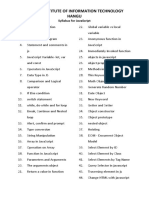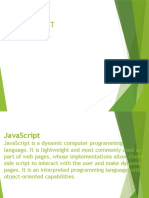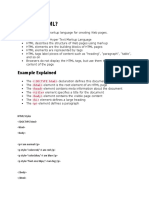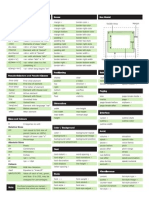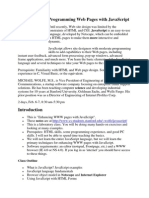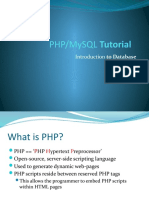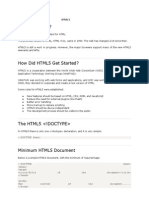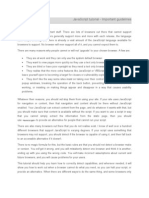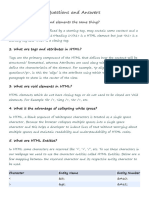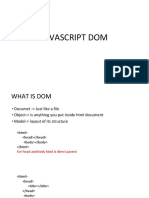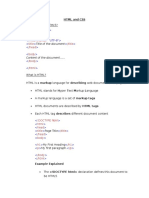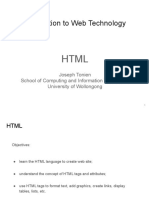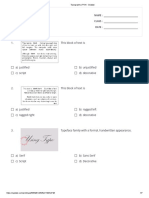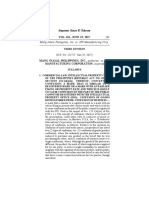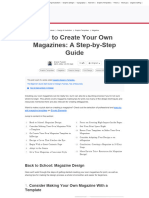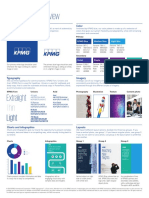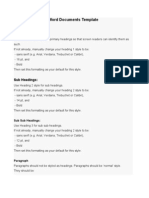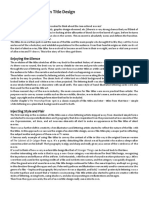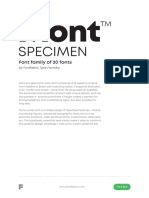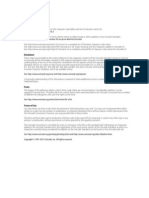HTML
Uploaded by
Zildjian GloriaHTML
Uploaded by
Zildjian GloriaThe Internet, World Wide Web and
HyperText Markup Language
(HTML)
Prof. Sarah Jean A. Gavile
College of Computing Education
University of Mindanao
Introducing the Internet
The Internet is a gigantic collection of millions of computers, all linked
together on a computer network.
This network allows all computers to connect and share data with one
another.
A computer can be connected to the Internet through an Internet
Service Provider such as a telephone company.
ISPs connect to larger ISPs and maintain fiber-optic backbones for an
entire region. Regions maybe connected through fiber-optics,
undersea cables or satellites.
2
Structure of the Internet
This figure shows the physical structure of the Internet, which uses fiber-optic
cables, satellites, phone lines, and other telecommunications media to send data
back and forth.
3
The Development of the World
Wide Web
In 1989, Timothy Berners-Lee and other researchers at the
CERN nuclear research facility, laid the foundation of the
World Wide Web, or the Web.
created an information system that would make it easy for
researchers to locate and share data
required minimal training and support
developed a system of hypertext documents, electronic files
that contain elements that you can easily select
4
Hypertext Documents
Hypertext offers a better way of locating information.
When you read a book, you follow a linear progression,
reading one page after another.
With hypertext, you progress through pages in whatever
way is best suited to you and your objectives.
Hypertext lets you skip from one topic to another.
5
Linear Versus Hypertext
Documents
This figure shows how topics can be related in a hypertext fashion,
as opposed to a linear fashion.
6
Hypertext Documents
Continued
The key to hypertext is the use of links, which you
activate to move from one topic to another.
a link can open a document on a computer anywhere in the
world
Hypertext has become the dominate method of sharing
and retrieving information on the Internet, becoming
known as the World Wide Web, or the Web.
Documents on the Web are known as Web pages.
7
Web Pages and Web Browsers
A Web page is stored on a Web server, which makes the
page available to users of the Web.
To view a Web page, the user runs a Web browser, a
software program that retrieves the page and displays it.
A Web browser can either be text-based, or graphical.
8
Using a Browser to View a Web
Document on a Server
This figure shows to view web pages, the user runs a Web browser,
a software program that retrieves the page and displays it.
9
What is HTML?
HTML is the common language for publishing
hypertext on the World Wide Web.
Can be created and processed by a wide range
of tools, from simple plain text editors - you type it
in from scratch- to sophisticated WYSIWYG
authoring tools.
Hypertext Markup Language
(HTML)
HTML allows Web authors to create documents that can
be displayed across different operating systems.
HTML code is easy to use, that even nonprogrammers can
learn to use it.
HTML describes the format of Web pages through the use
of tags.
it’s the job of the Web browser to interpret these tags and
render the text accordingly
11
Hypertext Markup Language
(HTML)
HTML has a set of rules, called syntax.
syntax are a set of standards or specifications developed by a
consortium of Web developers, programmers, and authors
called the World Wide Web Consortium (W3C)
HTML extensions have been added to support new features,
which have been adopted in subsequent sets of standards
released by the W3C.
these extensions have provided Web page authors with more
options
12
Tools for Creating HTML
Documents
HTML documents are text files, which a text editor such as
Windows NotePad can be used to create.
You can also use an HTML converter or an HTML editor.
an HTML converter like Microsoft Word takes text in one
format and converts it to HTML code
an HTML editor helps you create an HTML file by inserting
HTML codes for you as you work
13
HTML Syntax
Document content is what the users sees on the page, such
as headings and images.
Tags are the HTML codes that control the appearance of
the document content.
tag is the name of the HTML tag
attributes are properties of the tag
document content is actual content that appears in the
Web page
14
HTML Tags
Tags can be one-sided or two-sided.
two-sided tags contain an opening tag <tag> that tells
the browser to turn on a feature and apply it to the
contact that follows, and a closing tag </tag> that turns
off the feature
one-sided tags are usually used to insert noncharacter
data into the Web page, such as a graphic image
Tags are not case sensitive. The current
standard is to display all tags in lowercase
letters.
15
HTML Basics
HTML tags are enclosed by brackets < > for
example <HTML>
Most tags require a closing tag <HTML> </HTML>
Tags must be nested correctly
<B><I>My Library Web Site</I></B>
first tag on, last tag off
HTML treats all white space as a single blank
space
HTML Document Basic
Structure
Tells the browser that you
<html> are loading an HTML File
Gives information
<head> about your
webpage
<title> Text that appears in
the title bar of the
</title> browser
</head>
Content of the webpage
<body>
</body>
</html>
HTML Document Structure
Line breaks and indentation exist only for human
readability
Comments can be written as
<!-- this is a single-line comment -->
<!--
also multi-line comment
-->
Example
<html>
<head>
<title>head/title</title>
</head>
<body> all elements of document
<h1> big heading </h1>
<h6> small heading </h6>
<p> a paragraph of text comes here </p>
</body>
</html>
Creating Heading Tags
HTML supports six levels of headings, numbered
<h1> through <h6>, with <h1> being the largest
and most prominent.
Headings are always displayed in a bold font.
20
Six Heading Levels
This figure
illustrates the
general appearance
of the six heading
styles. Your
browser might use
slightly different
fonts and sizes.
21
Basic Tags
<center>: to position a certain block in the middle of the
web page
<hr>: horizontal ruler, splits the webpage by a graphical
horizontal ruler, has no closing tag, includes attributes:
color: presented in hexadecimal code or name, like
color=“#FFFFFF” or color=“white”.
width
Align
size
Basic Tags
<p></p>: will automatically format a new
paragraph, thus leaving an empty line before it.
If you don’t want a new paragraph, just want a new
line, use <br> (called line break, has no closing tag)
Has attributes like “Align” to align the text in the
paragraph
Creating Character Tags
HTML also lets you format individual characters.
A tag that you apply to an individual character is called a
character tag. There are two types of character tags:
logical character tag
physical character tag
24
Common Logical Character
Tags
Tag Description
<em></em> Indicates that characters should be
emphasized
<strong></strong> Indicates a text in bold font
<code></code> Indicates a sample code
<kbd></kbd> Indicates a text in monospace font
<var></var> Indicates a variable
<cite></cite> Indicates a short quote or citation
25
Common Physical Character
Tags
Tag Description
<b></b> Bold Text
<i></i> Italicized Text
<u></u> Underlined Text
<tt></tt> Typewriter Text in monospace
font
<sub></sub> Subscript Text
<sup></sup> Superscript Text
26
Logical Character Tags as They
Appear in the Browser
examples of
individual
tags
example of
combined
tags
27
Physical Character Tags as
They Appear in the Browser
Underline text can
sometimes be
confused with
hyperlinked text
(which is usually
underlined), and
for that reason,
use of the <u> tag
is discouraged.
28
Special Characters
Occasionally you will want to include entities or special
characters in your Web page that do not appear on
your keyboard. For example:
registered trademark symbol ®
copyright symbol ©
HTML supports the use of character symbols that are
identified by a code number or name.
29
Special Characters and Codes
30
Creating a Hypertext
Document
Hypertext documents contain hypertext links,
items that you can select to view another topic or
document, often called the destination of the
link.
These links can point to:
another section to the same document or another document
the same document
to a different document
to a different Web page
to a variety of other Web objects
31
Adding Hypertext Links
You can place
hypertext links at
the top of a web
page to make it
easier for the user
to navigate to a
particular section
of the document
instead of
scrolling.
32
Creating Anchors
The <a> tag creates an anchor, text that is specially marked so
that you can link to it from other points in a document.
Text that is anchored is the destination of a link; it is not the text
you click on.
Each anchor has its own anchor name, using the “name”
attribute i.e.
<a name=“cc”>Classes</a>.
An anchor doesn’t have to be text. You can mark an inline
image as an anchor.
Adding an anchor does not change your document’s
appearance in any way. It merely creates locations in your Web
page that become destinations of links. 33
Creating Hyperlinks
To create a link to an anchor, use the same <a> tag you
used to create the anchor.
The <a> tags used to create links are sometimes called link
tags.
Use the href attribute, which is short for Hypertext
Reference, to indicate the location to jump to.
href can refer to an anchor that you place in the document or to a
different Web page or a resource anywhere on the Internet
it is important to note that the href attribute is case sensitive
You link to an anchor using the anchor name preceded
by a pound (#) symbol i.e. <a href=“#cc”>Classes</a>.
34
Creating Hyperlinks Continued
You should be careful to make each
After you create anchor name unique within a
the anchors that document.
serve as
destinations for
your links, you
need to create
the links
themselves.
The <a> tag you
use to create the
anchor and the
href attribute to
indicate the
location to jump
to.
35
Text Links in the Browser
If the headings do
not appear as text
links, check your
code to make sure
that you are using the
<a> and </a> tags
around the
appropriate text, the
href attribute
within the tag, and
the quotes and #
symbols.
Text formatted as
links
36
Linking to another document
To create a link to a document, use the same <a> tag with
the href attribute i.e. <a href=“contact.htm”>Contact
me</a>.
In order for the browser to be able to locate and open
contact.htm, it must be in the same folder as the document
containing the link.
37
HTML Code that
Links to Other Documents
<a> tags to
point to
other
documents
38
Linking to a Section of a
Document
To navigate to a specific location elsewhere in a document,
rather than the top, you can set anchors and link to an
anchor you create within the document.
for example, to create a link to a section in the Web page
home.htm marked with an anchor name of “interests,” you create
an anchor in home.htm in the section on Interests, and then enter
the following HTML code in the current document:
<a href=“home.htm#interests”> View my interests </a>
the entire text, “View my interests,” is linked to the Interests section in the
home.htm file, via the anchor name “interests”
39
Linking to Documents
in Other Folders
Browsers assume that if no folder information is given, the file
is in the same folder as the current document.
When referencing a file located in a different folder than
the link tag, you must include the location, or path, for the
file.
40
Linking to Documents on the
Internet
To create a hypertext link to a document on the Internet, you need
to know its URL.
A URL, or Uniform Resource Locator, specifies a precise location on
the Web for a file.
You can find the URL of a Web page in the Location or Address box
of your browser’s document window.
Once you know a document’s URL, you can create a link to it by
adding the URL to the <a> tag along with the href attribute in your text
file i.e.
<a href http://www.mwu.edu/course/info.html>Course
Information</a>.
41
Displaying Linked Documents
in a New Window
By default, each Web page you open is displayed in the main
browser window, replacing the one you were viewing last.
To force a document to appear in a new window, instead of the
main browser window, you would use the target attribute in the href
tag i.e.
<a href=“url” target=“_blank”>Hypertext</a>
url is the URL of the page, and new_window is a name assigned to the
new browser window
the value use for the target attribute is used by the browser to identify
the different open windows in the current browser session
42
Linking to E-mail
Many Web designers include their e-mail addresses on
their Web pages, so that users who access the page
can send feedback.
You can identify e-mail addresses as hypertext links.
when a user clicks the e-mail address, the browser starts a mail program
and automatically inserts the e-mail address into the “To” field of the
outgoing message
The URL for an e-mail address is mailto:e-mail_address.
To create a link to the e-mail address davis@mwu.edu,
the following code would be entered
<a href=“mailto:davis@mwu.edu”>davis@mwu.edu</a>
43
HTML Code for using
Color in a Web Page
In most cases, the default browser scheme involves:
black text on a white or gray background
hypertext links highlighted in purple and blue
To use different colors than these, modify the attributes of the
page, defined within the <body> tag.
The <body> tag can be used to indicate the colors on a Web
page.
The syntax for controlling a page’s color scheme through the
<body> tag is: <body bgcolor=“color” text=“color”
link=“color” vlink=“color” alink=“color”>
44
HTML Code for using
Color in a Web Page Continued
bgcolor attribute sets the background color
the value of color will be either one of the accepted color names or
the color’s hexadecimal value
if you use the hexadecimal value, you must preface the
hexadecimal string with the pound symbol (#) and enclose the
string in double or single quotation marks i.e. <body
bgcolor=“#FFC088”>
text attribute controls text color
link attribute defines the color of hypertext links
vlink attribute defines the color of links that have been visited
by the user
alink attribute determines the color of an active hyperlink (the
color of the link as it is clicked by the user) 45
HTML Code for using
Color in a Web Page Continued
active hyperlink color
text color previously followed hyperlink color
background color hyperlink color
46
The Page with the New Color
Scheme
The Arcadium Web page now
has dark blue text on a light
blue background.
Hypertext links are red and
dark blue.
By adding the color scheme to
the <body> tag of the HTML
file, you’ve superseded the
browser’s default color scheme
with one of your own.
47
Modifying Text
Specifying the text color in the <body> tag of a Web page
changes the color of all the text on the Web page.
Occasionally, you may want to change the color of individual
words or characters.
Changing the color of text is an effective way to make specific
sections of text stand out.
48
Using the <font> Tag
The <font> tag allows you to specify the color, the
size, and the font to be used for text on a Web page.
The syntax for the <font> tag is:
<font size=“size” color=“color” face=“face”> text
</font>
size attribute allows you to specify the font size of the text
color attribute allows you to change the color of individual
characters or words
face attribute specifies a particular font for a section of text
49
Examples of Different Font Sizes
This figure shows a representation of the various font sizes for a typical browser.
50
Examples of Heading Tags
and Font Sizes
This figure shows a complete comparison of header tags and font sizes.
51
Changing the Font Color
The color attribute of the <font> tag allows you to
change the color of individual characters or words.
Specify the color in the <font> tag by using either a
color name or color value.
for example, to change the color of the word “Aracadium”
to the hexadecimal color value 8000C0, you would enter
the following HTML tag: <font
color=“#8000C0”>Arcadium</font>
If there is no color specified in the <body> tag, the
default colors of the Web browser is used.
52
Changing the Font Face
The face attribute is used to specify a particular font for a section
of text.
The face attribute overrides the browser’s font choice.
You must specify a font that is installed on the user’s computer or
use one of the following five generic font names:
serif
sans-serif
monospace
cursive
fantasy
53
Examples of Generic Fonts
This figure shows some of the possible ways each of these generic fonts could be displayed.
54
Fonts and Browsers
The face attribute allows you to specify a list of potential font
names.
the browser tries to use the first font in the list; if it fails, it will try the
second font, and so on.
A generic font name should be listed last for the browser to fall
back on.
for example to display the word “Arcadium” in a sans-serif, enter the
following HTML tag: <font face=“Arial, Helvetica, sans-
serif”> Arcadium</font>
55
Applying a Sans-
Serif Font to a
Section of Text text will appear in a
sans-serif font
This figure shows
an example of
applying a sans-
serif font to a
section of text.
56
Creating Lists
HTML supports three kinds of lists:
an ordered list, which is used to display information in a
numeric order
an unordered list, which list items are not listed in a
particular order i.e. bullets
a definition list, which is a list of terms, each followed by
a definition line that is typically indented slightly to the
right
57
Ordered Lists
To generate ordered lists we use <ol> </ol> and to
list an item we use <li> </li>
Example:
<ol>
<li>DB-9</li>
<li>DB-12</li>
<li>DB-25</li>
</ol>
To change the kind of numbering for an ordered
list, an attribute type with values a, A, i , I or 1 can
be used.
Unordered Lists
To generate unordered lists we use <ul> </ul> and
to list an item we use <li> </li>
Example:
<ul>
<li>DB-9</li>
<li>DB-12</li>
<li>DB-25</li>
</ul>
To change the kind of bullets for an unordered list,
an attribute type with values circle, disc or square
can be used.
Definition List
To generate definition lists, we use <dl> </dl>.
To list a term we, use <dt></dt> and <dd> </dd> to list its definition.
Example:
<dl>
<dt>HTML</dt>
<dd>It is the language of the web used to create the structure
of a hypertext document</dd>
<dt>CSS</dt>
<dd>It is a language of the web used to format the structure
and content of a hypertext document</dd>
</dl>
Tables on the World Wide
Web
• A table can be displayed on a Web page either in a text or
graphical format.
A graphical table:
A text table:
is displayed using
contains only text, evenly graphical elements
spaced on the Web page
in rows and columns can include design
elements such as
uses only standard word background colors, and
processing characters colored borders with
shading
allows you to control the
size of tables cells, rows,
columns and alignment of
text within the table
61
A Text Table
This figure shows a text table.
62
A Graphical Table
This figure shows a graphical table
63
Considerations for
Text and Graphical Tables
Graphical tables are more flexible and attractive, however there
are some situations when a text table is needed.
the text-based Lynx browser used on many UNIX systems, can display
only text characters
Working with tags for graphical tables can be complicated and
time-consuming.
for these reasons, you might want to create two versions of a Web
page: one that uses only text elements, and another that uses
graphical elements
64
Using Fixed-Width Fonts
When you create a text table, the font you use is important.
A text table relies on space and the characters that fill those
spaces to create its column boundaries.
Use a fixed-width, or mono-space, font so that the columns align
properly.
Fixed-width fonts use the same amount of space for each
character.
65
Using Proportional Fonts
Proportional fonts assign a different amount of space for
each character depending on the width of that character.
for example, since the character “m” is wider than the character “1,”
a proportional font assigns it more space
Proportional fonts are more visually attractive, and typically
easier to read, than fixed-width fonts.
Proportional fonts in a text table can cause errors when the
page is rendered in the user’s browser.
66
Column Alignment
Problems
with Proportional Columns look
Fonts aligned
This figure shows how a
text table that uses a
proportional font loses
alignment when the font
size is increased or
decreased. Columns lose
alignment
Columns lose
alignment
67
Column Alignment
with Fixed-Width
Fonts Columns align
regardless of font
This figure shows fixed- size
width fonts, which the
columns remain aligned
regardless of font size.
Different browsers and
operating systems may
use different font sizes to
display your page’s text,
so you should always use
a fixed width font to
ensure that the columns
in your text tables
remain in alignment.
68
Using the <pre> Tag
The <pre> tag creates preformatted text and retains any
spaces or line breaks indicated in the HTML file.
preformatted text is text formatted in ways that HTML would
otherwise not recognize.
The <pre> tag displays text using a fixed-width font.
By using the <pre> tag, a text table can be displayed by all
browsers, and the columns will retain their alignment no
matter what font the browser is using.
Most of the time, the <table> tag will be used to insert
tables into a Web page.
69
Text Table Created
with the <pre> Tag
This figure shows
the complete
preformatted text
as it appears in
the file.
text will appear
in the browser as
it appears here
70
Text Table as it Appears
in the Browser
This figure shows
the page as it
appears in the
browser.
table text
appears in a
fixed width
font
71
Defining a Table Structure
The first step to creating a table is to specify the table structure:
the number of rows and columns
the location of column headings
the placement of a table caption
72
Using the <table>,
<tr>, and <td> Tags
Graphical tables are enclosed within a two-sided <table> tag
that identifies the start and ending of the table structure.
Each row of the table is indicated using a two-sided <tr> (for
table row).
Within each table row, a two-sided <td> (for table data) tag
indicates the presence of individual table cells.
73
The Graphical Table Syntax
The general syntax of a graphical table is:
<table>
<tr>
<td> First Cell </td>
<td> Second Cell </td>
</tr>
<tr>
<td> Third Cell </td>
<td> Fourth Cell </td>
</tr>
</table> 74
A Simple Table
This figure shows
the layout of a
graphical table.
two rows
two columns
75
Columns within a Table
HTML does not provide a tag for table columns.
In the original HTML specifications, the number of columns is
determined by how many cells are inserted within each row.
for example, if you have four <td> tags in each table row, that table has
four columns
76
HTML Structure of a Table
beginning of the
table structure
table cells
You do not need to
indent the <td> tags
or place them on
first row of six separate lines, but you
in the table may find it easier to
interpret your code if
you do so.
After the table
structure is in place,
you’re ready to add
the text for each cell.
end of the table
structure
77
Completed HTML Table Tags
This figure shows the
completed text for the
body of the table.
With the text for the
body of the table
entered, the next step
is to add the column
headings.
78
Creating Headings with the
<th> Tag
HTML provides the <th> tag for table headings.
Text formatted with the <th> tag is centered within the cell and
displayed in a boldface font.
The <th> tag is most often used for column headings, but you can
use it for any cell that you want to contain centered boldfaced
text.
79
Adding Table Headings to the
Table
Text in cells
formatted with the
<th> tag is bold and
centered above each table headings
table column.
80
Result of Table Headings
as Displayed in the Browser
table headings
appear bold and
centered over their
columns
81
Creating a Table Caption
HTML allows you to specify a caption for a table.
The syntax for creating a caption is: <caption
align=“alignment”>caption text</caption>
alignment indicates the caption placement
a value of “bottom” centers the caption below the
table
a value of “top” or “center” centers the caption
above the table
a value of “left” or “right” place the caption above
the table to the left or right
82
Inserting a Table Caption
caption text
Placing the caption
text within a pair of
<b> tags causes the
caption will be
caption to display as
centered above the
bold.
table
83
Result of a Table Caption
table caption
This figure shows a
table with a caption.
84
Modifying the Appearance of
a Table
You can modify the appearance of a table by adding:
gridlines
borders
background color
HTML also provides tags and attributes to control the placement
and size of a table.
85
Adding a Table Border
By default, browsers display tables without table borders.
A table border can be added using the border attribute to
the <table> tag.
The syntax for creating a table border is: <table
border=“value”>
value is the width of the border in pixels
The size attribute is optional; if you don’t specify a size, the browser
creates a table border 1 pixel wide.
86
Tables with Different Borders
Values
This figure shows the effect on a table’s border when the border size is varied.
87
Adding a 5-Pixel
Border to a Table
Only the outside
border is affected by
the border attribute;
the internal gridlines
are not affected.
88
Controlling Cell Spacing
The cellspacing attribute controls the amount of space inserted
between table cells.
The syntax for specifying the cell space is: <table
cellspacing=“value”>
value is the width of the interior borders in pixels
the default cell spacing is 2 pixels
Cell spacing refers to the space between the cells.
89
Tables with Different
Cell Spacing Values
This figure shows how different cell spacing values affect a table’s appearance.
90
Setting the Cell
Spacing to 0 Pixels
Setting the cellspacing
to 0 reduces the width
of the borders
between individual
table cells.
This will not remove
the border between
the cells.
91
Defining Cell Padding
To control the space between the table text and the cell borders,
add the cellpadding attribute to the table tag.
The syntax for this attribute is: <table cellpadding=“value”>
value is the distance from the table text to the cell border, as
measured in pixels
the default cell padding value is 1 pixel
Cell padding refers to the space within the cells.
Creating Web Pages with HTML, 3e
Prepared by: C. Hueckstaedt, Tutorial 4 92
Tables with Different
Cell Padding Values
This figure shows the effect of changing the cell padding value for a table.
93
Setting the Cell
Padding to 4 Pixels
This figure shows the
table with the
increased amount of
cell padding.
By increasing the cell
padding, you added
needed space to the
table.
94
Table Frames and Rules
Two additional table attributes introduced in
HTML 4.0 are the frames and rules attributes.
With the frame and rule attributes you can
control how borders and gridlines are applied to
the table.
The frames attribute allows you to determine
which sides of the table will have borders.
The frame attribute syntax is: <table
frame=“type”>
type is either “box” (the default), “above”,
“below”, “hsides”, “vsides”, “lhs”, “rhs”, or “void”
95
Values of the Frame Attribute
This figure describes each of the values of the frame attribute.
96
Effect of Different Frame Values
This figure shows the effect of each of the frame values on the table grid.
97
Creating Frames and Rules
Continued
The rules attribute lets you control
how the table gridlines are drawn.
The syntax of the rules attribute is:
<table rules=“type”>
type is either “all”, “rows”, “cols”, or “none”
98
Effect of Different Rules Values
This figure shows the effect of each of the rules attribute values on a table.
99
Working with Table and Cell
Size
The size of a table is determined by the text it contains in its cells.
By default, HTML places text on a single line.
As you add text in a cell, the width of the column and table
expands to the edge of the page.
once the page edge is reached, the browser reduces the size of the
remaining columns to keep the text to a single line
You can insert a line break, paragraph or heading tag within a
cell.
100
Working with Table
and Cell Size Continued
When the browser can no longer increase or decrease the size of the column
and table it wraps the text to a second line.
As more text is added, the height of the table expands to accommodate the
additional text.
It is important to manually define the size of the table cells and the table as a
whole.
101
An Example of
Changing
a Table and Cell
Size
102
Defining the Table Size
The syntax for specifying the table size is:
<table width=“size” height=“size”>
size is the width and height of the table as measured in pixels or as a
percentage of the display area
To create a table whose height is equal to the entire height of the
display area, enter the attribute height=“100%”.
If you specify an absolute size for a table in pixels, its size remains
constant, regardless of the browser or monitor settings used.
103
Defining Cell and Column Sizes
To set the width of an individual cell, add the width
attribute to either the <td> or <th> tags.
The syntax is: width=“value”
value can be expressed either in pixels or as a percentage of
the table width
a width value of 30% displays a cell that is 30% of the total
width of the table
104
Defining Cell and
Column Sizes Continued
The height attribute can be used in the <td> or <th> tags to
set the height of individual cells.
The height attribute is expressed either in pixels or as a
percentage of the height of the table.
If you include more text than can be displayed within that
height value you specify, the cell expands to display the
additional text.
105
Aligning a Table on the Web
Page
To align a table with the surrounding text, use the align
attribute as follows: align=“alignment”
alignment equals “left”, “right”, or “center”
left or right alignment places the table on the margin of the
Web page and wraps surrounding text to the side
center alignment places the table in the horizontal center of
the page, but does not allow text to wrap around it
The align attribute is similar to the align attribute used with
the <img> tag.
106
Results of a Right-
Aligned Table
This figure
shows a right-
aligned table.
107
Aligning the Contents of a
Table
By default, cell text is placed in the middle of the cell, aligned with
the cell’s left edge.
By using the align and valign attributes, you can specify the text’s
horizontal and vertical placement.
To align the text for a single column, you must apply the align
attribute to every cell in that column.
108
Values of the Align
and Valign
Attributes
This figure shows
how the combination
of the align and
valign attributes
can affect the
position of the cell
text in relation to the
cell borders.
109
Right-Aligning the
Values
in a Column
right-aligned column
110
Spanning Rows and Columns
To merge several cells into one, you need to create a spanning
cell.
A spanning cell is a cell that occupies more than one row or
column in a table.
Spanning cells are created by inserting the rowspan and colspan
attribute in a <td> or <th> tag.
The syntax for these attributes is: rowspan=“value”
colspan=“value”
value is the number of rows or columns that the cell spans in the table
111
Spanning Rows and
Columns Continued
When a cell spans several rows or columns, it is important to adjust
the number of cell tags used in the table row.
When a cell spans several rows, the rows below the spanning cell
must also be adjusted.
112
Example of Spanning Cells
This figure shows a table of opinion poll data in which some
of the cells span several rows and/or columns.
This cell spans
two columns this cell
and two rows spans three
columns
This cell spans
three rows
113
A Table Structure with a
Row-Spanning Cell
four table cells in
the first row
only three table cells
are required for the
second and third
rows
HTML code
resulting table
114
Results of a Table with
Spanning Cells
This figure shows a table with spanning cells.
spanning cells
115
Applying a Background Color
Table elements support the bgcolor attribute.
To specify a background color for all of the cells in a table, all of the cells in
a row, or for individual cells, by adding the bgcolor attribute to either the
<table>, <tr>, <td>, or <th> tags as follows:
<table bgcolor=“color”>
<tr bgcolor=“color”>
<td bgcolor=“color”>
<th bgcolor=“color”>
color is either a color name or hexadecimal color value
116
Results of a Table
with a Colored Background
This figure shows a table with a colored background.
117
The bordercolor Attribute
By default, table borders are displayed in two shades of
gray that create a three-dimensional effect.
The syntax for the bordercolor attribute is:
<table bordercolor=“color”>
color is an HTML color name or hexadecimal color value
118
Applying a Table Background
Add a background image to your tables using the background
attribute.
A background can be applied to the entire table, to a single row
or to an individual cell.
119
Applying a Background Image
to a Table, Row, and Cell
This figure shows examples of the background attribute applied to three sample tables.
parch.jpg <tr background=“parch.jpg”>
<table background=“parch.jpg”> <td background=“parch.jpg”>
120
Images
Use the tag <img> to include images (or animated GIFs) in
your HTML document (no closing tag), example:
<img src=“myphoto.jpg” >
Attributes:
src: the source file of the image
width and height: specify the dimensions of the image, you
might want to display it in different dimensions like thumbnails.
border: border thickness in pixels around the image.
You might also like
- HTML Tags: Markup: Markup Language Is Designed To Process, Define and Present TextNo ratings yetHTML Tags: Markup: Markup Language Is Designed To Process, Define and Present Text80 pages
- A Comple Tutorial On Cascading Style SheetsNo ratings yetA Comple Tutorial On Cascading Style Sheets186 pages
- Php/Mysql Tutorial: Introduction To DatabaseNo ratings yetPhp/Mysql Tutorial: Introduction To Database58 pages
- All About HTML5 & CSS3, History & AdvantagesNo ratings yetAll About HTML5 & CSS3, History & Advantages12 pages
- Introduction To Javascript What Is Javascript?No ratings yetIntroduction To Javascript What Is Javascript?30 pages
- Instructions For Authors of SBC Conferences Papers and AbstractsNo ratings yetInstructions For Authors of SBC Conferences Papers and Abstracts5 pages
- E-Module ICT Students - Pa Nanan Abdul Manan (Versi 2)No ratings yetE-Module ICT Students - Pa Nanan Abdul Manan (Versi 2)177 pages
- G.R. No. 221717 Mang Inasak Vs IFP Manufacturing CorpNo ratings yetG.R. No. 221717 Mang Inasak Vs IFP Manufacturing Corp20 pages
- How To Create Your Own Magazines - A Step-By-Step Guide - Envato Tuts+No ratings yetHow To Create Your Own Magazines - A Step-By-Step Guide - Envato Tuts+13 pages
- Microsoft Powerpoint 2010 Part 1: Introduction To PowerpointNo ratings yetMicrosoft Powerpoint 2010 Part 1: Introduction To Powerpoint25 pages
- Technical Drawing And: Computer Aided DesignNo ratings yetTechnical Drawing And: Computer Aided Design0 pages
- A Brief History of Film Title Design-Equipo 1No ratings yetA Brief History of Film Title Design-Equipo 12 pages
- TOOL PD LR Materials Quality Standards - IsabelaNo ratings yetTOOL PD LR Materials Quality Standards - Isabela9 pages
- FIght For Kindness Zetafonts 2022 EditionNo ratings yetFIght For Kindness Zetafonts 2022 Edition66 pages
- Sca-Ble (Scanner For Blind People) : Center For Young Scientists. SMA Negeri 1 YogyakartaNo ratings yetSca-Ble (Scanner For Blind People) : Center For Young Scientists. SMA Negeri 1 Yogyakarta3 pages
- B-RG.03.5.52.07.20.174 - Himbauan Pencantuman Logo Bangga Buatan IndonesiaNo ratings yetB-RG.03.5.52.07.20.174 - Himbauan Pencantuman Logo Bangga Buatan Indonesia15 pages
- Giáo Trình Nghệ Thuật Nói Trước Công Chúng-2021No ratings yetGiáo Trình Nghệ Thuật Nói Trước Công Chúng-2021198 pages