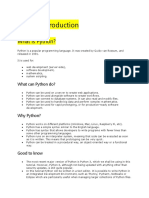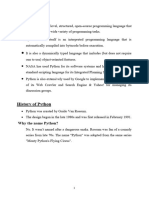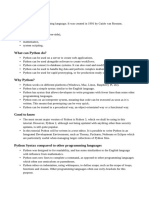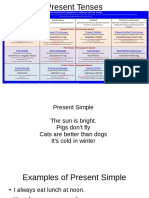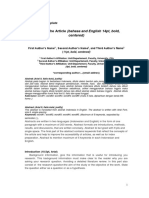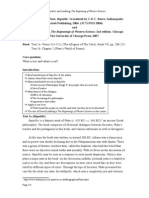Python Introduction
What is Python?
Python is a popular programming language. It was created by Guido van Rossum, and released in 1991.
It is used for:
web development (server-side),
software development,
mathematics,
system scripting.
What can Python do?
Python can be used on a server to create web applications.
Python can be used alongside software to create workflows.
Python can connect to database systems. It can also read and modify files.
Python can be used to handle big data and perform complex mathematics.
Python can be used for rapid prototyping, or for production-ready software development.
Why Python?
Python works on different platforms (Windows, Mac, Linux, Raspberry Pi, etc).
Python has a simple syntax similar to the English language.
Python has syntax that allows developers to write programs with fewer lines than some other
programming languages.
Python runs on an interpreter system, meaning that code can be executed as soon as it is
written. This means that prototyping can be very quick.
Python can be treated in a procedural way, an object-oriented way or a functional way.
Good to know
The most recent major version of Python is Python 3, which we shall be using in this tutorial.
In this tutorial Python will be written in a text editor. It is possible to write Python in an
Integrated Development Environment, such as Thonny, Pycharm, Netbeans or Eclipse which are
particularly useful when managing larger collections of Python files.
Python Syntax compared to other programming languages
Python was designed for readability, and has some similarities to the English language with
influence from mathematics.
Python uses new lines to complete a command, as opposed to other programming languages
which often use semicolons or parentheses.
Python relies on indentation, using whitespace, to define scope; such as the scope of loops,
functions and classes. Other programming languages often use curly-brackets for this purpose.
Example: print("Hello, World!")
Python Getting Started
Python Install
Many PCs and Macs will have python already installed.
To check if you have python installed on a Windows PC, search in the start bar for Python or run the
following on the Command Line (cmd.exe):
C:\Users\Your Name>python --version
To check if you have python installed on a Linux or Mac, then on linux open the command line or on Mac
open the Terminal and type:
python --version
If you find that you do not have Python installed on your computer, then you can download it for free
from the following website: https://www.python.org/
Python Quickstart
Python is an interpreted programming language, this means that as a developer you write Python (.py)
files in a text editor and then put those files into the python interpreter to be executed.
Let's write our first Python file, called hello.py, which can be done in any text editor:
hello.py:
print("Hello, World!")
Simple as that. Save your file. Open your command line, navigate to the directory where you saved your
file, and run:
C:\Users\Your Name>python hello.py
The output should be:
Hello, World!
Congratulations, you have written and executed your first Python program.
W3Schools' Python Editor
We have an online Python editor where you can execute your own Python code and see the result:
ExampleGet your own Python Server
Try our online Python editor:
print("Hello, World!")
This editor will be used in the entire tutorial to demonstrate the different aspects of Python.
Python Version
To check the Python version of the editor, you can find it by importing the sys module:
Example
Check the Python version of the editor:
import sys
print(sys.version)
You will learn more about importing modules in our Python Modules chapter.
The Python Command Line
To test a short amount of code in python sometimes it is quickest and easiest not to write the code in a
file. This is made possible because Python can be run as a command line itself.
Type the following on the Windows, Mac or Linux command line:
C:\Users\Your Name>python
Or, if the "python" command did not work, you can try "py":
C:\Users\Your Name>py
From there you can write any python code, including our hello world example from earlier in the tutorial:
C:\Users\Your Name>python
Python 3.6.4 (v3.6.4:d48eceb, Dec 19 2017, 06:04:45) [MSC v.1900 32 bit (Intel)] on win32
Type "help", "copyright", "credits" or "license" for more information.
>>> print("Hello, World!")
Which will write "Hello, World!" in the command line:
C:\Users\Your Name>python
Python 3.6.4 (v3.6.4:d48eceb, Dec 19 2017, 06:04:45) [MSC v.1900 32 bit (Intel)] on win32
Type "help", "copyright", "credits" or "license" for more information.
>>> print("Hello, World!")
Hello, World!
Whenever you are done in the python command line, you can simply type the following to quit the
python command line interface:
exit()