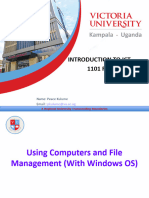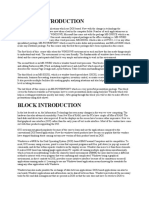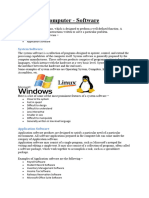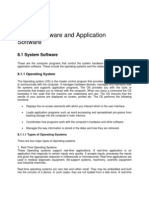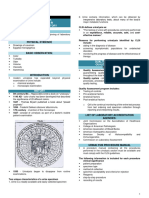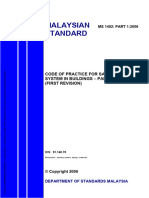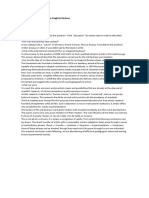Computer Appreciation Basic
Uploaded by
Oludare DamilolaComputer Appreciation Basic
Uploaded by
Oludare DamilolaContents
1. OPERATING COMPUTER USING GUI BASED OPERATING
SYSTEM
1.0 Introduction
1.1 Objectives
1.2 Basics of Operating System
1.2.1 Operating system
1.2.2 Basics of popular operating system (LINUX, WINDOWS)
1.3 The User Interface
1.3.1 Task Bar
1.3.2 Icons
1.3.3 Menu
1.3.4 Running an Application
1.4 Operating System Simple Setting
1.4.1 Changing System Date and Time
1.4.2 Changing Display Properties
1.4.3 To Add or Remove A Windows Component
1.4.4 Changing Mouse Properties
1.4.5 Adding and removing Printers
1.5 File and Directory Management
1.5.1 Creating and renaming of files and directories
1.6 Common utilities
2. UNDERSTANDING WORD PROCESSING
2.0 Introduction
2.1 Objectives
2.2 Word Processing Basics
2.2.1 Opening Word Processing Package
2.2.2 Menu Bar
2.2.3 Using the Help
2.2.4 Using the Icons below Menu Bar
2.3 Opening and closing Documents
2.3.1 Opening Documents
2.3.2 Save and Save as
2.3.3 Page Setup
2.3.4 Print Preview
2.3.5 Printing of Documents
2.4 Text Creation and manipulation
2.4.1 Document Creation
2.4.2 Editing Text
2.4.3 Text Selection
2.4.4 Cut, Copy and Paste
2.4.5 Spell check
2.4.6 Thesaurus
2.5 Formatting the Text
2.5.1 Font and Size selection
2.5.2 Alignment of Text
2.5.3 Paragraph Indenting
2.5.4 Bullets and Numbering
2.5.5 Changing case
2.6 Table Manipulation
2.6.1 Draw Table
2.6.2 Changing cell width and height
2.6.3 Alignment of Text in cell
2.6.4 Delete / Insertion of row and column
2.6.5 Border and shading
3. INTRODUCTION TO INTERNET, WWW AND WEB BROWSERS
3.0 Introduction
3.1 Objectives
3.2 Basic of Computer Networks
3.2.1 Local Area Network (LAN)
3.2.2 Wide Area Network (WAN)
3.3 Internet
3.3.1 Concept of Internet
3.3.2 Applications of Internet
3.3.3 Connecting to the Internet
3.3.4 Troubleshooting
3.4 World Wide Web (WWW)
3.5 Web Browsing Softwares
3.5.1 Popular Web Browsing Softwares
3.6 Search Engines
3.6.1 Popular Search Engines / Search for content
3.6.2 Accessing Web Browser
3.6.3 Using Favorites Folder
3.6.4 Downloading Web Pages
3.6.5 Printing Web Pages
3.7 Understanding URL
3.8 Surfing the web
3.8.1 Using e-governance website
4. COMMUNICATIONS AND COLLABORATION
4.0 Introduction
4.1 Objectives
4.2 Basics of E-mail
4.2.1 What is an Electronic Mail?
4.2.2 Email Addressing
4.3 Using E-mails
4.3.1 Opening Email account
4.3.2 Mailbox: Inbox and Outbox
4.3.3 Creating and sending a new E-mail
4.3.4 Replying to an E-mail message
4.3.5 Forwarding an E-mail message
4.3.6 Sorting and Searching emails
4.4 Document collaboration
4.5 Instant Messaging and Collaboration
4.5.1 Using instant messaging
4.5.2 Instant messaging providers
4.5.3 Netiquettes
5. MAKING SMALL PRESENTATIONS
5.0 Introduction
5.1 Objectives
5.2 Basics
5.2.1 Using PowerPoint
5.2.2 Opening a PowerPoint Presentation
5.2.3 Saving a Presentation
5.3 Creation of Presentation
5.3.1 Creating a Presentation Using a Template
5.3.2 Creating a Blank Presentation
5.3.3 Entering and Editing Text
5.3.4 Inserting and Deleting Slides in a Presentation
5.4 Preparation of Slides
5.4.1 Inserting Word Table or an Excel Worksheet
5.4.2 Adding Clip Art Pictures
5.4.3 Inserting Other Objects
5.4.4 Resizing and Scaling an Object
5.5 Presentation of Slides
5.5.1 Viewing a Presentation
5.5.2 Choosing a Set Up for Presentation
5.5.3 Printing Slides and Handouts
5.6 Slide Show
5.6.1 Running a Slide Show
5.6.2 Transition and Slide Timings
5.6.3 Automating a Slide Show
1. Introduction to GUI Based Operating System
1.0 Introduction
An operating system (OS) is an interface between hardware and user. We will now discuss various user-friendly
features of windows operating system. Microsoft has produced several Operating Systems. Windows 95/98/ME,
Windows NT, Windows 2000 Professional / Advance server, Windows XP, Windows Vista are some of them.
1.1 Objectives
In this chapter you will be learn about
• Define Operating System
• List various features of Windows Operating System,
• Familiarize yourself with the Windows XP Interface,
• Use Windows Operating System in managing files and folders,
• Explain how multiple Windows work,
• Work on Windows accessories like Notepad, Paint,
1.2 Basics of Operating System
An operating system plays an important role in the use of Computer. It prepares a bare machine for use by the user.
In other words an operating system works as an interface between computer and user. The operating system
enables the user to effectively use the system resources and access several other programs.
Windows operating system offers a new graphic based interface to the users and they can use mouse to perform
several operations. It is also possible to work on multiple windows at a time. Another popular operating system are
Linux, Solaris, Mac etc.
2.2.1 Operating System
An operating system is a set of system programs, which provides several facilities to the user for easy use of the
Computer.
Basic functions of Operating System:
• Controls the operation of a Computer
• Easy interaction between user and Computer
• Starts the Computer automatically when power is turned on
• Controls input and output
• Controls program
• Manages use of main memory
• Manages files
• provide platform for installing and running programs
2.2.2 Some popular Operating System (LINUX, WINDOWS)
Linux
Linux is an operating system that was initially created as a hobby by a young student, Linus Torvalds, in 1991. In
1994 the first version of Linux Kernel was released on Internet. At the end of 2004, 50 % Linux has been adopted
worldwide primarily as a server platform. From 2007 various well-known computer manufactures have started
delivering some of the models they are manufacturing with Linux preloaded.
Linux is a example of Open Source Code Operating System. It is having nearby all the features present in Unix
Operating System. Linux also supports TCP/IP protocol, and we can access Local Area Network and Internet.
Linux is generally provided with two types of Graphical User Interface one is KDE and other is Gnome. Other
interfaces are also available. Command interpreter is also available. The programs developed for Windows do not
run on Linux and similarly programs developed for Linux do not run on Windows.
Today Linux is used in nearby every field as Government and Private Offices, Education, Various Training’s,
Homes, Businesses and other. Now most of the versions of Linux are available at very reasonable cost or sometime
totally free of cost. Also, Linux provides more security compared to Windows.
Windows
Windows family of operating systems are based on Graphic User Interface (GUI) and can be used on a desktop
Computer.
Windows-9x
The term Windows 9x refers to three operating systems viz. Windows-95, Windows-98 and Windows-me.
Windows-95 was released in the year 1995, It was plain and simple operating system, mainly developed for stand-
alone computers.
Windows-98 was released in the year 1998. In was enhanced version of Windows-95. Internet related aspects were
included in it and Internet Explorer, the web browser, was made part of it.
Another version of Windows, called Windows-me was released in the year 2000. Me stands for Millennium. It was
released as enhanced version of Windows-98 but had many internal problems, due to which it used to frequently
crash. Windows-me had improved multimedia capabilities, video editing features and enhanced Internet facilities.
Windows XP
Yet another improved version of Windows, called Windows-XP was released in the year 2001. It is 32-bit
operating system that is quite popular on personal computers and laptops. It is quite stable product and is being
continuously used till date. Many variations of Windows XP are there. They are named as Windows XP
Professional, Windows XP Home, Windows XP Media center Editing and Windows-XP Embedded. The Microsoft
has created 64-bit version of Windows-XP to run on them.
Windows 7
Windows 7 is a best OS of Microsoft. it is a series of operating systems produced by Microsoft for use on personal
computers, including home and business desktops, laptops, net books, tablet PCs, and media center PCs.
2.3 User Interface
Operating System provides an interface for the user to interact with the computer to performs various tasks.
Interface may be one the following types:
1. Command Line Interface (CLI) – Here the user has to remember the commands that are to be given at the
command prompt. Examples of such OS are DOS and UNIX.
2. Graphical User Interface (GUI) – GUI operating systems use icons and menus to carry out commands.
Windows is the most popular GUI OS.
1.3.1 Task Bar
Any work which has been started on computer is called as task. you can perform various tasks simultaneously.
While one program is on and you want to start another program it is not necessary to close the first program. You
can simply minimize the first program and work in another program. The icons of running programs are shown in
the task bar.
Here is an image of Taskbar.
Taskbar is generally displayed at the bottom of the window, but you can change its position, also its size can be
changed. If you lock the taskbar then it is not possible to change its size and position. When the taskbar is hidden,
it appears only when the mouse cursor is pointing on the taskbar’s position, when the mouse is moved from that
position the taskbar is automatically hided. Various Quick Launch, Date and Time are also displayed on the
taskbar.
1.3.2 Icons
When you start (booting) the Computer. After completion of the booting process the first screen displayed is called
as Desktop. Various Items including Icons are present on this Desktop. With the help of these icons we can
quickly access various programs, files and folders. Various shortcuts for programs, files, folders, disks etc are
provided with the help of icons. Icons are special types of buttons which include image and label given to that
button.
1.3.3 Start Menu
Start menu or Start button provides list of commands to perform various jobs and applications. In various versions
of Windows Start menu is displayed with the start label. In Windows Vista Start menu is displayed with the start
button.
With the help of Start Menu you can turn off of log off the computer also you can switch between users. Various
hardware and software setting can be changed with the help of control panel provided in the Start Menu. If you
need any help while working in Windows, it is available on the start menu. You can use various accessories and
other system tools provided with Windows with the help of Start Menu.
1.3.4 Running an Applications
You can launch installed application with the help of Start Button or Icon displayed on the desktop. You need to
install software’s to perform required tasks. Running an application in GUI based operating system is quite easy
and can be done in many ways.
Some of the ways are mentioned below:
1. If the application icon is available on the desktop, double-click it
2. Click on the Start Menu to open the list of applications installed. Choose the application you want to run and
double-click it.
3. Click on Start Menu then click on Run and type the name of the application in the textbox and press enter.
Notepad is used to create and edit simple text documents.
Paint is used to create and edit drawings and images.
Calculator is used to perform simple and scientific calculations. But when you need documents with lot of
formatting, tough and complicated Calculations, high quality graphics etc. then these accessories are not helpful to
perform these works. In such cases advance software required for this purpose.
1.4 Operating System Setting
Windows Operating System offers a powerful option called Control Panel through which windows settings can be
changed. Control panel holds a group of tools that help to change the software and hardware settings.
1.4.1 Changing System Date and Time
In Windows 7, Windows 8 or 8.1 click on the clock in your task bar and click on Change Date and time
settings. Then Click on Change date and time. and change to date and time.
1.4.2 Changing Display Properties
To change the display property, right click on the desktop then select Personalize a new window will appear having
following tabs:
1. Theme – Here you can change theme of the OS.
2. Desktop Background – Here you can change the background and colour scheme of the windows.
3. Screen Saver – Here you can change screen saver and power settings.
4. Windows Color – Here you can change style, color scheme, font of the windows and icons.
1.4.3 To add or remove a windows component
You can open the Add / Remove Programs Properties dialog box at the Windows Setup tab by clicking on Start
and then click on control Panel, Click on Uninstall a Program.
• Select which software want to remove and click uninstall.
• The OS uninstall the program finally click the finish button.
• When check in the control panel uninstall program not displayed
1.4.4 Changing Mouse Properties
Right click on the desktop, Click on Personalize, Click on Change Mouse Pointer then this displays show:
• You Can change Mouse Pointer by clicking on Browse.
• You can change Pointer options like, speed of Pointer, Location of Pointer, Display Pointer Trails etc.
• You can change Primary secondary and secondary buttons of Mouse etc..
1.4.5 Adding and Removing Printers
Double click Printers Icon in Control Panel or click on Start, pointing to settings, click Printers. Following screen
appears. It is used to add, remove and change settings for printers.
To change printer settings
Right–click the icon for the printer you are using, and then click Properties. The settings you can change depend on
the type of printer you have. Click the different tabs to see all of the options you can set.
1.5 File and Directory Management
With the click of mouse button user can create, delete, rename a file or folder. Folders can be shared so that these
are used by others. Moving a file is simple drag and drop operation of mouse in Windows Explorer. For the text
processing requirements of the users Notepad and Word Pad are given. Utilities like Games and multimedia can be
used to entertain the users. System performance can be increased with system tool.
2.5.1 Creating and renaming of files and directories
To create a new folder
• In the windows explorer, if you want to create a new folder then right click and go to new option and click
on Folder.
• Type a name for the new folder and then press enter.
To delete a file or folder
• In windows explorer, locate the file or folder you want to delete
• Right Click on the file or folder and click on Delete and then click on yes.
If you want to retrieve a file you have deleted, look in the Recycle Bin. The deleted files remains in the Recycle
Bin until you empty it. You can also drag file or folder icons onto the Recycle Bin icon. If you press shift while
dragging, the item will be deleted from the computer without being stored in the Recycle Bin.
To Change the Name of the File or Folder
• In Windows Explorer, right click on file or folder you want to rename.
• Click on Rename.
• Type the new name, and then press Enter.
A filename can contain up to 255 characters, including spaces. But it cannot contain any of the following
characters:* ? “
To view a file or folder
• Double click the drive that contains the file.
• To View a file or folder, double click on it.
Copying and moving of files
• Locate the file or files you want to move or copy.
• Select the files.
• Choose copy or cut from the organize menu, the toolbar or right click on the files and click on cut or copy
• Locate the place to which you want to move or copy the objects. Click on it.
• Choose to paste from the toolbar from the organize menu, or the right click
• context menu where you want to paste it.
1.6 Types of File
Files are used for storing the data of the users for a long period of time. There are many files which have their own
type and own names. Each file has an extension to indicate the format of files so operating systems know what to
do with them.
extensions generally used on windows OS:
• .docx for Ms-Word document (word processor) file
• .xlsx for Ms-Excel (spreadsheet) file
• .pptx for Ms-Powerpoint(presentation) file
• .mp3 for audio file
UNDERSTANDING WORD PROCESSING
2.0 INTRODUCTION
Welcome! This book has been designed so you can read it from the beginning to learn about Microsoft Word 2016
and then build your skills as you learn to perform increasingly specialized procedures. Or, if you prefer, you can
jump in wherever you need ready guidance for performing tasks. You’ll also find informative, full-color graphics
that support the instructional content.
Microsoft Word is a word processing tool for creating different types of documents that are used in work and
school environments. The appearance of Microsoft Word 2016 is similar to Word 2010 and Word 2013, but with
more enhanced features. It contains a customized Office Background that appears above the Ribbon, live access to
your OneDrive account, an option to work in Read Mode, tab text that appears blue when active, a blue
background for the status bar, and many more exciting new features. When you first launch Word, it opens with
the recent screen displayed. This screen enables you to create a new blank document or a document from a
template. And when you exit a document and return later, Word 2016 resumes where you left off.
Word is used to “create beautiful documents, easily work with others, and enjoy the read.” The types of
documents you can create with Word include:
!! Letters – personal, business (including résumés), creative or general notes
!! Notices – basic flyers, menus, checklists
!! Reports – for school, work or a special interest group
Word has excellent tools and a work area that resembles a sheet of paper. Word templates on the Welcome Page
offer pre-designed documents. Browse them to visualize what is possible with Word. Click on a template to see a
description and suggested use for the template.
2.1 GOALS AND OBJECTIVES
Goals of this course
a. To introduce Microsoft Word and its functions as a word processing tool.
b. To develop and improve the users understanding of working with documents and the various ways a
documents appearance can be changed
c. To improve the users knowledge of the various tools provided within Word and, thus, make their use of this
word processing application more efficient.
Objectives of this course
After completing this course the user will be able to:
1. Open Microsoft Word;
2. Open existing documents and create new documents;
3. Enter, edit and delete text;
4. Select words, sentences and paragraphs etc and apply various types of formatting;
5. Merge and split paragraphs;
6. Change the set-up of the page;
7. Apply indentation to paragraphs, insert and edit tab stops,
8. Insert and edit tables;
9. Draw tables and cell manipulation;
10. Border and shading;
11. Cut, copy and paste information;
12. Copying, formatting using the Format Painter tool;
13. Insert page and line breaks;
14. Work with multiple windows;
All of the above will be done using Microsoft Word version 2016
2.2 WORD PROCESSING BASICS
2.2.1 Opening Word Processing Package
Before you begin working in Microsoft Word 2016, you need to acquaint yourself with the primary user interface
(UI). When you open a blank document in Microsoft Word 2016, you see a screen similar to that shown in Figure
1-1.
Microsoft has designed the Word UI to provide easy access to the commands you need most often when creating
and editing documents. (Note that your screen might vary somewhat from the one shown here, depending on your
program’s settings.) Use Figure 1-1 as a reference throughout this lesson as well as the rest of this book.
In Windows 10, clicking the Start button displays the Start menu (see Figure 1-2). On this menu, you can choose
which application to launch by using your mouse or, if you have a touch-screen monitor, by tapping the application
you want to launch. The Start menu provides access to mail, OneDrive, Microsoft Edge , photos, games, music,
video, and of course the latest version of the Microsoft Office applications.
STEP BY STEP
1. On the Windows 10 desktop, click the Start button. The Start menu appears (see Figure 1-2).
2. On the Start menu, locate Word 2016 and click the icon. The Word 2016 screen appears (see Figure 1-3). On the
left side of the screen, you see the recent documents that have been accessed, and the right side displays the blank
document page and templates.
2.2.2 Menu bar
• File Menu: The File tab will bring you into the Backstage View. The Backstage View is where you manage
your files and the data about them – creating, opening, printing, saving, inspecting for hidden metadata or
personal information, and setting options.
• Ribbon: An area across the top of the screen that makes almost all the capabilities of Word available in a
single area.
• Tabs: An area on the Ribbon that contains buttons that are organized in groups. The default tabs are Home,
Insert, Design, Layout, References, Mailings, Review, View and EndNote X5.
• Title Bar: A horizontal bar at the top of an active document. This bar displays the name of the document
and application. At the right end of the Title Bar is the Minimize, Maximize and Close buttons.
• Groups: A group of buttons on a tab that is exposed and easily accessible.
• Dialog Box Launcher: A button in the corner of a group that launches a dialog box containing all the
options within that group.
• Status Bar: A horizontal bar at the bottom of an active window that gives details about the document.
• View Toolbar: A toolbar that enables, adjusts, and displays different views of a document.
• Zoom: Magnifies or reduces the contents in the document window.
• Quick Access Toolbar: A customizable toolbar at the top of an active document. By default the Quick
Access Toolbar displays the Save, Undo, and Repeat buttons and is used for easy access to frequently used
commands. To customize this toolbar, click on the dropdown arrow and select the commands you want to
add.
• Tell Me: This is a text field where you can enter words and phrases about what you want to do next and
quickly get to features you want to use or actions you want to perform. You can also use Tell Me to find
help about what you're looking for, or to use Smart Lookup to research or define the term you entered.
2.2.3 Using the help
The Help Menu is an excellent resource for learning how to use software. Click the question mark icon near the top
right corner of any Office 2016 program window to access Help content.
2.2.4 Using the Icons below Menu Bar
Using the Ribbon
In Word 2016, the Ribbon contains multiple commands on separate tabs. Microsoft has assigned each of its Office
applications with a color. Word is symbolized with the color blue and active tab text is blue. Each tab contains
several groups, or collections of related Word commands. For example, in the Home tab, the groups are labeled
Clipboard, Font, Paragraph, Styles, and Editing. Each group contains one or more command icons, some of which
have a drop-down menu or a list of options associated with them; you click the drop-down arrow to display the
menu. Some groups have a dialog box launcher a small arrow in the lower-right corner of the group that you click
to launch a dialog box that displays additional options or information you can use to execute a command.
1. The Ribbon is located at the top of the Word screen. In your newly opened document, the Home tab is the
default tab on the Ribbon, as shown in Figure 1-4. Note how the Ribbon is divided into groups: Clipboard, Font,
Paragraph, Styles, and Editing.
2. Review the other tabs on the Ribbon and review each group associated with the tab, and identify the arrows that
launch a dialog box (if present).
3. Click the Layout tab to make it the active tab. Notice that the groups of commands change. The Layout tab
contains three groups: Page Setup, Paragraph, and Arrange. Notice that in the Page Setup and Paragraph group a
small arrow appears in the lower-right corner. Clicking on the arrow opens the dialog box with more options to
select or complete a command.
4. Click the Home tab.
5. Click the dialog box launcher in the lower-right corner of the Font group. The Font dialog box, as shown in
Figure 1-5, appears. The Font dialog box contains two tabs with the Font tab being the active tab. There are many
options to select within the Font dialog box. You can click Cancel if you want to close the dialog box. We’ll
continue without clicking Cancel.
6. Click the drop-down arrow on the Font command box in the Font group to produce a menu of available fonts, as
shown below
7. Click the arrow again to close the menu.
8. Double-click the Home tab. Notice that the command groups are now hidden, to give you more screen space to
work on your document.
9. Double-click Home again to redisplay the groups.
2.3 OPENING AND CLOSING DOCUMENTS
2.3.1 To Open a Word Document:
1) Click the File tab
2) Click Open
3) Locate the word document you intend to open
3) Click on the Document
2.3.2 To Save a New Document
1) On the Quick Access Toolbar, click the Save button
~OR~
2) Click the File tab
3) Click Save As
4) Select the location, the Save As dialog box will appear
5) In the File Name field, type the name of the document
6) Click Save
2.3.3 Previewing and Printing a Document
The Print command is located on the File tab in Backstage. There you find the printing options, including printer
properties and settings. The Preview pane gives you an opportunity to see what your printed document will look
like, so you can correct errors before printing.
Previewing in Backstage
Before printing your document, you need to preview its contents so you can correct any text or layout errors. The
Backstage view is a screen that appears when you click the File tab in Word 2016. While the ribbon contains
commands you use while working within a document, the Backstage view contains commands for managing the
document. On the left side of the Backstage screen, there are tabs that enable you to create, open, save, close,
share, print, and view information about your documents. To exit the Backstage screen, you can click the Return
to Document icon, which is a circled left arrow located in the upper-left corner, or press the Esc key. The Print
command feature includes three sets of options: Print, Printer, and Settings. Choosing the Print button au-
tomatically prints the document to the default printer using the default settings. Use the Copies spin box to change
the number of copies to be printed. The Printer options enable you to select an installed printer, print to a file, or
change printer properties. Use the Settings options to control document-specific print parameters. For example, you
can choose to print only specific pages, change the paper size, and select collation options. You also have access to
Page Setup here, where you can change additional settings for the document.
2.3.4 Use Print Preview
OPEN the Welcome Memo document that you created earlier.
1. Click the File tab, and then click Print. The Print screen opens with the Print options on the left and the Print
Preview on the right, as shown
2. Click the plus symbol (+) on the Zoom slider located on the bottom-right of your screen until the zoom level
changes to 100%.
3. Click the Return to Document icon or press the Esc key to close Backstage.
2.3.5 Choosing a Printer
If your computer has access to multiple printers, you might need to choose a destination printer for your document.
If your printer is already set up and ready to print, you do not need to complete this exercise. Otherwise, follow this
exercise to choose a printer.
1. Click the File tab, and then click Print.
2. In the Printer selection area, click the drop-down arrow to produce a list of all printers connected to your
computer
3. Select a printer, and then click the Print icon.
Setting Print Options
Print options enable you to select the number of copies to be printed; to print only selected content, the current
page, or a custom range of pages; and to select from a number of other options for printing properties, collation,
and page layout. Changes to Settings options apply to the current document. In this lesson, you learn how to
change the Settings options before printing.
1. Click the File tab, and then click Print. Click the drop-down arrow on Print All Pages to produce the menu
shown in Figure
2. Select Print Current Page, and then click the Print icon. Selecting this option prints the current page.
3. Return to the Print screen area. In the Copies section of the Print options area, click the up arrow to select 2,
and then click the Print icon.
4. Place your insertion point at the beginning of the first paragraph, and then hold down the left mouse button and
drag to the end of the paragraph to select it.
5. Click the File tab, and then click Print. Click the Print Current Page drop-down arrow, select Print
Selection, and then change the number of copies from 2 to 1 by clicking the down arrow. Next, click the Print
icon. The selected paragraph is printed.
6. Click the File tab, and then click Close to close the document.
7. Click the File tab, and then click Print. Under Settings, click the drop-down arrow by 1 Page Per Sheet and
select 2 Pages Per Sheet, and then click the Print icon. This eight-page document is now printed on four pages
with two pages per sheet.
8. Click the Close button to close both the document and Microsoft Word.
2.4 Text Creation and Manipulation
2.4.1 To Create a New Word Document:
1) Click the File tab
2) Click New
3) Click Blank Document
2.4.2 Editing and Proofing Documents
Selecting Text
• Select a word: Click and drag or double-click on the word
• Select a sentence: Click and drag or click in the sentence while holding down the CTRL key
• Select a paragraph: Click and drag or triple-click in the paragraph or double-click in the selection area to
the left of the paragraph
• Select a block of text: Click and drag or click to the left of the first word, hold down the SHIFT key, and
then immediately click to the right of the last word
• Select a line: Click and drag or click in the selection to the left of the line
• Select an entire document: Triple-click in the selection area or hit the CTRL + A keys
• Undo an action: On the Quick Access Toolbar click the Undo key
Deleting Text
When deleting text in your document you can either use the Delete key or the Backspace key. The Delete key
deletes text to the right of your cursor while the Backspace key deletes text to the left of your cursor.
Cut, Copy and Paste
Often times you will need to move text from one location in a document to another, or to a different application. In
this case you will perform a Cut and Paste. To reproduce a specific part of a document and place it elsewhere, you
will perform a Copy and Paste.
To Cut Text:
1) Select the text you want to move
2) Click on the Cut icon located on the Home tab in the Clipboard group
To Copy Text:
1. Select the text you want to copy
2. Click on the Copy icon located on the Home tab in the Clipboard group
To Paste Text:
1) Click in the area of the document where you want to paste your text
2) Click on the Paste icon located on the Home tab in the Clipboard group
2.4.5 Spelling and Grammar Check
Grammar Check: A feature of Microsoft Office that checks for grammar errors throughout the document.
Spell Checker: A feature of Microsoft Office that checks for spelling errors throughout the document.
What do the lines mean?
When you see wavy blue lines, this means that grammar check has found a possible grammatical error. When you
see wavy red lines, this means there are possible misspellings. If it’s spelled correctly, you can always add the
word to its dictionary so it doesn’t keep coming up as a misspelled word.
How to Fix Errors
A.) You can right-click over the red or green lines. Word will display a menu of how to correct any possible
mistakes (see right).
OR
B.) You can select Spelling & Grammar under the Review ribbon.
You will see a pane open on the right side of your screen that displays
possible mistakes in the document.
Click Change if you agree with Word’s suggestion.
Click Ignore if you do not agree.
Click Ignore All if you want to ignore all instances of the word in the
current document.
Click Add to add the word to the dictionary of your computer.
Click Change to change only this instance of the word.
Click Change All to replace all instances of the misspelled word with the
suggested word.
2.5 FORMATTING THE TEXT
2.5.1 Changing the Font
A font is the style, or typeface, of the text. Some of the most common fonts are Calibri, Times New Roman, and
Arial. The default font of Word 2016 is Calibri.
Font sizes are measured in points. Point size is the vertical measurement of a character. One inch equals 72 points.
The most common point sizes are 10 and 12 point. This handout is written in 11 pt. Arial.
From here, you can Bold (B), Italicize (I), or Underline (U) your text. You can also change the point size and the
font style. First highlight the text, then select the command.
NOTE: If you decide to type in 16 point and Times New Roman font at the beginning of your document, this
decision will remain as you continue to type (provided you don’t change these settings).
2.5.2 Alignment of Text
Configure alignment
The alignment settings control the horizontal position of the paragraph text between the page margins. There are
four alignment options:
• Align Left: This is the default paragraph alignment. It sets the left end of each line of the paragraph at the
left page margin or left indent. It results in a straight left edge and a ragged right edge.
• Align Right: This sets the right end of each line of the paragraph at the right page margin or right indent. It
results in a straight right edge and a ragged left edge.
• Center: This centers each line of the paragraph between the left and right page margins or indents. It results
in ragged left and right edges.
• Justify: This alignment adjusts the spacing between words so that the left end of each line of the paragraph is
at the left page margin or indent and the right end of each line of the paragraph (other than the last line) is at
the right margin or indent. It results in straight left and right edges.
2.5.3 Paragraph Indenting
To open the Paragraph dialog box
1. Do either of the following:
● On the Home tab or the Layout tab, in the Paragraph group, click the Paragraph dialog box launcher.
● On the Home tab, in the Paragraph group, click the Line and Paragraph Spacing button, and then click Line
Spacing Options.
To set paragraph alignment
1. Position the cursor anywhere in the paragraph, or select all the paragraphs you want to adjust.
2. Do either of the following:
● On the Home tab, in the Paragraph group, click the Align Left, Center, Align Right, or Justify button.
● Open the Paragraph dialog box. On the Indents and Spacing tab, in the General area, click Left, Centered, Right,
or Justified in the Alignment list.
A document created from a template, like the one you opened earlier (Facet design blank), has predesigned styles
for different parts of the document, such as paragraphs and headers.
To apply a different paragraph style:
1. Select paragraphs under “How To Use This Template”.
2. Click “More” button in Styles Group.
3. Click “Emphasis” command.
The text remains selected. You may continue modifying, including Undo, if you wish. To de-select, press left
arrow (cursor placed at beginning of text), right arrow (cursor placed at end of text) or click in an area outside the
selection.
2.5.4 To create a bulleted list:
1. Click “Bullets” command in Paragraph Group.
2. Type “Clipboard”.
3. Press “Enter” once.
4. Re-create list pictured to the right (Repeat step 2 & 3 for each word).
5. After last item in your list, press “Enter” twice.
Bullets are good for general lists of items. A numbered list is good for steps in a procedure or order. The steps to
make a numbered list are the same, except the icon for numbering is
TIP: For style or space, explore decreasing indent space for lists. Bullets or numbers automatically indent to set
lists apart from regular text. But if you like the style of left margin alignment, the bullets or numbers set the list
apart from the text sufficiently.
2.5.5 Change Case
Notice Word automatically capitalized the first word in the sentence. If you want each word capitalized, as a title
or header normally is, you may do it word by word or simply use Change Case.
To use Change Case command:
1. Select “How to use this template”.
2. Click “Change Case” command.
3. Click “Capitalize Each Word” in menu.
TIP: A general rule to make changes to text is first select the text and then click the command button of your
choice. You may change font size or style before you start typing, too. Look in the Font Group to see the font and
size that will appear when you begin to type.
2.6 TABLE MANIPULATION
A table, such as the one shown in Figure below, is an arrangement of data made up of horizontal rows and vertical
columns. Cells are the rectangles that are formed when rows and columns intersect. Tables are ideal for organizing
information in an orderly manner. Calendars, invoices, and contact lists are all examples of how tables are used
every day. Word provides several options for creating tables, including the dragging method, the Insert Table
dialog box, table drawing tools, and the Quick Table method.
Insert a Table by Dragging
1. On the Insert tab, in the Tables group, click the Table button. The Insert Table menu appears.
2. Point to the cell in the fifth column, second row. The menu title should read 5x2 Table, as shown in Figure 6-2.
Click the mouse button to create the table. Once the table is inserted in the document, you are ready to begin
entering text. Later in this lesson, you enter data into the table.
3. Click below the table and press Enter twice to insert blank lines. When you insert more than one table in a
document, you should separate them with a blank line to avoid joining the tables.
2.6.1 Draw a Table
1. If your ruler is not displayed, on the View tab, in the Show group, select the Ruler checkbox.
2. Make sure your insertion point is at the bottom of the document; then use the scroll bar to scroll down, so the
insertion point is at the top of the screen.
3. On the Insert tab, in the Tables group, click the Table button to open the Insert Table menu.
4. On the menu, just below the rows and columns, select Draw Table. The pointer becomes a pencil tool.
5. To begin drawing the table shown in Figure 6-3, click at the blinking insertion point and drag down and to the
right until you draw a rectangle that is approximately 3 inches high and 6 inches wide. Notice that the Table
Tools contextual Design and Layout tabs automatically appears with the Layout tab active.
6. Starting at about 1 inch down from the top border, click and drag the pencil from the left border to the right
border to draw a horizontal line. Use your ruler as your guide.
7. Draw two more horizontal lines below the first one, about 0.5 inches apart.
8. Starting at about 1 inch from the left border, click and drag the pencil from the top of the table to the bottom of
the table to create a column.
9. Move over about 1 inch to the right and draw a line from the top of the table to the bottom.
10.Draw three more vertical lines to the right of the others, about 1 inch apart, from the top to the bottom of the
table, to create a total of six columns. Click the Draw Table button in the Draw group of the Table Tools -
Layout tab to turn the pencil tool off.
11.Click below the table and press Enter twice to create blank lines. If necessary, place your insertion point
outside the last cell, and then press Enter.
Take Note: If you draw a line in the wrong position, click the Eraser button in the Draw group of the Table Tools
- Layout tab and begin again.
MANAGING TABLES
As with any document that you edit, some adjustments are always necessary when you work with tables. After you
create a table, you can resize and move its columns; insert columns and rows; change the alignment or direction of
its text; set a header row to repeat on several pages; organize data by sorting the text, number, or date; convert text
and tables; merge and split cells; add formulas in a table; and work with the table’s properties.
Use AutoFit
1. On the Table Tools - Layout tab, in the Table group, click the View Gridlines button to hide the gridlines, if
necessary.
2. Click the View Gridlines button again to display gridlines and enable more precise editing.
3. On the Table Tools - Layout tab, in the Cell Size group, click the AutoFit button to open the drop-down menu.
On the drop-down menu, click AutoFit Contents. Each column width changes to fit the data in the column.
Resize Rows and Columns
1. Click in the first column and position the mouse pointer over the horizontal ruler on the first column marker
(see Figure 6-9). The pointer changes to a double-headed arrow along with the ScreenTip Move Table Column.
2. Click and drag the column marker to the right, just until the contents in the first column fit in a single line. On
the Table Tools - Layout tab, in the Cell Size group, the width automatically adjusts to 2.19”. Just as columns
can be adjusted manually, so can rows—you use the vertical ruler to adjust the row markers.
3. Position the insertion point in the phone number column of the table. On the Table Tools - Layout tab, in the
Table group, click the Select button, and choose Select Column from the drop-down menu.
4. On the Table Tools - Layout tab, in the Cell Size group, click the up arrow in the Width box until it reads 1.1”
and the column width changes. The phone numbers now fit on a single line.
5. Place the insertion point anywhere in the first row. In the Table group, click the Select button again, and then
click Select Row from the drop-down menu. The first row is selected.
6. On the Table Tools - Layout tab, in the Cell Size group, click the dialog box launcher. The Table Properties
dialog box appears.
7. Click the Row tab in the dialog box.
8. Select the Specify height checkbox. In the Height box, click the up arrow until the box reads 0.5”.
9. Click the Next Row button and notice that the changes are applied only to the first row. By clicking the Next
Row button, the selection moves down one row.
10.Click OK. In the Cell Size group, notice that the height for row 2 is at 0.14” and row 1 is at 0.5”. You can also
adjust the height of a row individually or by selection.
11.Click in any cell to remove the selection.
2.6.3 Sorting a Table’s Contents
To sort data means to arrange it alphabetically, numerically, or chronologically. Sorting displays data in order so
that users can locate it more quickly. You can sort text, numbers, or dates in ascending or descending order.
Ascending order sorts text from beginning to end, such as from A to Z, 1 to 10, or January to December.
Descending order sorts text from the end to the beginning, such as from Z to A, 10 to 1, or December to January.
In this exercise, you practice sorting data in a Word table using the Sort dialog box, which you access through the
Sort command on the Table Tools - Layout tab in the Data group.
Sort a Table’s Contents
1. Place the insertion point anywhere in the first column. On the Table Tools - Layout tab, in the Table group,
click the Select button and Select Column.
2. On the Table Tools - Layout tab, in the Data group, click the Sort button. The Sort dialog box appears, as
shown in Figure 6-11. Because you selected the Company Name column, the Company Name data is listed in
the Sort by text box, with Ascending order selected by default. The column contains text; therefore, the type
was listed as Text. The other options under type are Number and Date.
3. Click OK. Note that the table now appears sorted in ascending order by company name.
2.6.4 To Insert a Row:
1) Position the cursor in the table where you would like to insert a row
2) Select the Layout tab under Table Tools
3) Click either the Insert Above or Insert Below row buttons in the Rows & Columns group
To Insert a Column:
1) Position the cursor in the table where you would like to insert a column
2) Select the Layout tab under Table Tools
3) Click either the Insert Left or Insert Right column buttons in the Rows & Columns group
To Delete Columns or Rows:
1) Position your cursor in the row or column you would like to delete
2) Select the Layout tab under Table Tools
3) Click the Delete button in the Rows & Column group
4) Select either Delete Columns or Delete Rows
2.6.5 Formatting a Table
Adding a Table Style:
1) Position your cursor in the table
2) Click the Design tab under Table Tools
3) Choose a style from the Table Styles group
To Shade the Cells/Table:
1) Position your cursor in the table, column or row
2) Click the Design tab under Table Tools
3) Click the Shading button in the Table Styles group
4) Choose a color
To Add a Border to Cells/Table:
1) Position your cursor in the table, column or row
2) Click the Design tab under Table Tools
3) Click the arrow on the Borders button in the Borders group
4) Choose a border
To Merge Cells in a Table:
1) Select the cells that you would like to merge in the table
2) Click on the Layout tab under Table Tools
3) Click the Merge Cells button in the Merge group
3.0 INTRODUCTION TO INTERNET, WWW AND WEB BROWSERS
What is Network?
A network consists of two or more computers that are linked in order to share resources (such as printers and CDs),
exchange files, or allow electronic communications. The computers on a network may be linked through cables,
telephone lines, radio waves, satellites, or infrared light beams.
What is Internet?
The Internet, sometimes called simply “the Net,” is a worldwide system of computer networks – a network of
networks in which users at any one computer can, if they have permission, get information from any other
computer. It was conceived by the Advanced Research Projects Agency (ARPA) of the U.S. government in 1969
and was first known as the ARPAnet.
Today, the Internet is a public, cooperative and self-sustaining facility accessible to hundreds of millions of people
worldwide.
3.1 Objectives
After Completing this lesson, you will be able to:
• Understand the communication, network and internet
• Know the different type of Networks.
• Become familiar with Network terminology.
• Describe the global network like internet
• How to use the internet
• Know about different protocols and terms used in Internet.
• Services available on internet
• How useful E-mail services are
• E-mail clients and Browsers
3.2.1 Local Area Network (LAN)
LAN is a computer network that spans over a small area. It connects computers and workstations to share data and
resources such as printers or faxes. LAN is used to small area such as home, office or college.
Size:
As mentioned above, LANs are restricted in size and usually spread across a range of 1 km.
Transmission Technology:
It refers to the technology by which data from source is transmitted to the destination. These days varies from 10
Mbps to 1000 Mbps (1 Giga Bits per second) or even more.
WLAN (Wireless Local Area Networks)
Wireless Local Area Networks are much like LAN networks, except they do not require network cables to connect
each other.
3.2.2 Metropolitan Area Networks (MAN)
Metropolitan Area Network is a network system that covers area of a single city. MAN connects more than one
LANs in a city or town and covers a smaller geographical area than a WAN.
3.2.2 Wide Area Networks (WAN)
WAN covers a wide geographical area which includes multiple computers or LANs. It connects computers through
public networks, like telephone system, satellite link or leased line.
3.3 Internet
Internet is the world’s largest computer network and is described as a network of networks. One of the greatest
things about the Internet is that nobody really owns it. It is a global collection of networks, both big and small.
These networks connect in many different ways to form the single entity that we know as the Internet. The term
“The Internet” was first used in 1982 and Network uses TCP/IP protocols.
The Internet is an example of a network that connects many WANs, MANs, and LANs into the world’s largest
global network.
3.3.1 Concept of Internet
ARPANET (Advanced Research Project Agency Networks), the originator of Internet emerged in 1957 from the
U.S. Department of Defense. Although nobody owns the Internet, but it is monitored and maintained indifferent
ways.
The Internet is a global collection of computer networks that are linked together by devices called routers and use
a common set of protocols for data transmission known as TCP/IP (transmission control protocol / Internet
protocol). The primary purpose of the Internet is to facilitate the sharing of information.
5.3.2 Basic of Internet Architecture
The internet architecture can be broadly classified into three layers. The very first layer consists of Internet
Backbones and very high-speed network lines. The National Science Foundation (NSF) created the first high-speed
backbone in 1987 called NSFNET, it was a T1 line that connected 170 smaller networks together and operated at
1.544 Mbps (million bits per second). IBM, MCI and Merit worked with NSF to create the backbone and
developed a T3 (45Mbps) backbone the following year. Backbones are typically fiber optic trunk lines. The trunk
line has multiple fiber optic cables combined to increase the capacity. Fiber optic cables are designated OC-48 can
transmit 2,488 Mbps (2.488 Gbps). The nodes are known as Network Access Point (NAPs). The second layer is
usually known as Internet Service Provider (ISP). The ISPs are connected to the Backbones at NAP’s with high
speed lines.
The end users which are part of third layer are connected to ISPs by dial up or leased lines and modems. The speed
of communication is usually 1400 bps to 2048 kbps.
3.3.2 Service on Internet
• WWW (World Wide Web)
• Electronic Mail (E-mail)
• News Groups
• FTP (File Transfer Protocol)
• IRC (Internet Relay Chat)
• Voice / Video Communication – Skype
• Social networks
• Search Engines
• Web-Hosting (DATA CENTER)
Types of Internet Services
• World Wide Web:
WWW is a graphical hypertext way of using the Internet using the HTTP protocol for transmitting Web pages and
other information over the Internet. Web pages are written in HTML (Hypertext Markup Language) language and
recognizes them for this purpose designed browser (Internet Explorer, Google Chrome and Mozilla Firefox, etc.).
• Telnet
The Telnet ‘Terminal Emulation’ software support, which to communicate with a computer connected via a
TCP / IP stack.
• Electronic Mail
E-mail is use to deliver, text, image, audio or video recording from one computer to another.
• FTP – File Transfer Protocol
Before the World Wide Web and FTP was the only way to transfer large files between computers of Internet users.
• Chat
This service allows the Internet to one or more of Internet users who are hooked to the same channel at the same
time see the text that you type on your computer, and the texts of other active users typing on his computer.
• Social networks
A dedicated website or other application which enables users to communicate with each other by posting
information, comments, messages, images, etc. that’s called Social Networks.
3.3.3 Communication on Internet
Communication is the most popular use of the Internet. All computer devices (including PCs, laptops and
smartphones) that are connected to the internet. More than one computer connected to the internet, all able
to communicate with each other. Other technologies, including video and audio conferencing and Internet
telephony, are also available on the Internet.
Most of the technologies that are unique to the Internet require communication to be done in text—letters with
some symbols and punctuation.
5.4.3 Internet Services
5.5 Preparing Computer for Internet Access
Requirements to make your computer a part of the internet-
1. Internet connection
2. Modem
3. Telephone line
4. Program which controls the communication of data over the hardware component.
ISPs and examples (Broadband/Dialup/WIFI)
An Internet service provider (ISP) is an organization that provides services for accessing, using, or participating
in the Internet. Internet service providers may be organized in various forms, such as commercial, community-
owned, non-profit, or otherwise privately owned.
Internet services typically provided by ISPs include Internet access, Internet transit, domain name registration, web
hosting etc.
Some of the ISP’s are:
1. VSNL (Videsh Sanchar Nigam Limited)
2. MTNL (Mahanagar Telephone Nigam Limited)
3. Mantra Online
4. Net Cracker
5. Satyam
6. Tata-indicom
7. Airtel
Choosing an Internet service
• Dial-up: Dial-up is generally the slowest type of Internet connection
• DSL: DSL service uses a broadband connection, which makes it much faster than dial-up. DSL connects to the
Internet via phone line but does not require you to have a land line at home.
• 3G and 4G: 3G and 4G service is most commonly used with mobile phones and tablet computers, and it
connects wirelessly through your ISP’s network. If you have a device that’s 3G or 4G enabled, you’ll be able to
use it to access the Internet away from home, even when there is no Wi-Fi connection.
Wireless Network
A home network can be wired (using Ethernet cables) or wireless (using Wi-Fi). It may also be a mixture of the
two, with some devices connecting with Ethernet and others connect using Wireless network.
Internet Access Techniques
Internet Connection and Access Methods
There are several ways of connecting to the Internet. We can divide the methods into two main types-
Fixed and Mobile.
Home Internet
Fixed access is usually much faster and reliable than mobile and is used for connecting homes/offices. The main
Access mechanisms are:
• ADSL over traditional Phone Lines (most common).
• Cable (limited to cable TV areas)
• Fibre broadband – Currently being Rolled out
Mobile Internet
When traveling away from the fixed location mobile access is used. The main access mechanisms are:
• Mobile broadband over 3G Network (common but slow) or 4G
• Public/ Private WIFI-FI (common)
3.4 World Wide Web (WWW)
The World Wide Web (WWW) is combination of all resources and users on the Internet that are using the
Hypertext Transfer Protocol (HTTP). It is the most user-friendly service. It allows connecting to any computer
having information. It offers the capability to links with sites. Web Servers are software that run on the Internet
servers and provide information to the Web users and other servers. Internet servers store information on the
Internet. There are Web servers, e-mail servers, FTP servers etc. serving the needs of Internet users all over the
world.
The World Wide Web was invented by English scientist Tim Berners-Lee in 1989.
www and Web Browser
www (World Wide Web)
An information system on the Internet which allows documents to be connected to other documents by hypertext
links, enabling the user to search for information by moving from one document to another.
Browser
A browser is software that is used to access the internet. A browser lets you visit websites and do activities within
them like login, view multimedia, link from one site to another, visit one page from another, print, send and receive
email, among many other activities.
3.5 Web Browsing Software
The browser’s main functionality
The main function of a browser is to present the web resource you choose, by requesting it from the server and
displaying it in the browser window. The resource is usually an HTML document, but may also be a PDF, image,
or some other type of content. The location of the resource is specified by the user using a URI (Uniform Resource
Identifier).
3.5.1 Popular Web Browsing Software
The most common browser software titles on the market are: Microsoft Internet Explorer, Google Chrome, Mozilla
Firefox, Apple’s Safari, and Opera.
Configuring Web Browser
Configuring Your Web Browser to Allow Pop-up Windows
Most web browsers include a feature to block pop-up windows. While this may eliminate unwanted or bothersome
pop-up windows, the feature sometimes can impede the functionality of legitimate or useful websites.
Firefox
From the Tools menu, select Options to bring up the Firefox settings panel. Click the icon labelled Advanced, then
click on the Network tab. In the Connections section, click on the Settings button. You’ll see a Window like the
following:
6.4 Search Engines
Search engines are programs that search documents for specified keywords and returns a list of the documents
where the keywords were found. A search engine is really a general class of programs; however, the term is often
used to specifically describe systems like Google, Bing and Yahoo! Search that enable users to search for
documents on the World Wide Web.
3.6.1 Popular Search Engines / Search for content
Google.co.in
Indian version of this popular search engine. Search the whole web or only webpages from India. Interfaces offered
in English, Hindi, Bengali, Telugu, Marathi and Tamil.
in.yahoo.com
The Indian edition of this major portal offers local content such as finance, sports, entertainment, news, as well as
community and communication tools. Yahoo search offers the choice of full web search or India only.
Surfindia.com
Comprehensive Indian Information Portal – SurfIndia.com is India s leading portal and a global gateway to Indian
information. It features comprehensive listing of Indian websites and information on Indian Travel Destinations,
Indian Festivals & Recipes, Indian Trade Fairs, Online Shopping, Greeting Cards, Finance & Stocks, Live quotes
of BSE / NSE Indices and Information on BSE / NSE listed companies.
123khoj.com
Directory and search facility, using world wide web, or a directory of sites specific to the country.
Khoj.com
Directory of links, news, features, search engine powered by AltaVista.
In.msn.com
Indian edition of the portal offering news, entertainment, sports and weather. Includes a search engine.
3.6.2 Accessing Web Browser
The features available in the Chrome web browser are:
• Address bar. To visit a different page, tap in the address bar. Type an address and tap Go.
• Back button. To the left of the address bar, tapping the left arrow takes you to the page you most recently visited.
• Favorites. To the right of the address bar, tapping the star opens a window where you can mark favorite sites. You
can view and edit the places you’ve visited (browsing history) and organize your favorites. Tap the thumbnail for
the page you want to visit.
On some computer browsers, favorites are called bookmarks.
• Options menu. At the far right of the address bar, the down arrow opens a menu that lets you open a new window,
open the Favorites list, and refresh the screen.
3.6.3 Using Bookmarks/Favorites Folder
1. Open your Chrome browser.
2. Select “Bookmarks” in the top menu.
3. Select “Bookmark Manager”.
• Add Page–This will add another bookmark to your browser.
• Add Folder–This will allow you to sort your bookmarks into folders.
• Rename–This will allow you to change the name of a bookmark.
• Edit–This will let you change the URL or title of a bookmark.
• Delete–This will delete a bookmark.
• Reorder by Title–This will sort your book marks alphabetically by title.
3.6.4 Downloading Web Pages
If you’re on a desktop computer, saving a web page is dead simple. Just open up your browser, navigate to the
page, and go to File > Save Page As. Save it as “Web Page, Complete” somewhere in your documents. You’ll get
an HTML file and a folder full of images and other data contained within-don’t delete this. When you want to see
the web page, just double-click on the HTML file and you should be able to see it just as it was when you saved it,
whether you have a connection or not.
3.6.5 Printing Web Pages
To print the webpage you’re viewing in Chrome, press Ctrl+P.
3.7 Understanding URL
3.8 Surfing the web
3.8.1 Using e-governance website
Communication and Collaboration
Communication is defined as the process of sharing ideas, information and messages with others.
A good communication encourages collaboration when two or more people or party Working together to do a task
or complete a project in an effective way.
4.1 Objectives
After Completing this lesson, you will be able to:
• Understand the communication, network and internet
• Know the different type of Networks.
• Become familiar with Network terminology.
• Describe the global network like internet
• How to be used internet
• Know about different protocols and terms used in Internet.
• Services available on internet
• How useful E-mail services are
• E-mail clients and Browsers
4.2 Basics of E-mail
Email is like sending a letter, only you send the message over the internet and it gets to the other person’s email
account within seconds.
If you have an email address, you can email anyone else who has an email address, including government agencies
and lots of different kinds of businesses.
4.2.1 What is an Electronic Mail
Email, or electronic mail, is a quick way to send and receive messages. And many people even choose to receive
their monthly bills and bank statements electronically, instead of through the mail.
4.2.2 Email Addressing
Email addresses use a standard formula. They are always separated into two parts by the @ symbol.
The first part of the email address usually identifies you in some way. You might have your real name for the first
part of your email address, or you could use a handle or a nickname that your friends and family will recognise.
The second part of an email address usually comes from your webmail provider or the internet service provider you
use.
This gives a standard formula for all email addresses which will look something like
firstname.surname@somewhere.com oryournickname@somewhere.com
4.2.3 Configuring Email Client
Here are some email client Microsoft Outlook, Mozilla Thunderbird and many more.
Here we see some steps to configure email client…
1. Open Outlook. Select Account Settings… from the Tools menu.
2. On the E-mail tab, click New.
3. Select “Manually configure server settings or additional server types” and click Next >.
4. Select Internet E-mail and click Next >.
5. Enter the following information for E-mail Accounts.
• Your Name: Enter the name you wish recipients to see when they receive your message.
• Email Address: This is the address that your contacts’ email program will reply to your messages. This is also
the address that will get recorded in your contacts’ address book if they add you as a contact.
• Account Type: POP3
• Incoming mail server: Enter pop3.ivenue.com
• Outgoing mail server (SMTP): Enter smtp.ivenue.com
• User Name: Enter your full e-mail address
• Password: If you wish for Outlook to save your password, check the box labeled Remember Password and
enter your password in the text field.
• Click More Settings…
6. Click on the Outgoing Server tab, and check the box labeled My outgoing server (SMTP) requires
authentication. Then choose to Use same settings as my incoming mail server
7. Click on the Advanced tab.
• Under Incoming Server (POP3), the port number should be set to 110.
• Under Outgoing Server (SMTP), the port number should be set to 587.
8. Click OK
9. Click Next. Click Finish.
4.3 Using E-mails
All email accounts have the same basic features.
They will have an ‘inbox’ for the emails you’ve received. There will also be a ‘sent’ items folder where the emails
that you’ve sent to other people can be saved. And there will be an ‘address book’ or contacts list where you can
save other people’s email addresses.
4.3.1 Opening Email Client
Here are steps to open email client…
• Click Start ->All Programs; then
• Click Microsoft Office -> Microsoft Outlook
4.3.2 Mailbox: Inbox and Outbox
Mailbox is the container which contains all the email sent & receive to certain email account. It has a lot of folder
which different the email sent, receive, junk, spam or deleted.
Inbox: Inbox is the place where all the incoming emails are stored and can be accessed through.
Outbox: Outbox is place where all the sent data are stored until it is not fully sent.
Draft: It is place where message composed but not sent and even not queued to be sent. In other words, whatever
messages we compose and save it is stored.
Junk: It is place where fake and spam kind of mail which contain virus, malware, spyware or do stealing data kind
of activity, is stored. The email client application analyzes and sorts which to put in Inbox and which to junk.
Sent Items: It is the place where all the emails delivered are enlisted and can be reviewed.
Deleted Items: It is the place in Mailbox where all the deleted emails are stored to which you can reuse, send,
forward or print, depends.
4.3.3 Creating and Sending a new E-mail
Creating & sending email scan be done through Microsoft Outlook very well. Before sending an email you have to
make sure about the email address of receiver and matter what is to be sent.
Here are the steps to create an email.
Open the Microsoft Outlook Application
Click the New tool under Menu bar.
• You will see the window to compose new email.
• Specify the email address of receiver in to section.
• You may or may not specify an email in CC section.
• Type the message in the message Area and click to send button.
Sending Emails: When you might have composed the email in the editor, you can go ahead to send it to someone
you decide. after composing the email, click to send button. Doing this the email will be sent.
4.3.4 Replying to an E-mail message
When you want to reply only to the sender of an e-mail message, do of the following:
• When the message is selected but not opened in its own window, On the Standard toolbar, click Reply
• Compose your message; to add an attachment, see Attach a file or other item to an e-mail message.
• Click Send.
4.3.5 Forwarding an E-mail message
When you forward a message, you specify the recipient in the To, CC, and BCC boxes. The message will include
any attachments that arrived with the original message. To add additional attachments, see Attach a file or other
item to an e-mail message.
• When the message is selected but not opened in its own window, On the Standard toolbar, click Forward
• When the message is open and I see the contents, On the Message tab, in the Response group, click Forward.
• Compose your message.
• Enter recipient names in the To box; Click the To, CC, or BCC button if want to send any else too.
• Click Send.
4.3.6 Sorting and Searching emails
You can quickly sort and search your email. There are view in the Microsoft Outlook window. Outlook provides
predefined arrangements and field (columns) to sort by, or you can create your own custom sorts. When you finish
reviewing your sorted items, you can also quickly remove the sort order and restore the previous view.
Searching emails
Instant Search: In Microsoft Outlook, a certain email can be easily searched. There are kind of search options
available in Tool menu; you can go ahead to search.
• Click Tools menu and;
• Goto Instant Search and click Instant Search; or
• Press Ctrl + E
4.4 Advance email features
There is number of advance features of using email like Attachments, Spelling, checker, Using contacts from
address box, Handling junk & spam, Using calendar, Using theme, Using signature and Vacation responder etc…
Calendar: Calendar activation is like a scheduler daily remind about any re schedule event on given date.
Theme: In the setting command/tool theme by clicking command and choose the color and other HD theme and
add.
Signature: In setting general tab having signature and vacation responder section if required choose the signature
radio button and insert the signature information.
Security: In setting, account and import tab, by selecting change password or recovery password option it can be
change and modify.
Word Count: This very feature in email composing or reading, you may know how many words there in the email
message body are comes under Proofing group.
4.4.1 Sending document by E-mail
You can send documents via email to be sent to someone you want.
Here are the procedures to attach a document via email.
1. Click New Email
2. Click to attach file
3. In the insert file dialog box, browse to and select the file that you want to attach, and then click Insert.
4.4.2 Activating Spell checking
To check for spelling and grammar mistakes, Microsoft Outlook program provides tools that can help you correct
these mistakes faster. You decide if you want to set up the Microsoft Outlook program so that you can easily see
potential mistakes while you compose email; or, if you find the wavy red and green lines distracting, you can just
check your text area when you are ready to finish it.
• Click Option->Spelling Tab in the Dialog.
• Click the checkbox Always check spelling before sending.
• Click Apply button then OK button.
4.4.3 Using Address book
Adding a new contact to Address book: You can add a new contact to your address book by the following ways..
• Click Tools->Address Book.
• In the dialog. click file-> New Entry; or
• Click file menu and point to New and select Contact.
Here’s the window below to add a new contact to your Address Book.
4.4.4 Sending Softcopy as attachment
You can send a soft copy via email to be sent to someone you want.
Here are the procedures to attach a soft copy via email.
• Click File -> New, and then click Mail Message; or
• Goto to Insert Tab And click to Attach files under Include group; or
• On the Message Tab, in the Include group, click Attach File.
• In the Insert File dialog box, browser to and select the file that you want to attach, and then click Insert.
4.4.5 Handling SPAM
Anyone who has been using e-mail for some time is familiar with the flood of bulk e-mail that can come to your
Inbox, most of it being junk. Outlook helps to mitigate the problem of spam with the junk E-mail Filter, which
automatically evaluates incoming messages and sends those considered to be spam to the Junk E-mail folder.
To clear SPAM from the email account in outlook, do as follows.
• In Mail, right-click the Junk E-mail folder in the Navigation Pane.
• Click Empty “Junk E-mail” Folder on the shortcut menu.
• Permanently delete all of the message in the Junk E-mail folder Hold down SHIFT while you click Empty “Junk
E-mail” Folder on the shortcut menu.
• Permanently delete a single message Select the message, and then press SHIFT+DELETE.
4.5 Instant Messaging (IM)
Chat and instant messaging (IM) are short messages sent and read in real time, allowing you to converse more
quickly and easily than email.
Chat and IM are generally used when both (or all) people are online, so your message can be read immediately. By
comparison, an email message won’t be seen until the recipient checks his email, meaning that chat and IM are
better for quick messages and conversations.
Instant Messaging (IM) Application:
There are numerous chat and IM programs you can download, including Skype, ICQ, AOL Instant Messenger
(AIM), and Yahoo! Messenger (all of these can also perform voice and video chat). In addition, there are many
browser-based services that don’t require downloading. For example, Facebook and Gmail allow you to chat with
your contacts whenever you’re signed in.
If you have a smartphone or mobile device, it’s possible to use chat or IM when you’re away from your computer.
Popular mobile chat services include IMO and eBuddy.
4.5.1 smiley:
On the Internet in e-mail, chatting, and text messages, an emoticon (sometimes referred to by the name of the
original emoticon, the smiley is a short sequence of keyboard letters and symbols, usually emulating a facial
expression, that complements a text message.
4.5.1 Internet etiquette:
(Internet Etiquette is online communication that makes everyone comfortable. The internet is a group of
computers that are connected. Etiquette is a social code. That is the technical definition of the words network
and etiquette.)
Just because you’re at a computer and no one can really know who you are or what you’re like, common courtesy
dictates that you should behave in certain ways. We call these rules that govern online behavior “netiquette,”
which stands for “Internet etiquette.” In other words, netiquette means good manners online.
5.0 Making Small Presentations
When you create a presentation using PowerPoint, the presentation is made up of a series of slides.
5.1 Objectives:
• Introduction of PowerPoint presentation.
• Opening and closing PowerPoint application.
• Preparation of slides.
• Inserting excel sheet, chart, ClipArt picture, audio and Video on slides.
• Showing slide.
• Printing slides.
5.2 PowerPoint 2016:
PowerPoint 2016 is the presentation graphics software in the Microsoft 2007 Office suite. With PowerPoint, you
can use its easy-to-use predefined layouts, themes, and templates to create dynamic and professional presentations.
Presentations:
The presentation is made up of a series of slides.
Slide:
A slide is a single page of a presentation created with software such asPowerPoint or OpenOffice Impress. A
presentation is composed of several slides. A slide show can help a teacher teach a lesson, illustrate an event in
history, easily display statistical information etc.
Layout:
slide layout contains placeholders for text, videos, pictures, charts, shapes, clip art, a background, and more, and
they also contain the formatting, such as theme colors, fonts, and effects, for those objects.
Themes:
Themes in PowerPoint are a quick way to control the overall design of your presentation.
5.2.2 Opening PowerPoint Presentation Software
1. Click on start button on task bar display on Desktop
2. Click on option PowerPoint:
5.2.3 Saving PowerPoint Presentation
1. After Opening the PowerPoint, design your slide and click on office button
2. Give new name of presentation file which will saved with .pptx extension
5.3.1 Creating a Presentation Using a Template
• Click Office button and select installed template
• Create your presentation from a blank presentation
5.3.3 Entering and Editing Text
However, another way of adding text that gives you more flexibility over positioning is to add a textbox. Click
Insert > Text > Text Box, and the cursor will change to this shape:
1. Editing text of Title of slide
2. Entering new text as “visit us”
5.3.4 Inserting and Deleting Slides
1. Insert New Slide: click Home >> Slides >> New Slide.
2. Delete Slide: click Home >> Slides >> Delete.
5.4.1 Inserting Word Table or An Excel Worksheet
An Excel Worksheet on slide
1. Click on inset>>object
2. browse your Excel Sheet and press “OK”
3. Excel sheet is now on your slide
5.4.2 Adding Clip Art Pictures
1. click insert>>ClipArt
2. Search picture on “key” value like “professional”! a list of picture comes then select & insert the picture
(double click)
5.4.3 Inserting Other Objects
You can insert numerous objects into PowerPoint presentation.
• Media Object
• Audio Object
• Picture Object
• Office (word/excel) object
• Pdf object etc.
Insert media object
Go insert>>insert media clip
Click either of one choice.
Select your Video and press “Preview”!
5.4.4 Resizing and Scaling an Object
Resizing and scaling is the subject matter of making the object small of big, scale it or rotating the object.
Insert a picture object and select it, you see “FORMAT” option on menu bar!
Enhancing Text Presentation
Creating impressive presentations means creating impressive slides with stylish text, beautiful background and
WordArt style etc.
To format the text, first select it and apply different action highlighted by red rectangle!
Working with Color and Line Style
Colors to text and shapes makes it attractive. PowerPoint gives us coloring tools to enhance the look of shapes and
text except picture.
● First Create a shape or text and select it for coloring!
● First Create a shape or text and select it for coloring !
Line style
You may want to add a line to point to a piece of information, to create a blank signature line, or to separate text.
A connector is a line that has connection points at the ends of the line and stays connected to the shapes that you
attach it to. The three types of connectors are straight, elbow (angled), and curved.
Home>>group>>Shapes
●To draw a straight line, click Line Button image, and then drag to draw the line an apply quick style!
●To draw a line connecting shapes!
Draw two oval object and on the first shape, point to where you want to attach the connector, click the first
connection site, point to the other shape, and then click the second connection site.
Connection sites appear as red circles as you move the pointer over a shape.
Now Click one object and move to another place!
●Draw a line without connection points!
now draw on slide!
! When you are finished drawing the line, double-click
Adding Movie and Sound
● Add audio to your presentation
Go insert>> media clip
Click on sound and then sound from file!
select audio file!
Click on Preview!
Adding Headers and Footers on slide (customize)
●Go Insert>>Header and Footer
●Header and Footer!
Notice that when you insert your header and footer into a PowerPoint slide, the information in those areas does not
show up where you might expect. The contents like page number, text and date display as theme applied !
●Change your theme as “civic”!
change position of date, header /footer text and slide number on currently selected theme ( here is default theme)
●Go View>>Slide Master
●Here is slide master! reset the position and close the master slide!
5.5.1 Viewing A Presentation
There are many views in Microsoft Office PowerPoint 2007 that you can use to edit, print, and deliver your
presentation are:
• Normal view
• Slide Sorter view.
• Notes Page view.
• Slide Show view (which includes Presenter view)
• Master views: Slide, Handout, and Notes.
● Go view>> select any of above view
5.5.3 Print the handouts
• Open the presentation for which you want to print handouts.
• Click the Microsoft Office Button Office button, click the arrow next to Print, and then click Print Preview.
• In the Page Setup group, click the arrow under Print What, and then select the handout layout option that you
want from the list.
● TIP: The Handouts (3 Slides Per Page) format provides lines for the audience to take notes.
• To specify the page orientation, click the arrow under Orientation, and then click Landscape or Portrait.
• Click Print.
● if you want to print handouts and 3 slides per page!
5.5.3 Print the Slides
● follow same steps to print handouts except choose “Print What”->slide in place of handouts!
5.6.1 Running a Slide Show
There are several ways to run Presentation Project.
● open your project and select “slide show” of view tag of ribbon!
● Go to the next slide: press the SPACE BAR, ENTER, PAGE DOWN, or right arrow key.
● Go to the previous slide: press BACKSPACE, PAGE UP, or the left arrow key.
● Exit slide show (at any time): hit Esc
5.6.2 Transition and Slide Timings
Transitions give you another way to control the flow of your presentation. You can set the speed and timing of the
transitions to help control how fast one slide advances to the next, and when the transition begins.
we can do following with transition
● Set the speed of a transition.
● Set the timing of a transition.
● set your transition speed, sound and timings, press APPLY TO ALL and then now run the slide!
● slide will come one after another 2 seconds with sound “Arrow”.
5.6.3 Automating a Slide Show
● Automating means setting Automatic transition!
You might also like
- Using Computers & File MGT (Ms Windows)No ratings yetUsing Computers & File MGT (Ms Windows)37 pages
- MLCL193-01 Computer Literacy (Microsoft) Learning Manual - V1.0 Apr 2018 PDFNo ratings yetMLCL193-01 Computer Literacy (Microsoft) Learning Manual - V1.0 Apr 2018 PDF961 pages
- Lecture-3 - Using Computers and File ManagementNo ratings yetLecture-3 - Using Computers and File Management40 pages
- Introduction To Ict 1101 FST: A Regional University Transcending BoundariesNo ratings yetIntroduction To Ict 1101 FST: A Regional University Transcending Boundaries37 pages
- Computer Application in Business MC307 - Compressed (1) - RemovedNo ratings yetComputer Application in Business MC307 - Compressed (1) - Removed244 pages
- MLCL173-01 Computer Literacy (Microsoft) Study Guide - V1.0 Jan 2017No ratings yetMLCL173-01 Computer Literacy (Microsoft) Study Guide - V1.0 Jan 2017809 pages
- Computer Application in Business and Management100% (1)Computer Application in Business and Management15 pages
- Operating Systems and The GUI (TIC Inglés II)No ratings yetOperating Systems and The GUI (TIC Inglés II)3 pages
- Conlib Grade-10ictskillsnotes 20250120165258No ratings yetConlib Grade-10ictskillsnotes 202501201652588 pages
- Micro Computer Applications Reference NotesNo ratings yetMicro Computer Applications Reference Notes9 pages
- Module Name:: Using A Computer and Managing Files: CSICT/02No ratings yetModule Name:: Using A Computer and Managing Files: CSICT/0237 pages
- 1 Introduction To Computer: Enclosure - I Course On Computer Concept - (CCC)No ratings yet1 Introduction To Computer: Enclosure - I Course On Computer Concept - (CCC)3 pages
- Memory Management Optimizes The Use of Virtual Memory Is A Portion of A StorageNo ratings yetMemory Management Optimizes The Use of Virtual Memory Is A Portion of A Storage11 pages
- Introduction To Computer Skills 2:: in This Chapter, Will LearnNo ratings yetIntroduction To Computer Skills 2:: in This Chapter, Will Learn11 pages
- Arihant CCC Course On Computer Concepts Study Guide0% (2)Arihant CCC Course On Computer Concepts Study Guide206 pages
- Computer Application in Business MC30mpressedNo ratings yetComputer Application in Business MC30mpressed245 pages
- (Week05) Operating System and File ManagementNo ratings yet(Week05) Operating System and File Management35 pages
- The Jesuit Order Exposed - Stillness in The StormNo ratings yetThe Jesuit Order Exposed - Stillness in The Storm33 pages
- Materi Internal Audit - Fernandez GultomNo ratings yetMateri Internal Audit - Fernandez Gultom26 pages
- Waste Water Characteristics of HospitalsNo ratings yetWaste Water Characteristics of Hospitals5 pages
- (HONORS) +Dream+Speech+Graphic+Organizer+ +Developing+an+IdeaNo ratings yet(HONORS) +Dream+Speech+Graphic+Organizer+ +Developing+an+Idea2 pages
- Malaysian Standard: Code of Practice For Sanitary System in Buildings - Part 1: Design (First Revision)No ratings yetMalaysian Standard: Code of Practice For Sanitary System in Buildings - Part 1: Design (First Revision)80 pages
- Free Will A Contemporary Introduction 1st Edition Michael Mckenna Instant Download100% (10)Free Will A Contemporary Introduction 1st Edition Michael Mckenna Instant Download61 pages
- CFM Exam Question Bank Operations and Maintenance ExtendedNo ratings yetCFM Exam Question Bank Operations and Maintenance Extended9 pages
- String Quartet Arr. of "Running Up That Hill"No ratings yetString Quartet Arr. of "Running Up That Hill"11 pages
- UACE Biology 2015 Paper 2 Marking Guide 1No ratings yetUACE Biology 2015 Paper 2 Marking Guide 113 pages
- Insulatus An Anthology of Modern English PoetryNo ratings yetInsulatus An Anthology of Modern English Poetry216 pages
- Seenc Mill 11 User Manual Page 1 of 7 Cadem Technologies Pvt. LTDNo ratings yetSeenc Mill 11 User Manual Page 1 of 7 Cadem Technologies Pvt. LTD7 pages