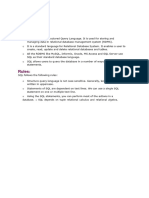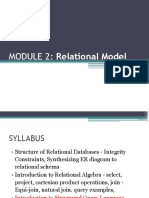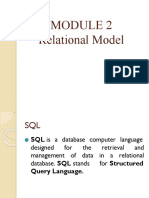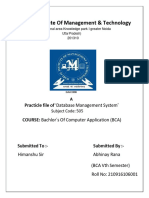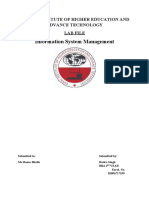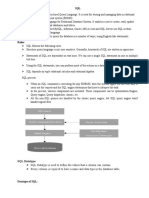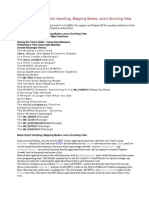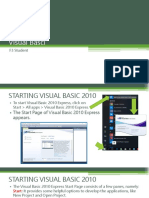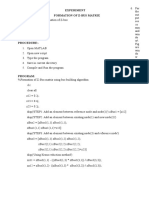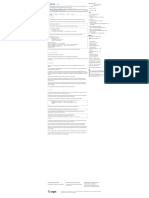SQL Notes Part 1
Uploaded by
Tejas BhangaleSQL Notes Part 1
Uploaded by
Tejas BhangaleSQL NOTES
BY- NIDHI KUSHWAHA
𝐃𝐚𝐭𝐚
• Data is a collection of facts, such as numbers, words, measurements,
observations or descriptions of things.
Examples-
o Numbers (e.g., 42,3.14)
o Words (e.g., “Hello”, “SQL”)
o Measurements (e.g., height , weight)
o Observations (e.g., “It is raining”)
Database
• A database is an organized collection of data, generally stored and
accessed electronically from a computer system.
• It allow for efficient storage, retrieval, and management of data.
Examples of Databases:
o E-commerce platforms (e.g., Amazon)
o Social media platforms (e.g., Facebook)
Database Management System (DBMS)
• Database management system is a software which is used to manage the
database.
• DBMS provides an interface to perform various operations like-
1. Creating databases, tables, and objects.
2. Inserting, updating, and deleting data.
3. Dropping databases, tables, and objects.
4. Provides data security.
• Some popular DBMS softwares are MS SQL
SERVER,Oracle,MySQL,IBM,DB2,PostgreSQL etc.
Relational Database Management System(RDBMS)
• It is a type of DBMS that manage relational database.
• It helps to store, organize and retrieve data efficiently. RDBMS softwares
are MySQL, PostgreSQL, SQL Server, and Oracle.
Table
• A table in a database is a collection of rows and columns.
• It is used to organize and store data in a structured format.
Row and Column
• A row is a horizontal arrangement of data moving from right to left. It is
often referred to as a record or a tuple. It represents individual data
entries.
• A column is a vertical arrangement of data moving from top to bottom. It
is often referred to as an attribute or a field. It represents the
characteristics or properties of the data.
Example- A "Customers" table might have columns like CustomerID, Name,
Email, and Phone with each row representing a different customer.
SQL
• SQL stands for Structured Query Language was initially developed by
IBM.
• Initially it was called as SEQUEL (Structure English Query Language)
• SQL is a programming language used to interact with database.
• SQL allows you to create, read, update, and delete (CRUD) data in a
relational database.
SQL Data Types
• Data Types define the type of data that can be stored in a table column.
• It ensures data integrity and optimizes storage.
Commonly used Data Types are-
A. String Datatypes- It stores text strings.
1. CHAR-
• Can store characters of fixed length.
• The size parameter specifies the column length in characters can
be from 0 to 255.
2. VARCHAR-
• Can store characters up to given length.
• The size parameter specifies the maximum column length in
characters can be from 0 to 65535.
B. Numeric Datatypes- These datatypes store numbers, both integer and
floating-point number.
1. INT-
• Used for storing whole numbers without decimal.
2. FLOAT-
• Used for storing numbers without decimal.
• Float gives approximate value while performing calculations.
3. Decimal (P, S)-
• Used to store numbers with a fixed number of decimal places.
• Decimal gives exact value.
• Total range of digits can be 1-38. (Precision-P)
• Range after decimal should be 0-30. (Scale-S)
C. Date and Time Datatypes- These datatypes stores date and time.
• DATE- Stores date values (Format:- YYYY-MM-DD).
• TIME- Stores time values (Format:- HH:MM:SS).
• DATETIME- Stores both date and time values (Format:- YYYY-MM-DD
HH:MM:SS).
D. BIT Datatype- BIT data type can store either True or False values
(represents by 1 and 0).
Example-
CREATE TABLE Employees (
EmployeeID INT,
FirstName VARCHAR(50),
LastName CHAR(20),
Salary DECIMAL(10, 2),
BirthDate DATE,
HireTime TIME,
IsActive BIT
);
SQL Commands
• SQL commands are instructions.
• It is used to communicate with the database to perform tasks, functions
and queries of data.
• There are five types of SQL commands.
1. Data Definition Language (DDL)- DDL commands are used to define and
manage the structure or schema of a database.
2. Data Manipulation Language(DML)- DML commands are used to
manipulate or manage the data stored in a database. These commands
are specifically designed to modify the actual data stored in the database.
3. Data Control Language(DCL)- DCL commands are specifically designed for
managing security and permissions within a database.
4. Transaction Control Language(TCL)- TCL commands manages
transactions in a database.
5. Data Query Language(DQL)- DQL commands are used primarily for
querying and retrieving data from a database.
Create Command
• Create command is used for creating a new database and a table.
1. Create a Database-
Syntax-
CREATE DATABASE database_name;
Example-
CREATE DATABASE SalesDB;
USE DATABASE- It is used to select a database from a list of database available
in the system.
Syntax-
USE database_name;
Example-
USE SalesDB;
2. Create Table-
Syntax-
CREATE TABLE table_name(
column1 datatype,
column2 datatype,
column3 datatype,
.....
columnN datatype,
);
Example-
CREATE TABLE CUSTOMERS(
ID INT,
NAME VARCHAR (20),
AGE INT,
ADDRESS CHAR (25) ,
SALARY DECIMAL (18, 2),
);
Drop Command
• DROP command is used to permanently remove the entire table or
database, along with its structure and the data.
• DROP command cannot be rolled back. Once executed, the data and
structure cannot be recovered unless there's a backup.
1. Drop a Database-
Syntax-
DROP DATABASE database_name;
Example-
DROP DATABASE SalesDB;
2. Drop a Table-
Syntax-
DROP TABLE table_name;
Example-
DROP TABLE CUSTOMERS;
Insert Command
• INSERT command is used to insert new records into a table.
1. Insert data into all columns-
Syntax-
INSERT INTO table_name (column1, column2, column3, ...)
VALUES (value1, value2, value3, ...);
Example-
INSERT INTO CUSTOMERS (ID, NAME, AGE, ADDRESS, SALARY)
VALUES (1, 'Ramesh', 32, 'Ahmedabad', 2000.00);
INSERT INTO CUSTOMERS (ID, NAME, AGE, ADDRESS, SALARY)
VALUES (2, 'Khilan', 25, 'Delhi', 1500.00);
You can create a record in the CUSTOMERS table by using the second syntax as
shown below.
NOTE- You may not need to specify the column(s) name in the SQL query if you
are adding values for all the columns of the table. But make sure the order of the
values is in the same order as the columns in the table.
Syntax-
INSERT INTO table_name VALUES (value1, value2, value3, ...)
Example-
INSERT INTO CUSTOMERS VALUES (3, 'Kaushik', 23, 'Kota', 2000.00);
INSERT INTO CUSTOMERS VALUES (4, 'Chaitali', 25, 'Mumbai', 6500.00);
INSERT INTO CUSTOMERS VALUES (5, 'Hardik', 27, 'Bhopal', 8500.00);
INSERT INTO CUSTOMERS VALUES (6, 'Muffy', 24, 'Indore', 10000.00 );
2. Insert data into specific columns-
Syntax-
INSERT INTO table_name (column1, column2, column3, ...)
VALUES (value1, value2, value3, ...);
Example-
INSERT INTO CUSTOMERS (ID, NAME, SALARY)
VALUES (7, 'Bharti', 12000.00 );
Select Command
• The SELECT command is used to retrieve/fetch the data from a database.
1. Select all columns/fields-
To select all columns from a table, you can use the asterisk (*):
Syntax-
SELECT * FROM table_name;
Example-
SELECT * FROM CUSTOMERS;
2. Select specific columns/fields-
Syntax-
SELECT column1, column2, ... columnN FROM table_name;
Example-
To fetch the ID, Name and Salary fields of the customers available in CUSTOMERS
table.
SELECT ID, NAME, SALARY FROM CUSTOMERS;
Where Clause
• WHERE clause is used to filter records based on specified/given
conditions. It allows you to retrieve only those rows that meet certain
criteria.
Syntax-
SELECT column1, column2, ...
FROM table_name
WHERE condition;
Example-
To fetch the ID, Name and Salary fields from the CUSTOMERS table for a
customer with the name Hardik.
Note- It is important to note that all the strings should be given inside single
quotes (''). Whereas, numeric values should be given without any quote
SELECT ID, NAME, SALARY
FROM CUSTOMERS
WHERE NAME = 'Hardik';
Example-
To fetch the ID, Name and Salary fields from the CUSTOMERS table, where the
salary is greater than 2000.
SELECT *
FROM CUSTOMERS
WHERE SALARY > 2000;
SQL Operators
• SQL operators are used to perform operations on data within queries.
• SQL operators are symbols or keywords that perform actions like
comparing values, doing math or combining conditions in queries to filter,
manipulate and analyze data in databases.
Different types of SQL operators:
1. Arithmetic Operators-
• Used to perform mathematical operations on numeric values.
Common operators-
a) Addition (+): Adds two values.
Example- Let a=10 and b=5
SELECT 10 + 5;
(a+b will give the result as 15)
b) Subtraction (-): Subtract one value from another.
Example- Let a=10 and b=5
SELECT 10 - 5;
(a-b will give the result as 5)
c) Multiplication (x): Multiplies two values.
Example- Let a=10 and b=5
SELECT 10 * 5;
(a*b will give the result as 50)
d) Division (/): Divides one value by another.
Example- Let a=10 and b=5
SELECT 10 / 5;
(a/b will give the result as 2)
e) Modulus (%): Returns the remainder of division.
Example- Let a=10 and b=5
SELECT 10 % 5;
(a%b will give the result as 0)
2. Comparison Operators-
• Used to compare two values.
Common operators-
a) Equal (=): Checks if two values are equal, if yes then condition
becomes true.
Example-
SELECT * FROM CUSTOMERS WHERE ID = 3;
b) Not equal to (!= or <>): Checks if two values are not equal, if yes then
condition becomes true.
Example-
SELECT * FROM CUSTOMERS WHERE SALARY != 2000;
c) Greater than (>): Checks if one value is greater than another.
Example-
SELECT * FROM CUSTOMERS WHERE SALARY > 2000;
d) Less than (<): Checks if one value is less than another.
Example-
SELECT * FROM CUSTOMERS WHERE SALARY < 2000;
e) Greater than or Equal To (>=): Checks if one value is greater than or equal
to another.
Example-
SELECT * FROM CUSTOMERS WHERE SALARY >= 2000;
f) Less than or Equal To (<=): Checks if one value is less than or equal to
another.
Example-
SELECT * FROM CUSTOMERS WHERE SALARY <= 2000;
3. Logical Operators-
• Used to combine multiple conditions.
Common Operators-
a) AND: Returns true if all conditions are true.
Syntax-
SELECT column1, column2, ...
FROM table_name
WHERE condition1 AND condition2;
Example-
To fetch the ID, Name and Salary fields from the CUSTOMERS table, where the
salary is greater than 2000 and the age is less than 25 years.
SELECT ID, NAME, SALARY
FROM CUSTOMERS
WHERE SALARY > 2000 AND age < 25;
b) OR: Returns true if any condition is true.
Syntax-
SELECT column1, column2, ...
FROM table_name
WHERE condition1 OR condition2;
Example-
To fetch the ID, Name and Salary fields from the CUSTOMERS table, where the
salary is greater than 2000 OR the age is less than 25 years.
SELECT ID, NAME, SALARY
FROM CUSTOMERS
WHERE SALARY > 2000 OR age < 25;
c) NOT: It is used to negate a condition. This operator is used to exclude
certain records means it helps you find records where the condition is not
true.
Syntax-
SELECT column1, column2, ...
FROM table_name
WHERE NOT condition;
Example-
To fetch the ID, Name and Salary fields from the CUSTOMERS table, whose salary
is not 2000.
SELECT ID, NAME, SALARY
FROM CUSTOMERS
WHERE NOT SALARY = 2000;
IN Operator
• IN operator checks whether a value matches any value in a given list.
• The IN operator works similarly to using multiple OR conditions.
Syntax-
SELECT column_name(s)
FROM table_name
WHERE column_name IN (value1, value2, ...);
Example-
Retrieve the ID, name, and address of customers living in either Mumbai, Delhi,
or Bhopal.
SELECT ID, NAME, ADDRESS
FROM CUSTOMERS
WHERE ADDRESS IN('DELHI','BHOPAL','MUMBAI');
BETWEEN Operator
• BETWEEN operator checks whether a value is within a range of values.
• It can be used with various data types such as numbers, dates, and
strings.
• BETWEEN operator in SQL is similar to using the AND operator.
Syntax-
SELECT column1, column2, ...
FROM table_name
WHERE column_name BETWEEN low_value AND high_value;
Example-
Retrieve ID, NAME, AGE FROM CUSTOMERS WHERE AGE BETWEEN 24 AND 27
from the CUSTOMERS table.
SELECT ID, NAME, AGE
FROM CUSTOMERS
WHERE AGE BETWEEN 24 AND 27;
Example-
Retrieve the details from CUSTOMERS table WHERE SALARY BETWEEN 2000
AND 10000.
SELECT *
FROM CUSTOMERS
WHERE SALARY BETWEEN 2000 AND 10000;
NULL
NULL
• NULL values represent missing value or unknown data.
values
• NULL is neither a space or zero(0).
repres
• NULL can’t be compared with any value/anything, not even to another
entNULL.
missin
g or
Example-
unkno
If you
wnhave a CUSTOMERS table and you want to insert a record for Bharti
without providing her age and address:
data
INSERT INTO CUSTOMERS (ID, NAME, SALARY)
VALUES (7, 'Bharti', 12000.00 );
In this case, if the AGE AND ADDRESS column is set to default to NULL, BHARTI
AGE AND ADDRESS value will be NULL.
Example-
If you do not want to provide a value for a column, you can assign NULL to that
column.
In this statement, we are inserting a new record into the CUSTOMERS table.
The ID is set to 8, the NAME is set to 'Rahul', AGE is set to 25, ADDRESS is set to
'Delhi' and the SALARY is set to NULL.
INSERT INTO CUSTOMERS (ID, NAME,AGE,ADDRESS,SALARY)
VALUES (8, 'Rahul',25,'Delhi', NULL);
IS NULL
• This condition is used to check whether a column contains a NULL value.
Syntax-
SELECT * FROM table_name WHERE column_name IS NULL;
Example-
Suppose you have a CUSTOMERS table, and you want to find all customers
whose salary is not provided (i.e., NULL):
SELECT * FROM CUSTOMERS WHERE SALARY IS NULL;
IS NOT NULL
This condition is used to check whether a column does not contain a NULL
value.
Syntax:
SELECT * FROM table_name WHERE column_name IS NOT NULL;
Example-
Using the same CUSTOMERS table, if you want to find all customers who have a
salary specified (i.e., not NULL):
SELECT * FROM CUSTOMERS WHERE SALARY IS NOT NULL;
DISTINCT
• DISTINCT keyword is used to return only unique values in a result set by
removing duplicate rows from the query results.
Syntax-
SELECT DISTINCT column1, column2, ...
FROM table_name;
Example-
Suppose you have a table called Customers with the following data:
If you want to retrieve distinct address from this table, you can use the
DISTINCT keyword like this:
SELECT DISTINCT ADDRESS
FROM CUSTOMERS;
If you want to select all unique rows from a table, you can use:
Syntax-
SELECT DISTINCT *
FROM table_name;
Note- This will return all columns from the table but only show distinct rows.
However, keep in mind that using DISTINCT * may not be efficient if your table
has many columns. It's usually better to specify only the columns you need.
Alias
• In SQL, an alias is a temporary name given to a table or column, mainly
used to make queries more readable and concise.
• Aliases are temporary. They only exist for the duration of the query in
which they are used.
• Aliases are created using the AS keyword, but using AS is optional.
Syntax-
The basic syntax of a table alias is as follows-
SELECT column_name AS alias_name
FROM table_name
WHERE [condition];
The basic syntax of a column alias is as follows.
SELECT column_name AS alias_name
FROM table_name
WHERE [condition];
Example-
Let's say we want to retrieve data from both the CUSTOMERS and ORDERS
tables so we'll use aliases for better readability.
Table 1 − CUSTOMERS Table is as follows.
Table 2 − ORDERS Table is as follows.
Example Query with Table Aliases:
We will assign aliases to the tables CUSTOMERS and ORDERS to make the query
shorter and easier to read.
SELECT C.NAME, O.AMOUNT ,O.DATE
FROM CUSTOMERS AS C, ORDERS AS O
WHERE C.ID = O.CUSTOMER_ID;
Here,
• C is the alias for the CUSTOMERS table.
• O is the alias for the ORDERS table.
• We are selecting the NAME column from the CUSTOMERS table, and the
AMOUNT and DATE columns from the ORDERS table.
• The JOIN condition is C.ID = O.CUSTOMER_ID, which connects the two
tables based on the ID in the CUSTOMERS table and the CUSTOMER_ID
in the ORDERS table.
Result-
Example Query with Column Aliases:
SELECT C.NAME AS CUSTOMER_NAME , O.AMOUNT AS ORDER_AMOUNT,
O.DATE AS ORDER_DATE
FROM CUSTOMERS AS C, ORDERS AS O
WHERE C.ID = O.CUSTOMER_ID;
Here,
• Customer_Name is the alias for the NAME column from the CUSTOMERS
table.
• Order_Amount is the alias for the AMOUNT column from the ORDERS
table.
• Order_Date is the alias for the DATE column from the ORDERS table.
Result-
In SQL Server, the AS keyword is commonly used to create aliases, it is not
mandatory. You can create aliases without using AS by simply specifying the
alias name immediately after the column or table name.
Here are the ways to create aliases without the AS keyword:
1. Column Alias: Just place the alias name after the column name.
Syntax-
SELECT column_name alias_name;
2. Table Alias: Just place the alias name after the table name.
Syntax-
SELECT column_name FROM table_name alias_name;
Example- Here’s a full query using both types of aliases without the AS
keyword.
SELECT C.NAME CUSTOMER_NAME , O.AMOUNT ORDER_AMOUNT
FROM CUSTOMERS C, ORDERS O
WHERE C.ID = O.CUSTOMER_ID;
Create a clone table/duplicate table/backup table
In SQL Server, both SELECT INTO and INSERT INTO SELECT can be used to copy
data from one table to another, but they are used differently.
1. SELECT INTO-
• SELECT INTO is used to create a new table and copy data into it at the
same time.
• It duplicates both the structure and data from an existing table into a
new one.
A) Copy all Columns into a New Table-
Syntax-
SELECT * INTO new_table
FROM existing_table
WHERE condition(Optional);
Example-
SELECT * INTO BACKUP_CUSTOMERS
FROM CUSTOMERS
WHERE ADDRESS = 'Delhi';
SELECT * FROM BACKUP_CUSTOMERS;
This will create a new table backup_customers and copy all rows from the
customers table where address= 'Delhi'.
B) Copy only Selected or Few Columns into a New Table-
Syntax-
SELECT columns
INTO new_table
FROM existing_table
WHERE condition(Optional);
Example-
SELECT NAME, ADDRESS INTO BACKUP_CUSTOMERSDETAIL
FROM CUSTOMERS;
SELECT * FROM BACKUP_CUSTOMERSDETAIL;
2. INSERT INTO SELECT-
• INSERT INTO SELECT is used to copy data or transfer data from one
table to another table that already exists in your database.
• The target table must have a structure (columns) that matches or is
compatible with the source table (the table from which you're
copying data).
A) Copy only Selected or Few Columns from one Table to
Another Table-
Syntax-
INSERT INTO target_table (column1, column2, ...)
SELECT column1, column2, ...
FROM source_table
WHERE condition;
Example-
INSERT INTO SELECT statement to copy data from CUSTOMERS to
BACKUP_CUSTOMERS for customers who are older than 30.
INSERT INTO BACKUP_CUSTOMERS(ID, NAME, AGE, ADDRESS, SALARY)
SELECT ID, NAME, AGE, ADDRESS, SALARY
FROM CUSTOMERS
WHERE AGE > 30;
SELECT * FROM BACKUP_CUSTOMERS;
Here,
• INSERT INTO BACKUP_CUSTOMERS: This specifies that you are
inserting data into the BACKUP_CUSTOMERS table.
• (ID, NAME, AGE, ADDRESS, SALARY): These are the columns in the
BACKUP_CUSTOMERS table that will receive the data.
• SELECT ID, NAME, AGE, ADDRESS, SALARY FROM CUSTOMERS: This
selects the corresponding columns from the CUSTOMERS table.
• WHERE AGE > 30: This condition ensures that only rows where the
AGE is greater than 30 are copied from CUSTOMERS to
BACKUP_CUSTOMERS.
B) Copy All Columns from one Table to Another Table-
Syntax-
INSERT INTO target_table
SELECT *
FROM source_table
WHERE condition;
Example-
INSERT INTO BACKUP_CUSTOMERS
SELECT *
FROM CUSTOMERS
WHERE ADDRESS ='Delhi';
SELECT * FROM BACKUP_CUSTOMERS;
Delete Command
The DELETE command is used to remove specific rows from a table
based on a condition specified in the WHERE clause, or it can remove all
rows if no condition is given, while keeping the table structure and any
remaining data intact.
DELETE can be rolled back if used within a transaction.
It is slower than TRUNCATE because it logs each row deletion
individually.
1. Deleting Specific Rows:
Syntax-
DELETE FROM table_name WHERE condition;
Example- If you want to delete record from the customers table where
id =1.
DELETE FROM CUSTOMERS WHERE ID = 1;
2. Deleting All Rows:
Syntax-
DELETE FROM table_name;
Example-
If you want to delete all rows from a table without dropping the table
structure.
DELETE FROM CUSTOMERS;
Truncate Command
The TRUNCATE command removes all rows from a table and retains the
table structure for future use. Unlike DELETE, you cannot specify
conditions—it clears the entire table in one go.
It cannot be rolled back in some databases.
Faster than DELETE because it doesn't log individual row deletions.
Syntax-
TRUNCATE TABLE table_name;
Example-
TRUNCATE TABLE CUSTOMERS;
Update Command
Update command is used to modify/update the existing records in a
table.
Syntax-
UPDATE table_name
SET column1 = value1, column2 = value2, ...
WHERE condition;
Example-
If we want to update the ADDRESS for a customer whose ID number is 6
in the Customers table, the query would be:
UPDATE CUSTOMERS
SET ADDRESS = 'Pune'
WHERE ID = 6;
Example-
If you want to modify all the ADDRESS and the SALARY column values in
the CUSTOMERS table, you do not need to use the WHERE clause as the
UPDATE query would be –
UPDATE CUSTOMERS
SET ADDRESS = 'Pune', SALARY = 1000.00;
Alter Command
The ALTER command is used for adding, deleting, or modifying the
structure of an existing table.
Common Operations with ALTER:
1. Adding Columns: You can use the ALTER statement to add new
columns to an existing table.
Syntax-
ALTER TABLE table_name
ADD column_name datatype;
Example-
ALTER TABLE ORDERS
ADD Address VARCHAR(255);
2. Modifying Columns: You can change the data type or properties of
existing columns.
Syntax-
ALTER TABLE table_name
ALTER COLUMN column_name new_datatype;
Example-
ALTER TABLE ORDERS
ALTER COLUMN AMOUNT DECIMAL(12, 1);
3. Deleting Columns: You can remove unwanted columns from a
table using ALTER.
Syntax-
ALTER TABLE table_name
DROP COLUMN column_name;
Example-
ALTER TABLE ORDERS
DROP COLUMN ADDRESS;
RENAME
In SQL Server, the RENAME operation can be used to rename/change the
names of database objects such as tables, columns, indexes, etc.
You can rename a table or column within a table using the sp_rename
stored procedure.
sp_rename is a system stored procedure which helps to rename tables,
columns, indexes, etc. in sql server.
Here are common scenarios for renaming:
1. Renaming a Table-
Syntax-
sp_rename 'old_table_name', 'new_table_name';
Example-
sp_rename 'ORDERS ', 'CUSTOMER_ORDERS';
2. Renaming a Column-
Syntax-
sp_rename 'table_name.old_column_name', 'new_column_name';
Example-
sp_rename 'ORDERS.DATE_TIME', 'DATE';
Order By Clause
The ORDER BY clause in SQL is used to sort the result set/data in either
ascending or descending order, based on one or more columns.
Syntax-
SELECT column1, column2, ...
FROM table_name
ORDER BY column1 [ASC|DESC], column2 [ASC|DESC], ...;
Explanation:
column1, column2, ...: Columns that you want to sort the data by.
ASC: Sorts the data in ascending order (smallest to largest). This is
the default.
DESC: Sorts the data in descending order (largest to smallest).
1. Sorting in Ascending Order (Default)
Example- Retrieves all Customers and sorts them by their name in
ascending order.
SELECT * FROM CUSTOMERS
ORDER BY NAME;
2. Sorting in Descending Order
Example- Retrieves all Customers and sorts them by their name in
descending order.
SELECT * FROM CUSTOMERS
ORDER BY NAME DESC;
3. Sorting by Multiple Columns
Example- Retrieves all Customers and sorts them by their name in
Ascending order and address in Descending order.
SELECT * FROM CUSTOMERS
ORDER BY NAME,ADDRESS DESC;
Explanation:
NAME: The result is first sorted alphabetically by the NAME column.
ADDRESS: If two rows have the same NAME, they are sorted by ADDRESS
in descending order.
Group By Clause
The GROUP BY clause is used to group rows that have the same values in
specified columns.
It is used for organizing similar data into groups.
It's often used with aggregate functions such as COUNT (), SUM (),
AVG (), MAX (), and MIN () to perform calculations on each group of
rows.
Syntax-
SELECT column1, aggregate_function(column2)
FROM table_name
WHERE condition
GROUP BY column1, column2, ...,
ORDER BY column1, column2, …;
Example- Write an SQL query to count how many times each customer
appears in the CUSTOMERS table.
SELECT NAME, COUNT(ID) AS CUSTOMERS
FROM CUSTOMERS
GROUP BY NAME;
Example- If you want to know the total amount of the salary on each
customer.
SELECT NAME, SUM(SALARY) AS TotalSalary
FROM CUSTOMERS
GROUP BY NAME;
Example- Write an SQL query to calculate the total salary for each
customer in the CUSTOMERS table whose salary is greater than 3000.
SELECT NAME, SUM(SALARY) AS TotalSalary
FROM CUSTOMERS
WHERE SALARY > 3000
GROUP BY NAME;
Having Clause
ee
The HAVING clause was added to SQL because the WHERE keyword
cannot be used with aggregate functions.
The HAVING clause in SQL is used to filter records based on aggregate
functions ( SUM(), COUNT(), MAX(), MIN(), or AVG() ) after the
GROUP BY clause is applied.
Syntax-
SELECT column1, aggregate_function(column2)
FROM table
WHERE condition
GROUP BY column1
HAVING aggregate_function(column2) condition
ORDER BY column1 ASC|DESC;
Example-
Let's say you want to find all employees whose SALARY is greater than
3000, and you also want to order the results by ID in ascending order.
SELECT ID, NAME, SALARY
FROM CUSTOMERS
GROUP BY ID, NAME, SALARY
HAVING SALARY > 3000
ORDER BY ID ASC;
Explanation:
GROUP BY ID, NAME, SALARY: Groups the employees by their ID,
NAME, and SALARY (since we want to work with each employee
individually here).
HAVING SALARY > 3000: Filters out employees whose salary is greater
than 3000.
ORDER BY ID ASC: Orders the result set by ID in ascending order.
Example-
Using the CUSTOMERS table below, write an SQL query to find the total
salary for each address. Only include those addresses where the total salary
exceeds 3000.
SELECT ADDRESS, SUM(SALARY) AS SUM_SALARY
FROM CUSTOMERS
GROUP BY ADDRESS
HAVING AVG(SALARY) > 3000;
Explanation:
SELECT ADDRESS, SUM(SALARY): This part selects the ADDRESS
and the total (SUM) of SALARY for each address.
FROM CUSTOMERS: Specifies the table from which to retrieve
data.
GROUP BY ADDRESS: Groups the results by each unique ADDRESS.
HAVING SUM(SALARY) > 3000: Filters the grouped results to
include only those groups where the total salary exceeds 3000.
TOP
n
TOP command is used to specify the number of records to return.
ee
Note − All the databases do not support the TOP clause. For example, MySQL
supports the LIMIT clause to fetch limited number of records while Oracle uses
the ROWNUM command to fetch a limited number of records.
Syntax-
SELECT TOP n column_name(s)
FROM table_name
WHERE condition;
Here, n is the number of rows you want to retrieve.
Example- Fetch the top 3 records from the CUSTOMERS table.
SELECT TOP 3 * FROM CUSTOMERS;
Constraints
ee
Constraints are rules applied to table column to enforce data integrity.
It ensures the accuracy and reliability of the data in a database.
They restrict the type of data that can be inserted into a table.
Constraints can be specified when a table is created with the CREATE
TABLE statement or you can use the ALTER TABLE statement to create
constraints even after the table is created.
SQL supports different type of constraints they are-
1. NOT NULL Constraint-
By default, a column can hold NULL values. If you do not want a column to
have a NULL value, then you need to define such a constraint on this column
specifying that NULL is now not allowed for that column.
Syntax-
CREATE TABLE table_name (
column_name datatype NOT NULL, ...
);
Example-
Let, create a new table called CUSTOMERS and adds five columns, three of
which are ID, NAME and AGE, In this we specify not to accept NULLs −
CREATE TABLE CUSTOMERS (
ID INT NOT NULL,
NAME VARCHAR (20) NOT NULL,
AGE INT NOT NULL,
ADDRESS CHAR (25) ,
SALARY DECIMAL (18, 2)
);
FOR EXISTING TABLE-
Syntax-
ALTER TABLE table_name
ALTER COLUMN column_name datatype NOT NULL;
Example-
If CUSTOMERS table has already been created, then to add a NOT NULL
constraint to the ADDRESS column, the query would be-
ALTER TABLE CUSTOMERS
ALTER COLUMN ADDRESS CHAR (25) NOT NULL;
2. DEFAULT CONSTRAINT-
The DEFAULT constraint provides a default value to a column when the
INSERT INTO statement does not provide a specific value.
Syntax-
CREATE TABLE table_name (
column_name datatype DEFAULT default_value,
column_name datatype,
...
);
Example-
For example, the following SQL creates a new table called CUSTOMERS and
adds five columns. Here, the SALARY column is set to 5000.00 by default, so
in case the INSERT INTO statement does not provide a value for this column,
then by default this column would be set to 5000.00.
CREATE TABLE CUSTOMERS (
ID INT,
NAME VARCHAR (20),
AGE INT,
ADDRESS CHAR (25),
SALARY DECIMAL (18, 2) DEFAULT 5000.00
);
FOR EXISTING TABLE-
Syntax-
ALTER TABLE table_name
ADD CONSTRAINT constraint_name DEFAULT default_value FOR
column_name;
Example-
If the CUSTOMERS table has already been created, then to add a DEFAULT
constraint to the SALARY column, you would write a query-
ALTER TABLE CUSTOMERS
ADD CONSTRAINT DF_SAL DEFAULT 5000.00 FOR SALARY;
Explanation:
DF_SAL: The name of the default constraint (make sure there’s no
space in constraint names).
DEFAULT 5000.00: The default value for the SALARY column.
FOR SALARY: Specifies the column where the default value will be
applied.
Dropping a DEFAULT Constraint-
Syntax-
ALTER TABLE table_name
DROP CONSTRAINT constraint_name;
Example-
ALTER TABLE CUSTOMERS
DROP CONSTRAINT DF_SAL;
3. UNIQUE CONSTRAINT-
A UNIQUE constraint ensures that all values in a column (or a group
of columns) are unique. This means that no two rows can have the
same value(s) in that column or set of columns.
Syntax-
CREATE TABLE table_name (
column_name datatype UNIQUE,
column_name datatype,
...
);
Example-
Let create a new table called CUSTOMERS and adds five columns. Here, the
AGE column is set to UNIQUE, so that you cannot have two records with the
same age.
CREATE TABLE CUSTOMERS (
ID INT,
NAME VARCHAR (20),
AGE INT UNIQUE,
ADDRESS CHAR (25),
SALARY DECIMAL (18, 2),
);
FOR EXISTING TABLE-
Syntax-
ALTER TABLE table_name
ADD CONSTRAINT constraint_name UNIQUE (column_name);
Example-
If the CUSTOMERS table has already been created, then to add a UNIQUE
constraint to the AGE column.
ALTER TABLE CUSTOMERS
ADD CONSTRAINT UQ_AGE UNIQUE(AGE);
Dropping a UNIQUE Constraint:
Syntax-
ALTER TABLE table_name
DROP CONSTRAINT constraint_name;
Example-
ALTER TABLE CUSTOMERS
DROP CONSTRAINT UQ_AGE;
4. CHECK CONSTRAINT-
1. The CHECK constraint ensures that values entered into a column meet a
specific condition:
If the condition is TRUE: The record is allowed and inserted into the
table.
If the condition is FALSE: The record violates the constraint and isn’t
inserted.
2. CHECK constraint can be applied to a single or multiple columns.
Syntax-
CREATE TABLE table_name (
column_name datatype,
CONSTRAINT constraint_name CHECK (condition)
);
Example-
Imagine you have a CUSTOMERS table with a column for age, and you
want to make sure that only customer who are 18 or older can be added
to the table. You can use a CHECK constraint to create this rule.
CREATE TABLE CUSTOMERS (
ID INT,
NAME VARCHAR (20),
AGE INT
ADDRESS CHAR (25),
SALARY DECIMAL (18, 2),
CONSTRAINT chk_Age CHECK (AGE >= 18)
);
This means: "Only allow ages of 18 or more in the Age column."
If someone tries to enter an age below 18, the database will stop it and
show an error.
FOR EXISTING TABLE-
Syntax-
ALTER TABLE table_name
ADD CONSTRAINT constraint_name CHECK (condition);
Example-
If the CUSTOMERS table has already been created, then to add a CHECK
constraint to AGE column.
ALTER TABLE CUSTOMERS
ADD CONSTRAINT chk_Age CHECK (Age >= 18);
Dropping a CHECK Constraint:
Syntax-
ALTER TABLE table_name
DROP CONSTRAINT constraint_name;
Example-
ALTER TABLE CUSTOMERS
DROP CONSTRAINT chk_Age;
5. PRIMARY KEY-
A Primary Key is a column (or a set of columns) that uniquely
identifies each row/record in a table.
Primary key must contain unique values, meaning no duplicate values
are allowed, and it cannot contain NULL values.
A table can have only one primary key, which may consist of a single
column or multiple columns.
It does not establish a relationship with another table.
When multiple columns/fields are used as a primary key, they are
called a composite key.
It ensures entity integrity (each record is unique).
A. Single column Primary Key
The first CREATE table syntax is without using a constraint name and the
second syntax is with a constraint name. Both are valid. It is good practice to
use a constraint name for easy identification and management.
Syntax 1- Using Primary Key in the Column Definition
CREATE TABLE table_name (
column1 datatype PRIMARY KEY,
column2 datatype,
...
);
Example-
In this example, the id column is defined as the primary key directly within
the column definition.
CREATE TABLE customer (
id INT PRIMARY KEY,
name VARCHAR(100),
age INT,
salary DECIMAL(10, 2),
address VARCHAR(255)
);
Syntax 2- Using a Separate CONSTRAINT for the Primary Key
CREATE TABLE table_name (
column1 datatype,
column2 datatype,
...
CONSTRAINT PK_table_name PRIMARY KEY (column1)
);
Example-
In this example, the primary key is defined separately using a CONSTRAINT
clause named pk_customer.
CREATE TABLE customer (
id INT,
name VARCHAR(100),
age INT,
salary DECIMAL(10, 2),
address VARCHAR(255),
CONSTRAINT pk_customer PRIMARY KEY (id)
);
B. Multiple column Primary Key (Composite Key)
The first CREATE table syntax is without using a constraint name and the
second syntax is with a constraint name. Both are valid. It is good practice to
use a constraint name for easy identification and management.
Syntax 1-
CREATE TABLE table_name (
column1 datatype,
column2 datatype,
...,
PRIMARY KEY (column1, column2)
);
Example-
CREATE TABLE customer (
id INT,
name VARCHAR(100),
age INT,
salary DECIMAL(10, 2),
address VARCHAR(255),
PRIMARY KEY (id, name)
);
Syntax 2-
CREATE TABLE table_name (
column1 datatype,
column2 datatype,
...
CONSTRAINT PK_table_name PRIMARY KEY (column1,column2)
);
Example-
CREATE TABLE customer (
id INT,
name VARCHAR(100),
age INT,
salary DECIMAL(10, 2),
address VARCHAR(255),
CONSTRAINT pk_customer PRIMARY KEY (id, name)
);
C. Alter Table
Syntax 1- Adding a Primary Key to a Single Column
ALTER TABLE table_name
ADD PRIMARY KEY (column_name);
Example-
Assuming the id column should be the primary key:
ALTER TABLE customer
ADD PRIMARY KEY (id);
Syntax 2- Adding a Composite Primary Key
ALTER TABLE table_name
ADD CONSTRAINT constraint_name PRIMARY KEY (column1, column2);
Example-
If you want to create a composite primary key using the id and name
columns, you would use:
ALTER TABLE customer
ADD CONSTRAINT pk_customer PRIMARY KEY (id, name);
D. Drop the Primary Key Constraint
Syntax-
ALTER TABLE tablename
DROP CONSTRAINT constraint_name;
Example-
ALTER TABLE customer
DROP CONSTRAINT pk_customer;
6. FOREIGN KEY-
A Foreign Key is a column or set of columns in table that refers to the
primary key of another table.
Foreign key can contain duplicate and NULL values.
A table can have multiple foreign keys.
It establishes a relationship/link between two or more tables.
The table that contains the foreign key is called the child table and the
table with the primary key is called the parent table or referenced table.
It ensures referential integrity (ensures consistency between related
tables).
1. CREATE TABLE-
Syntax 1- Creates a foreign key is without using a constraint
name
CREATE TABLE child_table_name (
child_col1 DATATYPE PRIMARY KEY,
child_col2 DATATYPE,
child_col3 DATATYPE,
...
FOREIGN KEY (child_col11, child_col2)
REFERENCES parent_table_name (parent_col1, parent_col2)
);
Example-
-- Creating the CUSTOMER table
CREATE TABLE CUSTOMERS (
id INT PRIMARY KEY,
name VARCHAR(100),
age INT,
salary DECIMAL(10, 2),
address VARCHAR(255)
);
-- Creating the ORDERS table with a foreign key reference to CUSTOMERS
CREATE TABLE ORDERS (
ID INT NOT NULL,
DATE DATETIME,
CUSTOMER_ID INT,
AMOUNT DECIMAL(10, 2),
FOREIGN KEY (CUSTOMER_ID)
REFERENCES CUSTOMERS (id)
);
Syntax 2- Creates a foreign key using a constraint name
CREATE TABLE child_table_name (
child_col1 DATATYPE PRIMARY KEY,
child_col2 DATATYPE,
child_col3 DATATYPE,
...
CONSTRAINT constraint_name
FOREIGN KEY (child_col11, child_col2)
REFERENCES parent_table_name (parent_col1, parent_col2)
);
Example-
Let's consider two tables, CUSTOMERS and ORDERS, to explain this:
CUSTOMERS Table (Parent Table): This table stores customer details,
such as id, name, age, salary, and address. The id column is the
primary key, which uniquely identifies each customer.
ORDERS Table (Child Table): This table holds information about
customer orders, with columns like ID, DATE, CUSTOMER_ID, and
AMOUNT. The CUSTOMER_ID in the ORDERS table acts as a Foreign
Key, linking it to the id in the CUSTOMERS table.
-- Creating the CUSTOMER table
CREATE TABLE CUSTOMERS (
id INT PRIMARY KEY,
name VARCHAR(100),
age INT,
salary DECIMAL(10, 2),
address VARCHAR(255)
);
-- Creating the ORDERS table with a foreign key reference to CUSTOMERS
CREATE TABLE ORDERS (
ID INT NOT NULL,
DATE DATETIME,
CUSTOMER_ID INT,
AMOUNT DECIMAL(10, 2),
CONSTRAINT fk_customer
FOREIGN KEY (CUSTOMER_ID)
REFERENCES CUSTOMERS (id)
);
-- Inserting sample data into the CUSTOMERS table
INSERT INTO CUSTOMERS (id, name, age, salary, address)
VALUES
(1, 'Alice Johnson', 30, 50000.00, '123 Main St'),
(2, 'Bob Smith', 40, 60000.00, '456 Oak St');
-- Inserting sample data into the ORDERS table
INSERT INTO ORDERS (ID, DATE, CUSTOMER_ID, AMOUNT)
VALUES
(101, '2024-09-01 10:00:00', 1, 150.00),
(102, '2024-09-02 14:30:00', 2, 200.00);
How the Foreign Key Works:
The foreign key relationship ensures that every order is linked to a valid
customer.
For example:
Order ID 101 has CUSTOMER_ID = 1, which refers to Alice Johnson (in
the CUSTOMERS table).
Order ID 102 has CUSTOMER_ID = 2, which refers to Bob Smith.
If you try to insert an order with a CUSTOMER_ID = 3 and there’s no
customer with id = 3 in the CUSTOMERS table, the database will
reject the insertion , maintaining referential integrity.
2. Add a Foreign Key After Table Creation
Syntax-
ALTER TABLE child_table_name
ADD CONSTRAINT constraint_name
FOREIGN KEY (child_col1, child_col2)
REFERENCES parent_table_name (parent_col1, parent_col2);
Example- If the ORDERS table has already been created and the foreign
key has not yet been set, the use the syntax for specifying a foreign key by
altering a table.
ALTER TABLE ORDERS
ADD CONSTRAINT fk_customer
FOREIGN KEY (CUSTOMER_ID)
REFERENCES CUSTOMERS(id);
3. DROP a Constraint
Syntax-
ALTER TABLE table_name
DROP CONSTRAINT constraint_name;
Example- Suppose you have a foreign key constraint named fk_customer
in the ORDERS table that references the CUSTOMERS table, and you want to
drop this constraint.
ALTER TABLE ORDERS
DROP CONSTRAINT fk_customer;
LIKE Clause
ee
The LIKE clause is used in where clause to search the data using a
specific pattern.
Syntax-
SELECT column_name(s)
FROM table_name
WHERE column_name LIKE pattern;
Wildcards used with LIKE:
1. The percent sign (%): Represents zero, one, or multiple characters.
Example: Find names starting with "K":
SELECT name
FROM CUSTOMERS
WHERE name LIKE 'K%';
Example: Find names ending with "i":
SELECT name
FROM Employees
WHERE name LIKE '%i';
Example: Find names that contain the letter "n" anywhere in the middle
SELECT name
FROM CUSTOMERS
WHERE name LIKE '%a%';
2. The underscore (_): Represents a single character.
Example: Find names with "a" as the second character:
SELECT name
FROM CUSTOMERS
WHERE name LIKE '_a%';
3. The square bracket [ ]: Specifies a range of characters.
Example: Find names starting with "C", "H":
SELECT name
FROM CUSTOMERS
WHERE name LIKE '[C-H]%';
Set operators
create database set_operators
use set_operators
CREATE TABLE Students2
(Name VARCHAR(15),
TotalMark INT)
CREATE TABLE Students5
(St_Name VARCHAR(15),
TotalMark INT)
--lnserting data into student2
INSERT INTO Students2 VALUES ('Mahatma', 1070);
INSERT INTO Students2 VALUES ('Payal', 1032);
INSERT INTO Students2 VALUES ('Asish', 1002);
INSERT INTO Students2 VALUES('Debasish', 1063);
INSERT INTO Students2 VALUES ('Arpita', 1032);
INSERT INTO Students2 VALUES ('Chandan', 1034);
--Inserting data into student5
INSERT INTO Students5 VALUES('Rashmita', 1032);
INSERT INTO Students5 VALUES('Puja', 1086);
INSERT INTO Students5 VALUES ('Chandan', 1034);
INSERT INTO Students5 VALUES ('Priya', 1032);
INSERT INTO Students5 VALUES('saloni', 1032);
INSERT INTO Students5 VALUES('Arpita', 1032);
select * from students2
select * from students5
1.Union- Union is used to combine the results of two
queries into a single result set of all distinct
rows. Both the queries must result in the same number of
columns and compatible data types
in order to unite.
Syntax:-
SELECT * FROM TABLE1
UNION
SELECT * FROM TABLE2
Example-
select * from students2
union
select * from students5
2.Union all- UNION ALL is very similar to UNION, but with
one exception: UNION ALL returns all the data from
multiple select queries , no matter if it is a
duplicate or not
Syntax:-
SELECT * FROM TABLE1
UNION ALL
SELECT * FROM TABLE2
Example-
select * from students2
union all
select * from students5
3.Intersect- Take the result of two queries and returns
only those rows which are common in both result sets.
It removes duplicate records from the final result set.
Syntax-
SELECT * FROM TABLE1
INTERSECT
SELECT * FROM TABLE2
Example-
select * from students2
intersect
select * from students5
4.EXCEPT:-It is used to take the distinct records of two
select queries and returns only those rows which does
not appear in the second result set.
Syntax-
SELECT * FROM TABLE1
EXCEPT
SELECT * FROM TABLE2
Example-
select * from students2
except
select * from students5
You might also like
- Relational Model-Merged-Pages-1-163,166-211,214-250,253-289,292-343,346-393,396-438100% (1)Relational Model-Merged-Pages-1-163,166-211,214-250,253-289,292-343,346-393,396-438426 pages
- System Vulnerability Assessment On SQL InjectionNo ratings yetSystem Vulnerability Assessment On SQL Injection35 pages
- Unit-II: - SQL Statements & Working With Tables: MIT College of C.S. & I.T., BasmathNo ratings yetUnit-II: - SQL Statements & Working With Tables: MIT College of C.S. & I.T., Basmath16 pages
- 01 Basic SQL Commands Final DDL DML DCLNo ratings yet01 Basic SQL Commands Final DDL DML DCL20 pages
- Basics of SQL: Select From Where Select From WhereNo ratings yetBasics of SQL: Select From Where Select From Where13 pages
- SQL Stands For Structured Query LanguageNo ratings yetSQL Stands For Structured Query Language22 pages
- I S Q L (SQL) : Characteristics of MysqlNo ratings yetI S Q L (SQL) : Characteristics of Mysql7 pages
- Information System Management: Kamal Institute of Higher Education and Advance Technology Lab FileNo ratings yetInformation System Management: Kamal Institute of Higher Education and Advance Technology Lab File23 pages
- Good Abap Programming Practice Manual in Sap BW Incl Hana PDF100% (3)Good Abap Programming Practice Manual in Sap BW Incl Hana PDF69 pages
- Introduction To Programming (JAVASCRIPT) PDFNo ratings yetIntroduction To Programming (JAVASCRIPT) PDF29 pages
- Lecture 2 HCI - Information Systems II - MERISE100% (1)Lecture 2 HCI - Information Systems II - MERISE13 pages
- Module 3: Basic Event Handling, Mapping Modes, and A Scrolling ViewNo ratings yetModule 3: Basic Event Handling, Mapping Modes, and A Scrolling View31 pages
- Unit 2 Question Bank Final Web TechnlogyNo ratings yetUnit 2 Question Bank Final Web Technlogy10 pages
- Summer Internship at Tamanna Solutions Private LimitedNo ratings yetSummer Internship at Tamanna Solutions Private Limited11 pages
- Wix - How To Run Exe Files After Installation From Installed Directory - Stack OverflowNo ratings yetWix - How To Run Exe Files After Installation From Installed Directory - Stack Overflow2 pages
- Gurmann Singh Jaggi: Bachelor of Applied Science Electrical and Computer Engineering. Sep. 2022 - Apr. 2026 + PEYNo ratings yetGurmann Singh Jaggi: Bachelor of Applied Science Electrical and Computer Engineering. Sep. 2022 - Apr. 2026 + PEY1 page