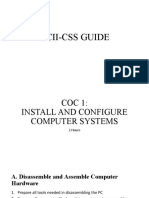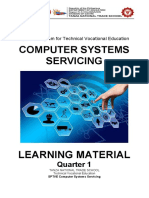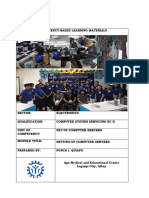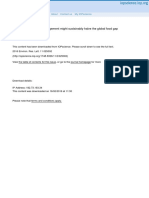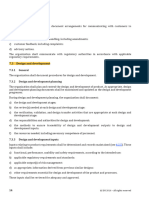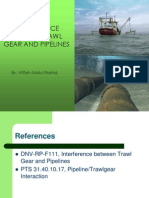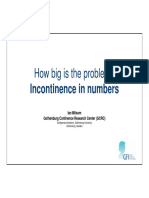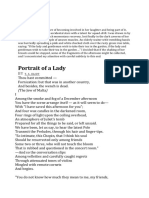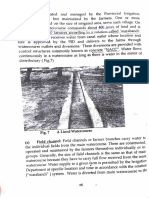12
COMPUTER SYSTEM SERVICING
Quarter 1
Module 4: Set-up Computer Server (INSTALLING ACTIVE DIRECTORY DOMAIN
SERVICES ON WINDOWS SERVER 2008 R2)
1|Page
COMPUTER SYSTEM SERVICING – Grade 12
Quarter 1 - Module 2:Set-up User Access (Installing Active Directory Domain Services On
Windows Server 2008 R2)
Republic Act 8293, section 176 states that: No copyright shall subsist in any work of the
Government of the Philippines. However, prior approval of the government agency or office wherein
the work is created shall be necessary for exploitation of such work for profit. Such agency or office
may, among other things, impose as a condition the payment of royalties.
Borrowed materials (i.e., songs, stories, poems, pictures, photos, brand names, trademarks, etc.)
included in this book are owned by their respective copyright holders. Every effort has been exerted
to locate and seek permission to use these materials from their respective copyright owners. The
publisher and authors do not represent nor claim ownership over them.
Regional Director: Gilbert T. Sadsad
Assistant Regional Director: Jessie L. Amin
Development Team of the Module
Writers: Louie L. Francia
Editors: Arminda G. David/ Jaspee Silanga
Reviewers: Dr. Nixon SA. Olfindo, EPS / Darcy Guy Y. Mañebo, EPS
Illustrator: Louie L. Francia
Layout Artist: Louie L. Francia
2|Page
COMPUTER SYSTEM SERVICING – Grade 12
Quarter 1 - Module 2:Set-up User Access (Installing Active Directory Domain Services On
Windows Server 2008 R2)
I. Introduction:
This module covers the knowledge, skills and attitudes needed to set-up computer
servers for LANs and SOHO systems. It consists of competencies to set-up user access and
configures network services as well as to perform testing, documentation and pre-deployment
procedures.
II. Objectives
At the end of the lesson you
are expected to:
1. Define the benefits of Active Directory Domain Services. TLE_IACSS9-12SUCS-IIIa-e-37
2. Enumerate the Steps how toadd an Active Directory Domain Services role. TLE_IACSS9-
12SUCS-IIIa-e-37
3. Install Active Directory Domain Services (AD DS) on Microsoft Windows Server 2008 R2.
TLE_IACSS9-12SUCS-IIIa-e-37
III. Vocabulary List
Active Directory Domain Services - is the cornerstone of every Windows domain network.
It stores information about members of the domain, including devices and users, verifies their
credentials and defines their access rights. The server running this service is called a domain
controller. A domain controller is contacted when a user logs into a device, accesses another
device across the network, or runs a line-of-business Metro-style app sideloaded into a
device.
Internet Protocol Address (IP Address) - is a numerical label assigned to each device
connected to a computer network that uses the Internet Protocol for communication. An IP
3|Page
address serves two main functions: host or network interface identification and
location addressing.
Domain Name Services (DNS Server)- A DNS server is a computer server that contains a
database of public IP addresses and their associated hostnames, and in most cases serves to
resolve, or translate, those names to IP addresses as requested.DNS servers run special
software and communicate with each other using special protocols.
DCPromo (Domain Controller Promoter) - is a tool in Active Directory that installs and
removes Active Directory Domain Services and promotes domain controllers.
Reboot - is to reload the operating system of a computer: to start it up again.
Computer system - The complete computer comprises the central processing unit (CPU),
memory and related electronics (main cabinet), all the peripheral devices connected to it, and
its operating system. Computer systems fall into two broad divisions: clients and servers.
Client machines fall into three categories from low to high end: laptop, desktop, and
workstation. Servers range from small to large: low-end, midrange, and mainframes.
Computer network(or network)- A collection of computers and other hardware
interconnected by communication channels that allow sharing of resources and information.
Where at least one process in one device is able to send/receive data to/from at least one
process residing in a remote device, then the two devices are said to be in a network. It is a
group of devices connected to each other. Networks may be classified into a wide variety of
characteristics, such as the medium used to transport the data, communications protocol used,
scale, topology, benefit, and organizational scope.
Configuration - The makeup of a system; to "configure" is to choose options in order to
create a custom system. “Configurability” is a system’s ability to be changed or customized.
LAN (local area network) - A computer network that interconnects computers in a limited
area such as a home, school, computer laboratory, or office building using network media.
The defining characteristics of LANs, in contrast to wide area networks (WANs), include
their usually higher datatransfer rates, smaller geographic area, and lack of a need for leased
telecommunication lines.
Operating system - The master control program that runs the computer; the first program
loaded when the computer is turned on, its main part, the “kernel,” resides in memory at all
times. The operating system sets the standards for all application programs that run in the
computer. The applications “talk to” the operating system for all user interfaces and file
management operations.
Server - A computer system in a network that is shared by multiple users. Servers come in all
sizes from x86-based PCs to IBM mainframes. A server may have a keyboard, monitor and
mouse directly attached, or one keyboard, monitor and mouse may connect to any number of
servers via a KVM switch. Servers may be also be accessed only through a network
connection as well.
4|Page
IV. Pre-Test
I. TRUE or FALSE. Write the T if the statement is correct, if wrong write F if the
statement is wrong.
___________1. ADDS means active directive domain systems.
___________2. DCPROMO means domain controller promoter
___________3. DNS means Direct Names Services
___________4. Switch User means to change the user name use
___________5. Forest Functional level mean an operating systems use.
V. Learning Activities
C A D G I Q C L I E N T
Activity #1 –
O Q A H P A S M B F J S
“CROSSWORD PUZZLE”
– Find the words related to N C B N A X Z R G M K D
set up computer server.
F V J K D W V E A L P O
I L I Q D E T B U D H M
G D C P R O M O N M J A
U D A P E Q V O I W B I
R M W B S K X T Z P Y N
A K H D S X R J K E C O
T A W O R K G R O U P T
5|Page
I S E R V E R D S V X E
1. Configuration O Y N E T W O R K I O N
2. Server
N H F D N S S E R V E R
3. IP Address
4. DCPromo
5. Reboot
6. Workgroup
7. Domain
8. Network
9. Client
10. DNS Server
6|Page
INSTALLING ACTIVE DIRECTORY DOMAIN SERVICES ON WINDOWS SERVER
2008 R2 ENTERPRISE 64-BIT
This article provides prerequisites and steps for installing Active Directory Domain
Services (AD DS) on Microsoft Windows Server 2008 R2 Enterprise 64-bit (W2K8). This
article does not provide instructions for adding a Domain Controller (DC) to an already
existing Active Directory Forest Infrastructure.
Prepare for Active Directory
Before you install AD DS on a Rackspace Cloud Server running Windows Server
2008 R2 Enterprise 64-bit (W2K8), you must perform the following prerequisite tasks.
Select Domain Name and Password
Select your domain name and know the domain administrator password that you want
to use.
Note: Your domain name should be reliably unique. Do not use the same domain as
your website, for example, and avoid extensions like “.local” unless you have registered that
domain name in DNS. We suggest a domain name that is not used for anything else, like
"internal.example.com"..
Specify the Preferred DNS Server
Windows Server 2008 can properly install and configure DNS during the AD DS installation
if it knows that the DNS is local. You can accomplish this by having the private network
adapter’s preferred DNS server address point to the already assigned IP address of the same
private network adapter, as follows:
1. From the Windows Start
menu, open
Administrative Tools >
Server Manager.
2. In the Server Summary
section of the Server
Manager window, click
View Network
Connections.
7|Page
3. In the Network
Connections window,
right-click the private
adapter and select
Properties.
4. Select Internet Protocol Version 4, and
then click Properties.
5. Copy the IP address that is displayed in the IP
address box and paste it into the Preferred DNS
server box. Then, click OK.
6. Click OK in the Properties dialog box, and
close the Network Connections window.
Note: The last step for prepping W2K8 for AD is
adding the proper Server Role. The “Active
Directory Domain Services” Role will be added.
This only installs the framework for W2K8 to
become a DC and run AD. It does not promote the
server to DC or install AD.
8|Page
Add the Active Directory Domain
Services Role
Adding the Active Directory Domain
Services role installs the framework for
Windows Server 2008 to become a DC
and run AD DS. It does not promote the
server to a DC or install AD DS.
1. In the Server Manager window, open
the Roles directory and in the Roles
Summary section, click Add Roles.
2. On the Before You Begin page of the
Add Roles Wizard, click Next.
3. On the Select Server Roles page,
select the Active Directory Domain
Services check box, and then click Next
on this page and on the Confirmation
page.
4. On the Installation Progress
page, click Install.
9|Page
5. On the Results page, after the role is
successfully added, click Close.
Enable the Remote Registry
1. Open the Server Manager window if it is not already open.
2. In the Properties area of the Local Servers page, click Remote Management.
3. Select the Enable remote management of this server from other computers check box.
Install Active Directory Domain Services (DCPROMO)
Now that you have prepared the server, you can install AD DS.
Tip: As an alternative to performing steps 1 through 3, you can type dcpromo.exe at the
command prompt. Then, skip to step 4.
1. If it is not already open, open the Server Manager window.
2. Select Roles > Active Directory Domain Services.
3. In the Summary
section,click Run the
Active Directory
Domain Services
Installation Wizard
(dcpromo.exe). or Open
RUN and Type
DCPROMO
10 | P a g e
4. On the Welcome page of the Active
Directory Domain Services Installation
Wizard, ensure that the Use advanced
mode installation check box is
cleared, and then click Next.
5. On the Operating System Capability
page, click Next.
6. On the Choose a Deployment
Configuration page, select Create a
new domain in a new forest and then
click Next.
11 | P a g e
7. On the Name the Forest Root Domain
page, enter the domain name that you
choose during preparation steps. Then,
click Next.
8. After the installation verifies the
NetBIOS name, on the Set Forest
Functional Level page, select Windows
Server 2008 R2 in the Forest function
level list. Then, click Next.
The installation examines and verifies
your DNS setting.
9. On the Additional Domain Controller
Options page, ensure that the DNS
server check box is selected, and then
click Next.
12 | P a g e
10. In the message dialog box that
appears, click Yes.
11. On the Location for Database, Log
Files, and SYSVOL page, accept the
default values and then click Next.
12. On the Directory Services Restore
Mode Administrator Password page, enter
the domain administrator password that
you chose during the preparation steps.
This is not your admin password that was
emailed to you during the creation of your
server, although you can use that
password if you want to. Then, click
Next.
13 | P a g e
13. On the Summary page, review your
selections and then click Next. The installation
begins.
14. If you want the server to restart automatically
after the installation is completed, select the
Reboot on completion check box.
15. If you did not select the Reboot on
completion check box, click Finish in the
wizard. Then, restart the server.
16. After a few minutes, reconnect to your server
by using the Console in your Control Panel or
RDP.
17. To log in, perform the following steps: a.
Click Switch User, and then click Other User.
b. For the user, enter the full domain name that
you chose, followed by a back slash and
Administrator (for example,
Example.com\Administrator). c. Enter the
password that was emailed to you when you first built the server. If you changed your password
for the local admin account to this server before you began the installation of Active Directory
Domain Services, use that password. d. Click the log in button.
The installation of Active Directory Domain Services on your server is complete.
14 | P a g e
VI. Practice Tasks
Practice Task #1 “WORD PUZZLE” – Unscramble the mystery words: Write the answer
at your answer sheet provided.
T E R N I T E N L R T O O C P O S D R E S D A
1
2 O M D N I A E M N A R E S C I V S E R E R E V S
3 O N M D I A T N O C L O R E L R T O M O R P R E
4 O T E R B O
5 R E S E R V
Practice Task #2 ENUMERATION: Write the answer at your answer sheet provided.
5 Steps how toadd an Active Directory Domain Services role.
1. __________________________________
2. __________________________________
3. __________________________________
4. __________________________________
5. __________________________________
Practice Task #3 ESSAY: Write the answer at your answer sheet provided.
Discuss the benefits of Active Directory Domain Services.
15 | P a g e
VII. Post Test
Multiple Choice. Choose the letter of the correct answer and write it in your answer sheet.
1. A _____ is the first domain controller in a new domain.
a. Primary domain controller
b. Main domain controller
c. Top – Level Domain Controller
d. Master Domain Controller
2. Primary domain controllers require a/an _____ to be set as the address of their
network connection.
a. Dynamic Address
b. Internet Address
c. Static Address
d. Private Address
3. What is the maximum number of domains that a Windows Server 2012 R2 computer
configured as a domain controller may participate in at one time?
a. Zero
b. One
c. Two
d. Five
4. Which of the following is not a possible state for a policy setting under Windows
Server 2012?
a. Configured
b. Not Configured
c. Enabled
d. Disabled
5. Which is these is not one of the three types of user accounts in Windows Server 2012?
a. Local accounts
b. Domain accounts
c. Default accounts
d. Built-in user accounts
6. What component of Windows Server 2012 enables Remote Desktop clients to print to
their local print devices?
a. Direct Print
b. Easy Print
c. Local Print
d. USB Print
16 | P a g e
7. Which of these is not a valid IPv4 address?
a. 1.2.3.4
b. 192.168.0.1
c. 200.212.257.240
d. 180.212.90.1.
8. Under Windows Server 2012 terminology, which of the following is a piece of
hardware?
a. Printer
b. Print Device
c. Printer Driver
d. Print Manager
9. Which role of Windows Server 2012 enables your server to act as a DHCP Relay
Agent?
a. DHCP Server
b. DNS Server
c. Network Policy and Access Services
d. Remote Access
10. What is the correct term for a DNS client?
a. Agent
b. Desktop
c. Resolver
d. Workstation
VIII. Assignment/Additional Activities
Accomplish the following tasks:
1. Search Method of deployment of Group Policy Object (GPO).
2. What controller comes first when there is a new domain?
3. Address needed for a primary domain controller in its network connection
4. For a primary domain controller to run, what is required to be set as the DNS
5. What generates the password when you first log in on a domain-joined computer?
6. What to not include in a domain name to avoid potential issues?
17 | P a g e
18 | P a g e
19 | P a g e