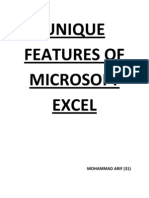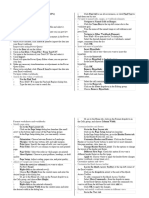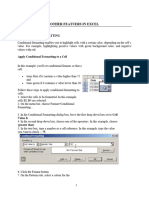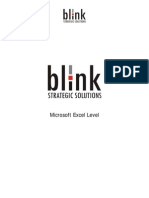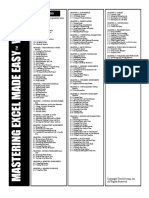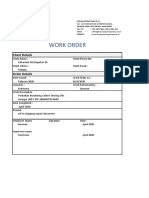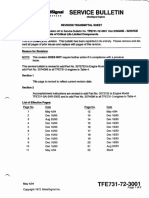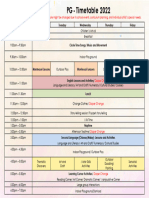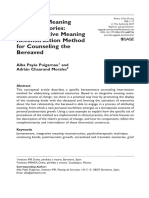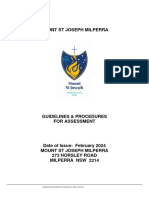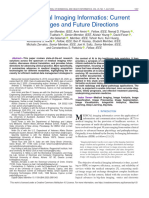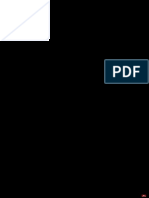Excel Assignments 02
Adarsh Anand Singh
20231BBA0003
2BBA01
1. Describe the types of charts that you can generate by selecting
several qualitative
and quantitative data in MS Excel charts and functions.
● Bar Chart: Ideal for comparing categorical data. Each category is
represented by a bar, with the height of the bar indicating the frequency
or
value of that category.
● Column Chart: Similar to a bar chart, but with vertical bars instead of
horizontal ones. Useful for comparing data across different categories.
● Pie Chart: Useful for showing the proportion of each category within a
dataset. Each category is represented by a slice of the pie, with the size of
the slice proportional to its percentage of the whole.
● Line Chart: Suitable for showing trends over time or continuous data.
Each
data point is connected by a line, making it easy to visualize changes and
patterns.
● Area Chart: Similar to a line chart, but the area beneath the line is filled
with color. Useful for showing cumulative totals or proportions over time.
● Scatter Plot: Ideal for visualizing the relationship between two
quantitative
variables. Each data point is plotted based on its x and y coordinates,
allowing you to identify correlations or trends.
2. Explain the steps for Sorting; and Filtering based on Text,
Numbers &
Colors
● Sorting Data:
1. Select the Data Range: Highlight the range of cells that you want to sort.
This
can be a single column, multiple columns, or the entire dataset.
2. Access the Sort Dialog Box:
- Go to the "Data" tab on the Excel ribbon.
- Click on the "Sort" button in the "Sort & Filter" group.
3. Choose Sorting Options:
- In the Sort dialog box, specify the column you want to sort by from the "Sort
by" dropdown menu.
- Choose the sorting order (ascending or descending) from the "Order"
dropdown menu.
- Optionally, add additional sorting levels by clicking on "Add Level".
4. Apply Sorting:
- Click "OK" to apply the sorting to your data.
● Filtering Data:
1. Select the Data Range: Highlight the range of cells that you want to filter.
Similar to sorting, this can be a single column, multiple columns, or the entire
dataset.
2. Activate the Filter:
- Go to the "Data" tab on the Excel ribbon.
- Click on the "Filter" button in the "Sort & Filter" group. This adds filter arrows
to the column headers.
3. Filter by Text:
- Click on the filter arrow in the column header.
- Uncheck the items you want to hide or use the search box to filter specific
text.
- Click "OK" to apply the filter.
4. Filter by Numbers:
- Click on the filter arrow in the column header.
- Choose "Number Filters" from the dropdown menu.
- Select the desired numerical conditions (e.g., equals, greater than, less than,
etc.).
- Enter the criteria and click "OK" to apply the filter.
5. Filter by Colors:
- Click on the filter arrow in the column header.
- Choose "Filter by Color" from the dropdown menu.
- Select the color you want to filter by.
- Click "OK" to apply the filter.
6. Clear Filters:
- To remove filters and show all data again, go to the "Data" tab and click
"Clear" in the "Sort & Filter" group.
3. Explain the steps for taking a print out of the Workbooks through
several ways
● Print Preview and Settings:
1. Open the Workbook: Launch Microsoft Excel and open the workbook
you
want to print.
2. Access Print Preview:
● Go to the "File" tab in the ribbon.
● Click on "Print" in the left-hand menu. Alternatively, you can press
Ctrl + P.
3. Adjust Print Settings:
● In the Print pane, review the preview of your workbook.
● Use the settings provided to adjust the page layout, orientation,
margins, scaling, and other print options as needed.
4. Preview Each Page: Scroll through the pages using the navigation
controls to preview each page before printing.
5. Print: Once you're satisfied with the settings, click on the "Print" button
to
send the workbook to the printer.
● Quick Print:
1. Open the Workbook: Open the workbook you want to print.
2. Quick Print:
● Go to the "File" tab.
● Select "Print" from the left-hand menu.
● Click on "Quick Print". This sends the workbook directly to the
default printer with the default print settings.
● Print Selection:
1. Select the Range: Highlight the specific range of cells or sheets you
want
to print within the workbook.
2. Print Selection:
● Go to the "File" tab.
● Select "Print" from the left-hand menu.
● Choose "Print Selection" in the Print pane. This option only prints
the selected range or sheets.
● Customizing Print Area:
1. Define Print Area:
● Select the range of cells or sheets you want to print.
● Go to the "Page Layout" tab on the ribbon.
● Click on "Print Area" in the Page Setup group.
● Choose "Set Print Area" to define the selected range as the print area.
2. Print Customized Area:
● Go to the "File" tab.
● Select "Print" from the left-hand menu.
● Choose the print settings, and the defined print area will be printed.
● Printing Worksheets Individually:
1. Select the Sheet: Click on the sheet tab of the worksheet you want to
print.
2. Print Sheet:
● Go to the "File" tab.
● Select "Print" from the left-hand menu.
● Choose the print settings, then click "Print". This prints only the
selected worksheet.
4. Explain the steps involved in setting Up Print Area, and
Customizing Headers &
Footers.
● Setting Up Print Area:
1. Select the Range:
● Open your Excel workbook and navigate to the worksheet you want to
print.
● Highlight the range of cells that you want to include in the print area.
2. Define Print Area:
● Go to the "Page Layout" tab on the ribbon.
● In the "Page Setup" group, click on "Print Area."
● Select "Set Print Area" from the dropdown menu. This will define the
selected range as the print area.
3. Verify Print Area:
● To confirm that the print area is set correctly, you can click on "Print
Preview" in the same group to see how the printed pages will look.
4. Adjust Print Area :
● If you need to modify the print area, repeat the process and select
"Clear
Print Area" from the "Print Area" dropdown menu. Then redefine the print
area by selecting the new range of cells.
Customizing Headers & Footers:
1. Access Page Setup:
● With your workbook open, go to the "Page Layout" tab on the
ribbon.
2. Open Page Setup Dialog:
● In the "Page Setup" group, click on the small arrow icon in the
bottom right corner to open the "Page Setup" dialog box.
3. Navigate to Header/Footer Tab:
● In the "Page Setup" dialog box, navigate to the "Header/Footer"
tab.
4. Customize Headers:
● Click on the header section (left, center, or right) where you want to
add information.
● Use the options provided to insert predefined elements such as
page numbers, workbook name, or date/time. You can also type
custom text.
● Use the formatting options to adjust the font, size, and alignment of
the header text.
5. Customize Footers:
● Follow the same steps as for customizing headers to add
information to the footer section, which appears at the bottom of
each printed page.
6. Apply Changes:
● Once you've customized the headers and footers to your liking,
click "OK" to apply the changes and close the Page Setup dialog
box.
7. Preview and Adjust:
● Click on "Print Preview" in the "Page Setup" group to see how the
headers and footers will appear on the printed pages. If necessary,
you can go back to the Page Setup dialog box to make further
adjustments.