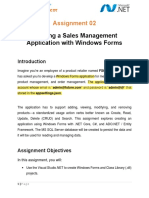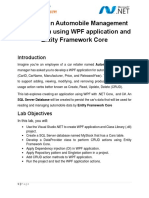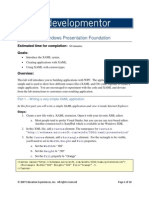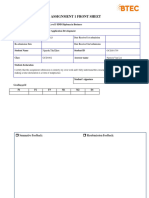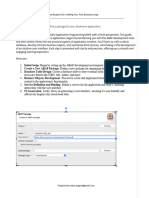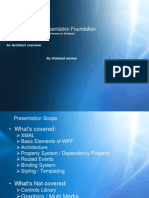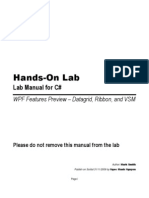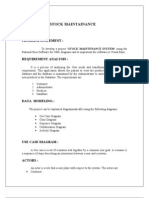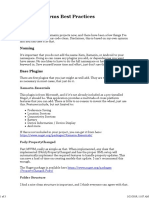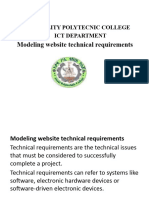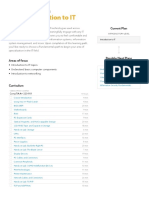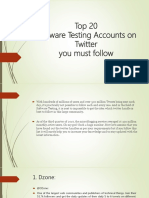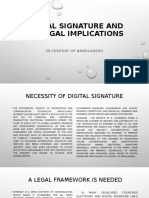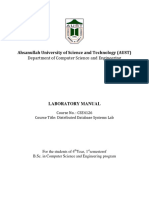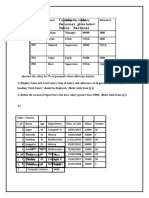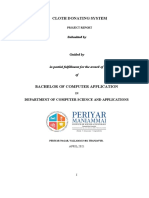Lab 02.
Building an Product Management
Application using WPF application and Entity
Framework Core
1. Introduction
Imagine you're an employee of a store named ProductStore. Your manager has asked you to
develop a WPF application for product management. The application has to support adding,
viewing, modifying, and removing products—a standardized usage action verbs better known as
Create, Read, Update, Delete (CRUD).
This lab explores creating an application using WPF with .NET Core, and C#. An SQL Server
Database will be created to persist the car's data that will be used for reading and managing
product data by Entity Framework Core
2. Lab Objectives
In this lab, you will:
▪ Use the Visual Studio.NET to create WPF application and Class Library (.dll) project.
▪ Create a SQL Server database named MyStoreDB that has a Product, Category,
AccountMember tables.
▪ Apply Repository pattern in a project.
▪ Add CRUD action methods to WPF application.
▪ Run the project and test the WPF application actions.
1 | Page
3. Database Design (MyStore)
Table AccountMember
Table Categories
Table Products
2 | Page
Activity 01: Build a solution by Visual Studio.NET
Create a Blank Solution named ProductManagementDemo then add new a Class Library
project named BusinessObjects, DataAccessObjects, Repositories, Services and a WPF
project named ProductManagement
Step 01. Create a Blank solution.
Step 02. Create 4 Class Library projects.
Step 03. Create a WPF project.
Note:
▪ Data Source in this case is the SQL Server Database
▪ Services Project – This project represents a layer or component responsible for
implementing the business logic of an application.
▪ Repository Project – This project provides an abstraction layer between the
application’s business logic and the underlying data source.
▪ Data Access Layer Project – This project used to abstract and encapsulate the logic for
accessing data from a data source, such as a database.
3 | Page
Activity 02: Write codes for the BusinessObjects project
Step 01. Install the following packages from NuGet:
▪ Microsoft.EntityFrameworkCore.SqlServer --version 8.0.2
4 | Page
▪ Microsoft.EntityFrameworkCore.Tools --version 8.0.2
▪ Microsoft.Extensions.Configuration.Json --version 8.0.0
Check the tool for EFCore (install/uninstall tool if needed) (dotnet SDK 8.0.202)
dotnet tool install --global dotnet-ef --version 8.0.2
dotnet tool uninstall --global dotnet-ef
Step 02. Right-click on project , select Open In Terminal. On Developer PowerShell dialog
execute the following commands to generate model:
▪ Implement ORM
dotnet ef dbcontext scaffold “Server=(local); Database=MyStore; Uid=sa;
Pwd=1234567890” Microsoft.EntityFrameworkCore.SqlServer --output-dir ./
▪ Change the connection string in OnConfiguring() function of MyStoreContext.cs
using System.IO;
using Microsoft.Extensions.Configuration.Json;
private string GetConnectionString()
{
IConfiguration configuration = new ConfigurationBuilder()
.SetBasePath(Directory.GetCurrentDirectory())
.AddJsonFile("appsettings.json", true, true).Build();
return configuration["ConnectionStrings:DefaultConnectionString"];
}
protected override void OnConfiguring(DbContextOptionsBuilder optionsBuilder)
{
optionsBuilder.UseSqlServer(GetConnectionString());
}
▪ Move the MyStoreContext.cs to DataAccessLayer Project
5 | Page
Activity 03: Write codes for the DataAccessLayer project
Step 01. On the DataAccessLayer project, add a class named CategoryDAO.cs and write codes
as follows:
6 | Page
Step 02. On the DataAccessLayer project, add a class named ProductDAO.cs and write codes
as follows:
The details of functions in ProductDAO.cs:
7 | Page
8 | Page
Step 03. Write codes for AccountDAO.cs as follows:
Step 04. The codes for MyStoreContext.cs:
9 | Page
The details for GetConnectionString() and OnConfiguring() functions
10 | Page
Activity 04: Write codes for the Repositories project
Step 01. On the Repositories project, add an interface named ICatergoryRepository.cs and
write codes as follows:
11 | Page
Step 02. On the Repositories project, add an interface named IProductRepository.cs and write
codes as follows:
Step 03. On the Repositories project, add an interface named IAccountRepository.cs and write
codes as follows:
Step 04. Write codes for class CategoryRepository.cs as follows:
12 | Page
Step 05. Write codes for class ProductRepository.cs as follows:
Step 06. Write codes for class AccountRepository.cs as follows:
13 | Page
Activity 05: Write codes for the Services project
Step 01. On the Services project, add an interface named ICatergoryService.cs and write codes
as follows:
14 | Page
Step 02. On the Services project, add an interface named IProductService.cs and write codes as
follows:
Step 03. On the Services project, add an interface named IAccountService.cs and write codes as
follows:
Step 04. Write codes for class CategoryService.cs as follows:
15 | Page
Step 05. Write codes for class ProductService.cs as follows:
16 | Page
Step 06. Write codes for class AccountService.cs as follows:
17 | Page
18 | Page
Activity 04: Design UI and write codes for WPF project
Step 01. On the WPF project, design UI as follows:
19 | Page
▪ XAML code for MainWindow.xaml
<Window x:Class="WPFApp.MainWindow"
xmlns="http://schemas.microsoft.com/winfx/2006/xaml/presentation"
xmlns:x="http://schemas.microsoft.com/winfx/2006/xaml"
xmlns:d="http://schemas.microsoft.com/expression/blend/2008"
xmlns:mc="http://schemas.openxmlformats.org/markup-compatibility/2006"
xmlns:local="clr-namespace:WPFApp"
mc:Ignorable="d"
Loaded="Window_Loaded"
WindowStartupLocation="CenterScreen"
Title="Product Management" Height="670" Width="710">
<Grid>
<Grid>
<Grid.Background>
<LinearGradientBrush StartPoint="0,0" EndPoint="1,1">
<GradientStop Color="#0099FF" Offset="0"/>
<GradientStop Color="#FF347BDA" Offset="0.794"/>
<GradientStop Color="#FF60B1E7" Offset="1"/>
<GradientStop Color="#FF596FDD" Offset="0.309"/>
<GradientStop Color="#FF472FDE" Offset="0.484"/>
</LinearGradientBrush>
</Grid.Background>
<Grid.RowDefinitions>
<RowDefinition Height="60"/>
<RowDefinition Height="30"/>
<RowDefinition Height="30"/>
<RowDefinition Height="30"/>
<RowDefinition Height="30"/>
<RowDefinition Height="30"/>
<RowDefinition Height="*"/>
<RowDefinition Height="30"/>
</Grid.RowDefinitions>
<Grid.ColumnDefinitions>
<ColumnDefinition Width="119.415"/>
<ColumnDefinition Width="30.585"/>
<ColumnDefinition Width="47*"/>
<ColumnDefinition Width="513*"/>
</Grid.ColumnDefinitions>
<Label x:Name="label" Content="Product Management"
Grid.Column="2" Grid.Row="0" FontSize="36" Grid.ColumnSpan="2"
HorizontalAlignment="Center" Width="466"/>
<Label x:Name="label1" Margin ="2,2,2,2" Content="Product ID"
Grid.Column="0" Grid.Row="1" Grid.ColumnSpan="2"/>
<TextBox x:Name="txtProductID" Margin ="4,4,4,4" Grid.Column="2"
Grid.Row="1" Text="" TextWrapping="Wrap" Grid.ColumnSpan="2"
IsEnabled="False" />
20 | Page
<Label x:Name="label2" Margin ="2,2,2,2" Grid.Column="0"
Grid.Row="2" Content="Product Name" Grid.ColumnSpan="2" />
<TextBox x:Name="txtProductName" Margin ="4,4,4,4"
Grid.Column="2" Grid.Row="2" Text="" TextWrapping="Wrap" Grid.ColumnSpan="2"
/>
<Label x:Name="label8" Margin ="2,2,2,2" Content="Price"
Grid.Column="0" Grid.Row="3" Grid.ColumnSpan="2"/>
<TextBox x:Name="txtPrice" Margin ="4,4,4,4" Grid.Column="2"
Grid.Row="3" Text="" TextWrapping="Wrap" Grid.ColumnSpan="2" />
<Label x:Name="label3" Margin ="2,2,2,2" Content="Units In
Stock" Grid.Column="0" Grid.Row="4" Grid.ColumnSpan="2"/>
<TextBox x:Name="txtUnitsInStock" Margin ="4,4,4,4"
Grid.Column="2" Grid.Row="4" Text="" TextWrapping="Wrap"
Grid.ColumnSpan="2" />
<Label x:Name="label4" Margin ="2,2,2,2" Content="Category"
Grid.Column="0" Grid.Row="5" Grid.ColumnSpan="2"/>
<ComboBox x:Name="cboCategory" Margin ="4,4,4,4" Grid.Column="2"
Grid.Row="5" Grid.ColumnSpan="2" />
<DataGrid x:Name="dgData" Margin ="4,4,4,63" Grid.Column="2"
Grid.Row="6" Grid.ColumnSpan="2"
SelectionChanged="dgData_SelectionChanged" />
<Button x:Name="btnCreate" Content="Create"
HorizontalAlignment="Left" Margin="29,365,0,16" Grid.Row="6"
Grid.RowSpan="2" Width="121" Background="#FF0099FF" BorderBrush="White"
Foreground="White" Grid.ColumnSpan="3" Grid.Column="1"
Click="btnCreate_Click"/>
<Button x:Name="btnUpdate" Content="Update" Grid.Column="3"
HorizontalAlignment="Left" Margin="87,365,0,16" Grid.Row="6" Width="118"
Background="#FF1B7140" Foreground="White" Grid.RowSpan="2"
RenderTransformOrigin="0.37,0.2" Click="btnUpdate_Click"/>
<Button x:Name="btnDelete" Content="Delete" Grid.Column="3"
HorizontalAlignment="Left" Margin="221,365,0,16" Grid.Row="6"
Grid.RowSpan="2" Width="127" Foreground="White" Background="#FFA2AA3D"
Click="btnDelete_Click"/>
<Button x:Name="btnClose" Content="Close" Grid.Column="3"
HorizontalAlignment="Left" Margin="371,365,0,18" Grid.Row="6"
Grid.RowSpan="2" Width="120" Background="#FFEF8F18" Foreground="White"
Click="btnClose_Click"/>
</Grid>
</Grid>
</Window>
21 | Page
<Window x:Class="WPFApp.LoginWindow"
xmlns="http://schemas.microsoft.com/winfx/2006/xaml/presentation"
xmlns:x="http://schemas.microsoft.com/winfx/2006/xaml"
xmlns:d="http://schemas.microsoft.com/expression/blend/2008"
xmlns:mc="http://schemas.openxmlformats.org/markup-compatibility/2006"
xmlns:local="clr-namespace:WPFApp"
mc:Ignorable="d"
Title="LoginWindow" Height="450" Width="800"
WindowStartupLocation="CenterScreen"
WindowStyle="None"
Background="Transparent"
AllowsTransparency="True">
<Grid>
<Border CornerRadius="10"
BorderThickness="2"
Opacity="0.95">
<Border.BorderBrush>
<LinearGradientBrush StartPoint="0,0" EndPoint="1,1">
<GradientStop Color="#0099FF" Offset="0"/>
<GradientStop Color="#DA34AE" Offset="0.75"/>
<GradientStop Color="#FF60B1E7" Offset="1"/>
<GradientStop Color="#FF596FDD" Offset="0.309"/>
<GradientStop Color="#FF8C57CA" Offset="0.484"/>
</LinearGradientBrush>
</Border.BorderBrush>
<Border.Background>
<LinearGradientBrush StartPoint="0,1" EndPoint="1,0">
<GradientStop Color="#060531" Offset="0"/>
<GradientStop Color="#FF472FDE" Offset="1"/>
22 | Page
</LinearGradientBrush>
</Border.Background>
<Grid>
<StackPanel Orientation="Horizontal"
HorizontalAlignment="Center"
Height="82" VerticalAlignment="Top" Width="632">
<TextBlock Text="LOGIN WINDOW"
Foreground="White"
FontSize="28"
FontWeight="Medium"
FontFamily="Montserrat"
Cursor="Hand"
Margin="180,30,0,0" Width="377"
/>
</StackPanel>
<StackPanel
Orientation="Vertical"
Margin="82,102,82,68">
<TextBlock Text="Username"
Foreground="DarkGray"
FontSize="12"
FontWeight="Medium"
FontFamily="Montserrat"
Margin="0,35,0,0"/>
<TextBox x:Name="txtUser"
FontSize="13"
FontWeight="Medium"
FontFamily="Montserrat"
Foreground="White"
CaretBrush="LightGray"
BorderBrush="DarkGray"
BorderThickness="0,0,0,2"
Height="28"
VerticalContentAlignment="Center"
Margin="0,5,0,0"
>
<TextBox.Background>
<LinearGradientBrush></LinearGradientBrush>
</TextBox.Background>
</TextBox>
<TextBlock Text="Password"
Foreground="DarkGray"
FontSize="12"
FontWeight="Medium"
FontFamily="Montserrat"
Margin="0,15,0,0"/>
<PasswordBox x:Name="txtPass"
FontSize="13"
FontWeight="Medium"
FontFamily="Montserrat"
23 | Page
Foreground="White"
CaretBrush="LightGray"
BorderBrush="DarkGray"
BorderThickness="0,0,0,2"
Height="28"
VerticalContentAlignment="Center"
Margin="0,5,0,0">
<PasswordBox.Background>
<LinearGradientBrush></LinearGradientBrush>
</PasswordBox.Background>
</PasswordBox>
<Button x:Name="btnLogin"
BorderThickness="0"
Content="LOG IN"
Foreground="White"
FontSize="12"
FontFamily="Montserrat"
Cursor="Hand"
Margin="0,50,0,0"
Click="btnLogin_Click">
<Button.Style>
<Style TargetType="Button">
<Setter Property="Background"
Value="#0099FF"/>
<Style.Triggers>
<Trigger Property="IsMouseOver"
Value="True">
<Setter Property="Background"
Value="#28AEED"/>
</Trigger>
</Style.Triggers>
</Style>
</Button.Style>
<Button.Template>
<ControlTemplate TargetType="Button">
<Border Width="150" Height="40"
CornerRadius="20"
Background="{TemplateBinding
Background}">
<ContentPresenter
VerticalAlignment="Center"
HorizontalAlignment="Center"/>
</Border>
</ControlTemplate>
</Button.Template>
</Button>
</StackPanel>
24 | Page
<StackPanel>
<Button x:Name="btnCancel"
BorderThickness="0"
Content="CANCEL"
Foreground="White"
FontSize="12"
FontFamily="Montserrat"
Cursor="Hand"
Margin="20,350,20,0"
Click="btnCancel_Click">
<Button.Style>
<Style TargetType="Button">
<Setter Property="Background"
Value="LightSeaGreen"/>
<Style.Triggers>
<Trigger Property="IsMouseOver"
Value="True">
<Setter Property="Background"
Value="SeaGreen"/>
</Trigger>
</Style.Triggers>
</Style>
</Button.Style>
<Button.Template>
<ControlTemplate TargetType="Button">
<Border Width="150" Height="40"
CornerRadius="20"
Background="{TemplateBinding Background}">
<ContentPresenter
VerticalAlignment="Center"
HorizontalAlignment="Center"/>
</Border>
</ControlTemplate>
</Button.Template>
</Button>
</StackPanel>
</Grid>
</Border>
</Grid>
</Window>
Step 02. Right-click on the project | Add | New Item, select JavaScript JSON Configuration
File then rename to appsettings.json, click Add and write contents as follows:
{
"ConnectionStrings": {
25 | Page
"MyStockDB": "Server=(local);uid=sa;pwd=1234567890;database=MyStore;"
}
}
Next, right-click on appsettings.json | Properties, select Copy if newer
Step 03. Add a reference to the WPF project to Services Project
Step 04. Write codes for LoginWindow.xaml.cs:
The details for btnLogin_Click() function:
26 | Page
Step 05. Write codes for MainWindow.xaml.cs:
The functions in details:
27 | Page
28 | Page
29 | Page
30 | Page
31 | Page
Step 06. Open App.xaml and then update XAML code as follows:
<Application x:Class="WPFApp.App"
xmlns="http://schemas.microsoft.com/winfx/2006/xaml/presentation"
xmlns:x="http://schemas.microsoft.com/winfx/2006/xaml"
xmlns:local="clr-namespace:WPFApp"
StartupUri="LoginWindow.xaml">
<Application.Resources>
</Application.Resources>
</Application>
Activity 05: Run the WPFApp project and test all actions
32 | Page