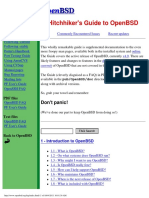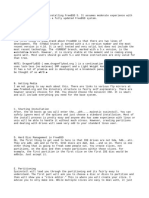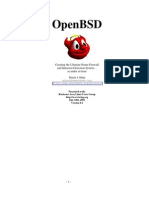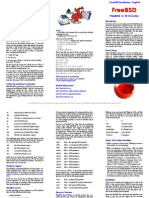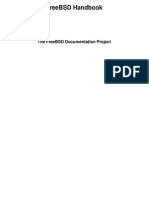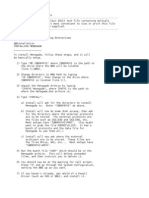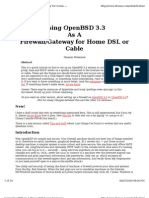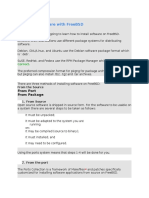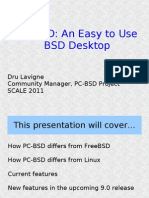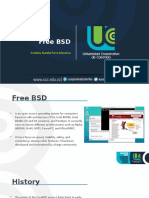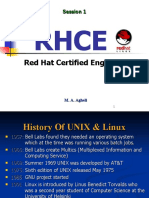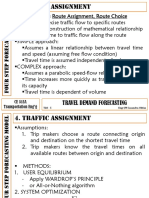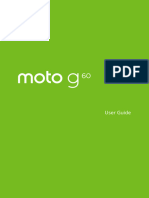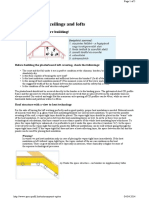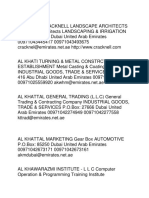Obsd Faq38
Uploaded by
alma.de.luz.144Obsd Faq38
Uploaded by
alma.de.luz.144OpenBSD Frequently Asked Questions
Language: en [teams]
de fr nl pl pt
Documentation and Frequently
Other Documents
Asked Questions
Upgrade Guide
Following -current Commonly Encountered Issues Recent updates
Port Testing Guide
Using AnonCVS
Stable This FAQ is supplemental documentation to the man pages, available both in the installed
Using CVSup system and online. The FAQ covers the active release of OpenBSD, currently v3.8. There
Manual pages are likely features and changes to features in the development version (-current) of
Bug Reporting OpenBSD that are not covered in this FAQ.
Mail lists
PF User's Guide The FAQ in PDF and plain text form is available in the pub/OpenBSD/doc directory
OpenSSH FAQ from the FTP mirrors, along with other documents.
PDF files
OpenBSD FAQ
PF User's Guide 1 - Introduction to OpenBSD
Text files ● 1.1 - What is OpenBSD?
OpenBSD FAQ ● 1.2 - On what systems does OpenBSD run?
PF User's Guide ● 1.3 - Is OpenBSD really free?
● 1.4 - Why might I want to use OpenBSD?
● 1.5 - How can I help support OpenBSD?
Back to OpenBSD ● 1.6 - Who maintains OpenBSD?
● 1.7 - When is the next release of OpenBSD?
● 1.8 - What is included with OpenBSD?
● 1.9 - What is new in OpenBSD 3.8?
● 1.10 - Can I use OpenBSD as a desktop system?
● 1.11 - Why is/isn't ProductX included?
2 - Other OpenBSD Information Resources
● 2.1 - Web Pages
● 2.2 - Mailing Lists
● 2.3 - Manual Pages
● 2.4 - Reporting Bugs
3 - Obtaining OpenBSD
● 3.1 - Buying an OpenBSD CD set
● 3.2 - Buying OpenBSD T-Shirts
● 3.3 - Does OpenBSD provide an ISO image for download?
http://www.openbsd.org/faq/index.html (1 of 7) [19/04/2006 23:03:44]
OpenBSD Frequently Asked Questions
● 3.4 - Downloading via FTP, HTTP or AFS
● 3.5 - Obtaining Current Source Code
4 - OpenBSD 3.8 Installation Guide
● 4.1 - Overview of the OpenBSD installation procedure.
● 4.2 - Pre-installation checklist
● 4.3 - Creating bootable OpenBSD install media
● 4.4 - Booting OpenBSD install media
● 4.5 - Performing an install
● 4.6 - What files are needed for Installation?
● 4.7 - How much space do I need for an OpenBSD installation?
● 4.8 - Multibooting OpenBSD
● 4.9 - Sending your dmesg to dmesg@openbsd.org after the install
● 4.10 - Adding a file set after install
● 4.11 - What is 'bsd.rd'?
● 4.12 - Common installation problems
● 4.13 - Customizing the install process
● 4.14 - How can I install a number of similar systems?
● 4.15 - How can I get a dmesg(8) to report an install problem?
● 4.16 - Upgrading/reinstalling OpenBSD/i386 using bsd.rd-a.out.
5 - Building the System from Source
● 5.1 - OpenBSD's Flavors
● 5.2 - Why should I build my system from source?
● 5.3 - Building OpenBSD from source
● 5.4 - Building a release
● 5.5 - Building X
● 5.6 - Why do I need a custom kernel?
● 5.7 - Building a custom kernel
● 5.8 - Boot-time configuration
● 5.9 - Using config(8) to change your kernel
● 5.10 - Getting more verbose output during boot
● 5.11 - Common Problems when Compiling and Building
6 - Networking
● 6.1 - Before we go any further
● 6.2 - Initial network setup
● 6.3 - How do I filter and firewall with OpenBSD?
● 6.4 - Dynamic Host Configuration Protocol (DHCP)
● 6.5 - Point to Point Protocol
● 6.6 - Tuning networking parameters
● 6.7 - Using NFS
● 6.9 - Setting up a bridge with OpenBSD
● 6.10 - How do I boot using PXE?
● 6.11 - The Common Address Redundancy Protocol (CARP)
● 6.12 - Using OpenNTPD
http://www.openbsd.org/faq/index.html (2 of 7) [19/04/2006 23:03:44]
OpenBSD Frequently Asked Questions
● 6.13 - What are my wireless networking options?
7 - Keyboard and Display Controls
● 7.1 - How do I remap the keyboard? (wscons)
● 7.2 - Is there console mouse support in OpenBSD?
● 7.3 - How do I clear the console each time a user logs out?
● 7.4 - Accessing the console scrollback buffer. (amd64, i386, some Alpha)
● 7.5 - How do I switch consoles? (amd64, i386, Zaurus, some Alpha)
● 7.6 - How can I use a console resolution of 80x50? (amd64, i386)
● 7.7 - How do I use a serial console?
● 7.8 - How do I blank my console? (wscons)
● 7.9 - EVERYTHING I TYPE AT THE LOGIN PROMPT IS IN CAPS!
8 - General Questions
● 8.1 - I forgot my root password... What do I do!
● 8.2 - X won't start, I get lots of error messages
● 8.3 - Can I use programming language "L" on OpenBSD?
● 8.8 - Is there any way to use my floppy drive if it's not attached during boot?
● 8.9 - OpenBSD Bootloader (i386 amd64 specific)
● 8.10 - Using S/Key on your OpenBSD system
● 8.12 - Does OpenBSD support SMP?
● 8.13 - I sometimes get Input/output error when trying to use my tty devices
● 8.14 - What web browsers are available for OpenBSD?
● 8.15 - How do I use the mg editor?
● 8.16 - Ksh does not appear to read my .profile!
● 8.17 - Why does my /etc/motd file get written over when I modified it?
● 8.18 - Why does www.openbsd.org run on Solaris?
● 8.20 - Antialiased and TrueType fonts in X
● 8.21 - Does OpenBSD support any journaling filesystems?
● 8.22 - Reverse DNS or Why is it taking so long for me to log in?
● 8.23 - Why do the OpenBSD web pages not conform to HTML4/XHTML?
● 8.24 - Why is my clock off by twenty-some seconds?
● 8.25 - Why is my clock off by several hours?
9 - Migrating to OpenBSD
● 9.1 - Tips for users of other Unix-like Operating Systems
● 9.2 - Dual boot of Linux and OpenBSD
● 9.3 - Converting your Linux (or other Sixth Edition-style) password file to BSD-
style.
● 9.4 - Running Linux binaries on OpenBSD
● 9.5 - Accessing your Linux files from OpenBSD
10 - System Management
● 10.1 - When I try to su to root it says that I'm in the wrong group
http://www.openbsd.org/faq/index.html (3 of 7) [19/04/2006 23:03:44]
OpenBSD Frequently Asked Questions
● 10.2 - How do I duplicate a filesystem?
● 10.3 - How do I start daemons with the system? (Overview of rc(8))
● 10.4 - Why do users get relaying access denied when they are remotely sending
mail through my OpenBSD system?
● 10.5 - I've set up POP, but I get errors when accessing my mail through POP.
What can I do?
● 10.6 - Why does Sendmail ignore /etc/hosts file?
● 10.7 - Setting up a Secure HTTP Server using SSL(8)
● 10.8 - I made changes to /etc/passwd with vi(1), but the changes didn't seem to
take place. Why?
● 10.9 - How do I add a user? or delete a user?
● 10.10 - How do I create a ftp-only account?
● 10.11 - Setting up user disk quotas
● 10.12 - Setting up KerberosV Clients and Servers
● 10.13 - Setting up an Anonymous FTP Server
● 10.14 - Confining users to their home directories in ftpd(8).
● 10.15 - Applying patches in OpenBSD.
● 10.16 - Tell me about chroot() Apache?
● 10.17 - Can I change the root shell?
● 10.18 - What else can I do with ksh?
12 - Platform-Specific Questions
● 12.1 - General hardware notes
● 12.2 - DEC Alpha
● 12.3 - AMD 64
● 12.4 - CATS ARM development board
● 12.5 - HP 9000 series 300, 400
● 12.6 - HPPA
● 12.7 - i386
● 12.8 - Mac68k
● 12.9 - MacPPC
● 12.10 - MVME68k
● 12.11 - MVME88k
● 12.12 - SPARC
● 12.13 - UltraSPARC
● 12.14 - DEC VAX
13 - Multimedia
● 13.1 - How do I configure my audio device?
● 13.2 - Playing different kinds of audio
● 13.3 - How can I play audio CDs in OpenBSD?
● 13.4 - Can I use OpenBSD to record audio samples?
● 13.5 - Tell me about Ogg Vorbis and MP3 encoding?
● 13.6 - How can I playback video DVDs in OpenBSD?
● 13.7 - How do I burn CDs and DVDs?
● 13.8 - But I want my media files in format FOO.
● 13.9 - Is it possible to play streaming media under OpenBSD?
● 13.10 - Can I have Java and/or Flash plugins in my web browser? (i386 only)
http://www.openbsd.org/faq/index.html (4 of 7) [19/04/2006 23:03:44]
OpenBSD Frequently Asked Questions
14 - Disk Setup
● 14.1 - Using OpenBSD's disklabel(8)
● 14.2 - Using OpenBSD's fdisk(8)
● 14.3 - Adding extra disks in OpenBSD
● 14.4 - How to swap to a file
● 14.5 - Soft Updates
● 14.6 - How does OpenBSD/i386 boot?
● 14.7 - What are the issues regarding large drives with OpenBSD?
● 14.8 - Installing Bootblocks - i386 specific
● 14.9 - Preparing for disaster: Backing up and Restoring from tape.
● 14.10 - Mounting disk images in OpenBSD
● 14.11 - Help! I'm getting errors with IDE DMA!
● 14.13 - RAID options with OpenBSD
● 14.14 - Why does df(1) tell me I have over 100% of my disk used?
● 14.15 - Recovering partitions after deleting the disklabel
● 14.16 - Can I access data on filesystems other than FFS?
● 14.17 - Can I use a flash memory device with OpenBSD?
● 14.18 - Optimizing disk performance
● 14.19 - Why aren't we using async mounts?
15 - The OpenBSD packages and ports system
● 15.1 - Introduction
● 15.2 - Package management
● 15.3 - Working with ports
● 15.4 - FAQ
● 15.5 - Reporting problems
● 15.6 - Helping us
PF User's Guide
● Basic Configuration
❍ Getting Started
❍ Lists and Macros
❍ Tables
❍ Packet Filtering
❍ Network Address Translation
❍ Traffic Redirection (Port Forwarding)
❍ Shortcuts For Creating Rulesets
● Advanced Configuration
❍ Runtime Options
❍ Scrub (Packet Normalization)
❍ Anchors
❍ Packet Queueing and Prioritization
❍ Address Pools and Load Balancing
❍ Packet Tagging (Policy Filtering)
● Additional Topics
http://www.openbsd.org/faq/index.html (5 of 7) [19/04/2006 23:03:44]
OpenBSD Frequently Asked Questions
❍Logging
❍Performance
❍ Issues with FTP
❍ Authpf: User Shell for Authenticating Gateways
❍ Firewall Redundancy with CARP and pfsync
● Example Rulesets
❍ Firewall for Home or Small Office
Commonly Encountered Issues
● Common Installation Problems
● How do I upgrade my system?
● Packet Filter
● Should I use Ports or Packages?
● How do I set up a multi-boot system?
● Hard disk DMA errors
● Wireless networking options
Recent Updates
● FAQ 8 - Can I use programming language "L" on OpenBSD? - new
● Upgrade Guide - new
● FAQ 15 - Packages and Ports - new
● FAQ 13 - using Java and Flash - new
● FAQ 14 - Can I access data on filesystems other than FFS? - new
● FAQ 14 - Can I use a flash memory device with OpenBSD? - new
● FAQ 13 - Multimedia - new
The FAQ maintainers are Nick Holland, Joel Knight, and Steven Mestdagh.
Additional contributors to the FAQ include Eric Jackson, Wim Vandeputte and Chris
Cappuccio.
For information about and assisting in the translation of this FAQ and the rest of the
OpenBSD website, see the translation page.
Questions and comments regarding the FAQ may be directed to faq@openbsd.org.
General questions about OpenBSD should be directed to the appropriate mail list.
Back to OpenBSD
http://www.openbsd.org/faq/index.html (6 of 7) [19/04/2006 23:03:44]
OpenBSD Frequently Asked Questions
OpenBSD FAQ Copyright © 1998-2006 OpenBSD
$OpenBSD: index.html,v 1.266 2006/03/03 13:57:23 nick Exp $
"If you don't find it in the index, look very carefully through the entire
catalogue."
Sears, Roebuck, and Co., Consumer's Guide, 1897
http://www.openbsd.org/faq/index.html (7 of 7) [19/04/2006 23:03:44]
1 - Introduction to OpenBSD
[FAQ Index] [To Section 2 - Other OpenBSD Information Resources]
1 - Introduction to OpenBSD
Table of Contents
● 1.1 - What is OpenBSD?
● 1.2 - On what systems does OpenBSD run?
● 1.3 - Is OpenBSD really free?
● 1.4 - Why might I want to use OpenBSD?
● 1.5 - How can I help support OpenBSD?
● 1.6 - Who maintains OpenBSD?
● 1.7 - When is the next release of OpenBSD?
● 1.8 - What is included with OpenBSD?
● 1.9 - What is new in OpenBSD 3.8?
● 1.10 - Can I use OpenBSD as a desktop system?
● 1.11 - Why is/isn't ProductX included?
1.1 - What is OpenBSD?
The OpenBSD project produces a freely available, multi-platform 4.4BSD-based UNIX-like operating system. Our goals place
emphasis on correctness, security, standardization, and portability. OpenBSD supports binary emulation of most binaries from
SVR4 (Solaris), FreeBSD, Linux, BSDI, SunOS, and HPUX.
This FAQ specifically covers only the most recent release of OpenBSD, version 3.8.
1.2 - On what systems does OpenBSD run?
OpenBSD 3.8 runs on the following platforms:
● alpha - FTP only
● amd64 - CD bootable
● cats - FTP only
● hp300 - FTP only
● hppa - FTP only
● i386 - CD bootable
● luna88k - FTP only
● mac68k - FTP only
http://www.openbsd.org/faq/faq1.html (1 of 6) [19/04/2006 23:03:49]
1 - Introduction to OpenBSD
● macppc - CD bootable
● mvme68k - FTP only
● mvme88k - FTP only
● sgi - FTP only
● sparc - CD bootable
● sparc64 - CD bootable
● vax - on CD
● zaurus - FTP only
bootable means that OpenBSD will boot directly from the CD. The CD set will boot on several hardware platforms. See chapter 3
of this FAQ for details of obtaining OpenBSD on CD.
Previous releases of OpenBSD also had a port for:
● amiga - removed after the 3.2 release
● sun3 - removed after the 2.9 release
● arc - removed after the 2.3 release
● pmax - removed after the 2.7 release
People sometimes ask why we support so many "odd" machines. The short answer is, "because we want to". If enough skilled
people (sometimes, "enough" is only one really skilled person!) wish to maintain support for a platform, it will be supported. There
are practical benefits to keeping OpenBSD multi-platform: when new platforms come out, the code tree is relatively free of
portability-breaking bugs and design flaws. The OpenBSD platforms include 32 bit and 64 bit processors, little and big endian
machines, and many different designs. And yes, supporting "unusual" platforms has helped produced a higher-quality code base
for more "common" platforms.
1.3 - Is OpenBSD really free?
OpenBSD is all free. The binaries are free. The source is free. All parts of OpenBSD have reasonable copyright terms permitting
free redistribution. This includes the ability to REUSE most parts of the OpenBSD source tree, either for personal or commercial
purposes. OpenBSD includes NO further restrictions other than those implied by the original BSD license. Software which is
written under stricter licenses cannot be included in the regular distribution of OpenBSD. This is intended to safeguard the free use
of OpenBSD. For example, OpenBSD can be freely used for personal use, for academic use, by government institutions, by non-
profit making organizations and by commercial organizations. OpenBSD, or parts of it, can also be freely incorporated into
commercial products.
People sometimes ask if it bothers us that our free work is put into commercial products. The answer is, we would prefer that our
good code be widely used than that commercial software vendors reimplement and create badly coded incompatible alternative
solutions to already solved problems. For example, it is likely that SSH is a widely used protocol due to this freedom, much more
widely used than if restrictions had been placed on how people used the OpenSSH code.
This isn't to say we would object to financial or hardware support in thanks. In fact, it is stunning how little support of any kind
comes from companies that depend upon OpenBSD for their products, but there is no requirement of compensation.
For further reading on other popular licenses read: OpenBSD Copyright Policy.
The maintainers of OpenBSD support the project largely from their own pockets. This includes the time spent programming for the
project, equipment used to support the many ports, the network resources used to distribute OpenBSD to you, and the time spent
answering questions and investigating users' bug reports. The OpenBSD developers are not independently wealthy and even small
contributions of time, equipment, and resources make a big difference.
http://www.openbsd.org/faq/faq1.html (2 of 6) [19/04/2006 23:03:49]
1 - Introduction to OpenBSD
1.4 - Why might I want to use OpenBSD?
New users frequently want to know whether OpenBSD is superior to some other free UNIX-like operating system. That question is
largely unanswerable and is the subject of countless (and useless) religious debates. Do not, under any circumstances, ask such a
question on an OpenBSD mailing list.
Below are some reasons why we think OpenBSD is a useful operating system. Whether OpenBSD is right for you is a question
that only you can answer.
● OpenBSD runs on many different hardware platforms.
● OpenBSD is thought of by many security professionals as the most secure UNIX-like operating system, as the result of a
never-ending comprehensive source code security audit.
● OpenBSD is a full-featured UNIX-like operating system available in source form at no charge.
● OpenBSD integrates cutting-edge security technology suitable for building firewalls and private network services in a
distributed environment.
● OpenBSD benefits from strong ongoing development in many areas, offering opportunities to work with emerging
technologies with an international community of programmers and end-users.
1.5 - How can I help support OpenBSD?
We are greatly indebted to the people and organizations that have contributed to the OpenBSD project. They are acknowledged by
name on the donations page.
OpenBSD has a constant need for several types of support from the user community. If you find OpenBSD useful, you are strongly
encouraged to find a way to contribute. If none of the suggestions below are right for you, feel free to propose an alternative by
sending e-mail to donations@openbsd.org.
● Buy an OpenBSD CD set. It includes the current full release of OpenBSD, and is bootable on many platforms. It also
generates revenue to support the OpenBSD project, and reduces the strain on network resources used to deliver the
distribution via the Internet. This inexpensive three-CD set includes full source. Remember, your friends need their own
copy!
● Donate money. The project has a constant need for cash to pay for equipment, network connectivity, and expenses
relating to CD publishing. Manufacturing CDs requires an up-front out-of-pocket investment for the OpenBSD
developers, without guaranteed return. Send e-mail to donations@openbsd.org to find out how to contribute. Even small
donations make a profound difference.
● Donate equipment and parts. The project has a constant need for general and specific hardware. Items such as IDE and
SCSI disks, and various types of RAM are always welcome. For other types of hardware such as computer systems and
motherboards, you should inquire as to current need. Write to donations@openbsd.org to arrange for shipment.
● Donate your time and skills. Programmers who enjoy writing operating systems are naturally always welcome, but there
are literally dozens of other ways that people can be useful. Follow mailing lists and help answer new-user questions.
● Help maintain documentation by submitting new FAQ material (to faq@openbsd.org). Form a local user group and get
your friends hooked on OpenBSD. Make a case to your employer for using OpenBSD at work. If you're a student, talk to
your professors about using OpenBSD as a learning tool for Computer Science or Engineering courses. It's also worth
mentioning one of the most important ways you should not try to "help" the OpenBSD project: do not waste your time
engaging in operating system flame wars. It does not help the project to find new users and can cause substantial harm to
important relationships that developers have with other developers.
1.6 - Who maintains OpenBSD?
OpenBSD is maintained by a development team spread across many different countries. The project is coordinated by Theo de
http://www.openbsd.org/faq/faq1.html (3 of 6) [19/04/2006 23:03:49]
1 - Introduction to OpenBSD
Raadt, located in Canada.
1.7 - When is the next release of OpenBSD?
The OpenBSD team makes a new release every six months, with target release dates in May and November. More information on
the development cycle can be found here.
1.8 - What is included with OpenBSD?
OpenBSD is distributed with a number of third-party software products, including:
● X.org 6.8.2, the X Window environment, with local patches. For i386, v3.3 XFree86 servers are also included for
additional graphic chipset support. Installed with the x*.tgz install file sets.
● GCC versions 2.95.3 and 3.3.5. GNU C Compiler. The OpenBSD team has added the Propolice stack protection
technology, enabled by default, and used throughout the OpenBSD userland and by default on applications compiled on
OpenBSD. Installed as part of the comp38.tgz file set.
● Perl 5.8.6, with patches and improvements from the OpenBSD team.
● Apache 1.3.29 web server. The OpenBSD team has added default chrooting, privilege revocation, and other security-
related improvements. Also includes mod_ssl 2.8.16 and DSO support.
● OpenSSL 0.9.7g, with patches and improvements from the OpenBSD team.
● Groff 1.15 text processor.
● Sendmail 8.13.4 mail server, with libmilter.
● BIND 9.3.1 DNS server. OpenBSD has implemented many improvements in chroot operation and other security-related
issues.
● Lynx 2.8.5rel.2 text web browser. With HTTPS support added, plus patches from the OpenBSD team.
● Sudo v1.6.8p9, allowing users to run individual commands as root.
● Ncurses 5.2.
● KAME IPv6.
● Heimdal 0.6.3 with patches
● Arla 0.35.7
● OpenSSH 4.2
● gdb 6.3
As can be seen, the OpenBSD team often patches third-party products (typically) to improve the security or quality of the code. In
some cases, the user will see no difference in operation, in other cases, there ARE operational differences which may impact some
users. Keep these enhancements in mind before blindly adding different versions of the same software. You may get a bigger
version number, but a less secure system.
Of course, additional applications can be added through the OpenBSD packages and ports system.
1.9 - What is new in OpenBSD 3.8?
The complete list of changes made to OpenBSD 3.7 to create OpenBSD 3.8 can be found here, however here are a few changes the
OpenBSD team anticipate will require or warrant some special note to people upgrading or installing OpenBSD 3.8 who are
familiar with older versions:
● Default shell for root is now ksh(1), instead of csh(1).
● SSH Default key size has increased, meaning slow systems will take much longer to generate RSA/DSA keys on first
boot. Be patient.
http://www.openbsd.org/faq/faq1.html (4 of 6) [19/04/2006 23:03:49]
1 - Introduction to OpenBSD
● tx(4) has been replaced by epic(4). If you have a network adapter using the SMC83C170 chip (such as the SMC
EtherPower II 10/100 cards), the driver that supports it has been changed. Before doing an upgrade, copy the
/etc/hostname.tx* files to corresponding /etc/hostname.epic* so the upgrade kernel can recognize your
adapter(s).
1.10 - Can I use OpenBSD as a desktop system?
This question is often asked in exactly this manner -- with no explanation of what the asker means by "desktop". The only person
who can answer that question is you, as it depends on what your needs and expectations are.
While OpenBSD has a great reputation as a "server" operating system, it can be and is used on the desktop. Many "desktop"
applications are available through packages and ports. As with all operating system decisions, the question is: can it do the job you
desire in the way you wish? You must answer this question for yourself.
1.11 - Why is/isn't ProductX included?
People often ask why a particular product is or isn't included with OpenBSD. The answer is based on two things: the wishes of the
developers and compatibility with the goals of the project. A product will not be included simply because it is "neat" -- it must also
be "free" for use, distribution and modification by our standards. A product must also be stable and secure -- a bigger version
number does not always mean a better product.
License is often the biggest problem: we want OpenBSD to remain usable by any person anywhere in the world for any purpose.
Another major consideration is the wishes of the developers. The OpenBSD developers are the ultimate judges of what does and
doesn't go into the project. Just because an application is "good" doesn't mean the OpenBSD project wishes to devote the resources
needed to maintaining it, or that they will share other's enthusiasm about its place in OpenBSD.
Some commonly asked questions about third-party products:
● Why is Sendmail included, it is "known insecure"?!
Sendmail has had an imperfect security record, however the Sendmail authors and maintainers have been very receptive
to reworking their code to make it much more secure (and this is a sadly uncommon response). The recent security
history of Sendmail is not much different than some of the supposedly "more secure" alternatives.
● Why isn't Postfix included?
The license is not free, and thus can not be considered.
● Why isn't qmail or djbdns included?
License, or lack of: the inability to distribute a modified version of this software keeps it from being considered.
● Why is Apache included? It isn't needed by many people!
Because the developers want it.
● Why isn't a newer version of Apache included?
The license on newer versions is unacceptable.
● Why isn't bzip2 included instead of gzip?
Performance is horrible, and benefit is minimal. Impact on slower platforms, such as m68k or VAX would be
unacceptable.
In most cases, these topics have been discussed in painful detail on the mail lists, please see archives if you need more information.
Of course, If you wish to use one of these packages and your use is compatible with the license of the products, no one will stop
you (that wouldn't be very free if we tried, would it?). However, your needs may change -- you may not want to develop a "Killer
Application" that you can't sell, distribute, or get rich from because you incorporated non-free software into it.
http://www.openbsd.org/faq/faq1.html (5 of 6) [19/04/2006 23:03:49]
1 - Introduction to OpenBSD
[FAQ Index] [To Section 2 - Other OpenBSD Information Resources]
www@openbsd.org
$OpenBSD: faq1.html,v 1.85 2006/03/07 22:26:20 jolan Exp $
http://www.openbsd.org/faq/faq1.html (6 of 6) [19/04/2006 23:03:49]
2 - Other OpenBSD Information Resources
[FAQ Index] [To Section 1 - Introduction to OpenBSD] [To Section 3 - Obtaining OpenBSD]
2 - Other OpenBSD Information Resources
Table of Contents
● 2.1 - Web Pages
● 2.2 - Mailing Lists
● 2.3 - Manual Pages
● 2.4 - Reporting Bugs
2.1 - Web Pages of Interest
The official website for the OpenBSD project is located at: http://www.OpenBSD.org.
A lot of valuable information can be found here regarding all aspects of the OpenBSD project.
The OpenBSD Journal is an OpenBSD-focused news and opinion site.
OpenBSDsupport.org is a site collecting "user maintained" documentation of varying quality, but often covering topics not in this FAQ or other official
documentation.
Many users have set up sites and pages with OpenBSD specific information. As with everything on the Internet, a good search engine is going to make your life
easier, as will a healthy dose of skepticism. As always, do not blindly enter commands you do not understand into your computer.
2.2 - Mailing Lists
The OpenBSD project maintains several popular mailing lists which users should subscribe to and follow. To subscribe to a mailing list, send an e-mail message
to majordomo@openbsd.org. That address is an automated subscription service. In the body of your message, on a single line, you should include a subscribe
command for the list you wish to join. For example:
subscribe announce
The list processor will reply to you, asking for confirmation of your intent to join the list, so that others can not subscribe you to a flood of unwanted e-mail. The
message will include instructions for several different ways to confirm, including a list server web page link, responding to the confirmation message or
responding to majordomo@openbsd.org. Use whatever method is convenient to you. You will note that all three techniques involve a unique and time
limited identifying number, such as A56D-70D4-52C3, again to make sure you are really the person who requested this mail list subscription (this is real "opt-
in").
Once you have confirmed your intent to join, you will be immediately added to the list, and the list processor will notify you that you were successfully added.
To unsubscribe from a list, you will again send an e-mail message to majordomo@openbsd.org. It might look like this:
unsubscribe announce
If you have any difficulties with the mailing list system, please first read the help file which can be obtained by sending an e-mail message to
majordomo@openbsd.org with a message body of "help".
http://www.openbsd.org/faq/faq2.html (1 of 7) [19/04/2006 23:03:52]
2 - Other OpenBSD Information Resources
Your subscription to the OpenBSD mail lists can also be maintained through the web interface at http://lists.openbsd.org
Some of the more popular OpenBSD mailing lists are:
● announce - Important announcements. This is a low-volume list.
● security-announce - Announcements of security issues. This is a low volume list.
● misc - General user questions and answers. This is the most active list, and should be the "default" for most questions.
● bugs - Bugs received via sendbug(1) and discussions about them.
● source-changes - Automated mailing of CVS source tree changes. Every time a developer commits a change to the OpenBSD source tree, CVS will
send out a copy of the (usually brief) commit message via this list.
● ports - Discussion of the OpenBSD Ports Tree.
● ports-changes - Automated mailing of ports-specific CVS source tree changes.
● advocacy - Discussion on advocating OpenBSD, and topics that are just too off-topic for misc.
Before posting a question on misc or any other mailing list, please check the archives, for most common questions have been asked repeatedly. While it might be
the first time you have encountered the problem or question, others on the mailing lists may have seen the same question several times in the last week, and may
not appreciate seeing it again. If asking a question possibly related to hardware, always include a dmesg(8)!
You can find several archives, other mailing list guidelines and more information on the mailing lists page.
An unofficial mailing list that may be of interest to new users of OpenBSD and Unix is the OpenBSD Newbies list.
2.3 - Manual Pages
OpenBSD comes with extensive documentation in the form of manual pages, as well as longer documents relating to specific applications. Considerable effort is
made to make sure the man pages are up-to-date and accurate. In all cases, the man pages are considered the authoritative source of information for OpenBSD.
To access the manual pages and other documentation, be sure that you installed the man38.tgz and misc38.tgz file sets.
Here is a list of some of the most useful manual pages for new users:
Getting Started
● afterboot(8) - things to check after the first complete boot.
● help(1) - help for new users and administrators.
● hier(7) - layout of filesystems.
● man(1) - display the on-line manual pages.
● intro(1) - introduction to general commands, also see the intros to the other sections of the manual: intro(2), intro(3), intro(4) (note: intro(4) is platform
specific), intro(5), intro(6), intro(7), intro(8), and intro(9).
● adduser(8) - command for adding new users.
● vipw(8) - edit the master password file.
● disklabel(8) - read and write disk pack label.
● reboot, halt(8) - stop and restart the system.
● shutdown(8) - close down the system at a given time.
● dmesg(8) - redisplay the kernel boot messages
● sudo(8) - don't log in as root, but run commands as root.
● mg(1) - emacs-like text editor.
For more advanced users
● boot(8) - system bootstrapping procedures.
● boot_config(8) - how to change kernel configuration at boot.
● gcc_local(1) - OpenBSD-specific modifications to gcc(1)
● ifconfig(8) - configure network interface parameters.
● login.conf(5) - format of the login class configuration file.
● netstat(1) - show network status.
● release(8) - build an OpenBSD release.
● sendbug(1) - send a problem report (PR) about OpenBSD to a central support site.
● style(9) - OpenBSD kernel source code style guide.
http://www.openbsd.org/faq/faq2.html (2 of 7) [19/04/2006 23:03:52]
2 - Other OpenBSD Information Resources
● sysctl(8) - get or set kernel state.
You can find all the OpenBSD man pages on the web at http://www.openbsd.org/cgi-bin/man.cgi as well as on your computer if you install the man38.tgz file
set.
In general, if you know the name of a command or a manual page, you can read it by executing "man command". For example: "man vi" to read about the
vi editor. If you don't know the name of the command, or if "man command" doesn't find the manual page, you can search the manual page database by
executing "apropos something" or "man -k something", where "something" is a likely word that might appear in the title of the manual page you're
looking for. For example:
# apropos "time zone"
tzfile (5) - time zone information
zdump (8) - time zone dumper
zic (8) - time zone compiler
The parenthetical numbers indicate the section of the manual in which that page can be found. In some cases, you may find manual pages with identical names
living in separate sections of the manual. For example, assume that you want to know the format of the configuration files for the cron daemon. Once you know
the section of the manual for the page you want, you would execute "man n command", where n is the manual section number.
# man -k cron
cron (8) - clock daemon
crontab (1) - maintain crontab files for individual users
crontab (5) - tables for driving cron
# man 5 crontab
In addition to the UNIX manual pages, there is a typesettable document set (included in the misc38.tgz file set). It lives in the /usr/share/doc directory.
You can format each document set with a "make" in the appropriate subdirectory. The psd subdirectory is the Programmer's Supplementary Documents
distribution. The smm subdirectory is the System Manager's Manual. The usd subdirectory is the UNIX User's Supplementary Documents distribution. You can
perform your "make" in the three distribution subdirectories, or you can select a specific section of a distribution and do a `make' in its subdirectory.
Some of the subdirectories are empty. By default, formatting the documents will result in PostScript output, suitable for printing. The PostScript output can be
quite large -- you should assume a 250-300% increase in volume. If you do not have access to a PostScript printer or display, you may also format the documents
for reading on a terminal display. Each document subdirectory has a target for building ASCII copies of these papers (called `paper.txt') which can be generated
with make(1). For example:
# cd /usr/share/doc/usd/04.csh
# make paper.txt
# more paper.txt
Note that superuser privileges may be required to build documents in these directories, and that issuing make clean will remove any papers generated by a
previous make. See /usr/share/doc/README for more details about the documents in /usr/share/doc/.
The UNIX manual pages are generally more current and trustworthy than the typesettable documents. The typesettable documents sometimes explain complicated
applications in more detail than the manual pages do.
For many, having a hardcopy of the man page can be useful. Here are the guidelines to making a printable copy of a man page.
How do I display a man page source file (i.e. one whose filename ends in a number, like tcpdump.8)?
These are found throughout the src tree. The man pages are found in the tree unformatted, and many times, through the use of CVS, they will be updated. To view
these pages, simply:
# nroff -Tascii -mandoc <file> | more
How do I get a plain man page with no formatting or control characters?
This is helpful to get the man page straight, with no non-printable characters.
Example:
# man <command> | col -b
http://www.openbsd.org/faq/faq2.html (3 of 7) [19/04/2006 23:03:52]
2 - Other OpenBSD Information Resources
How can I get a PostScript copy of a man page that's print-ready?
Note that <file> must be the man page source file (probably a file that ends in a number e.g. tcpdump.8). The PostScript versions of the man pages look
very nice. They can be printed or viewed on-screen with a program like gv (GhostView). GhostView can be found in our packages collection. Use the following
nroff(1) command options for getting a PostScript version from an OpenBSD system man page:
# nroff -Tps -mandoc <file> > outfile.ps
How do I generate compressed copies of the man pages?
For people who build their system from source, there are a number of options relating to the way in which man pages are built. These options can be placed in
/etc/mk.conf (it may be necessary to create this file) and are included during system builds. One especially useful option is to generate compressed man pages in
order to save disk space. These can be viewed in the normal way, using the man command. In order to set this, add the following to /etc/mk.conf:
MANZ=yes
Another useful option is to have the system build generate man pages in PostScript format, as well as ASCII text. This is done by setting the option MANPS=yes
in /etc/mk.conf. See mk.conf(5) for further details.
What are info files?
Some of the documentation for OpenBSD comes in the form of info files, typically contained in /usr/share/info. This is an alternative form of
documentation provided by GNU. Many of these files are more up to date than the manual pages provided by GNU, and can be accessed with the info(1)
command. For example, to view information about the GNU compiler, gcc(1), type:
# info gcc
After using info, you will really appreciate our man pages!
How do I get color man pages on XTerm?
The default configuration file for xterm(1) does not display color man pages. In order to get color output, copy the file /etc/X11/app-defaults/XTerm-
color to your home directory, and rename it ".Xdefaults". Be careful not to overwrite any current settings in ".Xdefaults". This file contains all the
settings you need to enable color in XTerm. However, three lines need to be uncommented before this can work:
!*VT100*colorULMode: on
!*VT100*underLine: off
!*VT100*colorBDMode: on
The rest of this file allows you to choose colors for various settings. The relevant ones to the man pages are:
*VT100*colorUL: yellow
*VT100*colorBD: white
That produces rather hellish looking man pages, so customise as necessary: may we suggest red for "colorUL" and magenta for "colorBD"? There is also a man
page viewer for X11 available, xman(1), which provides an alternative (graphical) interface to the manual pages. See the manual pages for xterm and xman for
more information.
How do I write my own manual page?
If you wish to write your own man page for an application you have written, a tutorial is provided in mdoc.samples(7). There is also a handy reference guide
provided in mdoc(7).
2.4 - Reporting Bugs
Before crying "Bug!", please make sure that is really what you are dealing with. If instead, you are not understanding how something is done in OpenBSD or how
it works, and can't find out how to resolve the problem using the manual pages or the OpenBSD website, use the mail lists (usually misc@openbsd.org) to request
help. If this is your first OpenBSD experience, be realistic: you probably did not discover an unknown bug. Also note that faulty hardware can mimic a software
http://www.openbsd.org/faq/faq2.html (4 of 7) [19/04/2006 23:03:52]
2 - Other OpenBSD Information Resources
bug, please verify the current condition of your hardware before deciding you have found a "bug".
Finally, before submitting any bug report, please read http://www.openbsd.org/report.html.
Proper bug reporting is one of the most important responsibilities of end users. Very detailed information is required to diagnose most serious bugs. Developers
frequently get bugs reports via e-mail such as this:
From: joeuser@example.com
To: bugs@openbsd.org
Subject: HELP!!!
I have a PC and it won't boot!!!!! It's a 486!!!!!
Hopefully most people understand why such reports get summarily deleted. All bug reports should contain detailed information. If Joe User had really expected
someone to help find this bug, he or she would have supplied more information... something like this:
From: smartuser@example.com
To: bugs@openbsd.org
Subject: 3.3-beta panics on a SPARCStation2
OpenBSD 3.2 installed from an official CD-ROM installed and ran fine
on this machine.
After doing a clean install of 3.3-beta from an FTP mirror, I find the
system randomly panics after a period of use, and predictably and
quickly when starting X.
This is the dmesg output:
OpenBSD 3.3-beta (GENERIC) #9: Mon Mar 17 12:37:18 MST 2003
deraadt@sparc.openbsd.org:/usr/src/sys/arch/sparc/compile/GENERIC
real mem = 67002368
avail mem = 59125760
using 200 buffers containing 3346432 bytes of memory
bootpath: /sbus@1,f8000000/esp@0,800000/sd@1,0
mainbus0 (root): SUNW,Sun 4/75
cpu0 at mainbus0: CY7C601 @ 40 MHz, TMS390C602A FPU; cache chip bug
- trap page uncached
cpu0: 64K byte write-through, 32 bytes/line, hw flush cache enabled
memreg0 at mainbus0 ioaddr 0xf4000000
clock0 at mainbus0 ioaddr 0xf2000000: mk48t02 (eeprom)
timer0 at mainbus0 ioaddr 0xf3000000 delay constant 17
auxreg0 at mainbus0 ioaddr 0xf7400003
zs0 at mainbus0 ioaddr 0xf1000000 pri 12, softpri 6
zstty0 at zs0 channel 0 (console i/o)
zstty1 at zs0 channel 1
zs1 at mainbus0 ioaddr 0xf0000000 pri 12, softpri 6
zskbd0 at zs1 channel 0: reset timeout
zskbd0: no keyboard
zstty2 at zs1 channel 1: mouse
audioamd0 at mainbus0 ioaddr 0xf7201000 pri 13, softpri 4
audio0 at audioamd0
sbus0 at mainbus0 ioaddr 0xf8000000: clock = 20 MHz
dma0 at sbus0 slot 0 offset 0x400000: rev 1+
esp0 at sbus0 slot 0 offset 0x800000 pri 3: ESP100A, 25MHz, SCSI ID 7
scsibus0 at esp0: 8 targets
sd0 at scsibus0 targ 1 lun 0: <SEAGATE, ST1480 SUN0424, 8628> SCSI2 0/direct fixed
sd0: 411MB, 1476 cyl, 9 head, 63 sec, 512 bytes/sec, 843284 sec total
sd1 at scsibus0 targ 3 lun 0: <COMPAQPC, DCAS-32160, S65A> SCSI2 0/direct fixed
sd1: 2006MB, 8188 cyl, 3 head, 167 sec, 512 bytes/sec, 4110000 sec total
le0 at sbus0 slot 0 offset 0xc00000 pri 5: address 08:00:20:13:10:b9
le0: 16 receive buffers, 4 transmit buffers
cgsix0 at sbus0 slot 1 offset 0x0: SUNW,501-2325, 1152x900, rev 11
wsdisplay0 at cgsix0
wsdisplay0: screen 0 added (std, sun emulation)
fdc0 at mainbus0 ioaddr 0xf7200000 pri 11, softpri 4: chip 82072
fd0 at fdc0 drive 0: 1.44MB 80 cyl, 2 head, 18 sec
root on sd0a
http://www.openbsd.org/faq/faq2.html (5 of 7) [19/04/2006 23:03:52]
2 - Other OpenBSD Information Resources
rootdev=0x700 rrootdev=0x1100 rawdev=0x1102
This is the panic I got when attempting to start X:
panic: pool_get(mclpl): free list modified: magic=78746572; page 0xfaa93000;
item addr 0xfaa93000
Stopped at Debugger+0x4: jmpl [%o7 + 0x8], %g0
RUN AT LEAST 'trace' AND 'ps' AND INCLUDE OUTPUT WHEN REPORTING THIS PANIC!
DO NOT EVEN BOTHER REPORTING THIS WITHOUT INCLUDING THAT INFORMATION!
ddb> trace
pool_get(0xfaa93000, 0x22, 0x0, 0x1000, 0x102, 0x0) at pool_get+0x2c0
sosend(0x16, 0xf828d800, 0x0, 0xf83b0900, 0x0, 0x0) at sosend+0x608
soo_write(0xfac0bf50, 0xfac0bf70, 0xfac9be28, 0xfab93190, 0xf8078f24, 0x0)
at soo_write+0x18
dofilewritev(0x0, 0xc, 0xfac0bf50, 0xf7fff198, 0x1, 0xfac0bf70) at
dofilewritev+0x12c
sys_writev(0xfac87508, 0xfac9bf28, 0xfac9bf20, 0xf80765c8, 0x1000, 0xfac0bf70)
at sys_writev+0x50
syscall(0x79, 0xfac9bfb0, 0x0, 0x154, 0xfcffffff, 0xf829dea0) at syscall+0x220
slowtrap(0xc, 0xf7fff198, 0x1, 0x154, 0x1, 0xfac87508) at slowtrap+0x1d8
ddb> ps
PID PPID PGRP UID S FLAGS WAIT COMMAND
27765 8819 29550 0 3 0x86 netio xconsole
1668 29550 29550 0 3 0x4086 poll fvwm
15447 29550 29550 0 3 0x44186 poll xterm
8819 29550 29550 35 3 0x4186 poll xconsole
1238 29550 29550 0 3 0x4086 poll xclock
29550 25616 29550 0 3 0x4086 pause sh
1024 25523 25523 0 3 0x40184 netio XFree86
*25523 25616 25523 35 2 0x44104 XFree86
25616 30876 30876 0 3 0x4086 wait xinit
30876 16977 30876 0 3 0x4086 pause sh
16977 1 16977 0 3 0x4086 ttyin csh
5360 1 5360 0 3 0x84 select cron
14701 1 14701 0 3 0x40184 select sendmail
12617 1 12617 0 3 0x84 select sshd
27515 1 27515 0 3 0x184 select inetd
1904 1 1904 0 2 0x84 syslogd
9125 1 9125 0 3 0x84 poll dhclient
7 0 0 0 3 0x100204 crypto_wa crypto
6 0 0 0 3 0x100204 aiodoned aiodoned
5 0 0 0 3 0x100204 syncer update
4 0 0 0 3 0x100204 cleaner cleaner
3 0 0 0 3 0x100204 reaper reaper
2 0 0 0 3 0x100204 pgdaemon pagedaemon
1 0 1 0 3 0x4084 wait init
0 -1 0 0 3 0x80204 scheduler swapper
Thank you!
See report.html for more information on creating and submitting bug reports. Detailed information about your hardware is necessary if you think the bug could be
in any way related to your hardware or hardware configuration. Usually, dmesg(8) output is sufficient in this respect. A detailed description of your problem is
necessary. You will note that the dmesg described the hardware, the text explained why Smart User thought the system was not broken, (ran 3.2 properly), how
this crash was caused (starting X), and the output of the debugger's "ps" and "trace" commands. In this case, Smart User provided output captured on a serial
console; if you can not do that, you will have to use paper and pencil to record the crash. (This was a real problem, and the information in the above report helped
lead to a repair of this issue which impacted Sun4c systems.)
If Smart User had a working OpenBSD system from which he wanted to submit a bug report, he would have used the sendbug(1) utility to submit his bug report
to the GNATS problem tracking system. Obviously you can't use sendbug(1) when your system won't boot, but you should use it whenever possible. You will
still need to include detailed information about what happened, the exact configuration of your system, and how to reproduce the problem. The sendbug(1)
command requires that your system be able to send electronic mail successfully on the Internet. Note that the mail server uses spamd(8) based greylisting, so it
may take half an hour or so before the mail server accepts your bug report, so please be patient.
After submitting a bug report via sendbug(1), you will be notified by e-mail about the status of the report. You may be contacted by developers for additional
information or with patches that need testing. You can also monitor the archives of the bugs@openbsd.org mailing list, details on the mailing list page, or
query the bug report database status at the on-line Bug Tracking System.
http://www.openbsd.org/faq/faq2.html (6 of 7) [19/04/2006 23:03:52]
2 - Other OpenBSD Information Resources
More on getting useful info for developers
Here are a few additional tips:
Lost the "Panic message"?
Under some circumstances, you may lose the very first message of a panic, stating the reason for the panic. This is a very important message, so you want to
report it, as well. You can get this back by using the "show panic" command in ddb> like this:
ddb> show panic
0: kernel: page fault trap, code=0
ddb>
In this case, the panic string was "Kernel: page fault trap, code=0"
Special note for SMP systems:
You should get a "trace" from each processor as part of your report:
ddb{0}> trace
pool_get(d05e7c20,0,dab19ef8,d0169414,80) at pool_get+0x226
fxp_add_rfabuf(d0a62000,d3c12b00,dab19f10,dab19f10) at fxp_add_rfabuf+0xa5
fxp_intr(d0a62000) at fxp_intr+0x1e7
Xintr_ioapic0() at Xintr_ioapic0+0x6d
--- interrupt ---
idle_loop+0x21:
ddb{0}> machine ddb 1
Stopped at Debugger+0x4: leave
ddb{1}> trace
Debugger(d0319e28,d05ff5a0,dab1bee8,d031cc6e,d0a61800) at Debugger+0x4
i386_ipi_db(d0a61800,d05ff5a0,dab1bef8,d01eb997) at i386_ipi_db+0xb
i386_ipi_handler(b0,d05f0058,dab10010,d01d0010,dab10010) at i386_ipi_handler+0x
4a
Xintripi() at Xintripi+0x47
--- interrupt ---
i386_softintlock(0,58,dab10010,dab10010,d01e0010) at i386_softintlock+0x37
Xintrltimer() at Xintrltimer+0x47
--- interrupt ---
idle_loop+0x21:
ddb{1}>
Repeat the "machine ddb x" followed by "trace" for each processor in your machine.
[FAQ Index] [To Section 1 - Introduction to OpenBSD] [To Section 3 - Obtaining OpenBSD]
www@openbsd.org
$OpenBSD: faq2.html,v 1.87 2006/03/09 03:17:45 nick Exp $
http://www.openbsd.org/faq/faq2.html (7 of 7) [19/04/2006 23:03:52]
3 - Obtaining OpenBSD
[FAQ Index] [To Section 2 - Other OpenBSD Information Resources] [To Section 4 - Installation Guide]
3 - Obtaining OpenBSD
Table of Contents
● 3.1 - Buying an OpenBSD CD set
● 3.2 - Buying OpenBSD T-Shirts
● 3.3 - Does OpenBSD provide an ISO image for download?
● 3.4 - Downloading via FTP, HTTP or AFS
● 3.5 - Obtaining Current Source Code
3.1 - Buying an OpenBSD CD set
Purchasing an OpenBSD CD set is generally the best way to get started. Visit the ordering page to purchase your copy: OpenBSD
ordering page.
There are many good reasons to own an OpenBSD CD set:
● CD sales support ongoing development of OpenBSD.
● Development of a multi-platform operating system requires constant investment in equipment.
● Your support in the form of a CD set purchase has a real impact on future development.
● The CDs contains binaries (and source) for the most popular supported platforms.
● The CDs are bootable on several platforms, and can be used to bootstrap a machine without a pre-existing installed
operating system.
● The CDs are useful for bootstrapping even if you choose to install a snapshot.
● Installing from CD is faster! Installing from CD preserves network connectivity resources.
● OpenBSD CDs always come with very nice stickers. Your system isn't fully complete without these. You can only get
these stickers by buying a CD set or donating hardware.
● OpenBSD CD sets come with an assortment of useful and popular packages. The CD set is complete enough to bring up
a full work and development environment without any network connection at all.
If you're installing a release version of OpenBSD, you should use a official CD set.
3.2 - Buying OpenBSD T-Shirts
Yes, OpenBSD has T-shirts for your wearing enjoyment. You can view these at the OpenBSD T-shirts page. Enjoy :)
http://www.openbsd.org/faq/faq3.html (1 of 2) [19/04/2006 23:03:57]
3 - Obtaining OpenBSD
3.3 - Does OpenBSD provide an ISO image for download?
Some other open source operating systems are commonly distributed as CD-ROM ISO images. This is not how OpenBSD is
distributed.
The OpenBSD project does not make the ISO images used to master the official CDs available for download. The reason is simply
that we would like you to buy the CD sets to help fund ongoing OpenBSD development. The official OpenBSD CD-ROM layout
is copyright Theo de Raadt. Theo does not permit people to redistribute images of the official OpenBSD CDs. As an incentive for
people to buy the CD set, some extras are included in the package as well (artwork, stickers etc).
Note that only the CD layout is copyrighted, OpenBSD itself is free. Nothing precludes someone else from downloading
OpenBSD and making their own CD. If for some reason you want to download a CD image, try searching the mailing list archives
for possible sources. Of course, any OpenBSD ISO images available on the Internet either violate Theo de Raadt's copyright or are
not official images. The source of an unofficial image may or may not be trustworthy; it is up to you to determine this for yourself.
We suggest that people who want to download OpenBSD for free use the FTP install option. For those that need a bootable CD for
their system, bootdisk ISO images (named cd38.iso) are available for a number of platforms which will then permit the rest of
the system to be installed via FTP. These ISO images are only a few megabytes in size, and contain just the installation tools, not
the actual file sets.
3.4 - Downloading via FTP, HTTP or AFS
There are numerous international mirror sites offering FTP and HTTP access to OpenBSD releases and snapshots. AFS access is
also available. You should always use the site nearest to you. Before you begin fetching a release or snapshot, you may wish to use
ping(8) and traceroute(8) to determine which mirror site is nearest to you and whether that mirror is performing adequately. Of
course, your OpenBSD release CD is always closer than any mirror. Access information is here:
OpenBSD FTP page.
3.5 - Obtaining Current Source Code
The source code for OpenBSD is freely redistributable and available at no charge. Generally the best way to get started with a
current source tree is to install the source from the most recent CD and then configure AnonCVS to update it regularly.
Information about AnonCVS, including how to set it up, is available here:
OpenBSD AnonCVS page.
Another alternative is to get the source code from the web. You can do that through cvsweb at: http://www.openbsd.org/cgi-
bin/cvsweb/.
[FAQ Index] [To Section 2 - Other OpenBSD Information Resources] [To Section 4 - Installation Guide]
www@openbsd.org
$OpenBSD: faq3.html,v 1.52 2006/03/02 02:57:04 nick Exp $
http://www.openbsd.org/faq/faq3.html (2 of 2) [19/04/2006 23:03:57]
4 - OpenBSD 3.8 Installation Guide
[FAQ Index] [To Section 3 - Obtaining OpenBSD] [To Section 5 - Building the System from Source]
4 - OpenBSD 3.8 Installation Guide
Table of Contents
● 4.1 - Overview of the OpenBSD installation procedure
● 4.2 - Pre-installation checklist
● 4.3 - Creating bootable OpenBSD install media
❍ 4.3.1 - Creating floppies on Unix
❍ 4.3.2 - Creating floppies on Windows or DOS
❍ 4.3.3 - Creating a boot CD
● 4.4 - Booting OpenBSD install media
● 4.5 - Performing an install
❍ 4.5.1 - Starting the install
❍ 4.5.2 - Setting up disks
❍ 4.5.3 - Setting the system hostname
❍ 4.5.4 - Configuring the network
❍ 4.5.5 - Choosing installation media
❍ 4.5.6 - Choosing file sets
❍ 4.5.7 - Finishing up
● 4.6 - What files are needed for installation?
● 4.7 - How much space do I need for an OpenBSD installation?
● 4.8 - Multibooting OpenBSD/i386
● 4.9 - Sending your dmesg to dmesg@openbsd.org after the install
● 4.10 - Adding a file set after install
● 4.11 - What is 'bsd.rd'?
● 4.12 - Common installation problems
❍ 4.12.1 - My Compaq only recognizes 16M RAM
❍ 4.12.2 - My i386 won't boot after install
❍ 4.12.3 - My machine booted, but hung at the ssh-keygen process
❍ 4.12.4 - I got the message "Failed to change directory" when doing an install
❍ 4.12.5 - My fdisk partition table is trashed or blank!
● 4.13 - Customizing the install process
● 4.14 - How can I install a number of similar systems?
● 4.15 - How can I get a dmesg(8) to report an install problem?
● 4.16 - Upgrading/reinstalling OpenBSD/i386 using bsd.rd-a.out.
4.1 - Overview of the OpenBSD installation procedure
OpenBSD has a robust and adaptable text-based installation procedure, and can be installed from a single floppy disk. Most platforms follow a similar installation
procedure; however there are some differences in the details. In all cases, you are urged to read the platform-specific INSTALL document in the platform
directory on the CD-ROM or FTP sites (for example, i386/INSTALL.i386, mac68k/INSTALL.mac68k or sparc/INSTALL.sparc).
On most platforms, the OpenBSD installation uses a special kernel with a number of utilities and install scripts embedded in a preloaded RAM disk. After this
kernel is booted, the operating system is extracted from a number of compressed tar(1) (.tgz) files. There are several ways to boot this install kernel:
● Floppy disk: Floppy disk images are provided which can be used to create an install floppy on another Unix-like system, or on a DOS/Windows
system. Typical file names are floppy38.fs, though several platforms have multiple floppy images available.
● CD-ROM: On several platforms a CD-ROM image (cd38.iso) is provided allowing creation of a bootable CD-ROM. This just contains the
installation kernel - install files must still be retrieved via FTP or other source. You can, of course, build your own CD-ROM with whatever files and
http://www.openbsd.org/faq/faq4.html (1 of 25) [19/04/2006 23:04:07]
4 - OpenBSD 3.8 Installation Guide
tools you desire.
● bsd.rd: The RAM disk kernel, intended for booting off either an already existing OpenBSD partition or booting over the network.
● Network: Some platforms support booting over a network (for example using PXE or other network boot).
● Writing a file system image to disk: a filesystem image that can be written to an existing partition, and then can be booted.
● Bootable Tape: Some platforms support booting from tape. These tapes can be made following the INSTALL.platform instructions.
Not every platform supports all boot options:
● alpha: Floppy, CD-ROM, writing a floppy image to hard disk.
● amd64: Floppy, CD-ROM, network.
● cats: CD-ROM.
● hp300: CD-ROM, network.
● hppa: Network.
● i386: Floppy, CD, network.
● mac68k: Booted using utilities running on Mac OS. See INSTALL.mac68k for details.
● macppc: CD-ROM, network.
● mvme68k: Network, bootable tape.
● mvme88k: Network, bootable tape.
● sparc: Floppy, CD-ROM, network, writing image to existing swap partition, bootable tape.
● sparc64: Floppy (U1/U2 only), CD-ROM, network, writing image to existing partition.
● vax: Floppy, network.
All platforms can also use a bsd.rd to reinstall or upgrade.
Once the install kernel is booted, you have several options of where to get the install file sets. Again, not every platform supports every option.
● CD-ROM: Of course, we prefer you use the Official CD-ROM set, but for special needs, you can also make your own.
● FTP: Either one of the OpenBSD FTP mirror sites or your own local FTP server holding the file sets.
● HTTP: Either one of the OpenBSD HTTP mirror sites or your own local web server holding the file sets.
● Local disk partition: In many cases, you can install file sets from another partition on a local hard disk. For example, on i386, you can install from a
FAT partition or a CD-ROM formatted in ISO9660, Rock Ridge or Joliet format. In some cases, you will have to manually mount the file system before
using it.
● NFS: Some platforms support using NFS mounts for the file sets.
● Tape: File sets can also be read from a supported tape.
4.2 - Pre-installation checklist
Before you start your install, you should have some idea what you want to end up with. You will want to know the following items, at least:
● Machine name
● Hardware installed and available
❍ Verify compatibility with your platform's hardware compatibility page
❍ If ISA, you also need to know hardware settings, and confirm they are as OpenBSD requires.
● Install method to be used (CD-ROM, FTP, etc.)
● Should an important bug be found, how will the system be patched?
❍ If done locally, you will need to have sufficient space available for the source tree and building it.
❍ Otherwise, you will need access to another machine to build a patched release on.
● Desired disk layout
❍ Does existing data need to be saved elsewhere?
❍ Will OpenBSD co-exist on this system with another OS? If so, how both will be booted? Will you need to install a "boot manager"?
❍ Will the entire disk be used for OpenBSD, or do you want to keep an existing partition/OS (or space for a future one)?
❍ How do you wish to sub-partition the OpenBSD part of your disk?
● Network settings, if not using DHCP:
❍ Domain name
❍ Domain Name Server(s) (DNS) address
❍ IP addresses and subnet masks for each NIC
❍ Gateway address
● Will you be running the X Window System?
4.3 - Creating bootable OpenBSD install media
As examples, we will look at the installation images available for the i386 and sparc platforms.
http://www.openbsd.org/faq/faq4.html (2 of 25) [19/04/2006 23:04:07]
4 - OpenBSD 3.8 Installation Guide
The i386 platform has six separate installation disk images to choose from:
● floppy38.fs (Desktop PC) supports many PCI and ISA NICs, IDE and simple SCSI adapters and some PCMCIA support. Most users will use this
image if booting from a floppy
● floppyB38.fs (Servers) supports many RAID controllers, and some of the less common SCSI adapters. However, support for many standard SCSI
adapters and many EISA and ISA NICS has been removed.
● floppyC38.fs (Laptops) supports the CardBus and PCMCIA devices found in many laptops.
● cdrom38.fs is, in effect a combination of all three boot disks. It can be used to make a bootable 2.88M floppy, or more commonly, as a boot image
for a custom recordable CD.
● cd38.iso is an ISO9660 image that can be used to create a bootable CD with most popular CD-ROM creation software on most platforms. This
image has the widest selection of drivers, and is usually the recommended choice if your hardware can boot from a CDROM.
● cdemu38.iso is an ISO9660 image, using "floppy emulation" booting, using the 2.88M image, cdrom38.fs. It is hoped that few people will need
this image -- most people will use cd38.iso, only use cdemu38.iso if cd38.iso doesn't work for you.
Yes, there may be situations where one install disk is required to support your SCSI adapter and another disk is required to support your network adapter.
Fortunately, this is a rare event, and can usually be worked around.
The sparc platform has three separate installation disk images to choose from:
● floppy38.fs: Supports systems with a floppy disk.
● cd38.iso An ISO image usable to make your own CD for booting SPARC systems with a CD-ROM.
● miniroot38.fs Can be written to a swap partition and booted.
4.3.1 - Creating floppies on Unix
To create a formatted floppy, use the fdformat(1) command to both format and check for bad sectors.
# fdformat /dev/rfd0c
Format 1440K floppy `/dev/rfd0c'? (y/n): y
Processing VVVVVVVVVVVVVVVVVVVVVVVVVVVVVVVVVVVVVVVV done.
If your output is like the above example, then the disk is OK. However, if you do not see ALL "V"'s then the disk is most likely bad, and you should try a new
one.
Note that some Unix-like systems have different commands for formatting floppies. Refer to your system's documentation for the exact procedure.
Once you have a clean, formatted floppy it is time to write the installation image to floppy. For this, you can use the dd(1) utility. An example usage of dd(1) is
below:
# dd if=floppy38.fs of=/dev/rfd0c bs=32k
Once the image is written, check to make sure that the copied image is the same as the original with the cmp(1) command. If the diskette is identical to the image,
you will just see another prompt.
# cmp /dev/rfd0c floppy38.fs
4.3.2 - Creating floppies on Windows or DOS
This section describes how to write the installation images to floppy disk under Windows or DOS. You can get the tools mentioned below from the tools
directory on any of the FTP mirrors, or from the 3.8/tools directory on CD1 of the OpenBSD CD set.
To prepare a floppy in MS-DOS or Windows, first use the native formatting tools to format the disk.
To write the installation image to the prepared floppy you can use rawrite, fdimage, or ntrw. rawrite will not work on Windows NT, 2000 or XP.
http://www.openbsd.org/faq/faq4.html (3 of 25) [19/04/2006 23:04:07]
4 - OpenBSD 3.8 Installation Guide
Note that FDIMAGE.EXE and RAWRITE.EXE are both MS-DOS applications, and thus are limited to MS-DOS's "8.3" file naming convention. As
floppyB38.fs and floppyC38.fs have longer file names, you will have to find out how your system stored the file in "8.3 format" before using
FDIMAGE.EXE or RAWRITE.EXE to make your boot floppies.
Example usage of rawrite:
C:\> rawrite
RaWrite 1.2 - Write disk file to raw floppy diskette
Enter source file name: floppy38.fs
Enter destination drive: a
Please insert a formatted diskette into drive A: and press -ENTER- : Enter
Example usage of fdimage:
C:\> fdimage -q floppy38.fs a:
Example usage of ntrw:
C:\> ntrw floppy38.fs a:
3.5", 1.44MB, 512 bytes/sector
bufsize is 9216
1474560 bytes written
4.3.3 - Making a CD-ROM
You can create a CD-ROM using either the cd38.iso file or, in the case of the i386 and amd64 platforms, you can also use the cdrom38.fs as the bootable
floppy image that is used to boot an i386 system from CD-ROM. The exact details here are left to the reader to determine with the tools they have at their
disposal.
Some of the tools in OpenBSD are:
● mkhybrid(8)
● cdrecord, part of the cdrtools collection in the OpenBSD Packages and Ports System.
4.4 - Booting OpenBSD install media
Booting i386/amd64
Booting an install image on the i386 and amd64 PC platforms is nothing new to most people. If you are using a floppy disk, simply insert the floppy into the
floppy drive and boot the system. The install image will then load, provided floppy boot is enabled in your BIOS. If you want to boot from CD, you must go into
your system's BIOS and set the boot options to allow booting from CD. Some older BIOSes do not have this option, and you must use a floppy for booting your
installation image. Don't worry though; even if you boot from floppy you can still install from the CD.
You can also install by booting bsd.rd from an existing OpenBSD partition, or over the network using the PXE boot process.
Booting sparc/sparc64
NOTE: On the sparc64 platform, only the SBus machines (Ultra 1, Ultra 2) are bootable from floppy.
To boot from floppy, place the floppy disk with the OpenBSD installation image on it into the floppy drive. Then use the following command to boot from the
floppy:
http://www.openbsd.org/faq/faq4.html (4 of 25) [19/04/2006 23:04:07]
4 - OpenBSD 3.8 Installation Guide
ok boot floppy
To boot from CD-ROM, place the OpenBSD CD-ROM disk into the drive. If your Sun only has one CD-ROM drive, then just go to the boot prompt, where you
can 'boot cdrom':
ok boot cdrom
Of course, this will only work in new command mode. If you are at the old command mode prompt (a right arrow), type 'n' for the new command mode. (If you
are using an old sparc that is pre-sun4c, you probably don't have a new command mode. In this case, you need to experiment.) If you have multiple CD-ROM
devices, you need to boot from the correct one. Try probe-scsi from the new command mode.
ok probe-scsi
Target 0
Unit 0 Disk QUANTUM LIGHTNING 365S
Target 1
Unit 0 Removable Disk QUANTUM EMPIRE_1080S
Target 3
Unit 0 Removable Disk Joe's CD-ROM
Figure out which disk is the CD-ROM you want to boot from. Note the target number.
ok boot /sbus/esp/sd@X,0
4.5 - Performing an install
4.5.1 - Starting the install
Whatever your means of booting is, it is now time to use it. During the boot process, the kernel and all of the programs used to install OpenBSD are loaded into
memory. The most common problem when booting is a bad floppy disk or a drive alignment problem. The boot floppy is quite tightly packed -- any bad spot will
cause problems.
At almost any point during the OpenBSD install process, you can terminate the current install attempt by hitting CTRL-C and can restart it without rebooting by
running install at the shell prompt.
When your boot is successful, you will see a lot of text messages scroll by. This text, on many architectures in white on blue, is the dmesg, the kernel telling you
what devices have been found, and where. Don't worry about remembering this text, as a copy is saved as /var/run/dmesg.boot. On some architectures,
SHIFT+PGUP will let you examine text that has scrolled off the screen.
Then, you will see the following:
rootdev=0x1100 rrootdev=0x2f00 rawdev=0x2f02
erase ^?, werase ^W, kill ^U, intr ^C, status ^T
(I)nstall, (U)pgrade or (S)hell? i
And with that, we reach our first question. Most of the time, you have the three options shown:
● Install: load OpenBSD onto the system, overwriting whatever may have been there. Note that it is possible to leave some partitions untouched in this
process, such as a /home, but otherwise, assume everything else is overwritten.
● Upgrade: Install a new set of install files on this machine, but do not overwrite any configuration information, user data, or additional programs. No
disk formatting is done, nor are the /etc or /var directories overwritten. A few important notes:
❍ You will not be given the option of installing the etc38.tgz file. After the install, you will have to manually merge the changes of
http://www.openbsd.org/faq/faq4.html (5 of 25) [19/04/2006 23:04:07]
4 - OpenBSD 3.8 Installation Guide
etc38.tgz into your system before you can expect it to be fully functional. This is an important step which must be done, as otherwise
certain key services (such as pf(4)) may not start.
❍ The Upgrade process is not designed to skip releases! While this will often work, it is not supported. For OpenBSD 3.8, upgrading 3.7 to 3.8
is the only supported upgrade. If you have to upgrade from an older version, a complete reinstall is recommended.
More information on upgrading between releases can be found here.
● Shell: Sometimes, you need to perform repairs or maintenance to a system which will not (or should not) boot to a normal kernel. This option will
allow you to do maintenance to the system.
On occasion, you will not see the "Upgrade" option listed. After a flag day event, it is not possible to directly upgrade; one must reinstall the system from scratch.
In this example, we will do an install, but the upgrade process is similar.
Welcome to the OpenBSD/i386 3.8 install program.
This program will help you install OpenBSD in a simple and rational way. At
any prompt except password prompts you can run a shell command by typing
'!foo', or escape to a shell by typing '!'. Default answers are shown in []'s
and are selected by pressing RETURN. At any time you can exit this program by
pressing Control-C and then RETURN, but quitting during an install can leave
your system in an inconsistent state.
Specify terminal type: [vt220] Enter
kbd(8) mapping? ('?' for list) [none] Enter
In most cases, the default terminal type is appropriate; however if you are using a serial console for install, don't just take the default, respond appropriately.
If you do not select a keyboard encoding table, a US keyboard layout will be assumed.
IS YOUR DATA BACKED UP? As with anything that modifies disk contents, this
program can cause SIGNIFICANT data loss.
It is often helpful to have the installation notes handy. For complex disk
configurations, relevant disk hardware manuals and a calculator are useful.
Proceed with install? [no] y
If you take the default here, the install process will terminate and drop you to a shell prompt.
4.5.2 - Setting up disks
Setting up disks in OpenBSD varies a bit between platforms. For i386, amd64, macppc, zaurus and cats, disk setup is done in two stages. First, the OpenBSD
slice of the hard disk is defined using fdisk(8), then that slice is subdivided into OpenBSD partitions using disklabel(8).
Some users may be a little confused by the terminology used here. It will appear we are using the word "partition" in two different ways. This observation is
correct. There are two layers of partitioning in several OpenBSD platforms, the first, one could consider the Operating System partitioning, which is how multiple
OSs on one computer mark out their own space on the disk, and the second one is how the OpenBSD partition is sub-partitioned into individual filesystems. The
first layer is visible as a disk partition to DOS, Windows, and any other OS that can coexist with other Operating Systems on the IBM AT descended machines.
The second layer of partitioning is visible only to OpenBSD and those OSs which can directly read an OpenBSD filesystem.
Cool! Let's get to it...
You will now initialize the disk(s) that OpenBSD will use. To enable all
available security features you should configure the disk(s) to allow the
creation of separate filesystems for /, /tmp, /var, /usr, and /home.
Available disks are: wd0.
Which one is the root disk? (or done) [wd0] Enter
The root disk is the disk the system will boot from, and normally where swap space resides. IDE disks will show up as wd0, wd1, etc., SCSI disks and RAID
devices will show up as sd0, sd1, and so on. All the disks OpenBSD can find are listed here -- if you have drives which are not showing up, you have
http://www.openbsd.org/faq/faq4.html (6 of 25) [19/04/2006 23:04:07]
4 - OpenBSD 3.8 Installation Guide
unsupported or improperly configured hardware.
Do you want to use *all* of wd0 for OpenBSD? [no] Enter
If you say "yes" to this question, the entire disk will be allocated to OpenBSD. This will result in a standard Master Boot Record and partition table being written
out to disk -- one partition, the size of the entire hard disk, set to the OpenBSD partition type, and flagged as the bootable partition. This will be a common choice
for most production uses of OpenBSD; however, there are some systems this should not be done on. Many Compaq systems, many laptops, some Dell and other
systems use a "maintenance" or "Suspend to Disk" partition, which should be kept intact. If your system has any other partitions of any type you do not wish to
erase, do not select "yes" to the above question.
For the sake of this example, we will assume the disk is to be split between OpenBSD and a pre-existing Windows 2000 partition, so we take the default of "no",
which will take us into the fdisk(8) program. You can also get more information on fdisk(8) here.
Important Note: Users with a large hard disk (larger than was commonly available when your computer was made) will want to see this section before going any
further.
You will now create a single MBR partition to contain your OpenBSD data. This
partition must have an id of 'A6'; must *NOT* overlap other partitions; and
must be marked as the only active partition.
The 'manual' command describes all the fdisk commands in detail.
Disk: wd0 geometry: 2586/240/63 [39100320 Sectors]
Offset: 0 Signature: 0xAA55
Starting Ending LBA Info:
#: id C H S - C H S [ start: size ]
------------------------------------------------------------------------
*0: 0B 0 1 1 - 202 239 63 [ 63: 3069297 ] Win95 FAT-32
1: 00 0 0 0 - 0 0 0 [ 0: 0 ] unused
2: 00 0 0 0 - 0 0 0 [ 0: 0 ] unused
3: 00 0 0 0 - 0 0 0 [ 0: 0 ] unused
Enter 'help' for information
fdisk: 1> help
help Command help list
manual Show entire OpenBSD man page for fdisk
reinit Re-initialize loaded MBR (to defaults)
setpid Set the identifier of a given table entry
disk Edit current drive stats
edit Edit given table entry
flag Flag given table entry as bootable
update Update machine code in loaded MBR
select Select extended partition table entry MBR
swap Swap two partition entries
print Print loaded MBR partition table
write Write loaded MBR to disk
exit Exit edit of current MBR, without saving changes
quit Quit edit of current MBR, saving current changes
abort Abort program without saving current changes
fdisk: 1>
A few commands are worthy of elaboration:
● r or reinit: Clears existing partition table, makes one big OpenBSD partition, flags it active, and installs the OpenBSD MBR code. Equivalent to
saying "yes" to the "use *all* of ..." question.
● p or print: Displays the current partition table in sectors. "p m" will show the partition table in megabytes, "p g" will show it in gigabytes.
● e or edit: edit or alter a table entry.
● f or flag: Marks a partition as the active partition, the one that will be booted from.
● u or update: Updates the MBR with the OpenBSD boot code, similar to "reinit", except it doesn't alter the existing partition table.
● exit and quit: Careful on these, as some users are used to "exit" and "quit" having opposite meanings.
It is worth pointing out once again, an error here will result in significant data loss. If you are going to do this on a drive with important data, it might be worth
practicing on a "disposable" drive, in addition to having a good backup.
Our drive here has a 1.5G partition for Windows 2000 (using the FAT filesystem). Looking at the info from the above display, we can see that the Windows
http://www.openbsd.org/faq/faq4.html (7 of 25) [19/04/2006 23:04:07]
4 - OpenBSD 3.8 Installation Guide
partition occupies through cylinder 202 on the drive. So, we are going to allocate the rest of the disk to OpenBSD, starting at cylinder 203. You could also
calculate OpenBSD's starting sector of 3069360 by adding the existing partition's starting sector (63) and its size (3069297).
You can edit the drive layout in either Cylinder/Heads/Sectors form or just raw sectors. Which is easier depends upon what you are doing; in this case, working
around an existing partition, using CHS format will probably be easier. If you are creating the first partition on the disk, just using raw sectors may be easier.
fdisk: 1> e 1
Starting Ending LBA Info:
#: id C H S - C H S [ start: size ]
------------------------------------------------------------------------
1: 00 0 0 0 - 0 0 0 [ 0: 0 ] unused
Partition id ('0' to disable) [0 - FF]: [0] (? for help) a6
Do you wish to edit in CHS mode? [n] y
BIOS Starting cylinder [0 - 2585]: [0] 203
BIOS Starting head [0 - 239]: [0] Enter
BIOS Starting sector [1 - 63]: [0] 1
BIOS Ending cylinder [0 - 2585]: [0] 2585
BIOS Ending head [0 - 239]: [0] 239
BIOS Ending sector [1 - 63]: [0] 63
fdisk:*1> p
Disk: wd0 geometry: 2586/240/63 [39100320 Sectors]
Offset: 0 Signature: 0xAA55
Starting Ending LBA Info:
#: id C H S - C H S [ start: size ]
------------------------------------------------------------------------
*0: 0B 0 1 1 - 202 239 63 [ 63: 3069297 ] Win95 FAT-32
1: A6 203 0 1 - 2585 239 63 [ 3069360: 36030960 ] OpenBSD
2: 00 0 0 0 - 0 0 0 [ 0: 0 ] unused
3: 00 0 0 0 - 0 0 0 [ 0: 0 ] unused
fdisk:*1> p m
Disk: wd0 geometry: 2586/240/63 [19092 Megabytes]
Offset: 0 Signature: 0xAA55
Starting Ending LBA Info:
#: id C H S - C H S [ start: size ]
------------------------------------------------------------------------
*0: 0B 0 1 1 - 202 239 63 [ 63: 1499M] Win95 FAT-32
1: A6 203 0 1 - 2585 239 63 [ 3069360: 17593M] OpenBSD
2: 00 0 0 0 - 0 0 0 [ 0: 0M] unused
3: 00 0 0 0 - 0 0 0 [ 0: 0M] unused
fdisk:*1>
It is important that the first partition skips the first track of the disk, in this case, starting on sector 63. This will vary from machine to machine and disk system to
disk system. If an OpenBSD partition is created starting at offset 0, this partition table will end up being overwritten by the OpenBSD partition's Partition Boot
Record. The system may still be bootable, but it will be very difficult to maintain, and this configuration is not recommended or supported.
Note that the prompt changed to include an asterisk ('*') to indicate you have unsaved changes. As we can see from the output of p m we have not altered our
Windows partition, we have successfully allocated the rest of the drive for OpenBSD, and the partitions do not overlap. We are in business. Almost.
What we haven't done is flagged the partition as active so the machine will boot OpenBSD on the next reboot:
fdisk:*1> f 1
Partition 1 marked active.
fdisk:*1> p
Disk: wd0 geometry: 2586/240/63 [39100320 Sectors]
Offset: 0 Signature: 0xAA55
Starting Ending LBA Info:
#: id C H S - C H S [ start: size ]
------------------------------------------------------------------------
0: 0B 0 1 1 - 202 239 63 [ 63: 3069297 ] Win95 FAT-32
*1: A6 203 0 1 - 2585 239 63 [ 3069360: 36030960 ] OpenBSD
2: 00 0 0 0 - 0 0 0 [ 0: 0 ] unused
3: 00 0 0 0 - 0 0 0 [ 0: 0 ] unused
fdisk:*1>
http://www.openbsd.org/faq/faq4.html (8 of 25) [19/04/2006 23:04:07]
4 - OpenBSD 3.8 Installation Guide
And now, we are ready to save our changes:
fdisk:*1> w
Writing MBR at offset 0.
wd0: no disk label
fdisk: 1> q
Creating a disklabel
The next step is to use disklabel(8) to slice up the OpenBSD partition. More details on using disklabel(8) can be found in FAQ 14, disklabel.
Here is the partition information you chose:
Disk: wd0 geometry: 2586/240/63 [39100320 Sectors]
Offset: 0 Signature: 0xAA55
Starting Ending LBA Info:
#: id C H S - C H S [ start: size ]
------------------------------------------------------------------------
0: 0B 0 1 1 - 202 239 63 [ 63: 3069297 ] Win95 FAT-32
*1: A6 203 0 1 - 2585 239 63 [ 3069360: 36030960 ] OpenBSD
2: 00 0 0 0 - 0 0 0 [ 0: 0 ] unused
3: 00 0 0 0 - 0 0 0 [ 0: 0 ] unused
You will now create an OpenBSD disklabel inside the OpenBSD MBR
partition. The disklabel defines how OpenBSD splits up the MBR partition
into OpenBSD partitions in which filesystems and swap space are created.
The offsets used in the disklabel are ABSOLUTE, i.e. relative to the
start of the disk, NOT the start of the OpenBSD MBR partition.
disklabel: no disk label
WARNING: Disk wd0 has no label. You will be creating a new one.
# using MBR partition 1: type A6 off 3069360 (0x2ed5b0) size 36030960 (0x225c9f0)
Treating sectors 3069360-39100320 as the OpenBSD portion of the disk.
You can use the 'b' command to change this.
Initial label editor (enter '?' for help at any prompt)
> ?
Available commands:
? [cmnd] - this message or command specific help.
a [part] - add new partition.
b - set OpenBSD disk boundaries.
c [part] - change partition size.
D - set label to default.
d [part] - delete partition.
e - edit drive parameters.
g [b|d|u] - use [b]ios, [d]isk or [u]ser geometry.
M - show entire OpenBSD man page for disklabel.
m [part] - modify existing partition.
n [part] - set the mount point for a partition.
p [unit] - print label.
q - quit and save changes.
r - recalculate free space.
s [path] - save label to file.
u - undo last change.
w - write label to disk.
X - toggle expert mode.
x - exit without saving changes.
z - zero out partition table.
Numeric parameters may use suffixes to indicate units:
'b' for bytes, 'c' for cylinders, 'k' for kilobytes, 'm' for megabytes,
'g' for gigabytes or no suffix for sectors (usually 512 bytes).
'%' for percent of total disk size, '&' for percent of free space.
Non-sector units will be rounded to the nearest cylinder.
Entering '?' at most prompts will give you (simple) context sensitive help.
>
http://www.openbsd.org/faq/faq4.html (9 of 25) [19/04/2006 23:04:07]
4 - OpenBSD 3.8 Installation Guide
Again, a few of these commands could use a little elaboration:
● p - displays (prints) the current disklabel to the screen, and you can use the modifiers k, m or g for kilobytes, megabytes or gigabytes.
● D - Clears any existing disklabel, creates a new default disklabel which covers just the current OpenBSD partition. This can be useful if the disk
previously had a disklabel on it, and the OpenBSD partition was recreated to a different size -- the old disk label may not get deleted, and may cause
confusion.
● m - Modifies an existing entry in a disklabel. Do not over estimate what this will do for you. While it may alter the size of a disklabel partition, it will
NOT alter the filesystem on the drive. Using this option and expecting it to resize existing partitions is a good way of losing large amounts of data.
Slicing up your disk properly is important. The answer to the question, "How should I partition my system?" is "Exactly how you need it". This will vary from
application to application. There is no universal answer. If you are unsure of how you want to partition your system, see this discussion.
In this system, we have over 17G available for OpenBSD. That's a lot of space, and it isn't likely we will need most of it. So, we will deliberately not use absolute
minimum sizes. We would rather have a few hundred megabytes of unused space than a kilobyte too little.
On the root disk, the two partitions 'a' and 'b' must be created. The installation process will not proceed until these two partitions are available. 'a' will be used for
the root filesystem (/) and 'b' will be used as swap space.
After a little thought, we decide to create just enough partitions to allow the creation of the recommended separate filesystems (/, /tmp, /var, /usr,
/home) along with a swap partition:
● wd0a: / (root) - 150M. Should be more than enough.
● wd0b: (swap) - 300M.
● wd0d: /tmp - 120M. /tmp is used for building some software, 120M will probably be enough for most things.
● wd0e: /var - 80M. If this were to be a web or mail server, we'd have made this partition much larger, but, that's not what we are doing.
● wd0g: /usr - 3G. We want this partition to be large enough to load a few user applications, plus be able to update and rebuild the system by source if
desired or needed. The Ports tree will be here as well, which will take almost 140M of this space before ports are built. If one was planning on building
many applications from source using ports rather than pre-built packages, you might want a lot more space here.
● wd0h: /home - 4G. This will allow plenty of user file space.
Now, if you add those up, you will see over 10G of space is unused! Unused space won't hurt anything, and it gives us flexibility to enlarge things in the future if
need be. Need more /tmp? Create a new partition in the unused space, format the new partition with newfs(8), and change /etc/fstab to mount the new partition
onto /tmp. Problem solved.
> p m
device: /dev/rwd0c
type: ESDI
disk: ESDI/IDE disk
label: ST320011A
bytes/sector: 512
sectors/track: 63
tracks/cylinder: 16
sectors/cylinder: 1008
cylinders: 16383
total sectors: 39102336
free sectors: 36030960
rpm: 3600
16 partitions:
# size offset fstype [fsize bsize cpg]
a: 17593.2M 1498.7M unused 0 0
c: 19092.9M 0.0M unused 0 0
i: 1498.7M 0.0M MSDOS
> d a
> a a
offset: [3069360] Enter
size: [36030960] 150m
Rounding to nearest cylinder: 307440
FS type: [4.2BSD] Enter
mount point: [none] /
> a b
offset: [3376800] Enter
size: [35723520] 300m
Rounding to nearest cylinder: 614880
FS type: [swap] Enter
> a d
http://www.openbsd.org/faq/faq4.html (10 of 25) [19/04/2006 23:04:07]
4 - OpenBSD 3.8 Installation Guide
offset: [3991680] Enter
size: [35108640] 120m
Rounding to nearest cylinder: 245952
FS type: [4.2BSD] Enter
mount point: [none] /tmp
> a e
offset: [4237632] Enter
size: [34862688] 80m
Rounding to nearest cylinder: 164304
FS type: [4.2BSD] Enter
mount point: [none] /var
> a g
offset: [4401936] Enter
size: [34698384] 3g
Rounding to nearest cylinder: 6291936
FS type: [4.2BSD] Enter
mount point: [none] /usr
> a h
offset: [10693872] Enter
size: [28406448] 4g
Rounding to nearest cylinder: 8388576
FS type: [4.2BSD] Enter
mount point: [none] /home
> p m
device: /dev/rwd0c
type: ESDI
disk: ESDI/IDE disk
label: ST320011A
bytes/sector: 512
sectors/track: 63
tracks/cylinder: 16
sectors/cylinder: 1008
cylinders: 16383
total sectors: 39102336
free sectors: 22115520
rpm: 3600
16 partitions:
# size offset fstype [fsize bsize cpg]
a: 150.1M 1498.7M 4.2BSD 2048 16384 16 # /
b: 300.2M 1648.8M swap
c: 19092.9M 0.0M unused 0 0
d: 120.1M 1949.1M 4.2BSD 2048 16384 16 # /tmp
e: 80.2M 2069.2M 4.2BSD 2048 16384 16 # /var
g: 2048.0M 2149.4M 4.2BSD 2048 16384 16 # /usr
h: 4096.0M 4197.4M 4.2BSD 2048 16384 16 # /home
i: 1498.7M 0.0M MSDOS
> q
Write new label?: [y] Enter
You will note there is a c partition we seem to have ignored. This partition is your entire hard disk; don't attempt to alter it. You will also note the i partition
wasn't defined by us; this is the pre-existing Windows 2000 partition. Partitions are not assigned any particular letters -- with the exception of a (root), b (swap)
and c (entire disk), the rest of the partitions (through letter p) are available for use as you desire.
If you look closely at the output of the disklabel, you will note that your drive RPM rating is probably wrong. This is historical; the drive speed is not used in any
way by the system. Do not worry about it.
Configuring your mount points and formatting your filesystems
Now comes the final configuration of your mount points. If you configured the mount points through disklabel(8), this step consists of just verifying your
selections; otherwise, you can specify them now.
http://www.openbsd.org/faq/faq4.html (11 of 25) [19/04/2006 23:04:07]
4 - OpenBSD 3.8 Installation Guide
Mount point for wd0d (size=122976k)? (or 'none' or 'done') [/tmp] Enter
Mount point for wd0e (size=82152k)? (or 'none' or 'done') [/var] Enter
Mount point for wd0g (size=3145968k)? (or 'none' or 'done') [/usr] Enter
Mount point for wd0h (size=4194288k)? (or 'none' or 'done') [/home] Enter
Mount point for wd0d (size=122976k)? (or 'none' or 'done') [/tmp] done
No more disks to initialize.
OpenBSD filesystems:
wd0a /
wd0d /tmp
wd0e /var
wd0g /usr
wd0h /home
The next step *DESTROYS* all existing data on these partitions!
Are you really sure that you're ready to proceed? [no] y
/dev/rwd0a: 307440 sectors in 305 cylinders of 16 tracks, 63 sectors
150.1MB in 1 cyl groups (306 c/g, 150.61MB/g, 19328 i/g)
/dev/rwd0d: 245952 sectors in 244 cylinders of 16 tracks, 63 sectors
120.1MB in 1 cyl groups (244 c/g, 120.09MB/g, 15360 i/g)
/dev/rwd0e: 164304 sectors in 163 cylinders of 16 tracks, 63 sectors
80.2MB in 1 cyl groups (164 c/g, 80.72MB/g, 10368 i/g)
/dev/rwd0g: 6291936 sectors in 6242 cylinders of 16 tracks, 63 sectors
3072.2MB in 20 cyl groups (328 c/g, 161.44MB/g, 20608 i/g)
/dev/rwd0h: 8388576 sectors in 8322 cylinders of 16 tracks, 63 sectors
4096.0MB in 26 cyl groups (328 c/g, 161.44MB/g, 20608 i/g)
/dev/wd0a on /mnt type ffs (rw, asynchronous, local, ctime=Thu Oct 20 00:03:14 2
005)
/dev/wd0h on /mnt/home type ffs (rw, asynchronous, local, nodev, nosuid, ctime=T
hu Oct 20 00:03:14 2005)
/dev/wd0d on /mnt/tmp type ffs (rw, asynchronous, local, nodev, nosuid, ctime=Th
u Oct 20 00:03:15 2005)
/dev/wd0g on /mnt/usr type ffs (rw, asynchronous, local, nodev, ctime=Thu Oct 20
00:03:15 2005)
/dev/wd0e on /mnt/var type ffs (rw, asynchronous, local, nodev, nosuid, ctime=Th
u Oct 20 00:03:15 2005)
You may wonder why the installer again asks for mount points. This allows you to recover from any errors or omissions in the mount points specified during the
creation of the disklabel. For instance, the installation process will automatically delete any duplicate mount points you enter during the configuration of the
disklabel. The disklabel program will allow you to enter such duplicates, and thus they must be checked for after the disklabel program exits. The deleted
duplicate mount points will result in partitions without mount points, that you must assign new mount points for if you wish to use the space.
Notice the "Are you really sure that you are ready to proceed?" question defaults to no, so you will have to deliberately tell it to proceed and format your
partitions. If you chose no, you would simply be dropped into a shell and could start the install again by typing "install", or just by rebooting again with your boot
disk.
At this point all filesystems will be formatted for you. This could take some time depending on the size of the partitions and the speed of the disk.
4.5.3 - Setting the system hostname
Now you must set the system hostname. This value, along with the DNS domain name (specified below), will be saved in the file /etc/myname, which is used
during normal boot to set the hostname of the system. If you do not set the domain name of the system, the default value of 'my.domain' will be used.
It is important to set this name now, because it will be used when the cryptographic keys for the system are generated during the first boot after installation. This
generation takes place whether the network is configured or not.
Enter system hostname (short form, e.g. 'foo'): puffy
4.5.4 - Configuring the network
Now it is time to configure your network. The network must be configured if you are planning on doing an FTP or NFS based install, considering it will be based
upon the information you are about to enter. Here is a walk through of the network configuration section of the install process.
http://www.openbsd.org/faq/faq4.html (12 of 25) [19/04/2006 23:04:07]
4 - OpenBSD 3.8 Installation Guide
Configure the network? [yes] Enter
Available interfaces are: fxp0.
Which one do you wish to initialize? (or 'done') [fxp0] Enter
Symbolic (host) name for fxp0? [puffy] Enter
The default media for fxp0 is
media: Ethernet autoselect (100baseTX full-duplex)
Do you want to change the default media? [no] Enter
IP address for fxp0? (or 'dhcp') 199.185.137.55
Netmask? [255.255.255.0] Enter
IPv6 address for fxp0? (or 'rtsol' or 'none') [none]
No more interfaces to initialize.
DNS domain name? (e.g. 'bar.com') [my.domain] example.com
DNS nameserver? (IP address or 'none') [none] 199.185.137.1
Use the nameserver now? [yes] Enter
Default route? (IP address, 'dhcp' or 'none') 199.185.137.128
add net default: gateway 199.185.137.128
Edit hosts with ed? [no] Enter
Do you want to do any manual network configuration? [no] Enter
In the above example, we use a static IP address. As indicated, you can use "dhcp" instead on most platforms (not Alpha), assuming your environment supports
it. In the case of DHCP, most of the information will be grabbed from the remote DHCP server; you will be given a chance to confirm it. Here is a sample of the
network configuration part of the install, this time done with DHCP:
Configure the network? [yes] Enter
Available interfaces are: fxp0.
Which one do you wish to initialize? (or 'done') [fxp0] Enter
Symbolic (host) name for fxp0? [puffy] Enter
The default media for fxp0 is
media: Ethernet autoselect (100baseTX full-duplex)
Do you want to change the default media? [no] Enter
IP address for fxp0? (or 'dhcp') dhcp
Issuing hostname-associated DHCP request for fxp0.
Sending on Socket/fallback/fallback-net
DHCPDISCOVER on fxp0 to 255.255.255.255 port 67 interval 1
DHCPOFFER from 199.185.137.128
DHCPREQUEST on fxp0 to 255.255.255.255 port 67
DHCPACK from 199.185.137.128
New Network Number: 199.185.137.0
New Broadcast Address: 199.185.137.255
bound to 199.185.137.55 -- renewal in 43200 seconds.
Done - no available interfaces found.
DNS domain name? (e.g. 'bar.com') [example.org] Enter
DNS nameserver? (IP address or 'none') [199.185.137.1] Enter
Use the nameserver now? [yes] Enter
Default route? (IP address, 'dhcp' or 'none') [199.185.137.128] Enter
Edit hosts with ed? [no] Enter
Do you want to do any manual network configuration? [no] Enter
NOTE: Only one interface can easily be configured using DHCP during an install. If you attempt to configure more than one interface using DHCP you will
encounter errors. You have to manually configure the additional interfaces after the installation.
Now, we set the password for the root account:
Password for root account? (will not echo) pAssWOrd
Password for root account? (again) pAssWOrd
Use a secure password for the root account. You will create other user accounts after the system is booted. From passwd(1):
The new password should be at least six characters long and not purely
alphabetic. Its total length must be less than _PASSWORD_LEN (currently
128 characters). A mixture of both lower and uppercase letters, numbers,
http://www.openbsd.org/faq/faq4.html (13 of 25) [19/04/2006 23:04:07]
4 - OpenBSD 3.8 Installation Guide
and meta-characters is encouraged.
4.5.5 - Choosing installation media
After your network is set up, the install script will give you a chance to make manual adjustments to the configuration.
Next, you will get a chance to choose your installation media. The options are listed below.
Let's install the sets!
Location of sets? (cd disk ftp http or 'done') [cd] Enter
Available CD-ROMs are: cd0.
In this example we are installing from CD-ROM. This will bring up a list of devices on your computer identified as a CD-ROM. Most people will only have one.
If you need to, make sure you pick the device which you will use to install OpenBSD from.
NOTE: Not all platforms support all installation options. In this case, the OpenBSD/i386 platform does not support NFS installs, so they are not shown on this
list.
Available CD-ROMs are: cd0.
Which one contains the install media? (or 'done') [cd0] Enter
Pathname to the sets? (or 'done') [3.8/i386] Enter
Here, you are prompted for which directory the installation files are, which is 3.8/i386/ on the official CD-ROM.
4.5.6 - Choosing file sets.
Now it's time to choose which file sets you will be installing. You can get a description of these files in the next section. The files that the install program finds
will be shown to you on the screen. Your job is just to specify which files you want. By default all the non-X file sets are selected; however, some people may
wish to limit this to the bare minimum required to run OpenBSD, which would be base38.tgz, etc38.tgz and bsd. Others will wish to install all file sets.
The example below is that of a full install.
Select sets by entering a set name, a file name pattern or 'all'. De-select
sets by prepending a '-' to the set name, file name pattern or 'all'. Selected
sets are labeled '[x]'.
[X] bsd
[X] bsd.rd
[ ] bsd.mp
[X] base38.tgz
[X] etc38.tgz
[X] misc38.tgz
[X] comp38.tgz
[X] man38.tgz
[X] game38.tgz
[ ] xbase38.tgz
[ ] xetc38.tgz
[ ] xshare38.tgz
[ ] xfont38.tgz
[ ] xserv38.tgz
File Name? (or 'done') [bsd.mp] all
[X] bsd
[X] bsd.rd
[X] bsd.mp
[X] base38.tgz
[X] etc38.tgz
[X] misc38.tgz
[X] comp38.tgz
[X] man38.tgz
[X] game38.tgz
[X] xbase38.tgz
[X] xetc38.tgz
http://www.openbsd.org/faq/faq4.html (14 of 25) [19/04/2006 23:04:07]
4 - OpenBSD 3.8 Installation Guide
[X] xshare38.tgz
[X] xfont38.tgz
[X] xserv38.tgz
You can do all kinds of nifty things here -- "-x*" would remove all X components, if you changed your mind. In this case, we are going to load all the sets.
While the system will run with fewer sets, either the starting default or installing all sets is recommended. More details on selecting sets here.
Once you have successfully picked which file sets you want, you will be prompted to make sure you want to extract these file sets and they will then be installed.
A progress bar will be shown that will keep you informed on how much time it will take. The times range greatly depending on what system it is you are
installing OpenBSD on, the file sets installed, and the speed of the source media. This part may take from a few minutes to several hours.
File Name? (or 'done') [done] Enter
Ready to install sets? [yes] Enter
Getting bsd ...
100% |**************************************************| 5157 KB 00:08
Getting bsd.rd ...
100% |**************************************************| 4549 KB 00:02
Getting bsd.mp ...
100% |**************************************************| 5202 KB 00:03
Getting base38.tgz ...
100% |**************************************************| 35928 KB 00:25
Getting etc38.tgz ...
100% |**************************************************| 1123 KB 00:01
Getting misc38.tgz ...
100% |**************************************************| 2222 KB 00:01
Getting comp38.tgz ...
100% |**************************************************| 20522 KB 00:17
Getting man38.tgz ...
100% |**************************************************| 7234 KB 00:05
Getting game38.tgz ...
100% |**************************************************| 2538 KB 00:01
Getting xbase38.tgz ...
100% |**************************************************| 10225 KB 00:07
Getting xetc38.tgz ...
100% |**************************************************| 93384 00:00
Getting xshare38.tgz ...
100% |**************************************************| 1986 KB 00:02
Getting xfont38.tgz ...
100% |**************************************************| 32438 KB 00:23
Getting xserv38.tgz ...
100% |**************************************************| 18172 KB 00:14
Location of sets? (cd disk ftp http or 'done') [done] Enter
At this point, you can pull additional files from other sources (including custom file sets) if desired, or hit 'done' if you have installed all the file sets you need.
4.5.7 - Finishing up
Next, you get asked a few questions about settings for your installed system. First is whether sshd(8) should be started on boot. Usually, you will want sshd(8)
running, but occasionally you may not. If your application has no need for sshd(8), there is a small theoretical security advantage to not having it running.
Start sshd(8) by default? [yes] y
(If you change your mind later, alter /etc/rc.conf.local or /etc/rc.conf.)
You will be given the option to run OpenNTPD on boot. OpenNTPD is a low-impact way to keep your computer's clock accurately syncronized, and the default
configuration is sufficient for many people's use.
Start ntpd(8) by default? [no] y
http://www.openbsd.org/faq/faq4.html (15 of 25) [19/04/2006 23:04:07]
4 - OpenBSD 3.8 Installation Guide
(If you change your mind later, alter /etc/rc.conf.local or /etc/rc.conf.)
You will now be asked if you plan to run X on this system. If you answer 'Y', /etc/sysctl.conf will be modified to include the line
machdep.allowaperture=1 or machdep.allowaperture=2, depending on your platform. Some platforms will not ask this question at all. If you do
not intend to run X on this system or are not sure, answer 'N' here, as you can easily change it should you need to later.
Do you expect to run the X Window System? [yes] y
Next, you are asked if you are wanting to use a serial console with this computer, rather than a standard keyboard and monitor. If you chose "yes" and answer a
couple other simple questions, /etc/boot.conf and /etc/ttys will be edited appropriately for you. Most users will take the default, no here.
Change the default console to com0? [no] Enter
Your last task is to enter the time zone. Depending on where your machine lives, there are may be several equally valid answers for the question. In the example
that follows, we used US/Eastern, but could also have used EST5EDT or US/Michigan and had the same result. Hitting ? at the prompts will guide you
through your choices.
Saving configuration files......done.
Generating initial host.random file ......done.
What timezone are you in? ('?' for list) [Canada/Mountain] ?
Africa/ Chile/ GB-Eire Israel NZ-CHAT Turkey
America/ Cuba GMT Jamaica Navajo UCT
Antarctica/ EET GMT+0 Japan PRC US/
Arctic/ EST GMT-0 Kwajalein PST8PDT UTC
Asia/ EST5EDT GMT0 Libya Pacific/ Universal
Atlantic/ Egypt Greenwich MET Poland W-SU
Australia/ Eire HST MST Portugal WET
Brazil/ Etc/ Hongkong MST7MDT ROC Zulu
CET Europe/ Iceland Mexico/ ROK posix/
CST6CDT Factory Indian/ Mideast/ Singapore posixrules
Canada/ GB Iran NZ SystemV/ right/
What timezone are you in? ('?' for list) [Canada/Mountain] US
What sub-timezone of 'US' are you in? ('?' for list) ?
Alaska Central Hawaii Mountain Samoa
Aleutian East-Indiana Indiana-Starke Pacific
Arizona Eastern Michigan Pacific-New
Select a sub-timezone of 'US' ('?' for list): Eastern
Setting local timezone to 'US/Eastern'...done.
If you are concerned about very precise time, you may wish to read this.
The last steps are for the system to create the /dev directory (which may take a while on some systems, especially if you have a small amount of RAM), and
install the boot blocks.
http://www.openbsd.org/faq/faq4.html (16 of 25) [19/04/2006 23:04:07]
4 - OpenBSD 3.8 Installation Guide
Making all device nodes...done.
Installing boot block...
boot: /mnt/boot
proto: /usr/mdec/biosboot
device: /dev/rwd0c
/usr/mdec/biosboot: entry point 0
proto bootblock size 512
/mnt/boot is 3 blocks x 16384 bytes
fs block shift 2; part offset 3069360; inode block 152, offset 4136
using MBR partition 1: type 166 (0xa6) offset 3069360 (0x2ed5b0)
done.
CONGRATULATIONS! Your OpenBSD install has been successfully completed!
To boot the new system, enter halt at the command prompt. Once the
system has halted, reset the machine and boot from the disk.
# halt
syncing disks... done
The operating system has halted.
Please press any key to reboot.
OpenBSD is now installed on your system and ready for its first boot, but before you do...
Before you reboot
At this point, your system is installed and ready to be rebooted and configured for service. Before doing this, however, it would be wise to check out the Errata
page to see if there are any bugs that would immediately impact you.
A trick you can use for some "before first boot" configuration is to run:
# /mnt/usr/sbin/chroot /mnt
at the shell prompt. This will set your mount points to be what they will be on a normal reboot of your newly installed system. You can now do some basic
system configuration, such as adding users, changing mount points, etc.
After you reboot
One of your first things to read after you install your system is afterboot(8).
You may also find the following links useful:
● Adding users in OpenBSD
● Initial Network Setup
● Man Pages of popular/useful commands
● OpenBSD man pages on the Web
● The OpenBSD Packages and Ports system for installing software
One last thing...
The OpenBSD developers ask you to Send in a copy of your dmesg. This is really appreciated by the developers, and ultimately, all users.
4.6 - What files are needed for installation?
The complete OpenBSD installation is broken up into a number of separate file sets. Not every application requires every file set. Here is an overview of each:
● bsd - This is the Kernel. Required
● bsd.mp - Multi-processor (SMP) kernel (only some platforms)
● bsd.rd - RAM disk kernel
● base38.tgz - Contains the base OpenBSD system Required
● etc38.tgz - Contains all the files in /etc Required
http://www.openbsd.org/faq/faq4.html (17 of 25) [19/04/2006 23:04:07]
4 - OpenBSD 3.8 Installation Guide
● comp38.tgz - Contains the compiler and its tools, headers and libraries. Recommended
● man38.tgz - Contains man pages Recommended
● misc38.tgz - Contains misc info, setup documentation
● game38.tgz - Contains the games for OpenBSD
● xbase38.tgz - Contains the base install for X11
● xetc38.tgz - Contains the /etc/X11 and /etc/fonts configuration files
● xfont38.tgz - Contains X11's font server and fonts
● xserv38.tgz - Contains X11's X servers
● xshare38.tgz - Contains manpages, locale settings, includes, etc. for X
The etc38.tgz and xetc38.tgz sets are not installed as part of an upgrade, only as part of a complete install, so any customizations you make will not be lost. You
will have to update your /etc, /dev and /var directories manually.
4.7 - How much space do I need for an OpenBSD installation?
Obviously, the answer to this question varies tremendously based on your use of the system. However, these numbers can be used as a starting point:
(root) 100MB
/usr 250MB (no X) or 400MB (with X)
/var 25MB
/tmp 50MB
swap 32MB
Those are minimum suggested filesystem sizes for a full system install. The numbers include enough extra space to permit you to run a typical home system that
is connected to the Internet, but not much else.
Keep the following facts in mind, however:
● These are minimum values. Disk space is relatively cheap now, trying to squeeze your system into the smallest possible disk is rarely worth the effort.
For special purpose applications, the above numbers can be made smaller, but you will need to experiment with it.
● If you plan to install a significant amount of third party software, make your /usr partition much larger. How large will depend on your applications,
of course.
● For a system that handles lots of email or web pages (stored, respectively, in /var/mail and /var/www) you will want to make your /var partition
significantly larger, or put them on separate partitions.
● For a multiuser system which may generate lots of logs, you will want to make your /var partition significantly larger still, or create a separate log
partition (/var/log).
● If you plan to rebuild the kernel and system from source, you will want to make the /usr partition significantly larger, 3G is not a bad size.
● Compiling some ports from source can take huge amounts of space on your /usr and /tmp partitions. This is another reason we suggest using pre-
compiled packages instead.
● The /tmp partition is used in the compiling of ports, among other things, so how big you make it depends on what you do with it. 50M may be plenty
for most people, but some large applications may require 100M or more of /tmp space.
● The 'b' partition of your first drive automatically becomes your system swap partition -- we recommend a minimum of 32MB but if you have disk to
spare make it at least 64MB. If you have lots of disk space to spare, make this 256MB, or even 512MB. On the other hand, if you are using a flash
device for disk, you probably want no swap partition at all. Many people follow an old rule of thumb that your swap partition should be twice the size
of your main system RAM. This rule is nonsense. On a modern system, that's a LOT of swap, most people prefer that their systems never swap. Use
what is appropriate for your needs.
● Swap and /var spaces are used to store system core dumps on in the event of a crash(8). If this is a consideration for you, your swap space should be
slightly larger than the amount of main memory you are likely to ever have in the system. Upon reboot, savecore(8) will attempt to save the contents of
the swap partition to a file in /var/crash so again, if this is a priority for you, your /var partition must have enough free space to hold these dump
files. Be realistic -- few developers will want to look at your 1GB dump file, so if you aren't planning on investigating a crash locally, this is probably
not a concern.
There are several reasons for using separate filesystems, instead of shoving everything into one or two filesystems:
● Security: You can mark some filesystems as 'nosuid', 'nodev', 'noexec', 'readonly', etc. This is done by the install process, if you use the above described
partitions.
● Stability: A user, or a misbehaved program, can fill a filesystem with garbage if they have write permissions for it. Your critical programs, which of
course run on a different filesystem, do not get interrupted.
● Speed: A filesystem which gets written to frequently may get somewhat fragmented. (Luckily, the ffs filesystem that OpenBSD uses is not prone to
heavy fragmentation.)
● Integrity: If one filesystem is corrupted for some reason then your other filesystems are still OK.
● Size: Many machines have limits on the area of a disk where the boot ROM can load the kernel from. In some cases, this limit may be very small
(504M for an older 486), in other cases, a much larger limit (for example, 2G, 8G, or 128G on i386 systems). As the kernel can end up anywhere within
the root partition, the entire root partition should be within this area. For more details, see this section. A good guideline might be to keep your /
partition completely below 2G, unless you know your platform (and particular machine) can handle more (or less) than that.
http://www.openbsd.org/faq/faq4.html (18 of 25) [19/04/2006 23:04:07]
4 - OpenBSD 3.8 Installation Guide
Some additional thoughts on partitioning:
● For your first attempt at an experimentation system, one big / partition and swap may be easiest until you know how much space you need. By doing
this you will be sacrificing some of the default security features of OpenBSD that require separate filesystems for /, /tmp, /var, /usr and
/home. However, you probably should not be going into production with your first OpenBSD install.
● A system exposed to the Internet or other hostile forces should have a separate /var (and maybe even a separate /var/log) for logging.
● A /home partition can be nice. New version of the OS? Wipe and reload everything else, leave your /home partition untouched. Remember to save a
copy of your configuration files, though!
● A separate partition for anything which may accumulate a large quantity of files that may need to be deleted can be faster to reformat and recreate than
to delete. See the building by source FAQ for an example (/usr/obj).
● If you wish to rebuild your system from source for any reason, the source will be in /usr/src. If you don't make a separate partition for /usr/src,
make sure /usr has sufficient space.
● A commonly forgotten fact: you do not have to allocate all space on a drive when you set the system up! Since you will now find it a challenge to buy a
new drive smaller than 20G, it can make sense to leave a chunk of your drive unallocated. If you outgrow a partition, you can allocate a new partition
from your unused space, duplicate your existing partition to the new partition, change /etc/fstab to point to the new partition, remount, you now have
more space.
● If you make your partitions too close to the minimum size required, you will probably regret it later, when it is time to upgrade your system.
● If you make very large partitions, keep in mind that performing filesystem checks using fsck(8) requires about 1M of RAM per gigabyte of filesystem
size, and may be very time-consuming or not even feasible on older, slower systems (please also refer to this section).
● If you permit users to write to /var/www (i.e., personal web pages), you might wish to put it on a separate partition, so you can use quotas to restrict
the space they use, and if they fill the partition, no other parts of your system will be impacted.
4.8 - Multibooting OpenBSD/i386
Multibooting is having several operating systems on one computer, and some means of selecting the which OS is to boot. It is not a trivial task! If you don't
understand what you are doing, you may end up deleting large amounts of data from your computer. New OpenBSD users are strongly encouraged to start with a
blank hard drive on a dedicated machine, and then practice your desired configuration on a non-production system before attempting a multiboot configuration on
a production machine. FAQ 14 has more information about the OpenBSD boot process.
Here are several options to multibooting:
Setting active partitions
This is probably the most overlooked, and yet, sometimes the best solution for multibooting. Simply set the active partition in whatever OS you are currently
using to be the one you want to boot by default when you next boot. Virtually every OS offers a program to do this; OpenBSD's is fdisk(8), similar named
programs are in Windows 9x and DOS, and many other operating systems. This can be highly desirable for OSs or systems which take a long time to shut down
and reboot -- you can set it and start the reboot process, then walk away, grab a cup of coffee, and come back to the system booted the way you want it -- no
waiting for the Magic Moment to select the next OS.
Boot floppy
If you have a system that is used to boot OpenBSD infrequently (or don't wish other users of the computer to note anything has changed), consider using a boot
floppy. Simply use one of the standard OpenBSD install floppies, and create an /etc/boot.conf file (yes, you will also have to create an /etc directory on
the floppy) with the contents:
boot hd0a:/bsd
to cause the system to boot from hard drive 0, OpenBSD partition 'a', kernel file /bsd. Note you can also boot from other drives with a line like: "boot
hd2a:/bsd" to boot off the third hard drive on your system. To boot from OpenBSD, slip your floppy in, reboot. To boot from the other OS, eject the floppy,
reboot.
In this case, the boot(8) program is loaded from the floppy, looks for and reads /etc/boot.conf. The "boot hd0a:/bsd" line instructs boot(8) where to
load the kernel from -- in this case, the first HD the BIOS sees. Keep in mind, only a small file (/boot) is loaded from the floppy -- the system loads the entire
kernel off the hard disk, so this only adds about five seconds to the boot process.
Windows NT/2000/XP NTLDR
To multiboot OpenBSD and Windows NT/2000/XP, you can use NTLDR, the boot loader that NT uses. To multi-boot with NT, you need a copy of your
OpenBSD Partition Boot Record (PBR). After running installboot, you can copy it to a file using dd(1), following a process similar to:
# dd if=/dev/rsd0a of=openbsd.pbr bs=512 count=1
http://www.openbsd.org/faq/faq4.html (19 of 25) [19/04/2006 23:04:07]
4 - OpenBSD 3.8 Installation Guide
Note: this is a really good time to remind you that blindly typing commands in you don't understand is a really bad idea. This line will not work directly on most
computers. It is left to the reader to adapt it to their machine.
Now boot NT and put openbsd.pbr in C:. Add a line like this to the end of C:\BOOT.INI:
c:\openbsd.pbr="OpenBSD"
When you reboot, you should be able to select OpenBSD from the NT loader menu. There is much more information available about NTLDR at the NTLDR
Hacking Guide.
On Windows XP you can also edit the boot information using the GUI; see the XP Boot.ini HOWTO.
Programs that do much of this for you are available, for example, BootPart. This program can be run from Windows NT/2000/XP, and will fetch the OpenBSD
PBR, place it on your NT/2000/XP partition, and will add it to C:\BOOT.INI
The OpenBSD install and upgrade process will re-install the OpenBSD boot loader, which has its location coded in the PBR, so if you re-install or update your
OpenBSD installation, you need to repeat the above process to fetch a new copy of the OpenBSD PBR.
Note: The Windows NT/2000/XP boot loader is only capable of booting OSs from the primary hard drive. You can not use it to load OpenBSD from the second
drive on a system.
Other boot loaders
Some other bootloaders OpenBSD users have used successfully include GAG, OS-BS, The Ranish Partition Manager and GRUB.
OpenBSD and Linux (i386)
Please refer to INSTALL.linux, which gives in depth instructions on getting OpenBSD working with Linux.
4.9 - Sending your dmesg to dmesg@openbsd.org after the install
Just to remind people, it's important for the OpenBSD developers to keep track of what hardware works, and what hardware doesn't work perfectly.
A quote from /usr/src/etc/root/root.mail
If you wish to ensure that OpenBSD runs better on your machines, please do us
a favor (after you have your mail system configured!) and type something like:
# dmesg | mail -s "Sony VAIO 505R laptop, apm works OK" dmesg@openbsd.org
so that we can see what kinds of configurations people are running. As shown,
including a bit of information about your machine in the subject or the body
can help us even further. We will use this information to improve device driver
support in future releases. (Please do this using the supplied GENERIC kernel,
not for a custom compiled kernel, unless you're unable to boot the GENERIC
kernel). The device driver information we get from this helps us fix existing
drivers. Thank you!
Make sure you send email from an account that is able to also receive email so developers can contact you if they have something they want you to test or change
in order to get your setup working. It's not important at all to send the email from the same machine that is running OpenBSD, so if that machine is unable to
receive email, just
$ dmesg | mail your-account@yourmail.dom
and then forward that message to
dmesg@openbsd.org
where your-account@yourmail.dom is your regular email account. (or transfer the dmesg output using FTP/scp/floppydisk/carrier-pigeon/...)
http://www.openbsd.org/faq/faq4.html (20 of 25) [19/04/2006 23:04:07]
4 - OpenBSD 3.8 Installation Guide
NOTE - Please send only GENERIC kernel dmesgs. Custom kernels that have device drivers removed are not helpful.
Also note that the dmesgs are received on a computer using the spamd spam rejection system. This may cause your dmesg to not be accepted by the mail servers
for a period of time. Be patient, after half an hour to an hour or so, it will get through.
4.10 - Adding a file set after install
"Oh no! I forgot to add a file set when I did the install!"
Sometimes, you realize you really DID need comp38.tgz (or any other system component) after all, but you didn't realize this at the time you installed your
system. Good news: There are two easy ways to add file sets after the initial install:
Using the upgrade process
Simply boot your install media (CD-ROM or Floppy), and choose Upgrade (rather than Install). When you get to the lists of file sets to install, choose the sets you
neglected to install first time around, select your source, and let it install them for you.
Using tar(1)
The install file sets are simply compressed tar files, and you can expand them manually from the root of the filesystem:
# cd /
# tar xzvpf comp38.tgz
Do NOT forget the 'p' option in the above command in order to restore the file permissions properly!
One common mistake is to think you can use pkg_add(1) to add a missing file sets. This does not work. pkg_add(1) is the package management tool to install
third party software. It handles package files, not generic tar files like the install sets.
4.11 - What is 'bsd.rd'?
bsd.rd is a "RAM Disk" kernel. This file can be very useful; many developers are careful to keep it on the root of their system at all times.
Calling it a "RAM Disk kernel" describes the root filesystem of the kernel -- rather than being a physical drive, the utilities available after the boot of bsd.rd are
stored in the kernel, and are run from a RAM-based filesystem. bsd.rd also includes a healthy set of utilities to allow you to do system maintenance and
installation.
On some platforms, bsd.rd is actually the preferred installation technique -- you place this kernel on an existing filesystem, boot it, and run the install from it.
On most platforms, if you have a running older version of OpenBSD, you can FTP a new version of bsd.rd, reboot from it, and install a new version of
OpenBSD without using any removable media at all.
Here is an example of booting bsd.rd on an i386 system:
Using Drive: 0 Partition: 3
reading boot.....
probing: pc0 com0 com1 apm mem[639k 255M a20=on]
disk: fd0 hd0+
>> OpenBSD/i386 BOOT 2.10
boot> boot hd0a:/bsd.rd
. . . normal boot to install . . .
As indicated, you will be brought to the install program, but you can also drop to the shell to do maintenance on your system.
The general rule on booting bsd.rd is to change your boot kernel from /bsd to bsd.rd through whatever means used on your platform.
http://www.openbsd.org/faq/faq4.html (21 of 25) [19/04/2006 23:04:07]
4 - OpenBSD 3.8 Installation Guide
4.12 - Common installation problems
4.12.1 - My Compaq only recognizes 16M RAM
Some Compaq systems have an issue where the full system RAM is not detected by the OpenBSD second stage boot loader properly, and only 16M may be
detected and used by OpenBSD. This can be corrected either by creating/editing /etc/boot.conf file, or by entering commands at the "boot>" prompt
before OpenBSD loads. If you had a machine with 64M RAM, but OpenBSD was only detecting the first 16M, the command you would use would be:
machine mem +0x3000000@0x1000000
to add 48M (0x3000000) after the first 16M (0x1000000). Typically, if you had a machine with this problem, you would enter the above command first at the
install floppy/CD-ROM's boot> prompt, load the system, reboot, and create an /etc/boot.conf file with the above line in it so all future bootings will
recognize all available RAM.
It has also been reported that a ROM update will fix this on some systems.
4.12.2 - My i386 won't boot after install
Your install seemed to go fine, but on first boot, you see no sign of OpenBSD attempting to boot. There are a few common reasons for this problem:
● No partition was flagged active in fdisk(8). To fix this, reboot the machine using the boot floppy or media, and "flag" a partition as "active"
(bootable). See here and here.
● No valid boot loader was ever put on the disk. If you answer "Y" to the "Use entire disk for OpenBSD?" question during the install, or use the
"reinit" option of fdisk(8), the OpenBSD boot record is installed on the Master Boot Record of the disk; otherwise, the existing master boot code is
untouched. This will be a problem if no other boot record existed. One solution is to boot the install media again, drop to the shell and invoke fdisk(8)
to update the MBR code from the command line:
# fdisk -u wd0
Note: the "update" option within the interactive ("-e") mode of fdisk will not write the signature bytes required to make the disk bootable.
● In some rare occasions, something may go wrong with the second stage boot loader install. Reinstalling the second stage boot loader is discussed
here.
4.12.3 - My (older, slower) machine booted, but hung at the ssh-keygen steps
It is very likely your machine is running fine, just taking a while to do the ssh key generation process. A SPARCStation2 or a Macintosh Quadra may take several
hours to complete the three ssh-keygen(1) steps. Just let it finish; it is only done once per install.
Note that for 3.8, the default key size has been increased, so the generation times are much longer than they used to be. Users of very slow machines may wish to
generate their keys on another computer, place them in a site38.tgz file, and install them with the rest of the file sets.
4.12.4 - I got the message "Failed to change directory" when doing an install
When doing an FTP install of a snapshot during the -beta stage of the OpenBSD development cycle, you may see this:
Do you want to see a list of potential FTP servers? [yes] Enter
Getting the list from 192.128.5.191 (ftp.openbsd.org)... FAILED
Failed to change directory.
Server IP address or hostname?
This is normal and expected behavior during this pre-release part of the cycle. The install program looks for the FTP list on the primary FTP server in a directory
that won't be available until the release date, so you get the above message.
Simply use the FTP mirror list to find your favorite FTP mirror, and manually enter its name when prompted.
Note: You should not see this if you are installing -release or from CD-ROM.
4.12.5 - My fdisk partition table is trashed or blank!
http://www.openbsd.org/faq/faq4.html (22 of 25) [19/04/2006 23:04:07]
4 - OpenBSD 3.8 Installation Guide
Occasionally, a user will find a system will work, but when doing an fdisk wd0, they see a completely blank (or sometimes, garbage) partition table. This is
usually caused by having created a partition in fdisk(8) which had an offset of zero sectors, rather than the one track offset it should have (note: this is assuming
the i386 or amd64 platform. Other platforms have different offset requirements, some need NO offset). The system then boots using the PBR, not using the MBR.
While this configuration can work, it can be a maintenance problem and should be fixed. To fix this, the disk's file systems must generally be recreated from
scratch (though if you REALLY know what you are doing, you may be able to recreate just your disklabel and MBR, and only lose and have to rebuild the first
OpenBSD partition on the disk).
4.13 - Customizing the install process
siteXX.tgz file
The OpenBSD install/upgrade scripts allow the selection of a user-created set called "siteXX.tgz", where XX is the release version (e.g. 38). The
siteXX.tgz file set is, like the other file sets, a gzip(1) compressed tar(1) archive rooted in '/' and is un-tarred like the other sets with the options xzpf. This
set will be installed last, after all other file sets.
This file set allows the user to add to and/or override the files installed in the 'normal' sets and thus customize the installation or upgrade.
Some example uses of a siteXX.tgz file:
● Create a siteXX.tgz file that contains all the file changes you made since first installing OpenBSD. Then, if you have to re-create the system you simply
select siteXX.tgz during the re-install and all of your changes are replicated on the new system.
● Create a series of machine specific directories that each contain a siteXX.tgz file that contains files specific to those machine types. Installation of
machines (e.g. boxes with different graphics cards) of a particular category can be completed by selecting the appropriate siteXX.tgz file.
● Put the files you routinely customize in a same or similar way in a siteXX.tgz file -- /etc/skel files, /etc/pf.conf,
/var/www/conf/httpd.conf, /etc/rc.conf.local, etc.
install.site/upgrade.site scripts
As the last step in the install/upgrade process, the scripts look in the root directory of the newly installed/upgraded system for install.site or
upgrade.site, as appropriate to the current process, and runs this script in an environment chrooted to the installed/upgraded system's root. Remember, the
upgrade is done from a booted file system, so your target file system is actually mounted on /mnt. However, your script can be written as if it is running in the
"normal" root of your file system. Since this script is run after all the files are installed, you have almost full functionality of your system (though, in single user
mode) when your script runs.
Note that the install.site script would have to be in a siteXX.tgz file, while the upgrade.site script could be put in the root directory before the
upgrade, or could be put in a siteXX.tgz file.
The scripts can be used to do many things:
● Remove files that are installed/upgraded that you don't want present on the system.
● Remove/upgrade/install the packages you want on the installed system.
● Do an immediate backup/archive of the new system before you expose it to the rest of the world.
● Use rdate(8) to set the system time.
The combination of siteXX.tgz and install.site/upgrade.site files is intended to give users broad customization capabilities without having to
build their own custom install sets.
4.14 - How can I install a number of similar systems?
Here are some tools you can use when you have to deploy a number of similar OpenBSD systems.
siteXX.tgz and install/upgrade.site files
See the above article.
Restore from dump(8)
http://www.openbsd.org/faq/faq4.html (23 of 25) [19/04/2006 23:04:07]
4 - OpenBSD 3.8 Installation Guide
On most platforms, the boot media includes the restore(8) program, which can be used to restore a backup made by dump(8). Thus, you could boot from a floppy,
CD, or bsd.rd file, then fdisk, disklabel, and restore the desired configuration from tape or other media, and install the boot blocks. More details here.
Disk imaging
Unfortunately, there are no known disk imaging packages which are FFS-aware and can make an image containing only the active file space. Most of the major
disk imaging solutions will treat an OpenBSD partition as a "generic" partition, and can make an image of the whole disk. This often accomplishes your goal, but
usually with huge amounts of wasted space -- an empty, 10G /home partition will require 10G of space in the image, even if there isn't a single file in it. While
you can typically install a drive image to a larger drive, you would not be able to directly use the extra space, and you would not be able to install an image to a
smaller drive.
If this is an acceptable situation, you may find the dd command will do what you need, allowing you to copy one disk to another, sector-for-sector. This would
provide the same functionality as commercial programs without the cost.
4.15 - How can I get a dmesg(8) to report an install problem?
When reporting a problem, it is critical to include the complete system dmesg(8). However, often when you need to do this, it is because the system is working
improperly or won't install so you may not have disk, network, or other resources you need to get the dmesg to the appropriate mail list. There are other ways,
however:
● Floppy disk: The boot disks and CD-ROM have enough tools to let you record your dmesg to an MSDOS floppy disk for reading on another machine.
Place an MSDOS formatted floppy in your disk drive and execute the following commands:
mount -t msdos /dev/fd0a /mnt
dmesg >/mnt/dmesg.txt
umount /mnt
If you have another OpenBSD system, you can also write it to an OpenBSD compatible floppy -- often, the boot floppy has enough room on it to hold
the dmesg. In that case, leave off the "-t msdos" above.
● Serial Console: Using a serial console and capturing the output on another computer is often the best way to capture diagnostic information -
particularly if the computer panics immediately after boot. As well as a second computer, you will need a suitable serial cable (often a null-modem
cable), and a terminal emulator program that can capture screen output to file.
General information on setting up a serial console is provided elsewhere in the FAQ; in order to capture a log of the install, the following commands are
usually sufficient.
i386
At the boot loader prompt, enter
boot> set tty com0
This will tell OpenBSD to use the first serial port (often called COM1 or COMA in PC documentation) as a serial console. The default baud rate is
9600.
Sparc/Sparc64
These machines will automatically use a serial console if started without a keyboard present. If you have a keyboard and monitor attached, you can still
force the system to use a serial console with the following invocation at the ok prompt.
ok setenv input-device ttya
ok setenv output-device ttya
ok reset
● FTP: Under some circumstances, and provided you first set up the network correctly, you may be able to use the ftp(1) client on the boot disk or CD-
ROM to send the dmesg to a local FTP server, where you can retrieve it later.
http://www.openbsd.org/faq/faq4.html (24 of 25) [19/04/2006 23:04:07]
4 - OpenBSD 3.8 Installation Guide
4.16 - Upgrading/reinstalling OpenBSD/i386 using bsd.rd-a.out
It is normally possible to perform upgrades and installs using the bsd.rd kernel. However, with OpenBSD 3.4, the i386 platform switched executable format from
a.out to ELF, so older boot loaders (OpenBSD 3.3 and before) are unable to run the new-format bsd.rd kernel.
To circumvent this problem, and allow upgrades to be performed using bsd.rd, an a.out version of bsd.rd was made available as part of the OpenBSD/i386
v3.5 FTP distribution. This file, bsd.rd-a.out, can be booted by OpenBSD 3.3 and below, but is a genuine OpenBSD 3.5 kernel, including the new ELF boot
loader, so can be used to bootstrap OpenBSD/i386 3.5 from an older system.
Simply download bsd.rd-a.out and place it in your machine's root directory. Boot it instead of the normal bsd or bsd.rd kernels as shown here
(specifying bsd.rd-a.out as your boot kernel, of course).
After installing a minimal 3.5 installation (base35.tgz, etc35.tgz, bsd), download the 3.8 (or -snapshot) bsd.rd file and install from that.
[FAQ Index] [To Section 3 - Obtaining OpenBSD] [To Section 5 - Building the System from Source]
www@openbsd.org
$OpenBSD: faq4.html,v 1.220 2006/03/15 00:35:57 nick Exp $
http://www.openbsd.org/faq/faq4.html (25 of 25) [19/04/2006 23:04:07]
5 - Building the System from Source
[FAQ Index] [To Section 4 - Installation Guide] [To Section 6 - Networking]
5 - Building the System from Source
Table of Contents
● 5.1 - OpenBSD's Flavors
● 5.2 - Why should I build my system from source?
● 5.3 - Building OpenBSD from source
❍ 5.3.1 - Overview
❍ 5.3.2 - Install or upgrade to closest available binary
❍ 5.3.3 - Fetching the appropriate source code
❍ 5.3.4 - Building the kernel
❍ 5.3.5 - Building userland
● 5.4 - Building a release
● 5.5 - Building X
● 5.6 - Why do I need a custom kernel?
● 5.7 - Building a custom kernel
● 5.8 - Boot-time configuration
● 5.9 - Using config(8) to change your kernel
● 5.10 - Getting more verbose output during boot
● 5.11 - Common problems, tips and questions when compiling and building
❍ 5.11.1 - The build stopped with a "Signal 11" error
❍ 5.11.2 - "make build" fails with "cannot open output file snake: is a directory"
❍ 5.11.3 - My IPv6-less system doesn't work!
❍ 5.11.4 - Oops! I forgot to make the /usr/obj directory first!
❍ 5.11.5 - Put /usr/obj on its own partition
❍ 5.11.6 - How do I not build parts of the tree?
❍ 5.11.7 - Where can I learn more about the build process?
❍ 5.11.8 - I didn't see any snapshots on the FTP site. Where did they go?
❍ 5.11.9 - How do I bootstrap a newer version of the compiler (gcc)?
❍ 5.11.10 - What is the best way to update /etc, /var, and /dev?
❍ 5.11.11 - Is there an easy way to make all the file hierarchy changes?
❍ 5.11.12 - My X build failed!
5.1 - OpenBSD's Flavors
There are three "flavors" of OpenBSD:
● -release: The version of OpenBSD shipped every six months on CD.
● -stable: Release, plus patches considered critical to security and reliability.
● -current: Where new development work is presently being done, and eventually, it will turn into the next release.
Graphically, the development of these flavors looks something like this:
http://www.openbsd.org/faq/faq5.html (1 of 17) [19/04/2006 23:04:12]
5 - Building the System from Source
,------o-----------o----X 3.5 Stable
| . .
| . ,------o---------o----X 3.6 Stable
| . | . .
| . | . ,----o----------o--> 3.7 Stable
| . | . | . .
| . | . | . ,-----o--> 3.8 Stable
| . | . | . | .
| . | . | . | .
-->3.5Rel----->3.6Rel----->3.7Rel----->3.8Rel----> Current
Time --->
-Current is where active development work is done, and eventually, it will turn into the next -release of OpenBSD. Every six months, when a new
version of OpenBSD is released, -current is tagged, and becomes -release: a frozen point in the history of the source tree. Each -release is never
changed; it is what is on the CDs and FTP servers.
-Stable is based on -release, and is a branch from the main development path of OpenBSD. When very important fixes are made to -current, they are
"back ported" (merged) into the -stable branches; because of this, -stable is also known as the "patch branch." In the above illustration, the vertical
dotted lines denote bug fixes being incorporated into the -stable branches. You will also note that in the above example, the 3.5-stable branch came
to an end with 3.7-release, and the 3.6-stable branch came to an end with 3.8-release -- old releases are typically supported up to two releases back.
It takes resources and time to support older versions, while we might like to provide ongoing support for old releases, we would rather focus on new
features. The -stable branch is, by design, very easy to build from -release of the same version (i.e., going from 3.8-release to 3.8-stable).
The -stable branch is -release plus patches found on the errata page, and some simple fixes that do not merit an errata entry. Usually, the operation of
-stable is the same as the -release it is based on. If the man pages have to change, it probably won't go into -stable. In other words, new device
support will NOT be added to -stable, and new feature support will rarely be added unless it is considered very important.
It is worth pointing out that the name "-stable" is not intended to imply that -current is unreliable. Rather, -current is changing and evolving, whereas
the operation of -stable is not going to change, so you shouldn't have to relearn your system or change any configuration files. In fact, as our hope is
to continually improve OpenBSD, you may well find the reliability of -current is greater than that of -stable.
Warning: -current is a moving target. It changes minute by minute, and may well change several times in the time it takes to retrieve the source code.
While the developers work hard to ensure that the system always compiles and that there are no major bugs, it is entirely possible to get the -current
source and have it fail to compile, whereas five minutes later everything will be just fine. There are also flag days and major system changes that the
developers navigate with one-time tools, which mean that source-based updating is not possible. If you are not prepared to deal with this, stay
away from -current.
Most users should be running either -stable or -release. That being said, many people do run -current on production systems, and it is important that
some people do so to identify bugs and test new features. However, if you don't know how to properly describe, diagnose and deal with a problem,
don't tell yourself (or anyone else) that you are "helping the project" by running -current. "It didn't work!" is not a useful bug report. "The recent
changes to the pciide driver broke compatibility with my Slugchip-based IDE interface, dmesg of working and broken systems follow..." might be a
useful report.
There are times when "normal" users may wish to live on the cutting edge and run -current. The most common reason is that the user has a device
which is not supported by -release (and thus, not -stable), or wishes to use a new feature of the -current. In this case, the choice may be either -
current or not using the device, and -current may be the lesser evil. However, one should not expect hand-holding from the developers.
Snapshots
Between formal releases of OpenBSD, snapshots are made available through the FTP sites. As the name implies, these are builds of whatever code is
in the tree at the instant the builder grabbed a copy of the code for that particular platform. Remember, on some platforms, it may be DAYS before
the snapshot build is completed and put out for distribution. There is no promise that the snapshots are completely functional, or even install. Often, a
change that needs to be tested may trigger snapshot creation. Some platforms have snapshots built on an almost daily basis, others will be much less
frequent. If you desire to run -current, a recent snapshot is often all you need, and upgrading to a snapshot is a required starting point before
attempting to build -current from source.
It is sometimes asked if there is any way to get a copy of exactly the code used to build a snapshot. The answer is no. First, there is no significant
benefit to this. Second, the snapshots are built as desired, as time permits, and as resources become available. On fast platforms, several snapshots
may be released in one day. On slower platforms, it may take a week or more to build a snapshot. Providing tags or markers in the source tree for
each snapshot would be quite impractical.
http://www.openbsd.org/faq/faq5.html (2 of 17) [19/04/2006 23:04:12]
5 - Building the System from Source
Keeping Things in Sync
It is important to understand that OpenBSD is an Operating System, intended to be taken as a whole, not a kernel with a bunch of utilities stuck on.
You must make sure your kernel, "userland" (the supporting utilities and files) and ports tree are all in sync, or unpleasant things will happen. Said
another way (because people just keep making the error), you can not run brand new ports on a month old system, or rebuild a kernel from -current
source and expect it to work with a -release userland. Yes, this does mean you need to update your system if you want to run a new program which
was added to the ports tree today. Sorry, but again, OpenBSD has limited resources available.
One should also understand that the update process is supported in only one direction: from older to newer, and from -stable to -current. You can
not run 3.8-current (or a snapshot), then decide you are living too dangerously, and step back to 3.8-stable. You are on your own if you choose any
path other than the supported option of reloading your system from scratch, do not expect assistance from the OpenBSD development team.
Yes, this does mean you should think long and hard before committing yourself to using -current.
5.2 - Why do I need to compile the system from source?
Actually, you very possibly do not.
Some reasons why NOT to build from source:
● Compiling your own system as a way of upgrading it is not supported.
● You will NOT get better system performance by compiling your own system.
● Changing compiler options is more likely to break your system than to improve it.
Some reasons why you might actually wish or need to build from source:
● Test or develop new features.
● Compiling the system puts a lot of stress on the computer, it can be a way to make sure the system you just put together or acquired is
actually in pretty good operational condition.
● You wish to follow the stable branch.
● You wish to make a highly customized version of OpenBSD for some special application.
The OpenBSD team puts out new snapshots based on -current code on a very regular basis for all platforms. It is likely this will be all you need for
running -current.
The most common reason to build from source is to follow the -stable branch, where building from source is the only supported option..
5.3 - Building OpenBSD from source
5.3.1 - Overview of the building process
Building OpenBSD from source involves a number of steps:
● Upgrading to the closest available binary.
● Fetching the appropriate source code.
● Building the new kernel and booting from it.
● Building "userland" ("make build").
There are a couple additional steps that some users may wish to perform, depending on the purpose of the build and if X is installed:
● Building a "release".
● Building X.
http://www.openbsd.org/faq/faq5.html (3 of 17) [19/04/2006 23:04:12]
5 - Building the System from Source
5.3.2 - Install or Upgrade to closest available binary
The first step in building from source is to make sure you have the closest available binary installed. Use this table to look at where you are, where
you wish to go, and what binary you should start with:
You are at Goal Binary upgrade to then ...
Old -release New release Newest release Done!
-release -stable Newest release Fetch & build -stable
Old -stable -stable Newest release Fetch & build -stable
-release -current Latest Snapshot (optional) Fetch & build -current
Old -current -current Latest Snapshot (optional) Fetch & build -current
It is recommended that you install the binary by using the "Upgrade" option of the install media. If that is not possible, you can also unpack the
binaries as described here. Regardless, you must do the entire upgrade process, including creating any users or other /etc directory changes needed.
5.3.3 - Fetching the appropriate source code
OpenBSD source is managed using the CVS version control system, and cvs(1) is used to pull a copy of the desired source to your local machine for
compilation. This can be done by using an AnonCVS server (a machine holding a publicly accessible copy of the entire CVS repository used by the
OpenBSD project) or from a local CVS repository you maintain using the CVSup, or CVSync programs available as packages. CVSup can also be
used in a "checkout" mode, but that will not be covered here. If you have multiple machines you wish to maintain source code trees on, you may find
it worth having a local CVS repository, created and maintained using CVSup or CVSync.
After deciding which AnonCVS server you wish to use, you must "checkout" the source tree, after that, you then maintain the tree by running
"updates", to pull updated files to your local tree.
The CVS(1) command has many options, some of them are required to checkout and update a useful tree. Other commands can cause a broken tree.
Following and understanding directions here is important.
Following -current
In this case, we will assume we are using a public AnonCVS server, anoncvs@anoncvs.example.org:/cvs. We will also assume
you are using sh(1) as your command shell, if you are using a different shell, you will have to adjust some of these commands.
To checkout a -current CVS src tree, you can use the following:
# cd /usr
# export CVSROOT=anoncvs@anoncvs.example.org:/cvs
# cvs -d$CVSROOT checkout -P src
Once you have a tree, you can update it at a later time:
# cd /usr/src
# export CVSROOT=anoncvs@anoncvs.example.org:/cvs
# cvs -d$CVSROOT up -Pd
Following -Stable
If you wish to check out an alternative "branch" of the tree, such as the -stable branch, you will use the "-r" modifier to your
checkout:
# cd /usr
# export CVSROOT=anoncvs@anoncvs.example.org:/cvs
http://www.openbsd.org/faq/faq5.html (4 of 17) [19/04/2006 23:04:12]
5 - Building the System from Source
# cvs -d$CVSROOT checkout -rOPENBSD_3_8 -P src
This will pull the src files from the OPENBSD_3_8 branch, which is also known as the "Patch branch" or "-stable". You would
update the code similarly:
# cd /usr/src
# export CVSROOT=anoncvs@anoncvs.example.org:/cvs
# cvs -d$CVSROOT up -rOPENBSD_3_8 -Pd
Actually, CVS is nice enough to stick a "Tag" in the checked out file system, so you don't have to remember the "-
rOPENBSD_3_8" part of the command line, it will remember this until you explicitly clear them or set a new tag by using the "-
A" option to "update". However, it is probably better to provide too much info in your CVS command lines than too little.
While only the "src" tree has been shown so far, you will do the same steps for "XF4" and "ports". As all parts of OpenBSD must be kept in sync,
all trees you use should be checked out and updated at the same time. You can combine the checkouts into one line (-stable shown):
# cd /usr
# export CVSROOT=anoncvs@anoncvs.example.org:/cvs
# cvs -d$CVSROOT checkout -rOPENBSD_3_8 -P src ports XF4
However, updates must be done directory-by-directory.
At this point, whether you followed -stable or -current you should have a usable source tree. Be very careful which tree you grab -- it is easy to try to
compile -current when aiming for -stable.
Pre-loading the tree: src.tar.gz, sys.tar.gz
While you can download the entire source tree from an AnonCVS server, you can often save a lot of time and bandwidth by "preloading" your source
tree with the source files from either the OpenBSD CD or from an FTP server. This is particularly true if you are running -stable, as relatively few
files change between this version and the -release it is based on.
To extract the source tree from the CD to /usr/src (assuming the CD is mounted on /mnt):
# cd /usr/src; tar xzf /mnt/src.tar.gz
# cd /usr; tar xzf /mnt/XF4.tar.gz
# tar xzf /mnt/ports.tar.gz
The source files available for download from the FTP servers are separated into two files to minimize the download time for those wishing to work
with only one part of the tree. The two files are sys.tar.gz, which contains the files used to create the kernel, and src.tar.gz which contains
all the other "userland" utilities except the ports tree and the X11 sources. In general, however, you will usually want both of them installed.
Assuming the downloaded files, src.tar.gz and sys.tar.gz, are in /usr:
# cd /usr/src
# tar xzf ../sys.tar.gz
# tar xzf ../src.tar.gz
# cd /usr
# tar xzf XF4.tar.gz
# tar xzf ports.tar.gz
Not all people will wish to unpack all the file sets, but as the system must be kept in sync, you will generally need to set up all parts of the tree.
Common CVS tips
As indicated earlier, some options are mandatory to get a valid src tree in OpenBSD. The "-P" option above is one of those: It "prunes" (removes)
directories that are empty. Over the years, directories have been created and deleted in the OpenBSD source tree, and sometimes the names of old
directories are currently used as file names. Without the "-P" option, your tree WILL NOT successfully compile.
Much the same with the -d option on the 'update' command -- it creates new directories that may have been added to the tree since your initial
http://www.openbsd.org/faq/faq5.html (5 of 17) [19/04/2006 23:04:12]
5 - Building the System from Source
checkout.
Experienced CVS users may wonder why the CVSROOT was specified and used in this example, as cvs(1) will record the CVS server's location in
the checked out tree. This is correct, however there are enough times where one may need to override the default anoncvs server, many people
recommend always specifying the repository explicitly. It is also worth noting that while the CVSROOT environment variable can be used directly
by cvs(1), it is used only if nothing else overrides it (i.e., cvs(1) would have an error without it), whereas specifying it in the cvs(1) command line
overrides all other values.
In this example, note that a -Pd is used as a parameter to the up command. This is another of those REQUIRED options, this will allow new
directories that don't currently exist in your previous checkout to be created in the update process.
It is often useful to use a .cvsrc in your home directory to specify defaults for some of these options. An example .cvsrc file:
$ more ~/.cvsrc
cvs -q -danoncvs@anoncvs.example.org:/cvs
diff -up
update -Pd
checkout -P
This file would cause cvs(1) to use the anoncvs@anoncvs.example.org:/cvs server, suppress usually unneeded output ("-q" is "quiet") for
all operations, a "cvs up" command defaults to using the -Pd, a "cvs diff" defaults to providing "unified diffs" due to the "-u", and a "cvs checkout"
will use the "-P" option. While this is convenient, if you forget this file exists, or try to run commands you got used to on a machine without this file,
you will have problems.
As the source trees consist of large numbers of mostly small files, turning on soft updates for the partition the source tree is on will often give
significantly better performance.
5.3.4 - Building the kernel
We will assume you wish to build a standard (GENERIC or GENERIC.MP) kernel here. Normally, this is what you want to do. Do not consider
building a custom kernel if you have not mastered the standard building process.
Obviously, the kernel is a VERY hardware dependent portion of the system. The source for the kernel is in the /usr/src/sys directory. Some
parts of the OpenBSD kernel code are used on all platforms, others are very specific to one processor or one architecture. If you look in the
/usr/src/sys/arch/ directory, you may see some things that look a little confusing -- for example, there are mac68k, m68k and mvme68k
directories. In this case, the mvme68k and mac68k systems both use the same processor, but the machines they are based on are very different, and
thus require a very different kernel (there is much more to a computer's design than its processor!). However, parts of the kernel are common, those
parts are kept in the m68k directory. If you are simply building a kernel, the base architecture directories like m68k are not anything for you to worry
about, you will be working exclusively with the "compound architecture" directories, such as mvme68k.
Kernels are built based on kernel configuration files, which are located in the /usr/src/sys/arch/<your platform>/conf directory.
Building the kernel consists of using the config(8) program to create and populate a kernel compile directory, which will end up in
/usr/src/sys/arch/<your platform>/compile/<KernelName>. For this example, we will assume you are using the i386 platform:
# cd /usr/src/sys/arch/i386/conf
# config GENERIC
# cd ../compile/GENERIC
# make clean && make depend && make
[...lots of output...]
# make install
Replace "i386" in the first line with your platform name. The machine(1) command can tell you what your platform name is, so an obvious
generalization would be to use the command "cd /usr/src/sys/arch/`machine`/conf" instead on the first line.
At this point, reboot your machine to activate this new kernel. Note that the new kernel should be running before the next step, though if you have
followed the above advice about upgrading to the most recent available snapshot, it may not matter as much. Sometimes, however, APIs change, and
the old kernel will be unable to run new applications, but the new kernel will generally support the old ones.
http://www.openbsd.org/faq/faq5.html (6 of 17) [19/04/2006 23:04:12]
5 - Building the System from Source
Variation on above process: Read-only source tree
Sometimes, you may wish to ensure your /usr/src/sys directory remains untouched. This can be done by using the following process:
$ cd /somewhere
$ cp /usr/src/sys/arch/i386/conf/GENERIC .
$ config -s /usr/src/sys -b . GENERIC
$ make clean && make depend && make
... lots of output ...
Note that you can build a kernel without root access, but you must have root to install the kernel.
5.3.5 - Building the userland
There is a specific process used by OpenBSD. Processes used on other OSs you may have been familiar with will most likely not work on OpenBSD,
and will get you laughed at when you ask why.
● Clear your /usr/obj directory and rebuild symbolic links:
# rm -rf /usr/obj/*
# cd /usr/src
# make obj
Note that the use of the /usr/objdirectory is mandatory. Failing to do this step before building the rest of the tree will likely leave your
srctree in bad shape.
● Make sure all the appropriate directories are created.
# cd /usr/src/etc && env DESTDIR=/ make distrib-dirs
● Build the system:
# cd /usr/src
# make build
This compiles and installs all the "userland" utilities in the appropriate order. This is a fairly time consuming step -- a very fast machine
may be able to complete it in well under an hour, a very slow machine may take many days. When this step is complete, you have newly
compiled binaries in place on your system.
● If building -current: Update /dev and /etc, with the changes listed in current.html. If following -stable after a proper upgrade process
or a install of the proper starting binary, this step is not needed or desired.
5.4 - Building a Release
What is a "release", and why would I want to make one?
A release is the complete set of files that can be used to install OpenBSD on another computer. If you have only one computer running OpenBSD,
you really don't have any reason to make a release, as the above build process will do everything you need. An example use of the release process
would be to build -stable on a fast machine, then make a release to be installed on all your other machines in your office.
The release process uses the binaries created in the /usr/obj directory in the building process above, so you must successfully complete the build
first, and nothing must disturb the /usr/obj directory. A time where this might be a problem is if you use a memory disk as your /usr/obj for a
little extra performance in the build process, you would not want to reboot the computer between the "build" and "release" steps!
The release process requires two work directories, which we will call DESTDIR and RELEASEDIR. All the files that are part of a "clean" OpenBSD
http://www.openbsd.org/faq/faq5.html (7 of 17) [19/04/2006 23:04:12]
5 - Building the System from Source
install will be copied to their proper place within the DESTDIR. They will then be tar(1)ed up and placed in the RELEASEDIR. At the end of the
process, RELEASEDIR will hold the completed OpenBSD release. The release process will also use the /mnt location, so this should not be used by
anything while the release process is running. For the purpose of example, we will use the DESTDIR of /usr/dest and the RELEASEDIR of
/usr/rel.
The release process involves a couple utilities which are not in the base OpenBSD system, crunch and crunchgen(1), which are used to create a single
executable file made up of many individual binaries. The name this single executable file is invoked by determines which component binary is run.
This is how a number of individual program files are squeezed into the ramdisk kernel that exists on boot floppies and other boot media. These
utilities must be built before the release process is started. They only need to be built and installed once, but as people often forget this step, and
these programs build quickly, some people opt to just build crunch and crunchgen every time as part of the script they use to make a release.
You must have root privileges to make a release.
Doing a release
First, if it has not been done on this machine, build crunch and crunchgen:
# cd /usr/src/distrib/crunch && make obj depend all install
Now, we define our DESTDIR and RELEASEDIR environment variables:
# export DESTDIR=/usr/dest
# export RELEASEDIR=/usr/rel
We now clear the DESTDIR and create the directories if needed:
# test -d ${DESTDIR} && mv ${DESTDIR} ${DESTDIR}.old && rm -rf ${DESTDIR}.old &
# mkdir -p ${DESTDIR} ${RELEASEDIR}
RELEASEDIR does not normally need to be empty before starting the release process, however, if there are changes in the release files or their
names, old files may be left laying around. You may wish to also erase this directory before starting.
We now make the release itself:
# cd /usr/src/etc
# make release
After the release is made, it is a good idea to check the release to make sure the tar files are matching what is in the DESTDIR. The output of this
step should be very minimal.
# cd /usr/src/distrib/sets
# sh checkflist
You now have complete and checked release file sets in the RELEASEDIR. These files can now be used to install or upgrade OpenBSD on other
machines.
The authoritative instructions on making a release are in release(8).
Note: if you wish to distribute the resultant files by HTTP for use by the upgrade or install scripts, you will need to add an "index.txt" file, which
contains the list of all the files in your newly created release.
# /bin/ls -1 >index.txt
5.5 - Building X
http://www.openbsd.org/faq/faq5.html (8 of 17) [19/04/2006 23:04:12]
5 - Building the System from Source
X uses a different build process than the rest of the OpenBSD tree, as it is based on imake, rather than the standard make(1) process. One
consequence of this is there is no "obj" directory, generated binaries end up being intermixed with the source code, which can cause problems (or at
least, excessive output) with cvs(1). A solution to this problem is to use lndir(1) to make a "shadow directory" consisting of symbolic links to the
actual source directory for the XF4 tree.
i386 only: The i386 platform requires the "tcl" and "tk" packages be installed before building X (found in the ports tree at
/usr/ports/lang/tcl/8.4/ and /usr/ports/x11/tk/8.4/. Installing the "tk" package will install "tcl" as a
dependency). As usual, installing a package is much faster than installing these applications from source. Failing to install these
packages before building X is somewhat frustrating, as the system will work for some time before erroring out.
To compile X using the "shadow directory" of /usr/Xbld, use the following steps, compiling and installing new binaries into the proper
directories, follow these steps:
# rm -rf /usr/Xbld
# mkdir -p /usr/Xbld
# cd /usr/Xbld
# lndir ../XF4
[...lots of output...]
# make build
[...lots of output...]
Making an X release
This is similar to the main system release process. After successfully building X, you will define a DESTDIR and RELEASEDIR, with the same
purposes as above. The RELEASEDIR can be the same directory as the main system RELEASEDIR, but DESTDIR will be erased and rebuilt in this
process. If done carefully, this is not a problem, but using a separate DESTDIR may be "safer".
For this example, we will use a DESTDIR and RELEASEDIR of /usr/Xbld/dest and /usr/Xbld/rel, respectively. This must be done after
the above build process.
# export DESTDIR=/usr/Xbld/dest
# export RELEASEDIR=/usr/Xbld/rel
# cd /usr/Xbld
# rm -rf dest
# mkdir dest rel
# make release
If you are planning on doing both a build and release of X, you can use a different make(1) target, "b-r", which will both do the build and then the
release steps. The "b-r" target assumes DESTDIR and RELEASEDIR are the subdirectories "rel" and "dest" within your build subdirectory:
# rm -rf /usr/Xbld
# mkdir -p /usr/Xbld /usr/Xbld/dest /usr/Xbld/rel
# cd Xbld
# lndir ../XF4
[...lots of output...]
# make b-r
[...lots of output...]
5.6 - Why do I need a custom kernel?
Actually, you probably don't.
A custom kernel is a kernel built with a configuration file other than the provided GENERIC configuration file. A custom kernel can be based on -
release, -stable or -current code, just as a GENERIC kernel can be. While compiling your own GENERIC kernel is supported by the OpenBSD team,
compiling your own custom kernel is not.
The standard OpenBSD kernel configuration (GENERIC) is designed to be suitable for most people. More people have broken their system by trying
to tweak their kernel than have improved system operation. There are some people that believe that you must customize your kernel and system for
http://www.openbsd.org/faq/faq5.html (9 of 17) [19/04/2006 23:04:12]
5 - Building the System from Source
optimum performance, but this is not true for OpenBSD. Only the most advanced and knowledgeable users with the most demanding applications
need to worry about a customized kernel or system.
Some reasons you might want or need to build a custom kernel:
● You really know what you are doing, and want to shoe-horn OpenBSD onto a computer with a small amount of RAM by removing device
drivers you don't need.
● You really know what you are doing, and wish to remove default options or add options which may not have been enabled by default (and
have good reason to do so).
● You really know what you are doing, and wish to enable experimental options.
● You really know what you are doing, and have a special need that is not met by GENERIC, and aren't going to ask why it doesn't work if
something goes wrong.
Some reasons why you should not build a custom kernel:
● You do not need to, normally.
● You will not get a faster system.
● You are likely to make a less reliable machine.
● You will not get any support from developers.
● You will be expected to reproduce any problem with a GENERIC kernel before developers take any problem report seriously.
● Users and developers will laugh at you when you break your system.
● Custom compiler options usually do a better job of exposing compiler problems than improving system performance.
Removing device drivers may speed the boot process on your system, but can complicate recovery should you have a hardware problem, and is very
often done wrong. Removing device drivers will not make your system run faster by any noticeable amount, though can produce a smaller kernel.
Removing debugging and error checking can result in a measurable performance gain, but will make it impossible to troubleshoot a system if
something goes wrong.
Again, developers will usually ignore bug reports dealing with custom kernels, unless the problem can be reproduced in a GENERIC kernel as well.
You have been warned.
5.7 - Building a custom kernel
It is assumed you have read the above, and really enjoy pain. It is also assumed that you have a goal that can not be achieved by either a Boot time
configuration (UKC>) or by config(8)ing a GENERIC kernel. If both of these are not true, you should stick to using GENERIC. Really.
OpenBSD kernel generation is controlled by configuration files, which are located in the /usr/src/sys/arch/<arch>/conf/ directory by
default. All architectures have a file, GENERIC, which is used to generate the standard OpenBSD kernel for that platform. There may also be other
configuration files which are used to create kernels with different focuses, for example, for minimal RAM, diskless workstations, etc.
The configuration file is processed by config(8), which creates and populates a compilation directory in ../compile, on a typical installation, that
would be in /usr/src/sys/arch/<arch>/compile/. config(8) also creates a Makefile, and other files required to successfully build the
kernel.
Kernel Configuration Options are options that you add to your kernel configuration that place certain features into your kernel. This allows you to
have exactly the support you want, without having support for unneeded devices. There are a multitude of options that allow you to customize your
kernel. Here we will go over only some of them, those that are most commonly used. Check the options(4) man page for a complete list of options,
and as these change from time to time, you should make sure you use a man page for the same version of OpenBSD you are building. You can also
check the example configuration files that are available for your architecture.
Do not add, remove, or change options in your kernel unless you actually have a reason to do so! Do not edit the GENERIC configuration
file!! The only kernel configuration which is supported by the OpenBSD team is the GENERIC kernel, the combination of the options in
/usr/src/sys/arch/<arch>/conf/GENERIC and /usr/src/sys/conf/GENERIC as shipped by the OpenBSD team (i.e., NOT
edited). Reporting a problem on a customized kernel will almost always result in you being told to try to reproduce the problem with a GENERIC
kernel. Not all options are compatible with each other, and many options are required for the system to work. There is no guarantee that just because
you manage to get a custom kernel compiled that it will actually run. There is no guarantee that a kernel that can be "config(1)ed" can be built.
You can see the platform-specific configuration files here:
http://www.openbsd.org/faq/faq5.html (10 of 17) [19/04/2006 23:04:12]
5 - Building the System from Source
● alpha Kernel Configuration Files
● i386 Kernel Configuration files
● macppc Kernel Configuration files
● sparc Kernel Configuration Files
● sparc64 Kernel Configuration Files
● vax Kernel Configuration Files
● hppa Kernel Configuration Files
● Other Arch's
Look closely at these files and you will notice a line near the top similar to:
include "../../../conf/GENERIC"
This means that it is referencing another configuration file, one that stores platform-independent options. When creating your Kernel Config, be sure
to look through sys/conf/GENERIC.
Kernel configuration options should be placed in your kernel configuration file in the format of:
option name
or
option name=value
For example, to place option "DEBUG" in the kernel, add a line like this:
option DEBUG
Options in the OpenBSD kernel are translated into compiler preprocessor options, therefore an option like DEBUG would have the source compiled
with option -DDEBUG, which is equivalent to doing a #define DEBUG throughout the kernel.
Sometimes, you may wish to disable an option that is already defined, typically in the "src/sys/conf/GENERIC" file. While you could modify a
copy of that file, a better choice would be to use the rmoption statement. For example, if you really wanted to disable the in-kernel debugger (not
recommended!), you would add a line such as:
rmoption DDB
in your kernel configuration file. option DDB is defined in src/sys/conf/GENERIC, but the above rmoption line deactivates it.
Once again, please see options(4) for more information about the specifics of these options. Also note that many of the options also have their own
manual pages -- always read everything available about an option before adding or removing it from your kernel.
Building a custom kernel
In this case, we will build a kernel that supports the boca(4) ISA multi-port serial card. This card is not in the GENERIC kernel, due to conflicts with
other drivers. Another common reason to make a custom kernel would be to use RAIDframe, which is too large to have in the stock kernel. There are
two common ways to make a custom kernel: copy the GENERIC config file to another name and edit it, or create a "wrapper" file that "includes" the
standard GENERIC kernel and any options you need that aren't in GENERIC. In this case, our wrapper file looks like this:
include "arch/i386/conf/GENERIC"
boca0 at isa? port 0x100 irq 10 # BOCA 8-port serial cards
pccom* at boca? slave ?
The two lines regarding the boca(4) card are copied from the commented out lines in GENERIC, with the IRQ adjusted as needed. The advantage to
http://www.openbsd.org/faq/faq5.html (11 of 17) [19/04/2006 23:04:12]
5 - Building the System from Source
using this "wrapper" file is any unrelated changes in GENERIC are updated automatically with any other source code update. The disadvantage is
one can not remove devices (though in general, that's a bad idea, anyway).
Another way to generate a custom kernel is to make a copy of the standard GENERIC, giving it another name, then editing it as needed. The
disadvantage to this is later updates to the GENERIC configuration file have to be merged into your copy, or you have to remake your configuration
file.
In either event, after making your custom kernel configuration file, use config(8) and make the kernel as documented above.
Full instructions for creating your own custom kernel are in the afterboot(8) man page.
5.8 - Boot-Time Configuration
Sometimes when booting your system you might notice that the kernel finds your device but maybe at the wrong IRQ. And maybe you need to use
this device right away. Well, without rebuilding the kernel you can use OpenBSD's boot time kernel configuration. This will only correct your
problem for one time. If you reboot, you will have to repeat this procedure. So, this is only meant as a temporary fix, and you should correct the
problem using config(8). Your kernel does however need option BOOT_CONFIG in the kernel, which GENERIC does have.
Most of this document can be found in the man page boot_config(8).
To boot into the User Kernel Config, or UKC, use the -c option at boot time.
boot> boot hd0a:/bsd -c
Or whichever kernel it is you want to boot. Doing this will bring up a UKC prompt. From here you can issue commands directly to the kernel
specifying devices you want to change or disable or even enable.
Here is a list of common commands in the UKC.
● add device - Add a device through copying another
● change devno | device - Modify one or more devices
● disable devno | device - Disable one or more devices
● enable devno | device - Enable one or more devices
● find devno | device - Find one or more devices
● help - Short summary of these commands
● list - List ALL known devices
● exit/quit - Continue Booting
● show [attr [val]] - Show devices with an attribute and optional with a specified value
Once you have your kernel configured, use quit or exit and continue booting. After doing so, you should make the change permanent in your
kernel image, as described in Using config(8) to change your kernel.
5.9 - Using config(8) to change your kernel
The -e and -u options with config(8) can be extremely helpful and save wasted time compiling your kernel. The -e flag allows you to enter the UKC
or User Kernel Config on a running system. These changes will then take place on your next reboot. The -u flag tests to see if any changes were
made to the running kernel during boot, meaning you used boot -c to enter the UKC while booting your system.
The following example shows the disabling of the ep* devices in the kernel. For safety's sake you must use the -o option which writes the changes
out to the file specified. For example : config -e -o bsd.new /bsd will write the changes to bsd.new. The example doesn't use the -o option, therefore
changes are just ignored, and not written back to the kernel binary. For more information pertaining to error and warning messages read the config(8)
man page.
$ sudo config -e /bsd
OpenBSD 3.8 (GENERIC) #138: Sat Sep 10 15:41:37 MDT 2005
deraadt@i386.openbsd.org:/usr/src/sys/arch/i386/compile/GENERIC
http://www.openbsd.org/faq/faq5.html (12 of 17) [19/04/2006 23:04:12]
5 - Building the System from Source
warning: no output file specified
Enter 'help' for information
ukc> ?
help Command help list
add dev Add a device
base 8|10|16 Base on large numbers
change devno|dev Change device
disable attr val|devno|dev Disable device
enable attr val|devno|dev Enable device
find devno|dev Find device
list List configuration
lines count # of lines per page
show [attr [val]] Show attribute
exit Exit, without saving changes
quit Quit, saving current changes
timezone [mins [dst]] Show/change timezone
nmbclust [number] Show/change NMBCLUSTERS
cachepct [number] Show/change BUFCACHEPERCENT
nkmempg [number] Show/change NKMEMPAGES
shmseg [number] Show/change SHMSEG
shmmaxpgs [number] Show/change SHMMAXPGS
ukc> list
0 audio* at sb0|sb*|gus0|pas0|sp0|ess*|wss0|wss*|ym*|eap*|eso*|sv*|neo*|cmpci*
|clcs*|clct*|auich*|autri*|auvia*|fms*|uaudio*|maestro*|esa*|yds*|emu* flags 0x0
1 midi* at sb0|sb*|opl*|opl*|opl*|opl*|ym*|mpu*|autri* flags 0x0
2 nsphy* at aue*|xe*|ef*|gx*|stge*|bge*|nge*|sk*|ste*|sis*|sf*|wb*|tx*|tl*|vr*
|ne0|ne1|ne2|ne*|ne*|ne*|dc*|dc*|rl*|fxp*|fxp*|xl*|xl*|ep0|ep0|ep0|ep*|ep*|ep*|e
p*|ep* phy -1 flags 0x0
3 nsphyter* at aue*|xe*|ef*|gx*|stge*|bge*|nge*|sk*|ste*|sis*|sf*|wb*|tx*|tl*|
vr*|ne0|ne1|ne2|ne*|ne*|ne*|dc*|dc*|rl*|fxp*|fxp*|xl*|xl*|ep0|ep0|ep0|ep*|ep*|ep
*|ep*|ep* phy -1 flags 0x0
4 qsphy* at aue*|xe*|ef*|gx*|stge*|bge*|nge*|sk*|ste*|sis*|sf*|wb*|tx*|tl*|vr*
|ne0|ne1|ne2|ne*|ne*|ne*|dc*|dc*|rl*|fxp*|fxp*|xl*|xl*|ep0|ep0|ep0|ep*|ep*|ep*|e
p*|ep* phy -1 flags 0x0
5 inphy* at aue*|xe*|ef*|gx*|stge*|bge*|nge*|sk*|ste*|sis*|sf*|wb*|tx*|tl*|vr*
|ne0|ne1|ne2|ne*|ne*|ne*|dc*|dc*|rl*|fxp*|fxp*|xl*|xl*|ep0|ep0|ep0|ep*|ep*|ep*|e
p*|ep* phy -1 flags 0x0
6 iophy* at aue*|xe*|ef*|gx*|stge*|bge*|nge*|sk*|ste*|sis*|sf*|wb*|tx*|tl*|vr*
|ne0|ne1|ne2|ne*|ne*|ne*|dc*|dc*|rl*|fxp*|fxp*|xl*|xl*|ep0|ep0|ep0|ep*|ep*|ep*|e
p*|ep* phy -1 flags 0x0
7 eephy* at aue*|xe*|ef*|gx*|stge*|bge*|nge*|sk*|ste*|sis*|sf*|wb*|tx*|tl*|vr*
|ne0|ne1|ne2|ne*|ne*|ne*|dc*|dc*|rl*|fxp*|fxp*|xl*|xl*|ep0|ep0|ep0|ep*|ep*|ep*|e
p*|ep* phy -1 flags 0x0
8 exphy* at aue*|xe*|ef*|gx*|stge*|bge*|nge*|sk*|ste*|sis*|sf*|wb*|tx*|tl*|vr*
|ne0|ne1|ne2|ne*|ne*|ne*|dc*|dc*|rl*|fxp*|fxp*|xl*|xl*|ep0|ep0|ep0|ep*|ep*|ep*|e
p*|ep* phy -1 flags 0x0
[...snip...]
ukc> disable ep
67 ep0 disabled
68 ep* disabled
69 ep* disabled
155 ep0 disabled
156 ep0 disabled
157 ep* disabled
158 ep* disabled
210 ep* disabled
ukc> quit
not forced
In the above example, all ep* devices are disabled in the kernel and will not be probed. In some situations where you have used the UKC during boot,
via boot -c, you will need these changes to be written out permanently. To do this you need to use the -u option. In the following example, the
computer was booted into the UKC and the wi(4) device was disabled. Since changes made with boot -c are NOT permanent, these changes must be
written out. This example writes the changes made from boot -c into a new kernel binary bsd.new.
$ sudo config -e -u -o bsd.new /bsd
OpenBSD 3.8 (GENERIC) #138: Sat Sep 10 15:41:37 MDT 2005
deraadt@i386.openbsd.org:/usr/src/sys/arch/i386/compile/GENERIC
http://www.openbsd.org/faq/faq5.html (13 of 17) [19/04/2006 23:04:12]
5 - Building the System from Source
Processing history...
105 wi* disabled
106 wi* disabled
Enter 'help' for information
ukc> quit
5.10 - Getting more verbose output during boot
Getting more verbose output can be very helpful when trying to debug problems when booting. If you have a problem wherein your boot floppy
won't boot and need to get more information, simply reboot. When you get to the "boot>" prompt, boot with boot -c. This will bring you into the
UKC>, then do:
UKC> verbose
autoconf verbose enabled
UKC> quit
Now you will be given extremely verbose output upon boot.
5.11 - Common problems, tips and questions when compiling and
building
5.11.1 - The build stopped with a "Signal 11" error
Building OpenBSD and other programs from source is a task which pushes hardware harder than most others, making intensive use of CPU, disk and
memory. As a result, if you have hardware which has a problem, the most likely time for that problem to appear is during a build. Signal 11 failures
are typically caused by hardware problems, very often memory problems, but can also be CPU, main board, or heat issues. Your system may actually
be very stable otherwise, but unable to compile programs.
You will probably find it best to repair or replace the components that are causing trouble, as problems may show themselves in other ways in the
future. If you have hardware which you really wish to use and causes you no other problem, simply install a snapshot or a release.
For much more information, see the Sig11 FAQ.
5.11.2 - "make build" fails with "cannot open output file snake: is a directory"
This is the result of two separate errors:
● You did not fetch or update your CVS tree properly. When doing a CVS checkout operation, you must use the "-P" option, when you
update your source tree with CVS, you must use "-Pd" options to cvs(1), as documented above. These options make sure new directories
are added and removed from the tree as OpenBSD evolves.
● You did not properly create the obj directory before your build. Building the tree without a /usr/obj directory is not supported.
It is important to carefully follow the instructions when fetching and building your tree.
5.11.3 - My IPv6-less system doesn't work!
Yes. Please do not make modifications to the base system that you don't understand the implications of. One "little" change in the kernel can have
very large impact to the entire rest of the system. Please re-read this.
5.11.4 - Oops! I forgot to make the /usr/obj directory first!
By doing a "make build" before doing a "make obj", you will end up with the object files scattered in your /usr/src directory. This is a bad thing.
If you wish to try to avoid refetching your entire src tree again, you can try the following to clean out obj files:
http://www.openbsd.org/faq/faq5.html (14 of 17) [19/04/2006 23:04:12]
5 - Building the System from Source
# cd /usr/src
# find . -type l -name obj | xargs rm
# make cleandir
# rm -rf /usr/obj/*
# make obj
5.11.5 - Tip: Put /usr/obj on its own partition
If you build often, you may find it faster to put /usr/obj on its own partition. The benefit is simple, it is typically faster to:
# umount /usr/obj
# newfs YourObjPartition
# mount /usr/obj
than to "rm -rf /usr/obj/*".
5.11.6 - How do I not build parts of the tree?
Sometimes, you may wish to not build certain parts of the tree, typically because you have installed a replacement for an included application from
packages, or wish to make a "smaller" release for whatever reason. The solution to this is to use the SKIPDIR option of /etc/mk.conf.
Note: it is possible to make a broken system this way. The results of this option are not supported by the OpenBSD project.
5.11.7 - Where can I learn more about the build process?
Here are some other resources:
● release(8)
● afterboot(8)
● mk.conf(5)
● /usr/src/Makefile
● Patch Branches (-stable)
● (for X) /usr/X11R6/README on your installed system
5.11.8 - I didn't see any snapshots on the FTP site. Where did they go?
Snapshots may be removed as they become old (or no longer relevant) or near the time of a new -release.
5.11.9 - How do I bootstrap a newer version of the compiler (gcc)?
You should really just install the latest snapshot.
OpenBSD now supports two compilers in-tree, gcc v3.3.5 used by most platforms, but also gcc v2.95.3 used by a few platforms which haven't been
converted yet, or may never be converted due to lack of gcc3 support or poor gcc3 performance.
The two compilers are in different parts of the tree:
● gcc3: /usr/src/gnu/usr.bin/gcc
● gcc2: /usr/src/gnu/egcs/gcc
Because upgrading a compiler is a bit of a chicken-and-egg problem, changes to the in-tree compiler require a little extra attention. You have to build
the compiler twice -- the first build produces a compiler that generates new code but runs with code generated by the old compiler, the second build
makes it a completely new compiler. In general, you'll want to perform the following procedure:
http://www.openbsd.org/faq/faq5.html (15 of 17) [19/04/2006 23:04:12]
5 - Building the System from Source
If your platform uses gcc 2.95.3:
# rm -r /usr/obj/gnu/egcs/gcc/*
# cd /usr/src/gnu/egcs/gcc
- or -
If your platform uses gcc 3.3.5:
# rm -r /usr/obj/gnu/usr.bin/gcc/*
# cd /usr/src/gnu/usr.bin/gcc
Common build procedure for v3.3.5 or v2.95.3
# make -f Makefile.bsd-wrapper clean
# make -f Makefile.bsd-wrapper obj
# make -f Makefile.bsd-wrapper depend
# make -f Makefile.bsd-wrapper
# make -f Makefile.bsd-wrapper install
# make -f Makefile.bsd-wrapper clean
# make -f Makefile.bsd-wrapper depend
# make -f Makefile.bsd-wrapper
# make -f Makefile.bsd-wrapper install
And then run a normal make build.
5.11.10 - What is the best way to update /etc, /var, and /dev?
As a policy, software in the OpenBSD tree does not modify files in /etc automatically. This means it is always up to the administrator to make the
necessary modifications there. Upgrades are no exception. To update files in these directories, first determine what changes have occurred to the base
(distribution) files, and then manually reapply these changes.
For example, to see the files in the tree that have changed most recently, do a:
# cd /usr/src/etc
# ls -lt |more
To see all the changes in /etc between arbitrary versions of OpenBSD, you can use CVS. For example, to see the changes between 3.7 and 3.8, do
a:
# cd /usr/src/etc
# cvs diff -u -rOPENBSD_3_7 -rOPENBSD_3_8
To see the changes between 3.8 and -current ("HEAD"), use:
# cd /usr/src/etc
# cvs diff -u -rOPENBSD_3_8 -rHEAD
The /dev/MAKEDEV script is not updated automatically as part of the make build process, however it is installed as as part of a binary upgrade. As a
general rule, it is a good idea to copy (if needed) and run this script from your source tree when performing an upgrade:
# cd /dev
# cp /usr/src/etc/etc.`machine`/MAKEDEV ./
# ./MAKEDEV all
Once you have identified the changes, reapply them to your local tree, preserving any local configuration you may have done.
Typical /etc changes to watch out for between releases include:
● Additions to /etc/protocols and /etc/services
● New sysctls (see /etc/sysctl.conf)
● Changes to the default cron jobs. See /etc/daily, /etc/weekly, /etc/monthly, and /etc/security
● All rc scripts, including netstart
● Device changes, see above
http://www.openbsd.org/faq/faq5.html (16 of 17) [19/04/2006 23:04:12]
5 - Building the System from Source
● File hierarchy changes in /etc/mtree, see below
● New users (/etc/passwd) and groups (/etc/group)
These changes are summarized in upgrade38.html (for going to 3.8-release) or current.html (for going to -current).
5.11.11 - Is there an easy way to make all the file hierarchy changes?
From time to time, files or directories are added to, or removed from the file hierarchy. Also, ownership information for portions of the filesystem
may change. An easy way to ensure that your file hierarchy is up-to-date is to use the mtree(8) utility.
First, fetch the latest source, then do the following:
# cd /usr/src/etc/mtree
# install -c -o root -g wheel -m 600 special /etc/mtree
# install -c -o root -g wheel -m 444 4.4BSD.dist /etc/mtree
# mtree -qdef /etc/mtree/4.4BSD.dist -p / -u
Your file hierarchy should now be up to date.
5.11.12 - My X build failed!
On the i386 platform, a very common cause of build failure is forgetting to install the "tcl" and "tk" packages before building, as indicated above in
Building X.
[FAQ Index] [To Section 4 - Installation Guide] [To Section 6 - Networking]
www@openbsd.org
$OpenBSD: faq5.html,v 1.136 2006/02/15 03:40:53 nick Exp $
http://www.openbsd.org/faq/faq5.html (17 of 17) [19/04/2006 23:04:12]
6 - Networking
[FAQ Index] [To Section 5 - Building the System from Source] [To Section 7 - Keyboard and Display Controls]
6 - Networking
Table of Contents
● 6.1 - Before we go any further
● 6.2 - Initial network setup
● 6.3 - How do I filter and firewall with OpenBSD?
● 6.4 - Dynamic Host Configuration Protocol (DHCP)
● 6.5 - Point to Point Protocol
● 6.6 - Tuning networking parameters
● 6.7 - Using NFS
● 6.9 - Setting up a bridge with OpenBSD
● 6.10 - How do I boot using PXE?
● 6.11 - The Common Address Redundancy Protocol (CARP)
● 6.12 - Using OpenNTPD
● 6.13 - What are my wireless networking options?
6.1 - Before we go any further
For the bulk of this document, it helps if you have read and at least partially understood the Kernel Configuration and Setup section of the FAQ, and the ifconfig(8) and
netstat(1) man pages.
If you are a network administrator, and you are setting up routing protocols, if you are using your OpenBSD box as a router, if you need to go in depth into IP
networking, you really need to read Understanding IP Addressing. This is an excellent document. "Understanding IP Addressing" contains fundamental knowledge to
build upon when working with IP networks, especially when you deal with or are responsible for more than one network.
If you are working with applications such as web servers, ftp servers, and mail servers, you may benefit greatly by reading the RFCs. Most likely, you can't read all of
them. Pick some topics that you are interested in, or that you use in your network environment. Look them up, find out how they are intended to work. The RFCs define
many (thousands of) standards for protocols on the Internet and how they are supposed to work.
6.2 - Initial Network Setup
6.2.1 - Identifying and Setting Up Your Network Interfaces
To start off, you must first identify your network interface. In OpenBSD, interfaces are named for the type of card, not for the type of connection. You can see your
network card get initialized during the booting process, or after the booting process using the dmesg(8) command. You also have the chance of seeing your network
interface using the ifconfig(8) command. For example, here is the output of dmesg for a Intel Fast Ethernet network card, which uses the device name fxp.
fxp0 at pci0 dev 10 function 0 "Intel 82557" rev 0x0c: irq 5, address 00:02:b3:2b:10:f7
inphy0 at fxp0 phy 1: i82555 10/100 media interface, rev. 4
If you don't know what your device name is, please look at the supported hardware list for your platform. You will find a list of many common card names and their
OpenBSD device names here. Combine the short alphabetical device name (such as fxp) with a number assigned by the kernel and you have an interface name (such as
fxp0).
You can find out what network interfaces have been identified by using the ifconfig(8) utility. The following command will show all network interfaces on a system. This
sample output shows us only one physical ethernet interface, an fxp(4).
$ ifconfig -a
http://www.openbsd.org/faq/faq6.html (1 of 16) [19/04/2006 23:04:18]
6 - Networking
lo0: flags=8049<UP,LOOPBACK,RUNNING,MULTICAST> mtu 33224
inet 127.0.0.1 netmask 0xff000000
inet6 ::1 prefixlen 128
inet6 fe80::1%lo0 prefixlen 64 scopeid 0x5
lo1: flags=8008<LOOPBACK,MULTICAST> mtu 33224
fxp0: flags=8843<UP,BROADCAST,RUNNING,SIMPLEX,MULTICAST> mtu 1500
address: 00:04:ac:dd:39:6a
media: Ethernet autoselect (100baseTX full-duplex)
status: active
inet 10.0.0.38 netmask 0xffffff00 broadcast 10.0.0.255
inet6 fe80::204:acff:fedd:396a%fxp0 prefixlen 64 scopeid 0x1
pflog0: flags=0<> mtu 33224
pfsync0: flags=0<> mtu 2020
sl0: flags=c010<POINTOPOINT,LINK2,MULTICAST> mtu 296
sl1: flags=c010<POINTOPOINT,LINK2,MULTICAST> mtu 296
ppp0: flags=8010<POINTOPOINT,MULTICAST> mtu 1500
ppp1: flags=8010<POINTOPOINT,MULTICAST> mtu 1500
tun0: flags=10<POINTOPOINT> mtu 3000
tun1: flags=10<POINTOPOINT> mtu 3000
enc0: flags=0<> mtu 1536
bridge0: flags=0<> mtu 1500
bridge1: flags=0<> mtu 1500
vlan0: flags=0<> mtu 1500
address: 00:00:00:00:00:00
vlan1: flags=0<> mtu 1500
address: 00:00:00:00:00:00
gre0: flags=9010<POINTOPOINT,LINK0,MULTICAST> mtu 1450
carp0: flags=0<> mtu 1500
carp1: flags=0<> mtu 1500
gif0: flags=8010<POINTOPOINT,MULTICAST> mtu 1280
gif1: flags=8010<POINTOPOINT,MULTICAST> mtu 1280
gif2: flags=8010<POINTOPOINT,MULTICAST> mtu 1280
gif3: flags=8010<POINTOPOINT,MULTICAST> mtu 1280
As you can see here, ifconfig(8) gives us a lot more information than we need at this point. But, it still allows us to see our interface. In the above example, the interface
card is already configured. This is obvious because an IP network is already configured on fxp0, hence the values "inet 10.0.0.38 netmask 0xffffff00 broadcast
10.0.0.255". Also, the UP and RUNNING flags are set.
Finally, you will notice several other interfaces come enabled by default. These are virtual interfaces that serve various functions. The following manual pages describe
them:
● lo - Loopback Interface
● pflog - Packet Filter Logging Interface
● sl - SLIP Network Interface
● ppp - Point to Point Protocol
● tun - Tunnel Network Interface
● enc - Encapsulating Interface
● bridge - Ethernet Bridge Interface
● vlan - IEEE 802.1Q Encapsulation Interface
● gre - GRE/MobileIP Encapsulation Interface
● gif - Generic IPv4/IPv6 Tunnel Interface
● carp - Common Address Redundancy Protocol Interface
If you don't have your interface configured, the first step is to create the /etc/hostname.xxx file, where the name of your interface will take the place of "xxx". From the
information in the examples above, the name would be /etc/hostname.fxp0. The layout of this file is simple:
address_family address netmask broadcast [other options]
(Much more detail about the format of this file can be found in the hostname.if(5) man page.)
A typical interface configuration file, configured for an IPv4 address, would look like this:
$ cat /etc/hostname.fxp0
inet 10.0.0.38 255.255.255.0 NONE
You could also specify media types for Ethernet, say, if you wanted to force 100baseTX full-duplex mode.
inet 10.0.0.38 255.255.255.0 NONE media 100baseTX mediaopt full-duplex
http://www.openbsd.org/faq/faq6.html (2 of 16) [19/04/2006 23:04:18]
6 - Networking
(Of course, you should never force full duplex mode unless both sides of the connection are set to do this! In the absence of special needs, media settings should be
excluded.)
Or, you may want to use special flags specific to a certain interface. The format of the hostname file doesn't change much!
$ cat /etc/hostname.vlan0
inet 172.21.0.31 255.255.255.0 NONE vlan 2 vlandev fxp1
The next step from here is to setup your default gateway. To do this, simply put the IP of your gateway in the file /etc/mygate. This will allow for your gateway to be set
upon boot. From here you should setup your nameservers, and your /etc/hosts file (see the hosts(5) man page). To setup your nameservers, you will create a file called
/etc/resolv.conf. You can read more about the format of this file in the resolv.conf(5) man page. If you are using DHCP, you'll want to read 6.4 - DHCP taking note of
resolv.conf.tail(5). But for standard usage, here is an example.
In this example your domain servers are 125.2.3.4 and 125.2.3.5. You also belong in the domain "example.com".
$ cat /etc/resolv.conf
search example.com
nameserver 125.2.3.4
nameserver 125.2.3.5
lookup file bind
From here, you can either reboot or run the /etc/netstart script. You can do this by simply typing (as root):
# sh /etc/netstart
writing to routing socket: File exists
add net 127: gateway 127.0.0.1: File exists
writing to routing socket: File exists
add net 224.0.0.0: gateway 127.0.0.1: File exists
Notice that a few errors were produced. By running this script, you are reconfiguring things which are already configured. As such, some routes already exist in the kernel
routing table. From here your system should be up and running. Again, you can check to make sure that your interface was setup correctly with ifconfig(8). You can also
check your routes via netstat(1) or route(8). If you are having routing problems, you may want to use the -n flag to route(8) which prints the IP addresses rather than
doing a DNS lookup and displaying the hostname. Here is an example of viewing your routing tables using both programs.
$ netstat -rn
Routing tables
Internet:
Destination Gateway Flags Refs Use Mtu Interface
default 10.0.0.1 UGS 0 86 - fxp0
127/8 127.0.0.1 UGRS 0 0 - lo0
127.0.0.1 127.0.0.1 UH 0 0 - lo0
10.0.0/24 link#1 UC 0 0 - fxp0
10.0.0.1 aa:0:4:0:81:d UHL 1 0 - fxp0
10.0.0.38 127.0.0.1 UGHS 0 0 - lo0
224/4 127.0.0.1 URS 0 0 - lo0
Encap:
Source Port Destination Port Proto SA(Address/SPI/Proto)
$ route show
Routing tables
Internet:
Destination Gateway Flags
default 10.0.0.1 UG
127.0.0.0 LOCALHOST UG
localhost LOCALHOST UH
10.0.0.0 link#1 U
10.0.0.1 aa:0:4:0:81:d UH
10.0.0.38 LOCALHOST UGH
BASE-ADDRESS.MCA LOCALHOST U
6.2.2 - Setting up your OpenBSD box as a Gateway
This is the basic information you need to set up your OpenBSD box as a gateway (also called a router). If you are using OpenBSD as a router on the Internet, we suggest
that you also read the Packet Filter setup instructions below to block potentially malicious traffic. Also, due to the low availability of IPv4 addresses from network service
providers and regional registries, you may want to look at Network Address Translation for information on conserving your IP address space.
http://www.openbsd.org/faq/faq6.html (3 of 16) [19/04/2006 23:04:18]
6 - Networking
The GENERIC kernel already has the ability to allow IP Forwarding, but needs to be turned on. You should do this using the sysctl(8) utility. To change this permanently
you should edit the file /etc/sysctl.conf to allow for IP Forwarding. To do so add this line in that configuration file.
net.inet.ip.forwarding=1
To make this change without rebooting you would use the sysctl(8) utility directly. Remember though that this change will no longer exist after a reboot, and needs to be
run as root.
# sysctl net.inet.ip.forwarding=1
net.inet.ip.forwarding: 0 -> 1
Now modify the routes on the other hosts on both sides. There are many possible uses of OpenBSD as a router by using software such as OpenBSD's own OpenBGPD,
routed(8), mrtd, zebra, and quagga. OpenBSD has support in the ports collection for zebra, quagga, and mrtd. OpenBGPD and routed are installed as part of the base
system. OpenBSD supports several T1, HSSI, ATM, FDDI, Ethernet, and serial (PPP/SLIP) interfaces.
6.2.3 - Setting up aliases on an interface
OpenBSD has a simple mechanism for setting up IP aliases on an interface. To do this simply edit the file /etc/hostname.<if>. This file is read upon boot by the
/etc/netstart(8) script, which is part of the rc startup hierarchy. For the example, we assume that the user has an interface dc0 and is on the network 192.168.0.0. Other
important information:
● IP for dc0 is 192.168.0.2
● NETMASK is 255.255.255.0
A few side notes about aliases. In OpenBSD you use the interface name only. There is no difference between the first alias and the second alias. Unlike some other
operating systems, OpenBSD doesn't refer to them as dc0:0, dc0:1. If you are referring to a specific aliased IP address with ifconfig, or adding an alias, be sure to say
"ifconfig int alias" instead of just "ifconfig int" at the command line. You can delete aliases with "ifconfig int delete".
Assuming you are using multiple IP addresses which are in the same IP subnet with aliases, your netmask setting for each alias becomes 255.255.255.255. They do not
need to follow the netmask of the first IP bound to the interface. In this example, /etc/hostname.dc0, two aliases are added to the device dc0, which, by the way, was
configured as 192.168.0.2 netmask 255.255.255.0.
# cat /etc/hostname.dc0
inet 192.168.0.2 255.255.255.0 media 100baseTX
inet alias 192.168.0.3 255.255.255.255
inet alias 192.168.0.4 255.255.255.255
Once you've made this file, it just takes a reboot for it to take effect. You can, however, bring up the aliases by hand using the ifconfig(8) utility. To bring up the first alias
you would use the command:
# ifconfig dc0 inet alias 192.168.0.3 netmask 255.255.255.255
To view these aliases you must use the command:
$ ifconfig -A
dc0: flags=8863<UP,BROADCAST,NOTRAILERS,RUNNING,SIMPLEX,MULTICAST>
media: Ethernet manual
inet 192.168.0.2 netmask 0xffffff00 broadcast 192.168.0.255
inet 192.168.0.3 netmask 0xffffffff broadcast 192.168.0.3
6.3 - How do I filter and firewall with OpenBSD?
Packet Filter (from here on referred to as PF) is OpenBSD's system for filtering TCP/IP traffic and doing Network Address Translation. PF is also capable of normalizing
and conditioning TCP/IP traffic and providing bandwidth control and packet prioritization, and can be used to create powerful and flexible firewalls. It is described in the
PF User's Guide.
6.4 - Dynamic Host Configuration Protocol (DHCP)
Dynamic Host Configuration Protocol is a way to configure network interfaces "automatically". OpenBSD can be a DHCP server (configuring other machines), a DHCP
client (configured by another machine), and in some cases, can be both.
http://www.openbsd.org/faq/faq6.html (4 of 16) [19/04/2006 23:04:18]
6 - Networking
6.4.1 DHCP Client
To use the DHCP client dhclient(8) included with OpenBSD, edit /etc/hostname.xl0 (this is assuming your main ethernet interface is xl0. Yours might be ep0 or
fxp0 or something else.) All you need to put in this hostname file is 'dhcp':
# echo dhcp > /etc/hostname.xl0
This will cause OpenBSD to automatically start the DHCP client on boot. OpenBSD will gather its IP address, default gateway, and DNS servers from the DHCP server.
If you want to start a DHCP client from the command line, make sure /etc/dhclient.conf exists, then try:
# dhclient fxp0
Where fxp0 is the interface on which you want to receive DHCP.
No matter how you start the DHCP client, you can edit the /etc/dhclient.conf file to not update your DNS according to the dhcp server's idea of DNS by first
uncommenting the 'request' lines in it (they are examples of the default settings, but you need to uncomment them to override dhclient's defaults.)
request subnet-mask, broadcast-address, time-offset, routers,
domain-name, domain-name-servers, host-name, lpr-servers, ntp-servers;
and then remove domain-name-servers. Of course, you may want to remove hostname, or other settings too.
By changing options in your dhclient.conf(5) file, you're telling the DHCP client how to build your resolv.conf(5) file. The DHCP client overrides any information you
already have in resolv.conf(5) with the information it retrieves from the DHCP server. Therefore, you'll lose any changes you made manually to resolv.conf.
There are two mechanisms available to prevent this:
● OPTION MODIFIERS (default, supersede, prepend, and append) allow you to override any of the options in dhclient.conf(5).
● resolv.conf.tail(5) allows you to append anything you want to the resolv.conf(5) file created by dhclient(8).
An example would be if you're using DHCP but you want to append lookup file bind to the resolv.conf(5) created by dhclient(8). There is no option for this in
dhclient.conf so you must use resolv.conf.tail to preserve this.
# echo "lookup file bind" > /etc/resolv.conf.tail
Now your resolv.conf(5) should include "lookup file bind" at the end.
nameserver 192.168.1.1
nameserver 192.168.1.2
lookup file bind
6.4.2 DHCP Server
If you want to use OpenBSD as a DHCP server dhcpd(8), edit /etc/rc.conf.local so that it contains the line dhcpd_flags="". Put the interfaces that you want
dhcpd to listen on in /etc/dhcpd.interfaces.
# echo xl1 xl2 xl3 >/etc/dhcpd.interfaces
Then, edit /etc/dhcpd.conf. The options are pretty self-explanatory.
option domain-name "example.com";
option domain-name-servers 192.168.1.3, 192.168.1.5;
subnet 192.168.1.0 netmask 255.255.255.0 {
option routers 192.168.1.1;
range 192.168.1.32 192.168.1.127;
}
This will tell your DHCP clients that the domain to append to DNS requests is example.com (so, if the user types in 'telnet joe' then it will send them to
joe.example.com). It will point them to DNS servers 192.168.1.3 and 192.168.1.5. For hosts that are on the same network as an ethernet interface on the OpenBSD
http://www.openbsd.org/faq/faq6.html (5 of 16) [19/04/2006 23:04:18]
6 - Networking
machine, which is in the 192.168.1.0/24 range, it will assign them an IP address between 192.168.1.32 and 192.168.1.127. It will set their default gateway as 192.168.1.1.
If you want to start dhcpd(8) from the command line, after editing /etc/dhcpd.conf, try:
# touch /var/db/dhcpd.leases
# dhcpd fxp0
The touch line is needed to create an empty dhcpd.leases file before dhcpd(8) can start. The OpenBSD startup scripts will create this file if needed on boot, but if
you are starting dhcpd(8) manually, you must create it first. fxp0 is an interface that you want to start serving DHCP on.
If you are serving DHCP to a Windows box, you may want dhcpd(8) to give the client a 'WINS' server address. To make this happen, just add the following line to your
/etc/dhcpd.conf:
option netbios-name-servers 192.168.92.55;
(where 192.168.92.55 is the IP of your Windows or Samba server.) See dhcp-options(5) for more options that your DHCP clients may want.
6.5 - PPP
The Point to Point Protocol (PPP) is generally what is used to create a connection to your ISP via a dial-up modem. OpenBSD has 2 ways of doing this:
● pppd(8) - the kernel PPP daemon
● ppp(8) - the userland PPP daemon
Both ppp and pppd perform similar functions, in different ways. pppd works with the kernel ppp(4) driver, whereas ppp works in userland with tun(4). This document
will cover only the userland PPP daemon, since it is easier to debug and to interact with. To start off you will need some simple information about your ISP. Here is a list
of helpful information that you will need.
● Your ISP's dial-up number
● Your nameserver
● Your username and password
● Your gateway
Some of these you can do without, but would be helpful in setting up ppp. The userland PPP daemon uses the file /etc/ppp/ppp.conf as its configuration file. There are
many helpful files in /etc/ppp that can have different setups for many different situations. You should take a browse through that directory.
Initial Setup - for PPP(8)
Initial Setup for the userland PPP daemon consists of editing your /etc/ppp/ppp.conf file. This file doesn't exist by default, but there is a file /etc/ppp/ppp.conf.sample
which you can simply edit to create your own ppp.conf file. Here I will start with the simplest and probably most used setup. Here is a quick ppp.conf file that simply sets
some defaults:
default:
set log Phase Chat LCP IPCP CCP tun command
set device /dev/cua01
set speed 115200
set dial "ABORT BUSY ABORT NO\\sCARRIER TIMEOUT 5 \"\" AT OK-AT-OK ATE1Q0 OK \\dATDT\\T TIMEOUT 40 CONNECT"
The section under the default: tag gets executed each time. Here we set up all our critical information. With "set log" we set our logging levels. This can be changed:
refer to ppp(8) for more info on setting up logging levels. Our device gets set with "set device". This is the device that the modem is on. In this example the modem is on
com port 2. Therefore com port 1 would be /dev/cua00. With "set speed" we set the speed of our dial-up connection and with "set dial" we set our dial-up parameters.
With this we can change our timeout time, etc. This line should stay pretty much as it is though.
Now we can move on and set up information specific to our ISP. We do this by adding another tag under our default: section. This tag can be called anything you
want - easiest to just use the name of your ISP. Here I will use myisp: as our tag referring to our ISP. Here is a simple setup incorporating all we need to get ourselves
connected:
myisp:
set phone 1234567
set login "ABORT NO\\sCARRIER TIMEOUT 5 ogin:--ogin: ppp word: ppp"
set timeout 120
set ifaddr 10.0.0.1/0 10.0.0.2/0 255.255.255.0 0.0.0.0
add default HISADDR
enable dns
http://www.openbsd.org/faq/faq6.html (6 of 16) [19/04/2006 23:04:18]
6 - Networking
Here we have set up essential info for that specific ISP. The first option "set phone" sets your ISP's dial-up number. The "set login" sets our login options. Here we have
the timeout set to 5; this means that we will abort our login attempt after 5 seconds if no carrier is found. Otherwise it will wait for "login:" to be sent and send in your
username and password.
In this example our Username = ppp and Password = ppp. These values will need to be changed. The line "set timeout" sets the idle timeout for the entire connection
duration to 120 seconds. The "set ifaddr" line is a little tricky. Here is a more extensive explanation.
set ifaddr 10.0.0.1/0 10.0.0.2/0 255.255.255.0 0.0.0.0
In the above line, we have it set in the format of "set ifaddr [myaddr[/nn] [hisaddr[/nn] [netmask [triggeraddr]]]]". So the first IP specified is what we want as our IP.
If you have a static IP address, you set it here. In our example we use /0 which says that no bits of this IP address need to match and the whole thing can be replaced. The
second IP specified is what we expect as their IP. If you know this you can specify it. Again in our line we don't know what will be assigned, so we let them tell us. The
third option is our netmask, here set to 255.255.255.0. If triggeraddr is specified, it is used in place of myaddr in the initial IPCP negotiation. However, only an address in
the myaddr range will be accepted. This is useful when negotiating with some PPP implementations that will not assign an IP number unless their peer requests ``0.0.0.0''.
The next option used "add default HISADDR" sets our default route to their IP. This is 'sticky', meaning that if their IP should change, our route will automatically be
updated. With "enable dns" we are telling our ISP to authenticate our nameserver addresses. Do NOT do this if you are running a local DNS, as ppp will simply
circumvent its use by entering some nameserver lines in /etc/resolv.conf.
Instead of traditional login methods, many ISPs now use either CHAP or PAP authentication. If this is the case, our configuration will look slightly different:
myisp:
set phone 1234567
set authname ppp
set authkey ppp
set login
set timeout 120
set ifaddr 10.0.0.1/0 10.0.0.2/0 255.255.255.0 0.0.0.0
add default HISADDR
enable dns
In the above example, we specify our username (ppp) and password (ppp) using authname and authkey, respectively. There is no need to specify whether CHAP or PAP
authentication is used - it will be negotiated automatically. "set login" merely specifies to attempt to log in, with the username and password previously specified.
Using PPP(8)
Now that we have our ppp.conf file set up we can start trying to make a connection to our ISP. I will detail some commonly used arguments with ppp:
● ppp -auto myisp - This will run ppp, configure your interfaces and connect to your ISP and then go into the background.
● ppp -ddial myisp - This is similar to -auto, but if your connection is dropped it will try and reconnect.
If the above fails, try running /usr/sbin/ppp with no options - it will run ppp in interactive mode. The options can be specified one by one to check for error or other
problems. Using the setup specified above, ppp will log to /var/log/ppp.log. That log, as well as the man page, all contain helpful information.
ppp(8) extras
In some situations you might want commands executed as your connection is made or dropped. There are two files you can create for just these situations:
/etc/ppp/ppp.linkup and /etc/ppp/ppp.linkdown. Sample configurations can be viewed here:
● ppp.linkup
● ppp.linkdown
ppp(8) variations
Many ISPs now offer xDSL services, which are faster than traditional dial-up methods. This includes variants such as ADSL and SDSL. Although no physical dialling
takes place, connection is still based on the Point to Point Protocol. Examples include:
● PPPoE
● PPPoA
● PPTP
PPPoE/PPPoA
http://www.openbsd.org/faq/faq6.html (7 of 16) [19/04/2006 23:04:18]
6 - Networking
The Point to Point Protocol over Ethernet (PPPoE) is a method for sending PPP packets in Ethernet frames. The Point to Point Protocol over ATM (PPPoA) is typically
run on ATM networks, such as those found in the UK and Belgium.
Typically this means you can establish a connection with your ISP using just a standard Ethernet card and Ethernet-based DSL modem (as opposed to a USB-only
modem).
If you have a modem which speaks PPPoE/PPPoA, it is possible to configure the modem to do the connecting. Alternatively, if the modem has a `bridge' mode, it is
possible to enable this and have the modem "pass through" the packets to a machine running PPPoE software (see below).
The main software interface to PPPoE/PPPoA on OpenBSD is pppoe(8), which is a userland implementation (in much the same way that we described ppp(8), above). A
kernel PPPoE implementation, pppoe(4), has been incorporated into OpenBSD.
PPTP
The Point to Point Tunneling Protocol (PPTP) is a proprietary Microsoft protocol. A pptp client is available which interfaces with pppd(8) and is capable of connecting to
the PPTP-based Virtual Private Networks (VPN) used by some cable and xDSL providers. pptp itself must be installed from packages or ports. Further instructions on
setting up and using pptp are available in the man page which is installed with the pptp package.
6.6 - Tuning networking parameters
6.6.1 - How can I tweak the kernel so that there are a higher number of retries and longer timeouts for TCP
sessions?
You would normally use this to allow for routing or connection problems. Of course, for it to be most effective, both sides of the connection need to use similar values.
To tweak this, use sysctl and increase the values of:
net.inet.tcp.keepinittime
net.inet.tcp.keepidle
net.inet.tcp.keepintvl
Using sysctl -a, you can see the current values of these (and many other) parameters. To change one, do something like sysctl
net.inet.tcp.keepidle=28800.
6.6.2 - How can I turn on directed broadcasts?
Normally, you don't want to do this. This allows someone to send traffic to the broadcast address(es) of your connected network(s) if you are using your OpenBSD box as
a router.
There are some instances, in closed networks, where this may be useful, particularly when using older implementations of the NetBIOS protocol. This is another sysctl.
sysctl net.inet.ip.directed-broadcast=1 turns this on. Read about smurf attacks if you want to know why it is off by default.
6.6.3 - I don't want the kernel to dynamically allocate a certain port
There is a sysctl for this also. From sysctl(8):
Set the list of reserved TCP ports that should not be allocated by the
kernel dynamically. This can be used to keep daemons from stealing a
specific port that another program needs to function. List elements may
be separated by commas and/or whitespace.
# sysctl net.inet.tcp.baddynamic=749,750,751,760,761,871
It is also possible to add or remove ports from the current list.
# sysctl net.inet.tcp.baddynamic=+748
# sysctl net.inet.tcp.baddynamic=-871
6.7 - Simple NFS usage
NFS, or Network File System, is used to share a filesystem over the network. A few choice man pages to read before trying to setup a NFS server are:
http://www.openbsd.org/faq/faq6.html (8 of 16) [19/04/2006 23:04:18]
6 - Networking
● nfsd(8)
● mountd(8)
● exports(5)
This section will go through the steps for a simple setup of NFS. This example details a server on a LAN, with clients accessing NFS on the LAN. It does not talk about
securing NFS. We presume you have already setup packet filtering or other firewalling protection, to prevent outside access. If you are allowing outside access to your
NFS server, and you have any kind of sensitive data stored on it, we strongly recommend that you employ IPsec. Otherwise, people can potentially see your NFS traffic.
Someone could also pretend to be the IP address which you are allowing into your NFS server. There are several attacks that can result. When properly configured, IPsec
protects against these types of attacks.
Another important security note. Don't just add a filesystem to /etc/exports without some kind of list of allowed host(s). Without a list of hosts which can mount a
particular directory, anyone on who can reach your host will be able to mount your NFS exports.
portmap(8) must be running for NFS to operate. Portmap(8) is off by default on OpenBSD 3.2 and later, so you must add the line
portmap=YES
to rc.conf.local(8) and reboot.
The setup consists of a server with the ip 10.0.0.1. This server will be serving NFS only to clients within that network. The first step to setting up NFS is to setup your
/etc/exports file. This file lists which filesystems you wish to have accessible via NFS and defines who is able to access them. There are many options that you can use in
your /etc/exports file, and it is best that you read the exports(5) man page. For this example we have an /etc/exports that looks like this:
#
# NFS exports Database
# See exports(5) for more information. Be very careful, misconfiguration
# of this file can result in your filesystems being readable by the world.
/work -alldirs -ro -network=10.0.0 -mask=255.255.255.0
This means that the local filesystem /work will be made available via NFS. -alldirs specifies that clients will be able to mount at any point under the /work mount
point. -ro specifies that it will only be allowed to be mounted read-only. The last two arguments specify that only clients within the 10.0.0.0 network using a netmask of
255.255.255.0 will be authorized to mount this filesystem. This is important for some servers that are accessible by different networks.
Once your /etc/exports file is setup, you can go ahead and setup your NFS server. You should first make sure that options NFSSERVER & NFSCLIENT are in your
kernel configuration. (GENERIC kernel has these options included.) Next, you should add the line nfs_server=YES to /etc/rc.conf.local. This will bring up both
nfsd(8) and mountd(8) when you reboot. Now, you can go ahead and start the daemons yourself. These daemons need to be started as root, and you need to make sure
that portmap(8) is running on your system. Here is an example of starting nfsd(8) which serves on both TCP and UDP using 4 daemons. You should set an appropriate
number of NFS server daemons to handle the maximum number of concurrent client requests that you want to service.
# /sbin/nfsd -tun 4
Not only do you have to start the nfsd(8) server, but you need to start mountd(8). This is the daemon that actually services the mount requests on NFS. To start
mountd(8), make sure an empty mountdtab file exists, and run the daemon:
# echo -n >/var/db/mountdtab
# /sbin/mountd
If you make changes to /etc/exports while NFS is already running, you need to make mountd aware of this! Just HUP it:
# kill -HUP `cat /var/run/mountd.pid`
Checking Stats on NFS
From here, you can check to make sure that all these daemons are up and registered with RPC. To do this, use rpcinfo(8).
$ rpcinfo -p 10.0.0.1
program vers proto port
100000 2 tcp 111 portmapper
100000 2 udp 111 portmapper
100005 1 udp 633 mountd
100005 3 udp 633 mountd
100005 1 tcp 916 mountd
100005 3 tcp 916 mountd
100003 2 udp 2049 nfs
http://www.openbsd.org/faq/faq6.html (9 of 16) [19/04/2006 23:04:18]
6 - Networking
100003 3 udp 2049 nfs
100003 2 tcp 2049 nfs
100003 3 tcp 2049 nfs
During normal usage, there are a few other utilities that allow you to see what is happening with NFS. One is showmount(8), which allows you to view what is currently
mounted and who is mounting it. There is also nfsstat(8) which shows much more verbose statistics. To use showmount(8), try /usr/bin/showmount -a host.
For example:
$ /usr/bin/showmount -a 10.0.0.1
All mount points on 10.0.0.1:
10.0.0.37:/work
Mounting NFS Filesystems
NFS filesystems should be mounted via mount(8), or more specifically, mount_nfs(8). To mount a filesystem /work on host 10.0.0.1 to local filesystem /mnt, do this (note
that you don't need to use an IP address; mount will resolve host names):
# mount -o ro -t nfs 10.0.0.1:/work /mnt
To have your system mount upon boot, add something like this to your /etc/fstab:
10.0.0.1:/work /mnt nfs ro 0 0
It is important that you use 0 0 at the end of this line so that your computer does not try to fsck the NFS filesystem on boot!!!! The other standard security options, such
as noexec, nodev, and nosuid, should also be used where applicable. Such as:
10.0.0.1:/work /mnt nfs ro,nodev,nosuid 0 0
This way, no devices or setuid programs on the NFS server can subvert security measures on the NFS client. If you are not mounting programs which you expect to run
on the NFS client, add noexec to this list.
6.9 - Setting up a network bridge in OpenBSD
A bridge is a link between two or more separate networks. Unlike a router, packets transfer through the bridge "invisibly" -- logically, the two network segments appear
to be one segment to nodes on either side of the bridge. The bridge will only forward packets that have to pass from one segment to the other, so among other things, they
provide an easy way to reduce traffic in a complex network and yet allow any node to access any other node when needed.
Note that because of this "invisible" nature, an interface in a bridge may or may not have an IP address of its own. If it does, the interface has effectively two modes of
operation, one as part of a bridge, the other as a normal, stand-alone NIC. If neither interface has an IP address, the bridge will pass network data, but will not be
externally maintainable (which can be a feature).
An example of a bridge application
One of my computer racks has a number of older systems, none of which have a built-in 10BASE-TX NIC. While they all have an AUI or AAUI connector, my supply of
transceivers is limited to coax. One of the machines on this rack is an OpenBSD-based terminal server which is always on and connected to the high-speed network.
Adding a second NIC with a coax port will allow me to use this machine as a bridge to the coax network.
This system has two NICs in it now, an Intel EtherExpress/100 (fxp0) and a 3c590-Combo card (ep0) for the coax port. fxp0 is the link to the rest of my network and
will thus have an IP address, ep0 is going to be for bridging only and will have no IP address. Machines attached to the coax segment will communicate as if they were
on the rest of my network. So, how do we make this happen?
The file hostname.fxp0 contains the configuration info for the fxp0 card. This machine is set up using DHCP, so its file looks like this:
$ cat /etc/hostname.fxp0
dhcp NONE NONE NONE NONE
No surprises here.
The ep0 card is a bit different, as you might guess:
$ cat /etc/hostname.ep0
up media 10base2
http://www.openbsd.org/faq/faq6.html (10 of 16) [19/04/2006 23:04:18]
6 - Networking
Here, we are instructing the system to activate this interface using ifconfig(8) and set it to 10BASE-2 (coax). No IP address or similar information needs to be specified
for this interface. The options the ep card accepts are detailed in its man page.
Now, we need to set up the bridge. Bridges are initialized by the existence of a file named something like bridgename.bridge0. Here is an example for my situation
here:
$ cat /etc/bridgename.bridge0
add fxp0
add ep0
up
This is saying set up a bridge consisting of the two NICs, fxp0 and ep0, and activate it. Does it matter which order the cards are listed? No, remember a bridge is very
symmetrical -- packets flow in and out in both directions.
That's it! Reboot, and you now have a functioning bridge.
Filtering on a bridge
While there are certainly uses for a simple bridge like this, it is likely you might want to DO something with the packets as they go through your bridge. As you might
expect, Packet Filter can be used to restrict what traffic goes through your bridge.
Keep in mind, by the nature of a bridge, the same data flows through both interfaces, so you only need to filter on one interface. Your default "Pass all" statements would
look something like this:
pass in on ep0 all
pass out on ep0 all
pass in on fxp0 all
pass out on fxp0 all
Now, let's say I wish to filter traffic hitting these old machines, I want only Web and SSH traffic to reach them. In this case, we are going to let all traffic in and out of the
ep0 interface, but filter on the fxp0 interface, using keep state to handle the reply data:
# Pass all traffic through ep0
pass in quick on ep0 all
pass out quick on ep0 all
# Block fxp0 traffic
block in on fxp0 all
block out on fxp0 all
pass in quick on fxp0 proto tcp from any to any port {22, 80} \
flags S/SA keep state
Note that this rule set will prevent anything but incoming HTTP and SSH traffic from reaching either the bridge machine or any of the other nodes "behind" it. Other
results could be had by filtering the other interface.
To monitor and control the bridge you have created, use the brconfig(8) command, which can also be used to create a bridge after boot.
Tips on bridging
● It is HIGHLY recommended that you filter on only one interface. While it is possible to filter on both, you really need to understand this very well to do it right.
● By using the blocknonip option of brconfig(8) or in bridgename.bridge0, you can prevent non-IP traffic (such as IPX or NETBEUI) from slipping around your
filters. This may be important in some situations, but you should be aware that bridges work for all kinds of traffic, not just IP.
● Bridging requires that the NICs be in a "Promiscuous mode" -- they listen to ALL network traffic, not just that directed at the interface. This will put a higher
load on the processor and bus than one might expect. Some NICs don't work properly in this mode, the TI ThunderLAN chip (tl(4)) is an example of a chip that
won't work as part of a bridge.
6.10 - How do I boot using PXE? (i386, amd64)
The Preboot Execution Environment, or PXE, is a way to boot a computer from the network, rather than from a hard disk, a floppy or a CD-ROM. The technology was
originally developed by Intel, but is supported by most major network card and computer manufacturers now. Note that there are several different network boot protocols,
PXE is relatively recent. Traditionally, PXE booting is done using ROMs on the NIC or mainboard of the system, but boot floppies are available from various sources
that will permit PXE booting, as well. Many ROMs on older NICs support network booting but do NOT support PXE; OpenBSD/i386 or amd64 cannot currently be
booted across the network by these.
http://www.openbsd.org/faq/faq6.html (11 of 16) [19/04/2006 23:04:18]
6 - Networking
How does PXE booting work?
First, it is wise to understand how OpenBSD boots on i386 and amd64 platforms. Upon starting the boot process, the PXE-capable NIC broadcasts a DHCP request over
the network. The DHCP server will assign the adapter an IP address, and gives it the name of a file to be retrieved from a tftp(1) server and executed. This file then
conducts the rest of the boot process. For OpenBSD, the file is pxeboot, which takes the place of the standard boot(8) file. pxeboot(8) is then able to load and execute a
kernel (such as bsd or bsd.rd) from the same tftp(1) server.
How do I do it?
The first and obvious step is you must have a PXE-boot capable computer or network adapter. Some documentation will indicate all modern NICs and computers are
PXE capable, but this is clearly not true -- many low cost systems do not include PXE ROMs or use an older network boot protocol. You also need a properly configured
DHCP and TFTP server.
Assuming an OpenBSD machine is the source of the boot files (this is NOT required), your DHCP server dhcpd.conf file will need to have the following line:
filename "pxeboot";
to have the DHCP server offer that file to the booting workstation. For example:
shared-network LOCAL-NET {
option domain-name "example.com";
option domain-name-servers 192.168.1.3, 192.168.1.5;
subnet 192.168.1.0 netmask 255.255.255.0 {
option routers 192.168.1.1;
filename "pxeboot";
range 192.168.1.32 192.168.1.127;
default-lease-time 86400;
max-lease-time 90000;
}
}
You will also have to activate the tftpd(8) daemon. This is typically done through inetd(8). The standard OpenBSD install has a sample line in inetd.conf which will
do nicely for you:
#tftp dgram udp wait root /usr/libexec/tftpd tftpd -s /tftpboot
which simply needs to have the '#' character removed and send inetd(8) a -HUP signal to get it to reload /etc/inetd.conf. tftpd(8) serves files from a particular
directory, in the case of this line, that directory is /tftpboot, which we will use for this example. Obviously, this directory needs to be created and populated.
Typically, you will have only a few files here for PXE booting:
● pxeboot, the PXE boot loader (serving the same function as boot on a disk-based system).
● bsd.rd, the install kernel or bsd, a customized kernel.
● /etc/boot.conf, a boot configuration file.
Note that /etc/boot.conf is only needed if the kernel you wish to boot from is not named bsd, or other pxeboot defaults are not as you need them (for example, you
wish to use a serial console). You can test your tftpd(8) server using a tftp(1) client, making sure you can fetch the needed files.
When your DHCP and TFTP servers are running, you are ready to try it. You will have to activate the PXE boot on your system or network card; consult your system
documentation. Once you have it set, you should see something similar to the following:
Intel UNDI, PXE-2.0 (build 067)
Copyright (C) 1997,1998 Intel Corporation
For Realtek RTL 8139(X) PCI Fast Ethernet Controller v1.00 (990420)
DHCP MAC ADDR: 00 E0 C5 C8 CF E1
CLIENT IP: 192.168.1.76 MASK: 255.255.255.0 DHCP IP: 192.168.1.252
GATEWAY IP: 192.168.1.1
probing: pc0 com0 com1 apm pxe![2.1] mem[540k 28m a20=on]
disk: hd0*
net: mac 00:e0:c5:c8:cf:e1, ip 192.168.1.76, server 192.168.1.252
>> OpenBSD/i386 PXEBOOT 1.00
boot>
http://www.openbsd.org/faq/faq6.html (12 of 16) [19/04/2006 23:04:18]
6 - Networking
At this point, you have the standard OpenBSD boot prompt. If you simply type "bsd.rd" here, you will then fetch the file bsd.rd from the TFTP server.
>> OpenBSD/i386 PXEBOOT 1.00
boot> bsd.rd
booting tftp:bsd.rd: 4375152+733120 [58+122112+105468]=0x516d04
entry point at 0x100120
Copyright (c) 1982, 1986, 1989, 1991, 1993
The Regents of the University of California. All rights reserved.
Copyright (c) 1995-2005 OpenBSD. All rights reserved. http://www.OpenBSD.org
OpenBSD 3.8 (RAMDISK_CD) #794: Sat Sep 10 15:58:32 MDT 2005
...
The bsd.rd install kernel will now boot.
Can I boot other kinds of kernels using PXE other than bsd.rd?
Yes, although with the tools currently in OpenBSD, PXE booting is primarily intended for installing the OS.
6.11 - The Common Address Redundancy Protocol (CARP)
6.11.1 - What is CARP and how does it work?
CARP is a tool to help achieve system redundancy, by having multiple computers creating a single, virtual network interface between them, so that if any machine fails,
another can respond instead, and/or allowing a degree of load sharing between systems. CARP is an improvement over the Virtual Router Redundancy Protocol (VRRP)
standard. It was developed after VRRP was deemed to be not free enough because of a possibly-overlapping Cisco patent. For more information on CARP's origins and
the legal issues surrounding VRRP, please visit this page.
To avoid legal conflicts, Ryan McBride (with help from Michael Shalayeff, Marco Pfatschbacher and Markus Friedl) designed CARP to be fundamentally different. The
inclusion of cryptography is the most prominent change, but still only one of many.
How it works: CARP is a multicast protocol. It groups several physical computers together under one or more virtual addresses. Of these, one system is the master and
responds to all packets destined for the group, the other systems act as hot spares. No matter what the IP and MAC address of the local physical interface, packets sent to
the CARP address are returned with the CARP information.
At configurable intervals, the master advertises its operation on IP protocol number 112. If the master goes offline, the other systems in the CARP group begin to
advertise. The host that's able to advertise most frequently becomes the new master. When the main system comes back up, it becomes a back up host by default,
although if it's more desirable for one host to be master whenever possible (e.g. one host is a fast Sun Fire V120 and the others are comparatively slow SPARCstation
IPCs), you can so configure them.
While highly redundant and fault-tolerant hardware minimizes the need for CARP, it doesn't erase it. There's no hardware fault tolerance that's capable of helping if
someone knocks out a power cord, or if your system administrator types reboot in the wrong window. CARP also makes it easier to make the patch and reboot cycle
transparent to users, and easier to test a software or hardware upgrade--if it doesn't work, you can fall back to your spare until fixed.
There are, however, situations in which CARP won't help. CARP's design does require that the members of a group be on the same physical subnet with a static IP
address, although with the introduction of the carpdev directive, there is no more need for IP addresses on the physical interfaces. Similarly, services that require a
constant connection to the server (such as SSH or IRC) will not be transparently transferred to the other system--though in this case, CARP can help with minimizing
downtime. CARP by itself does not synchronize data between applications, this has to be done through "alternative channels" such as pfsync(4) (for redundant filtering),
manually duplicating data between boxes with rsync, or whatever is appropriate for your application.
6.11.2 - Configuration
CARP's controls are located in two places: sysctl(8) and ifconfig(8). Let's look at the sysctls first.
The first sysctl, net.inet.carp.allow, defines whether the host handles CARP packets at all. Clearly, this is necessary to use CARP. This sysctl is enabled by
default.
The second, net.inet.carp.arpbalance, is used for load balancing. If this feature is enabled, CARP source-hashes the originating IP of a request. The hash is
then used to select a virtual host from the available pool to handle the request. This is disabled by default.
The third, net.inet.carp.log, logs CARP errors. Disabled by default.
http://www.openbsd.org/faq/faq6.html (13 of 16) [19/04/2006 23:04:18]
6 - Networking
Fourth, net.inet.carp.preempt enables natural selection among CARP hosts. The most fit for the job (that is to say, able to advertise most frequently) will
become master. Disabled by default, meaning a system that is not a master will not attempt to (re)gain master status.
All these sysctl variables are documented in sysctl(3).
For the remainder of CARP's configuration, we rely on ifconfig(8). The CARP-specific commands advbase and advskew deal with the interval between CARP
advertisements. The formula (in seconds) is advskew divided by 256, then added to advbase. advbase can be used to decrease network traffic or allow longer
latency before a backup host takes over; advskew lets you control which host will be master without much delaying failover (should that be required).
Next, pass sets a password, and vhid sets the virtual host identifier number of the CARP group. You need to assign a unique number for each CARP group, even if (for
load balancing purposes) they share the same IP address. CARP is limited to 255 groups.
Finally, carpdev specifies which physical interface belongs to this particular CARP group. By default, whichever interface has an IP address in the same subnet
assigned to the CARP interface will be used.
Let's put all these settings together in a basic configuration. Let's say you're deploying two identically configured Web servers, rachael (192.168.0.5) and pris
(192.168.0.6), to replace an older system that was at 192.168.0.7. The commands:
rachael# ifconfig carp0 create
rachael# ifconfig carp0 vhid 1 pass tyrell carpdev fxp0 \
192.168.0.7 255.255.255.0
create the carp0 interface and give it a vhid of 1, a password of tyrell, and the IP address 192.168.0.7 with mask 255.255.255.0. Assign fxp0 as the member interface. To
make it permanent across reboots, you can create an /etc/hostname.carp0 file that looks like this:
inet 192.168.0.7 255.255.255.0 192.168.0.255 vhid 1 pass tyrell carpdev fxp0
Note that the broadcast address is specified in that line, in addition to the vhid and the password. Failing to do this is a common cause of errors, as it is needed as a place
holder.
Do the same on pris. Whichever system brings the CARP interface up first will be master (assuming that preempt is disabled; the opposite is true when preempt is
enabled).
But let's say you're not deploying from scratch. Rachael was already in place at the address 192.168.0.7. How do you work around that? Fortunately, CARP can deal with
this situation. You simply assign the address to the CARP interface and leave the physical interface specified by the `carpdev' keyword without an IP address. However, it
tends to be cleaner to have an IP for each system--it makes individual monitoring and access much simpler.
Let's add another layer of complexity; we want rachael to stay master when possible. There are several reasons we might want this: hardware differences, simple
prejudice, "if this system isn't master, there's a problem," or knowing the default master without doing scripting to parse and email the output of ifconfig.
On rachael, we'll use the sysctl we created above, then edit /etc/sysctl.conf to make it permanent.
rachael# sysctl net.inet.carp.preempt=1
We'll do configuration on pris, too:
pris# ifconfig carp0 advskew 100
This slightly delays pris's advertisements, meaning rachael will be master when alive.
Note that if you are using PF on a CARP'd computer, you must pass "proto carp" on all involved interfaces, with a line similar to:
pass on fxp0 proto carp keep state
6.11.3 - Load balancing
Flash forward a few months. Our company of the previous example has grown to the point where a single internal Web server is just barely managing the load. What to
do? CARP to the rescue. It's time to try load balancing. Create a new CARP interface and group on rachael:
rachael# ifconfig carp1 create
rachael# ifconfig carp1 vhid 2 advskew 100 pass bryant carpdev fxp0 \
192.168.0.7 255.255.255.0
http://www.openbsd.org/faq/faq6.html (14 of 16) [19/04/2006 23:04:18]
6 - Networking
On pris, we'll create the new group and interface as well, then set the "preempt" sysctl:
pris# ifconfig create carp1
pris# ifconfig carp1 vhid 2 pass bryant carpdev fxp0 192.168.0.7 255.255.255.0
pris# sysctl net.inet.carp.preempt=1
Now we have two CARP groups with the same IP address. Each group is skewed toward a different host, which means rachael will stay master of the original group, but
pris will take over the new one.
All we have to do now is enable the load balancing sysctl we discussed previously on both machines:
# sysctl net.inet.carp.arpbalance=1
While these examples are for a two-machine cluster, the same principles apply to more systems. Please note, however, that it's not expected that you will achieve perfect
50/50 distribution between the two machines--CARP uses a hash of the originating IP address to determine which system handles the request, rather than by load.
6.11.4 - More Information on CARP
● carp(4)
● ifconfig(8)
● sysctl(8)
● sysctl(3)
● Firewall Failover with pfsync and CARP by Ryan McBride
6.12 - Using OpenNTPD
Accurate time is important for many computer applications. However, many people have noticed that their $5 watch can keep better time than their $2000 computer. In
addition to knowing what time it is, it is also often important to synchronize computers so that they all agree on what time it is. For some time, ntp.org has produced a
Network Time Protocol (RFC1305, RFC2030) application, available through ports, which can be used to synchronize clocks on computers over the Internet. However, it
is a nontrivial program to set up, difficult code to audit, and has a large memory requirement. In short, it fills an important role for some people, but it is far from a
solution for all.
OpenNTPD is an attempt to resolve some of these problems, making a trivial-to-administer, safe and simple NTP compatible way to have accurate time on your
computer. OpenBSD's ntpd(8) is controlled with an easy to understand configuration file, /etc/ntpd.conf.
Simply activating ntpd(8) through rc.conf.local will result in your computer keeping itself synchronized to the pool.ntp.org servers, a collection of publicly available time
servers. Once your clock is accurately set, ntpd will hold it at a high degree of accuracy, however, if your clock is more than a few minutes off, it is *highly*
recommended that you bring it to close to accurate initially, as it may take days or weeks to bring a very-off clock to sync. You can do this manually using the date(1)
command or semi-automatically using the rdate(8) command, or by manually setting your computer's hardware clock.
6.12.1 - "But OpenNTPD isn't as accurate as the ntp.org daemon!"
That may be true. That wasn't OpenNTPD's design goal, it was intended to be free, simple, reliable and secure. If you really need microsecond precision more than the
benefits of OpenNTPD, feel free to use ntp.org's ntpd, as it will remain available through ports and packages. There is no plan or desire to have OpenNTPD bloated with
every imaginable feature.
6.12.2 - "Someone has claimed that OpenNTPD is 'harmful'!"
Some people have not understood the goals of OpenNTPD -- a simple, secure and easy to maintain way to keep your computer's clock accurate. If accurate time keeping
is important, a number of users have reported better results from OpenNTPD than from ntp.org's ntpd. If security is important, OpenNTPD's code is much more readable
(and thus, auditable) and was written using native OpenBSD function calls like strlcpy, rather than more portable functions like strcpy, and written to be secure from the
beginning, not "made secure later". If having more people using time synchronization is valuable, OpenNTPD makes it much easier for larger numbers of people to use it.
If this is "harmful", we are all for it.
There are applications where the ntp.org ntpd is more appropriate; however it is felt that for the other 95% of the users, OpenNTPD is more than sufficient.
A more complete response to this by one of the maintainers of OpenNTPD can be read here.
6.13 - What are my wireless networking options?
http://www.openbsd.org/faq/faq6.html (15 of 16) [19/04/2006 23:04:18]
6 - Networking
OpenBSD has support for a number of wireless chipsets:
● awi(4) AMD 802.11 PCnet Mobile
● an(4) Aironet Communications 4500/4800
● wi(4) Prism2/2.5/3
● atw(4) ADMtek ADM8211
● ath(4) driver for Atheros IEEE 802.11a/b/g.
● iwi(4) Intel PRO/Wireless 2200BG/2225BG/2915ABG IEEE 802.11a/b/g.
● ipw(4) Intel PRO/Wireless 2100 IEEE 802.11b.
● atu(4) Atmel AT76C50x USB IEEE 802.11b.
● ral(4) and ural(4) [USB] Ralink Technology RT25x0 IEEE 802.11a/b/g.
● rtw(4) Realtek 8180 IEEE 802.11b.
Adapters based on these chips can be used much like any other network adapter to connect an OpenBSD system to an existing wireless network (please see the manual
pages for precise details). Some of these cards can also be used in the "Host-Based Access Point" mode, permitting them to be made into the wireless access point for
your network as part of your firewall.
Another option to consider for using your OpenBSD-based firewall to provide wireless access is to use a conventional NIC and an external bridging Access Point. This
has the added advantage of letting you easily position the antenna where it is most effective, which is often not directly on the back of your firewall.
Note that in order to use the Intel-based cards, you will need to acquire the firmware files, which Intel refuses to allow free distribution of, so they can not be included
with OpenBSD. Contact Intel to let them know what you feel about this, or to let them know what other product you have purchased instead.
Other manufacturers, such as Broadcom, Texas Instruments and Connexant have actively fought our attempts to develop free drivers for their products. We encourage
you to respect their wishes by not buying their products. Realtek, Ralink, Atmel, and ADMtek make good products and support the open source community's desire for
free drivers, and have earned our support and business.
[FAQ Index] [To Section 5 - Building the System from Source] [To Section 7 - Keyboard and Display Controls]
www@openbsd.org
$OpenBSD: faq6.html,v 1.233 2006/03/18 02:22:17 nick Exp $
http://www.openbsd.org/faq/faq6.html (16 of 16) [19/04/2006 23:04:18]
7 - Keyboard and Display Controls
[FAQ Index] [To Section 6 - Networking] [To Section 8 - General Questions]
7 - Keyboard and Display Controls
Table of Contents
● 7.1 - How do I remap the keyboard? (wscons)
● 7.2 - Is there console mouse support in OpenBSD?
● 7.3 - How do I clear the console each time a user logs out?
● 7.4 - Accessing the console scrollback buffer. (amd64, i386, some Alpha)
● 7.5 - How do I switch consoles? (amd64, i386, Zaurus, some Alpha)
● 7.6 - How can I use a console resolution of 80x50? (amd64, i386)
● 7.7 - How do I use a serial console?
● 7.8 - How do I blank my console? (wscons)
● 7.9 - EVERYTHING I TYPE AT THE LOGIN IS IN CAPS!
7.1 - How do I remap the keyboard? (wscons)
The ports that use the wscons(4) console driver: alpha, amd64, cats, hppa, i386, macppc, sparc, sparc64 and vax.
With wscons(4) consoles, most options can be controlled using the wsconsctl(8) utility. For example, to change keymappings with
wsconsctl(8) one would execute the following:
# wsconsctl -w keyboard.encoding=uk
In the next example, we will remap "Caps Lock" to be "Control L":
# wsconsctl -w keyboard.map+="keysym Caps_Lock = Control_L"
7.2 - Is there console mouse support in OpenBSD?
For the alpha, amd64 and i386 platforms, OpenBSD provides wsmoused(8), a port of FreeBSD's moused(8). It can be enabled
automatically at startup by editing the appropriate line in rc.conf(8).
7.3 - Clearing the console each time a user logs out.
http://www.openbsd.org/faq/faq7.html (1 of 7) [19/04/2006 23:04:22]
7 - Keyboard and Display Controls
To do this you must add a line in /etc/gettytab(5). Change the current section:
P|Pc|Pc console:\
:np:sp#9600:
adding the line ":cl=\E[H\E[2J:" at the end, so that it ends up looking like this:
P|Pc|Pc console:\
:np:sp#9600:\
:cl=\E[H\E[2J:
7.4 - Accessing the Console Scrollback Buffer (amd64, i386,
some Alpha)
On some platforms, OpenBSD provides a console scrollback buffer. This allows you to see information that has already scrolled
past your screen. To move up and down in the buffer, simply use the key combinations [SHIFT]+[PGUP] and
[SHIFT]+[PGDN].
The default scrollback buffer, or the number of pages that you can move up and view, is 8. This is a feature of the vga(4) driver, so
it will not work without a VGA card on any platform (many Alpha systems have TGA video).
7.5 - How do I switch consoles? (amd64, i386, Zaurus, some
Alpha)
On amd64, i386 and Alpha systems with vga(4) cards, OpenBSD provides six virtual terminals by default, /dev/ttyC0 through
/dev/ttyC5. ttyC4 is reserved for use by the X Window system, leaving five text consoles. You can switch between them using
[CTRL]+[ALT]+[F1], [CTRL]+[ALT]+[F2], [CTRL]+[ALT]+[F3], [CTRL]+[ALT]+[F4] and
[CTRL]+[ALT]+[F6].
The X environment uses ttyC4, [CTRL]+[ALT]+[F5]. When using X, the [CTRL]+[ALT]+[Fn] keys will take you to the
text screens; [CTRL]+[ALT]+[F5] will take you back to the graphical environment.
If you wish to have more than the default number of virtual consoles, use the wsconscfg(8) command to create screens for ttyC6,
ttyC7 and above. For example:
wsconscfg -t 80x25 6
will create a virtual terminal for ttyC6, accessed by [CTRL]+[ALT]+[F7]. Don't forget to add this command to your
rc.local(8) file if you want the extra screen the next time you boot the computer.
Note that you will not get a "login:" prompt on the newly-created virtual console unless you set it to "on" in /etc/ttys(5),
and either reboot or send init(8) a HUP signal using kill(1).
On the Zaurus, two virtual terminals (/dev/ttyC0 and /dev/ttyC1) are available by default, accessible with [ALT]+[CALENDAR]
and [ALT]+[ADDRESS] (The [ALT] key is the one right of the left [CTRL] key).
7.6 - How do I use a console resolution of 80x50? (amd64, i386)
http://www.openbsd.org/faq/faq7.html (2 of 7) [19/04/2006 23:04:22]
7 - Keyboard and Display Controls
amd64 and i386 users normally get a console screen of 25 lines of 80 characters. However, many VGA video cards are capable of
displaying a higher text resolution of 50 lines of 80 characters.
First, a font that supports the desired resolution must be loaded using the wsfontload(8) command. The standard 80x25 text screen
uses 8x16 pixel fonts; to double the number of lines we will have to use 8x8 pixel fonts.
After that, we will have to delete and recreate a virtual console at the desired screen resolution, using the wsconscfg(8) command.
This can be done automatically at boot by adding the following lines to the end of your rc.local(8) file:
wsfontload -h 8 -e ibm /usr/share/misc/pcvtfonts/vt220l.808
wsconscfg -dF 5
wsconscfg -t 80x50 5
As with any modification to your system configuration, it is recommended you spend some time with the man pages to understand
what these commands do.
The first line above loads the 8x8 font. The second line deletes screen 5 (which would be accessed by [CTRL]+[ALT]+[F6]).
The third line creates a new screen 5 with 50 lines of 80 characters each. If you do this, you will see your primary screen, and the
other three default virtual consoles, come up in the standard 80x25 mode, but a new screen 5 at 80x50 accessible through
[CTRL]+[ALT]+[F6].
Remember that [CTRL]+[ALT]+[F1] is screen 0 (ttyC0). If you wish to alter other screens, simply repeat the delete and add
screen steps for whichever screens you want running at the 80x50 resolution.
You should avoid changing screen 4 (ttyC4, [CTRL]+[ALT]+[F5]), which is used by X as a graphical screen. It is also not
possible to change the resolution of the primary console device (i.e., ttyC0).
As one might expect, all these commands can also be entered at the command prompt, as root, or (better) using sudo(8).
Note: this will not work on all video cards. Unfortunately, not all video cards support the uploaded fonts that wscons(4) requires
to achieve the 80x50 text mode. In these cases, you might wish to consider running X.
7.7 - How do I use a serial console?
There are many reasons you may wish to use a serial console for your OpenBSD system:
● Recording console output (for documentation).
● Remote management.
● Easier maintenance of a large quantity of machines
● Providing a useful dmesg from machines which might otherwise be difficult to get one from.
● Providing an accurate "trace" and "ps" output if your system crashes so developers can have a chance to fix the problem.
OpenBSD supports serial console on most platforms, however details vary greatly between platforms.
Note that serial interfacing is NOT a trivial task -- you will often need unusual cables, and ports are not standardized between
machines, in some cases, not even consistent on one machine. It is assumed you know how to select the appropriate cable to go
between your computer and the device acting as your serial terminal. A full tutorial on serial interfacing is beyond the scope of this
http://www.openbsd.org/faq/faq7.html (3 of 7) [19/04/2006 23:04:22]
7 - Keyboard and Display Controls
article, however, we offer one hint: just because the ends plug in doesn't mean it will work.
/etc/ttys change
There are two parts to getting a functional serial console on an OpenBSD system. First, you must have OpenBSD use your serial
port as a console for status and single user mode. This part is very platform dependent. Second, you must enable the serial port to
be used as an interactive terminal, so a user can log into it when running multi-user. This part is fairly similar between platforms,
and is detailed here.
Terminal sessions are controlled by the /etc/ttys file. Before OpenBSD will give you a "login:" prompt at a device, it has to be
enabled in /etc/ttys, after all, there are other uses for a serial port other than for a terminal. In platforms which typically have an
attached keyboard and screen as a console, the serial terminal is typically disabled by default. We'll use the i386 platform as an
example. In this case, you must edit the line that reads:
tty00 "/usr/libexec/getty std.9600" unknown off
to read:
tty00 "/usr/libexec/getty std.9600" vt100 on secure
Here, tty00 is the serial port we are using as a console. The "on" activates the getty for that serial port so that a "login:"
prompt will be presented, the "secure" permits a root (uid 0) login at this console (which may or may not be what you desire),
and the "9600" is the terminal baud rate. Note that you can use a serial console for install without doing this step, as the system is
running in single user mode, and not using getty for login.
On some platforms and some configurations, you must bring the system up in single user mode to make this change if a serial
console is all you have available.
amd64 and i386
To direct the boot process to use the serial port as a console, create or edit your /etc/boot.conf file to include the line:
set tty com0
to use the first serial port as your console. The default baud rate is 9600bps, this can be changed with a /etc/boot.conf line using the
stty option. This file is put on your boot drive, which could also be your install floppy, or the command can be entered at the
boot> prompt from the OpenBSD second-stage boot loader for a one-time (or first time) serial console usage.
amd64 and i386 notes:
● OpenBSD numbers the serial ports starting at tty00, DOS/Windows labels them starting at COM1. So, keep in mind tty02
is COM3, not COM2
● Some systems may be able to operate without a video card in the machine, but certainly not all -- many systems consider
this an error condition. Some machines will even refuse to work easily without a keyboard attached.
● Some systems are capable of redirecting all BIOS keyboard and screen activity to a serial port through a configuration
option, so the machine can be completely maintained through the serial port. Your results may vary -- when using this
feature, some BIOSs may prevent the bootloader from seeing the serial port, and thus, the kernel will not be told to use
it. Some BIOSs have an option to "Continue Console Redirection after POST" (Power On Self Test), this should be set to
"OFF", so the boot loader and the kernel can handle their own console. Unfortunately, this feature is not universal.
● PC compatible computers are not designed to be run from a serial console, unlike some other platforms. Even those
systems that support a serial console usually have it as a BIOS configuration option -- and should the configuration
http://www.openbsd.org/faq/faq7.html (4 of 7) [19/04/2006 23:04:22]
7 - Keyboard and Display Controls
information get corrupted, you will find the system looking for a standard monitor and keyboard again. You generally
must have some way to get a monitor and keyboard to your amd64 and i386 systems in an emergency.
● You will need to edit /etc/ttys as above.
● Only the first serial port (com0) is supported for console on amd64 and i386.
SPARC and UltraSPARC
These machines are designed to be completely maintainable with a serial console. Simply remove the keyboard from the machine,
and the system will run serial.
SPARC and UltraSPARC notes
● The serial ports on a SPARC are labeled ttya, ttyb, etc.
● Unlike some other platforms, it is not necessary to make any changes to /etc/ttys to use a serial console.
● The SPARC/UltraSPARC systems interpret a BREAK signal on the console port to be the same as a STOP-A command,
and kicks the system back to the Forth prompt, stopping any application and operating system at that point. This is handy
when desired, but unfortunately, some serial terminals at power-down and some RS-232 switching devices send
something the computer interprets as a break signal, halting the machine. Test before you go into production.
● If you have a keyboard and monitor attached, you can still force the serial console to be used instead by using the
following commands at the ok prompt:
ok setenv input-device ttya
ok setenv output-device ttya
ok reset
If the keyboard and monitor (ttyC0) are active in /etc/ttys (above), you can use the keyboard and monitor in X.
MacPPC
The MacPPC machines are configured for a serial console through OpenFirmware. Use the commands:
ok setenv output-device scca
ok setenv input-device scca
ok reset-all
Set your serial console to 57600bps, 8N1.
MacPPC notes
● Unfortunately, serial console is not directly possible on most MacPPCs. While most of these machines do have serial
hardware, it isn't accessible outside the machine. Fortunately, a few companies offer add-on devices for several
Macintosh models which will make this port available for use as a serial console (or other uses). Use your favorite search
engine and look for "Macintosh internal serial port".
● You will have to change tty00 in /etc/ttys to on and set the speed to 57600 instead of the default of 9600 as detailed
above in single user mode before booting multi-user and having the serial console functional.
Mac68k
Serial console is selected in the Booter program, under the "Options" pull-down menu, then "Serial Ports". Check the
http://www.openbsd.org/faq/faq7.html (5 of 7) [19/04/2006 23:04:22]
7 - Keyboard and Display Controls
"Serial Console" button, then choose the Modem or Printer port. You will need a Macintosh modem or printer cable to attach to the
Mac's serial ports. If you wish to have this as default, tell the Booter program to save your options.
Mac68k Notes
● The modem port is tty00, the printer port is tty01.
● The Mac68k doesn't turn on its serial port until called upon, so your breakout box may not show any signals on the Mac's
serial port until the OpenBSD boot process has started.
● You will have to enable the port (tty00 or tty01) as indicated above.
7.8 - How do I blank my console? (wscons)
If you wish to blank your console after a period of inactivity without using X, you can alter the following wscons(4) variables:
● display.vblank set to on will disable the vertical sync pulse, which will cause many monitors to go into an "energy
saver" mode. This will require more time to bring the screen back on, but will reduce energy consumption and heat
production of newer monitors. When set to off, the display will blank, but the monitor will still be receiving the normal
horizontal and vertical sync pulses, so the unblanking will be almost instant.
● display.screen_off determines the blanking time in thousandths of a second, i.e., 60000 would set the timeout to
one minute.
● display.kbdact determines if keyboard activity will restore the blanked screen. Usually, this is desirable.
● display.outact determines if screen output will restore the blanked screen.
You can set these variables at the command line using the wsconsctl(8) command:
# wsconsctl -w display.screen_off=60000
display.screen_off -> 60000
or set them permanently by editing /etc/wsconsctl.conf so these changes take place at next boot:
display.vblank=on # enable vertical sync blank
display.screen_off=600000 # set screen blank timeout to 10 minutes
display.kbdact=on # Restore screen on keyboard input
display.outact=off # Restore screen on display output
The blanker is activated when either display.kbdact or display.outact is set to "on".
7.9 - EVERYTHING I TYPE AT THE LOGIN PROMPT IS IN CAPS!
This is a feature, not a bug, actually.
Virtually all Unix commands and user names are entered using all lowercase. However, some very old terminals were only capable
of uppercase characters, making them difficult, if not impossible, to use with Unix. As a workaround, if you entered your user
name in all uppercase, getty(8) would assume your terminal was "lowercase challenged", and simply interpret everything you type
as lowercase, while echoing it as uppercase. If you have a mixed-case or uppercase password, this will make login impossible.
Hitting CTRL-D at the login prompt will cause getty(8) to terminate, and init(8) will relaunch a new one, which will accept
uppercase and lowercase properly.
http://www.openbsd.org/faq/faq7.html (6 of 7) [19/04/2006 23:04:22]
7 - Keyboard and Display Controls
[FAQ Index] [To Section 6 - Networking] [To Section 8 - General Questions]
www@openbsd.org
$OpenBSD: faq7.html,v 1.69 2006/03/09 03:17:45 nick Exp $
http://www.openbsd.org/faq/faq7.html (7 of 7) [19/04/2006 23:04:22]
8 - General Questions
[FAQ Index] [To Section 7 - Keyboard and Display controls] [To Section 9 - Migrating to OpenBSD]
8 - General Questions
Table of Contents
● 8.1 - I forgot my root password..... What do I do!
● 8.2 - X won't start, I get lots of error messages
● 8.3 - Can I use programming language "L" on OpenBSD?
● 8.4 - What is the ports tree?
● 8.5 - What are packages?
● 8.6 - Should I use Ports or Packages?
● 8.8 - Is there any way to use my floppy drive if it's not attached during boot?
● 8.9 - OpenBSD Bootloader (i386, amd64 specific)
● 8.10 - Using S/Key on your OpenBSD system
● 8.12 - Does OpenBSD support SMP?
● 8.13 - I sometimes get Input/output error when trying to use my tty devices
● 8.14 - What web browsers are available for OpenBSD?
● 8.15 - How do I use the mg editor?
● 8.16 - ksh(1) does not appear to read my .profile!
● 8.17 - Why does my /etc/motd file get written over when I modified it?
● 8.18 - Why does www.openbsd.org run on Solaris?
● 8.20 - Antialiased and TrueType fonts in X
● 8.21 - Does OpenBSD support any journaling filesystems?
● 8.22 - Reverse DNS or Why is it taking so long for me to log in?
● 8.23 - Why do the OpenBSD web pages not conform to HTML4/XHTML?
● 8.24 - Why is my clock off by twenty-some seconds?
● 8.25 - Why is my clock off by several hours?
8.1 - I forgot my root password, what do I do now?
A few steps to recovery
1. Boot into single user mode. For i386 arch type boot -s at the boot prompt.
2. mount the drives.
# fsck -p / && mount -uw /
3. If /usr is not the same partition that / is (and it shouldn't be) then you will need to mount it, also
# fsck -p /usr && mount /usr
4. run passwd(1)
5. boot into multiuser mode... and remember your password!
8.2 - X won't start, I get lots of error messages
A common cause for X problems is the machdep.allowaperture sysctl(8) setting.
You need to edit /etc/sysctl.conf and set machdep.allowaperture=2 (or 1, depending upon your platform). This will allow X to access the aperture driver, xf86(4), upon
the next reboot. It can not be made available after boot. This can also be set during install if you answer "Y" when you are asked whether you expect to run the X
Window System.
OpenBSD requires that the aperture driver be activated on alpha, amd64, cats, i386, macppc and sparc64 platforms to control access to the video boards. Other platforms
use a safer way to handle the video system, and do not need this (and do not have it in their kernel). If you do not anticipate using X on your system, it is recommended
that you not enable the aperture driver.
http://www.openbsd.org/faq/faq8.html (1 of 10) [19/04/2006 23:04:36]
8 - General Questions
For more information about configuring and using X on your platform, see the /usr/X11R6/README file on your installed system.
8.3 - Can I use programming language "L" on OpenBSD?
You will find support for many common programming languages either in the base system (more specifically in the baseXX.tgz and compXX.tgz file sets), or in the
packages and ports system. It is recommended that you install the required file set or package containing the specific compiler you want to use, instead of building it
from source. For some compilers, building from source requires a lot of system resources and is often unneeded unless you have specific needs or there is no package
available.
The following table attempts to give an overview of compilers for different languages, where you can find them, and whether there are any issues or limitations with
them. Some of these are limited to certain platforms. This can be seen either by examining a search result through the ports tree, and noting what is mentioned in
"Archs", or by inspecting the port's Makefile directly. In the latter case, look for lines containing ONLY_FOR_ARCHS, NOT_FOR_ARCHS, BROKEN, etc.
Note: For ease of use, this article provides an alphabetical list, without distinguishing between different categories of programming languages. This is not a
comprehensive list of everything that is available or can be used on OpenBSD. If you feel there are inaccuracies or issues which are not mentioned here, feel free to
report that.
Language Where? Notes
Awk base38.tgz, awk(1)
lang/gawk GNU awk
C, C++ comp38.tgz, gcc(1) The C/C++ compilers in the base system have been audited and they have several security enhancements (e.g. ProPolice) enabled
by default. Please see gcc-local(1) for details. They will also emit warnings when using unsafe functions such as sprintf(), strcpy(),
strcat(), tmpnam(), etc. Note that most platforms use gcc 3.3.5, but some still use 2.95.3.
C, C++ lang/gcc These compilers have not gone through the security audit and do not contain security enhancements like those in the base system.
The compilers are renamed egcc, eg++, etc. to avoid confusion with their counterparts in the base system.
Caml lang/ocaml Objective Caml
COBOL lang/open-cobol
Fortran comp38.tgz, g77(1) Only Fortran 77 support.
lang/gcc Fortran 95 is also supported by egfortran in gcc 4.0 and above. This new compiler is available as a subpackage (g95) of gcc.
Haskell lang/ghc
lang/nhc98
Java devel/jdk Sun JDK - no packages available; see build instructions below.
lang/jikes Fast compiler, works well. This needs a "run-time jar", the bytecode version of all the standard API.
devel/eclipse Large IDE; works with Sun JDK
Lua lang/lua Additional Lua libraries and auxiliary utilities are available in the ports tree.
Perl base38.tgz, perl(1) Many Perl modules are available in the ports tree, so search there first before installing modules from CPAN.
PHP www/php4 Plenty of subpackages are available for different PHP modules.
www/php5
Prolog lang/gprolog GNU Prolog compiler.
Python lang/python Other ports are using Python 2.3 by default.
Ruby lang/ruby
Scheme lang/scm
Smalltalk lang/squeak
Tcl lang/tcl
Building the Sun JDK
Due to Sun's restrictive SCSL license, OpenBSD cannot ship binary packages for the JDK. This means you will have to build it from ports. Note that you will need
plenty of RAM for this build to succeed.
The JDK ports are in the devel/jdk subdirectory of the ports tree. You can choose among different versions, each in their own subdirectory. Only the 1.3 and 1.4
versions have a browser plugin. When you just type make, you will see a message asking you to to fetch the source files manually from Sun's website. Before you can do
that, you need to register on that website, and agree with the license. That's why the ports framework cannot start the download automatically.
http://www.openbsd.org/faq/faq8.html (2 of 10) [19/04/2006 23:04:36]
8 - General Questions
Once you have downloaded the necessary distribution files and patch sets, copy them to the /usr/ports/distfiles directory and start the build by issuing make
in the port's subdirectory.
The JDK requires a working Java 2 compiler as a bootstrap to build. For this purpose, the port uses a Linux version of the JDK. If you feel this is unfair, you should ask
Sun why they do not provide a native OpenBSD version. Linux emulation on OpenBSD is restricted to i386 systems, and so the JDK will build only on i386. The ports
framework should take care of installing the necessary files and setting kern.emul.linux=1. For more information, please read about Linux emulation in the
compat_linux(8) manual page, and also FAQ 9 - Running Linux binaries on OpenBSD. Note that this Linux emulation is only required during the build of the JDK,
which results in a native OpenBSD JDK. You do not need Linux emulation to work with the native JDK.
After many hours, the build will finish. Just continue with make install to install the JDK.
Other development tools
Additionally, there are many other development tools available within the base system or as packages or ports. A few examples:
● Unix shells: ksh and csh in the base system, many others (e.g. zsh, tcsh) in the shells subdirectory of the ports tree.
● "make" utilities: the traditional BSD make(1) program is in the base system, and the ports tree contains other flavors which are required to compile some
software.
● Graphical toolkits: many popular graphical toolkits (e.g. GTK+, Qt, wxWidgets, ...) have been ported to OpenBSD. They can be found in the x11 subdirectory
of the ports tree.
● Version control systems: GNU CVS as used by the OpenBSD project is in the base system, and the ports tree contains a few others. Watch for the new
OpenCVS which is being developed.
8.4 - What is the ports tree?
Please see FAQ 15, Working with ports.
8.5 - What are packages?
Please see FAQ 15, Package management.
8.6 - Should I use Ports or Packages?
Please see FAQ 15.
8.8 - Is there any way to use my floppy drive if it's not attached during boot?
You need to set the kernel to always assume the floppy is attached, even if not detected during the hardware probe, by setting the 0x20 flag bit on fdc(4). This can be
done by using User Kernel Config or config(8) to alter your kernel,
# config -e -f /bsd
OpenBSD 3.8 (GENERIC) #138: Sat Sep 10 15:41:37 MDT 2005
deraadt@i386.openbsd.org:/usr/src/sys/arch/i386/compile/GENERIC
Enter 'help' for information
ukc> change fd*
245 fd* at fdc0 drive -1 flags 0x0
change [n] y
drive [-1] ? ENTER
flags [0] ? 0x20
245 fd* changed
245 fd* at fdc0 drive -1 flags 0x20
ukc> q
Saving modified kernel.
#
8.9 - OpenBSD Bootloader (i386, amd64 specific)
When booting your OpenBSD system, you have probably noticed the boot prompt.
boot>
http://www.openbsd.org/faq/faq8.html (3 of 10) [19/04/2006 23:04:36]
8 - General Questions
For most people, you won't have to do anything here. It will automatically boot if no commands are given. But sometimes problems arise, or special functions are
needed. That's where these options will come in handy. To start off, you should read through the boot(8) man page. Here we will go over the most common used
commands for the bootloader.
To start off, if no commands are issued, the bootloader will automatically try to boot /bsd. If that fails it will try /obsd, and if that fails, it will try /bsd.old. You can
specify a kernel by hand by typing:
boot> boot hd0a:/bsd
or
boot> b /bsd
This will boot the kernel named bsd from the 'a' partition of the first BIOS recognized hard disk.
Here is a brief list of options you can use with the OpenBSD kernel.
● -a : This will allow you to specify an alternate root device after booting the kernel.
● -c : This allows you to enter the boot time configuration. Check the Boot Time Config section of the faq.
● -s : This is the option to boot into single user mode.
● -d : This option is used to dump the kernel into ddb. Keep in mind that you must have DDB built into the kernel.
These are entered in the format of: boot [ image [-acds]]
For further reading you can read boot(8)'s man page.
8.10 - S/Key
S/Key is a ``one-time password'' authentication system. It can be useful for people who don't have the ability to use an encrypted channel which protects their
authentication credentials in transit, as can be established using ssh(1).
WARNING: One-time password systems only protect authentication information. They do not prevent network eavesdroppers from gaining access to private
information. Furthermore, if you are accessing a secure system A, it is recommended that you do this from another trusted system B, to ensure nobody is gaining access
to system A by logging your keystrokes or by capturing and/or forging input and output on your terminal devices.
The S/Key system generates a sequence of one-time (single use) passwords from a user's secret passphrase along with a challenge received from the server, by means of
a secure hash function. The system is only secure if the secret passphrase is never transferred over the network. Therefore initializing or changing your secret
passphrase MUST be done over a secure channel, such as ssh(1) or the console.
OpenBSD's S/Key implementation can use a variety of algorithms as the one-way hash function. The following algorithms are available:
● md4
● md5
● sha1
● rmd160.
Setting up S/Key - The first steps
To start off the directory /etc/skey must exist. If this directory is not in existence, have the super-user create it. This can be done simply by doing:
# skeyinit -E
Once that directory is in existence, you can initialize your S/Key. To do this you must use skeyinit(1). Since skeyinit(1) will be asking you for your S/Key secret
passphrase, you must run this over a secure channel, as explained above! The program will even remind you of this. With skeyinit(1), you will first be prompted for
your password to the system. This is the same password that you used to log into the system. Once you have authorized yourself with your system password, you will be
asked for your S/Key secret passphrase. This is NOT your system password. Your secret passphrase must be at least 10 characters. We suggest using a memorable
phrase containing several words as the secret passphrase. Here is an example user being added.
$ skeyinit
Reminder - Only use this method if you are directly connected
http://www.openbsd.org/faq/faq8.html (4 of 10) [19/04/2006 23:04:36]
8 - General Questions
or have an encrypted channel. If you are using telnet,
exit with no password and use skeyinit -s.
Password:
[Adding ericj with md5]
Enter new secret passphrase:
Again secret passphrase:
ID ericj skey is otp-md5 100 oshi45820
Next login password: HAUL BUS JAKE DING HOT HOG
One line of particular importance in here is ID ericj skey is otp-md5 100 oshi45820. This gives a lot of information to the user. Here is a breakdown of the sections and
their importance.
● otp-md5 - This shows which one-way hash was used to create your One-Time Password (otp).
● 100 - This is your sequence number. This is a number from 100 down to 1. Once it reaches one, another secret passphrase must be created by running
skeyinit(1).
● oshi45820 - This is the key.
But of more immediate importance is your one-time password. Your one-time password consists of 6 small words, combined together this is your one-time password,
spaces and all. The one-time password printed by skeyinit cannot be used to login (there is a usage for this first one-time password, see skeyinit(1)). To be able to log in,
a one-time password corresponding to the challenge printed by the login process has to be computed using skey(1). The next section will show how to do that.
Actually using S/Key to login.
By now your skey has been initialized. You're ready to login. Here is an example session using S/Key to login. To perform an S/Key login, you append :skey to your
login name.
$ ftp localhost
Connected to localhost.
220 oshibana.shin.ms FTP server (Version 6.5/OpenBSD) ready.
Name (localhost:ericj): ericj:skey
331- otp-md5 96 oshi45820
331 S/Key Password:
230- OpenBSD 3.8 (GENERIC) #138: Sat Sep 10 15:41:37 MDT 2005
230-
230- Welcome to OpenBSD: The proactively secure Unix-like operating system.
230-
230- Please use the sendbug(1) utility to report bugs in the system.
230- Before reporting a bug, please try to reproduce it with the latest
230- version of the code. With bug reports, please try to ensure that
230- enough information to reproduce the problem is enclosed, and if a
230- known fix for it exists, include that as well.
230-
230 User ericj logged in.
Remote system type is UNIX.
Using binary mode to transfer files.
ftp> quit
221 Goodbye.
Note that I appended ":skey" to my username. This tells ftpd that I want to authenticate using S/Key. Some of you might have noticed that my sequence number has
changed to otp-md5 96 oshi45820. This is because by now I have used S/Key to login several times. But how do you get your one-time password? Well, to compute the
one-time password, you'll need to know what sequence number you're using and your key. As you're probably thinking, how can you remember which sequence number
you're on?
When you are logging in, the login process prints a line containing the needed information, which you can use to generate a one-time password on the spot using another
trusted computer accesses by a secure channel, by copy-pasting the line into a command shell:
otp-md5 96 oshi45820
After typing your passphrase, your one-time password will be printed, which you can then copy-paste to the S/Key Password prompt to log in. Not only is otp-md5 a
description of the hash used, it is also an alternate name for the skey(1) command.
If you already are logged in and want to generate a one-time password for the next login, use skeyinfo(1), it will tell you what to use for the next login. For example here,
I need to generate another one-time password for a login that I might have to make in the future. (remember I'm doing this from a secure channel).
$ skeyinfo
95 oshi45820
http://www.openbsd.org/faq/faq8.html (5 of 10) [19/04/2006 23:04:36]
8 - General Questions
An even better way is to use skeyinfo -v, which outputs a command suitable to be run in the shell. For instance:
$ skeyinfo -v
otp-md5 95 oshi45820
So, the simplest way to generate the next S/Key password is just:
$ `skeyinfo -v`
Reminder - Do not use this program while logged in via telnet.
Enter secret passphrase:
NOOK CHUB HOYT SAC DOLE FUME
Note the backticks in the above example.
I'm sure many of you won't always have a secure connection or a trusted local computer to create these passwords, and creating them over an insecure connection isn't
feasible, so how can you create multiple passwords at one time? You can supply skey(1) with a number of how many passwords you want created. This can then be
printed out and taken with you wherever you go.
$ otp-md5 -n 5 95 oshi45820
Reminder - Do not use this program while logged in via telnet.
Enter secret passphrase:
91: SHIM SET LEST HANS SMUG BOOT
92: SUE ARTY YAW SEED KURD BAND
93: JOEY SOOT PHI KYLE CURT REEK
94: WIRE BOGY MESS JUDE RUNT ADD
95: NOOK CHUB HOYT SAC DOLE FUME
Notice here though, that the bottom password should be the first used, because we are counting down from 100.
Using S/Key with telnet(1) and ssh(1)
Using S/Key with telnet(1) or ssh(1) is done in pretty much the same fashion as with ftp--you simply tack ":skey" to the end of your username. Example:
$ telnet localhost
Trying 127.0.0.1...
Connected to localhost.
Escape character is '^]'.
OpenBSD/i386 (oshibana) (ttyp2)
login: ericj:skey
otp-md5 98 oshi45821
S/Key Password: SCAN OLGA BING PUB REEL COCA
Last login: Thu Oct 7 12:21:48 on ttyp1 from 156.63.248.77
OpenBSD 3.8 (GENERIC) #138: Sat Sep 10 15:41:37 MDT 2005
Welcome to OpenBSD: The proactively secure Unix-like operating system.
Please use the sendbug(1) utility to report bugs in the system.
Before reporting a bug, please try to reproduce it with the latest
version of the code. With bug reports, please try to ensure that
enough information to reproduce the problem is enclosed, and if a
known fix for it exists, include that as well.
You have mail.
$
8.12 - Does OpenBSD support SMP?
(Symmetric Multi-Processor)
As of OpenBSD 3.6, SMP is supported on the OpenBSD/i386 and OpenBSD/amd64 platforms
A separate SMP kernel, "bsd.mp", is provided with the install file sets, which can be selected at install time. It is suggested that you test booting this kernel before
renaming it to "bsd" to make it your default kernel.
It is hoped that other SMP-capable platforms will be supported in the future. On most other platforms, OpenBSD will run on an SMP system, but only utilizing one
processor. The exception to this is the SPARC platform -- OpenBSD/sparc will sometimes require that extra MBus modules be removed for the system to boot. Multi-
http://www.openbsd.org/faq/faq8.html (6 of 10) [19/04/2006 23:04:36]
8 - General Questions
processor SPARC64 systems run as long as the base machine is supported.
8.13 - I get Input/output error when trying to use my tty devices
You need to use /dev/cuaXX for connections initiated from the OpenBSD system, the /dev/ttyXX devices are intended only for terminal or dial-in usage. While it was
possible to use the tty devices in the past, the OpenBSD kernel is no longer compatible with this usage.
From cua(4):
For hardware terminal ports, dial-out is supported through matching device nodes called calling units. For instance, the terminal called /dev/tty03 would have a matching
calling unit called /dev/cua03. These two devices are normally differentiated by creating the calling unit device node with a minor number 128 greater than the dial-in
device node. Whereas the dial-in device (the tty) normally requires a hardware signal to indicate to the system that it is active, the dial-out device (the cua) does not, and
hence can communicate unimpeded with a device such as a modem. This means that a process like getty(8) will wait on a dial-in device until a connection is established.
Meanwhile, a dial-out connection can be established on the dial-out device (for the very same hardware terminal port) without disturbing anything else on the system.
The getty(8) process does not even notice that anything is happening on the terminal port. If a connecting call comes in after the dial-out connection has finished, the
getty(8) process will deal with it properly, without having noticed the intervening dial-out action.
8.14 - What web browsers are available for OpenBSD?
Lynx, a text-based browser, is in the base system, and has SSL support. Other browsers in the ports tree, include (in no particular order):
Graphical (X) Browsers
● Konqueror Installed as part of the KDE desktop environment.
● Konqueror-embedded (konq-e) Konqueror, using only the KDE libraries rather than all of KDE.
● Netscape 4 For sparc and i386 only, not Open Source, no package available.
● Opera Commercial browser, i386 only.
● Amaya The W3C's browser and editor.
● Links+ Another fast and small graphical browser. (Also has a text-only mode)
● Mozilla and Firefox Feature-filled browsers. Mozilla includes many non-browser features (mail client, IRC client, etc.), Firefox is just a browser, based on
Mozilla. Works on alpha, amd64, i386, macppc, sparc, and sparc64 platforms.
Console (Text mode) Browsers
● w3m Has table and frame support (also has a graphical mode).
● links Has table support.
You will find all these in the packages collection. All the above mentioned browsers are located in /usr/ports/www/ after the installation of the ports tree. Most are
also available as pre-compiled packages, available on the FTP servers and on the CD-ROM. As most of the graphical browsers are very large and require quite some time
to download and compile, one should seriously consider the use of packages where available.
8.15 - How do I use the mg editor?
Mg is a micro Emacs-style text editor included in OpenBSD. Micro means that it's small (Emacs is very large!) For the basics, read the mg(1) manual page and the
tutorial, as included with the source code. For more interesting questions (such as, "I don't have a Meta key!") check out the Emacs FAQ.
Note that since mg is a small Emacs implementation, which is mostly similar to the text editor features of Emacs 17, it does not implement many of Emacs' other
functionality. (Including mail and news functionality, as well as modes for Lisp, C++, Lex, Awk, Java, etc...)
8.16 - ksh(1) does not appear to read my .profile!
There are two likely reasons for ksh(1) to seemingly ignore a user's .profile file.
● .profile is not owned by the user. To fix for username,
# chown username ~username/.profile
● You are using ksh(1) from within X Window System
http://www.openbsd.org/faq/faq8.html (7 of 10) [19/04/2006 23:04:36]
8 - General Questions
Under xterm(1), argv[0] for ksh(1) is not prepended with a dash ("-"). Prepending a dash to argv[0] will cause csh(1) and ksh(1) to know they should interpret
their login files. (For csh(1) that's .login, with a separate .cshrc that is always run when csh(1) starts up. With ksh(1), this is more noticeable because
there is only one startup script, .profile. This file is ignored unless the shell is a login shell.)
To fix this, add the line "XTerm*loginShell: true" to the file .Xdefaults in your home directory. Note, this file does not exist by default, you may
have to create it.
$ echo "XTerm*loginShell: true" >> ~/.Xdefaults
You may not have had to do this on other systems, as some installations of X Window System come with this setting as default. OpenBSD has chosen to follow
the X.org behavior.
8.17 - Why does my /etc/motd file get overwritten when I modified it?
The /etc/motd file is edited upon every boot of the system, replacing everything up to, but not including, the first blank line with the system's kernel version
information. When editing this file, make sure that you start after this blank line, to keep /etc/rc from deleting these lines when it edits /etc/motd upon boot.
8.18 - Why does www.openbsd.org run on Solaris?
Although none of the developers think it is particularly relevant, this question comes up frequently enough in the mailing lists that it is answered here. www.openbsd.org
and the main OpenBSD ftp site are hosted at a SunSITE at the University of Alberta, Canada. These sites are hosted on a large Sun system, which has access to lots of
storage space and Internet bandwidth. The presence of the SunSITE gives the OpenBSD group access to this bandwidth. This is why the main site runs here. Many of the
OpenBSD mirror sites run OpenBSD, but since they do not have guaranteed access to this large amount of bandwidth, the group has chosen to run the main site at the
University of Alberta SunSITE.
8.20 - Antialiased and TrueType fonts in X
See this document.
8.21 - Does OpenBSD support any journaling filesystems?
No it doesn't. We use a different mechanism to achieve similar results that is called Soft Updates. Please read in FAQ 14 to get more details.
8.22 - Reverse DNS
- or -
Why is it taking so long for me to log in?
Many new users to OpenBSD experience a two minute login delay when using services such as ssh, ftp, or telnet. This can also be experienced when using a proxy, such
as ftp-proxy, or when sending mail out from a workstation through sendmail.
This is almost always due to a reverse-DNS problem. DNS is Domain Name Services, the system the Internet uses to convert a name, such as "www.openbsd.org" into a
numeric IP address. Another task of DNS is the ability to take a numeric address and convert it back to a "name", this is "Reverse DNS".
In order to provide better logging, OpenBSD performs a reverse-DNS lookup on any machine that attaches to it in many different ways, including ssh, ftp, telnet,
sendmail or ftp-proxy. Unfortunately, in some cases, the machine that is making the connection does not have a proper reverse DNS entry.
An example of this situation:
A user sets up an OpenBSD box as a firewall and gateway to their internal home network, mapping all their internal computers to one external IP using NAT. They may
also use it as an outbound mail relay. They follow the installation guidelines, and are very happy with the results, except for one thing -- every time they try to attach to
the box in any way, they end up with a two minute delay before things happen.
What is going on:
From a workstation behind the NAT of the gateway with an unregistered IP address of 192.168.1.35, the user uses ssh to access the gateway system. The ssh client
prompts for username and password, and sends them to the gateway box. The gateway then tries to figure out who is trying to log in by performing a reverse DNS lookup
of 192.168.1.35. The problem is 192.168.0.0 addresses are for private use, so a properly configured DNS server outside your network knows it should have no
http://www.openbsd.org/faq/faq8.html (8 of 10) [19/04/2006 23:04:36]
8 - General Questions
information about those addresses. Some will quickly return an error message, in these cases, OpenBSD will assume there is no more information to be gained, and it
will quickly give up and just admit the user. Other DNS servers will not return ANY response. In this case you will find yourself waiting for the OpenBSD name resolver
to time out, which takes about two minutes before the login will be permitted to continue. In the case of ftp-proxy, some ftp clients will timeout before the reverse DNS
query times out, leading to the impression that ftp-proxy isn't working.
This can be quite annoying. Fortunately, it is an easy thing to fix.
Fix, using /etc/hosts:
The simplest fix is to populate your /etc/hosts file with all the workstations you have in your internal network, and ensure that your /etc/resolv.conf file
contains the line lookup file bind which ensures that the resolver knows to start with the /etc/hosts file, and failing that, to use the DNS servers specified by
the "nameserver" lines in your /etc/resolv.conf file.
Your /etc/hosts file will look something like this:
::1 localhost.in.example.org localhost
127.0.0.1 localhost.in.example.org localhost
192.168.1.1 gw.in.example.org gw
192.168.1.20 scrappy.in.example.org scrappy
192.168.1.35 shadow.in.example.org shadow
Your resolv.conf file will look something like this:
search in.example.org
nameserver 24.2.68.33
nameserver 24.2.68.34
lookup file bind
A common objection to this is "But, I use DHCP for my internal network! How can I configure my /etc/hosts?" Rather easily, actually. Just enter lines for all the
addresses your DHCP server is going to give out, plus any static devices:
::1 localhost.in.example.org localhost
127.0.0.1 localhost.in.example.org localhost
192.168.1.1 gw.in.example.org gw
192.168.1.20 scrappy.in.example.org scrappy
192.168.1.35 shadow.in.example.org shadow
192.168.1.100 d100.in.example.org d100
192.168.1.101 d101.in.example.org d101
192.168.1.102 d102.in.example.org d102
[... snip ...]
192.168.1.198 d198.in.example.org d198
192.168.1.199 d199.in.example.org d199
In this case, I am assuming you have the DHCP range set to 192.168.1.100 through 192.168.1.199, plus the three static definitions as listed at the top of the file.
If your gateway must use DHCP for configuration, you may well find you have a problem -- dhclient will overwrite your /etc/resolv.conf every time the lease is
renewed, which will remove the "lookup file bind" line. This can be solved by putting the line "lookup file bind" in the file /etc/resolv.conf.tail.
Fix, using a local DNS server
Details on this are somewhat beyond the scope of this document, but the basic trick is to setup your favorite DNS server, and make sure it knows it is authoritative for
both forward and reverse DNS resolution for all nodes in your network, and make sure your computers (including your gateway) know to use it as a DNS server.
8.23 - Why do the OpenBSD web pages not conform to HTML4/XHTML?
The present web pages have been carefully crafted to work on a wide variety of actual browsers going back to browser versions 4.0 and later. We do not want to make
these older pages conform to HTML4 or XHTML until we're sure that they will also work with older browsers; it's just not a priority. We welcome new contributors, but
suggest you work on writing code, or on documenting new aspects of the system, not on tweaking the existing web pages to conform to newer standards.
http://www.openbsd.org/faq/faq8.html (9 of 10) [19/04/2006 23:04:36]
8 - General Questions
8.24 - Why is my clock off by twenty-some seconds?
When using rdate(8) to synchronize your clock to a NTP server, you may find your clock is off by twenty-some seconds from your local definition of time.
This is caused by a difference between the UTC (Coordinated Universal Time, based on astronomical observations) time and TAI (International Atomic Time, based on
atomic clocks) time. To compensate for variations in the earth's rotation, "leap seconds" are inserted into UTC, but TAI is unadjusted. These leap seconds are the cause
of this discrepancy. For a more detailed description, search the web for "leap seconds UTC TAI".
Addressing the problem is fairly simple. In most countries you will get the correct time if you use the "-c" parameter to rdate(8) and use a time zone out of the directory
/usr/share/zoneinfo/right/. For example, if you are located in Germany, you could use these commands:
# cd /etc && ln -sf /usr/share/zoneinfo/right/CET localtime
# rdate -ncv ptbtime1.ptb.de
In other countries, the rules may differ.
8.25 - Why is my clock off by several hours?
By default, OpenBSD assumes your hardware clock set to UTC (Universal Coordinated Time) rather than local time.
If this is a problem (for example, if you dual-boot with certain other operating systems) you can change the default behavior using config(8). For example, to configure
OpenBSD to use a hardware clock set to US/Eastern (5 hours behind UTC, so 300 minutes):
# config -ef /bsd
OpenBSD 3.8 (GENERIC) #138: Sat Sep 10 15:41:37 MDT 2005
deraadt@i386.openbsd.org:/usr/src/sys/arch/i386/compile/GENERIC
Enter 'help' for information
ukc> timezone 300
timezone = 300, dst = 0
ukc> quit
Saving modified kernel.
See options(4) and search for option "TIMEZONE=value" for more information.
Normally, the time zone is set during install. If you have need to change the time zone, you can create a new symbolic link to the appropriate time zone file in
/usr/share/zoneinfo. For example, to set the machine to use EST5EDT as the new local time zone:
# ln -fs /usr/share/zoneinfo/EST5EDT /etc/localtime
See also:
● date(1)
● "Why is my clock off by twenty-some seconds?"
● OpenBSD's NTPD
[FAQ Index] [To Section 7 - Keyboard and Display Controls] [To Section 9 - Migrating to OpenBSD]
www@openbsd.org
$OpenBSD: faq8.html,v 1.179 2006/03/15 13:12:24 steven Exp $
http://www.openbsd.org/faq/faq8.html (10 of 10) [19/04/2006 23:04:36]
9 - Migrating to OpenBSD
[FAQ Index] [To Section 8 - General Questions] [To Section 10 - System Management]
9 - Migrating to OpenBSD
Table of Contents
● 9.1 - Tips for users of other Unix-like Operating Systems
● 9.2 - Dual boot of Linux and OpenBSD
● 9.3 - Converting your Linux (or other Sixth Edition-style) password file to BSD-style.
● 9.4 - Running Linux binaries on OpenBSD
● 9.5 - Accessing your Linux files from OpenBSD
For more information for Linux users, please refer to http://sites.inka.de/mips/unix/bsdlinux.html.
9.1 - Tips for users of other Unix-like Operating Systems
While OpenBSD is a very traditional Unix-like operating system and will be very familiar to those who have used other Unix-like
systems, there are important differences. New users to OpenBSD must look at their own experience: if your only knowledge of
Unix is some experience with one variant of Linux, you may find OpenBSD "strange". Rest assured, Linux looks pretty strange to
anyone who starts from OpenBSD. You must recognize the difference between "standard" and your experience.
If you learned Unix from any of the good books on general Unix, understanding the "Unix philosophy" and then extended your
knowledge to a particular platform, you will find OpenBSD to be a very "true" and familiar Unix. If you learned Unix using a "type
this to do that" process or a book such as "Learn PinkBeenie v8.3 in 31.4 Hours", and told yourself you "know Unix", you will most
likely find OpenBSD very different.
One important difference between OpenBSD and many other operating systems is the documentation. OpenBSD developers take
great pride in the system man pages. The man pages are the authoritative source of OpenBSD documentation -- not this FAQ, not
third-party independently maintained pages, not "HOWTO"s, etc. When a developer makes a change to the system, they are
expected to update the man pages along with their change to the system code, not "later" or "when they get around to it" or "when
someone complains". A manual page exists for virtually every program, utility, driver, configuration file, and so on on the stock
system. It is expected that a user will check the man pages before asking for help on the mail lists.
Here are some of the commonly encountered differences between OpenBSD and other Unix variants.
● OpenBSD is a fairly pure "BSD-Style" Unix, following the 4.4BSD design closely. Linux and SCO Unix are "System V"
style systems. Some Unix-like operating systems (including some Linux distributions) mix many SysV and BSD
characteristics. A common place where this causes confusion is the startup scripts, OpenBSD uses the traditional BSD4.4-
style rc(8) style.
● OpenBSD is a complete system, intended to be kept in sync. It is not a "Kernel plus utilities" that can be upgraded
separately from each other. Failure to keep your system (kernel, user utilities, and applications) in sync will result in bad
http://www.openbsd.org/faq/faq9.html (1 of 4) [19/04/2006 23:04:41]
9 - Migrating to OpenBSD
things happening.
● As many applications are not developed to directly compile and run on an OpenBSD environment, OpenBSD has a ports
tree, a system where users can easily acquire code, patch it for OpenBSD, install dependencies, compile it, install and
remove it in a standardized and maintainable way. Pre-compiled packages are created and distributed by the OpenBSD
ports team. Users are encouraged to use these packages over compiling their own.
● OpenBSD uses CVS to keep track of source code changes. OpenBSD pioneered anonymous CVS, which allows anyone
to extract the full source tree for any version of OpenBSD (from 2.0 to current, and all revisions of all files in between) at
any time, and you can access the most recent changes within hours of its commit. There is also a very convenient and
easy to use web interface to CVS.
● OpenBSD produces an official release available on CD and FTP every six months on a predefined schedule. Snapshots
for all supported platforms are made semi-regularly with the current development code. It is the goal that the source tree
is kept fully buildable and the resultant system usable at all times. The tree is occasionally broken, but this is an
extraordinary event that will be corrected rapidly, not something that will be permitted to continue.
● OpenBSD contains strong cryptography, which can not be included with OSs based in some countries.
● OpenBSD has gone through heavy and continual security auditing to ensure the quality (and thus, security) of the code.
● OpenBSD's kernel is /bsd.
● The names of hard disks are usually /dev/wd (IDE) and /dev/sd (SCSI or devices emulating SCSI disks).
● /sbin/route with no arguments in Linux gives the state of all the active routes, under OpenBSD (and many other OSs), you
need the "show" parameter, or do a "netstat -r".
● OpenBSD does NOT support Journaling Filesystems like ReiserFS, IBMs JFS or SGIs XFS. Instead we use the Soft
Updates feature of the already very robust Unix Fast File System (FFS) to accomplish the goals of performance and
stability.
● OpenBSD comes with Packet Filter (PF), not ipfw, ipchains, netfilter, iptables, or ipf. This means that Network Address
Translation (known as IP-Masquerading in Linux), queuing, and filtering is done through pfctl(8), pf(4), and pf.conf(5).
See the PF User's Guide for detailed configuration information.
● Interface address is stored in /etc/hostname.<interfacename> (for example, /etc/hostname.dc0 for a NIC using the
dc(4) driver). It can contain hostname (resolved in /etc/hosts) instead of an IP address.
● The machine name is in /etc/myname.
● The default gateway is in /etc/mygate.
● OpenBSD's default shell is /bin/ksh, which is pdksh, the Public Domain Korn shell. Other included shells are csh and sh.
Shells such as bash and tcsh can be added as packages or installed from ports. Users familiar with bash are encouraged to
try ksh(1) before loading bash on their system -- it does what most people desire of bash.
● Password management on OpenBSD is different from password management on some other Unix-like operating systems.
The actual passwords are stored in the file master.passwd(5) which is readable only by root. This file should be altered
only with the vipw program.
● Devices are named by driver, not by type. For example, there are no eth* devices. It would be ne0 for an NE2000
Ethernet card, and xl0 for a 3Com Etherlink XL or a Fast Etherlink XL Ethernet device, etc. All of these drivers have man
pages in section 4. So, to find more information about the messages your 3c905 driver is putting out, you can do "man 4
xl".
● OpenBSD/i386 uses a "two layer" disk partitioning system, where the first layer is the fdisk, BIOS-visible partition,
familiar to most users of IBM compatible computers. The second layer is the disklabel, a traditional BSD partitioning
system. OpenBSD supports up to 15 disklabel partitions on a disk, all residing within one fdisk partition. This permits
OpenBSD/i386 to co-exist with other OSs, including other Unix-like OSs. OpenBSD must be one of the four "primary"
partitions.
● Some other OSs encourage you to customize your kernel for your machine. OpenBSD users are encouraged to simply use
the standard GENERIC kernel provided and tested by the developers. Users attempting to "customize" or "optimize" their
kernel usually cause far more problems then they solve, and will not be supported by developers.
● OpenBSD works hard to maintain the license policy and security of the project. For this reason, some newer versions of
some software which fail to meet either the license or security goals of the project have not and may never be integrated
into OpenBSD. Security and free licensing will never take a back seat to having the biggest version number.
9.2 - Dual booting Linux and OpenBSD
http://www.openbsd.org/faq/faq9.html (2 of 4) [19/04/2006 23:04:41]
9 - Migrating to OpenBSD
Yes! It is possible!
Read INSTALL.linux.
9.3 - Converting your Linux (or other Sixth Edition-style)
password file to BSD-style
First, figure out if your Linux password file is shadowed or not. If it is, install John the Ripper from packages or ports
(security/john) and use the unshadow utility that comes with it to merge your passwd and shadow files into one Sixth
Edition-style file.
Using your Linux password file, we'll call it linux_passwd, you need to add in ::0:0 between fields four and seven. awk(1) does
this for you.
# cat linux_passwd | awk -F : '{printf("%s:%s:%s:%s::0:0:%s:%s:%s\n", \
> $1,$2,$3,$4,$5,$6,$7); }' > new_passwd
At this point, you want to edit the new_passwd file and remove the root and other system entries that are already present in your
OpenBSD password file or aren't applicable with OpenBSD (all of them). Also, make sure there are no duplicate usernames or user
IDs between new_passwd and your OpenBSD box's /etc/passwd. The easiest way to do this is to start with a fresh
/etc/passwd.
# cat new_passwd >> /etc/master.passwd
# pwd_mkdb -p /etc/master.passwd
The last step, pwd_mkdb is necessary to rebuild the /etc/spwd.db and /etc/pwd.db files. It also creates a Sixth Edition-style
password file (minus encrypted passwords) at /etc/passwd for programs which use it. OpenBSD uses a stronger encryption for
passwords, blowfish, which is very unlikely to be found on any system which uses full Sixth Edition-style password files. To
switch over to this stronger encryption, simply have the users run 'passwd' and change their password. The new password they enter
will be encrypted with your default setting (usually blowfish unless you've edited /etc/login.conf). Or, as root, you can run passwd
username.
9.4 - Running Linux binaries on OpenBSD
OpenBSD/i386 is able to run Linux binaries when the kernel is compiled with the COMPAT_LINUX option and the runtime sysctl
kern.emul.linux is also set. If you are using the GENERIC kernel (which you should be), COMPAT_LINUX is already enabled,
and you will just need to do:
# sysctl kern.emul.linux=1
For this to be done automatically each time the computer boots, remove the # (comment) character at the beginning of the line
#kern.emul.linux=1 # enable running Linux binaries
in /etc/sysctl.conf, so that it reads
kern.emul.linux=1 # enable running Linux binaries
http://www.openbsd.org/faq/faq9.html (3 of 4) [19/04/2006 23:04:41]
9 - Migrating to OpenBSD
and reboot your system to have it take effect.
To run any Linux binaries that are not statically linked (most of them), you need to follow the instructions on the compat_linux(8)
manual page.
A simple way to get most of the useful Linux libraries is to install the redhat/base package from your nearest FTP mirror. To
find out more about the packages and ports system read FAQ 15 - The OpenBSD Packages and Ports System. To install the above
mentioned package you would issue
# export PKG_PATH=ftp://your.ftp.mirror/pub/OpenBSD/3.8/packages/i386
# pkg_add redhat_base-8.0p4.tgz
Note that since OpenBSD 3.7, pkg_add(1) will automatically execute sysctl to set kern.emul.linux to the correct value upon adding
this package. However, it does not change /etc/sysctl.conf, so if you wish Linux emulation to be enabled by default, you
need to modify kern.emul.linux there.
9.5 - Accessing your Linux files from OpenBSD
OpenBSD supports the EXT2FS file system. For further information, see FAQ 14.
[FAQ Index] [To Section 8 - General Questions] [To Section 10 - System Management]
www@openbsd.org
$OpenBSD: faq9.html,v 1.80 2006/04/16 09:00:46 steven Exp $
http://www.openbsd.org/faq/faq9.html (4 of 4) [19/04/2006 23:04:41]
10 - System Management
[FAQ Index] [To Section 9 - Migrating to OpenBSD] [To Section 12 - Platform-Specific Questions]
10 - System Management
Table of Contents
● 10.1 - When I try to su to root it says that I'm in the wrong group.
● 10.2 - How do I duplicate a filesystem?
● 10.3 - How do I start daemons with the system? (Overview of rc(8))
● 10.4 - Why do users get relaying access denied when they are remotely sending mail through my OpenBSD system?
● 10.5 - I've set up POP, but I get errors when accessing my mail through POP. What can I do?
● 10.6 - Why does Sendmail ignore /etc/hosts?
● 10.7 - Setting up a Secure HTTP Server using ssl(8)
● 10.8 - I made changes to /etc/passwd with an editor, but the changes didn't seem to take place. Why?
● 10.9 - How do I add a user? Or delete a user?
● 10.10 - How do I create a ftp-only account?
● 10.11 - Setting up user disk quotas
● 10.12 - Setting up KerberosV Clients and Servers
● 10.13 - Setting up an Anonymous FTP Server
● 10.14 - Confining users to their home directories in ftpd(8)
● 10.15 - Applying patches in OpenBSD
● 10.16 - Tell me about chroot() Apache?
● 10.17 - Can I change the root shell?
● 10.18 - What else can I do with ksh?
10.1 - Why does it say that I'm in the wrong group when I try to su
root?
Existing users must be added to the "wheel" group by hand. This is done for security reasons, and you should be cautious with whom
you give access to. On OpenBSD, users who are in the wheel group are allowed to use the su(1) userland program to become root. Users
who are not in "wheel" cannot use su(1). Here is an example of a /etc/group entry to place the user ericj into the "wheel" group.
If you are adding a new user with adduser(8), you can put them in the wheel group by answering wheel at "Invite user into
other groups:". This will add them to /etc/group, which will look something like this:
wheel:*:0:root,ericj
If you are looking for a way to allow users limited access to superuser privileges without putting them in the "wheel" group, use
sudo(8).
10.2 - How do I duplicate a filesystem?
http://www.openbsd.org/faq/faq10.html (1 of 17) [19/04/2006 23:04:48]
10 - System Management
To duplicate your filesystem use dump(8) and restore(8). For example, to duplicate everything under directory SRC to directory DST, do
a:
# cd /SRC; dump 0f - . | (cd /DST; restore -rf - )
dump is designed to give you plenty of backup capabilities, and it may be an overkill if you just want to duplicate a part of a (or an entire)
filesystem. The command tar(1) may be faster for this operation. The format looks very similar:
# cd /SRC; tar cf - . | (cd /DST; tar xpf - )
10.3 - How do I start daemons with the system? (Overview of rc(8))
OpenBSD uses an rc(8) style startup. This uses a few key files for startup.
● /etc/rc - Main script. Should not be edited.
● /etc/rc.conf - Configuration file used by /etc/rc to know what daemons should start with the system.
● /etc/rc.conf.local - Configuration file you can use to override settings in /etc/rc.conf so you don't have to touch /etc/rc.conf itself,
which is convenient for people who upgrade often.
● /etc/netstart - Script used to initialize the network. Shouldn't be edited.
● /etc/rc.local - Script used for local administration. This is where new daemons or host specific information should be stored.
● /etc/rc.securelevel - Script which runs commands that must be run before the security level changes. See init(8)
● /etc/rc.shutdown - Script run on shutdown. Put anything you want done before shutdown in this file. See rc.shutdown(8)
How does rc(8) work?
The main files a system administrator should concentrate on are /etc/rc.conf (or /etc/rc.conf.local), /etc/rc.local and /etc/rc.shutdown. To
get a look of how the rc(8) procedure works, here is the flow:
After the kernel is booted, /etc/rc is started:
● Filesystems are checked. This will be bypassed if the file /etc/fastboot exists. This is certainly not a good idea though.
● Configuration variables are read in from /etc/rc.conf and, afterwards, /etc/rc.conf.local. Settings in rc.conf.local will override
those in rc.conf.
● Filesystems are mounted
● Clears out /tmp and preserves any editor files
● Configures the network via /etc/netstart
❍ Configures your interfaces up.
❍ Sets your hostname, domainname, etc.
● Starts system daemons
● Performs various other checks (quotas, savecore, etc)
● Local daemons are run, via /etc/rc.local
Starting Daemons and Services that come with OpenBSD
Most daemons and services that come with OpenBSD by default can be started on boot by simply editing the /etc/rc.conf configuration
file. To start out take a look at the default /etc/rc.conf file. You'll see lines similar to this:
ftpd_flags=NO # for non-inetd use: ftpd_flags="-D"
A line like this shows that ftpd is not to start up with the system (at least not via rc(8), read the Anonymous FTP FAQ to read more about
this). In any case, each line has a comment showing you the flags for NORMAL usage of that daemon or service. This doesn't mean that
http://www.openbsd.org/faq/faq10.html (2 of 17) [19/04/2006 23:04:48]
10 - System Management
you must run that daemon or service with those flags. You can always use man(1) to see how you can have that daemon or service start up
in any way you like. For example, here is the default line pertaining to httpd(8).
httpd_flags=NO # for normal use: "" (or "-DSSL" after reading ssl(8))
Here you can obviously see that starting up httpd normally no flags are necessary. So a line like: " httpd_flags=""" would be necessary.
But to start httpd with ssl enabled. (Refer to the SSL FAQ or ssl(8)) You should start with a line like: "httpd_flags="-DSSL"".
A good approach is to never touch /etc/rc.conf itself. Instead, create the file /etc/rc.conf.local, copy just the lines you are about to change
from /etc/rc.conf and adjust them as you like. This may make future upgrading easier -- all the changes are in the one file.
Starting up local daemons and configuration
For other daemons that you might install with the system via ports or other ways, you should use the /etc/rc.local file. For example, I've
installed a daemon which lies at /usr/local/sbin/daemonx. I want this to start at boot time. I would put an entry into /etc/rc.local like this:
if [ -x /usr/local/sbin/daemonx ]; then
echo -n ' daemonx'; /usr/local/sbin/daemonx
fi
(If the daemon does not automatically detach on startup, remember to add a "&" at the end of the command line.)
From now on, this daemon will be run at boot. You will be able to see any errors on boot, a normal boot with no errors would show a line
like this:
Starting local daemons: daemonx.
rc.shutdown
/etc/rc.shutdown is a script that is run at shutdown. Anything you want done before the system shuts down should be added to this file. If
you have apm, you can also set "powerdown=YES". Which will give you the equivalent of "shutdown -p".
10.4 - Why do users get "relaying denied" when they are remotely
sending mail through my OpenBSD system?
Try this:
# grep relay-domains /etc/mail/sendmail.cf
The output may look something like this:
FR-o /etc/mail/relay-domains
If this file doesn't exist, create it. You will need to enter the hosts who are sending mail remotely with the following syntax:
.domain.com #Allow relaying for/to any host in domain.com
sub.domain.com #Allow relaying for/to sub.domain.com and any host in that domain
10.2 #Allow relaying from all hosts in the IP net 10.2.*.*
Don't forget send a 'HangUP' signal to sendmail, (a signal which causes most daemons to re-read their configuration file):
http://www.openbsd.org/faq/faq10.html (3 of 17) [19/04/2006 23:04:48]
10 - System Management
# kill -HUP `head -1 /var/run/sendmail.pid`
Further Reading
● http://www.sendmail.org/~ca/email/relayingdenied.html
● http://www.sendmail.org/tips/relaying.html
● http://www.sendmail.org/antispam.html
10.5 - I've set up POP, but users have trouble accessing mail
through POP. What can I do?
Most issues dealing with POP are problems with temporary files and lock files. If your pop server sends an error message such as:
-ERR Couldn't open temporary file, do you own it?
Try setting up your permissions as such:
permission in /var
drwxrwxr-x 2 bin mail 512 May 26 20:08 mail
permissions in /var/mail
-rw------- 1 username username 0 May 26 20:08 username
Another thing to check is that the user actually owns their own /var/mail file. Of course this should be the case (as in, /var/mail/joe should
be owned by joe) but if it isn't set correctly it could be the problem!
Of course, making /var/mail writable by group mail opens up some vague and obscure security problems. It is likely that you will never
have problems with it. But it could (especially if you are a high profile site, ISP,...)! There are several POP servers you can install right
away from the ports collection. If possible, use popa3d which is available in the OpenBSD base install. Or, you could just have the wrong
options selected for your pop daemon (like dot locking). Or, you may just need to change the directory that it locks in (although then the
locking would only be valuable for the POP daemon.)
PS: Notice, OpenBSD does not have a group name of "mail". You need to create this in your /etc/group file if you need it. An entry like:
mail:*:6:
would be sufficient.
10.6 - Why does Sendmail ignore the /etc/hosts file?
By default, Sendmail uses DNS for name resolution, not the /etc/hosts file. The behavior can be changed through the use of the
/etc/mail/service.switch file.
If you wish to query the hosts file before DNS servers, create a /etc/mail/service.switch file which contains the following line:
hosts files dns
If you wish to query ONLY the hosts file, use the following:
http://www.openbsd.org/faq/faq10.html (4 of 17) [19/04/2006 23:04:48]
10 - System Management
hosts files
Send Sendmail a HUP signal:
# kill -HUP `head -1 /var/run/sendmail.pid`
and the changes will take effect.
10.7 - Setting up a Secure HTTP server with SSL(8)
OpenBSD ships with an SSL-ready httpd and RSA libraries. For use with httpd(8), you must first have a certificate created. This will be
kept in /etc/ssl/ with the corresponding key in /etc/ssl/private/. The steps shown here are taken in part from the ssl(8) man page. Refer to it
for further information. This FAQ entry only outlines how to create an RSA certificate for web servers, not a DSA server certificate. To
find out how to do so, please refer to the ssl(8) man page.
To start off, you need to create your server key and certificate using OpenSSL:
# openssl genrsa -out /etc/ssl/private/server.key 1024
Or, if you wish the key to be encrypted with a passphrase that you will have to type in when starting servers
# openssl genrsa -des3 -out /etc/ssl/private/server.key 1024
The next step is to generate a Certificate Signing Request which is used to get a Certifying Authority (CA) to sign your certificate. To do
this use the command:
# openssl req -new -key /etc/ssl/private/server.key -out /etc/ssl/private/server.csr
This server.csr file can then be given to Certifying Authority who will sign the key. One such CA is Thawte Certification which you can
reach at http://www.thawte.com/.
If you cannot afford this, or just want to sign the certificate yourself, you can use the following.
# openssl x509 -req -days 365 -in /etc/ssl/private/server.csr \
-signkey /etc/ssl/private/server.key -out /etc/ssl/server.crt
With /etc/ssl/server.crt and /etc/ssl/private/server.key in place, you should be able to start httpd(8) with the -DSSL flag (see the section
about rc(8) in this faq), enabling https transactions with your machine on port 443.
10.8 - I edited /etc/passwd, but the changes didn't seem to take
place. Why?
If you edit /etc/passwd directly, your changes will be lost. OpenBSD generates /etc/passwd dynamically with pwd_mkdb(8). The main
password file in OpenBSD is /etc/master.passwd. According to pwd_mkdb(8),
FILES
/etc/master.passwd current password file
/etc/passwd a 6th Edition-style password file
/etc/pwd.db insecure password database file
http://www.openbsd.org/faq/faq10.html (5 of 17) [19/04/2006 23:04:48]
10 - System Management
/etc/pwd.db.tmp temporary file
/etc/spwd.db secure password database file
/etc/spwd.db.tmp temporary file
In a traditional Unix password file, such as /etc/passwd, everything including the user's encrypted password is available to anyone on the
system (and is a prime target for programs such as Crack). 4.4BSD introduced the master.passwd file, which has an extended format (with
additional options beyond those provided by /etc/passwd) and is only readable by root. For faster access to data, the library calls which
access this data normally read /etc/pwd.db and /etc/spwd.db.
OpenBSD does come with a tool with which you should edit your password file. It is called vipw(8). Vipw will use vi (or your favourite
editor defined per $EDITOR) to edit /etc/master.passwd. After you are done editing, it will re-create /etc/passwd, /etc/pwd.db, and
/etc/spwd.db as per your changes. Vipw also takes care of locking these files, so that if anyone else attempts to change them at the same
time, they will be denied access.
10.9 - What is the best way to add and delete users?
OpenBSD provides two commands for easily adding users to the system:
● adduser(8)
● user(8)
You can also add users by hand, using vipw(8), but this is more difficult for most operations.
The easiest way to add a user in OpenBSD is to use the adduser(8) script. You can configure adduser(8) by editing /etc/adduser.conf.
adduser(8) allows for consistency checks on /etc/passwd, /etc/group, and shell databases. It will create the entries and $HOME directories
for you. It can even send a message to the user welcoming them. Here is an example user, testuser, being added to a system. He/she will
be given the $HOME directory /home/testuser, made a member of the group guest, and given the shell /bin/ksh.
# adduser
Use option ``-silent'' if you don't want to see all warnings and questions.
Reading /etc/shells
Reading /etc/login.conf
Check /etc/master.passwd
Check /etc/group
Ok, let's go.
Don't worry about mistakes. I will give you the chance later to correct any input.
Enter username []: testuser
Enter full name []: Test FAQ User
Enter shell csh ksh nologin sh [sh]: ksh
Uid [1002]: Enter
Login group testuser [testuser]: guest
Login group is ``guest''. Invite testuser into other groups: guest no
[no]: no
Login class auth-defaults auth-ftp-defaults daemon default staff
[default]: Enter
Enter password []: Type password, then Enter
Enter password again []: Type password, then Enter
Name: testuser
Password: ****
Fullname: Test FAQ User
Uid: 1002
Gid: 31 (guest)
Groups: guest
Login Class: default
HOME: /home/testuser
http://www.openbsd.org/faq/faq10.html (6 of 17) [19/04/2006 23:04:48]
10 - System Management
Shell:i /bin/ksh
OK? (y/n) [y]: y
Added user ``testuser''
Copy files from /etc/skel to /home/testuser
Add another user? (y/n) [y]: n
Goodbye!
To delete users you should use the rmuser(8) utility. This will remove all existence of a user. It will remove any crontab(1) entries, their
$HOME dir (if it is owned by the user), and their mail. Of course it will also remove their /etc/passwd and /etc/group entries. Next is an
example of removing the user that was added above. Notice you are prompted for the name, and whether or not to remove the user's home
directory.
# rmuser
Enter login name for user to remove: testuser
Matching password entry:
testuser:$2a$07$ZWnBOsbqMJ.ducQBfsTKUe3PL97Ve1AHWJ0A4uLamniLNXLeYrEie:1002
:31::0:0:Test FAQ User:/home/testuser:/bin/ksh
Is this the entry you wish to remove? y
Remove user's home directory (/home/testuser)? y
Updating password file, updating databases, done.
Updating group file: done.
Removing user's home directory (/home/testuser): done.
Adding users via user(8)
These tools are less interactive than the adduser(8) command, which makes them easier to use in scripts.
The full set of tools is:
● group(8)
● groupadd(8)
● groupdel(8)
● groupinfo(8)
● groupmod(8)
● user(8)
● useradd(8)
● userdel(8)
● userinfo(8)
● usermod(8)
Actually adding users
Being that user(8) is not interactive, the easiest way to add users efficiently is to use the adduser(8) command. The actual command
/usr/sbin/user is just a frontend to the rest of the /usr/sbin/user* commands. Therefore, the following commands can be added by using
user add or useradd, its your choice as to what you want, and doesn't change the use of the commands at all.
In this example, we are adding the same user with the same specifications as the user that was added above. useradd(8) is much easier to
use if you know the default setting before adding a user. These settings are located in /etc/usermgmt.conf and can be viewed by doing so:
$ user add -D
group users
base_dir /home
skel_dir /etc/skel
http://www.openbsd.org/faq/faq10.html (7 of 17) [19/04/2006 23:04:48]
10 - System Management
shell /bin/csh
inactive 0
expire Null (unset)
range 1000..60000
The above settings are what will be set unless you specify different with command line options. For example, in our case, we want the
user to go to the group guest, not users. One more little hurdle with adding users, is that passwords must be specified on the
commandline. This is, the encrypted passwords, so you must first use the encrypt(1) utility to create the password. For example:
OpenBSD's passwords by default use the Blowfish algorithm for 6 rounds. Here is an example line to create an encrypted password to
specify to useradd(8).
$ encrypt -p -b 6
Enter string:
$2a$06$YOdOZM3.4m6MObBXjeZtBOWArqC2.uRJZXUkOghbieIvSWXVJRzlq
Now that we have our encrypted password, we are ready to add the user.
# user add -p '$2a$06$YOdOZM3.4m6MObBXjeZtBOWArqC2.uRJZXUkOghbieIvSWXVJRzlq' -u 1002 \
-s /bin/ksh -c "Test FAQ User" -m -g guest testuser
Note: Make sure to use ' ' (single quotes) around the password string, not " " (double quotes) as the shell will interpret these before
sending it to user(8). In addition to that, make sure you specify the -m option if you want the user's home directory created and the files
from /etc/skel copied over.
To see that the user was created correctly, we can use many different utilities. Below are a few commands you can use to quickly check
that everything was created correctly.
$ ls -la /home
total 14
drwxr-xr-x 5 root wheel 512 May 12 14:29 .
drwxr-xr-x 15 root wheel 512 Apr 25 20:52 ..
drwxr-xr-x 24 ericj wheel 2560 May 12 13:38 ericj
drwxr-xr-x 2 testuser guest 512 May 12 14:28 testuser
$ id testuser
uid=1002(testuser) gid=31(guest) groups=31(guest)
$ finger testuser
Login: testuser Name: Test FAQ User
Directory: /home/testuser Shell: /bin/ksh
Last login Sat Apr 22 16:05 (EDT) on ttyC2
No Mail.
No Plan.
In addition to these commands, user(8) provides its own utility to show user characteristics, called userinfo(8).
$ userinfo testuser
login testuser
passwd *
uid 1002
groups guest
change Wed Dec 31 19:00:00 1969
class
gecos Test FAQ User
dir /home/testuser
shell /bin/ksh
expire Wed Dec 31 19:00:00 1969
Removing users
http://www.openbsd.org/faq/faq10.html (8 of 17) [19/04/2006 23:04:48]
10 - System Management
To remove users with the user(8) hierarchy of commands, you will use userdel(8). This is a very simple, yet usable command. To remove
the user created in the last example, simply:
# userdel -r testuser
Notice the -r option, which must be specified if you want the users home directory to be deleted as well. Alternatively, you can specify -p
and not -r and this will lock the user's account, but not remove any information.
10.10 - How do I create an ftp-only account (not anonymous FTP!)?
There are a few ways to do this, but a very common way to do such is to add "/usr/bin/false" into "/etc/shells". Then when
you set a users shell to "/usr/bin/false", they will not be able log in interactively, but will be able to use ftp capabilities. You may
also want to restrict access by Confining users to their home directory in ftpd.
10.11 - Setting up Quotas
Quotas are used to limit user's space that they have available to them on your disk drives. It can be very helpful in situations where you
have limited resources. Quotas can be set by user and/or by group.
The first step to setting up quotas is to make sure that "option QUOTA" is in your Kernel Configuration. This option is in the GENERIC
kernel. After this, you need to mark in /etc/fstab the filesystems which will have quotas enabled. The keywords userquota and
groupquota should be used to mark each filesystem that you will be using quotas on. By default, the files quota.user and
quota.group will be created at the root of that filesystem to hold the quota information. This default can be overridden by specifying
the file name with the quota option in /etc/fstab, such as "userquota=/var/quotas/quota.user". Here is an example
/etc/fstab that has one filesystem with userquotas enabled, and the quota file in a non-standard location:
/dev/wd0a / ffs rw,userquota=/var/quotas/quota.user 1 1
Now it's time to set the user's quotas. To do so you use the utility edquota(8). A simple use is just "edquota <user>". edquota(8) will
use vi(1) to edit the quotas unless the environmental variable EDITOR is set to a different editor. For example:
# edquota ericj
This will give you output similar to this:
Quotas for user ericj:
/: blocks in use: 62, limits (soft = 0, hard = 0)
inodes in use: 25, limits (soft = 0, hard = 0)
To add limits, edit it to give results like this:
Quotas for user ericj:
/: blocks in use: 62, limits (soft = 1000, hard = 1050)
inodes in use: 25, limits (soft = 0, hard = 0)
Note that the quota allocation is in 1k blocks. In this case, the softlimit is set to 1000k, and the hardlimit is set to 1050k. A softlimit is a
limit where the user is just warned when they cross it and have until their grace period is up to get their disk usage below their limit. Grace
periods can be set by using the -t option on edquota(8). After the grace period is over the softlimit is handled as a hardlimit. This usually
results in an allocation failure.
Now that the quotas are set, you need to turn the quotas on. To do this use quotaon(8). For example:
http://www.openbsd.org/faq/faq10.html (9 of 17) [19/04/2006 23:04:48]
10 - System Management
# quotaon -a
This will go through /etc/fstab to turn on the filesystems with quota options. Now that quotas are up and running, you can view them
using quota(1). Using a command of "quota <user>" will give that user's information. When called with no arguments, the quota(1)
command will give your quota statistics. For example:
# quota ericj
Will result in output similar to this:
Disk quotas for user ericj (uid 1001):
Filesystem blocks quota limit grace files quota limit grace
/ 62 1000 1050 27 0 0
By default quotas set in /etc/fstab will be started on boot. To turn them off use
# quotaoff -a
10.12 - Setting up KerberosV Clients and Servers
OpenBSD includes KerberosV as a pre-installed component of the default system.
For more information on KerberosV, from your OpenBSD system, use the command:
# info heimdal
10.13 - Setting up Anonymous FTP Services
Anonymous FTP allows users without accounts to access files on your computer via the File Transfer Protocol. This will give an overview
of setting up the anonymous FTP server, and its logging, etc.
Adding the FTP account
To start off, you need to have an account on your system of "ftp". This account shouldn't have a usable password. Here we will set the
login directory to /home/ftp, but you can put it wherever you want. When using anonymous ftp, the ftp daemon will chroot itself to the
home directory of the 'ftp' user. To read up more on that, read the ftp(8) and chroot(2) man pages. Here is an example of adding the ftp
user. I will do this using adduser(8). We also need to add /usr/bin/false to our /etc/shells, this is the "shell" that we will be giving to the ftp
user. This won't allow them to login, even though we will give them an empty password. To do this you can simply echo /usr/bin/false >>
/etc/shells. Also if you wish for that shell to show up during the adduser questions, you need to modify /etc/adduser.conf.
# adduser
Use option ``-silent'' if you don't want to see all warnings and questions.
Reading /etc/shells
Reading /etc/login.conf
Check /etc/master.passwd
Check /etc/group
Ok, let's go.
Don't worry about mistakes. I will give you the chance later to correct any input.
Enter username []: ftp
http://www.openbsd.org/faq/faq10.html (10 of 17) [19/04/2006 23:04:48]
10 - System Management
Enter full name []: anonymous ftp
Enter shell csh false ksh nologin sh tcsh zsh [sh]: false
Uid [1002]: Enter
Login group ftp [ftp]: Enter
Login group is ``ftp''. Invite ftp into other groups: guest no
[no]: no
Login class auth-defaults auth-ftp-defaults daemon default staff
[default]: Enter
Enter password []: Enter
Set the password so that user cannot logon? (y/n) [n]: y
Name: ftp
Password: ****
Fullname: anonymous ftp
Uid: 1002
Gid: 1002 (ftp)
Groups: ftp
Login Class: default
HOME: /home/ftp
Shell: /usr/bin/false
OK? (y/n) [y]: y
Added user ``ftp''
Copy files from /etc/skel to /home/ftp
Add another user? (y/n) [y]: n
Goodbye!
Directory Setup
Along with the user, this created the directory /home/ftp. This is what we want, but there are some changes that we will have to make to
get it ready for anonymous ftp. Again these changes are explained in the ftp(8) man page.
You do not need to make a /home/ftp/usr or /home/ftp/bin directory.
● /home/ftp - This is the main directory. It should be owned by root and have permissions of 555.
● /home/ftp/etc - This is entirely optional and not recommended, as it only serves to give out information on users which exist on
your box. If you want your anonymous ftp directory to appear to have real users attached to your files, you should copy
/etc/pwd.db and /etc/group to this directory. This directory should be mode 511, and the two files should be mode 444. These are
used to give owner names as opposed to numbers. There are no passwords stored in pwd.db, they are all in spwd.db, so don't
copy that over.
● /home/ftp/pub - This is a standard directory to place files in which you wish to share. This directory should also be mode 555.
Note that all these directories should be owned by ''root''. Here is a listing of what the directories should look like after their creation.
# pwd
/home
# ls -laR ftp
total 5
dr-xr-xr-x 5 root ftp 512 Jul 6 11:33 .
drwxr-xr-x 7 root wheel 512 Jul 6 10:58 ..
dr-x--x--x 2 root ftp 512 Jul 6 11:34 etc
dr-xr-xr-x 2 root ftp 512 Jul 6 11:33 pub
ftp/etc:
total 43
dr-x--x--x 2 root ftp 512 Jul 6 11:34 .
dr-xr-xr-x 5 root ftp 512 Jul 6 11:33 ..
-r--r--r-- 1 root ftp 316 Jul 6 11:34 group
-r--r--r-- 1 root ftp 40960 Jul 6 11:34 pwd.db
ftp/pub:
http://www.openbsd.org/faq/faq10.html (11 of 17) [19/04/2006 23:04:48]
10 - System Management
total 2
dr-xr-xr-x 2 root ftp 512 Jul 6 11:33 .
dr-xr-xr-x 5 root ftp 512 Jul 6 11:33 ..
Starting up the server and logging
With ftpd you can choose to either run it from inetd or the rc scripts can kick it off. These examples will show our daemon being started
from inetd.conf. First we must become familiar with some of the options to ftpd. The default line from /etc/inetd.conf is:
ftp stream tcp nowait root /usr/libexec/ftpd ftpd -US
Here ftpd is invoked with -US. This will log anonymous connections to /var/log/ftpd and concurrent sessions to /var/run/utmp. That will
allow for these sessions to be seen via who(1). For some, you might want to run only an anonymous server, and disallow ftp for users. To
do so you should invoke ftpd with the -A option. Here is a line that starts ftpd up for anonymous connections only. It also uses -ll which
logs each connection to syslog, along with the get, retrieve, etc, ftp commands.
ftp stream tcp nowait root /usr/libexec/tcpd ftpd -llUSA
Note - For people using HIGH traffic ftp servers, you might want to not invoke ftpd from inetd.conf. The best option is to comment the
ftpd line from inetd.conf and start ftpd from rc.conf along with the -D option. This will start ftpd as a daemon, and has much less overhead
as starting it from inetd. Here is an example line to start it from rc.conf.
ftpd_flags="-DllUSA" # for non-inetd use: ftpd_flags="-D"
This of course only works if you have ftpd taken out of /etc/inetd.conf and made inetd re-read its configuration file.
Other relevant files
● /etc/ftpwelcome - This holds the Welcome message for people once they have connected to your ftp server.
● /etc/motd - This holds the message for people once they have successfully logged into your ftp server.
● .message - This file can be placed in any directory. It will be shown once a user enters that directory.
10.14 - Confining users to their home directories in ftpd(8)
By default, when logging in by ftp, users can change to any directory on the filesystem that they have access to. This may not be desirable
in some cases. It is possible to restrict what users may see through ftp sessions by chrooting them to their home directory.
If you only wish to allow chrooted ftp logins, use the -A option to ftpd(8).
If you wish to apply them more finely, OpenBSD's login capability infrastructure and ftpd(8) together make this easy.
Users in a login class with the ftp-chroot variable set are automatically chrooted. Additionally, you can add a username to the file
/etc/ftpchroot to chroot those usernames. A user only needs to be listed in one of these locations.
10.15 - Applying patches in OpenBSD
Even with OpenBSD, bugs happen. Some bugs may lead to reliability issues (i.e., something may cause the system to stop functioning as
desired). Other bugs may lead to security vulnerabilities (which may allow others to "use" your computer in unintended ways). When a
critical bug is found, the fix will be committed to the -current source tree, and patches will be released for the supported releases of
OpenBSD. These patches appear on the errata web page, and are separated into "common" errata that impact all platforms, and errata that
impact only one or more, but not all, platforms.
http://www.openbsd.org/faq/faq10.html (12 of 17) [19/04/2006 23:04:48]
10 - System Management
Note, however, that patches aren't made for new additions to OpenBSD, and are only done for important reliability fixes or security
problems that should be addressed right away on impacted systems (which is often NOT all systems, depending on their purpose).
There are three ways to update your system with patched code:
● Upgrade your system to -current. As all fixes are applied to the -current code base, updating your system to the latest snapshot
is a very good way to apply fixed code. However, running -current is not for everyone.
● Update your system to -stable. This is done by fetching or updating your source tree using the appropriate -stable branch, and
recompiling the kernel and userland files. Overall, this is probably the easiest way, though it takes longer (as the entire system
gets recompiled) and a complete source checkout can take a long time if you have limited bandwidth available.
● Patch, compile and install individual impacted files. This is what we will use for our example below. While this requires less
bandwidth and typically less time than an entire cvs(1) checkout/update and source code compilation, this is sometimes the most
difficult option, as there is no one universal set of instructions to follow. Sometimes you must patch, recompile and install one
application, other times, you might have to recompile entire sections of the tree if the problem is in a library file.
Again, patching individual files is not always simple, so give serious thought to following the -stable (or "patch") branch of OpenBSD.
Mixing and matching of patching solutions can be done if you understand how everything works, but new users should pick one method
and stick with it.
How are "errata" patches different from what is in the CVS tree?
All patches posted to the errata web page are patches directly against the indicated release's source tree. Patches against the latest CVS tree
might also include other changes that wouldn't be wanted on a release system. This is important: If you have installed a snapshot, checked
out the source trees at the time you obtained that snapshot and attempt to patch it using a published patch, you may well find the patch
doesn't apply, as that code may have changed.
Applying patches.
Patches for the OpenBSD Operating System are distributed as "Unified diffs", which are text files that hold differences to the original
source code. They are NOT distributed in binary form. This means that to patch your system you must have the source code from the
RELEASE version of OpenBSD readily available. In general, you should have the entire source tree available. If you are running a
release from official CDROM, the source trees are available on disk 3, they are also available as files from the FTP servers. We will
assume you have the entire tree checked out.
For our example here, we will look at patch 001 for OpenBSD 3.6 dealing with the st(4) driver, which handles tape drives. Without this
patch, recovering data from backups is quite difficult. People using a tape drive need this patch, however those without a tape drive may
have no particular need to install it. Let's look at the patch:
# more 001_st.patch
Apply by doing:
cd /usr/src
patch -p0 < 001_st.patch
Rebuild your kernel.
Index: sys/scsi/st.c
===================================================================
RCS file: /cvs/src/sys/scsi/st.c,v
retrieving revision 1.41
retrieving revision 1.41.2.1
diff -u -p -r1.41 -r1.41.2.1
--- sys/scsi/st.c 1 Aug 2004 23:01:06 -0000 1.41
+++ sys/scsi/st.c 2 Nov 2004 01:05:50 -0000 1.41.2.1
@@ -1815,7 +1815,7 @@ st_interpret_sense(xs)
u_int8_t skey = sense->flags & SSD_KEY;
http://www.openbsd.org/faq/faq10.html (13 of 17) [19/04/2006 23:04:48]
10 - System Management
int32_t info;
- if (((sense->flags & SDEV_OPEN) == 0) ||
+ if (((sc_link->flags & SDEV_OPEN) == 0) ||
(serr != 0x70 && serr != 0x71))
return (EJUSTRETURN); /* let the generic code handle it */
As you will note, the top of the patch includes brief instructions on applying it. We will assume you have put this patch into the
/usr/src directory, in which case, the following steps are used:
# cd /usr/src
# patch -p0 < 001_st.patch
Hmm... Looks like a unified diff to me...
The text leading up to this was:
--------------------------
|Apply by doing:
| cd /usr/src
| patch -p0 < 001_st.patch
|
|Rebuild your kernel.
|
|Index: sys/scsi/st.c
|===================================================================
|RCS file: /cvs/src/sys/scsi/st.c,v
|retrieving revision 1.41
|retrieving revision 1.41.2.1
|diff -u -p -r1.41 -r1.41.2.1
|--- sys/scsi/st.c 1 Aug 2004 23:01:06 -0000 1.41
|+++ sys/scsi/st.c 2 Nov 2004 01:05:50 -0000 1.41.2.1
--------------------------
Patching file sys/scsi/st.c using Plan A...
Hunk #1 succeeded at 1815. <-- Look for this message!
done
Note the "Hunk #1 succeeded" message above. This indicates the patch was applied successfully. Many patches are more complex
than this one, and will involve multiple hunks and multiple files, in which case, you should verify that all hunks succeeded on all files. If
they did not, it normally means your source tree is not right, you didn't follow instructions carefully, or your patch was mangled. Patches
are very sensitive to "white space" -- copying and pasting from your browser will often change tab characters into spaces or otherwise
alter the white space of a file, making it not apply.
At this point, you can build the kernel as normal, install it and reboot the system.
Not all patches are for the kernel. In some cases, you will have to rebuild individual utilities. At other times, will require recompiling all
utilities statically linked to a patched library. Follow the guidance in the header of the patch, and if uncertain, rebuild the entire system.
Patches that are irrelevant to your particular system need not be applied -- usually. For example, if you did not have a tape drive on your
system, you would not benefit from the above patch. However, patches are assumed to be applied "in order" -- it is possible that a later
patch is dependent upon an earlier one. Be aware of this if you elect to "pick and choose" which patches you apply, and if in doubt, apply
them all, in order.
10.16 - Tell me about this chroot() Apache?
In OpenBSD, the Apache httpd(8) server has been chroot(2)ed by default. While this is a tremendous boost to security, it can create issues,
if you are not prepared.
What is a chroot?
http://www.openbsd.org/faq/faq10.html (14 of 17) [19/04/2006 23:04:48]
10 - System Management
A chroot(2)ed application is locked into a particular directory and unable to wander around the rest of the directory tree, and sees that
directory as its "/" (root) directory. In the case of httpd(8), the program starts, opens its log files, binds to its TCP ports (though, it doesn't
accept data yet), and reads its configuration. Next, it locks itself into /var/www and drops privileges, then starts to accept requests. This
means all files served and used by Apache must be in the /var/www directory. This helps security tremendously -- should there be a
security issue with Apache, the damage will be confined to a single directory with only "read only" permissions and no resources to cause
mischief with.
What does this mean to the user?
Put bluntly, chroot(2)ing Apache is something new, and not done by default in most other operating systems. Many applications and
system configurations will not work in a chroot(2) without some customization.
● Historic file system layouts: Servers upgraded from older versions of OpenBSD may have web files located in user's
directories, which clearly won't work in a chroot(2)ed environment, as httpd(8) can't reach the /home directory. Administrators
may also discover their existing /var/www partition is too small to hold all web files. Your options are to restructure or do not
use the chroot(2) feature. You can, of course, use symbolic links in the user's home directories pointing to subdirectories in
/var/www, but you can NOT use links in /var/www pointing to other parts of the file system -- that is prevented from working by
the chroot(2)ing. Note that if you want your users to have chroot(2)ed FTP access, this will not work, as the FTP chroot will
(again) prevent you from accessing the targets of the symbolic links. A solution to this is to not use /home as your home
directories for these users, rather use something similar to /var/www/home.
● Log Rotation: Normally, logs are rotated by renaming the old files, then sending httpd(8) a SIGUSR1 signal to cause Apache to
close its old log files and open new ones. This is no longer possible, as httpd(8) has no ability to open log files for writing once
privileges are dropped. httpd(8) must be stopped and restarted:
# apachectl stop && apachectl start
There are also other strategies available, including logging to a pipe(2), and using an external log rotator at the other end of the
pipe(2).
● Existing Apache modules: Virtually all will load, however some may not work properly in chroot(2), and many have issues on
"apachectl restart", generating an error, which causes httpd(8) to exit.
● Existing CGIs: Most will NOT work as is. They may need programs or libraries outside /var/www. Some can be fixed by
compiling so they are statically linked (not needing libraries in other directories), most may be fixed by populating the /var/www
directory with the files required by the application, though this is non- trivial and requires considerable programming knowledge
-- most users will find it easier to just disable the chroot(2) feature until they are updated.
In some cases, the application or configuration can be altered to run within the chroot. In other cases, you will simply have to disable this
feature using the -u option for httpd(8) in /etc/rc.conf.
Example of chroot(2)ing an app: wwwcount
As an example of a process that can be used to chroot an application, we will look at wwwcount, a simple web page counter available
through ports. While a very effective program, it knows nothing about chroot(2)ed Apache, and will not work chroot(2)ed in its default
configuration.
First, we install a package for wwwcount. We configure it and test it, and we find it doesn't seem to work, we get an Apache message
saying "Internal Server Error". First step is to stop and restart Apache with the -u switch to verify that the problem is the chroot(2)ing,
and not the system configuration.
# apachectl stop
/usr/sbin/apachectl stop: httpd stopped
# httpd -u
After doing this, we see the counter works properly, at least after we change the ownership on a directory so that Apache (and the CGIs it
runs) can write to the files it keeps. So, we definitely have a chroot problem, so we stop and restart Apache again, using the default
chrooting:
http://www.openbsd.org/faq/faq10.html (15 of 17) [19/04/2006 23:04:48]
10 - System Management
# apachectl stop
/usr/sbin/apachectl stop: httpd stopped
# httpd
A good starting point would be to assume wwwcount uses some libraries and other files it can't get to in the chroot. We can use the ldd(1)
command to find out the dynamic object dependencies that the CGI needs:
# cd /var/www/cgi-bin/
# ldd Count.cgi
Count.cgi:
Start End Type Ref Name
00000000 00000000 exe 1 Count.cgi
03791000 237ca000 rlib 1 /usr/lib/libc.so.30.3
03db4000 03db4000 rtld 1 /usr/libexec/ld.so
Ok, here is a problem, two files that are not available in the chroot(2) environment. So, we copy them over:
# mkdir -p /var/www/usr/lib /var/www/usr/libexec
# cp /usr/lib/libc.so.30.3 /var/www/usr/lib
# cp /usr/libexec/ld.so /var/www/usr/libexec
and try the counter again.
Well, now the program is running at least, and giving us error messages directly: "Unable to open config file for reading". Progress, but
not done yet. The configuration file is normally in /var/www/wwwcount/conf, but within the chroot environment, that would seem
to be /wwwcount/conf. Our options are to either recompile the program to make it work where the files are now, or move the data
files. As we installed from a package, we'll just move the data file. In order to use the same config either chroot(2)ed or not, we'll use a
symbolic link:
# mkdir -p /var/www/var/www
# cd /var/www/var/www
# ln -s ../../wwwcount wwwcount
Note that the symbolic link is crafted to work within the chroot. Again, we test... and we find we have yet another issue. Now wwwcount
is complaining that it can't find the "strip image" files it uses to display messages. After a bit of searching, we find those are stored in
/usr/local/lib/wwwcount, so we have to copy those into the chroot, as well.
# tar cf - /usr/local/lib/wwwcount | (cd /var/www; tar xpf - )
we test again... and it works!
In this example, the program was fairly simple, and yet we saw several different kinds of problems. Some apps are pretty simple, and
chroot(2)ing them makes sense. Others are very complex, and are either not worth the effort of forcing them into a chroot(2), or by the
time you copy enough of the system into the chroot, you have lost all benefit of the chroot(2) environment. Even with an application as
simple as this, it must write to disk (to keep track of its counters), so some benefit of the chroot(2) is lost. In general, the minimum files
needed to run an application should be copied into the chroot. Not every application can or should be chroot(2)ed.
10.17 - Can I change the root shell?
It is sometimes said that one should never change the root shell, though there is no reason not to in OpenBSD.
The default shell for root on OpenBSD is ksh.
http://www.openbsd.org/faq/faq10.html (16 of 17) [19/04/2006 23:04:48]
10 - System Management
A traditional Unix guideline is to only use statically compiled shells for root, because if your system comes up in single user mode, non-
root partitions won't be mounted and dynamically linked shells won't be able to access libraries located in the /usr partition. This isn't
actually a significant issue for OpenBSD, as the system will prompt you for a shell when it comes up in single user mode, and the default
is sh. The three standard shells in OpenBSD (csh, sh and ksh) are all statically linked, and thus usable in single user mode.
10.18 - What else can I do with ksh?
In OpenBSD, ksh is pdksh, the Public Domain Korn Shell, and is the same binary as sh.
Users comfortable with bash, often used on Linux systems, will probably find ksh very familiar. Ksh(1) provides most of the commonly
used features in bash, including tab completion, command line editing and history via the arrow keys, and CTRL-A/CTRL-E to jump to
beginning/end of the command line. If other features of bash are desired, bash itself can be loaded via either packages or ports.
The command prompt of ksh can easily be changed to something providing more information than the default "$ " by setting the PS1
variable. For example, inserting the following line:
export PS1='$PWD $ '
in your /etc/profile produces the following command prompt:
/home/nick $
See the file /etc/ksh.kshrc, which includes many useful features and examples, and may be invoked in your user's .profile.
Starting with OpenBSD 3.7, ksh(1) has been enhanced with a number of "special characters" for the primary prompt string, PS1, similar to
those used in bash. For example:
\e - Insert an ASCII escape character.
\h - The hostname, minus domain name.
\H - The full hostname, including domain name.
\n - Insert a newline character.
\t - The current time, in 24-hour HH:MM:SS format.
\u - The current user's username.
\w - The current working directory. $HOME is abbreviated as `~'.
\W - The basename of the current working directory.
(see the ksh(1) man page for more details!)
One could use the following command:
export PS1="\n\u@\H\n\w $ "
to give an overly verbose but somewhat useful prompt.
[FAQ Index] [To Section 9 - Migrating to OpenBSD] [To Section 12 - Platform-Specific Questions]
www@openbsd.org
$OpenBSD: faq10.html,v 1.123 2006/04/16 14:20:51 nick Exp $
http://www.openbsd.org/faq/faq10.html (17 of 17) [19/04/2006 23:04:48]
12 - Platform-Specific Questions
[FAQ Index] [To Section 10 - System Management] [To Section 13 - Multimedia]
12 - Platform-Specific Questions
Table of Contents
● 12.1 - General hardware notes
❍ 12.1.1 - PCI
❍ 12.1.2 - ISA
❍ 12.1.3 - A device is "recognized" but says "not configured" in dmesg
❍ 12.1.4 - I have a card listed as "supported", but it doesn't work!
● 12.2 - DEC Alpha
● 12.3 - AMD 64
● 12.4 - CATS ARM development board
● 12.5 - HP 9000 series 300, 400
● 12.6 - HP Precision Architecture (PA-RISC)
● 12.7 - i386
❍ 12.7.1 - ISA NICs
❍ 12.7.2 - OpenBSD won't work on my 80386/80386SX/80486SX system
❍ 12.7.3 - My dmesg shows multiple devices sharing the same interrupt
❍ 12.7.4 - How do I use a USB keyboard?
❍ 12.7.5 - My keyboard/mouse keeps locking up (or goes crazy)!
❍ 12.7.6 - Are WinModems supported?
❍ 12.7.7 - What happened to the Adaptec RAID support (aac)?
❍ 12.7.8 - My ami(4) card will only support one logical disk!
● 12.8 - Mac68k
❍ 12.8.1 - Why is my Mac68k losing so much time?
● 12.9 - MacPPC
❍ 12.9.1 - Why is my bm(4) driver so slow?
● 12.10 - MVME68k
● 12.11 - MVME88k
● 12.12 - SPARC
● 12.13 - UltraSPARC
❍ 12.13.1 - My UltraSPARC won't boot from the floppy image
❍ 12.13.2 - I'm getting "partition extends past end of unit" messages in disklabel
● 12.14 - DEC VAX
❍ 12.14.1 - Can I use the SIMH VAX simulator?
12.1 - General hardware notes
http://www.openbsd.org/faq/faq12.html (1 of 8) [19/04/2006 23:04:54]
12 - Platform-Specific Questions
12.1.1 - PCI devices
● PCI devices are mostly self-configuring -- the computer and OS will allocate resources to the cards as required.
● Interrupts can be shared on the PCI bus. Not only can they be, the system will often perform better when the IRQs are
shared, especially on i386 systems.
● There are several different PCI bus standards. You will occasionally find a PCI2.2 specification card that will just not
work in a PCI2.1 specification system. Also, many cards with on-board bridges (such as, multi-port network cards) will
not work well in older systems.
● The PCI bus supports two levels of signaling, 3.3v and 5v. Cards that work with 3.3v signaling have a second notch cut
in their PCI connector. Most PCI cards use 5v signaling, which is used by most computers. The Soekris single-board
computers (Net45x1 and Net4801) are commonly-encountered computers that only support 3.3v signaling.
12.1.2 - ISA devices
● ISA devices cannot share resources, and in general, must be manually configured to settings that don't conflict with other
devices in the system.
● Some ISA devices are "Plug and Play" (isapnp(4)) -- if you have any problem with these devices, though, verify their
configuration in your dmesg(8), ISAPnP doesn't always work as desired.
● In general, if you have a choice, most people are best advised to avoid ISA cards in favor of PCI. ISA cards are more
difficult to configure and have a much greater negative impact on the system's performance.
12.1.3 - My device is "recognized" but says "not configured" in dmesg
In short, it means your device is not supported by the kernel you are using, so you will not be able to use it.
PCI and many other types of devices offer identifying information so that the OS can properly recognize and support devices.
Adding recognition is easy, adding support is often not. Here is part of a dmesg with two examples of "not configured" devices:
...
vendor "Intel", unknown product 0x5201 (class network subclass ethernet,
rev 0x03) at pci2 dev 9 function 1 not configured
...
"Intel EE Pro 100" rev 0x03 at pci2 dev 10 function 0 not configured
...
The first one (a network adapter) had its vendor code identified and the general type of card was determined, but not the precise
model of the card. The second example was another network adapter, this one a developer had seen and had entered into the
identification file that is used to identify the card. In both cases, however, the cards will be non-functional, as both are shown as
"not configured", meaning no driver has attached to the card.
What can I do about a not configured device?
● If the device or card you are seeing is not one you need, you can safely ignore the "not configured" devices, they
will not hurt your system. Some "special purpose" devices are deliberately left unconfigured so the system's BIOS will
handle them.
● In some cases, it is just a variation of an already supported device, in which case, it may be relatively easy for a
developer to add support for the new card. In other cases, it may be a totally unsupported chip set or implementation
(such as the above examples). In that case, a new driver would have to be written, which may not even be possible if the
device is not fully documented. You are certainly welcome to write a driver for the device yourself.
● If you are running an install kernel, the device may not be supported by the install media you used, but may be supported
by a different boot disk. This is a common with users of some popular SCSI cards who misread the footnotes on the i386
platform page and try all the boot floppies their SCSI card is NOT supported on, rather than the one that it is supported
on.
http://www.openbsd.org/faq/faq12.html (2 of 8) [19/04/2006 23:04:54]
12 - Platform-Specific Questions
● If you are running a modified kernel, you may have removed support for a device you now need. In general, removing
devices from a kernel is a bad idea. This is one reason why.
● Before reporting a "not configured" device, make sure you have first tested the most recent snapshot, as support
may already have been added, and check the mail list archives to see if the issue has been discussed already. Remember,
however, if you are using an older version of OpenBSD, you will generally have to upgrade to get the benefit of any new
driver written.
12.1.4 - I have a card listed as "supported", but it doesn't work!
Unfortunately, many manufacturers use product model numbers to indicate marketplace position, rather than the technical nature
of a product. For this reason, you may buy a product with the same name or model number as a product listed in the platform
pages, but end up with a totally different product that may not work with OpenBSD. For example, many early wireless network
adapters were based on the Prism2 chip set, using the (wi(4)) driver, but later, when lower-cost chips became available, many
manufacturers changed their product to use chips for which no open source drivers exist, but never changed their model numbers.
Wireless network adapters, unfortunately, are far from the only example of this.
12.2 - DEC Alpha
[nothing yet]
12.3 - AMD 64
[nothing yet]
12.4 - CATS ARM development board
[nothing yet]
12.5 - HP300
[nothing yet]
12.6 - HPPA
[nothing yet]
12.7 - i386
12.7.1 - ISA NICs
As OpenBSD runs well on older hardware, users often will end up using ISA NICs on OpenBSD systems. ISA hardware requires
much more configuration and understanding than does PCI hardware. In general, you can't just stuff the card in the computer and
expect it to magically work. In many machines, if your ISA device is not in a "Plug 'n' Play" (PNP) mode, you must reserve the
resources the card uses in the system's BIOS.
http://www.openbsd.org/faq/faq12.html (3 of 8) [19/04/2006 23:04:54]
12 - Platform-Specific Questions
3Com 3C509B ep(4)
This is an excellent performing ISA NIC, supported by the ep(4) driver. The 'B' version can be distinguished from the non-B
version by labeling on the card and by the larger "main" chip on the board (approximately 2.5cm on a side for the 'B' version, vs.
2cm on a side on the older version), and will provide better performance on a loaded or dual network card system. The 3C509B
ships configured in a PNP mode, which unfortunately does not comply with standards, and causes problems in OpenBSD's
isapnp(4) support. The adapter is picked up first as a non-PNP device, then again after the PNP support comes on-line, resulting in
an extra NIC showing in the dmesg. This may work fine, or it may cause other problems. It is highly recommended that the
3C509B cards have PNP mode disabled and manually configured to non-conflicting settings using the 3Com DOS-based
configuration utilities before configuration.
The ep(4) driver will pick the cards up at any hardware combination that does not conflict with other devices in the system.
If you have multiple 3C509 cards in your system, it is recommended that you label the cards' spine with the MAC address, and use
the dmesg to identify which is which.
Note that the 3C509, the 3C905 and the 3C590 are often confused. The 3C509 is a 10Mbps ISA card, the 3C905 and 3C590 are
PCI cards.
NE2000
The original NE2000 NIC was developed in the mid-1980s by Novell. Since then, many manufacturers have produced cards that
are very similar, which are generally called NE2000-compatibles, or clones. Performance of these clone cards varies greatly. While
some older NE2000-compatible cards performed very well, many of the currently-available ones perform poorly. NE2000-
compatibles are supported by the ne(4) driver in OpenBSD.
OpenBSD will handle some ISAPNP-capable NE2000-compatible cards well if the ISAPNP mode is turned on. Other cards will
have to be set using either jumpers or a DOS-based configuration utility. Unfortunately, as the original NE2000 cards did not have
software configuration or ISAPNP support, there are no standards for this -- you need the utility that will have been originally
supplied with your specific card. This can often be difficult to obtain.
The ne(4) driver supports three configurations of the ISA NE2000 card in the GENERIC OpenBSD kernel:
ne0: port 0x240 irq 9
ne1: port 0x300 irq 10
ne2: port 0x280 irq 9
If these settings are not acceptable, you can adjust them using User Kernel Configuration (UKC) or by building a customized
kernel.
Note that the ne(4) driver is fairly "dumb" -- only the I/O port is probed, if any of the above I/O addresses is detected, the
corresponding IRQ is assumed. dmesg(8) will not reflect the actual IRQ of the adapter in the case of ISA ne(4) drivers. If this is
not the actual IRQ your card is set to, it will not work.
Note that there are non-ISA cards that use the ne(4) driver -- PCI and PCMCIA ne(4) cards exist. These notes do not apply to
them, these devices are auto-configuring.
12.7.2 - OpenBSD won't work on my 80386/80386SX/80486SX system!
80386sx
http://www.openbsd.org/faq/faq12.html (4 of 8) [19/04/2006 23:04:54]
12 - Platform-Specific Questions
The 80386sx has a maximum addressing range of 16M, which is at the very low end of OpenBSD/i386's support. Most 80386sx
systems can't support more than 8M of RAM, which places them in the "For Experts Only" category, as some non-trivial steps and
a second computer are required to get going. Also, see the next section:
80386
OpenBSD will run on an 80386 or 80386sx system IF it has a 80387 or 80387sx hardware math coprocessor (Floating Point Unit,
or FPU). Unfortunately, these FPUs were not common, so many 80386 systems will not have them. OpenBSD will not run without
the FPU on the i386 platform. Again, be aware that this is a very small amount of processor for a crypto-intensive operating
system like OpenBSD. You aren't likely to be happy with the performance of such a machine for general use.
80486SX
The 80486SX chip was a "low-cost" version of the 80486, which lacked the hardware floating point support (like the 80386)
OpenBSD requires. Fortunately, full 80486DX chips are fairly available, and is an easy upgrade in most systems.
12.7.3 - My dmesg shows multiple devices sharing the same Interrupt (IRQ)!
This is entirely acceptable, and in fact, even desirable for PCI devices. This is a design feature of the PCI bus. Some people will
say that sharing interrupt requests (IRQs) is bad, however they are either confusing the situation with the ISA bus (where IRQ
sharing is not permitted), or past experience with broken hardware or software.
ISA devices can not share IRQs. If you find ISA devices sharing IRQs, you must correct this problem.
12.7.4 - How do I use a USB keyboard?
OpenBSD/i386 will usually use a USB keyboard and mouse without difficulty after installation. However, installing OpenBSD on
a system with a USB keyboard can be difficult, as the install kernels do not have the full complement of USB drivers required for
complete USB keyboard support. As machines vary, you may need to experiment:
● Some systems have a BIOS option for "Legacy USB support" or something similar. This allows the BIOS to emulate a
traditional PS/2 keyboard. If this is not enabled, you will not be able to enter commands at the boot> prompt. However,
some systems may run better with this feature turned on, some with it turned off. Some may install better with it in one
setting and run better with it in the other. Some machines do not have this option.
● If you use "Legacy USB support", you may find it works better to disable kernel USB support in User Kernel
Configuration (UKC) by entering "disable uhci" before completing boot.
● PS/2 keyboard/mouse-to-USB adapters may not work.
● You *may* find the system is more stable with the mouse disconnected until the system is fully installed.
● In the worst case situation, you may find it easier to install OpenBSD on another computer, then move the hard disk to
your "legacy-free" machine.
Once you have OpenBSD installed:
● Using UKC to disable pckbd0 may result in less "kernel message noise" (usually, pckbc: cmd failed), though if
you do this, you will not be able to use a PS/2 mouse.
● The USB keyboard and mouse are handled just like a PS/2 keyboard and mouse by X. Use "wscons" for your mouse
driver.
● At the moment, there is no way to set up a serial console on a "legacy-free" (no serial, parallel or PS/2 port) system. If
you have difficulty with your system, you will have to record messages with pencil and paper.
Unfortunately, there are a variety of ways in which USB is supported on PCs right now, so you may have to do some
http://www.openbsd.org/faq/faq12.html (5 of 8) [19/04/2006 23:04:54]
12 - Platform-Specific Questions
experimenting with your system to get the USB keyboard working properly. Please contact faq@openbsd.org with any other well-
documented USB keyboard tips you find.
12.7.5 - My keyboard/mouse keeps locking up (or goes crazy)!
This is most often seen when using a "switch box" (sometimes called a "KVM switch") to attach multiple computers to one
keyboard, monitor and mouse. You can experiment with different brand and design switch boxes, but OpenBSD seems to be more
sensitive to switching the mouse than some other operating systems. The problem is usually just the switching of the mouse. If you
are not using the mouse, the solution is simple: don't attach the mouse cable to the computer. If you are using the mouse, an easy
solution is "one mouse per computer", and switch just the keyboard and monitor. You may find using a PS/2 Mouse -> USB port
adapter (so OpenBSD sees a USB mouse) will work around this problem. If you just want console access to the machine, you may
wish to consider using a serial console instead.
12.7.6 - Are WinModems supported?
WinModems are low-cost modems which rely on the processor to do much of the signal processing normally done in hardware in a
"real" modem. Due to the variety of incompatible and typically undocumented WinModem chips, there is no support for
WinModems in OpenBSD, and this is not likely to change.
12.7.7 - What happened to the Adaptec RAID support (aac)?
Adaptec has refused to provide useful and accurate documentation about their FSA-based (aac(4)) RAID controllers. As these
RAID controllers seem to be very buggy, this documentation is critical for a useful driver. Since this driver was so unreliable, it
was removed from the GENERIC kernel.
I can compile my own kernel with aac(4) support, right?
Sure. But what part of "unreliable" did you fail to understand? This isn't an "experimental" feature, this is a known-flawed driver.
Maybe it works with some variations of hardware sufficiently well to be usable, but we don't recommend betting your data on it.
12.7.8 - My ami(4) card will only support one logical disk!
There is a known bug with ami(4) which will cause data corruption if you use more than one volume on some controllers. On
controllers with this issue, OpenBSD will limit you to one logical disk, resulting in a message in your dmesg that looks like:
ami0: FW A.04.03, BIOS vA.04.03, 4MB RAM
ami0: 3 channels, 16 targets, 2 logical drives
ami0: firmware buggy, limiting access to first logical disk
scsibus0 at ami0: 1 targets
12.8 - Mac68k
12.8.1 - Why is my Mac68k losing so much time?
This is caused by a long-time bug, which has been fixed in -current, and will be in OpenBSD 3.9.
12.9 - MacPPC
http://www.openbsd.org/faq/faq12.html (6 of 8) [19/04/2006 23:04:54]
12 - Platform-Specific Questions
12.9.1 - Why is my bm(4) network adapter so slow?
The bm driver, supporting the BMAC chip used on some MacPPC systems (including early iMacs) has issues when run at
100Mbps. It is highly recommended that you force the driver to 10Mbps by using a "media 10baseT" option in your
/etc/hostname.bm0 file, or otherwise force it to 10Mbps at your hub or switch.
12.10 - MVME68k
[nothing yet]
12.11 - MVME88k
[nothing yet]
12.12 - SPARC
[nothing yet]
12.13 - UltraSPARC (sparc64)
12.13.1 - My UltraSPARC won't boot from the floppy image
Only the Ultra 1/1e and Ultra 2 can boot any OS from floppy disk. Use CD-ROM, Miniroot, or network boot to do your
installation instead.
12.13.2 - I'm getting "partition extends past end of unit" messages in disklabel
On sparc and sparc64 systems, the BSD disklabel cannot describe a disk geometry larger than 8GB, while individual disklabel
entries can be larger.
Everytime you run disklabel(8), it performs some sanity checks of the disklabel entries against what it thinks is the correct drive
geometry, and since it sees a truncated geometry, it warns and will not let you edit entries outside this 8GB area unless you tell it to
use the real drive geometry. Do this using the 'g' command of the command-driven editor of disklabel(8) and tell it to use the
"[d]isk geometry":
# disklabel -E wd0
# Inside MBR partition 3: type A6 start 63 size 17912412
[...]
Initial label editor (enter '?' for help at any prompt)
> g
[d]isk, [b]ios, or [u]ser geometry: [d] d
> w
> q
You will still get the warning messages, but you can configure and use your disk as desired. A proper solution would have to be
compatible with existing systems already in use, plus be compatible with Solaris running on disks larger than 8GB, but this has not
been worked out yet.
http://www.openbsd.org/faq/faq12.html (7 of 8) [19/04/2006 23:04:54]
12 - Platform-Specific Questions
12.14 - DEC VAX
12.14.1 - Can I use the SIMH VAX simulator?
Yes!
The SIMH VAX simulator can be used to effectively emulate a real VAX. Instructions can be found here.
[FAQ Index] [To Section 10 - System Management] [To Section 13 - Multimedia]
www@openbsd.org
$OpenBSD: faq12.html,v 1.76 2006/04/06 11:02:18 nick Exp $
http://www.openbsd.org/faq/faq12.html (8 of 8) [19/04/2006 23:04:54]
13 - Multimedia
[FAQ Index] [To Section 12 - Platform-Specific Questions] [To Section 14 - Disk Setup]
13 - Multimedia
Table of Contents
● 13.1 - How do I configure my audio device?
● 13.2 - Playing different kinds of audio
● 13.3 - How can I play audio CDs in OpenBSD?
● 13.4 - Can I use OpenBSD to record audio samples?
● 13.5 - Tell me about Ogg Vorbis and MP3 encoding?
● 13.6 - How can I playback video DVDs in OpenBSD?
● 13.7 - How do I burn CDs and DVDs?
❍ 13.7.1 - Introduction and basic setup
❍ 13.7.2 - Writing CDs
❍ 13.7.3 - Writing DVDs
● 13.8 - But I want my media files in format FOO.
● 13.9 - Is it possible to play streaming media under OpenBSD?
● 13.10 - Can I have Java and/or Flash plugins in my web browser? (i386 only)
13.1 - How do I configure my audio device?
The devices in OpenBSD that are related to audio are: /dev/audio, /dev/sound, /dev/audioctl and /dev/mixer. For a good overview of the
audio driver layer, please read the audio(4) manual page.
All supported audio drivers are already included in the GENERIC kernel so there is no need for extra configuration or installation of drivers. To find out
about options for your specific sound chip, you must find out which sound chip you have. Supported chips may be found on the hardware compatibility page
for your platform. When you already have OpenBSD running, look for a sound driver in the output of the dmesg(1) command, and read its manual page to
find more specific information like options and other details about the driver. An example of an audio chip in a dmesg output is:
auich0 at pci0 dev 31 function 5 "Intel 82801BA AC97" rev 0x04: irq 10, ICH2 AC97
ac97: codec id 0x41445360 (Analog Devices AD1885)
ac97: codec features headphone, Analog Devices Phat Stereo
audio0 at auich0
You can test whether or not your audio device is working properly by sending an audio file (usually with .au extension) to it. If you don't have an audio file,
you can also send any text or binary file to the device:
$ cat filename > /dev/audio
If you hear something (if it's not an audio file it will not sound good and may sound loud, too), it means that the chip is supported by OpenBSD and was
recognized and configured by the kernel at boot time.
Note: Not every variation or utilization of every chip has been tested or debugged.
If you did not hear anything upon entering the above command, there are a number of possible reasons:
● The file you sent to the device is so small you can hardly hear it. Try again with a file of at least 10 kB.
http://www.openbsd.org/faq/faq13.html (1 of 13) [19/04/2006 23:05:00]
13 - Multimedia
● The chip was recognized and configured correctly, but the sound is muted and must be unmuted to hear it, see below.
● The chip was recognized but not configured correctly. Maybe you have an old ISA card which needs to be configured with a different I/O address
and IRQ value to avoid conflicts with other hardware. You can easily try different combinations using the User Kernel Configuration (UKC).
● Your card/chipset is not fully supported.
Note that even if you did hear a sound, it does not necessarily mean that everything is going to be functioning as desired. If you encounter problems while
playing sound, here is another list of things to check:
● Find information about your sound device. Use the documentation, or use an internet search engine to find its specifications. They may actually
help you find the source of the problem.
● Please unmute all outputs (see below) before reporting a problem. Sometimes the listed outputs do not represent reality, for instance the
headphones output may be mixed up with the line output.
● It is possible that a less than optimal driver attaches to the sound device, and that you can get better results using another driver. This is not the
easiest thing to spot, but take a closer look at your dmesg(1) output, and find the lines where audio drivers attach. If you see more than one sound
driver attaching (or trying to), test them one at a time by disabling some and leaving one enabled using the User Kernel Configuration (UKC).
● You have a sound device which can play only fixed sample rates. In this case, there are some audio tools which support rate resampling, as
mentioned in Playing different kinds of audio.
To tune the parameters for the audio device, such as playing sample rate, you can use audioctl(1). To tune the sound volume and other mixer settings, you
can use mixerctl(1). Both utilities are provided as part of the base system.
For instance, to set the sound volume of the left and right channels to 200, you would, for example (see Note 2 below), issue
$ mixerctl outputs.master=200,200
outputs.master: 255,255 -> 207,207
Notice how the value becomes 207. The reason for this is that my audio device has an AC'97 codec, which uses only 5 bits for volume control, leading to
only 32 possible values. Obviously, other hardware could have different resolution.
To unmute the master channel, you would do
$ mixerctl outputs.master.mute=off
outputs.master.mute: on -> off
To make your changes permanent you need to edit /etc/mixerctl.conf, for example:
$ cat /etc/mixerctl.conf
outputs.master=200,200
outputs.master.mute=off
outputs.headphones=160,160
outputs.headphones.mute=off
Note 1: You may see more outputs than there are on your sound card or motherboard. This is because audio chips are generally cheaper to install on boards
than the jacks used to connect the outputs, so not every option of every audio chip necessarily reaches the outside world.
Note 2: The outputs of the audio device in your system may be labeled differently. For instance, you might not have an "outputs.master" as in the above
example, you may need to adjust "outputs.output" or something else instead. This depends on the audio driver, and you can easily find the proper name by
listing the controls with
$ mixerctl -a
13.2 - Playing different kinds of audio
Digitized audio
Lossless audio formats (AU, PCM, WAV, FLAC, TTA)
Some of the lossless audio formats may be played without the need for third party software, provided they contain the uncompressed digital samples in
chunks of bytes. These formats include Sun audio (AU), raw PCM files (without headers), and RIFF WAV.
http://www.openbsd.org/faq/faq13.html (2 of 13) [19/04/2006 23:05:00]
13 - Multimedia
In order to play such a file, you should know its main parameters: encoding type, number of channels, sample rate, bits per sample. If you don't know this,
you might find out with the file(1) utility:
$ file music.au
music.au: Sun/NeXT audio data: 16-bit linear PCM, stereo, 44100 Hz
$ file music.wav
music.wav: Microsoft RIFF, WAVE audio data, 16 bit, stereo 44100 Hz
The only remaining things to know about these example files is that they use little-endian byte ordering and signed linear quantization. You could figure this
out by reading the header with hexdump(1). If you are using a headerless (raw) file, there is no way to know the parameters beforehand. Set the following
parameters accordingly using audioctl(1).
play.encoding=slinear_le
play.rate=44100
play.channels=2
play.precision=16
Next, pass the audio file to the sound device:
$ cat music.au > /dev/sound
If you applied the correct settings, you should be hearing what you expected.
Note: Always use /dev/sound, not /dev/audio, if you want the settings you applied with audioctl to stay in place.
There are other utilities you can use, such as aucat(1), and audio/waveplay in packages and ports. Of course, popular software like XMMS is also able to
play these files, among other audio formats.
Apart from the above, there are audio formats which use lossless data compression. Examples are the Free Lossless Audio Codec (FLAC) and TTA. The
FLAC implementation has been ported to OpenBSD and may be found under audio/flac in packages and ports.
Audio formats using lossy compression (Ogg Vorbis, MP3, WMA, AAC)
Lossy compression methods are often used for audio or other media files. The idea is that an amount of data is thrown away during compression, but in such
a way that the compressed result is still very usable and has a good enough quality to be played. The advantage is that these techniques enable much higher
compression ratios, resulting in reduced disk space and bandwidth requirements.
A good example is the free, open and unpatented Ogg Vorbis format. To play Ogg Vorbis files, you can use the ogg123 utility, which is bundled in the
audio/vorbis-tools package. For example:
$ ogg123 music.ogg
Audio Device: Sun audio driver output
Playing: music.ogg
Ogg Vorbis stream: 2 channel, 44100 Hz
Time: 00:02.95 [02:21.45] of 02:24.40 (133.1 kbps) Output Buffer 87.5%
Of course, Ogg Vorbis plugins exist for many other audio software.
Another example is the very popular MPEG-1 Audio Layer 3 (MP3) encoding, which has, however, its share of licensing and patent issues. Many tools can
play MP3 files, just have a look through the audio section of the packages and ports system and pick one you like.
How about the proprietary Windows Media Audio (WMA) format? Files of this type can be played using x11/mplayer which uses the FFmpeg
framework.
A good starting point to learn more about different audio file formats is this Wikipedia article: Audio file formats.
http://www.openbsd.org/faq/faq13.html (3 of 13) [19/04/2006 23:05:00]
13 - Multimedia
Coping with fixed rate sound devices
Some sound devices can play only fixed sample rates. For instance, you may be trying to play a 22050 Hz file through a sound chip which is locked at 48000
Hz.
There are audio utilities in the packages and ports collection that tackle this problem by performing rate resampling. For example, x11/mplayer has a "-
srate" switch to specify a desired output sample rate. You would set that to the rate your sound device is using. KDE's artsd and some games support
similar options. Read the documentation of your specific audio application to find out whether it supports rate resampling.
Synthesized sound
MIDI
The Musical Instrument Digital Interface (MIDI) protocol provides a standardized and efficient means to represent musical performance information as
electronic data. A MIDI file can be extremely small as compared to a sampled audio file, because it contains only instructions needed by a synthesizer to play
the sounds.
Two widely used technologies in music synthesizers are:
● Frequency Modulation (FM) Synthesis: an older method which approximates the waveform of each instrument using a set of parameters; generally
poor quality, inexpensive to implement and therefore used on many sound cards.
● Wavetable Synthesis: a newer method which uses small digitized recordings of real instruments; better quality sound, requires on-board memory,
found only on more expensive sound cards.
Most of the necessary information about MIDI on OpenBSD can be found in the midi(4) manual page.
The main utility to handle standard MIDI files is midiplay(1). To get a list of MIDI devices available on your system, try the following:
$ midiplay -l
0: SB MIDI UART
1: SB Yamaha OPL3
2: PC speaker
In this example, we see the UART output to which an external MIDI device can be connected, the Yamaha OPL3 FM on-board synthesizer, and the plain old
speaker.
Note: Not all sound cards have an on-board MIDI synthesizer, so you may see only an UART ouput and the PC speaker listed.
Playing a standard MIDI file, in this example through the OPL3 synthesizer, is as easy as:
$ midiplay -d 1 file.mid
Notice that we specified MIDI device number 1 as a parameter because device number 0 is used by default.
More information: Tutorial on MIDI and Music Synthesis
MOD
A Soundtracker module is a binary format that mixes audio samples with sequencing orders, making it possible to play rather long pieces of digital music
with reasonably good quality.
The easiest way to play your favorite MOD files on OpenBSD is probably to use the XMMS software, available through packages and ports. You should
install the -mikmod subpackage for XMMS to let it use the MikMod sound library, which supports the MOD, S3M, IT and XM module formats.
You will also find a number of so-called "trackers" in the audio section of the packages and ports collection, e.g. tracker, soundtracker. With these trackers
you can not only play but also generate your own modules. Note, however, that not every tracker format is supported by the tools in the ports tree. You are
always welcome to submit a port of your favorite tracker software.
http://www.openbsd.org/faq/faq13.html (4 of 13) [19/04/2006 23:05:00]
13 - Multimedia
13.3 - How can I play audio CDs in OpenBSD?
To play an audio CD using the analog output of your CD-ROM drive, you can
● Use the headphones output, usually at the front side of the drive.
● Connect the audio output at the back side to your audio card. Yes, this is a supplementary cable next to the data (SCSI/IDE) and power cables.
A nice command line utility called cdio(1), has been included in the base system. Called without parameters, it will enter interactive mode. If you want to
play the CD right away, just enter
$ cdio play
This will read from the first CD-ROM drive, cd0, by default. Note that the user running cdio should have permissions to read the CD-ROM device. As this
device is in the operator group by default, its permissions can be adjusted as follows:
# chmod o+r /dev/rcd0c
If you like a beautiful GUI, there are plenty of X11-based CD players in the packages and ports collection. Just have a look in the audio section.
13.4 - Can I use OpenBSD to record audio samples?
Yes, to do this you can use /dev/sound or /dev/audio as an input device.
First, set the relevant recording parameters with audioctl(1), e.g.
record.encoding=mulaw
record.rate=8000
record.channels=1
record.precision=8
Here I'm using nonuniform quantizing with the mu-law algorithm, with one channel, a sampling rate of 8000 Hz and using 8 bits per sample. The mu-law and
A-law algorithms are especially useful when digitizing speech signals, because they achieve a greater coding efficiency. This means that the quality of the
sampled speech will be better for a given number of bits per sample, or less bits will be required for a given quality.
If you decide to adopt the above values (only those!), you can use the /dev/audio device which uses them by default, so you do not need to set them explicitly
in that case.
Next, make sure that you select the right device to record from and that the source is unmuted. You can set the necessary parameters using mixerctl(1). For
example:
inputs.mic.mute=on
inputs.mic.preamp=on
inputs.mic.source=mic0
record.source=mic
record.volume=255,255
record.volume.mute=off
record.mic=0
record.mic.mute=off
In this example, I'll be recording from a microphone. Pre-amplifying has been enabled, otherwise the recorded sound can be pretty silent.
To do the actual recording, just use cat(1) or dd(1):
$ dd if=/dev/audio of=myvoice.raw
Press [CTRL]-C to finish the recording. The output is a raw sequence of bytes. This sound can be played, as explained in Playing different kinds of audio.
For a quick test, assuming the audio parameters are set correctly:
http://www.openbsd.org/faq/faq13.html (5 of 13) [19/04/2006 23:05:00]
13 - Multimedia
$ dd if=myvoice.raw of=/dev/audio
Again, if you set other encoding parameters, you should be using the /dev/sound device. Another example of encoding parameters:
record.encoding=slinear_le
record.rate=22050
record.channels=2
record.precision=8
This will result in PCM with signed linear (uniform) quantization, stored in little-endian byte ordering, at a sampling rate of 22050 Hz, in stereo, and using 8
bits to represent one sample (2^8 = 256 quantization levels).
Note: You will probably want to convert this recording in raw (headerless) format to a more usable format for further processing. Read FAQ 13 - Conversion
to find out more.
13.5 - Tell me about Ogg Vorbis and MP3 encoding?
These formats were already mentioned in Playing different kinds of audio. In this section we will give a brief introduction about encoding such files. If you
are interested in learning how these audio compression codecs work, further reading may be found through these Wikipedia articles about Vorbis and MP3.
Ogg Vorbis
Encoding raw, WAV or AIFF format audio to Ogg Vorbis may be done with the oggenc utility, contained in the audio/vorbis-tools package, which
is available through OpenBSD's packages and ports system.
Say you have a number of WAV files ready to encode, for example your favorite album you just extracted from its CD. To encode all these files using an
approximate bit rate of 192 kbps, you could issue a command like
$ oggenc *.wav -b 192
When finished, this will give you a set of .ogg files in the current directory. More extensive examples, as well as encoding options, can be found in the
oggenc manual page.
MPEG-1 Audio Layer 3 (MP3)
If for some reason you want to use the MP3 format, you can use "Lame ain't an MP3 encoder" (LAME), an educational tool to be used for learning about
MP3 encoding. Lame is included in the OpenBSD ports tree. Note that due to MP3 patents, you will not find this package on the official CD sets.
Below is a simple example of encoding a WAV file with a bit rate of 192 kbps:
$ lame -b 192 track01.wav track01.mp3
For all options and details, please consult the manual page that comes with lame.
13.6 - How can I playback video DVDs in OpenBSD?
OpenBSD supports DVD media through the ISO 9660 filesystem which is also used on CD-ROMs, and, since OpenBSD 3.8, also through the newer
Universal Disk Format (UDF) filesystem which is found on some DVDs. However, almost all DVD-Video and DVD-ROM discs use the UDF bridge format,
which is a combination of the DVD MicroUDF (subset of UDF 1.02) and ISO 9660 filesystems. It is used for backward compatibility reasons.
As most computers with DVD-ROM drives use software decoding, it is recommended to have at least a 350-MHz Pentium II or equivalent CPU to have
good quality playback.
Some popular DVD playback utilities have been ported to OpenBSD. Examples are ogle and mplayer. Please read the installation instructions that come with
the package, because these tools may need further setup. With these utilities, it is possible to playback the DVD by directly accessing the raw device. Of
http://www.openbsd.org/faq/faq13.html (6 of 13) [19/04/2006 23:05:00]
13 - Multimedia
course, it is also possible to mount a DVD first using mount_cd9660(8), and play the files on this or any other mounted filesystem.
Notes:
● Nearly all DVDs you buy are encrypted using the Content Scrambling System (CSS). To be able to playback these encrypted DVDs, you can use
the libdvd library, also available through packages and ports.
● Be aware that a region code may be present on your DVD disk(s). This should not be much of a problem when playing DVDs on a computer.
13.7 - How do I burn CDs and DVDs?
13.7.1 - Introduction and basic setup
You should first make sure your CD/DVD writer has been recognized and configured by the kernel. Most SCSI devices are supported. IDE/ATAPI and USB
devices are supported through SCSI emulation. You will quickly find your device in a dmesg(1) output. Just look for lines beginning with "cd", for example
cd0 at scsibus0 targ 0 lun 0: <TOSHIBA, CD-ROM XM-5702B, 2826> SCSI0 5/cdrom removable
cd1 at scsibus1 targ 4 lun 0: <PLEXTOR, CD-R PX-R412C, 1.04> SCSI2 5/cdrom removable
But cdrecord -scanbus does not work!
Yes. OpenBSD uses a different device namespace than the OS for which the cdrecord utility was written. All configured devices should be in the dmesg
output, as mentioned above. The information you need is right there.
Error: mount_cd9660: /dev/cd2c on /mnt/cdrom: No such file or directory
By default, the OpenBSD installer creates only two cd device nodes, cd0 and cd1. To start using your cd2 device, you must create the necessary device
nodes for it. The recommended way to do that is using the MAKEDEV(8) (select your specific platform) script:
# cd /dev
# ./MAKEDEV cd2
In what follows, we will mostly be accessing the CD/DVD writer through the raw character device, not the block device.
Checking CD/DVD writer operation
It is recommended to check whether your CD/DVD writer is working correctly. In this example, I'll be using this USB 2.0 DVD writer:
cd2 at scsibus2 targ 1 lun 0: <LITE-ON, DVDRW LDW-851S, GS0C> SCSI0 5/cdrom removable
Try to use it by mounting an existing CD/DVD in it. If desired, you could also check the transfer rate you are getting when copying files to your hard disk.
The time(1) command will be your willing assistant.
If something goes wrong here and you are getting errors during this phase, it is wise to fix the problem and not to start writing a CD/DVD yet.
I want to write a CD here! Can we get on with it?
Before proceeding, it is a good idea to keep a few words of advice in mind:
● Do not run any disk-intensive jobs while writing a CD/DVD. Doing this will reduce the throughput to your CD/DVD writer. If the throughput
drops below what the writer is expecting for too long, its buffer will run empty. This phenomenon is also known as a "buffer underrun".
● Prevent shocks during writing as this may cause the laser beam to drift from its track, which may lead to errors on the disc.
● Not every DVD writer supports every DVD format, see below.
13.7.2 - Writing CDs
Creating data CD-ROMs
http://www.openbsd.org/faq/faq13.html (7 of 13) [19/04/2006 23:05:00]
13 - Multimedia
First, you will want to create an ISO 9660 filesystem to put on a CD-ROM. To do this you can use the mkhybrid(8) utility in the base system, or the mkisofs
utility which comes with the cdrtools package and which may do a better job with large file trees. In the examples below, we will use mkisofs, although
mkhybrid usage is very similar.
As an example usage, let's say I wanted to store the OpenBSD kernel sources in an ISO 9660 image:
$ mkisofs -R -o sys.iso /usr/src/sys
Using ALTQ_RMC.000;1 for /usr/src/sys/altq/altq_rmclass_debug.h (altq_rmclass.h)
...
Using XFS_DEV-.000;1 for /usr/src/sys/xfs/xfs_dev-common.c (xfs_dev-bsd.c)
12.06% done, estimate finish Sun Mar 27 21:18:47 2005
24.09% done, estimate finish Sun Mar 27 21:18:43 2005
...
84.32% done, estimate finish Sun Mar 27 21:18:38 2005
96.37% done, estimate finish Sun Mar 27 21:18:38 2005
Total translation table size: 0
Total rockridge attributes bytes: 0
Total directory bytes: 1822720
Path table size(bytes): 10674
Max brk space used 469000
41508 extents written (81 Mb)
The -R option tells mkisofs to create Rock Ridge extensions in the ISO 9660 image. The Rock Ridge Interchange Protocol was created to support POSIX
filesystem semantics in ISO 9660 filesystems, such as longer file names, ownerships, permissions, file links, soft links, device nodes, deep file hierarchies
(more than 8 levels of subdirectories), etc.
If you want the long file names on your CD-ROM to be readable on Windows or DOS systems, you should add the -J flag to include Joliet extensions in the
ISO 9660 image as well.
After creating the filesystem, you can verify it by mounting the ISO 9660 image. If all is well, you are now ready to burn the CD-R(W). A commonly used
package to do this is the cdrecord program, contained in the cdrtools package, which is available through OpenBSD's packages and ports system.
If you are using once-writable media like CD-R, it is always a good idea to do a dry run before actually burning the CD-ROM, in order not to waste any
discs.
# cdrecord -v -dummy dev=/dev/rcd1c sys.iso
If this goes well, you are ready to burn the image created in the above example to a blank CD-R(W). You could use a command similar to:
# cdrecord -v dev=/dev/rcd1c sys.iso
With the options specified above, we're asking cdrecord to provide verbose output and to use the second CD-ROM device as the CD writer. Note that we are
passing the raw device to cdrecord.
To verify whether the CD-ROM has been written correctly, you can mount it and check whether everything is there. To mount the filesystem, you should use
the block device for the CD-ROM drive, which in this case is still the CD writer:
# mount /dev/cd1c /mnt/cdrom
Creating audio CDs
To burn audio CDs, you can use cdrecord with the -audio flag, or the cdrdao utility to write in Disk-At-Once mode and avoid gaps between the audio
tracks. Both utilities are available via OpenBSD's packages and ports system.
As an example, I'll be making a backup copy of one of my music CDs. This involves two steps:
1. Fetch the audio tracks from the original CD: you can do this with software like cdparanoia, cdda2wav (bundled with the sysutils/cdrtools
package), and cdrdao. For example:
http://www.openbsd.org/faq/faq13.html (8 of 13) [19/04/2006 23:05:00]
13 - Multimedia
# cdrdao read-cd --device /dev/rcd0c cdtracks.toc
This command will extract a series of WAV files from your first CD-ROM drive to your disk, and compile a Table Of Contents (TOC) file.
2. Write the audio tracks to a blank CD: as mentioned above, use cdrecord or cdrdao, e.g.
# cdrdao write --device /dev/rcd1c cdtracks.toc
If desired, try the cdrdao simulatecommand first.
13.7.3 - Writing DVDs
There are a few important things about DVD you should know about before proceeding to write your own DVDs.
Important notes:
● If you really want to know all about DVD, I suggest you read the very extensive DVD FAQ document to start with.
● This section has seen only very limited testing, and we certainly have not tried every possible media and writer combination. Nevertheless, we have
had, or have heard of, positive experiences with all of the DVD formats mentioned below. You are welcome to let us know about your successes or
failures.
Different DVD formats
There are a number of different DVD formats. Commonly used are the DVD-R, DVD-RW, DVD+R, and DVD+RW formats (R means writable once, RW
means it can be rewritten a few thousand times). They are pretty much competing standards.
A pretty different format is DVD-RAM, which was mainly developed as a data drive and has advanced packet writing functions, allowing it to be used like a
kind of optical hard disk. DVD-RAM is not recommended for video usage as video gets written to the discs in a format not compatible with normal DVD
players.
The important thing is you use media which suit your DVD writer. If you expect compatibility with other DVD players, watch your step and be sure to read
this section of the DVD FAQ.
DVD writing speed
It may be useful to point out that DVD speed indications differ from CD-ROM speed indications. The following table gives an overview:
DVD read/write speed Transfer rate (MB/s) Equivalent CD-R(W) read/write speed
1x 1.32 9x
2x 2.64 18x
4x 5.28 36x
8x 10.57 72x
As can been seen from the table, the transfer rates are relatively high, and you should check whether your bus (SCSI, (E)IDE/ATAPI, USB) is performant
enough to handle this throughput. Especially the older USB 1.0 and 1.1 interfaces work at slower transfer rates, with maximal rates of 1.5 Mbit/s and 12
Mbit/s, respectively. That means USB 1.0 has a maximal throughput of 178.8 kByte/s and USB 1.1 has a maximal throughput of 1.43 MB/s. USB 2.0 is
much faster: 480 Mbit/s or 57.2 MB/s. In general, the speed of SCSI and (E)IDE/ATAPI buses should be just fine.
Writing the DVD
Basically, the process is very similar to writing CD-R(W)s. The software used, however, is different. At the moment, the best option is growisofs from the
sysutils/dvd+rw-tools package. This utility writes an ISO 9660 image to the DVD medium. All recordable DVD formats are supported by the
dvd+rw-tools.
In case you want to find out more info about the media in your DVD writer (for example if you lost the info label in the jewel case or are just disorganized
like me), you can use the dvd+rw-mediainfo utility. There are two options to write the DVD:
http://www.openbsd.org/faq/faq13.html (9 of 13) [19/04/2006 23:05:00]
13 - Multimedia
● Pre-master an ISO 9660 from your data, storing the image on your hard disk; then write this image to the DVD.
● Write an ISO 9660 from your data immediately to the DVD.
I created a pre-mastered ISO 9660 image from the OpenBSD CVS modules (src, XF4, ports and www) contained in the /cvs directory on my disk. I used the
following command, which looks very similar to the one I used to create the CD-ROM image above.
$ mkisofs -R -o cvs.iso /cvs
If desired, check the ISO 9660 filesystem by mounting the image. To write this image (about 2 GB) to an empty DVD disc, one could use:
# growisofs -dvd-compat -Z /dev/rcd2c=cvs.iso
Executing 'builtin_dd if=cvs.iso of=/dev/rcd2c obs=32k seek=0'
/dev/rcd2c: pre-formatting blank DVD+RW...
/dev/rcd2c: "Current Write Speed" is 4.1x1385KBps.
23822336/1545832448 ( 1.5%) @3.9x, remaining 5:19
42172416/1545832448 ( 2.7%) @3.9x, remaining 5:20
60522496/1545832448 ( 3.9%) @3.9x, remaining 4:54
...
1504706560/1545832448 (97.3%) @3.9x, remaining 0:07
1523318784/1545832448 (98.5%) @3.9x, remaining 0:04
1541898240/1545832448 (99.7%) @3.9x, remaining 0:00
/dev/rcd2c: flushing cache
/dev/rcd2c: writing lead-out
/dev/rcd2c: reloading tray
The -Z option tells growisofs to burn an initial session to the device, which in this case is my DVD writer, attached to cd2. The -dvd-compat option
closes the disk, which means no more sessions can be appended to it. This should provide better compatibility with video DVD players and some older DVD-
ROM units.
Notice how growisofs indicates the writing speed, in this case 3.9x DVD speed, which is what could be expected from the media and writer combination, as
indicated by dvd+rw-mediainfo.
If you are short on disk space and cannot store an ISO 9660 image for a DVD, you can write your data directly to the DVD. Let's first do a dry run, which
simulates the creation of the filesystem.
# growisofs -dry-run -Z /dev/rcd2c -R /cvs
If this succeeds, just leave out the -dry-run option and start burning the DVD.
# growisofs -Z /dev/rcd2c -R /cvs
It is also possible to append data to an existing DVD, by using the -M option, which merges a new session to an existing one:
# growisofs -M /dev/rcd2c -R /mydata
For more information about growisofs, refer to the manual page.
When you have finished writing the DVD, mount it and see whether everything you expected to be there, is indeed there.
Why am I not getting the writing speed I expected?
Instead of the above writing output, you may see something like:
4784128/1545832448 ( 0.3%) @0.7x, remaining 26:50
7929856/1545832448 ( 0.5%) @0.7x, remaining 29:05
14123008/1545832448 ( 0.9%) @0.7x, remaining 27:06
...
which is much slower. It means you are somehow not getting enough throughput on whatever bus your DVD writer is using. In the above example, the USB
DVD writer was attached to a machine on which the ehci(4) driver, used by USB 2.0 controllers, failed to initialize properly. As always, you are welcome to
http://www.openbsd.org/faq/faq13.html (10 of 13) [19/04/2006 23:05:00]
13 - Multimedia
provide patches and test results. The DVD writer fell back to the slower USB 1.1 interface, which causes reduced throughput. Indeed, USB 1.1 is limited to
12 Mbit/s, which amounts to 1.43 MB/s or 1.08x in DVD speed terms. The DVD writer falls back to a lower pace than the maximum, to reduce the risk of
buffer underruns.
13.8 - But I want my media files in format FOO.
Converting between different audio formats
Let's say we want to process the sound recording from FAQ 13 - Audio Recording. This recording has been stored in the raw format. It will be useful to
convert it, because the raw format does not include headers and the recording parameters will need to be specified at every usage of the file.
One sound conversion tool is audio/sox, available through packages and ports. sox supports AIFF, AU, MP3, Ogg Vorbis, RIFF WAV and raw formats,
as well as some of the more exotic audio formats out there. Below is an example for converting the recording to RIFF WAV format.
$ sox -U -c 1 -r 8000 -b myvoice.raw myvoice.wav
Note that the specified parameters correspond to the recording parameters specified before the recording. This was just an example. More audio-related
libraries and software can be used for audio conversion.
Note: It is not recommended to convert between different lossy compression formats. For instance, the MP3 and Vorbis codecs throw away different parts of
an original audio waveform. Therefore, when converting a MP3 file to Ogg Vorbis, the end result will probably sound worse than the original MP3.
Converting between different video formats
It's important to make a clear distinction between
● the container file format - popular examples are MP4, OGG, MPEG, MOV, AVI, ASF.
● the video codec - for example MPEG-1, MPEG-2, MPEG-4 compliant codecs (like Xvid and DivX), FFmpeg, WMV, ... - read this Wikipedia
article about video codecs to find out more.
In OpenBSD, support for MPEG and AVI containers is most mature at this time. No utilities in the ports tree can create streams in MP4 containers yet.
Two popular utilities are multimedia/transcode and mencoder (part of x11/mplayer). They use or can use the libavcodec library as part of the
graphics/ffmpeg port, which generates good quality output. You can, of course, also use ffmpeg directly. It should also be possible to use the XviD
encoder in multimedia/xvidcore.
The documentation that comes with these packages, under the form of manual pages or HTML documents in /usr/local/share/doc, contains many
examples, so it is HIGHLY recommended to read those documents.
13.9 - Is it possible to play streaming media under OpenBSD?
Yes, it is. Many audio and video streams will work just fine, on a limited number of platforms. A few of them will not.
This is not meant to be a complete, overly detailed answer to have every possible streaming format work on any hardware architecture. You may want to
learn more about streaming media to start with. A slightly dated but still good starting point is this chapter about streaming media from the O'Reilly book
titled Designing Web Audio.
The first thing to understand is that there are a number of different streaming protocols around. The streaming protocol defines how the streams will be sent
over the network. They have been developed to allow efficient transmission of audio/video over the internet in real-time. Mostly, the streaming protocol is a
(Layer 7) application protocol, which can use either UDP or TCP (Layer 4) transport protocols. The User Datagram Protocol (UDP) is very suited for this
type of application since it doesn't do any retransmision of packets or other overhead. A number of specialized but proprietary protocols have been
developed, e.g. Microsoft Media Services (MMS) and the Real Time Streaming Protocol (RTSP). As we will see, HTTP (which uses TCP) is sometimes used
as well, even though it does not allow serving streams at a steady bitrate like UDP, RTSP and MMS.
Next, there is the streaming format, which is how the audio/video data has been organized and can be played. The most widely used streaming formats are
MP3, Real Audio (RA, RM) and Windows Media (ASF), all proprietary technologies. Occasionally you will also encounter streams in the open Ogg Vorbis
format.
http://www.openbsd.org/faq/faq13.html (11 of 13) [19/04/2006 23:05:00]
13 - Multimedia
As an example, I'll explain in a few steps how I get to listen to Radio 1, one of the Belgian national radio stations. Browser-embedded plugins are not
available on OpenBSD, so the story is usually not an instant "click and play".
● Determine the streaming protocol and format.
This is usually indicated on the website where you access the stream. In this case, I followed the link "Listen live" from the main site, and it's
telling me my operating system is not supported. They are being nice by saying I can also listen to their MP3 streams without their embedded Flash
player. Apart from that, a list of links to the national radio stations appears, allowing me to proceed to the next step. Note that I used a JavaScript-
enabled browser to get this far.
● Figure out the precise URL.
Many websites link to a container metafile or playlist (such as M3U, ASX, RAM), which contains the actual location of the stream. Just save the
file, and read the URL from it. In my example this is
$ ftp http://internetradio.vrt.be/dab/hoeluisteren/pc/help/gebruiksvoorwaarden/stream_11.m3U
$ cat stream_11.m3U
http://mp3.streampower.be/radio1-mid.mp3
http://mp3.streampower.be/radio1-low.mp3
http://mp3.streampower.be/radio1-high.mp3
It looks like I can even choose between low, medium and high quality streams. Other websites may contain some JavaScript code to generate the
URL. In that case, the best tip is: dig up the HTML source and scripts it refers to. There is a good chance you can reconstruct the URL from it.
● To play streams, your best bet is probably x11/mplayer, which is available through packages and ports. It supports most of the streaming
protocols and formats, and has been reported to work on amd64, i386, powerpc and sparc64 platforms. But there are alternatives: ogg123 from
audio/vorbis-tools (for Ogg Vorbis streams), audio/mpg123 and audio/mpg321 (for MP3 streams), XMMS in audio/xmms and
the Videolan Client in x11/vlc. Continuing the example:
$ mplayer http://mp3.streampower.be/radio1-mid.mp3
● Optionally, you may want to make it a little easier by including an alias in your .profile:
alias radio1='mplayer http://mp3.streampower.be/radio1-mid.mp3'
Windows Media (ASF) streams will often work, though they may contain data in formats supported only through the graphics/win32-codecs port,
which runs on i386 only ('pkg_info win32-codecs' will tell you which codecs). Some Real Audio streams can be made to work on i386 using mplayer in
conjunction with the graphics/win32-codecs and emulators/redhat/base ports (see this thread on the ports mailing list).
13.10 - Can I have Java and/or Flash plugins in my web browser? (i386 only)
While these plugins may be quite popular, they have had quite a number of security issues over the years. So, if security is dear to you, think hard before
using them.
Note: we did not test every possible plugin and browser combination.
Java
The Java plugin is part of the Java Development Toolkit (JDK). For licensing reasons, OpenBSD cannot ship binary packages for the JDK. This means you
will have to build it from ports. Further information on building the JDK can be found in FAQ 8 - Programming Languages. Once you have finished building
the JDK, you can install either the full JDK package or just the Java Runtime Environment (JRE) which is in a subpackage and contains the browser plugin.
Upon installation, instructions are displayed for using the Java plugin with a Firefox or Mozilla web browser. Create the symlink as explained, and then you
should see the Java plugin upon entering "about:plugins" in the URL bar.
Note: You do not need Linux emulation to run the Java plugin.
Flash
The Flash plugin is distributed by Macromedia in binary form only. Macromedia does not provide a native OpenBSD plugin, but there is a Linux plugin
which you can use under Linux emulation. This plugin is available only for the i386 platform.
Before continuing, it is a good idea to read about Linux emulation in the compat_linux(8) manual page, and also FAQ 9 - Running Linux binaries on
http://www.openbsd.org/faq/faq13.html (12 of 13) [19/04/2006 23:05:00]
13 - Multimedia
OpenBSD.
If you have understood this and you didn't install the necessary files yet, just add the redhat packages. Note that the plugin requires the Linux counterpart of
Openmotif. Assuming you have the environment variable PKG_PATH set (see FAQ 15),
# pkg_add redhat_base-8.0p5.tgz
# pkg_add redhat_motif-2.1.30p1.tgz
The first statement will automatically set kern.emul.linux=1, but not permanently. If you need permanent Linux emulation, you need to specify that in
/etc/sysctl.conf, as explained in FAQ 9 - Running Linux binaries on OpenBSD.
Another thing you should know is that Linux shared libraries and modules cannot be used with OpenBSD executables, so you will need a Linux browser as
well.
One candidate is the Opera web browser, available in the www/opera subdirectory of the ports tree. OpenBSD does not distribute packages for it, since
Opera's license is not clear about its redistribution. However, installation should not take long, since it is distributed in binary form by Opera Software. Just
issue make install in the www/opera subdirectory.
Now it is time to install the Flash plugin. Download the Linux version from Macromedia's website, extract the archive and copy the files into the plugins
subdirectory:
# cp libflashplayer.so /usr/local/lib/opera/plugins
Note: The above command will interfere with the packages and ports system, because this file does not get recorded in the central package repository on
your system. If you want to remove or upgrade the opera package, first remove the flash plugin before doing so.
If you have followed the above guidelines, the Flash plugin should now be listed when you type "about:plugins" in the URL bar.
[FAQ Index] [To Section 12 - Platform-Specific Questions] [To Section 14 - Disk Setup]
www@openbsd.org
$OpenBSD: faq13.html,v 1.105 2006/03/09 03:17:45 nick Exp $
http://www.openbsd.org/faq/faq13.html (13 of 13) [19/04/2006 23:05:00]
14 - Disk Setup
[FAQ Index] [To Section 13 - Multimedia] [To Section 15 - Packages and Ports]
14 - Disk Setup
Table of Contents
● 14.1 - Using OpenBSD's disklabel(8)
● 14.2 - Using OpenBSD's fdisk(8)
● 14.3 - Adding extra disks in OpenBSD
● 14.4 - How to swap to a file
● 14.5 - Soft Updates
● 14.6 - How does OpenBSD/i386 boot?
● 14.7 - What are the issues regarding large drives with OpenBSD?
● 14.8 - Installing Bootblocks - i386 specific
● 14.9 - Preparing for disaster: Backing up and Restoring from tape.
● 14.10 - Mounting disk images in OpenBSD
● 14.11 - Help! I'm getting errors with IDE DMA!
● 14.13 - RAID options with OpenBSD
● 14.14 - Why does df(1) tell me I have over 100% of my disk used?
● 14.15 - Recovering partitions after deleting the disklabel
● 14.16 - Can I access data on filesystems other than FFS?
❍ 14.16.1 - The partitions are not in my disklabel! What should I do?
● 14.17 - Can I use a flash memory device with OpenBSD?
● 14.18 - Optimizing disk performance
● 14.19 - Why aren't we using async mounts?
14.1 - Using OpenBSD's disklabel(8)
What is disklabel(8)?
First, be sure to read the disklabel(8) man page.
The details of setting up disks in OpenBSD varies somewhat between platforms. For i386, amd64, macppc, zaurus, and cats, disk setup is done in two stages.
First, the OpenBSD slice of the hard disk is defined using fdisk(8), then that slice is subdivided into OpenBSD partitions using disklabel(8).
All OpenBSD platforms, however, use disklabel(8) as the primary way to manage OpenBSD partitions. Platforms that also use fdisk(8) place all the disklabel(8)
partitions in a single fdisk partition.
Labels hold certain information about your disk, like your drive geometry and information about the filesystems on the disk. They also contain information about
your disk itself, such as rotational speed, interleave, etc., which is there for historic reasons, and is often incorrect. Don't worry about this. The disklabel is then
used by the bootstrap program to access the drive and to know where filesystems are contained on the drive. You can read more in-depth information about
disklabel in the disklabel(5) man page.
On some platforms, disklabel helps overcome architecture limitations on disk partitioning. For example, on i386, you can have 4 primary partitions, but with
disklabel(8), you use one of these 'primary' partitions to store *all* of your OpenBSD partitions (for example, 'swap', '/', '/usr', '/var', etc.), and you still have 3
more partitions available for other OSs.
disklabel(8) during OpenBSD's install
http://www.openbsd.org/faq/faq14.html (1 of 21) [19/04/2006 23:05:08]
14 - Disk Setup
One of the major parts of OpenBSD's install is your initial creation of labels. During the install you use disklabel(8) to create your separate partitions. As part of
the install process, you can can define your mount points from within disklabel(8), but you can change these later in the install or post-install, as well.
There is not one "right" way to label a disk, but there are many wrong ways. Before attempting to label your disk, see this discussion on partitioning and partition
sizing.
For an example of using disklabel(8) during install, see the Setting up disks part of the Installation Guide.
Using disklabel(8) after install
After install, one of the most common reasons to use disklabel(8) is to look at how your disk is laid out. The following command will show you the current
disklabel, without modifying it:
# disklabel wd0 <-- Or whatever disk device you'd like to view
# Inside MBR partition 3: type A6 start 63 size 29880837
# /dev/rwd0c:
type: ESDI
disk: ESDI/IDE disk
label: Maxtor 51536H2
flags:
bytes/sector: 512
sectors/track: 63
tracks/cylinder: 16
sectors/cylinder: 1008
cylinders: 16383
total sectors: 29888820
rpm: 3600
interleave: 1
trackskew: 0
cylinderskew: 0
headswitch: 0 # microseconds
track-to-track seek: 0 # microseconds
drivedata: 0
16 partitions:
# size offset fstype [fsize bsize cpg]
a: 614817 63 4.2BSD 2048 16384 328 # Cyl 0*- 609
b: 409248 614880 swap # Cyl 610 - 1015
c: 29888820 0 unused 0 0 # Cyl 0 - 29651*
d: 6291936 1024128 4.2BSD 2048 16384 328 # Cyl 1016 - 7257
e: 409248 7316064 4.2BSD 2048 16384 328 # Cyl 7258 - 7663
f: 1024128 9822960 4.2BSD 2048 16384 328 # Cyl 9745 - 10760
h: 2097648 7725312 4.2BSD 2048 16384 328 # Cyl 7664 - 9744
Note how this disk has only part of its disk space allocated at this time. Disklabel offers two different modes for editing the disklabel, a built-in command-driven
editor (this is how you installed OpenBSD originally), and a full editor, such as vi(1). You may find the command-driven editor "easier", as it guides you through
all the steps and provides help upon request, but the full-screen editor has definite use, too.
Let's add a partition to the above system.
Warning: Any time you are fiddling with your disklabel, you are putting all the data on your disk at risk. Make sure your data is backed up
before editing an existing disklabel!
We will use the built-in command-driven editor, which is invoked using the "-E" option to disklabel(8).
# disklabel -E wd0
...
> a k
offset: [10847088]
size: [19033812] 2g
Rounding to nearest cylinder: 4194288
FS type: [4.2BSD]
> p m
device: /dev/rwd0c
type: ESDI
disk: ESDI/IDE disk
label: Maxtor 51536H2
http://www.openbsd.org/faq/faq14.html (2 of 21) [19/04/2006 23:05:08]
14 - Disk Setup
bytes/sector: 512
sectors/track: 63
tracks/cylinder: 16
sectors/cylinder: 1008
cylinders: 16383
total bytes: 14594.2M
free bytes: 7245.9M
rpm: 3600
16 partitions:
# size offset fstype [fsize bsize cpg]
a: 300.2M 0.0M 4.2BSD 2048 16384 328 # Cyl 0*- 609
b: 199.8M 300.2M swap # Cyl 610 - 1015
c: 14594.2M 0.0M unused 0 0 # Cyl 0 - 29651*
d: 3072.2M 500.1M 4.2BSD 2048 16384 328 # Cyl 1016 - 7257
e: 199.8M 3572.3M 4.2BSD 2048 16384 328 # Cyl 7258 - 7663
f: 500.1M 4796.4M 4.2BSD 2048 16384 328 # Cyl 9745 - 10760
h: 1024.2M 3772.1M 4.2BSD 2048 16384 328 # Cyl 7664 - 9744
k: 2048.0M 5296.4M 4.2BSD 2048 16384 16 # Cyl 10761 - 14921
> q
Write new label?: [y]
In this case, disklabel(8) was kind enough to calculate a good starting offset for the partition. In many cases, it will be able to do this, but if you have "holes" in
the disklabel (i.e., you deleted a partition, or you just like making your life miserable) you may need to sit down with a paper and pencil to calculate the proper
offset. Note that while disklabel(8) does some sanity checking, it is very possible to do things very wrong here. Be careful, understand the meaning of the
numbers you are entering.
On most OpenBSD platforms, there are sixteen disklabel partitions available, labeled "a" through "p". (some "specialty" systems may have only eight). Every
disklabel should have a 'c' partition, with an "fstype" of "unused" that covers the entire physical drive. If your disklabel is not like this, it must be fixed, the "D"
option (below) can help. Never try to use the "c" partition for anything other than accessing the raw sectors of the disk, do not attempt to create a file system on
"c". On the boot device, "a" is reserved for the root partition, and "b" is the swap partition, but only the boot device makes these distinctions. Other devices may
use all fifteen partitions other than "c" for file systems.
Disklabel tricks and tips
● Get help: In the command-driven mode, hitting "?" will produce a list of available commands. "M" will show the man page for disklabel(8).
● Reset to default: In some cases, you may wish to completely restart from scratch and delete all existing disklabel information. The "D" command will
reset the label back to default, as if there had never been a disklabel on the drive.
● Duplicating a disklabel: In some cases, you may wish to duplicate the partitioning from one disk to another, but not precisely (for example, you wish
to have the same partitions, but on different sizes of drives). Use the '-e' (full-screen editor) mode of disklabel(8) to capture the partitions of the "model"
drive, paste it into the new drive, remove the model's 'c' partition, save, and you have copied the disk layout to the other drive without altering its basic
parameters.
● (sparc/sparc64) Don't put swap at the very beginning of your disk.
● (i386, amd64) Leave first track free: On some platforms, you should leave the first logical track unused, both in disklabel(8) and in fdisk(8). This
guideline is sometimes corrupted into "start the partitions at sector 63", but this is ONLY true if that is the size of a track on your hardware. Don't make
that assumption, it is not always true, disklabel will tell you what it thinks the number of sectors per track is. Many other platforms expect the
OpenBSD partitions to start at sector 0.
● Devices without a disklabel: If a device does not currently have an OpenBSD disklabel on it but has another file system (for example, a disk with a pre-
existing FAT32 file system), the OpenBSD kernel will "create" one in memory, and that can form the basis of a formal OpenBSD disklabel to be stored
on disk. However, if a disklabel is created and saved to disk, and a non-OpenBSD file system is added later, the disklabel will not be automatically
updated. You must do this yourself if you wish OpenBSD to be able to access this file system. More on this below.
● "q" vs. "x": For historical reasons, while in the command-driven editor mode, "q" saves changes and exits the program, and "x" exits without saving.
This is the opposite of what many people are now used to in other environments. disklabel(8) does warn before saving the changes, though it will "x"
quickly and quietly.
14.2 - Using fdisk(8)
Be sure to check the fdisk(8) man page.
fdisk(8) is used on some platforms (i386, amd64, macppc, zaurus and cats) to create a partition recognized by the system boot ROM, into which the OpenBSD
disklabel partitions can be placed. Other platforms do not need or use fdisk(8). fdisk(8) can also be used for manipulations of the Master Boot Record (MBR),
which can impact all operating systems on a computer. Unlike the fdisk-like programs on some other operating systems, OpenBSD's fdisk assumes you know
what you want to do, and for the most part, it will let you do what you need to do, making it a powerful tool to have on hand. It will also let you do things you
shouldn't or didn't intend to do, so it must be used with care.
Normally, only one OpenBSD fdisk partition will be placed on a disk. That partition will be subdivided by disklabel into OpenBSD filesystem partitions.
http://www.openbsd.org/faq/faq14.html (3 of 21) [19/04/2006 23:05:08]
14 - Disk Setup
To just view your partition table using fdisk, use:
# fdisk sd0
Which will give an output similar to this:
Disk: sd0 geometry: 553/255/63 [8883945 Sectors]
Offset: 0 Signature: 0xAA55
Starting Ending LBA Info:
#: id C H S - C H S [ start: size ]
------------------------------------------------------------------------
*0: A6 3 0 1 - 552 254 63 [ 48195: 8835750 ] OpenBSD
1: 12 0 1 1 - 2 254 63 [ 63: 48132 ] Compaq Diag.
2: 00 0 0 0 - 0 0 0 [ 0: 0 ] unused
3: 00 0 0 0 - 0 0 0 [ 0: 0 ] unused
In this example we are viewing the fdisk output of the first SCSI drive. We can see the OpenBSD partition (A6) and its size. The * tells us that the OpenBSD
partition is a bootable partition.
In the previous example we just viewed our information. What if we want to edit our partition table? Well, to do so we must use the -e flag. This will bring up a
command line prompt to interact with fdisk.
# fdisk -e wd0
Enter 'help' for information
fdisk: 1> help
help Command help list
manual Show entire OpenBSD man page for fdisk
reinit Re-initialize loaded MBR (to defaults)
setpid Set the identifier of a given table entry
disk Edit current drive stats
edit Edit given table entry
flag Flag given table entry as bootable
update Update machine code in loaded MBR
select Select extended partition table entry MBR
swap Swap two partition entries
print Print loaded MBR partition table
write Write loaded MBR to disk
exit Exit edit of current MBR, without saving changes
quit Quit edit of current MBR, saving current changes
abort Abort program without saving current changes
fdisk: 1>
Here is an overview of the commands you can use when you choose the -e flag.
● help Display a list of commands that fdisk understands in the interactive edit mode.
● reinit Initialize the currently selected, in-memory copy of the boot block. This is a handy way to quickly slap a "full-disk" OpenBSD partition in place,
update the boot code, and in general, make the system ready for OpenBSD (and nothing but OpenBSD).
● disk Display the current drive geometry that fdisk has probed. You are given a chance to edit it if you wish.
● setpid Change the partition identifier of the given partition table entry. This command is particularly useful for reassigning an existing partition to
OpenBSD.
● edit Edit a given table entry in the memory copy of the current boot block. You may edit either in BIOS geometry mode, or in sector offsets and sizes.
● flag Make the given partition table entry bootable. Only one entry can be marked bootable. If you wish to boot from an extended partition, you will
need to mark the partition table entry for the extended partition as bootable.
● update Update the machine code in the memory copy of the currently selected boot block.
● select Select and load into memory the boot block pointed to by the extended partition table entry in the current boot block.
● swap Swaps two MBR entries, so you can re-order the MBR.
● print Print the currently selected in-memory copy of the boot block and its MBR table to the terminal.
● write Write the in-memory copy of the boot block to disk. You will be asked to confirm this operation.
● exit Exit the current level of fdisk, either returning to the previously selected in-memory copy of a boot block, or exiting the program if there is none.
● quit Exit the current level of fdisk, either returning to the previously selected in-memory copy of a boot block, or exiting the program if there is none.
Unlike exit it does write the modified block out.
● abort Quit program without saving current changes.
fdisk tricks and tips
● fdisk(8) offers the ability to edit partitions both in raw sectors and in Cylinder/Head/Sector formats. Both options are given for a reason -- some tasks
http://www.openbsd.org/faq/faq14.html (4 of 21) [19/04/2006 23:05:08]
14 - Disk Setup
are easier accomplished one way, others the other way. Don't lock yourself into only using one option.
● A totally blank disk will need to have the master boot record's boot code written to the disk before it can boot. You can use the "reinit" or "update"
options to do this. If you fail to do this, you can write a valid partition table with fdisk, but not have a bootable disk. You may wish to update the
existing boot code anyway if you are uncertain of its origin.
● If your system has a "maintenance" or "diagnostic" partition, it is recommended that you leave it in place or install it BEFORE installing OpenBSD.
● For historical reasons, "q" saves changes and exits the program, and "x" exits without saving. This is the opposite of what many people are now used to
in other environments. fdisk(8) does not warn before saving the changes, so use with care.
14.3 - Adding extra disks in OpenBSD
Well once you get your disk installed PROPERLY you need to use fdisk(8) (i386 only) and disklabel(8) to set up your disk in OpenBSD.
For i386 folks, start with fdisk. Other architectures can ignore this. In the below example we're adding a third SCSI drive to the system.
# fdisk -i sd2
This will initialize the disk's "real" partition table for exclusive use by OpenBSD. Next you need to create a disklabel for it. This will seem confusing.
# disklabel -e sd2
(screen goes blank, your $EDITOR comes up)
type: SCSI
...bla...
sectors/track: 63
total sectors: 6185088
...bla...
16 partitions:
# size offset fstype [fsize bsize cpg]
c: 6185088 0 unused 0 0 # (Cyl. 0 - 6135)
d: 1405080 63 4.2BSD 1024 8192 16 # (Cyl. 0*- 1393*)
e: 4779945 1405143 4.2BSD 1024 8192 16 # (Cyl. 1393*- 6135)
First, ignore the 'c' partition, it's always there and is for programs like disklabel to function! Fstype for OpenBSD is 4.2BSD. Total sectors is the total size of the
disk. Say this is a 3 gigabyte disk. Three gigabytes in disk manufacturer terms is 3000 megabytes. So divide 6185088/3000 (use bc(1)). You get 2061. So, to
make up partition sizes for a, d, e, f, g, ... just multiply X*2061 to get X megabytes of space on that partition. The offset for your first new partition should be the
same as the "sectors/track" reported earlier in disklabel's output. For us it is 63. The offset for each partition afterwards should be a combination of the size of
each partition and the offset of each partition (Except the 'c' partition, since it has no play into this equation.)
Or, if you just want one partition on the disk, say you will use the whole thing for web storage or a home directory or something, just take the total size of the disk
and subtract the sectors per track from it. 6185088-63 = 6185025. Your partition is
d: 6185025 63 4.2BSD 1024 8192 16
If all this seems needlessly complex, you can just use disklabel -E to get the same partitioning mode that you got on your install disk! There, you can just
use "96M" to specify "96 megabytes". (Or, if you have a disk big enough, 96G for 96 gigs!) Unfortunately, the -E mode uses the BIOS disk geometry, not the real
disk geometry, and often times the two are not the same. To get around this limitation, type 'g d' for 'geometry disk'. (Other options are 'g b' for 'geometry bios'
and 'g u' for geometry user, or simply, what the label said before disklabel made any changes.)
That was a lot. But you are not finished. Finally, you need to create the filesystem on that disk using newfs(8).
# newfs sd2a
Or whatever your disk was named as per OpenBSD's disk numbering scheme. (Look at the output from dmesg(8) to see what your disk was named by
OpenBSD.)
Now figure out where you are going to mount this new partition you just created. Say you want to put it on /u. First, make the directory /u. Then, mount it.
# mount /dev/sd2a /u
Finally, add it to /etc/fstab(5).
/dev/sd2a /u ffs rw 1 1
http://www.openbsd.org/faq/faq14.html (5 of 21) [19/04/2006 23:05:08]
14 - Disk Setup
What if you need to migrate an existing directory like /usr/local? You should mount the new drive in /mnt and use cpio -pdum to copy /usr/local to the /mnt
directory. Edit the /etc/fstab(5) file to show that the /usr/local partition is now /dev/sd2a (your freshly formatted partition.) Example:
/dev/sd2a /usr/local ffs rw 1 1
Reboot into single user mode with boot -s, move the existing /usr/local to /usr/local-backup (or delete it if you feel lucky) and create an empty directory
/usr/local. Then reboot the system, and voila, the files are there!
14.4 - How to swap to a file
(Note: if you are looking to swap to a file because you are getting "virtual memory exhausted" errors, you should try raising the per-process limits first with csh's
unlimit(1), or sh's ulimit(1).)
Swapping to a file doesn't require a custom built kernel, although that can still be done, this faq will show you how to add swap space both ways.
Swapping to a file.
Swapping to a file is the easiest and quickest way to get extra swap space setup. The file must not reside on a filesystem which has SoftUpdates enabled (they are
disabled by default). To start out, you can see how much swap you currently have and how much you are using with the swapctl(8) utility. You can do this by
using the command:
$ swapctl -l
Device 512-blocks Used Avail Capacity Priority
swap_device 65520 8 65512 0% 0
This shows the devices currently being used for swapping and their current statistics. In the above example there is only one device named "swap_device". This is
the predefined area on disk that is used for swapping. (Shows up as partition b when viewing disklabels) As you can also see in the above example, that device
isn't getting much use at the moment. But for the purposes of this document, we will act as if an extra 32M is needed.
The first step to setting up a file as a swap device is to create the file. It's best to do this with the dd(1) utility. Here is an example of creating the file /var/swap
that is 32M large.
$ sudo dd if=/dev/zero of=/var/swap bs=1k count=32768
32768+0 records in
32768+0 records out
33554432 bytes transferred in 20 secs (1677721 bytes/sec)
Once this has been done, we can turn on swapping to that device. Use the following command to turn on swapping to this device
$ sudo chmod 600 /var/swap
$ sudo swapctl -a /var/swap
Now we need to check to see if it has been correctly added to the list of our swap devices.
$ swapctl -l
Device 512-blocks Used Avail Capacity Priority
swap_device 65520 8 65512 0% 0
/var/swap 65536 0 65536 0% 0
Total 131056 8 131048 0%
Now that the file is setup and swapping is being done, you need to add a line to your /etc/fstab file so that this file is configured on the next boot time also. If this
line is not added, your won't have this swap device configured.
$ cat /etc/fstab
/dev/wd0a / ffs rw 1 1
/var/swap /var/swap swap sw 0 0
Swapping via a vnode device
http://www.openbsd.org/faq/faq14.html (6 of 21) [19/04/2006 23:05:08]
14 - Disk Setup
This is a more permanent solution to adding more swap space. To swap to a file permanently, first make a kernel with vnd0c as swap. If you have wd0a as root
filesystem, wd0b is the previous swap, use this line in the kernel configuration file (refer to compiling a new kernel if in doubt):
config bsd root on wd0a swap on wd0b and vnd0c dumps on wd0b
After this is done, the file which will be used for swapping needs to be created. You should do this by using the same command as in the above examples.
$ sudo dd if=/dev/zero of=/var/swap bs=1k count=32768
32768+0 records in
32768+0 records out
33554432 bytes transferred in 20 secs (1677721 bytes/sec)
Now your file is in place, you need to add the file to your /etc/fstab. Here is a sample line to boot with this device as swap on boot.
$ cat /etc/fstab
/dev/wd0a / ffs rw 1 1
/dev/vnd0c none swap sw 0 0
At this point your computer needs to be rebooted so that the kernel changes can take place. Once this has been done it's time to configure the device as swap. To
do this you will use vnconfig(8).
$ sudo vnconfig -c -v vnd0 /var/swap
vnd0: 33554432 bytes on /var/swap
Now for the last step, turning on swapping to that device. We will do this just like in the above examples, using swapctl(8). Then we will check to see if it was
correctly added to our list of swap devices.
$ sudo swapctl -a /dev/vnd0c
$ swapctl -l
Device 512-blocks Used Avail Capacity Priority
swap_device 65520 8 65512 0% 0
/dev/vnd0c 65536 0 65536 0% 0
Total 131056 8 131048 0%
14.5 - Soft Updates
Soft Updates is based on an idea proposed by Greg Ganger and Yale Patt and developed for FreeBSD by Kirk McKusick. SoftUpdates imposes a partial ordering
on the buffer cache operations which permits the requirement for synchronous writing of directory entries to be removed from the FFS code. Thus, a large
performance increase is seen in disk writing performance.
Enabling soft updates must be done with a mount-time option. When mounting a partition with the mount(8) utility, you can specify that you wish to have soft
updates enabled on that partition. Below is a sample /etc/fstab(5) entry that has one partition sd0a that we wish to have mounted with soft updates.
/dev/sd0a / ffs rw,softdep 1 1
Note to sparc users: Do not enable soft updates on sun4 or sun4c machines. These architectures support only a very limited amount of kernel memory and cannot
use this feature. However, sun4m machines are fine.
14.6 - How does OpenBSD/i386 boot?
The boot process for OpenBSD/i386 is not trivial, and understanding how it works can be useful to troubleshoot a problem when things don't work. There are
four key pieces to the boot process:
1. Master Boot Record (MBR): The Master Boot Record is the first physical sector (512 bytes) on the disk. It contains the primary partition table and a
small program to load the Partition Boot Record (PBR). Note that in some environments, the term "MBR" is used to refer to only the code portion of
this first block on the disk, rather than the whole first block (including the partition table). It is critical to understand the meaning of "initialize the
MBR" -- in the terminology of OpenBSD, it would involve rewriting the entire MBR sector, not just the code, as it might on some systems. You will
rarely want to do this. Instead, use fdisk(8)'s "-u" command line option ("fdisk -u wd0").
While OpenBSD includes an MBR, you are not obliged to use it, as virtually any MBR can boot OpenBSD. The MBR is manipulated by the fdisk(8)
http://www.openbsd.org/faq/faq14.html (7 of 21) [19/04/2006 23:05:08]
14 - Disk Setup
program, which is used both to edit the partition table, and also to install the MBR code on the disk.
OpenBSD's MBR announces itself with the message:
Using drive 0, partition 3.
showing the disk and partition it is about to load the PBR from. In addition to the obvious, it also shows a trailing period ("."), which indicates this
machine is capable of using LBA translation to boot. If the machine were incapable of using LBA translation, the above period would have have been
replaced with a semicolon (";"), indicating CHS translation:
Using Drive 0, Partition 3;
Note that the trailing period or semicolon can be used as an indicator of the "new" OpenBSD MBR, introduced with OpenBSD 3.5.
2. Partition Boot Record (PBR): The Partition Boot Record, also called the PBR or biosboot(8) (after the name of the file that holds the code) is the first
physical sector of the OpenBSD partition of the disk. The PBR is the "first-stage boot loader" for OpenBSD. It is loaded by the MBR code, and has the
task of loading the OpenBSD second-stage boot loader, boot(8). Like the MBR, the PBR is a very tiny section of code and data, only 512 bytes, total.
That's not enough to have a fully filesystem-aware application, so rather than having the PBR locate /boot on the disk, the BIOS-accessible location
of /boot is physically coded into the PBR at installation time.
The PBR is installed by installboot, which is further described later in this document. The PBR announces itself with the message:
Loading...
printing a dot for every file system block it attempts to load. Again, the PBR shows if it is using LBA or CHS to load, if it has to use CHS translation, it
displays a message with a semicolon:
Loading;...
The older (pre v3.5) biosboot(8) showed the message "reading boot...".
3. Second Stage Boot Loader, /boot: /boot is loaded by the PBR, and has the task of accessing the OpenBSD file system through the machine's BIOS,
and locating and loading the actual kernel. boot(8) also passes various options and information to the kernel.
boot(8) is an interactive program. After it loads, it attempts to locate and read /etc/boot.conf, if it exists (which it does not on a default install),
and processes any commands in it. Unless instructed otherwise by /etc/boot.conf, it then gives the user a prompt:
probing: pc0 com0 com1 apm mem[636k 190M a20=on]
disk: fd0 hd0+
>> OpenBSD/i386 BOOT 2.10
boot>
It gives the user (by default) five seconds to start giving it other tasks, but if none are given before the timeout, it starts its default behavior: loading the
kernel, bsd, from the root partition of the first hard drive. The second-stage boot loader probes (examines) your system hardware, through the BIOS (as
the OpenBSD kernel is not loaded). Above, you can see a few things it looked for and found:
❍ pc0 - the standard keyboard and video display of a i386 system.
❍ com0, com1 - Two serial ports
❍ apm - Advanced Power Management BIOS functions
❍ 636k 190M - The amount of conventional (below 1M) and extended (above 1M) memory it found
❍ fd0 hd0+ - The BIOS disk devices found, in this case, one floppy and one hard disk.
The '+' character after the "hd0" indicates that the BIOS has told /boot that this disk can be accessed via LBA. When doing a first-time install, you
will sometimes see a '*' after a hard disk -- this indicates a disk that does not seem to have a valid OpenBSD disk label on it.
4. Kernel: /bsd: This is the goal of the boot process, to have the OpenBSD kernel loaded into RAM and properly running. Once the kernel has loaded,
OpenBSD accesses the hardware directly, no longer through the BIOS.
So, the very start of the boot process could look like this:
Using drive 0, partition 3. <- MBR
Loading.... <- PBR
probing: pc0 com0 com1 apm mem[636k 190M a20=on] <- /boot
disk: fd0 hd0+
>> OpenBSD/i386 BOOT 2.10
boot>
booting hd0a:/bsd 4464500+838332 [58+204240+181750]=0x56cfd0
entry point at 0x100120
http://www.openbsd.org/faq/faq14.html (8 of 21) [19/04/2006 23:05:08]
14 - Disk Setup
[ using 386464 bytes of bsd ELF symbol table ]
Copyright (c) 1982, 1986, 1989, 1991, 1993 <- Kernel
The Regents of the University of California. All rights reserved.
Copyright (c) 1995-2005 OpenBSD. All rights reserved. http://www.OpenBSD.org
OpenBSD 3.8 (GENERIC) #138: Sat Sep 10 15:41:37 MDT 2005
...
What can go wrong
● Bad/invalid/incompatible MBR: Usually, a used hard disk has some MBR code in place, but if the disk is new or moved from a different platform,
AND you don't answer "Yes" to the "Use entire disk" question of the installation process, you may end up with a disk without a valid MBR, and thus,
will not be bootable, even though it has a valid partition table.
You may install the OpenBSD MBR on your hard disk using the fdisk program. Boot from your install media, choose "Shell" to get a command
prompt:
# fdisk -u wd0
You may also install a specific MBR to disk using fdisk:
# fdisk -u -f /usr/mdec/mbr wd0
which will install the file /usr/mdec/mbr as your system's MBR. This particular file on a standard OpenBSD install happens to be the standard
MBR that is also built into fdisk, but any other MBR could be specified here.
● Invalid /boot location installed in PBR: When installboot(8) installs the partition boot record, it writes the block number and offset of /boot's
inode into the PBR. Therefore, deleting and replacing /boot without re-running installboot(8) will render your system unbootable, as the PBR will
load whatever happens to be pointed to by the inode specified in it, which will almost certainly no longer be the desired second-stage boot loader! Since
/boot is being read using BIOS calls, old versions of the PBR were sensitive to BIOS disk translation. If you altered the drive's geometry (i.e., took it
out of one computer that uses CHS translation and moving it into one that uses LBA translation, or even changed a translation option in your BIOS), it
would have appeared to the BIOS to be in a different location (a different numerical block must be accessed to get the same data from the disk), so you
would have had to run installboot(8) before the system could be rebooted. The new (as of OpenBSD 3.5 and later) PBR is much more tolerant to
changes in translation.
As the PBR is very small, its range of error messages is pretty limited, and somewhat cryptic. Most likely messages are:
● ERR R -- BIOS returned an error when trying to read a block from the disk. Usually means exactly what it says: your disk wasn't readable.
● ERR M -- An invalid magic(5) number was read in the second-stage bootloader's header. This generally means whatever it was that was read in was
NOT /boot, usually meaning installboot(8) was run incorrectly, the /boot file was altered, or you have exceeded your BIOS's ability to read a large
disk.
Other error messages are detailed in the biosboot(8) manual page For more information on the i386 boot process, see
● boot_i386(8)
● http://www.ata-atapi.com/hiw.htm Hale Landis' "How it Works" documents.
14.7 - What are the issues regarding large drives with OpenBSD?
OpenBSD supports an individual file system of up to 231-1, or 2,147,483,647 sectors, and as each sector is 512 bytes, that's a tiny amount less than 1T.
There is also a 1T limit on the size of the physical disk, although under *some* circumstances, that may not cause you problems up to 2T, although this is not
guaranteed.
Of course, the ability of file system and the abilities of particular hardware are two different things. A new 250G IDE hard disk will not work on older (pre
>137G standards) interfaces, and some very old SCSI adapters have been seen to have problems with more modern drives, and some older BIOSs will hang when
they encounter a modern sized hard disk. You must respect the abilities of your hardware, of course.
Partition size and location limitations
Unfortunately, the full ability of the OS isn't available until AFTER the OS has been loaded into memory. The boot process has to utilize (and is thus limited by)
the system's boot ROM.
http://www.openbsd.org/faq/faq14.html (9 of 21) [19/04/2006 23:05:08]
14 - Disk Setup
For this reason, the entire /bsd file (the kernel) must be located on the disk within the boot ROM addressable area. This means that on some older i386 systems,
the root partition must be completely within the first 504M, but newer computers may have limits of 2G, 8G, 32G, 128G or more. It is worth noting that many
relatively new computers which support larger than 128G drives actually have BIOS limitations of booting only from within the first 128G. You can use these
systems with large drives, but your root partition must be within the first 128G.
Note that it is possible to install a 40G drive on an old 486 and load OpenBSD on it as one huge partition, and think you have successfully violated the above rule.
However, it might come back to haunt you in a most unpleasant way:
● You install on the 40G / partition. It works, because the base OS and all its files (including /bsd) are within the first 504M.
● You use the system, and end up with more than 504M of files on it.
● You upgrade, build your own kernel, whatever, and copy your new /bsd over the old one.
● You reboot.
● You get a message such as "ERR M" or other problems on boot.
Why? Because when you copied "over" the new /bsd file, it didn't overwrite the old one, it got relocated to a new location on the disk, probably outside the 504M
range the BIOS supported. The boot loader was unable to fetch the file /bsd, and the system hung.
To get OpenBSD to boot, the boot loaders (biosboot(8) and /boot in the case of i386) and the kernel (/bsd) must be within the boot ROM's supported range,
and within their own abilities. To play it safe, the rule is simple:
the entire root partition must be within the computer's BIOS (or boot ROM) addressable space.
Some non-i386 users think they are immune to this, however most platforms have some kind of boot ROM limitation on disk size. Finding out for sure what the
limit is, however, can be difficult.
This is another good reason to partition your hard disk, rather than using one large partition.
fsck(8) time and memory requirements
Another consideration with large file systems is the time and memory required to fsck(8) the file system after a crash or power interruption. One should not put a
120G file system on a system with 32M of RAM and expect it to successfully fsck(8) after a crash. A rough guideline is the system should have at least 1M of
available memory for every 1G of disk space to successfully fsck the disk. The time required to fsck the drive may become a problem as the file system size
expands.
14.8 - Installing Bootblocks - i386 specific
Older versions of MS-DOS can only deal with disk geometries of 1024 cylinders or less. Since virtually all modern disks have more than 1024 cylinders, most
SCSI BIOS chips (which come on the SCSI controller card) and IDE BIOS (which is part of the rest of the PC BIOS) have an option (sometimes the default) to
"translate" the real disk geometry into something that fits within MS-DOS' ability. However, not all BIOS chips "translate" the geometry in the same way. If you
change your BIOS (either with a new motherboard or a new SCSI controller), and the new one uses a different "translated" geometry, you will be unable to load
the second-stage boot loader (and thus unable to load the kernel). (This is because the first-stage boot loader contains a list of the blocks that comprise /boot in
terms of the original "translated" geometry). If you are using IDE disks, and you make changes to your BIOS settings, you can (unknowingly) change its
translation also (most IDE BIOS offer 3 different translations). To fix your boot block so that you can boot normally, just put a boot floppy in your drive (or use a
bootable CD-ROM) and at the boot prompt, type "b hd0a:/bsd" to force it to boot from the first hard disk (and not the floppy). Your machine should come up
normally. You now need to update the first-stage boot Loader to see the new geometry (and re-write the boot block accordingly).
Our example will assume your boot disk is sd0 (but for IDE it would be wd0, etc..):
# cd /usr/mdec; ./installboot /boot biosboot sd0
If a newer version of bootblocks are required, you will need to compile these yourself. To do so simply:
# cd /sys/arch/i386/stand/
# make && make install
# cd /usr/mdec; cp ./boot /boot
# ./installboot /boot biosboot sd0 (or whatever device your hard disk is)
14.9 - Preparing for disaster: Backing up and Restoring from tape
Introduction:
http://www.openbsd.org/faq/faq14.html (10 of 21) [19/04/2006 23:05:08]
14 - Disk Setup
If you plan on running what might be called a production server, it is advisable to have some form of backup in the event one of your fixed disk drives fails.
This information will assist you in using the standard dump(8)/restore(8) utilities provided with OpenBSD. A more advanced backup utility called "Amanda" is
also available through packages for backing up multiple servers to one tape drive. In most environments dump(8)/restore(8) is enough. However, if you have a
need to backup multiple machines, Amanda might be worth investigating.
The device examples in this document are for a configuration that uses both SCSI disks and tape. In a production environment, SCSI disks are recommended over
IDE due to the way in which they handle bad blocks. That is not to say this information is useless if you are using an IDE disk or other type of tape drive, your
device names will simply differ slightly. For example sd0a would be wd0a in an IDE based system.
Backing up to tape:
Backing up to tape requires knowledge of where your file systems are mounted. You can determine how your filesystems are mounted using the mount(8)
command at your shell prompt. You should get output similar to this:
# mount
/dev/sd0a on / type ffs (local)
/dev/sd0h on /usr type ffs (local)
In this example, the root (/) filesystem resides physically on sd0a which indicates SCSI fixed disk 0, partition a. The /usr filesystem resides on sd0h, which
indicates SCSI fixed disk 0, partition h.
Another example of a more advanced mount table might be:
# mount
/dev/sd0a on / type ffs (local)
/dev/sd0d on /var type ffs (local)
/dev/sd0e on /home type ffs (local)
/dev/sd0h on /usr type ffs (local)
In this more advanced example, the root (/) filesystem resides physically on sd0a. The /var filesystem resides on sd0d, the /home filesystem on sd0e and finally
/usr on sd0h.
To backup your machine you will need to feed dump the name of each fixed disk partition. Here is an example of the commands needed to backup the simpler
mount table listed above:
# /sbin/dump -0au -f /dev/nrst0 /dev/rsd0a
# /sbin/dump -0au -f /dev/nrst0 /dev/rsd0h
# mt -f /dev/rst0 rewind
For the more advanced mount table example, you would use something similar to:
# /sbin/dump -0au -f /dev/nrst0 /dev/rsd0a
# /sbin/dump -0au -f /dev/nrst0 /dev/rsd0d
# /sbin/dump -0au -f /dev/nrst0 /dev/rsd0e
# /sbin/dump -0au -f /dev/nrst0 /dev/rsd0h
# mt -f /dev/rst0 rewind
You can review the dump(8) man page to learn exactly what each command line switch does. Here is a brief description of the parameters used above:
● 0 - Perform a level 0 dump, get everything
● a - Attempt to automatically determine tape media length
● u - Update the file /etc/dumpdates to indicate when backup was last performed
● f - Which tape device to use (/dev/nrst0 in this case)
Finally which partition to backup (/dev/rsd0a, etc)
The mt(1) command is used at the end to rewind the drive. Review the mt man page for more options (such as eject).
If you are unsure of your tape device name, use dmesg to locate it. An example tape drive entry in dmesg might appear similar to:
http://www.openbsd.org/faq/faq14.html (11 of 21) [19/04/2006 23:05:08]
14 - Disk Setup
st0 at scsibus0 targ 5 lun 0: <ARCHIVE, Python 28388-XXX, 5.28>
You may have noticed that when backing up, the tape drive is accessed as device name "nrst0" instead of the "st0" name that is seen in dmesg. When you
access st0 as nrst0 you are accessing the same physical tape drive but telling the drive to not rewind at the end of the job and access the device in raw mode.
To back up multiple file systems to a single tape, be sure you use the non-rewind device, if you use a rewind device (rst0) to back up multiple file systems,
you'll end up overwriting the prior filesystem with the next one dump tries to write to tape. You can find a more elaborate description of various tape drive
devices in the dump man page.
If you wanted to write a small script called "backup", it might look something like this:
echo " Starting Full Backup..."
/sbin/dump -0au -f /dev/nrst0 /dev/rsd0a
/sbin/dump -0au -f /dev/nrst0 /dev/rsd0d
/sbin/dump -0au -f /dev/nrst0 /dev/rsd0e
/sbin/dump -0au -f /dev/nrst0 /dev/rsd0h
echo
echo -n " Rewinding Drive, Please wait..."
mt -f /dev/rst0 rewind
echo "Done."
echo
If scheduled nightly backups are desired, cron(8) could be used to launch your backup script automatically.
It will also be helpful to document (on a scrap of paper) how large each file system needs to be. You can use "df -h" to determine how much space each
partition is currently using. This will be handy when the drive fails and you need to recreate your partition table on the new drive.
Restoring your data will also help reduce fragmentation. To ensure you get all files, the best way of backing up is rebooting your system in single user mode. File
systems do not need to be mounted to be backed up. Don't forget to mount root (/) r/w after rebooting in single user mode or your dump will fail when trying to
write out dumpdates. Enter "bsd -s" at the boot> prompt for single user mode.
Viewing the contents of a dump tape:
After you've backed up your file systems for the first time, it would be a good idea to briefly test your tape and be sure the data on it is as you expect it should be.
You can use the following example to review a catalog of files on a dump tape:
# /sbin/restore -tvs 1 -f /dev/rst0
This will cause a list of files that exist on the 1st partition of the dump tape to be listed. Following along from the above examples, 1 would be your root (/) file
system.
To see what resides on the 2nd tape partition and send the output to a file, you would use a command similar to:
# /sbin/restore -tvs 2 -f /dev/rst0 > /home/me/list.txt
If you have a mount table like the simple one, 2 would be /usr, if yours is a more advanced mount table 2 might be /var or another fs. The sequence number
matches the order in which the file systems are written to tape.
Restoring from tape:
The example scenario listed below would be useful if your fixed drive has failed completely. In the event you want to restore a single file from tape, review the
restore man page and pay attention to the interactive mode instructions.
If you have prepared properly, replacing a disk and restoring your data from tape can be a very quick process. The standard OpenBSD install/boot floppy already
contains the required restore utility as well as the binaries required to partition and make your new drive bootable. In most cases, this floppy and your most recent
dump tape is all you'll need to get back up and running.
After physically replacing the failed disk drive, the basic steps to restore your data are as follows:
● Boot from the OpenBSD install/boot floppy. At the menu selection, choose Shell. Write protect and insert your most recent back up tape into the drive.
● Using the fdisk(8) command, create a primary OpenBSD partition on this newly installed drive. Example:
http://www.openbsd.org/faq/faq14.html (12 of 21) [19/04/2006 23:05:08]
14 - Disk Setup
# fdisk -e sd0
See fdisk FAQ for more info.
● Using the disklabel command, recreate your OpenBSD partition table inside that primary OpenBSD partition you just created with fdisk. Example:
# disklabel -E sd0
(Don't forget swap, see disklabel FAQ for more info)
● Use the newfs command to build a clean file system on each partition you created in the above step. Example:
# newfs /dev/rsd0a
# newfs /dev/rsd0h
● Mount your newly prepared root (/) file system on /mnt. Example:
# mount /dev/sd0a /mnt
● Change into that mounted root file system and start the restore process. Example:
# cd /mnt
# restore -rs 1 -f /dev/rst0
● You'll want this new disk to be bootable, use the following to write a new MBR to your drive. Example:
# fdisk -i sd0
● In addition to writing a new MBR to the drive, you will need to install boot blocks to boot from it. The following is a brief example:
# cp /usr/mdec/boot /mnt/boot
# /usr/mdec/installboot -v /mnt/boot /usr/mdec/biosboot sd0
● Your new root file system on the fixed disk should be ready enough so you can boot it and continue restoring the rest of your file systems. Since your
operating system is not complete yet, be sure you boot back up with single user mode. At the shell prompt, issue the following commands to unmount
and halt the system:
# umount /mnt
# halt
● Remove the install/boot floppy from the drive and reboot your system. At the OpenBSD boot> prompt, issue the following command:
boot> bsd -s
The bsd -s will cause the kernel to be started in single user mode which will only require a root (/) file system.
● Assuming you performed the above steps correctly and nothing has gone wrong you should end up at a prompt asking you for a shell path or press
return. Press return to use sh. Next, you'll want to remount root in r/w mode as opposed to read only. Issue the following command:
# mount -u -w /
● Once you have remounted in r/w mode you can continue restoring your other file systems. Example:
(simple mount table)
# mount /dev/sd0h /usr; cd /usr; restore -rs 2 -f /dev/rst0
(more advanced mount table)
# mount /dev/sd0d /var; cd /var; restore -rs 2 -f /dev/rst0
# mount /dev/sd0e /home; cd /home; restore -rs 3 -f /dev/rst0
# mount /dev/sd0h /usr; cd /usr; restore -rs 4 -f /dev/rst0
You could use "restore rvsf" instead of just rsf to view names of objects as they are extracted from the dump set.
http://www.openbsd.org/faq/faq14.html (13 of 21) [19/04/2006 23:05:08]
14 - Disk Setup
● Finally after you finish restoring all your other file systems to disk, reboot into multiuser mode. If everything went as planned your system will be back
to the state it was in as of your most recent back up tape and ready to use again.
14.10 - Mounting disk images in OpenBSD
To mount a disk image (ISO images, disk images created with dd, etc) in OpenBSD you must configure a vnd(4) device. For example, if you have an ISO image
located at /tmp/ISO.image, you would take the following steps to mount the image.
# vnconfig svnd0 /tmp/ISO.image
# mount -t cd9660 /dev/svnd0c /mnt
Notice that since this is an ISO-9660 image, as used by CDs and DVDs, you must specify type of cd9660 when mounting it. This is true, no matter what type, e.g.
you must use type ext2fs when mounting Linux disk images.
To unmount the image use the following commands.
# umount /mnt
# vnconfig -u svnd0
For more information, refer to the vnconfig(8) man page.
14.11 - Help! I'm getting errors with IDE DMA!
DMA IDE transfers, supported by pciide(4) are unreliable with many combinations of hardware. Until recently, most "mainstream" operating systems that
claimed to support DMA transfers with IDE drives did not ship with that feature active by default due to unreliable hardware. Now many of these same machines
are being used for OpenBSD.
OpenBSD is aggressive and attempts to use the highest DMA Mode it can configure. This will cause corruption of data transfers in some configurations because
of buggy motherboard chipsets, buggy drives, and/or noise on the cables. Luckily, Ultra-DMA modes protect data transfers with a CRC to detect corruption.
When the Ultra-DMA CRC fails, OpenBSD will print an error message and try the operation again.
wd2a: aborted command, interface CRC error reading fsbn 64 of 64-79
(wd2 bn 127; cn 0 tn 2 sn 1), retrying
After failing a couple times, OpenBSD will downgrade to a slower (hopefully more reliable) Ultra-DMA mode. If Ultra-DMA mode 0 is hit, then the drive
downgrades to PIO mode.
UDMA errors are often caused by low quality or damaged cables. Cable problems should usually be the first suspect if you get many DMA errors or
unexpectedly low DMA performance. It is also a bad idea to put the CD-ROM on the same channel with a hard disk.
If replacing cables does not resolve the problem and OpenBSD does not successfully downgrade, or the process causes your machine to lock hard, or causes
excessive messages on the console and in the logs, you may wish to force the system to use a lower level of DMA or UDMA by default. This can be done by
using UKC or config(8) to change the flags on the wd(4) device.
14.13 - RAID options for OpenBSD
RAID (Redundant Array of Inexpensive Disks) gives an opportunity to use multiple drives to give better performance, capacity and/or redundancy than one can
get out of a single drive alone. While a full discussion of the benefits and risks of RAID are outside the scope of this article, there are a couple points that are
important to make here:
● RAID has nothing to do with backup.
● By itself, RAID will not eliminate down-time.
If this is new information to you, this is not a good starting point for your exploration of RAID.
http://www.openbsd.org/faq/faq14.html (14 of 21) [19/04/2006 23:05:08]
14 - Disk Setup
Software Options
OpenBSD includes RAIDframe, a software RAID solution. Documentation for it can be found in the following places:
● Disk Optimization, RAID
● RAIDframe Homepage
● man page for raidctl(8)
● man page for raid(4)
The root partition can be directly mirrored by OpenBSD using the "Autoconfiguration" option of RAIDframe.
OpenBSD 3.7-stable and later also includes mirroring as a feature of the ccd(4) driver. This system is built into the GENERIC kernel and is in the bsd.rd kernel of
some platforms (amd64, hppa, hppa64, i386), so it can be much easier to use, though it has some limitations regarding rebuilding the array. See:
● ccd(4) man page
● ccdconfig(8) man page
Hardware Options
Many OpenBSD platforms include support for various hardware RAID products. The options vary by platform, see the appropriate hardware support page (listed
here).
Another option available for many platforms is one of the many products which make multiple drives act as a single IDE or SCSI drive, and are then plugged into
a standard IDE or SCSI adapter. These devices can work on virtually any hardware platform that supports either SCSI or IDE.
Some manufacturers of these products:
● Arco
● Accusys
● Maxtronic
● Infortrend
(Note: these are just products that OpenBSD users have reported using -- this is not any kind of endorsement, nor is it an exhaustive list.)
Non-Options
An often asked question on the mail lists is "Are the low-cost IDE or SATA RAID controllers (such as those using Highpoint, Promise or Adaptec HostRAID
chips) supported?". The answer is "No". These cards and chips are not true hardware RAID controllers, but rather BIOS-assisted boot of a software RAID. As
OpenBSD already supports software RAID in a hardware-independent way, there isn't much desire among the OpenBSD developers to implement special support
for these cards.
Almost all on-board SATA or IDE "RAID" controllers are this software-based style, and will typically work fine as a SATA or IDE controller using the standard
IDE driver (pciide(4)), but are not going to work as a hardware RAID system on OpenBSD.
14.14 - Why does df(1) tell me I have over 100% of my disk used?
People are sometimes surprised to find they have negative available disk space, or more than 100% of a partition in use, as shown by df(1).
When a partition is created with newfs(8), some of the available space is held in reserve from normal users. This provides a margin of error when you accidently
fill the disk, and helps keep disk fragmentation to a minimum. Default for this is 5% of the disk capacity, so if the root user has been carelessly filling the disk,
you may see up to 105% of the available capacity in use.
If the 5% value is not appropriate for you, you can change it with the tunefs(8) command.
14.15 - Recovering partitions after deleting the disklabel
http://www.openbsd.org/faq/faq14.html (15 of 21) [19/04/2006 23:05:08]
14 - Disk Setup
If you have a damaged partition table, there are various things you can attempt to do to recover it.
Firstly, panic. You usually do so anyways, so you might as well get it over with. Just don't do anything stupid. Panic away from your machine. Then relax, and
see if the steps below won't help you out.
A copy of the disklabel for each disk is saved in /var/backups as part of the daily system maintenance. Assuming you still have the var partition, you can
simply read the output, and put it back into disklabel.
In the event that you can no longer see that partition, there are two options. Fix enough of the disc so you can see it, or fix enough of the disc so that you can get
your data off. Depending on what happened, one or other of those may be preferable (with dying discs you want the data first, with sloppy fingers you can just
have the label)
The first tool you need is scan_ffs(8) (note the underscore, it isn't called "scanffs"). scan_ffs(8) will look through a disc, and try and find partitions and also tell
you what information it finds about them. You can use this information to recreate the disklabel. If you just want /var back, you can recreate the partition for
/var, and then recover the backed up label and add the rest from that.
disklabel(8) will update both the kernel's understanding of the disklabel, and then attempt to write the label to disk. Therefore, even if area of the disk containing
the disklabel is unreadable, you will be able to mount(8) it until the next reboot.
14.16 - Can I access data on filesystems other than FFS?
Yes. Other supported filesystems include: ext2 (Linux), ISO9660 and UDF (CD-ROM, DVD media), FAT (MS-DOS and Windows), NFS, NTFS (Windows),
AmigaDOS. Some of them have limited, for instance read-only, support. Note that FreeBSD's UFS2 filesystem is not supported.
We will give a general overview on how to use one of these filesystems under OpenBSD. To be able to use a filesystem, it must be mounted. For details and
mount options, please consult the mount(8) manual page, and that of the mount command for the filesystem you will be mounting, e.g. mount_msdos,
mount_ext2fs, ...
First, you must know on which device your filesystem is located. This can be simply your first hard disk, wd0 or sd0, but it may be less obvious. All recognized
and configured devices on your system are mentioned in the output of the dmesg(1) command: a device name, followed by a one-line description of the device.
For example, my first CD-ROM drive is recognized as follows:
cd0 at scsibus0 targ 0 lun 0: <COMPAQ, DVD-ROM LTD163, GQH3> SCSI0 5/cdrom removable
For a much shorter list of available disks, you can use sysctl(8). The command
# sysctl hw.disknames
will show all disks currently known to your system, for example:
hw.disknames=cd0,cd1,wd0,fd0,cd2
At this point, it is time to find out which partitions are on the device, and in which partition the desired filesystem resides. Therefore, we examine the device using
disklabel(8). The disklabel contains a list of partitions, with a maximum number of 16. Partition c always indicates the entire device. Partitions a-b and d-p are
used by OpenBSD. Partitions i-p may be automatically allocated to file systems of other operating systems. In this case, I'll be viewing the disklabel of my hard
disk, which contains a number of different filesystems.
NOTE: OpenBSD was installed after the other operating systems on this system, and during the install a disklabel containing partitions for the native as well
as the foreign filesystems was installed on the disk. However, if you install foreign filesystems after the OpenBSD disklabel was already installed on the disk, you
need to add or modify them manually afterwards. This will be explained in this subsection.
# disklabel wd0
# using MBR partition 2: type A6 off 20338290 (0x1365672) size 29318625 (0x1bf5de1)
# /dev/rwd0c:
type: ESDI
disk: ESDI/IDE disk
label: ST340016A
flags:
bytes/sector: 512
sectors/track: 63
http://www.openbsd.org/faq/faq14.html (16 of 21) [19/04/2006 23:05:08]
14 - Disk Setup
tracks/cylinder: 16
sectors/cylinder: 1008
cylinders: 16383
total sectors: 78165360
rpm: 3600
interleave: 1
trackskew: 0
cylinderskew: 0
headswitch: 0 # microseconds
track-to-track seek: 0 # microseconds
drivedata: 0
16 partitions:
# size offset fstype [fsize bsize cpg]
a: 408366 20338290 4.2BSD 2048 16384 16 # Cyl 20176*- 20581
b: 1638000 20746656 swap # Cyl 20582 - 22206
c: 78165360 0 unused 0 0 # Cyl 0 - 77544
d: 4194288 22384656 4.2BSD 2048 16384 16 # Cyl 22207 - 26367
e: 409248 26578944 4.2BSD 2048 16384 16 # Cyl 26368 - 26773
f: 10486224 26988192 4.2BSD 2048 16384 16 # Cyl 26774 - 37176
g: 12182499 37474416 4.2BSD 2048 16384 16 # Cyl 37177 - 49262*
i: 64197 63 unknown # Cyl 0*- 63*
j: 20274030 64260 unknown # Cyl 63*- 20176*
k: 1975932 49656978 MSDOS # Cyl 49262*- 51223*
l: 3919797 51632973 unknown # Cyl 51223*- 55111*
m: 2939832 55552833 ext2fs # Cyl 55111*- 58028*
n: 5879727 58492728 ext2fs # Cyl 58028*- 63861*
o: 13783707 64372518 ext2fs # Cyl 63861*- 77535*
As can be seen in the above output, the OpenBSD partitions are listed first. Next to them are a number of ext2 partitions and one MSDOS partition, as well as a
few 'unknown' partitions. On i386 and amd64 systems, you can usually find out more about those using the fdisk(8) utility. For the curious reader: partition i is a
maintenance partition created by the vendor, partition j is a NTFS partition and partition l is a Linux swap partition.
Once you have determined which partition it is you want to use, you can move to the final step: mounting the filesystem contained in it. Most filesystems are
supported in the GENERIC kernel: just have a look at the kernel configuration file, located in the /usr/src/sys/arch/<arch>/conf directory. However,
some are not, e.g. the NTFS support is experimental and therefore not included in GENERIC. If you want to use one of the filesystems not supported in
GENERIC, you will need to build a custom kernel.
When you have gathered the information needed as mentioned above, it is time to mount the filesystem. Let's assume a directory /mnt/otherfs exists, which
we will use as a mount point where we will mount the desired filesystem. In this example, we will mount the ext2 filesystem in partition m:
# mount -t ext2fs /dev/wd0m /mnt/otherfs
If you plan to use this filesystem regularly, you may save yourself some time by inserting a line for it in /etc/fstab, for example something like:
/dev/wd0m /mnt/otherfs ext2fs rw,noauto,nodev,nosuid 0 0
Notice the 0 values in the fifth and sixth field. This means we do not require the filesystem to be dumped, and checked using fsck. Generally, those are things you
want to have handled by the native operating system associated with the filesystem.
14.16.1 - The partitions are not in my disklabel! What should I do?
If you install foreign filesystems on your system (often the result of adding a new operating system) after you have already installed OpenBSD, a disklabel will
already be present, and it will not be updated automatically to contain the new foreign filesystem partitions. If you wish to use them, you need to add or modify
these partitions manually using disklabel(8).
As an example, I have modified one of my existing ext2 partitions: using Linux's fdisk program, I've reduced the size of the 'o' partition (see disklabel output
above) to 1G. We will be able to recognize it easily by its starting position (offset: 64372518) and size (13783707). Note that these values are sector numbers, and
that using sector numbers (not megabytes or any other measure) is the most exact and safest way of reading this information.
Before the change, the partition looked like this using OpenBSD's fdisk(8) utility (leaving only relevant output):
# fdisk wd0
. . .
http://www.openbsd.org/faq/faq14.html (17 of 21) [19/04/2006 23:05:08]
14 - Disk Setup
Offset: 64372455 Signature: 0xAA55
Starting Ending LBA Info:
#: id C H S - C H S [ start: size ]
------------------------------------------------------------------------
0: 83 4007 1 1 - 4864 254 63 [ 64372518: 13783707 ] Linux files*
. . .
As you can see, the starting position and size are exactly those reported by disklabel(8) earlier. (Dont' be confused by the value indicated by "Offset": it is
referring to the starting position of the extended partition in which the ext2 partition is contained.)
After changing the partition's size from Linux, it looks like this:
# fdisk wd0
. . .
Offset: 64372455 Signature: 0xAA55
Starting Ending LBA Info:
#: id C H S - C H S [ start: size ]
------------------------------------------------------------------------
0: 83 4007 1 1 - 4137 254 63 [ 64372518: 2104452 ] Linux files*
. . .
Now this needs to be changed using disklabel(8). For instance, you can issue disklabel -e wd0, which will invoke an editor specified by the EDITOR
environment variable (default is vi). Within the editor, change the last line of the disklabel to match the new size:
o: 2104452 64372518 ext2fs
Save the disklabel to disk when finished. Now that the disklabel is up to date again, you should be able to mount your partitions as described above.
You can follow a very similar procedure to add new partitions.
14.17 - Can I use a flash memory device with OpenBSD?
Normally, the memory device should be recognized upon plugging it into a port of your machine. Shortly after inserting it, a number of messages are written to
the console by the kernel. For instance, when I plug in my USB flash memory device, I see the following on my console:
umass0 at uhub1 port 1 configuration 1 interface 0
umass0: LEXR PLUG DRIVE LEXR PLUG DRIVE, rev 1.10/0.01, addr 2
umass0: using SCSI over Bulk-Only
scsibus2 at umass0: 2 targets
sd0 at scsibus2 targ 1 lun 0: <LEXAR, DIGITAL FILM, /W1.> SCSI2 0/direct removable
sd0: 123MB, 123 cyl, 64 head, 32 sec, 512 bytes/sec, 251904 sec total
These lines indicate that the umass(4) (USB mass storage) driver has been attached to the memory device, and that it is using the SCSI system. The last two lines
are the most important ones: they are saying to which device node the memory device has been attached, and what the total amount of storage space is. If you
somehow missed these lines, you can still see them afterwards with the dmesg(1) command. The reported CHS geometry is a rather fictitious one, as the flash
memory is being treated like any regular SCSI disk.
We will discuss two scenarios below.
The device is new/empty and you want to use it with OpenBSD only
You will need to initialize a disklabel onto the device, and create at least one partition. Please read Using OpenBSD's disklabel and the disklabel(8) manual page
for details about this.
In this example I created just one partition a in which I will place a FFS filesystem:
# newfs sd0a
Warning: inode blocks/cyl group (125) >= data blocks (62) in last
cylinder group. This implies 1984 sector(s) cannot be allocated.
/dev/rsd0a: 249856 sectors in 122 cylinders of 64 tracks, 32 sectors
122.0MB in 1 cyl groups (122 c/g, 122.00MB/g, 15488 i/g)
super-block backups (for fsck -b #) at:
http://www.openbsd.org/faq/faq14.html (18 of 21) [19/04/2006 23:05:08]
14 - Disk Setup
32,
Let's mount the filesystem we created in the a partition on /mnt/flashmem. Create the mount point first if it does not exist.
# mkdir /mnt/flashmem
# mount /dev/sd0a /mnt/flashmem
You received the memory device from someone with whom you want to exchange data
There is a considerable chance the other person is not using OpenBSD, so there may be a foreign filesystem on the memory device. Therefore, we will first need
to find out which partitions are on the device, as described in FAQ 14 - Foreign Filesystems.
# disklabel sd0
# /dev/rsd0c:
type: SCSI
disk: SCSI disk
label: DIGITAL FILM
flags:
bytes/sector: 512
sectors/track: 32
tracks/cylinder: 64
sectors/cylinder: 2048
cylinders: 123
total sectors: 251904
rpm: 3600
interleave: 1
trackskew: 0
cylinderskew: 0
headswitch: 0 # microseconds
track-to-track seek: 0 # microseconds
drivedata: 0
16 partitions:
# size offset fstype [fsize bsize cpg]
c: 251904 0 unused 0 0 # Cyl 0 - 122
i: 250592 32 MSDOS # Cyl 0*- 122*
As can be seen in the disklabel output above, there is only one partition i, containing a FAT filesystem created on a Windows machine. As usual, the c partition
indicates the entire device.
Let's now mount the filesystem in the i partition on /mnt/flashmem.
# mount -t msdos /dev/sd0i /mnt/flashmem
Now you can start using it just like any other disk.
WARNING: You should always unmount the filesystem before unplugging the memory device. If you don't, the filesystem may be left in an inconsistent state,
which may result in data corruption.
Upon detaching the memory device from your machine, you will again see the kernel write messages about this to the console:
umass0: at uhub1 port 1 (addr 2) disconnected
sd0 detached
scsibus2 detached
umass0 detached
14.18 - Optimizing disk performance
Disk performance is a significant factor in the overall speed of your computer. It becomes increasingly important when your computer is hosting a multi-user
environment (users of all kinds, from those who log-in interactively to those who see you as a file-server or a web-server). Data storage constantly needs
attention, especially when your partitions run out of space or when your disks fail. OpenBSD has several options to increase the speed of your disk operations and
provide fault tolerance.
http://www.openbsd.org/faq/faq14.html (19 of 21) [19/04/2006 23:05:08]
14 - Disk Setup
● CCD - Concatenated Disk Driver.
● RAID
● Soft Updates
● Size of the namei() cache
14.18.1 - CCD
The first option is the use of ccd(4), the Concatenated Disk Driver. This allows you to join several partitions into one virtual disk (and thus, you can make several
disks look like one disk). This concept is similar to that of LVM (logical volume management), which is found in many commercial Unix flavors.
If you are running GENERIC, ccd is already enabled (in /usr/src/sys/conf/GENERIC). If you have customized your kernel, you may need to return it to
your kernel configuration. Either way, a line such as this should be in your configuration file:
pseudo-device ccd 4 # concatenated disk devices
The above example gives you up to 4 ccd devices (virtual disks). Now you need to figure out which partitions on your real disks you want to dedicate to ccd. Use
disklabel to mark these partitions as type 'ccd'. On some architectures, disklabel may not allow you to do this. In this case, mark them as 'ffs'.
If you are using ccd to gain performance by striping, note that you will not get optimum performance unless you use the same model of disks with the same
disklabel settings.
Edit /etc/ccd.conf to look something like this: (for more information on configuring ccd, look at ccdconfig(8))
# Configuration file for concatenated disk devices
#
# ccd ileave flags component devices
ccd0 16 none /dev/sd2e /dev/sd3e
To make your changes take effect, run
# ccdconfig -C
As long as /etc/ccd.conf exists, ccd will automatically configure itself upon boot. Now, you have a new disk, ccd0, a combination of /dev/sd2e and /dev/sd3e. Just
use disklabel on it like you normally would to make the partition or partitions you want to use. Again, don't use the 'c' partition as an actual partition that you put
stuff on. Make sure your usable partitions are at least one cylinder off from the beginning of the disk.
14.18.2 - RAID
Another solution is raid(4), which will have you use raidctl(8) to control your raid devices. OpenBSD's RAID is based upon Greg Oster's NetBSD port of the
CMU RAIDframe software. OpenBSD has support for RAID levels of 0, 1, 4, and 5.
With raid, as with ccd, support must be in the KERNEL. Unlike ccd, support for RAID is not found in GENERIC, so it must be compiled into your kernel (RAID
support adds some 500K to the size of an i386 kernel).
pseudo-device raid 4 # RAIDframe disk device
Read the raid(4) and raidctl(8) man pages to get full details. There are many options and possible configurations available, and a detailed explanation is beyond
the scope of this document.
14.18.3 - Soft updates
Another tool that can be used to speed up your system is softupdates. One of the slowest operations in the traditional BSD file system is updating metainfo (which
happens, among other times, when you create or delete files and directories). Softupdates attempts to update metainfo in RAM instead of writing to the hard disk
each and every single metainfo update. Another effect of this is that the metainfo on disk should always be complete, although not always up to date. So, a system
crash should not require fsck(8) upon boot up, but simply a background version of fsck that makes changes to the metainfo in RAM (a la softupdates). This means
rebooting a server is much faster, as you don't have to wait for fsck! (OpenBSD does not have this feature yet.) You can read more about softupdates in the
Softupdates FAQ entry.
14.18.4 - Size of the namei() cache
http://www.openbsd.org/faq/faq14.html (20 of 21) [19/04/2006 23:05:08]
14 - Disk Setup
The name-to-inode translation (a.k.a., namei()) cache controls the speed of pathname to inode(5) translation. A reasonable way to derive a value for the cache,
should a large number of namei() cache misses be noticed with a tool such as systat(1), is to examine the system's current computed value with sysctl(8), (which
calls this parameter "kern.maxvnodes") and to increase this value until either the namei() cache hit rate improves or it is determined that the system does not
benefit substantially from an increase in the size of the namei() cache. After the value has been determined, you can set it at system startup time with
sysctl.conf(5).
14.19 - Why aren't we using async mounts?
Question: "I simply do "mount -u -o async /" which makes one package I use (which insists on touching a few hundred things from time to time) usable. Why is
async mounting frowned upon and not on by default (as it is in some other unixen)? Isn't it a much simpler, and therefore, a safer way of improving performance
in some applications?"
Answer: "Async mounts are indeed faster than sync mounts, but they are also less safe. What happens in case of a power failure? Or a hardware problem? The
quest for speed should not sacrifice the reliability and the stability of the system. Check the man page for mount(8)."
async All I/O to the file system should be done asynchronously.
This is a dangerous flag to set since it does not guaran-
tee to keep a consistent file system structure on the
disk. You should not use this flag unless you are pre-
pared to recreate the file system should your system
crash. The most common use of this flag is to speed up
restore(8) where it can give a factor of two speed in-
crease.
On the other hand, when you are dealing with temp data that you can recreate from scratch after a crash, you can gain speed by using a separate partition for that
data only, mounted async. Again, do this only if you don't mind the loss of all the data in the partition when something goes wrong. For this reason, mfs(8)
partitions are mounted asynchronously, as they will get wiped and recreated on a reboot anyway.
[FAQ Index] [To Section 13 - Multimedia] [To Section 15 - Packages and Ports]
www@openbsd.org
$OpenBSD: faq14.html,v 1.155 2006/03/04 04:12:47 nick Exp $
http://www.openbsd.org/faq/faq14.html (21 of 21) [19/04/2006 23:05:08]
15 - The OpenBSD packages and ports system
[FAQ Index] [To Section 14 - Disk Setup]
15 - The OpenBSD packages and ports system
Table of Contents
● 15.1 - Introduction
● 15.2 - Package management
❍ 15.2.1 - How does it work?
❍ 15.2.2 - Making things easy
❍ 15.2.3 - Finding packages
❍ 15.2.4 - Installing new packages
❍ 15.2.5 - Listing installed packages
❍ 15.2.6 - Updating installed packages
❍ 15.2.7 - Removing installed packages
❍ 15.2.8 - Security updates (-stable packages)
❍ 15.2.9 - Incomplete package installation or removal
● 15.3 - Working with ports
❍ 15.3.1 - How does it work?
❍ 15.3.2 - Fetching the ports tree
❍ 15.3.3 - Configuration of the ports system
❍ 15.3.4 - Searching the ports tree
❍ 15.3.5 - Straightforward installation: a simple example
❍ 15.3.6 - Cleaning up after a build
❍ 15.3.7 - Uninstalling a port's package
❍ 15.3.8 - Using flavors and subpackages
❍ 15.3.9 - Security updates (-stable)
● 15.4 - FAQ
❍ 15.4.1 - I'm getting all kinds of crazy errors. I just can't seem to get this ports stuff working at all.
❍ 15.4.2 - The latest version of my Top-Favorite-Software is not available!
❍ 15.4.3 - Why is there no package for my Top-Favorite-Software?
❍ 15.4.4 - Why is there no port of my Top-Favorite-Software?
❍ 15.4.5 - Why is my Top-Favorite-Software not part of the base system?
❍ 15.4.6 - What should I use: packages or ports?
❍ 15.4.7 - How do I tweak these ports to have maximum performance?
❍ 15.4.8 - I submitted a new port/an update weeks ago. Why isn't it committed?
● 15.5 - Reporting problems
● 15.6 - Helping us
15.1 - Introduction
There are a lot of third party applications available which one might want to use on an OpenBSD system. To make this software easier to install and manage, plus to help it
comply with OpenBSD's policy and goals, the third party software is ported to OpenBSD. This porting effort can involve many different things. Examples are: making the
software use the standard OpenBSD directory layout (e.g. configuration files go into /etc), conforming to OpenBSD's shared library specifications, making the software more
secure whenever possible, etc.
The end result of the porting effort are ready-to-install binary packages. The aim of the package system is to keep track of which software gets installed, so that it may at any
time be updated or removed very easily. This way, no unnecessary files are left behind, and users can keep their systems clean. The package system also helps ensure nothing is
deleted by accident, causing software to stop functioning properly. Another advantage is that users rarely need to compile software from source, as packages have already
been compiled and are available and ready to be used on an OpenBSD system. In minutes, a large number of packages can be fetched and installed, with everything in the right
place.
The packages and ports collection does NOT go through the same thorough security audit that is performed on the OpenBSD base system. Although we strive to keep
the quality of the packages collection high, we just do not have enough human resources to ensure the same level of robustness and security. Of course security updates
for various applications are committed to the ports tree as soon as possible, and corresponding package security updates are made available as explained below.
15.2 - Package Management
http://www.openbsd.org/faq/faq15.html (1 of 13) [19/04/2006 23:05:13]
15 - The OpenBSD packages and ports system
15.2.1 - How does it work?
Packages are the pre-compiled binaries of some of the most used third party software. Packages can be managed easily with the help of several utilities, also referred to as the
pkg* tools:
● pkg_add(1) - a utility for installing and upgrading software packages.
● pkg_delete(1) - a utility for deleting previously installed software packages.
● pkg_info(1) - a utility for displaying information about software packages.
● pkg_create(1) - a utility for creating software packages.
In order to run properly, an application X may require that other applications Y and Z be installed. Application X is said to be dependent on these other applications, which is
why Y and Z are called dependencies of X. In turn, Y may require other applications P and Q, and Z may require application R to function properly. This way, a whole
dependency tree is formed.
Packages look like simple .tgz bundles. Basically they are just that, but there is one crucial difference: they contain some extra packing information. This information is used
by pkg_add(1) for several purposes:
● Different checks: has the package already been installed or does it conflict with other installed packages or file names?
● Dependencies which are not yet present on the system, are automatically fetched and installed, before proceeding with the installation of the package.
● Information about the package(s) is recorded in a central repository, by default located in /var/db/pkg/. This will, among other things, prevent the dependencies of
a package from being deleted before the package itself has been deleted. This helps ensure that an application cannot be accidentally broken by a careless user.
15.2.2 - Making things easy: PKG_PATH
You can make things really easy by using the PKG_PATH environment variable. Just point it to your favorite location, and pkg_add(1) will automatically look there for any
package you specify, and also fetch and install the necessary dependencies of this package automatically.
A list of possible locations to fetch packages from is given in the following section.
Example 1: fetching from your CDROM, assuming you mounted it on /mnt/cdrom
$ export PKG_PATH=/mnt/cdrom/3.8/packages/`machine -a`/
Example 2: fetching from a nearby FTP mirror
$ export PKG_PATH=ftp://your.ftp.mirror/pub/OpenBSD/3.8/packages/`machine -a`/
It's usually a good idea to add a line similar to the above examples to your ~/.profile. As with the classic PATH variable, you can specify multiple locations, separated by
colons. HOWEVER, every path in the PKG_PATH variable MUST end in a slash (/). That way, pkg_add(1) can split the path correctly even if it holds URL schemes
containing colons. If the first entry in PKG_PATH fails, the next one will be tried, and so on, until the package is found. If all entries fail, an error is produced.
Notice the use of machine(1) in the above command lines. This automatically substitutes your installed OpenBSD "application architecture", which is usually, but not always,
your platform name. Of course, if you are using snapshots, you will replace "3.8" with "snapshots".
15.2.3 - Finding packages
A large collection of pre-compiled packages is available for the most common architectures. Just look for your package in one of these places:
● On one of the three CD-ROMs, depending on your architecture. The CD-ROMs carry only the most commonly used, freely distributable packages for the most
commonly used platforms.
● On the FTP mirror servers. Packages are located in the /pub/OpenBSD/3.8/packages directory. From there, packages are broken down depending on
architecture.
● In the package lists on the OpenBSD website:
❍ Packages for OpenBSD 3.8
❍ Packages for OpenBSD 3.7
❍ Packages for OpenBSD 3.6
If you have the ports tree on your system, you can quickly find the package you are looking for as explained in Searching the ports tree.
You will notice that certain packages are available in a few different varieties, formally called flavors. Others are pieces of the same application which may be installed
separately. They are called subpackages. This will be detailed further in Using flavors and subpackages but flavor basically means they are configured with different sets of
options. Currently, many packages have flavors, for example: database support, support for systems without X, or network additions like SSL and IPv6. Every flavor of a
package will have a different suffix in its package name. For detailed information about package names, please refer to packages-specs(7).
http://www.openbsd.org/faq/faq15.html (2 of 13) [19/04/2006 23:05:13]
15 - The OpenBSD packages and ports system
Note: Not all possible packages are necessarily available on the FTP servers! Some applications simply don't work on all architectures. Some applications can not be distributed
via FTP (or CDROM) for licensing reasons. There may also be many possible combinations of flavors of a port, and the OpenBSD project just does not have the resources to
build them all. If you need a combination which is not available, you will have to build the port from source. For more information on how to do that, read Using flavors and
subpackages in the Ports section of this document.
15.2.4 - Installing new packages
To install packages, the utility pkg_add(1) is used. If you have made things easy for yourself by setting the PKG_PATH environment variable, you can just call pkg_add(1) with
the package name, as in the following basic example.
$ sudo pkg_add -v screen-4.0.2
parsing screen-4.0.2
installed /etc/screenrc from /usr/local/share/examples/screen/screenrc | 71%
screen-4.0.2: complete
In this example the -v flag was used to give a more verbose output. This option is not needed but it is helpful for debugging and was used here to give a little more insight into
what pkg_add(1) is actually doing. Notice the message mentioning /etc/screenrc. Specifying multiple -v flags will produce even more verbose output.
For some packages, some important additional information will be given about the configuration or use of the application on an OpenBSD system. Since it is important, it will be
displayed whether or not you use the -v flag. Consider the following example:
$ sudo pkg_add ghostscript-fonts-6.0
ghostscript-fonts-6.0: complete
You may wish to update your font path for /usr/local/share/ghostscript/fonts
--- ghostscript-fonts-6.0 -------------------
To install these fonts for X11, just make sure that the fontpath
lists the 75dpi or 100dpi bitmap fonts before the ghostscript fonts,
and make sure you have the string ":unscaled" appended to the bitmap
font's fontpath. This way, the bitmap fonts will be used if they
match, and the Type 1 versions will be used if the font needs to be
scaled. Below is the relevant section from a typical xorg.conf file.
FontPath "/usr/X11R6/lib/X11/fonts/misc/"
FontPath "/usr/X11R6/lib/X11/fonts/75dpi/:unscaled"
FontPath "/usr/X11R6/lib/X11/fonts/100dpi/:unscaled"
FontPath "/usr/local/lib/X11/fonts/ghostscript/"
FontPath "/usr/X11R6/lib/X11/fonts/Type1/"
Let us now continue with an example of a package which has dependencies:
$ sudo pkg_add -v tin-1.6.2
parsing tin-1.6.2
Dependencies for tin-1.6.2 resolve to: gettext-0.10.40p3, libiconv-1.9.2p1,
libutf8-0.7.3, pcre-4.5
(todo: libiconv-1.9.2p1,gettext-0.10.40p3,pcre-4.5,libutf8-0.7.3)
tin-1.6.2:parsing libiconv-1.9.2p1
tin-1.6.2:libiconv-1.9.2p1: complete
tin-1.6.2:parsing gettext-0.10.40p3
Dependencies for gettext-0.10.40p3 resolve to: libiconv-1.9.2p1
tin-1.6.2:gettext-0.10.40p3: complete
tin-1.6.2:parsing pcre-4.5
tin-1.6.2:pcre-4.5: complete
tin-1.6.2:parsing libutf8-0.7.3
tin-1.6.2:libutf8-0.7.3: complete
tin-1.6.2: complete
Again we added the -v flag to see more of what is happening. Upon investigating the packing information, dependencies are found and they are installed first. Somewhere in the
middle you can see the gettext package being installed, which depends on libiconv. Before installing gettext, its packing information is examined and it is verified whether
libiconv has already been installed.
It is possible to specify multiple package names on one line, which then all get installed at once, along with possible dependencies.
If for some reason you decide not to use PKG_PATH, it is also possible to specify the absolute location of a package on the command line. This absolute location may be a local
path, or a URL referring to FTP, HTTP, or SCP locations. Let's consider installation via FTP in the next example:
$ sudo pkg_add ftp://ftp.openbsd.org/pub/OpenBSD/3.8/packages/`machine -a`/screen-4.0.2.tgz
screen-4.0.2: complete
In this example the -v flag wasn't used, so only needed messages are shown. Notice that the complete filename was entered by adding a .tgz suffix. You can also skip this suffix
as in the previous examples since it is auto-completed by pkg_add(1).
http://www.openbsd.org/faq/faq15.html (3 of 13) [19/04/2006 23:05:13]
15 - The OpenBSD packages and ports system
Note: Not all architectures have the same packages available. Some ports do not work on certain architectures, and performance limits the number of packages that can be built
on others.
For safety, if you are installing a package which you had installed earlier (or an older version of it) and removed, pkg_add(1) will not overwrite configuration files which have
been modified. Instead, it will inform you about this as follows (only when using the -v flag, however!):
$ sudo pkg_add -v screen-4.0.2
parsing screen-4.0.2
The existing file /etc/screenrc has NOT been changed** | 71%
It does NOT match the sample file /usr/local/share/examples/screen/screenrc
You may wish to update it manually
screen-4.0.2: complete
Sometimes you may encounter an error like the one in the following example:
$ sudo pkg_add xv-3.10ap3
xv-3.10ap3:jpeg-6b: complete
xv-3.10ap3:png-1.2.8: complete
xv-3.10ap3:tiff-3.7.3: complete
Can't install xv-3.10ap3: lib not found X11.9.0
Even by looking in the dependency tree:
tiff-3.7.3, jpeg-6bp2, png-1.2.8
Maybe it's in a dependent package, but not tagged with @lib ?
(check with pkg_info -K -L)
If you are still running 3.6 packages, update them.
There is pkg_add(1) nicely installing dependencies, when all of a sudden it aborts the installation of xv. This is another safety precaution which is available since OpenBSD 3.7.
The packing information bundled in the package includes information about shared libraries that the package expects to be installed, system libraries as well as third party
libraries. If one of the required libraries cannot be found, the package is not installed because it would not function anyway.
To solve this type of conflict, you must find out what to install in order to get the required libraries on your system. There are several things to check:
● You may have older packages installed: an older version of the required library is present. In this case, upgrade these packages.
● Your system may be incomplete: you did not install one of the file sets, which contains the required library. Just add the required file set.
● Your system may be out of date: you have an older version of the required library. Boot the installer (as detailed in FAQ 4), and choose to (U)pgrade your complete
system.
15.2.5 - Listing installed packages
You can see a list of installed packages by using the pkg_info(1) utility.
$ pkg_info
aterm-0.4.2 color vt102 terminal emulator with transparency support
bzip2-1.0.3 block-sorting file compressor, unencumbered
fluxbox-0.9.13 window manager based on the original Blackbox code
gettext-0.10.40p3 GNU gettext
imlib2-1.1.2p0 image manipulation library
jpeg-6bp2 IJG's JPEG compression utilities
libiconv-1.9.2p1 character set conversion library
libltdl-1.5.18 GNU libtool system independent dlopen wrapper
libungif-4.1.0b1 tools and library routines for working with GIF images
libutf8-0.7.3 provides UTF-8 locale support
mutt-1.4.2ip0 tty-based e-mail client
ncftp-3.1.9 ftp replacement with advanced user interface
pcre-4.5 perl-compatible regular expression library
png-1.2.8 library for manipulating PNG images
screen-4.0.2 multi-screen window manager
tcsh-6.13.00 extended C-shell with many useful features
tiff-3.7.3 tools and library routines for working with TIFF images
tin-1.6.2 threaded NNTP and spool based UseNet newsreader
When given an installed package name (or a location of a package which is to be installed), pkg_info(1) will show more detailed information about that specific package.
15.2.6 - Updating installed packages
Since OpenBSD 3.7, it is possible to update existing packages by using the -r (= replace) switch to pkg_add(1). OpenBSD 3.8 introduces the -u switch to pkg_add(1). It is the
beginning of a true update mechanism, and will be extended in future releases. For now, it will only tell you the name of the new package.
Let's say you had an older version of unzip installed before upgrading this box from OpenBSD 3.7 to 3.8. The -u switch can be used to find out the new package name,
particularly the new version number, as follows:
http://www.openbsd.org/faq/faq15.html (4 of 13) [19/04/2006 23:05:13]
15 - The OpenBSD packages and ports system
$ sudo pkg_add -u unzip
Updating unzip-5.51 -> unzip-5.52
Update using pkg_add -r unzip-5.52
Now you can easily upgrade to the newer 3.8 package by just following the above instruction and replacing the old package in one go:
$ sudo pkg_add -r unzip-5.52
unzip-5.52 (extracting): complete
unzip-5.51 (deleting): complete
unzip-5.52 (installing): complete
Clean shared items: complete
Invoking pkg_add(1) with the -u flag and no package name will just examine all installed packages for updated versions. When a package has dependencies, they are also
examined for updates.
Note: The -u switch relies on the PKG_PATH environment variable. If it is not set, pkg_add(1) will not be able to find updates.
If you had a configuration file belonging to the old version, which you modified, it will be left untouched by default. You can, however, replace it with the default configuration
file of the new version, by calling pkg_add(1) with the -c flag.
The above is a handy way to quickly upgrade a package with a new version. It works well in more than 99% of the cases. Some very complicated software, however, will still
require you to use the old method of first removing the old package, then adding the new package. This is slightly inconvenient, as packages may trigger dependencies, and you
may have to remove a large subset of packages for an update.
15.2.7 - Removing installed packages
To delete a package, simply take the proper name of the package as shown by pkg_info(1) (see Listing installed packages above) and use pkg_delete(1) to remove the package.
In the example below, the screen package is being removed. Notice that on some occasions there are instructions of extra items that need to be removed that pkg_delete(1) did
not remove for you. As with the pkg_add(1) utility, you can use the -v flag to get more verbose output.
$ sudo pkg_delete screen
screen-4.0.2: complete
Clean shared items: complete
Note: Often, it is not necessary to specify the version numbers and flavors with the package name, since pkg_delete(1) will usually be able to find the full name by itself. You
need to specify the complete package name (in the example, that is screen-4.0.2) only if ambiguity is possible due to multiple installed packages with the specified name. In that
case pkg_delete(1) cannot know which package to delete.
For safety, pkg_delete(1) will not remove configuration files if they have been modified. Instead it will inform you about this as follows:
$ sudo pkg_delete screen
screen-4.0.2: complete
Clean shared items: complete
--- screen-4.0.2 -------------------
You should also remove /etc/screenrc (which was modified)
If you prefer to have those configuration files removed automatically, you can do so by using the -c flag.
15.2.8 - Security updates (-stable packages)
When serious bugs or security flaws are discovered in third party software, they are fixed in the -stable branch of the ports tree, and a selection of updated binary packages is
made available.
Please refer to the stable packages page to find out about updated packages and important updates to the -stable branch. Note that updated packages are only available for the
i386 platform. For other platforms, you will need to use the -stable branch of the ports tree and compile from source.
If you want to receive security announcements related to software in the packages and ports system, you can subscribe to the ports-security mailing list.
Package names are always changed in case of a package update, to avoid any risk of confusion between a package from the release and a bug-fixed package. This name change
may be a higher version number or, in case the version number remains the same, a pN suffix is added, where N+1 represents the number of times this package has been patched.
15.2.9 - Incomplete package installation or removal
In some odd cases, you may find that a package was not added or deleted completely, because of conflicts with other files. The incomplete installation is usually marked with
"partial-" prepended to the package name. This can, for instance, happen when you coincidentally press CTRL+C during installation:
http://www.openbsd.org/faq/faq15.html (5 of 13) [19/04/2006 23:05:13]
15 - The OpenBSD packages and ports system
$ sudo pkg_add screen-4.0.2
screen-4.0.2: complete 7%
Adjusting md5 for /usr/local/info/screen.info-3 from 49fb3fe1cc3a3b0057518459811b6dac to
3b9c7811244fb9f8d83bb27d3a0f60d8
/usr/sbin/pkg_add: Installation of screen-4.0.2 failed , partial installation recorded as partial-screen-4.0.2
It is always a good idea to remove partial packages from your system, and to fix potential problems that lead to this failure. It is often an indication that you do not have a clean
system with everything installed from packages, but possibly packages mixed up with other software installed straight from source.
15.3 - Working with ports
As mentioned in the introduction, packages are compiled from the ports tree. In this section we will explain how the ports tree works, when you should use it and how you can
use it.
IMPORTANT NOTE: The ports tree is meant for advanced users. Everyone is encouraged to use the pre-compiled binary packages. Do NOT ask beginner questions on the
mailing lists like "How can I get the ports tree working?". If you have questions about the ports tree, it is assumed that you have read the manual pages and this FAQ, and that
you are able to work with it.
15.3.1 - How does it work?
The ports tree, a concept originally borrowed from FreeBSD, is a set of Makefiles, one for each third party application, for controlling
● where and how to fetch the source of the software,
● which other software it depends upon,
● how to alter the sources (if necessary),
● how to configure and build it,
● how to test it (optional),
● how to install it.
Apart from the Makefile, each port also contains at least the following:
● a PLIST or packing list, which contains instructions for package creation once the application has been built,
● a DESCR or description of the application,
● a distfile, containing distribution file checksums and size.
All this information is kept in a directory hierarchy under /usr/ports. This hierarchy contains three special subdirectories:
● distfiles/ - where the ports system stores software distribution sets after downloading.
● infrastructure/ - the main directory of the ports infrastructure, containing all necessary scripts and makefiles.
● packages/ - contains all binary packages built by the ports system.
The other subdirectories all form different application categories, which contain the subdirectories of the actual ports. Complex ports may be organized to an even deeper level,
for example if they have a core part and a set of extensions, or a stable and a snapshot version of the application. Every port directory must contain a pkg/ subdirectory
containing packing list(s) and description file(s). There may also be patches/ and files/ subdirectories, for source patches and additional files, respectively.
When a user issues make(1) in the subdirectory of a specific port, the system will recursively walk its dependency tree, check whether the required dependencies are installed,
build and install any missing dependencies, and then continue the build of the desired port. All of the building happens inside the working directory that the port creates. This is
either a subdirectory of the port's main directory, in which case it is recognized by its prefix "w-", or a subdirectory of $WRKOBJDIR, if the WRKOBJDIR variable has been set
(see Configuration of the ports system).
Note: Ports are never directly installed on your system! They use a fake installation directory. Everything that gets installed there, is bundled together into a package (which is
stored in the packages/ subdirectory of the ports tree as mentioned earlier). Installing a port really means: creating a package, and then installing that package!
More information about the ports system may be found in these manual pages:
● ports(7) - describes the different stages (make targets) of port installation, the use of flavors and subpackages and some other options.
● bsd.port.mk(5) - in depth information about all the make targets, variables, the fake (installation directory) framework, etc.
15.3.2 - Fetching the ports tree
Before continuing, you must read the section about NOT mixing up your OpenBSD system and ports tree. Once you have decided which flavor of the ports tree you want, you
can get the ports tree from different sources. The table below gives an overview of where you can find the different flavors, and in which form. An 'x' marks availability and '-'
means it is not available through that specific source.
http://www.openbsd.org/faq/faq15.html (6 of 13) [19/04/2006 23:05:13]
15 - The OpenBSD packages and ports system
Source Form Flavor
-release -stable snapshots -current
CD-ROM .tar.gz x - - -
FTP mirrors .tar.gz x - x -
AnonCVS cvs checkout x x - x
On the CD-ROM and FTP mirrors, look for a file named ports.tar.gz. You want to untar this file in the /usr directory, which will create /usr/ports, and all the
directories under it. For example:
$ cd /tmp
$ ftp ftp://ftp.openbsd.org/pub/OpenBSD/3.8/ports.tar.gz
$ cd /usr
$ sudo tar xzf /tmp/ports.tar.gz
The snapshots available on the FTP mirrors are generated daily from the -current ports tree. You will find the snapshots in the pub/OpenBSD/snapshots/ directory. If you
are using a snapshot of the ports tree, you should have installed a matching snapshot of OpenBSD. Make sure you keep your ports tree and your OpenBSD system in sync!
For more information about obtaining the ports tree via AnonCVS, please read the AnonCVS page which contains a list of available servers and a number of examples.
15.3.3 - Configuration of the ports system
NOTE: This section introduces some additional global settings for building applications from ports. You can skip this section, but then you will be required to perform many of
the make(1) statements in the examples as root.
Because the OpenBSD project does not have the resources to fully review the source code of all software in the ports tree, you can configure the ports system to take a few safety
precautions. The ports infrastructure is able to perform all building as a regular user, and perform only those steps that require superuser privileges as root. Examples are the
fake and install make targets. However, because root privileges are always required at some point, the ports system will not save you when you decide to build a malicious
application.
● You can set up sudo(8) and have the ports system use it for tasks requiring superuser permissions. Just add a line to /etc/mk.conf containing
SUDO=/usr/bin/sudo
● You can modify the ownerships of the ports tree so that you can write there as a regular user. In this case, the regular user has been added to the wsrc group, and the
underlying directories are made group writable.
# chgrp -R wsrc /usr/ports
# find /usr/ports -type d -exec chmod g+w {} \;
● You can have the ports system use systrace(1) by adding the following to /etc/mk.conf
USE_SYSTRACE=Yes
This enforces the build procedure to stay inside allowed directories, and prohibits writing in illegal places, thereby considerably reducing the risk of a damaged system.
Note that the use of systrace(1) adds about 20% overhead in build time.
It is possible to use a read-only ports tree by separating directories that are written to during port building:
● The working directory of ports. This is controlled by the WRKOBJDIR variable, which specifies the directory which will contain the working directories.
● The directory containing distribution files. This is controlled by the DISTDIR variable.
● The directory containing newly built binary packages. This is controlled by the PKGREPOSITORYBASE variable.
For example, you could add the following lines to /etc/mk.conf
WRKOBJDIR=/usr/obj/ports
DISTDIR=/usr/distfiles
PKGREPOSITORYBASE=/usr/packages
If desired, you can also change the ownership of these directories to your local username and group, so that the ports system can create underlying working directories as a
regular user.
15.3.4 - Searching the ports tree
http://www.openbsd.org/faq/faq15.html (7 of 13) [19/04/2006 23:05:13]
15 - The OpenBSD packages and ports system
Once you have the ports tree in place on your system, it becomes very easy to search for software. Just use make search key="searchkey", as shown in the following
example.
$ cd /usr/ports
$ make search key=fetchmail
Port: fetchmail-6.2.5.2
Path: mail/fetchmail
Info: mail retrieval utility for POP2, POP3, KPOP, IMAP and more
Maint: Federico Schwindt <fgsch@openbsd.org>
Index: mail
L-deps: iconv.2::converters/libiconv intl.1:gettext->=0.10.38:devel/gettext
B-deps: gettext->=0.10.38:devel/gettext
R-deps: gettext->=0.10.38:devel/gettext
Archs: any
The search result gives a nice overview of each application that is found: the port name, the path to the port, a one-line description, the port's maintainer, keywords related to the
port, library/build/runtime dependencies, and architectures on which the port is known to work.
15.3.5 - Straightforward installation: a simple example
For clarity's sake, let's consider a simple example: fetchmail. This application depends on gettext, which depends on libiconv. In turn, libiconv needs metaauto to build, metaauto
will make autoconf-2.57 in this case, and autoconf needs help2man to build. The last three packages are already present on the system: you will see them listed as "found"
straight away in the following output. This is a realistic scenario if you regularly build ports, because these tools are used by a lot of different software.
$ cd /usr/ports/mail/fetchmail
$ make install
===> Checking files for fetchmail-6.2.5.2
>> fetchmail-6.2.5.2.tar.gz doesn't seem to exist on this system.
>> Attempting to fetch /usr/ports/distfiles/fetchmail-6.2.5.2.tar.gz from http://download.berlios.de/fetchmail/.
100% |**************************************************| 1247 KB 00:24
>> Size matches for /usr/ports/distfiles/fetchmail-6.2.5.2.tar.gz
>> Checksum OK for fetchmail-6.2.5.2.tar.gz. (sha1)
===> fetchmail-6.2.5.2 depends on: gettext->=0.10.38 - not found
===> Verifying install for gettext->=0.10.38 in devel/gettext
===> Checking files for gettext-0.10.40p3
>> gettext-0.10.40.tar.gz doesn't seem to exist on this system.
>> Attempting to fetch /usr/ports/distfiles/gettext-0.10.40.tar.gz from ftp://ftp.gnu.org/gnu/gettext/.
100% |**************************************************| 1321 KB 00:11
>> Size matches for /usr/ports/distfiles/gettext-0.10.40.tar.gz
>> Checksum OK for gettext-0.10.40.tar.gz. (sha1)
===> gettext-0.10.40p3 depends on: iconv.2 (libiconv-*) - iconv.2 missing...
===> Verifying install for iconv.2 (libiconv-*) in converters/libiconv
===> Checking files for libiconv-1.9.2p1
>> libiconv-1.9.2.tar.gz doesn't seem to exist on this system.
ttempting to fetch /usr/ports/distfiles/libiconv-1.9.2.tar.gz from ftp://ftp.gnu.org/gnu/libiconv/.
100% |**************************************************| 3828 KB 00:30
>> Size matches for /usr/ports/distfiles/libiconv-1.9.2.tar.gz
>> Checksum OK for libiconv-1.9.2.tar.gz. (sha1)
===> libiconv-1.9.2p1 depends on: metaauto-0.5 - found
===> libiconv-1.9.2p1 depends on: autoconf-2.57 - found
===> Extracting for libiconv-1.9.2p1
===> Patching for libiconv-1.9.2p1
[...snip...]
===> Configuring for libiconv-1.9.2p1
[...snip...]
===> Building for libiconv-1.9.2p1
[...snip...]
===> Faking installation for libiconv-1.9.2p1
[...snip...]
===> Building package for libiconv-1.9.2p1
Switching to /usr/ports/converters/libiconv/pkg/PFRAG.shared
Link to /usr/ports/packages/i386/ftp/libiconv-1.9.2p1.tgz
Link to /usr/ports/packages/i386/cdrom/libiconv-1.9.2p1.tgz
===> Installing libiconv-1.9.2p1 from /usr/ports/packages/i386/all/libiconv-1.9.2p1.tgz
libiconv-1.9.2p1: complete
===> Returning to build of gettext-0.10.40p3
===> gettext-0.10.40p3 depends on: iconv.2 (libiconv-*) - found
===> Extracting for gettext-0.10.40p3
===> Patching for gettext-0.10.40p3
===> Configuring for gettext-0.10.40p3
[...snip...]
===> Building for gettext-0.10.40p3
[...snip...]
===> Faking installation for gettext-0.10.40p3
[...snip...]
===> Building package for gettext-0.10.40p3
http://www.openbsd.org/faq/faq15.html (8 of 13) [19/04/2006 23:05:13]
15 - The OpenBSD packages and ports system
Switching to /usr/ports/devel/gettext/pkg/PFRAG.shared
Link to /usr/ports/packages/i386/ftp/gettext-0.10.40p3.tgz
Link to /usr/ports/packages/i386/cdrom/gettext-0.10.40p3.tgz
===> gettext-0.10.40p3 depends on: libiconv-* - found
===> Installing gettext-0.10.40p3 from /usr/ports/packages/i386/all/gettext-0.10.40p3.tgz
gettext-0.10.40p3: complete
===> Returning to build of fetchmail-6.2.5.2
===> fetchmail-6.2.5.2 depends on: gettext->=0.10.38 - found
===> fetchmail-6.2.5.2 depends on: iconv.2 (libiconv-*) - found
===> fetchmail-6.2.5.2 depends on: intl.1 (gettext->=0.10.38) - found
===> Extracting for fetchmail-6.2.5.2
===> Patching for fetchmail-6.2.5.2
===> Configuring for fetchmail-6.2.5.2
configure: loading site script /usr/ports/infrastructure/db/config.site
checking for a BSD-compatible install... /usr/bin/install -c -o root -g bin
checking whether build environment is sane... yes
checking for gawk... (cached) nawk
[...snip...]
===> Building for fetchmail-6.2.5.2
[...snip...]
===> Faking installation for fetchmail-6.2.5.2
[...snip...]
===> Building package for fetchmail-6.2.5.2
Link to /usr/ports/packages/i386/ftp/fetchmail-6.2.5.2.tgz
Link to /usr/ports/packages/i386/cdrom/fetchmail-6.2.5.2.tgz
===> fetchmail-6.2.5.2 depends on: gettext->=0.10.38 - found
===> Installing fetchmail-6.2.5.2 from /usr/ports/packages/i386/all/fetchmail-6.2.5.2.tgz
fetchmail-6.2.5.2: complete
As you can see, the ports system is doing many things automatically. It will fetch, extract, and patch the source code, configure and build (compile) the source, install the files
into a fake directory, create a package (corresponding to the packing list) and install this package onto your system (usually under /usr/local/). And it does this recursively
for all dependencies of the port. Just notice the "===> Verifying install for ..." and "===> Returning to build of ..." lines in the above output,
indicating the walk through the dependency tree.
If a previous version of the application you want to install, was already installed on your system, you can use make update instead of make install. This will call
pkg_add(1) with the -r flag.
Note: Large applications will require a lot of system resources to build. Good examples are compilers like GCC 4.0 or the Java 2 Software Development Kit. If you get "out of
memory" type of errors when building such a port, this usually has one of two causes:
● Your resource limits are too restrictive. Adjust them with ksh's ulimit or csh's limit command. If that doesn't help, just become root before starting the build, or use
sudo(8) with the -c flag to run the build with the resources limited by the specified login class (refer to login.conf(5) for details about login classes).
● You simply don't have enough RAM in your machine.
15.3.6 - Cleaning up after a build
You probably want to clean the port's default working directory after you have built the package and installed it.
$ make clean
===> Cleaning for fetchmail-6.2.5.2
In addition, you can also clean the working directories of all dependencies of the port with this make target:
$ make clean=depends
===> Cleaning for help2man-1.29
===> Cleaning for autoconf-2.57
===> Cleaning for metaauto-0.5
===> Cleaning for libiconv-1.9.2p1
===> Cleaning for gettext-0.10.40p3
===> Cleaning for fetchmail-6.2.5.2
If you wish to remove the source distribution set(s) of the port, you would use
$ make clean=dist
===> Cleaning for fetchmail-6.2.5.2
===> Dist cleaning for fetchmail-6.2.5.2
In case you have been compiling multiple flavors of the same port, you can clear the working directories of all these flavors at once using
$ make clean=flavors
http://www.openbsd.org/faq/faq15.html (9 of 13) [19/04/2006 23:05:13]
15 - The OpenBSD packages and ports system
15.3.7 - Uninstalling a port's package
It is very easy to uninstall a port:
$ make uninstall
===> Deinstalling for fetchmail-6.2.5.2
fetchmail-6.2.5.2: complete
Clean shared items: complete
This will call pkg_delete(1) to have the corresponding package removed from your system. If desired, you can also uninstall and re-install a port's package by using
$ make reinstall
===> Cleaning for fetchmail-6.2.5.2
/usr/sbin/pkg_delete fetchmail-6.2.5.2
fetchmail-6.2.5.2: complete
Clean shared items: complete
===> Installing fetchmail-6.2.5.2 from /usr/ports/packages/i386/all/fetchmail-6.2.5.2.tgz
fetchmail-6.2.5.2: complete
If you would like to get rid of the package you just built, you can do so as follows:
$ make clean=package
===> Cleaning for fetchmail-6.2.5.2
rm -f /usr/ports/packages/i386/all/fetchmail-6.2.5.2.tgz
Use "packages" instead of "package" to also delete any subpackages (see below).
15.3.8 - Using flavors and subpackages
Please do read the ports(7) manual page, which gives a good overview of this topic. There are two mechanisms to control the packaging of software according to different needs.
The first mechanism is called flavors. A flavor usually indicates a certain set of compilation options. For instance, some applications have a "no_x11" flavor which can be used
on systems without X. Some shells have a "static" flavor, which will build a statically linked version. There are ports which have different flavors for building them with
different graphical toolkits. Other examples include: support for different database formats, different networking options (SSL, IPv6, ...), different paper sizes, etc.
Summary: Most likely you will use flavors when a package has not been made available for the flavor you are looking for. In this case you will specify the desired flavor and
build the port yourself.
Every flavor of a port will have its own working directory during building and every flavor will be packaged into a correspondingly named package to avoid any confusion. To
see the different flavors of a certain port, you would change to its subdirectory and issue
$ make show=FLAVORS
The second mechanism is called subpackages. A porter may decide to create subpackages for different pieces of the same application, if they can be logically separated. You
will often see subpackages for the client part and the server part of a program. Sometimes extensive documentation is bundled in a separate subpackage because it takes up quite
some disk space. Other examples are: extensive test suites which come with the software, separate modules with support for different things, etc.
Summary: You will use subpackages when you need only part of a certain application, not the whole thing. However, it is very likely that the subpackage you are looking for
exists, and is ready to be fetched and installed from your nearest FTP mirror.
To list the different subpackages available for a port, use
$ make show=MULTI_PACKAGES
It is possible to select which subpackage(s) to install from within the ports tree. After some tests, this procedure will just call pkg_add(1) to install the desired subpackage(s).
$ env SUBPACKAGE="-server" make install
Note: The subpackages mechanism only handles packages, it does not modify any configuration options before building the port. For that purpose you must use flavors.
15.3.9 - Security updates
When serious bugs or security flaws are discovered in third party software, they are fixed in the -stable branch of the ports tree. Remember that the lifecycle is 1 year: only the
current and last release are updated, as explained in FAQ 5 - OpenBSD's Flavors.
http://www.openbsd.org/faq/faq15.html (10 of 13) [19/04/2006 23:05:13]
15 - The OpenBSD packages and ports system
This means all you need to do is make sure you check out the correct branch of the ports tree, and build the desired software from it. You can keep your tree up-to-date with
CVS, and in addition subscribe to the ports-security mailing list to receive security announcements related to software in the ports tree.
Of course, security updates reach the -current ports tree before being taken up in the -stable branch.
15.4 - FAQ
15.4.1 - I'm getting all kinds of crazy errors. I just can't seem to get this ports stuff working at all.
It is very likely that you are using a system and ports tree which are not in sync.
Sorry?
● Read EVERYTHING about OpenBSD's Flavors: -release, -stable, and -current. The short summary is as follows, but please do read the document mentioned above to
get an idea about which one it is you want to use.
❍ Release: What is on the CD.
❍ Stable: Release, plus security and reliability enhancements.
❍ Current: The development version of OpenBSD.
● Do NOT check out a -current ports tree and expect it to work on a -release or -stable system. This is one of the most common errors and you will irritate people when
you ask for help about why "nothing seems to work!" If you follow -current, you need both a -current system and a -current ports tree. Yes, this really does mean
a wonderful new port will typically not work on your "older" system -- even if that system was -current just a few weeks ago. Keep in mind that if you use X11 as part
of your system, it must also follow the corresponding branch!
● Because no intrusive changes are made in -stable, it is possible to use a -stable ports tree on a -release system, and vice versa. There is no need to update all your
installed packages after applying a few errata patches to your system.
15.4.2 - The latest version of my Top-Favorite-Software is not available!
If you are using a release or stable version of OpenBSD, you will not find any package updates until the next release, or until security issues occur which justify an update of the
port in the -stable branch, and of the corresponding package.
WARNING: DO NOT mix versions of Ports and OpenBSD!
Doing so will sooner or later (probably very soon, in fact) cause you headaches trying to solve all kinds of errors!
But hey, I am all -current here!
The ports collection is a volunteer project. Sometimes the project simply doesn't have the developer resources to keep everything up-to-date. Developers pretty much pick up
what they consider interesting and can test in their environment. Your donations can make a difference for testing ports on more platforms.
Some individual ports may lag behind the mainstream versions because of this. The ports collection may have a version back of a program from January while a new version of
the program has been released by its developers in May three months ago. Often this is a conscious decision; the new version may have problems in it on OpenBSD that the
maintainer is trying to solve, or that have simply made the application worse than the old version: OpenBSD may have different goals than the mainstream developers in other
projects, which sometimes results in features and design or implementation choices that are undesirable from OpenBSD developers' point of view. The update may also be
postponed because the new version is not considered a crucial update.
If you really need a new version of a port, you should ask the maintainer of the port to update the port (see below on how to find out who the maintainer is). If you can help with
this, all the better.
15.4.3 - Why is there no package for my Top-Favorite-Software?
There are several possible reasons for this:
● On the OpenBSD CD-ROMs, there is no space to include every possible package for every possible platform. Therefore only the most used packages are included on
the CDs. Additionally, some software can only be redistributed for free, this means it cannot be included on the CDs. If you cannot find a package on the CDs, try
another source, such as an FTP mirror.
● Some software must simply not be redistributed in binary package form at all, according to its license. Other software is encumbered by patents and can therefore not
be redistributed. If your Top-Favorite-Software falls into this category, you will need to use the port and compile from source.
● Obvious, but sometimes forgotten: there is no port of your Top-Favorite-Software. You can verify this by searching the ports tree. If there is indeed no port of your Top-
Favorite-Software, then you are welcome to help.
15.4.4 - Why is there no port of my Top-Favorite-Software?
The ports collection is a volunteer project. Active port development is done by a limited number of people, in their spare time. These people usually make new ports only for
software they use directly or are interested in.
http://www.openbsd.org/faq/faq15.html (11 of 13) [19/04/2006 23:05:13]
15 - The OpenBSD packages and ports system
You can help. Consider creating your own port. There is some documentation available on this: Building an OpenBSD Port. Read it, and read it again. Especially the part about
maintaining your port. Then try making a new port, and test it carefully and step by step. If finally it works OK for you, submit it to the ports mailing list at ports@openbsd.org.
Chances are good you will get some feedback and testing from other people. If the testing is successful, your port will be considered to be taken up in the ports tree.
15.4.5 - Why is my Top-Favorite-Software not part of the base system?
Because OpenBSD is supposed to be a small stand-alone UNIX-like operating system, we need to draw a line as to what to include. Generally, for an application to be included
in the base system:
● It must meet the high quality standards, laid out in the goals of the OpenBSD project.
● Its license must not be too restrictive and must be compatible with the BSD license.
● It must not be too large, in order to keep the size of the base system acceptable.
Further answers to this question are also found in FAQ 1.
15.4.6 - What should I use: packages or ports?
In general, you are highly advised to use packages over building an application from ports. The OpenBSD ports team considers packages to be the goal of their porting work,
not the ports themselves.
Building a complex application from source is not trivial. Not only must the application be compiled, but the tools used to build it must be built as well. Unfortunately,
OpenBSD, the tools, and the application are all evolving, and often, getting all the pieces working together is a challenge. Once everything works, a revision in any of the pieces
the next day could render it broken. Every six months, as a new release of OpenBSD is made, an effort is made to test the building of every port on every platform, but during the
development cycle it is likely that some ports will break.
In addition to having all the pieces work together, there is just the matter of time and resources required to compile some applications from source. A common example is
CVSup, a tool commonly used to track the OpenBSD source tree. To install CVSup on a moderately fast system with a good Internet connection may take only about ten seconds
-- the time required to download and unpack a single 779kB package file. In contrast, building CVSup on the same machine from source is a huge task, requiring many tools and
bootstrapping a compiler, taking almost half an hour on the same machine. Other applications, such as Mozilla or KDE may take hours and huge amounts of disk space and
RAM/swap to build. Why go through this much time and effort, when the programs are already compiled and sitting on your CD-ROM or FTP mirror, waiting to be used?
Of course, there are a few good reasons to use ports over packages in some cases:
● Distribution rules prohibit OpenBSD from distributing a package.
● You wish to modify or debug the application or study its source code.
● You need a flavor of a port that is not built by the OpenBSD ports team.
● You wish to alter the directory layout (i.e. modifying PREFIX or SYSCONFDIR).
However, for most people and most applications, using packages is a much easier, and definitely the recommended way of adding applications to an OpenBSD system.
15.4.7 - How do I tweak these ports to have maximum performance?
OpenBSD is about stability and security. Just like the GENERIC kernel is the default and the only supported kernel, the ports team makes sure the ports work and are stable. If
you want to switch on all kinds of compiler options, you are on your own. Please do not ask questions on the mailing lists such as why it does not work, when you tried to switch
on a few hidden knobs to make it work faster. In general, all this tweaking is not necessary for more than 99% of users, and it is very likely to be a complete waste of time, for
you, the user, as well as for the developers who read about your "problems" when in reality there are none.
15.4.8 I submitted a new port/an update weeks ago. Why isn't it committed?
The ports team has very limited resources and no committer was able to look at your port/update in time. As frustrating as it may be, just ignore this fact. Take care of your port,
send updates and eventually someone might take care of it. It has happened before that people suddenly have some free time to spend on committing ports or their interests shift
to new areas and suddenly your old submission becomes interesting, if it is remembered.
15.5 - Reporting problems
If you have trouble with an existing port, please send e-mail to the port maintainer. To see who is the maintainer of the port, type, for example:
$ cd /usr/ports/archivers/unzip
$ make show=MAINTAINER
Alternatively, if there is no maintainer, or you can't reach him/her, send e-mail to the OpenBSD ports mailing list, ports@openbsd.org. Please do NOT use the
misc@openbsd.org mailing list for questions about ports.
In any case please provide:
http://www.openbsd.org/faq/faq15.html (12 of 13) [19/04/2006 23:05:13]
15 - The OpenBSD packages and ports system
● Your OpenBSD version including any patches you may have applied. The kernel version is given by: sysctl -n kern.version
● The version of your ports tree: if the file /usr/ports/CVS/Tag exists, provide its contents. If this file is absent, you are using the -current ports tree.
● A complete description of the problem. Don't be afraid to provide details. Mention all the steps you followed before the problem occurred. Is the problem reproducible?
The more information you provide, the more likely you will get help.
For ports which do not build correctly, a complete build transcript is almost always required. You can use the portslogger script, found in
/usr/ports/infrastructure/build, for this. A sample run of portslogger might be:
$ mkdir ~/portslogs
$ cd /usr/ports/archivers/unzip
$ make clean install 2>&1 | /usr/ports/infrastructure/build/portslogger \
~/portslogs
After this, you should have a logfile of the build in your ~/portslogs directory that you can send to the port maintainer. Also, make sure you are not using any special options in
your build, for example in /etc/mk.conf.
Alternatively, you can
● Use script(1) to create a complete build transcript. Do not remove the configure information.
● Attach the output of pkg_info(1) if it seems even remotely relevant.
● gcc(1) internal compiler errors ask you to report the bug to the gcc mailinglist. It does save time if you follow their direction, and provide at least the various files
produced by gcc -save-temps.
15.6 - Helping us
There are many ways you can help. They are listed below, by increasing order of difficulty.
● Report problems as you experience them.
● You can systematically test ports and report breakages, or suggest improvements. Just have a look at the Port Testing Guide.
● Test the updates to ports which are posted to the ports mailing list.
● Send updates or patches to a port's maintainer, or to the ports mailing list if the port has no maintainer. Generally this is highly appreciated, unless your patches will
cause developers to waste time rather than save time.
● Create new ports. If you are really eager and want to know everything about porting applications to OpenBSD, a good starting point is Building an OpenBSD Port.
Note: For all creation of new ports and subsequent testing, or for testing port updates, you must run a -current system! In general, this is not a desirable environment because
of its continuously evolving nature, so proceed only if you are sure about committing yourself to following -current.
[FAQ Index] [To Section 14 - Disk Setup]
www@openbsd.org
$OpenBSD: faq15.html,v 1.26 2006/01/24 02:24:24 nick Exp $
http://www.openbsd.org/faq/faq15.html (13 of 13) [19/04/2006 23:05:13]
You might also like
- COMP 201 OpenSource L2 SampleInstallation2No ratings yetCOMP 201 OpenSource L2 SampleInstallation242 pages
- FreeBSD Quickstart Guide For Linux® UsersNo ratings yetFreeBSD Quickstart Guide For Linux® Users5 pages
- An Absolute Beginners Guide To FreeBSD (Vmunix - Com, 1997)No ratings yetAn Absolute Beginners Guide To FreeBSD (Vmunix - Com, 1997)115 pages
- Howto - Bandwidth Management For Adsl With OpenbsdNo ratings yetHowto - Bandwidth Management For Adsl With Openbsd14 pages
- FreeBSD Handbook Introduction (Online Edition)No ratings yetFreeBSD Handbook Introduction (Online Edition)11 pages
- FDP - FreeBSD Handbook (Covers R4.8 and 5.1) - 2003 - (By Laxxuss) PDFNo ratings yetFDP - FreeBSD Handbook (Covers R4.8 and 5.1) - 2003 - (By Laxxuss) PDF630 pages
- Installing Freebsd: Figure 2-1. Freebsd Boot Loader MenuNo ratings yetInstalling Freebsd: Figure 2-1. Freebsd Boot Loader Menu27 pages
- Tips and Tricks For Netbsd Newcomers: Documentation Community/Bug ReportsNo ratings yetTips and Tricks For Netbsd Newcomers: Documentation Community/Bug Reports2 pages
- Experiment No. - 6: Learning of Installation and Upgradation of Linux Operating SystemNo ratings yetExperiment No. - 6: Learning of Installation and Upgradation of Linux Operating System5 pages
- Using Openbsd 3.3 Asa Firewall/Gateway For Home DSL or CableNo ratings yetUsing Openbsd 3.3 Asa Firewall/Gateway For Home DSL or Cable16 pages
- A Network Tutorial/How-To Guide For The Freebsd Os100% (2)A Network Tutorial/How-To Guide For The Freebsd Os6 pages
- Gentoo Linux Amd64 Handbook - Installing Gentoo - Gentoo WikiNo ratings yetGentoo Linux Amd64 Handbook - Installing Gentoo - Gentoo Wiki80 pages
- 1 FreeBSD Vs Linux Younis Said Marielle SarongNo ratings yet1 FreeBSD Vs Linux Younis Said Marielle Sarong6 pages
- PC-BSD: An Easy To Use BSD Desktop: Dru Lavigne Community Manager, PC-BSD Project SCALE 2011No ratings yetPC-BSD: An Easy To Use BSD Desktop: Dru Lavigne Community Manager, PC-BSD Project SCALE 201154 pages
- Berkeley Software Distribution Came About From Academic Group Projects With Unix and VAX atNo ratings yetBerkeley Software Distribution Came About From Academic Group Projects With Unix and VAX at8 pages
- Free BSD: Estefany Natalia Parra MendozaNo ratings yetFree BSD: Estefany Natalia Parra Mendoza10 pages
- Traffic Assignment: Travel Demand ForecastingNo ratings yetTraffic Assignment: Travel Demand Forecasting26 pages
- Ch-03: Programming Fundamentals - MCQs - PDFNo ratings yetCh-03: Programming Fundamentals - MCQs - PDF28 pages
- Hydraulic Problem On Cat 330b Excavator - Noria Message Boards100% (1)Hydraulic Problem On Cat 330b Excavator - Noria Message Boards3 pages
- Management Information System Tutorial NotesNo ratings yetManagement Information System Tutorial Notes55 pages
- Probability: Mathematics For Computer Science - III Mathematics For Computer Science - IIINo ratings yetProbability: Mathematics For Computer Science - III Mathematics For Computer Science - III19 pages