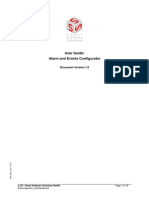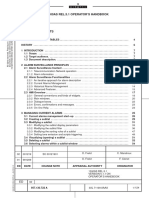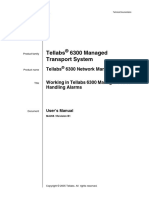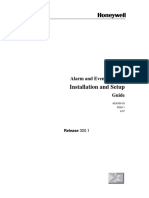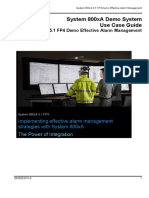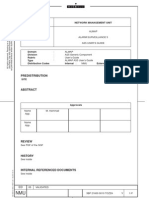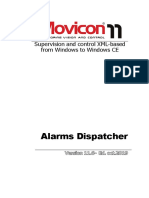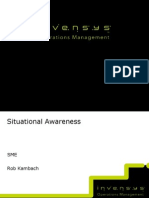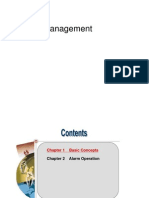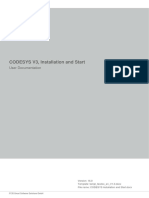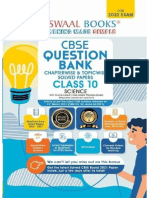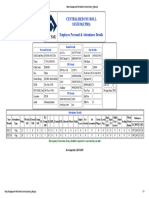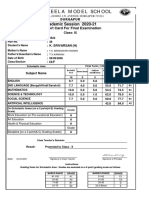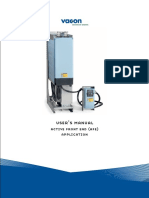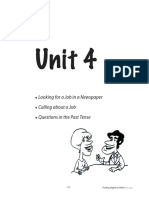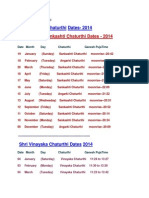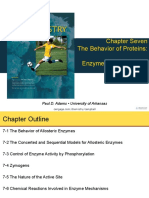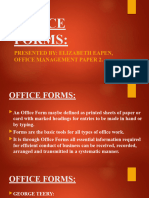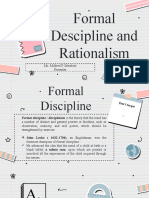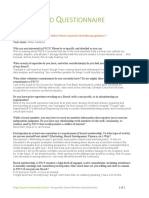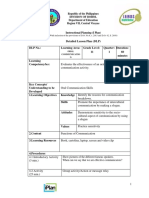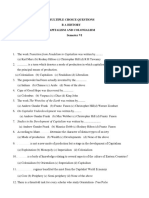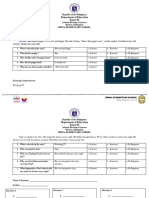Alarm and Events Configurator
User guide
Version: 2.0
Template: templ_tecdoc_en_V1.0.docx
Dateiname: AeConfiguration_UserGuide.docx
© 3S-Smart Software Solutions GmbH
CONTENT
Page
1 Purpose of the AeConfigurator 3
2 Main Window 4
2.1 Menu Bar 5
2.2 Switch between Configurate and Connect Alarms 5
2.3 Alarm List 6
2.4 Editor Area 6
2.4.1 Digital Alarm 7
2.4.2 Limit Alarm 8
2.5 Language 8
2.6 Symbols from OPC 8
2.7 Connected Alarm Items 9
2.8 Alarm Definitions 9
3 Function Overview 11
3.1 File 11
3.1.1 ‘New’ 11
3.1.2 ‘Open’ 11
3.1.3 ‘Save’ 11
3.1.4 ‘Save As’ 11
3.1.5 ‘Close’ 11
3.1.6 ‘Exit’ 11
3.2 Edit 11
3.2.1 ‘Append alarm -> limit’ 11
3.2.2 ‘Append alarm -> digital’ 11
3.2.3 ‘Remove’ 11
3.2.4 ‘Duplicate Alarm(s)’ 11
3.2.5 ‘Add Connected Symbol’ 11
3.2.6 ‘Remove Connected Symbol’ 11
3.3 Add Language’ 12
4 Plausibility 13
4.1 Limit Alarm 13
4.1.1 Severity 13
4.1.2 Limits 13
Template: templ_tecdoc_en_V1.0.docx
4.1.3 Update in Ms 13
4.2 Digital Alarm 13
4.2.1 Update in Ms 13
4.2.2 Severity 13
4.3 Unique Alarm Names 13
4.4 Connected Alarm Items 14
4.5 Messages 14
5 Structure of the Settings File 15
Change History 16
© 3S-Smart Software Solutions GmbH
CODESYS Inspiring Automation Solutions 3/16 Alarm and Events Configurator
Purpose of the AeConfigurator
1 Purpose of the AeConfigurator
AeConfigurator signifies “Alarm and Events Configurator”. The AeConfigurator can be used by developers to
create alarms. It is possible to generate digital- and limit alarms and link them with particular symbols from the
OPC-Server. The OPCDA-Interface of the server offers a possibility to browse these items.
The AeConfigurator can save the currently defined alarms to an initializing file (ini-file). Further more the linked
symbols and the messages which can be issued are stored in the file.
After a correct configuration the AeConfigurator can create ini-files which can be loaded to the OPC-Server. For
that purpose the file has to be saved with the name “OPCServerA.ini” and this file must lie within the OPC
Server folder.
© 3S-Smart Software Solutions GmbH
CODESYS Inspiring Automation Solutions 4/16 Alarm and Events Configurator
Main Window
2 Main Window
After the first start-up the AeConfigurator appears in its initial state. The main window consists of two main
views, “Configurate alarms” and “Connect alarms with symbols”. The areas of these views are numbered in the
two figures below (Fig. 1 AeConfigurator after Start-up, Fig. 2 Connect Alarms) and are described in the
following.
-1- -5-
-2-
-3-
-4-
Fig. 1 AeConfigurator after start-up
© 3S-Smart Software Solutions GmbH
CODESYS Inspiring Automation Solutions 5/16 Alarm and Events Configurator
Main Window
-8-
-6-
-7-
Fig. 1 Connect Alarms
2.1 Menu Bar
The menu bar (- 1 -) contains commands for creating, loading and saving files (“File”). In addition there are
commands to add and remove alarms (“Edit”).
Fig. 2 Menu Bar
2.2 Switch between Configurate and Connect Alarms
Switching between the two main views configurating and connecting alarms (- 2 -).
Fig. 3 Switch between Configurate and Connect Alarms
© 3S-Smart Software Solutions GmbH
CODESYS Inspiring Automation Solutions 6/16 Alarm and Events Configurator
Main Window
2.3 Alarm List
All created alarms are displayed in the alarm list (- 3 -). There are two kinds of alarms, digital and limit. The
name of the selected alarm can be defined in column “Name” after a mouse-click on the cell. To add or remove
alarms set focus to the list below and use the context menu or go over main menu “Edit”.
Fig. 4 Alarm list
2.4 Editor Area
Which editor is shown in editor area (- 4 -) depends on which alarm (digital or limit) is selected in the alarm list.
To enable textediting like languages and alarmnames click space bar, or execute an slowly double-click.
© 3S-Smart Software Solutions GmbH
CODESYS Inspiring Automation Solutions 7/16 Alarm and Events Configurator
Main Window
2.4.1 Digital Alarm
-1- -2- -3-
-4-
Fig. 5 Digital Editor
There are several settings in the digital editor. “Update MS” defines in which period of time the alarm is updated
(- 1 -). The severity can be set from 1 to 1000 (- 2 -). Moreover it is possible to determine if the alarm is
activated in case of “true” or “false” (- 3 -).
In the message view (- 4 -) all available languages are listed. These texts will be issued depending on which
language is set.
© 3S-Smart Software Solutions GmbH
CODESYS Inspiring Automation Solutions 8/16 Alarm and Events Configurator
Main Window
2.4.2 Limit Alarm
-1-
Fig. 6 Limit Editor
Additionally to time period and severity the lower respectively higher limits (- 1 -) can be entered.
2.5 Language
The language to be set can be selected in the combo box “Current Language” (- 5 -). In order to add a new
language, press the button on the right side. This button is only available if defined in Settings.ini (see Structure
of the Settings File).
Fig. 7 Languages
2.6 Symbols from OPC
The list “symbols from Opc” shows all symbols available in the local OPC-Server These symbols may be linked
with defined alarms by selecting those from combo box “Alarm Definitions”. To connect to the OPC-Server
select entry “CoDeSys.OPC.DA”, press the right mouse button and select “Connect”. If there is a suitable OPC-
Server the symbols will be shown in the list (see for example in Fig 8. Symbols from Opc).
© 3S-Smart Software Solutions GmbH
CODESYS Inspiring Automation Solutions 9/16 Alarm and Events Configurator
Main Window
Fig. 8 Symbols from Opc
2.7 Connected Alarm Items
In this view (Fig. 9) alarms may be linked without being connected to the server. This is particularly useful if no
server is available. In column “Name” find the whole name of the symbol to connect and in “Connected Alarm”
the name of the alarm currently mapped on the symbol. An alarm to be connected can be chosen from the
combo box “Alarm Definitions” (Fig. 10) In order to add a new one use the -button. To delete an entry use
Fig. 9 Connected Alarm Items
2.8 Alarm Definitions
The alarms which have been defined before, are listed in combo box “Alarm Definitions”. To link a symbol with
an alarm select a symbol in “Symbol from Opc:” or “Connected Alarm Items” and choose an alarm from this
combo box. The linked symbol and the parent folders will be marked with a green dot.
Below the combo box the settings of the alarm are shown.
© 3S-Smart Software Solutions GmbH
CODESYS Inspiring Automation Solutions 10/16 Alarm and Events Configurator
Main Window
Fig. 10 Alarm Definitions
© 3S-Smart Software Solutions GmbH
CODESYS Inspiring Automation Solutions 11/16 Alarm and Events Configurator
Function Overview
3 Function Overview
3.1 File
3.1.1 ‘New’
This command creates a new ini-file. The file name will be assigned on the first saving.
3.1.2 ‘Open’
This command opens an existing ini-file. The dialog for opening a file will appear, where you can select the
desired ini-file with extension „*.ini“.
3.1.3 ‘Save’
This command saves the file with the file name which is displayed in the title bar.
If the current file name is “(Unnamed)*“, you must specify another name (see 3.5 'Save As…’). The extension
for an ini-file is „*.ini“ .
3.1.4 ‘Save As’
This command saves the current file in another ini-file. If an already existing file gets saved in this way to a new
file, the original file will not be modified.
After having selected the command, the dialog for saving a file will open. Either choose an existing file name or
enter a new one. The file name will get the extension „.ini“. If you have chosen the name of an already existing
file, after having pressed button „Save“ you will get asked whether you want to overwrite this existing file.
3.1.5 ‘Close’
This command closes the current file.
If the file has been modified but not yet saved, you will be asked whether the file should be saved or not. If the
file is still “Unnamed", you will be asked to define a name (see 3.5 'Save As…’).
3.1.6 ‘Exit’
This command terminates the AeConfigurator.
If the file has been modified but not yet saved, you will be asked whether the modified file should be saved or
not. If the file is still “Unnamed", you will be asked to define a name (see 3.5 'Save As…’).
3.2 Edit
3.2.1 ‘Append alarm -> limit’
Add a limit alarm to the ini-file.
3.2.2 ‘Append alarm -> digital’
Add a digital alarm to the ini-file.
3.2.3 ‘Remove’
Remove the selected alarm from the ini-file.
3.2.4 ‘Duplicate Alarm(s)’
Duplicates the selected alarm(s).
3.2.5 ‘Add Connected Symbol’
Adds an connected symbol to the connected alarm items list.
3.2.6 ‘Remove Connected Symbol’
Removes an connected symbol from the connected symbols list.
© 3S-Smart Software Solutions GmbH
CODESYS Inspiring Automation Solutions 12/16 Alarm and Events Configurator
Function Overview
3.3 Add Language’
Adds a language to the configuration This command can be switched on or off in Settings.ini.
© 3S-Smart Software Solutions GmbH
CODESYS Inspiring Automation Solutions 13/16 Alarm and Events Configurator
Plausibility
4 Plausibility
To check the ini-file configuration click on the check-button in menu bar . Below is an message view (Fig.
11) which displays the current errors respectively warnings.
Fig. 11 Message View
In order to jump to the error or warning in the configuration double-click on the corresponding entry in the
message view.
4.1 Limit Alarm
4.1.1 Severity
The severity can have a value from 1 to 1000. It is not possible to set a value which is outside of these limits. In
case of setting a severity out of this limits the value will automatically be set to its lower limit respectively higher
limit.
4.1.2 Limits
It will be proved whether the borders of the limits are valid (Table 1).
LoLo Lo Hi HiHi
LoLo - < < <
Lo > - < <
Hi > > - <
HiHi > > > -
Table 1 Limits
On inconsistency an error is added to the message view.
4.1.3 Update in Ms
The value set in “Update in Ms” must be positive. It isn’t possible to enter a negative one
4.2 Digital Alarm
4.2.1 Update in Ms
The value set in “Update in Ms” must be positive. It isn’t possible to set a negative one.
4.2.2 Severity
The severity can have a value from 1 to 1000. It is not possible to set a value which is outside of these limits. In
case of setting a severity out of this limits the value will automatically be set to its lower limit respectively higher
limit.
4.3 Unique Alarm Names
Within the check it is also proved whether the names of all alarm are unique. If there are redundant alarm
names a warning will be posted to the message view.
© 3S-Smart Software Solutions GmbH
CODESYS Inspiring Automation Solutions 14/16 Alarm and Events Configurator
Plausibility
4.4 Connected Alarm Items
A warning will be added to the message view if a symbol is linked more than once to one alarm.
4.5 Messages
Each alarm will be investigated if its messages are properly set. If the section of the alarm is enabled (e.g. for
limit alarms Lo, LoLo, Hi, HiHi or / and “Return to normal”) and the message for the “Current Language” is not
set for this section a warning is posted to the message view.
© 3S-Smart Software Solutions GmbH
CODESYS Inspiring Automation Solutions 15/16 Alarm and Events Configurator
Structure of the Settings File
5 Structure of the Settings File
Fig. 12 Settings.ini
[lang]
Defined languages, important for alarm messages.
[opcserver]
The name of the OPC-Server to browse.
[addlangbutton]
Describes if the “Add Language Button” is available in the AeConfigurator.
© 3S-Smart Software Solutions GmbH
CODESYS Inspiring Automation Solutions 16/16 Alarm and Events Configurator
Change History
Change History
Version Description Author Date
0.1 Issued JK 02.03.2009
0.2 Some spelling and formal rework MN 02.06.2009
0.3 Extensions on chapter 4 Plausibility JK 17.06.2009
0.4 Content review FH 22.06.2009
0.5 Correction of review JK 22.06.2009
0.6 Reviewed (ok) FH 22.06.2009
1.0 Release JK 23.06.2009
2.0 Applying new template templ_tecdoc_en_V1.0.docx MaH 28.01.2014
© 3S-Smart Software Solutions GmbH