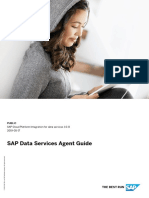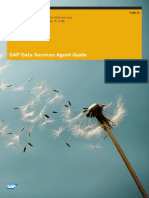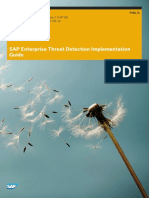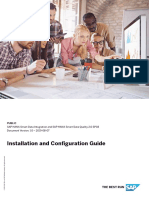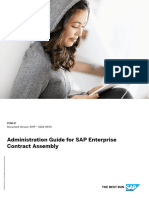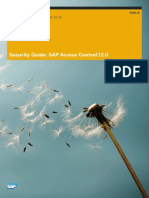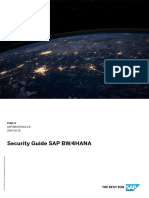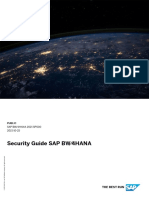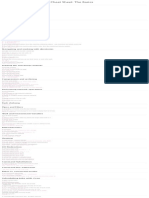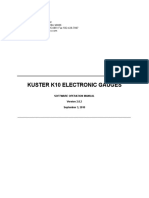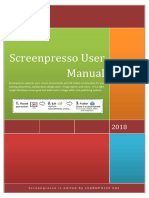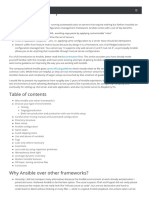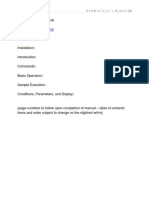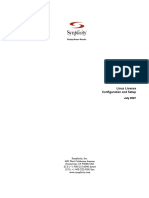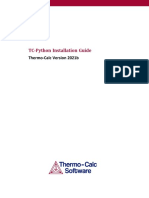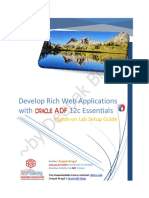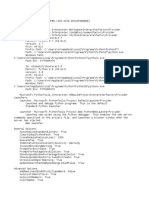SAP Data Services Agent Guide
Uploaded by
shubham54498SAP Data Services Agent Guide
Uploaded by
shubham54498PUBLIC
SAP Cloud Integration for data services 1.0.11
2024-04-23
SAP Data Services Agent Guide
© 2024 SAP SE or an SAP affiliate company. All rights reserved.
THE BEST RUN
Content
1 SAP Data Services Agent . . . . . . . . . . . . . . . . . . . . . . . . . . . . . . . . . . . . . . . . . . . . . . . . . . . . . . 5
2 Version Recommendations for SAP Data Services Agent. . . . . . . . . . . . . . . . . . . . . . . . . . . . . . 6
3 SAP Cloud Integration for data services Architecture. . . . . . . . . . . . . . . . . . . . . . . . . . . . . . . . . 7
4 Planning and Preparation. . . . . . . . . . . . . . . . . . . . . . . . . . . . . . . . . . . . . . . . . . . . . . . . . . . . . . 9
4.1 Considerations for Using Multiple Agents. . . . . . . . . . . . . . . . . . . . . . . . . . . . . . . . . . . . . . . . . . . . 11
4.2 Linux user resource limits. . . . . . . . . . . . . . . . . . . . . . . . . . . . . . . . . . . . . . . . . . . . . . . . . . . . . . 12
5 Installing the SAP Data Services Agent. . . . . . . . . . . . . . . . . . . . . . . . . . . . . . . . . . . . . . . . . . .13
6 Setting Up a WebSocket RFC Connection. . . . . . . . . . . . . . . . . . . . . . . . . . . . . . . . . . . . . . . . . 15
6.1 Connecting to SAP IBP Using Certificate-Based Authentication. . . . . . . . . . . . . . . . . . . . . . . . . . . . 15
Create a Personal Security Environment with a PSE File . . . . . . . . . . . . . . . . . . . . . . . . . . . . . . 16
Add the Server Certificate to the PSE. . . . . . . . . . . . . . . . . . . . . . . . . . . . . . . . . . . . . . . . . . . . 18
6.2 Connecting to SAP IBP Using Password Authentication. . . . . . . . . . . . . . . . . . . . . . . . . . . . . . . . . 18
Create a Personal Security Environment with a PSE File . . . . . . . . . . . . . . . . . . . . . . . . . . . . . . 19
Add the Server Certificate to the PSE. . . . . . . . . . . . . . . . . . . . . . . . . . . . . . . . . . . . . . . . . . . 20
6.3 Additional Information. . . . . . . . . . . . . . . . . . . . . . . . . . . . . . . . . . . . . . . . . . . . . . . . . . . . . . . . . 21
7 Configuring the SAP Data Services Agent. . . . . . . . . . . . . . . . . . . . . . . . . . . . . . . . . . . . . . . . 22
7.1 Registering an Agent in the Web Interface. . . . . . . . . . . . . . . . . . . . . . . . . . . . . . . . . . . . . . . . . . . 23
About Agent Groups. . . . . . . . . . . . . . . . . . . . . . . . . . . . . . . . . . . . . . . . . . . . . . . . . . . . . . . 23
7.2 Downloading the Agent Configuration File. . . . . . . . . . . . . . . . . . . . . . . . . . . . . . . . . . . . . . . . . . . 24
7.3 Configuring the Secure Agent Connection. . . . . . . . . . . . . . . . . . . . . . . . . . . . . . . . . . . . . . . . . . . 24
Reconfiguring the Agent Connection. . . . . . . . . . . . . . . . . . . . . . . . . . . . . . . . . . . . . . . . . . . . 25
7.4 Configuring Client Authentication for SOAP Web Services. . . . . . . . . . . . . . . . . . . . . . . . . . . . . . . 26
7.5 Managing Allowlisted Directories. . . . . . . . . . . . . . . . . . . . . . . . . . . . . . . . . . . . . . . . . . . . . . . . . 27
7.6 Configuring ODBC data sources in Linux. . . . . . . . . . . . . . . . . . . . . . . . . . . . . . . . . . . . . . . . . . . . 28
7.7 Connecting to Secure Web Services by Manually Adding Certificates. . . . . . . . . . . . . . . . . . . . . . . . 29
7.8 Configuring SSL Support for SOAP Web Services. . . . . . . . . . . . . . . . . . . . . . . . . . . . . . . . . . . . . 30
7.9 Configuring the SuccessFactors Adapter. . . . . . . . . . . . . . . . . . . . . . . . . . . . . . . . . . . . . . . . . . . . 31
7.10 Configuring the OData Adapter. . . . . . . . . . . . . . . . . . . . . . . . . . . . . . . . . . . . . . . . . . . . . . . . . . 32
Adding a Proxy Server. . . . . . . . . . . . . . . . . . . . . . . . . . . . . . . . . . . . . . . . . . . . . . . . . . . . . . 33
7.11 Authenticating Client Certificates. . . . . . . . . . . . . . . . . . . . . . . . . . . . . . . . . . . . . . . . . . . . . . . . .34
7.12 Tenant Post-Migration Setup. . . . . . . . . . . . . . . . . . . . . . . . . . . . . . . . . . . . . . . . . . . . . . . . . . . . 35
7.13 Updating the Agent Version. . . . . . . . . . . . . . . . . . . . . . . . . . . . . . . . . . . . . . . . . . . . . . . . . . . . . 35
7.14 Uninstalling the Agent. . . . . . . . . . . . . . . . . . . . . . . . . . . . . . . . . . . . . . . . . . . . . . . . . . . . . . . . . 36
SAP Data Services Agent Guide
2 PUBLIC Content
8 Importing Certificates. . . . . . . . . . . . . . . . . . . . . . . . . . . . . . . . . . . . . . . . . . . . . . . . . . . . . . . 38
9 Configuring SAP Business Suite Connectivity. . . . . . . . . . . . . . . . . . . . . . . . . . . . . . . . . . . . . 40
9.1 SAP Functions. . . . . . . . . . . . . . . . . . . . . . . . . . . . . . . . . . . . . . . . . . . . . . . . . . . . . . . . . . . . . . 40
Development versus Production Functions. . . . . . . . . . . . . . . . . . . . . . . . . . . . . . . . . . . . . . . . 41
9.2 Descriptions for SAP User Authorizations. . . . . . . . . . . . . . . . . . . . . . . . . . . . . . . . . . . . . . . . . . . 42
Open Hub: Administration for RFC Destination. . . . . . . . . . . . . . . . . . . . . . . . . . . . . . . . . . . . . 45
G_800S_GSE: Special Purpose Ledger Sets. . . . . . . . . . . . . . . . . . . . . . . . . . . . . . . . . . . . . . . 46
S_BTCH_ADM: Background Processing. . . . . . . . . . . . . . . . . . . . . . . . . . . . . . . . . . . . . . . . . . 46
S_BTCH_JOB: Batch Processing. . . . . . . . . . . . . . . . . . . . . . . . . . . . . . . . . . . . . . . . . . . . . . . 46
S_CTS_ADMI: Administration Functions in Change and Transport System. . . . . . . . . . . . . . . . . . 47
S_DEVELOP: ABAP Workbench. . . . . . . . . . . . . . . . . . . . . . . . . . . . . . . . . . . . . . . . . . . . . . . . 47
S_DSAUTH: SBOP Data Services - General Authorization. . . . . . . . . . . . . . . . . . . . . . . . . . . . . 48
S_DSDEV: SBOP Data Services Authorization Object for Development. . . . . . . . . . . . . . . . . . . . 49
S_DSPGMCHK: SBOP Data Services Authorization Object for Program Names. . . . . . . . . . . . . . 49
S_IDOCDEFT: Access to IDoc Development. . . . . . . . . . . . . . . . . . . . . . . . . . . . . . . . . . . . . . . 50
S_RFC: Authorization Check for RFC Access. . . . . . . . . . . . . . . . . . . . . . . . . . . . . . . . . . . . . . 50
S_RFC_ADM: Administration for RFC Destination. . . . . . . . . . . . . . . . . . . . . . . . . . . . . . . . . . . 51
S_RO_OSOA: SAP DataSource Authorizations . . . . . . . . . . . . . . . . . . . . . . . . . . . . . . . . . . . . . 51
S_RS_ADMWB: Administrator Workbench - Objects. . . . . . . . . . . . . . . . . . . . . . . . . . . . . . . . . 52
S_RS_ICUBE: Data Warehousing Workbench - InfoCube. . . . . . . . . . . . . . . . . . . . . . . . . . . . . . 52
S_RS_ODSO: Data Warehousing Workbench - DataStore Object. . . . . . . . . . . . . . . . . . . . . . . . .52
S_SCRP_TXT: SAPscript. . . . . . . . . . . . . . . . . . . . . . . . . . . . . . . . . . . . . . . . . . . . . . . . . . . . .53
S_SDS: Data Services Authorization Object for Functions. . . . . . . . . . . . . . . . . . . . . . . . . . . . . 53
S_SDSAUTH: SBOP Data Services - General Authorization. . . . . . . . . . . . . . . . . . . . . . . . . . . . 54
S_SDSDEV: SBOP Data Services Authorization Object for Development. . . . . . . . . . . . . . . . . . . 54
S_SDSPGMCK: SBOP Data Services Authorization Object for Program Names. . . . . . . . . . . . . . 55
S_SDSS: Data Services Authorization Object for Functions. . . . . . . . . . . . . . . . . . . . . . . . . . . . 55
S_TABU_DIS: Table Maintenance. . . . . . . . . . . . . . . . . . . . . . . . . . . . . . . . . . . . . . . . . . . . . . 56
S_TCODE: Authorization Check for Transaction Start. . . . . . . . . . . . . . . . . . . . . . . . . . . . . . . . 56
S_TRANSPRT: Transport Organizer. . . . . . . . . . . . . . . . . . . . . . . . . . . . . . . . . . . . . . . . . . . . . 57
S_USER_GRP: User Master Maintenance. . . . . . . . . . . . . . . . . . . . . . . . . . . . . . . . . . . . . . . . . 57
S_USER_PRO: User Master Maintenance. . . . . . . . . . . . . . . . . . . . . . . . . . . . . . . . . . . . . . . . . 58
ZDSAUTH: SBOP Data Services - General Authorization. . . . . . . . . . . . . . . . . . . . . . . . . . . . . . 58
ZDSDEV: SBOP Data Services Authorization Object for Development. . . . . . . . . . . . . . . . . . . . . 58
ZPGMCHK: SBOP Data Services Authorization Object for Program Names. . . . . . . . . . . . . . . . . 59
ZSDS: Data Services Authorization Object for Functions. . . . . . . . . . . . . . . . . . . . . . . . . . . . . . 60
Browse Metadata for an SAP BW Source Datastore. . . . . . . . . . . . . . . . . . . . . . . . . . . . . . . . . .60
9.3 Authenticating with Secure Network Communications (SNC). . . . . . . . . . . . . . . . . . . . . . . . . . . . . 61
9.4 Considerations for Running ABAP Programs. . . . . . . . . . . . . . . . . . . . . . . . . . . . . . . . . . . . . . . . . 61
Configuring the RFC Destination. . . . . . . . . . . . . . . . . . . . . . . . . . . . . . . . . . . . . . . . . . . . . . . 62
Manually Uploading ABAP Programs to the SAP System. . . . . . . . . . . . . . . . . . . . . . . . . . . . . . 63
SAP Data Services Agent Guide
Content PUBLIC 3
9.5 Set Up the Communication between BW and Agent. . . . . . . . . . . . . . . . . . . . . . . . . . . . . . . . . . . . 64
10 Log Management. . . . . . . . . . . . . . . . . . . . . . . . . . . . . . . . . . . . . . . . . . . . . . . . . . . . . . . . . . . 65
10.1 Log Retention. . . . . . . . . . . . . . . . . . . . . . . . . . . . . . . . . . . . . . . . . . . . . . . . . . . . . . . . . . . . . . .65
11 PGP Management. . . . . . . . . . . . . . . . . . . . . . . . . . . . . . . . . . . . . . . . . . . . . . . . . . . . . . . . . . .66
11.1 Generating a PGP Key Pair. . . . . . . . . . . . . . . . . . . . . . . . . . . . . . . . . . . . . . . . . . . . . . . . . . . . . . 67
11.2 Moving your Organization Key Pair . . . . . . . . . . . . . . . . . . . . . . . . . . . . . . . . . . . . . . . . . . . . . . . . 67
11.3 Importing an External Public Key. . . . . . . . . . . . . . . . . . . . . . . . . . . . . . . . . . . . . . . . . . . . . . . . . 68
11.4 Exporting your Public Key. . . . . . . . . . . . . . . . . . . . . . . . . . . . . . . . . . . . . . . . . . . . . . . . . . . . . . 69
11.5 Reading from PGP-protected Source Files. . . . . . . . . . . . . . . . . . . . . . . . . . . . . . . . . . . . . . . . . . .69
11.6 Loading into PGP-protected Target Files. . . . . . . . . . . . . . . . . . . . . . . . . . . . . . . . . . . . . . . . . . . . 71
A Troubleshooting. . . . . . . . . . . . . . . . . . . . . . . . . . . . . . . . . . . . . . . . . . . . . . . . . . . . . . . . . . . . 72
A.1 Collect Agent Diagnostic Information. . . . . . . . . . . . . . . . . . . . . . . . . . . . . . . . . . . . . . . . . . . . . . 73
Using the Agent Diagnostic Tool User Interface. . . . . . . . . . . . . . . . . . . . . . . . . . . . . . . . . . . . . 73
Running the Agent Configuration Tool via the Command Line. . . . . . . . . . . . . . . . . . . . . . . . . . . 74
A.2 Stopping the Internal Database. . . . . . . . . . . . . . . . . . . . . . . . . . . . . . . . . . . . . . . . . . . . . . . . . . 80
A.3 Manually Uninstalling the Agent. . . . . . . . . . . . . . . . . . . . . . . . . . . . . . . . . . . . . . . . . . . . . . . . . . 80
SAP Data Services Agent Guide
4 PUBLIC Content
1 SAP Data Services Agent
The SAP Data Services Agent provides secure connectivity to on-premise sources in your landscape.
At design-time, the agent is used to provide metadata browsing functionality for on-premise sources to the
web based user interface. At run-time, the agent will take care of the secure data transfer from the on-premise
source to the targets in the cloud.
Note
While the SAP Data Services Agent is based on SAP Data Services technology, the two are not
interchangeable. If you want to connect to SAP Cloud Integration for data services, you must use the
SAP Data Services Agent.
SAP Data Services Agent Guide
SAP Data Services Agent PUBLIC 5
2 Version Recommendations for SAP Data
Services Agent
We strongly recommend you use a version of the SAP Data Services Agent that is within four (4) releases of the
latest release of SAP Cloud Integration for data services.
Example:
Current release = (n) 2403 Recommended
Release (n-1) 2311 Recommended
Release (n-2) 2309 Recommended
Release (n-3) 2306 Recommended
Release (n-4) 2303 Not recommended
Release (n-5) 2211 Not recommended
Release (n-6) 2209 Not recommended
Release (n-7) 2206 Not recommended
With each new release of SAP Cloud Integration for data services, the minimum recommended version
increases by one version.
In addition, please be aware that in order to receive the most current features, functionality, and fixes, you must
use the latest release of the Agent. Updates and hot fixes to releases prior to the current release will not be
provided.
Caution
It is important that you do not update your Agent until the Server at your Data Center has been updated.
You can find your Data Center in your URL for SAP Cloud Integration for data services, which you will need
when referring to SAP Note 2324184 for the release schedule. This SAP Note also lists patch release
notes that detail the agent and server fixes for the respective releases and any known issues or limitations.
For additional release information, see the Product Availability Matrix (PAM).
SAP Data Services Agent Guide
6 PUBLIC Version Recommendations for SAP Data Services Agent
3 SAP Cloud Integration for data services
Architecture
SAP Cloud Integration for data services interacts with your local SAP landscape via the SAP Data Services
Agent and secure HTTPS and RFC connections.
Note
Even when your data flows from the cloud to your on-premise landscape, there is no need to open the
firewall to inbound traffic. The SAP Data Services Agent always initiates the request.
SAP Data Services Agent Guide
SAP Cloud Integration for data services Architecture PUBLIC 7
SuccessFactors BizX
When used with SuccessFactors BizX, the SAP Cloud Integration for data services architecture is slightly
different:
SAP Data Services Agent Guide
8 PUBLIC SAP Cloud Integration for data services Architecture
4 Planning and Preparation
In order to securely transfer data from your on-premise sources to the cloud, you must install and configure the
SAP Data Services Agent.
Before you begin the installation and configuration process, review the readiness checklist to ensure that you
have all the required information and understand each step that you need to perform.
Readiness checklist
1. Review the agent system requirements and ensure that your host system meets the minimum
requirements.
• Review Version Recommendations for SAP Data Services Agent [page 6] for important information
about the releases of SAP Data Services Agent you should use.
• For a detailed list of supported environments and hardware requirements, consult the Product
Availability Matrix (PAM). This information includes specific version and patch-level requirements for
web application servers, web browsers, databases, and operating systems.
Restriction
While the SAP Data Services Agent is based on SAP Data Services technology, the two are not
interchangeable. Additionally, for Windows host systems, the agent cannot be installed on a host
system where SAP Data Services or the Data Provisioning Agent for SAP Smart Data Integration
has already been installed. (This restriction does not apply to Linux host systems.)
• If you are installing the agent on a Linux system, ensure that your host system has the following
packages:
• X Window
• OpenGL libraries
• libgtk-2_0-0
• KornShell
• libncurses (if using SUSE 15.0 or higher)
Note
If you are installing the agent from release 2311 or later, libncurses6 is required due to an
SQL Anywhere dependency upgrade. For an agent from release 2309 or earlier, libncurses5 is
required.
If any packages are missing, the dependent libraries can be found as operating system patches.
Note
MS SQL support on Linux will use the pre-configured DataDirect ODBC driver that is bundled with
SAP Cloud Integration for data services.
SAP Data Services Agent Guide
Planning and Preparation PUBLIC 9
• Use the following command to install libcrypt.so.1:
zypper install libcrypt1-32bit
• Use the following command to install liblzma.so.5 lib:
sudo zypper install liblzma5-32bit
2. Ensure that you have the required installation information and resources.
1. Download the agent installation package.
2. Collect user account information required to run the installation program:
• User name and password of the local user account that will run the SAP Data Services Agent
service
Note
While you must run the SAP Data Services Agent installation program with administrative
privileges, the user account that will run the service does not require administrative privileges.
3. Collect administrator account information for SAP Cloud Integration for data services:
• User name and password for the SAP Cloud Integration for data services administrator account
4. Register an agent in the SAP Cloud Integration for data services web interface and download the
configuration file.
5. If you plan to use a proxy server, collect the necessary proxy information:
• Host name and port for your proxy server
• User name and password required by your proxy server (if required)
6. Ensure that you can access the URL that hosts the data center that communicates with the agent.
Note
You may need your IT administrator to add the datastore or data center URL to the allowlist to
obtain access.
7. Ensure that any necessary certificates are imported to your agent. See Importing Certificates [page
38] for more information.
3. If you plan to read from or write to flat files, compile a list of the directories that will be accessed.
Directories must be allowlisted in the SAP Data Services Agent before you can access them in SAP Cloud
Integration for data services.
4. If you plan to use web services (SOAP, RESTful or OData) that are secured with HTTPS, export the
necessary certificates from the server hosting the web service.
5. If you plan to connect to SAP Business Suite applications, prepare your SAP systems:
1. Install the required SAP function modules.
2. Create an SAP user with the required authorizations or assign the authorizations to an existing user.
The user you want to use to connect to the SAP Business Suite application requires the ZDSAUTH
authorization. ZDSDEV may also be used to further restrict access.
3. Configure an RFC connection, business extractors, and additional ABAP programs.
For more information about the required functions and user authorizations, see “Configuring SAP Business
Suite connectivity”.
6. If you plan to connect to a database, ensure that the correct connectivity drivers are installed on the host
system for your Data Services agent. Refer to the Product Availability Matrix (PAM) for middleware version
information. In all cases, the 64-bit version of the driver is required.
7. If you plan to run on Microsoft Windows, ensure that Microsoft Visual C++ 2019 is installed.
8. Install the SAP Data Services Agent.
SAP Data Services Agent Guide
10 PUBLIC Planning and Preparation
During or after the installation process, configure the agent using the downloaded configuration file and
other information that you have collected.
After completing the installation and configuration process, log in to the SAP Cloud Integration for data
services web interface and see the Get Started tab for information about configuring projects and tasks.
Related Information
Considerations for Using Multiple Agents [page 11]
Linux user resource limits [page 12]
Configuring the SAP Data Services Agent [page 22]
Configuring SAP Business Suite Connectivity [page 40]
Installing the SAP Data Services Agent [page 13]
Connecting to Secure Web Services by Manually Adding Certificates [page 29]
Product Availability Matrix
Configuring SAP Business Suite Connectivity [page 40]
4.1 Considerations for Using Multiple Agents
Depending on your requirements, you can use one or multiple agents to connect to SAP Cloud Integration for
data services.
You might choose to use multiple agents for any of the following reasons:
• Large data load volumes - divide the load between multiple agents
• Fail-over support - if one agent host system is down or unreachable, your tasks will still run
• Separate agents for test and production tasks
Restriction
Windows host systems can support only one installed agent. Linux host systems can support multiple
agents, but each agent must be run using a different operating system user.
When you use multiple agents, your datastores, projects, and other objects are not duplicated within SAP
Cloud Integration for data services. Instead, you select the agent or agent group to use at run-time when you
execute or schedule a task.
You can switch between agents freely as long as each agent is able to connect to the on-premise sources
required in your task. For agents that use flat-file sources, each agent needs access to its own copy of the files,
or you can use a network share to make them accessible to all agents.
Tip
When you edit a datastore connection, the agent that you choose is used only for metadata browsing. The
agent specified in the datastore is not used when you execute a task at run-time.
SAP Data Services Agent Guide
Planning and Preparation PUBLIC 11
Restriction
A one-to-one correlation exists between the agent configuration file that you download and install and the
machine that you install it on. You cannot reuse an agent configuration file on multiple machines or on
multiple users on Linux. If you are moving the agent from one machine to another machine, for example,
you must first delete the agent entry for the old computer before installing the agent on the new computer.
Do this within SAP Cloud Integration for data services, at the Agents tab.
4.2 Linux user resource limits
For installations on Linux host systems, it's recommended that you use the following user resource limits. You
can display these settings by running the ulimit -a command.
User resource limit Value Comments
file (blocks) unlimited
data (kilobytes) unlimited
stack (kilobytes) 2048 2 MB
time (cpu-seconds) unlimited
nofiles (descriptors) 65536
coredump (blocks) unlimited
memory (kilobytes) unlimited
lockedmem (kilobytes) 4
processes 7168
SAP Data Services Agent Guide
12 PUBLIC Planning and Preparation
5 Installing the SAP Data Services Agent
The SAP Data Services Agent installation program is distributed in a self-extracting executable.
1. Extract the installation package and start the installation program.
• Windows: Run DataServices-Agent-Installer.exe. You must run the installation program from
a user account that has administrative privileges. On Windows platforms that have User Account
Control (UAC) enabled, you can also choose the Run as administrator option.
• Linux: Run DataServices-Agent-Installer.bin. Do not install as root.
After the package has been extracted, the installation program starts automatically.
2. Specify the path where you want to install the software.
• On Windows platforms, the default installation path is C:\Program
Files\SAP\DataServicesAgent.
• On Linux platforms, the default installation path is $HOME/DataServicesAgent.
3. On Windows, specify the path where the agent should store log files and settings. To prevent issues
when upgrading or applying patches, this path must be different than the installation path entered in the
previous step.
The logs and settings path is referenced by the <DS_COMMON_DIR> environment variable. The default path
is C:\ProgramData\SAP\DataServicesAgent.
4. Specify the user name and password for the local user account that will be used to run the job service.
Note
For domain user accounts, specify the user name using the format <DOMAIN>\<username>. For local
accounts, only the user name is required.
5. If you do not want to use the default ports, check Specify port numbers used by installation.
Specify new port numbers as required.
Note
If the installation program detects that the default ports are already in use, this option will be checked
automatically.
6. Click Install.
The installation progress displays. During the installation process, the installation program creates a log file
as follows:
• On Windows platforms, %DS_COMMON_DIR%\log\Install_<timestamp>.log
• On Linux platforms, <install_dir>\log\Install_<timestamp>.log
After the installation process is complete, you can choose to configure the Agent immediately or at a later time.
SAP Data Services Agent Guide
Installing the SAP Data Services Agent PUBLIC 13
Related Information
Configuring the SAP Data Services Agent [page 22]
SAP Data Services Agent Guide
14 PUBLIC Installing the SAP Data Services Agent
6 Setting Up a WebSocket RFC Connection
Use a WebSocket RFC-enabled connection to connect SAP Cloud Integration for data services and SAP
Integrated Business Planning.
There are two types of authentication for WebSocket RFC communication to an IBP datastore:
• Certificate-based authentication using an X.509 certificate
• Password authentication
Related Information
Connecting to SAP IBP Using Certificate-Based Authentication [page 15]
Connecting to SAP IBP Using Password Authentication [page 18]
Additional Information [page 21]
6.1 Connecting to SAP IBP Using Certificate-Based
Authentication
X.509 certificate-based authentication requires a Personal Security Environment (PSE) file.
1. Create a Personal Security Environment with a PSE File [page 16]
A personal security environment (PSE) is required to establish a WebSocket RFC connection. Use the
X.509 certificate to authenticate via certificate to WebSocket RFC connections.
2. Add the Server Certificate to the PSE [page 18]
A server certificate is required to encrypt information and provide identity assurance in your PSE.
Related Information
Personal Security Environment (PSE)
SAP Data Services Agent Guide
Setting Up a WebSocket RFC Connection PUBLIC 15
6.1.1 Create a Personal Security Environment with a PSE File
A personal security environment (PSE) is required to establish a WebSocket RFC connection. Use the X.509
certificate to authenticate via certificate to WebSocket RFC connections.
Prerequisites:
• Install or upgrade your agent to Patch 38 or higher.
• Generate the client certificate in a P12 format with a private key and save it in the <SECUDIR> folder. The
client certificate must be available before setting it up with the PSE file.
Note
To provide a high degree of security, the certificate in P12 format should be generated by the
connection owner using any certificate generator or generated and signed by a third-party certificate
authority (CA) listed in SAP Note 2871840 . The private key of this certificate should be kept in a
secure location and maintained by the connection owner.
A PSE is a secure container that stores the public-key information of a user or component. Creating a PSE
is mandatory to successfully authenticate and connect to a WebSocket RFC connection. The location of this
secure PSE container is defined by the agent during installation.
Note
• Personal Security Environment (PSE) files are loaded and generated from the SECUDIR variable and
they should not be moved or renamed. If moved, the PSE file will not work.
• The PSE file must be generated in the same machine as the agent. Again, it should not be shared,
moved, or renamed. If tasks are run against an agent group, generate a PSE file for each agent machine
within that group.
• If you alter an existing PSE file, functionality such as testing connections, browsing, and importing
require you to restart the agent to establish a WebSocket RFC connection. Job execution and job
run-time do not require you to restart the agent.
Caution
When a certificate used for a PSE expires, you must recreate the PSE from a new certificate.
To set up the X.509 certificate, perform these steps:
1. Open the command line:
• CMD as administrator on Windows
Caution
It is important that you do this as an Administrator. Creating the file as a non-Administrator user
will produce an unusable file.
• Terminal on Linux
2. Go to the <agent_installation_folder>/bin directory.
3. Create a PSE file using information from the P12:
SAP Data Services Agent Guide
16 PUBLIC Setting Up a WebSocket RFC Connection
Note
• If your SAP Integrated Business Planning datastore has different configurations for Sandbox and
Production, the PSE files should have different names between the two environments.
• You should use the same PSE file name within the same agents in the same group, so a task that is
sent to the agents in the same group will refer to the same PSE file name defined in the datastore.
For example:
sapgenpse import_p12 –p <PSE_NAME> <P12_File>
• Encryption password: P12 file password
• PSE PIN/passphrase: Choose a new password for the PSE file.
Note
If switching from Basic Authentication to X.509, the PSE file is overridden and a new password
needs to be created.
4. Grant user access to the PSE file using the following command:
sapgenpse seclogin -p <PSE_NAME.pse> -x <PIN> -O [<NT_Domain>\]<user_ID>
• -p: Personal Security Environment filename. Same filename as used previously.
• -x: Password to encode and decode. Same password as used previously.
• -o: User with management access to the Agent
By default, the path for Windows and Linux are:
• Windows:
%DS_COMMON_DIR%\ssl\sec
• Linux:
<agent_installation_folder>/ssl/sec
5. Upload the public certificate to IBP.
• (optional) Extract the public client certificate from the PSE file.
sapgenpse export_own_cert -o <public_client_certificate.crt> -p <PSE_Name>
-x <PIN>
• Open the <public_client_certificate.crt> and remove the “BEGIN CERTIFICATE” and “END
CERTIFICATE” tags before uploading it to IBP because the IBP system does not accept BEGIN and
END tags in the certificate.
• Ensure that the client certificate is signed by one of the certificate authorities listed in 2871840 .
• Create/edit a communication arrangement and make sure the certificate is uploaded in the
communication user. For more information, see the "Using Basic Authentication" section of Defining
the Communication Arrangement.
6. Add the certificate to PSE. See Add the Server Certificate to the PSE [page 18].
Task overview: Connecting to SAP IBP Using Certificate-Based Authentication [page 15]
Next task: Add the Server Certificate to the PSE [page 18]
SAP Data Services Agent Guide
Setting Up a WebSocket RFC Connection PUBLIC 17
6.1.2 Add the Server Certificate to the PSE
A server certificate is required to encrypt information and provide identity assurance in your PSE.
To add a server certificate to your PSE, perform the following steps:
1. Download the certificate from the IBP server.
2. Open the command line:
• CMD as an administrator on Windows
Caution
It is important that you do this as an Administrator. Creating the file as a non-Administrator user
will produce an unusable file.
• Terminal on Linux
3. Navigate to the SECUDIR folder.
4. Go to <agent_installation_folder>\bin.
5. Run sapgenpse to add the certificate to the PSE file:
sapgenpse maintain_pk -a <path>/<certificate>.crt -p <file>.pse -x <PIN>
To complete the WebSocket RFC setup, define the communication arrangements in the SAP Integrated
Business Planning UI. For more information, see “Defining the Communication Arrangement” in the SAP Cloud
Integration Guide available on the SAP Help Portal.
Task overview: Connecting to SAP IBP Using Certificate-Based Authentication [page 15]
Previous task: Create a Personal Security Environment with a PSE File [page 16]
6.2 Connecting to SAP IBP Using Password Authentication
Authentication by password requires a username, a password, and a Personal Security Environment (PSE) file.
1. Create a Personal Security Environment with a PSE File [page 19]
2. Add the Server Certificate to the PSE [page 20]
A server certificate is required to encrypt information and provide identity assurance in your PSE.
Related Information
Personal Security Environment (PSE)
SAP Data Services Agent Guide
18 PUBLIC Setting Up a WebSocket RFC Connection
6.2.1 Create a Personal Security Environment with a PSE File
Prerequisite: Install or upgrade your agent to Patch 38 or higher.A personal security environment (PSE) is
required to establish a WebSocket RFC connection.
A personal security environment (PSE) is required to establish a WebSocket RFCA PSE is a secure container
where the public-key information of a user or component is stored. Creating a PSE is mandatory to
successfully authenticate and connect to a WebSocket RFC connection. The location of this secure PSE
container is defined by the agent during installation.
Note
• Personal Security Environment (PSE) files are loaded and generated from the SECUDIR variable and
they should not be moved or renamed. If moved, the PSE file will not work.
• The PSE file must be generated in the same machine as the agent. It cannot be shared, moved, or
renamed. If tasks are run against an agent group, generate a PSE file for each agent machine within
that group.
• If you alter an existing PSE file, functionality such as testing connections, browsing, and importing
require you to restart the agent to establish a WebSocket RFC connection. Job execution and job
runtime do not require you to restart the agent.
1. Open the command line:
• CMD as an administrator on Windows.
Caution
It is important that you do this as an Administrator. Creating the file as a non-Administrator user
will produce an unusable file.
• Terminal on Linux
2. Go to the <agent_installation_folder>/bin directory.
3. Run sapgenpse to generate the PSE file.
sapgenpse get_pse -p <PSE_Name.pse> -x <PIN> <DN>
Note
The PSE file will be generated in the SECUDIR location.
• -p: Personal Security Environment filename
For example, ibp_no_password.pse
• -x: Password to encode and decode
• DN: The distinguished name.
This must be unique per PSE file.
• CN = <Common_Name>
This must be unique per PSE file.
• OU = <Organizational_Unit>
• O = <Organization>
• C = <Country>
SAP Data Services Agent Guide
Setting Up a WebSocket RFC Connection PUBLIC 19
For example, "CN=iNumber, O=SAP, C=BR"
4. Grant user access to the PSE file using the following command:
sapgenpse seclogin -p <PSE_NAME.pse> -x <PIN> -O [<NT_Domain>\]<user_ID>
• -p: Personal Security Environment filename. Same filename as used previously.
• -x: Password to encode and decode. Same password as used previously.
• -o: User with management access to the Agent
By default, the path for Windows and Linux are:
• Windows:
%DS_COMMON_DIR%\ssl\sec
• Linux:
<agent_installation_folder>/ssl/sec
5. Add the certificate to the PSE. See Add the Server Certificate to the PSE [page 20].
Parent topic: Connecting to SAP IBP Using Password Authentication [page 18]
Next task: Add the Server Certificate to the PSE [page 20]
Related Information
Personal Security Environment (PSE)
6.2.2 Add the Server Certificate to the PSE
A server certificate is required to encrypt information and provide identity assurance in your PSE.
To add a server certificate to your PSE, perform the following steps:
1. Download the certificate from the IBP server.
2. Open the command line:
• CMD as an administrator on Windows
Caution
It is important that you do this as an Administrator. Creating the file as a non-Administrator user
will produce an unusable file.
• Terminal on Linux
3. Navigate to the SECUDIR folder.
4. Go to <agent_installation_folder>\bin.
5. Run sapgenpse to add the certificate to the PSE file:
sapgenpse maintain_pk -a <path>/<certificate>.crt -p <file>.pse -x <PIN>
SAP Data Services Agent Guide
20 PUBLIC Setting Up a WebSocket RFC Connection
To complete the WebSocket RFC setup, define the communication arrangements in the SAP Integrated
Business Planning UI. For more information, see “Defining the Communication Arrangement” in the SAP Cloud
Integration Guide available on the SAP Help Portal.
Task overview: Connecting to SAP IBP Using Password Authentication [page 18]
Previous: Create a Personal Security Environment with a PSE File [page 19]
6.3 Additional Information
Helpful information about your WebSocket RFC connection.
• When you filter IBP data using an IN or NOT IN operator, the filtering occurs on the IBP side. Filtered results
are then provided to SAP Cloud Integration for data services, which increases performance efficiency. Prior
to patch 41, data was read from IBP and the filtering was done in memory on the Agent.
• For recommendations to help you set up data extraction via data flows using calculation scenarios, refer to
Best Practices for Extracting Data from SAP IBP. You can ignore the item in the section "Attribute-based
Filter" that suggests not using IN and NOT IN operators, as this is supported.
• If a job is reading or loading data and a connection attempt fails, the system will reattempt to connect
after the number of milliseconds set in the parameter Interval between Retries (ms) until it reaches the
value defined in the parameter Number of Connection Retries. If the reattempt fails, timestamped entries
will appear in the trace log. For more information about these parameters, see SAP Integrated Business
Planning via WebSocket RFC.
Related Information
Log Files
SAP Data Services Agent Guide
Setting Up a WebSocket RFC Connection PUBLIC 21
7 Configuring the SAP Data Services Agent
To use the SAP Data Services Agent to securely transfer your on-premise data with SAP Cloud Integration for
data services, you must configure your instance of the agent.
Prerequisite: Create the agent as described in Create an Agent before configuring it.
1. Register the agent in the SAP Cloud Integration for data services web interface.
2. Download the agent configuration file.
3. Configure the secure agent connection.
During initial configuration, or at a later time, you may need to change the software's configuration to meet
your requirements.
• Change the hostname of the SAP Cloud Integration for data services server.
• Add or remove directories that may be accessed by the agent.
• Change an adapter configuration.
• Uninstall the agent from the host system.
• For a BW target, you may want to set the parameter EmbeddedRFCShutdownTimeout to a short time such
as 60000 milliseconds (one minute) or even 5000 milliseconds (five seconds) in situations where multiple
jobs might start at the same time and they use the same RFC destination/PROGRAM ID (Registered Server
Program). If the protocol sends both requests to the same engine, this shorter parameter setting avoids
other engines from waiting the default of 10 minutes before timing out. For more information, see SAP
Note 3063345 .
Related Information
Registering an Agent in the Web Interface [page 23]
Downloading the Agent Configuration File [page 24]
Configuring the Secure Agent Connection [page 24]
Configuring Client Authentication for SOAP Web Services [page 26]
Managing Allowlisted Directories [page 27]
Configuring ODBC data sources in Linux [page 28]
Connecting to Secure Web Services by Manually Adding Certificates [page 29]
Configuring SSL Support for SOAP Web Services [page 30]
Configuring the SuccessFactors Adapter [page 31]
Configuring the OData Adapter [page 32]
Authenticating Client Certificates [page 34]
Tenant Post-Migration Setup [page 35]
Updating the Agent Version [page 35]
Uninstalling the Agent [page 36]
SAP Data Services Agent Guide
22 PUBLIC Configuring the SAP Data Services Agent
7.1 Registering an Agent in the Web Interface
Before you can configure a local SAP Data Services Agent instance, you must register the agent in the SAP
Cloud Integration for data services interface.
1. Log in to SAP Cloud Integration for data services as an administrator.
2. Go to the Agents area.
3. Click Create New Agent.
4. Specify the name, location, group, and optionally a description for the agent.
After registering the agent, you can choose to download the configuration file immediately. If you plan to
configure the SAP Data Services Agent at a later time, you can download the configuration file later by
returning to the Agents section.
Related Information
About Agent Groups [page 23]
Downloading the Agent Configuration File [page 24]
Configuring the Secure Agent Connection [page 24]
7.1.1 About Agent Groups
Agent groups are collections of agents (typically in the same location) that are logically grouped to enable
high-availability solutions for your production tasks.
When you assign tasks to an agent group instead of an individual agent, SAP Cloud Integration for data services
can assign the task to any available agent in the group. You do not have to worry about whether a specific agent
is available or not. Administrators can create and configure agent groups in the Agents area of the SAP Cloud
Integration for data services web UI.
Note
Agents created before version 1.0.6 will be automatically assigned to a default agent group, which is named
after the organization.
Agent groups have the following restrictions:
• Every registered agent must belong to a group.
• A group must have at least one agent.
• An agent can only belong to one group at a time.
• An agent group must have at least one active, running agent in order to be selected to run a task.
• Actions which will result in an agent group being deleted (such as moving the last agent in the group) will
not be allowed if the group has active schedules assigned to it.
• All agents in a group must be configured to have the same:
SAP Data Services Agent Guide
Configuring the SAP Data Services Agent PUBLIC 23
• Shared location for file reader or file loader
• Use proxy server setting and proxy server (if used)
• SSL .pem file
• PGP keys
7.2 Downloading the Agent Configuration File
When you configure the secure connection for an SAP Data Services Agent instance, you need to provide a
configuration file from SAP Cloud Integration for data services.
1. Log into SAP Cloud Integration for data services as an administrator.
2. Navigate to the Agents section.
3. Select the agent that you want to configure.
4. Choose Download Config File from Actions.
Related Information
Registering an Agent in the Web Interface [page 23]
Configuring the Secure Agent Connection [page 24]
7.3 Configuring the Secure Agent Connection
After installing the SAP Data Services Agent, you must configure the secure connection before the agent can
be used with SAP Cloud Integration for data services.
Before you begin, register the agent in the SAP Cloud Integration for data services web interface and download
the configuration file.
1. If you did not choose to start configuration immediately after installation, start the SAP Data Services
Agent configuration program.
• On Windows platforms, run configureAgent.bat.
• On Linux platforms, run configureAgent.sh.
Note
You must run the configuration program from a user account that has administrative privileges. On
Windows platforms that have User Account Control (UAC) enabled, you can also choose the Run as
administrator option.
By default, the configuration program is located in the directory where you installed the SAP Data Services
Agent.
SAP Data Services Agent Guide
24 PUBLIC Configuring the SAP Data Services Agent
2. Click Set up Agent.
3. Specify your SAP Cloud Integration for data services administrator user name and password and the
location of the configuration file you downloaded. If you have set up client authentication using the default
IDP from accounts.sap.com, use an email address linked to your SAP S-user or universal ID as the user
name and enter the password for that SAP S-user or universal ID account.
Authentication against SAP accounts.sap.com may need to be reset during an upgrade.
4. If you are upgrading an existing agent or need to re-identify the agent instance with the cloud, select
Upload the unique agent ID.
The agent ID uniquely identifies the agent instance with the SAP Cloud Integration for data services server
to ensure that messages from old or incorrect agents are not processed.
5. If the host system where the SAP Data Services Agent is installed is located behind a firewall, configure the
agent to use a proxy.
a. Select Use proxy server.
b. Specify the address and port information for your proxy server.
c. If your proxy server requires authentication, select Proxy requires authentication and specify the user
name and password.
6. Click Upload.
The configuration program connects to SAP Cloud Integration for data services, uploads security
certificates, and verifies that the configuration was successful. If there are no errors, the status of the agent
in the SAP Cloud Integration for data services interface changes to indicate that the agent is registered
correctly.
7. If you are done configuring the SAP Data Services Agent, click Exit to close the configuration program.
Note
When you change the agent configuration, the SAP Data Services Agent service must be restarted
for the changes to take effect. You can choose to automatically restart the service when closing the
configuration program, or to manually restart the service at a later time.
Related Information
Reconfiguring the Agent Connection [page 25]
Registering an Agent in the Web Interface [page 23]
Downloading the Agent Configuration File [page 24]
7.3.1 Reconfiguring the Agent Connection
If you need to change the username and password used by the SAP Data Services Agent or your proxy
information has changed, you can update the agent configuration.
To reconfigure the agent, run the SAP Data Services Agent configuration program.
SAP Data Services Agent Guide
Configuring the SAP Data Services Agent PUBLIC 25
Note
If you want to change the registration of the agent in SAP Cloud Integration for data services, you must
uninstall and reinstall the SAP Data Services Agent on the host system.
7.4 Configuring Client Authentication for SOAP Web
Services
If your SOAP Web Services endpoints require client authentication, additional setup is necessary to enable this
authentication.
Restriction
This topic applies only if you are using Data Services Agent version 1.0.11 patch 34 or later.
Configure client authentication as described below, on both the server side and on the agent side.
Import the SOAP Web Services Server Certificates on the Agent
1. On the agent machine, go to %LINK_DIR%, and run ConfigureAgent.bat as Administrator.
2. Select the Import Certificates menu.
3. Select Download certificates from http server, and enter the URL of SOAP Web Services server.
4. Select Import.
For more information, see Importing Certificates [page 38].
Provide Keystore Path and Password on the Server
Prerequisite: Before you perform the following steps, you must generate the keystore file (*.jks) and place it
on your agent machine to verify the client.
1. In SAP Cloud Integration for data services, under the Datastore tab, create a new SOAP Web Services
datastore or select a SOAP Web Services datastore to edit.
2. For the Keystore Path, enter the full path file name of the keystore at the agent. For example,
C:\FolderName\KeystoreFileName, or in Linux, /FolderName/KeystoreFileName. Refer to the
agent location that you set previously.
3. For the Keystore Password, enter the password for the keystore.
4. Click OK or Save to save the new or updated datastore.
For details about these and other SOAP Web Services datastore options, see SOAP Web Service in the HELP
CENTER.
SAP Data Services Agent Guide
26 PUBLIC Configuring the SAP Data Services Agent
Set up the Web Services Call With Client Authentication on the Agent
1. On the agent machine, go to %LINK_DIR%\ext\webservice-c and open axis2.xml in a text editor.
Note
If you want a separate setting for each WS datastore, you can duplicate webservice-c folder and have
the datastore configuration point to that directory.
Configuration name: “Axis2/c configuration file path”
2. Make sure https is not commented out.
<transportSender name="https" class="axis2_http_sender">
<parameter name="PROTOCOL" locked="false">HTTP/1.1</parameter>
<parameter name="xml-declaration" insert="false"/>
</transportSender>
3. Uncomment the SERVER_CERT, KEY_FILE, and SSL_PASSPHRASE.
<!--
<parameter name="SERVER_CERT">/path/to/ca/certificate</parameter>
<parameter name="KEY_FILE">/path/to/client/certificate/chain/file</
parameter>
<parameter name="SSL_PASSPHRASE">passphrase</parameter>
-->
4. Update these values to refer to the server certificate, key file (pem file), and SSL passphrase.
For more information, see http://people.apache.org/~dumindu/docs/HowToConfigureSSL.html .
5. Restart the agent.
7.5 Managing Allowlisted Directories
To read from and write to flat files in SAP Cloud Integration for data services, you must authorize the SAP Data
Services Agent to access directories on the host system.
1. Start the SAP Data Services Agent configuration program.
• On Windows platforms, run configureAgent.bat.
• On Linux platforms, run configureAgent.sh.
Note
You must run the configuration program from a user account that has administrative privileges. On
Windows platforms that have User Account Control (UAC) enabled, you can also choose the Run as
administrator option.
By default, the configuration program is located in the directory where you installed the SAP Data Services
Agent.
2. Click Configure Directories.
The list of directories that the SAP Data Services Agent may access is displayed.
SAP Data Services Agent Guide
Configuring the SAP Data Services Agent PUBLIC 27
3. Configure the accessible directories.
• To add a new directory to the list, click Add and browse to the directory that you want to add.
Note
Each directory must be explicitly declared. For example if you have a C:\Data directory with
C:\Data\2017 and C:\Data\2018 subdirectories that contain your data, you must add two
separate entries: one for C:\Data\2017 and another for C:\Data\2018
Restriction
The software does not support mapped drives. To add a network location, you must specify the
path using UNC notation. For example, \\<servername>\<sharename>.
• To remove a directory from the list, select the directory and click Remove.
4. If you are done configuring the SAP Data Services Agent, click Exit to close the configuration program.
Note
When you change the directory configuration, the SAP Data Services Agent service must be restarted
for the changes to take effect. You can choose to automatically restart the service when closing the
configuration program, or to manually restart the service at a later time.
7.6 Configuring ODBC data sources in Linux
To configure ODBC data sources in Linux, use the SAP Data Services Connection Manager.
SAP Cloud Integration for data services supports several ODBC data sources natively with DSN connections.
Ensure that SAP Cloud Integration for data services supports your ODBC data source. For more information,
see the Product Availability Matrix .
Ensure that you have the correct privileges to change the configuration files mentioned in these steps.
Install the GTK+2 library to make a graphical user interface for Connection Manager. The GTK+2 is a free
multi-platform toolkit that creates user interfaces. The installation is at https://www.gtk.org/ .
1. To open the DSConnectionManager, enter the following command:
$ cd $LINK_DIR/bin/
$ ./DSConnectionManager.sh
The DSConnectionManager GUI opens.
2. Click the Data Sources tab, and click Add to display the list of database types.
3. Select the database type in the Select Database Type dialog box, and click OK.
The Configuration for... dialog box opens. The Connection Manager automatically completes the following
information:
• The absolute location of the odbc.ini file in which the DSN is defined
• Driver, if relevant for database type
SAP Data Services Agent Guide
28 PUBLIC Configuring the SAP Data Services Agent
• Driver Version, if relevant for database type
4. Provide values for additional connection properties, such as Server Name, Instance, or Port, for the specific
database type.
5. Provide the following properties:
• User name
• Password
Note
The Connection Manager does not save this information for further use.
6. To test the connection, click Test Connection.
7. When the connection test is successful, click Restart Services.
7.7 Connecting to Secure Web Services by Manually Adding
Certificates
To connect to web services (SOAP, RESTful or OData) that are secured with HTTPS, add your custom
certificates to the trusted certificates directory on the server hosting your Data Services agent.
Note
The manual process described here can be done automatically using the Import Certificates dialog in the
Data Services Agent Configuration tool.
1. Obtain a signed certificate from the server where the web service is hosted.
Export the certificate from the tools or settings of your web browser. The certificate must be saved with the
file extension .cer and start with -----BEGIN CERTIFICATE-----.
For Restful and SOAP web services, export the certificate in base-64 encoded X.509 (.cer) file format. For
OData, export the certificate in either base-64 encoded X.509 (.cer) or DER encoded binary X.509 (.cer)
file format.
2. Save your .cer file in the trusted_certs directory.
The directory is located at <LINK_DIR>\ssl\trusted_certs.
3. Run <LINK_DIR>\bin\SetupJavaKeystore.bat
Running this command regenerates the keystore based on all certificates located in the trusted certificates
directory.
Note
You must run the command from a user account that has administrative privileges. On Windows
platforms that have User Account Control (UAC) enabled, you can also choose the Run as
administrator option.
4. Check if the file dsod.pem exists in the directory <DS_COMMON_DIR>\conf and then do one of the
following:
SAP Data Services Agent Guide
Configuring the SAP Data Services Agent PUBLIC 29
Option Description
If the dsod.pem file exists... 1. Stop the Data Services Agent.
2. Rename the dsod.pem file. For example rename to dsod.pem.bak.
3. Start the Data Services Agent.
If the dsod.pem file does not exist... No action necessary
The Agent will scan the trusted_certs directory for all .cer files and add your .cer to the list of trusted
certificates.
Note
You must use a user account that has administrative privileges. On Windows platforms that have User
Account Control (UAC) enabled, you can also choose the Run as administrator option.
Related Information
Importing Certificates [page 38]
Importing Certificates [page 38]
7.8 Configuring SSL Support for SOAP Web Services
To configure SSL support for SOAP web services, you must enable the SERVER_CERT parameter.
Ensure you have imported a signed certificate from the server where the web service is hosted. If needed, you
can import the certificate by one of the following methods: Importing Certificates [page 38] or Connecting to
Secure Web Services by Manually Adding Certificates [page 29]:
1. Open LINK_DIR\ext\webservice-c\axis2.xml in a text editor.
2. Locate the commented SERVER_CERT element in the XML:
<!--<parameter name="SERVER_CERT">/path/to/ca/certificate</parameter>
-->
3. Remove the comment tags (<!-- -->) around the SERVER_CERT element.
4. In the SERVER_CERT parameter, enter the full path (including the certificate file name) to the CA certificate
stored in the trusted_certs directory.
<parameter name="SERVER_CERT"><LINK_DIR>\ssl\trusted_certs\<file_name.crt></
parameter>
For example:
<parameter name="SERVER_CERT"> C:\ProgramData\SAP BusinessObjects\Data
Services\ssl\trusted_certs\<file_name.crt></parameter>
SAP Data Services Agent Guide
30 PUBLIC Configuring the SAP Data Services Agent
Related Information
Importing Certificates [page 38]
Connecting to Secure Web Services by Manually Adding Certificates [page 29]
7.9 Configuring the SuccessFactors Adapter
To read from and write to a SuccessFactors instance, you must configure the SuccessFactors adapter in the
SAP Data Services Agent.
1. Start the SAP Data Services Agent configuration program.
• On Windows platforms, run configureAgent.bat.
• On Linux platforms, run configureAgent.sh.
Note
You must run the configuration program from a user account that has administrative privileges. On
Windows platforms that have User Account Control (UAC) enabled, you can also choose the Run as
administrator option.
By default, the configuration program is located in the directory where you installed the SAP Data Services
Agent.
2. Click Configure Adapters.
The adapter configuration page is displayed.
3. Configure the SuccessFactors adapter as required for your instance.
Option Description
Adapter Retry The number of times the agent should attempt to start the adapter.
Count
Adapter Retry In- The amount of time the agent should wait between attempts to start the adapter, in milliseconds.
terval
Trace Mode Enables or disables trace logging for the adapter.
Additional Java Additional options to use when starting the adapter instance. The default information for this
Launcher Op- parameter is -Xms64m –Xmx256m.
tions • The proxy can be disabled by removing the default proxy line from this field.
• To add a proxy server, append the proxy server parameters -Dhttp.proxyHost=<Your
proxy server name> and -Dhttp.proxyPort=<Your proxy port number>.
For example:
-Xms64m –Xmx256m -Dhttp.proxyHost=myproxy -Dhttp.proxyPort=8080
If you need to pass a username and password to your proxy as well, then also append:
-Dhttp.proxyUser=<Your proxy user name> -Dhttp.proxyPassword=<Your
proxy password>
Click Apply.
SAP Data Services Agent Guide
Configuring the SAP Data Services Agent PUBLIC 31
Option Description
• To support a client authentication certificate, from the Agent Configuration Tool, copy the line
of generated output from the Configure Client Authentication tab that provides the keystore
and password. For example, Djavax.net.ssl.keyStore="C:\Program
Files\SAP\DataServicesAgent\ssl\client_certs\<keystoreName>.jks
" -Djavax.net.ssl.keyStorePassword=<*****>
4. Click Save to save your configuration changes.
5. If you are done configuring the SAP Data Services Agent, click Exit to close the configuration program.
Note
When you change the agent configuration, the SAP Data Services Agent service must be restarted
for the changes to take effect. You can choose to automatically restart the service when closing the
configuration program, or to manually restart the service at a later time.
7.10 Configuring the OData Adapter
To read from and write to an OData instance, you must configure the OData adapter in the SAP Data Services
Agent.
1. Start the SAP Data Services Agent configuration program.
• On Windows platforms, run configureAgent.bat.
• On Linux platforms, run configureAgent.sh.
Note
You must run the configuration program from a user account that has administrative privileges. On
Windows platforms that have User Account Control (UAC) enabled, you can also choose the Run as
administrator option.
By default, the configuration program is located in the directory where you installed the SAP Data Services
Agent.
2. Click Configure Adapters.
The adapter configuration page is displayed.
3. Configure the OData adapter as required for your instance.
Option Description
Adapter Retry The number of times the agent should attempt to start the adapter.
Count
Adapter Retry In- The amount of time the agent should wait between attempts to start the adapter, in millisec-
terval onds.
Trace Mode Enables or disables trace logging for the adapter.
SAP Data Services Agent Guide
32 PUBLIC Configuring the SAP Data Services Agent
Option Description
Additional Java Additional options to use when starting the adapter instance. The default information for this
Launcher Options parameter is -Xms64m –Xmx256m.
• The proxy can be disabled by removing the default proxy line from this field.
• To add a proxy server, follow the instructions in Adding a Proxy Server [page 33]. Be sure
to click Apply after adding your proxy server parameters.
• To support a client authentication certificate, from the Agent Configuration Tool, copy the
line of generated output from the Configure Client Authentication tab that provides the key-
store and password. For example, -Djavax.net.ssl.keyStore="C:\Program
Files\SAP\DataServicesAgent\ssl\client_certs\<keystoreName>.j
ks" -Djavax.net.ssl.keyStorePassword=<*****>
4. Click Save to save your configuration changes.
5. If you are done configuring the SAP Data Services Agent, click Exit to close the configuration program.
Note
When you change the agent configuration, the SAP Data Services Agent service must be restarted
for the changes to take effect. You can choose to automatically restart the service when closing the
configuration program, or to manually restart the service at a later time.
Related Information
Adding a Proxy Server [page 33]
Authenticating Client Certificates [page 34]
7.10.1 Adding a Proxy Server
Append parameters for your proxy server when configuring an OData adapter.
When configuring the OData adapter as required for your instance, you can set Java Launcher options to use a
proxy server when the adapter instance starts.
Note
Be sure you know ahead of time whether your server's URL begins with http or https, as this is important
for configuring your OData adapter correctly.
1. In Additional Java Launcher Options, append the following parameters: -Dhttp.proxyHost=<Your
proxy server name> and -Dhttp.proxyPort=<Your proxy port number>.
Example: -Xms64m -Xmx256m -Dhttp.proxyHost=myproxy -Dhttp.proxyPort=8080
2. If you need to pass a username and password to your proxy as well, then also append these
parameters: -Dhttp.proxyUser=<Your proxy user name> and -Dhttp.proxyPassword=<Your
proxy password>.
SAP Data Services Agent Guide
Configuring the SAP Data Services Agent PUBLIC 33
Example: -Xms64m -Xmx256m -Dhttp.proxyHost=myproxy -Dhttp.proxyPort=8080
-Dhttp.proxyUser=cjulian -Dhttp.proxyPassword=abcd1234
7.11 Authenticating Client Certificates
You must generate a Java keystore output in order to authenticate a client certificate to be sent to the server.
1. Obtain the signed client certificate.
2. Obtain the private key associated with the client certificate
3. Extract and download the end-entity, intermediate, and root chain certificates from the signed client
certificate:
1. In the certificate, select the certificate path.
2. Select View Certificate.
3. Choose Copy to File.
4. Select Base-64 encoded X.509(.CER).
5. Repeat steps a-c to download each of the three chain certificates.
A client certificate is sent from the client to the server at the start of a session and is used by the server to
authenticate the client. Follow these steps to generate and import the Java keystore that is used to verify the
client.
1. Launch the Agent Configuration Tool.
2. Select Configure Client Authentication on the left-hand side menu.
3. Create a name for the Java keystore in the Keystore field. The generated Java keystore will be stored under
this file name.
4. Create a password for the Java keystore in the Password field.
5. Upload the Private Key associated with the client certificate.
6. Upload the End-Entity Certificate.
7. Upload the Intermediate Certificate.
8. Upload the Root Certificate.
9. Click Generate and Import.
The Java keystore file will be generated under %LINK_DIR%\ssl\client_certs. It will also copy
the intermediate and root certificate that you downloaded from the chain certificate to %LINK_DIR%
\ssl\trusted_certs and import the certificates into the trustStore. You can now use the generated
output in the Configure Adapter tab of the Agent Configuration Tool to authenticate a client certificate.
Related Information
Configuring the OData Adapter [page 32]
SAP Data Services Agent Guide
34 PUBLIC Configuring the SAP Data Services Agent
7.12 Tenant Post-Migration Setup
If the tenant domain URL has changed or migrated to another domain, the agent needs to be redirected to the
correct tenant domain URL. To do this, perform these steps after the tenant is ready.
1. Start the SAP Data Services Agent configuration program.
• On Windows platforms, run configureAgent.bat.
• On Linux platforms, run configureAgent.sh.
Note
You must run the configuration program from a user account that has administrative privileges. On
Windows platforms that have User Account Control (UAC) enabled, you can also choose the Run as
administrator option.
By default, the configuration program is located in the directory where you installed the SAP Data Services
Agent.
2. Click Set up Agent in the menu on the left-hand side.
3. Enter your SAP Cloud Integration for data services administrator user name and password.
4. Download the latest Agent Configuration File from the new domain using the SAP Cloud Integration for data
services web UI. See Downloading the Agent Configuration File [page 24] for more information.
5. Navigate back to the SAP Data Services Agent configuration program and browse to the latest Agent
Configuration File you downloaded.
Note
If you are migrating to a new tenant, you will need to re-download the latest Agent Configuration File
and replace the Agent Configuration File in the configuration program.
6. Click Upload to save your changes to the agent configuration.
7. If you are done configuring the SAP Data Services Agent, click Exit to close the configuration program.
Note
When you change the server host name, the SAP Data Services Agent service must be restarted
for the changes to take effect. You can choose to automatically restart the service when closing the
configuration program, or to manually restart the service at a later time.
7.13 Updating the Agent Version
If you need to promote and run tasks created in a newer version of SAP Cloud Integration for data services, you
must update the SAP Data Services Agent to the new version.
Note
If you are updating the version of the agent on Windows or Linux platforms, ensure that you have done the
following prior to upgrading:
SAP Data Services Agent Guide
Configuring the SAP Data Services Agent PUBLIC 35
• Back up the DSConfig.txt file.
• Back up all %DSOD_APPDATA% (Windows) or $DSOD_APPDATA (Linux) directories.
• If you are using web services, back up the settings in %LINK_DIR%\ext\webservice-c\axis2.xml.
• If you have any client certificates downloaded in any of the following directories within %LINK_DIR%
->, back up the client certificate files:
• bin
• lib
• ext
• sqla
• admin
If you are using Linux, you can also automatically back up necessary files by stopping all processes using /
dsod_stop.sh and copying files to the backup using cp -rf.
To update the version of the agent installed on your host system, run the standard SAP Data Services Agent
installation program. When the installation program detects that an older version of the agent is already
installed on the host system, it automatically updates the existing installation instead of performing a new
installation.
Related Information
Installing the SAP Data Services Agent [page 13]
7.14 Uninstalling the Agent
If you need to remove the SAP Data Services Agent from the host system, you can use a script to uninstall the
agent.
1. Close any open files, windows, or command prompts in the %LINK_DIR% or %DS_COMMON_DIR% folders.
By default, %LINK_DIR% and %DS_COMMON_DIR% are located at the following locations:
• On Windows platforms, C:\Program Files\SAP\DataServicesAgent and
C:\ProgramData\SAP\DataServicesAgent
• On Linux platforms, $HOME/DataServicesAgent
If you don't close open files in these locations, the uninstallation script may be unable to remove all agent
files, and manual cleanup may be required.
2. Start the uninstallation process.
• On Windows platforms, run uninstall.bat.
Note
You can also start the uninstallation process from Programs and Features in the Windows Control
Panel. Select the SAP Data Services Agent and click Uninstall.
SAP Data Services Agent Guide
36 PUBLIC Configuring the SAP Data Services Agent
• On Linux platforms, run uninstall.sh.
Note
You must run the uninstallation script from a user account that has administrative privileges. On
Windows platforms that have User Account Control (UAC) enabled, you can also choose the Run as
administrator option.
By default, the uninstallation script is located in the directory where the SAP Data Services Agent was
installed on the host system.
The uninstallation script stops and removes the SAP Data Services Agent service, and removes all SAP Data
Services Agent files from the host system.
After uninstallation, uninstall.bat or uninstall.sh and uninstall.log will be left in the %LINK_DIR%
folder. If you want to remove all traces of the agent, you can manually remove these files after the uninstallation
script has finished.
Related Information
Stopping the Internal Database [page 80]
Manually Uninstalling the Agent [page 80]
SAP Data Services Agent Guide
Configuring the SAP Data Services Agent PUBLIC 37
8 Importing Certificates
You may need to import new or updated certificates for secure communication between the Data Services
Agent and other servers such as those hosting web services or OData.
The Data Services Agent configuration tool eliminates the manual steps associated with updating the Data
Services Agent keystore.
1. If the SAP Data Services Agent configuration program is not already open, open it.
• On Windows platforms, run configureAgent.bat.
• On Linux platforms, run configureAgent.sh.
Note
You must run the configuration program from a user account that has administrative privileges. On
Windows platforms that have User Account Control (UAC) enabled, you can also choose the Run as
administrator option.
By default, the configuration program is located in the directory where you installed the SAP Data Services
Agent.
2. Click Import Certificates.
3. Specify the certificates you want to import using one of the following methods:
Method General use case Example
Select a certificate file SAP Cloud Integration for data Browse to the location of the updated
services server or new certificate.
Note
This is unusual. When needed,
updated certificates are included
in support package or patch re-
leases.
Proxy server
Download certificates from an http Web service http://
server <serverabcd>:<8080>
Proxy server
As needed, also specify the proxy
server host and port as well as proxy
user and password.
4. Click Import.
After the import is complete, the SAP Data Services Agent service automatically restarts.
If you will create a SOAP Web Service datastore that connects to a SOAP-based web service that uses SSL,
after importing the certificate you must place the keystore (*.jks) on your agent machine to verify the client.
SAP Data Services Agent Guide
38 PUBLIC Importing Certificates
Related Information
Troubleshooting [page 72]
SAP Data Services Agent Guide
Importing Certificates PUBLIC 39
9 Configuring SAP Business Suite
Connectivity
If you want to use SAP Cloud Integration for data services to connect to your SAP Business Suite applications,
you must configure user authorizations and functions on the SAP application.
SAP Functions [page 40]
The SAP Data Services Agent functions have a naming convention that includes a prefix.
Descriptions for SAP User Authorizations [page 42]
To access and integrate SAP Business Suite data, ensure that you have specific authorizations that
support SAP Data Services Agent operations.
Authenticating with Secure Network Communications (SNC) [page 61]
Enabling SNC provides a secure connection between SAP systems and the SAP Data Services Agent.
Considerations for Running ABAP Programs [page 61]
When you use ABAP transforms in an SAP Cloud Integration for data services data flow, there are
additional configuration options that you need to consider.
Set Up the Communication between BW and Agent [page 64]
You must configure the RFC destination including the Program ID to enable loading data from SAP
Cloud Integration for data services to SAP BW.
Related Information
9.1 SAP Functions
The SAP Data Services Agent functions have a naming convention that includes a prefix.
The prefix of /SAPDS/ or /BODS/ is included with the corresponding SAP function names. The prefix depends
on the version of the SAP NetWeaver in use.
To extract data from an SAP Business Suite system, ensure that you run an SAP NetWeaver support package
that includes the required function modules.
Related Information
Development versus Production Functions [page 41]
SAP Data Services Agent Guide
40 PUBLIC Configuring SAP Business Suite Connectivity
9.1.1 Development versus Production Functions
The SAP Data Services Agent functions are intended for use in either a development or production
environment.
Additionally, user permissions differ between development and production environments.
Depending on the SAP NetWeaver version, the namespace for the Data Services Agent is /SAPDS/ or /
BODS/. For example, the fully qualified name of the AUTH_IMPORT function is either /SAPDS/AUTH_IMPORT
or /BODS/AUTH_IMPORT.
Development-only functions
Use the following functions only in a development environment:
• AUTH_IMPORT
• EXTRACTOR_IMPORT
• FUNCTION_GET
• IDOC_IMPORT
• RFC_ABAP_INSTALL_RUN
• TABLE_IMPORT
• TREE_IMPORT
• TREE_IMPORT40
• UPLOAD
Production functions
Use the following functions only in a production environment:
• ABAP_RUN
• BW_QUERY
• COLUMN_SEARCH
• DATA_PROFILE
• EXTRACTOR_NAVIGATE
• EXTRACTOR_SEARCH
• FILE_ROWCOUNT
• GET_VERSION
• IDOC_SEARCH
• JOB_LOG
• JOB_RUN
• JOB_STATUS
• MODEL_NAVIGATE
SAP Data Services Agent Guide
Configuring SAP Business Suite Connectivity PUBLIC 41
• READ_TEXT
• RFC_READ_EXTRACTOR
• RFC_READ_TABLE
• RFC_READ_TABLE_FILE
• RFC_READ_TABLE2
• RFC_STREAM_READ_TABLE
• TABLE_SEARCH
• TEXTS
• TREE_NAVIGATE
• TREE_NAVIGATE40
• TREE_PROF
• TREE_SEARCH
• TREE_SEARCH40
9.2 Descriptions for SAP User Authorizations
To access and integrate SAP Business Suite data, ensure that you have specific authorizations that support
SAP Data Services Agent operations.
Determine the required authorizations based on factors that include the following dependencies:
• Mode of transportation
• ABAP mode
• Source system version
As part of your planning process, determine your required authorizations and then request that they be
included in the profile associated with your SAP user.
Tip
For improved security, avoid using wildcards, generic, or blank values for authorization fields, especially in a
production environment. Instead use specific values that are appropriate to your business applications.
The following table helps you determine the required authorizations based on your specific needs.
Table 1:
In order to.... Authorization
Process batch jobs S_BTCH_JOB: Batch Processing [page 46]
Perform the following actions: S_DEVELOP: ABAP Workbench [page 47]
• perform a column search
• run generated programs on the SAP server
• import a table
• search for a table
SAP Data Services Agent Guide
42 PUBLIC Configuring SAP Business Suite Connectivity
In order to.... Authorization
Execute remote functions on an SAP server S_RFC: Authorization Check for RFC Access [page 50]
Access table data in an SAP system S_TABU_DIS: Table Maintenance [page 56]
• Access specific transactions S_TCODE: Authorization Check for Transaction Start [page
• Execute functions in the Data Warehousing Workbench 56]
Access ERP hierarchies G_800S_GSE: Special Purpose Ledger Sets [page 46]
Check background processing privileges S_BTCH_ADM: Background Processing [page 46]
Perform CTS operations S_CTS_ADMI: Administration Functions in Change and
Transport System [page 47]
Work with IDocs S_IDOCDEFT: Access to IDoc Development [page 50]
Stream using RFC S_RFC_ADM: Administration for RFC Destination [page 51]
Check DataSource access privileges S_RO_OSOA: SAP DataSource Authorizations [page 51]
Load to BW S_RS_ADMWB: Administrator Workbench - Objects [page
52]
Access an InfoCube S_RS_ICUBE: Data Warehousing Workbench - InfoCube
[page 52]
Access a DataStore Object S_RS_ODSO: Data Warehousing Workbench - DataStore Ob-
ject [page 52]
Read SAP texts S_SCRP_TXT: SAPscript [page 53]
Access the SAP Data Services Agent functions S_SDSAUTH: SBOP Data Services - General Authorization
[page 54]
S_DSAUTH: SBOP Data Services - General Authorization
[page 48]
ZDSAUTH: SBOP Data Services - General Authorization
[page 58]
SAP Data Services Agent-specific equivalent of the SAP S_SDSDEV: SBOP Data Services Authorization Object for
S_DEVELOP authorization object Development [page 54]
S_DSDEV: SBOP Data Services Authorization Object for De-
velopment [page 49]
ZDSDEV: SBOP Data Services Authorization Object for De-
velopment [page 58]
SAP Data Services Agent Guide
Configuring SAP Business Suite Connectivity PUBLIC 43
In order to.... Authorization
Execute programs S_SDSPGMCK: SBOP Data Services Authorization Object
for Program Names [page 55]
S_DSPGMCHK: SBOP Data Services Authorization Object
for Program Names [page 49]
ZPGMCHK: SBOP Data Services Authorization Object for
Program Names [page 59]
Define whether the SAP system should be treated as a devel- S_SDSS: Data Services Authorization Object for Functions
opment or production system [page 55]
S_SDS: Data Services Authorization Object for Functions
[page 53]
ZDSDEV: SBOP Data Services Authorization Object for De-
velopment [page 58]
Access the Transport Organizer S_TRANSPRT: Transport Organizer [page 57]
Establish a connection to the SAP server S_USER_GRP: User Master Maintenance [page 57]
Import an authorization profile S_USER_PRO: User Master Maintenance [page 58]
Use the Open Hub interface Open Hub: Administration for RFC Destination [page 45]
Browse metadata in an SAP BW source datastore Browse Metadata for an SAP BW Source Datastore [page
60]
Related Information
Open Hub: Administration for RFC Destination [page 45]
G_800S_GSE: Special Purpose Ledger Sets [page 46]
S_BTCH_ADM: Background Processing [page 46]
S_BTCH_JOB: Batch Processing [page 46]
S_CTS_ADMI: Administration Functions in Change and Transport System [page 47]
S_DEVELOP: ABAP Workbench [page 47]
S_DSAUTH: SBOP Data Services - General Authorization [page 48]
S_DSDEV: SBOP Data Services Authorization Object for Development [page 49]
S_DSPGMCHK: SBOP Data Services Authorization Object for Program Names [page 49]
S_IDOCDEFT: Access to IDoc Development [page 50]
S_RFC: Authorization Check for RFC Access [page 50]
S_RFC_ADM: Administration for RFC Destination [page 51]
S_RO_OSOA: SAP DataSource Authorizations [page 51]
S_RS_ADMWB: Administrator Workbench - Objects [page 52]
S_RS_ICUBE: Data Warehousing Workbench - InfoCube [page 52]
SAP Data Services Agent Guide
44 PUBLIC Configuring SAP Business Suite Connectivity
S_RS_ODSO: Data Warehousing Workbench - DataStore Object [page 52]
S_SCRP_TXT: SAPscript [page 53]
S_SDS: Data Services Authorization Object for Functions [page 53]
S_SDSAUTH: SBOP Data Services - General Authorization [page 54]
S_SDSDEV: SBOP Data Services Authorization Object for Development [page 54]
S_SDSPGMCK: SBOP Data Services Authorization Object for Program Names [page 55]
S_SDSS: Data Services Authorization Object for Functions [page 55]
S_TABU_DIS: Table Maintenance [page 56]
S_TCODE: Authorization Check for Transaction Start [page 56]
S_TRANSPRT: Transport Organizer [page 57]
S_USER_GRP: User Master Maintenance [page 57]
S_USER_PRO: User Master Maintenance [page 58]
ZDSAUTH: SBOP Data Services - General Authorization [page 58]
ZDSDEV: SBOP Data Services Authorization Object for Development [page 58]
ZPGMCHK: SBOP Data Services Authorization Object for Program Names [page 59]
ZSDS: Data Services Authorization Object for Functions [page 60]
Browse Metadata for an SAP BW Source Datastore [page 60]
9.2.1 Open Hub: Administration for RFC Destination
To use the Open Hub interface, use the profile S_BI_WHM_RFC profile and the S_RFC_ADM authorization.
The S_BI_WHM_RFC profile contains the necessary authorizations to use the Open Hub interface in SAP Data
Services Agent. Additionally, SAP Data Services Agent needs the S_RFC_ADM authorization to work with the
Open Hub interface.
Purpose: This object includes authorization checks for accessing individual administration functions in
transaction SM59.
Use: DEV, PROD
Text (Description): Administration for RFC Destination
Class: Cross-application Authorization Objects
Field Values
Activity 03
RFCTYPE T
RFCDEST List of RFC destinations the user is allowed to access
ICF_VALUE Authorizations for destination in transaction SM59
Related Information
S_RFC_ADM: Administration for RFC Destination [page 51]
SAP Data Services Agent Guide
Configuring SAP Business Suite Connectivity PUBLIC 45
9.2.2 G_800S_GSE: Special Purpose Ledger Sets
The G_800S_GSE authorization allows SAP Data Services Agent to access ERP hierarchies.
Use: DEV, PROD
Text (Description): Special Purpose Ledger Sets: Set
Class: Financial Accounting
Field Values
Authorization group Not used
Activity 03
9.2.3 S_BTCH_ADM: Background Processing
The S_BTCH_ADM authorization checks background processing privileges.
Use: DEV, PROD
Text (Description): Background Processing: Background Administrator
Class: Basis
Field Values
Background administrator ID Y
9.2.4 S_BTCH_JOB: Batch Processing
The S_BTCH_JOB authorization checks privileges for releasing batch jobs.
Use: DEV, PROD
Text (Description): Batch processing
Class: Basis
Field Values
Job operation RELE
Summary of jobs for a group Not used
SAP Data Services Agent Guide
46 PUBLIC Configuring SAP Business Suite Connectivity
9.2.5 S_CTS_ADMI: Administration Functions in Change and
Transport System
The S_CTS_ADMI authorization allows SAP Data Services Agent to perform CTS operations.
Use: DEV
Text (Description): Administration Functions in Change and Transport System
Class: Basis: Administration
Field Values
Administration Tasks for Change and Transport PROJ PROJ
System
9.2.6 S_DEVELOP: ABAP Workbench
SAP Data Services Agent uses the S_DEVELOP authorization in several ways.
Purpose: This implementation of S_DEVELOP allows SAP Data Services Agent to perform a column search.
Use: DEV, PROD
Text (Description): ABAP Workbench
Class: Basis - Development Environment
Field Values
Package List of packages for tables that a user is allowed Package to
access
Object type TABL
Object name List of tables that a user is allowed to access
Authorization group ABAP/4 program Not used
Activity 03
Purpose: The S_DEVELOP authorization allows SAP Data Services Agent to run generated programs on the
SAP server.
Use: DEV
Text (Description): ABAP Workbench
Class: Basis - Development Environment
Field Values
Package $TMP
Object type PROG
SAP Data Services Agent Guide
Configuring SAP Business Suite Connectivity PUBLIC 47
Field Values
Object name List of temporary program names that are allowed to be
generated
Authorization group ABAP/4 program Not used
Activity 01 and 02
Purpose: This implementation allows SAP Data Services Agent to import a table or to search for a table.
Use: DEV, PROD (table search)
Text (Description): ABAP Workbench
Class: Basis - Development Environment
Field Values
Package List of packages for tables that a user is allowed to access
Object type VIEW, TABL and TTYP
Object name List of tables and views that a user is allowed to access
Authorization group ABAP/4 program Not used
Activity 03
9.2.7 S_DSAUTH: SBOP Data Services - General
Authorization
The S_DSAUTH authorization gives a user access to SAP Data Services Agent functions.
Use: DEV, PROD
Text (Description): SBOP Data Services - general authorization
Class: SBOP Data Services Authorization Object
Field Values
ACTVT: Activity 16 (Execute)
Note
In some SAP NetWeaver versions, this authorization object is named ZDSAUTH or S_SDSAUTH. The
objects are identical except for the name.
Related Information
S_SDSAUTH: SBOP Data Services - General Authorization [page 54]
ZDSAUTH: SBOP Data Services - General Authorization [page 58]
SAP Data Services Agent Guide
48 PUBLIC Configuring SAP Business Suite Connectivity
9.2.8 S_DSDEV: SBOP Data Services Authorization Object
for Development
S_DSDEV is the general authorization object that is the SAP Data Services Agent-specific equivalent of the SAP
S_DEVELOP authorization object.
Use: DEV, PROD
Text (Description): SBOP Data Services Authorization Object for development
Class: SBOP Data Services Authorization Object
Field Values
Package List of packages for tables that a user is allowed to access
Object type VIEW, TABL, and TTYP
Object name DD objects that a user is allowed to access
Authorization group ABAP/4 program Not used
Activity 03
Note
In some SAP NetWeaver versions, this authorization object is named S_SDSDEV or ZDSDEV. The objects
are identical except for the name.
Related Information
S_SDSDEV: SBOP Data Services Authorization Object for Development [page 54]
ZDSDEV: SBOP Data Services Authorization Object for Development [page 58]
9.2.9 S_DSPGMCHK: SBOP Data Services Authorization
Object for Program Names
The S_DSPGMCHK authorization determines which programs may execute in a production environment.
Use: PROD
Text (Description): SBOP Data Services Authorization Object for program names
Class: SBOP Data Services Authorization Object
Field Values
ACTVT: Activity 16 (Execute)
SAP Data Services Agent Guide
Configuring SAP Business Suite Connectivity PUBLIC 49
Field Values
PROGRAM: ABAP program name Program names that are allowed to be executed in a
production environment
Note
In some SAP NetWeaver versions, this authorization object is named S_SDSPGMCK or ZPGMCHK. The
objects are identical except for the name.
Related Information
S_SDSPGMCK: SBOP Data Services Authorization Object for Program Names [page 55]
ZPGMCHK: SBOP Data Services Authorization Object for Program Names [page 59]
9.2.10 S_IDOCDEFT: Access to IDoc Development
The S_IDOCDEFT authorization allows SAP Data Services Agent to work with IDocs.
Use: DEV, PROD
Text (Description): WFEDI: S_IDOCDEFT - Access to IDoc Development
Class: Basis - Central Functions
Field Values
Activity 03
Extension Not used
Basic type Not used
Transaction code WE30
9.2.11 S_RFC: Authorization Check for RFC Access
The S_RFC authorization allows users to execute remote functions on an SAP server.
Use: DEV, PROD
Text (Description): Authorization check for RFC access
Class: Cross-application authorization object
Field Values
Activity 16
SAP Data Services Agent Guide
50 PUBLIC Configuring SAP Business Suite Connectivity
Field Values
Name of RFC to be protected BAPI, CADR, RFC1, SCAT, SDIF, SLST, SUNI, SUTL,
SDTX, SYST, /SAPDS, RSAB, SDIFRUNTIME, and any other
required function group
Type of RFC object to be protected FUGR
9.2.12 S_RFC_ADM: Administration for RFC Destination
The S_RFC_ADM authorization is required for RFC streaming.
Use: DEV, PROD
Text (Description): Administration for RFC Destination
Class: Cross-application
Field Values
Activity 03
Type of Entry in RFCDES Not used
Logical Destination (Specified in Function Call) RFC destination
Internet Communication Framework Values Not used
9.2.13 S_RO_OSOA: SAP DataSource Authorizations
The S_RO_OSOA authorization checks DataSource access privileges.
Use: DEV, PROD
Text (Description): SAP DataSource Authorizations
Class: BW Service API
Field Values
Activity 03
DataSource (OSOA/OSOD) DataSource for data extraction
Application Component of a DataSource (OSOA/OSOD) Not used
Subobject for DataSource DATA
SAP Data Services Agent Guide
Configuring SAP Business Suite Connectivity PUBLIC 51
9.2.14 S_RS_ADMWB: Administrator Workbench - Objects
The S_RS_ADMWB authorization is used for BW loading.
Use: DEV, PROD
Text (Description): Administrator Workbench - Objects
Class: Business Warehouse
Field Values
Administrator Workbench object WORKBENCH, SOURCESYS, APPLCOMP, INFOAREA,
INFOOBJECT, INFOPACKAG, ODSOBJECT
Activity 03
9.2.15 S_RS_ICUBE: Data Warehousing Workbench -
InfoCube
The S_RS_ICUBE authorization allows SAP Data Services Agent to access an InfoCube.
Use: DEV, PROD
Class: Business Information Warehouse
Text (Description): Data Warehousing Workbench - InfoCube
Field Values
InfoArea List of InfoAreas that a user is allowed to access
InfoCube List of InfoCubes that a user is allowed to access
InfoCube Subobject DEFINITION
Activity 03
9.2.16 S_RS_ODSO: Data Warehousing Workbench -
DataStore Object
The S_RS_ODSO authorization allows SAP Data Services Agent to access a DataStore Object.
Use: DEV, PROD
Text (Description): Data Warehousing Workbench - DataStore Object
Class: Business Information Warehouse
Field Values
InfoArea List of InfoAreas that a user is allowed to access
SAP Data Services Agent Guide
52 PUBLIC Configuring SAP Business Suite Connectivity
Field Values
DataStore Object List of DataStore Objects that a user is allowed to access
Subobject for ODS Object DEFINITION
Activity 03
9.2.17 S_SCRP_TXT: SAPscript
The S_SCRP_TXT authorization allows SAP Data Services Agent to read SAP texts.
Use: DEV, PROD
Text (Description): SAPscript: Standard text
Class: SBOP Data Services Authorization Object
Field Values
Language Key List of language keys that a user is allowed to access
Text ID List of text IDs that a user is allowed to access
Name List of text names that a user is allowed to access
Activity SHOW
9.2.18 S_SDS: Data Services Authorization Object for
Functions
The S_SDS authorization enables you to define whether the SAP system should be treated as a development or
a production system from the perspective of SAP Data Services Agent.
Use: DEV, PROD
Text (Description ): Data Services Authorization Object for functions
Class: SBOP Data Services Authorization Object
Field Values
ACTVT Not used
ZSYSTYPE D: Development system
Any other value: Production system
Note
In some SAP NetWeaver versions, this authorization object is named ZSDS or S_SDSS. The objects are
identical except for the name.
SAP Data Services Agent Guide
Configuring SAP Business Suite Connectivity PUBLIC 53
Related Information
S_SDSS: Data Services Authorization Object for Functions [page 55]
ZSDS: Data Services Authorization Object for Functions [page 60]
9.2.19 S_SDSAUTH: SBOP Data Services - General
Authorization
The S_SDSAUTH authorization gives a user access to the SAP Data Services Agent functions.
Use: DEV, PROD
Text (Description): SBOP Data Services - general authorization
Class: SBOP Data Services Authorization Object
Field Values
ACTVT: Activity 16 (Execute)
Note
In some SAP NetWeaver versions, this authorization object is named ZDSAUTH or S_DSAUTH. The objects
are identical except for the name.
9.2.20 S_SDSDEV: SBOP Data Services Authorization Object
for Development
S_SDSDEV is the general authorization object that is SAP Data Services Agent-specific equivalent of the SAP
S_DEVELOP authorization object.
Use: DEV, PROD
Text (Description): SBOP Data Services Authorization Object for development
Class: SBOP Data Services Authorization Object
Field Values
Package List of packages for tables that a user is allowed to access
Object type VIEW, TABL, and TTYP
Object name DD objects that a user is allowed to access
Authorization group ABAP/4 program Not used
Activity 03
SAP Data Services Agent Guide
54 PUBLIC Configuring SAP Business Suite Connectivity
Note
In some SAP NetWeaver versions, this authorization object is named S_DSDEV or ZDSDEV. The objects are
identical except for the name.
Related Information
S_DSDEV: SBOP Data Services Authorization Object for Development [page 49]
ZDSDEV: SBOP Data Services Authorization Object for Development [page 58]
9.2.21 S_SDSPGMCK: SBOP Data Services Authorization
Object for Program Names
The S_SDSPGMCK authorization determines which programs may execute in a production environment.
Use: PROD
Text (Description): SBOP Data Services Authorization Object for program names
Class: SBOP Data Services Authorization Object
Field Values
ACTVT: Activity 16 (Execute)
PROGRAM: ABAP program name Program names that are allowed to be executed in a
production environment
Note
In some SAP NetWeaver versions, this authorization object is named S_DSPGMCHK or ZPGMCHK. The
objects are identical except for the name.
9.2.22 S_SDSS: Data Services Authorization Object for
Functions
The S_SDSS authorization lets you to define whether the SAP system should be treated as a development or a
production system from the perspective of the SAP Data Services Agent.
Use: DEV, PROD
Text (Description ): Data Services Authorization Object for functions
Class: SBOP Data Services Authorization Object
SAP Data Services Agent Guide
Configuring SAP Business Suite Connectivity PUBLIC 55
Field Values
ACTVT Not used
ZSYSTYPE D: Development system
Any other value: Production system
Note
In some SAP NetWeaver versions, this authorization object is named ZSDS or S_SDS. The objects are
identical except for the name.
Related Information
S_SDS: Data Services Authorization Object for Functions [page 53]
ZSDS: Data Services Authorization Object for Functions [page 60]
9.2.23 S_TABU_DIS: Table Maintenance
The S_TABU_DIS authorization allows SAP Data Services Agent to access table data in an SAP system.
Use: DEV, PROD
Text (Description): Table Maintenance (via standard tools such as SM30)
Class: Basis
Field Values
Activity 03
Authorization group Table groups that a user is allowed to access
9.2.24 S_TCODE: Authorization Check for Transaction Start
SAP Data Services Agent uses the S_TCODE authorization in several ways.
Purpose: This authorization grants the user access to specific transactions.
Text (Description): Authorization check for transaction start
Class: Cross-application authorization object
Field Values
Transaction code SE37, SE38, SU53
SAP Data Services Agent Guide
56 PUBLIC Configuring SAP Business Suite Connectivity
Purpose: This authorization allows SAP Data Services Agent to execute functions in the Data Warehousing
Workbench.
Use: DEV, PROD
Text (Description): Transaction Code Check at Transaction Start
Class: Cross-application Authorization Objects
Field Values
Transaction code RSA1
In addition, you should have access to the contents of the following tables:
• RSDAREA
• RSDAREAT
• RSDCUBE
• RSDCUBET
• RSDODSO
• RSDODSOT
9.2.25 S_TRANSPRT: Transport Organizer
The S_TRANSPRT authorization allows SAP Data Services Agent to access the Transport Organizer.
Use: DEV
Text (Description): Transport Organizer
Class: Basis - Development Environment
Field Values
Request Type (Change and Transport System) DTRA
Activity 01
9.2.26 S_USER_GRP: User Master Maintenance
The S_USER_GRP authorization allows SAP Data Services Agent to establish a connection to the SAP server.
Use: DEV, PROD
Text (Description): User Master Maintenance: User Groups
Class: Basis: Administration
Field Values
User group in user master maintenance User group for the SAP Data Services Agent user
SAP Data Services Agent Guide
Configuring SAP Business Suite Connectivity PUBLIC 57
9.2.27 S_USER_PRO: User Master Maintenance
The S_USER_PRO authorization allows SAP Data Services Agent to import an authorization profile.
Use: DEV
Text (Description): User Master Maintenance: Authorization Profile
Class: Basis: Administration
Field Values
Auth. profile in user master maintenance Authorization Profile to be imported
Activity 03
9.2.28 ZDSAUTH: SBOP Data Services - General
Authorization
The ZDSAUTH authorization gives a user access to SAP Data Services Agent functions.
Use: DEV, PROD
Text (Description): SBOP Data Services - general authorization
Class: SBOP Data Services Authorization Object
Field Values
ACTVT: Activity 16 (Execute)
Note
In some SAP NetWeaver versions, this authorization object is named S_SDSAUTH or S_DSAUTH. The
objects are identical except for the name.
Related Information
S_DSAUTH: SBOP Data Services - General Authorization [page 48]
S_SDSAUTH: SBOP Data Services - General Authorization [page 54]
9.2.29 ZDSDEV: SBOP Data Services Authorization Object
for Development
ZDSDEV is the general authorization object that is the SAP Data Services Agent-specific equivalent of the SAP
S_DEVELOP authorization object.
SAP Data Services Agent Guide
58 PUBLIC Configuring SAP Business Suite Connectivity
Use: DEV, PROD
Text (Description): SBOP Data Services Authorization Object for development
Class: SBOP Data Services Authorization Object
Field Values
Package List of packages for tables that a user is allowed to access
Object type VIEW, TABL, and TTYP
Object name DD objects that a user is allowed to access
Authorization group ABAP/4 program Not used
Activity 03
Note
In some SAP NetWeaver versions, this authorization object is named S_DSDEV or S_SDSDEV. The objects
are identical except for the name.
Related Information
S_DSDEV: SBOP Data Services Authorization Object for Development [page 49]
S_SDSDEV: SBOP Data Services Authorization Object for Development [page 54]
9.2.30 ZPGMCHK: SBOP Data Services Authorization Object
for Program Names
ZPGMCHK authorization determines which programs may execute in a production environment.
Use: PROD
Text (Description): SBOP Data Services Authorization Object for program names
Class: SBOP Data Services Authorization Object
Field Values
ACTVT: Activity 16 (Execute)
PROGRAM: ABAP program name Program names that are allowed to be executed in a
production environment
Note
In some SAP NetWeaver versions, this authorization object is named S_DSPGMCHK or S_SDSPGMCK. The
objects are identical except for the name.
SAP Data Services Agent Guide
Configuring SAP Business Suite Connectivity PUBLIC 59
Related Information
S_DSPGMCHK: SBOP Data Services Authorization Object for Program Names [page 49]
S_SDSPGMCK: SBOP Data Services Authorization Object for Program Names [page 55]
9.2.31 ZSDS: Data Services Authorization Object for
Functions
The ZSDS authorization lets you to define whether the SAP system should be treated as a development or a
production system from the perspective of SAP Data Services Agent.
Use: DEV, PROD
Text (Description ): Data Services Authorization Object for functions
Class: SBOP Data Services Authorization Object
Field Values
ACTVT Not used
ZSYSTYPE D: Development system
Any other value: Production system
Note
In some SAP NetWeaver versions, this authorization object is named S_SDSS or S_SDS. The objects are
identical except for the name.
Related Information
S_SDS: Data Services Authorization Object for Functions [page 53]
S_SDSS: Data Services Authorization Object for Functions [page 55]
9.2.32 Browse Metadata for an SAP BW Source Datastore
To browse metadata for an SAP BW source datastore, access the contents of several tables.
Use the following tables to browse metadata for an SAP BW source datastore:
• RSDAREA
• RSDAREAT
• RSDCUBE
SAP Data Services Agent Guide
60 PUBLIC Configuring SAP Business Suite Connectivity
• RSDCUBET
• RSDODSO
• RSDODSOT
If you do not have access to these tables, request access from your administrator.
9.3 Authenticating with Secure Network Communications
(SNC)
Enabling SNC provides a secure connection between SAP systems and the SAP Data Services Agent.
Secure Network Communications (SNC) must be configured on the SAP system.
1. Open the Datastores tab and add or select the datastore for which you want to enable SNC.
2. In the Authentication option, select SNC.
Related Information
SAP NetWeaver Security Guide
https://help.sap.com/docs/
SAP_NETWEAVER_750/621bb4e3951b4a8ca633ca7ed1c0aba2/4aaf6fd65e233893e10000000a42189c.htm
l?version=latest
9.4 Considerations for Running ABAP Programs
When you use ABAP transforms in an SAP Cloud Integration for data services data flow, there are additional
configuration options that you need to consider.
In all cases where you use an ABAP transform in SAP Cloud Integration for data services, data is sent via RFC
from the SAP application server to the SAP Data Services Agent. In order to send the data via RFC, you must
first configure the RFC destination in the SAP application server.
For more information, see “Configuring the RFC destination”.
ABAP Query transform
When you use an ABAP Query transform in an SAP Cloud Integration for data services data flow, it can be used
in two ways:
• Generate and Execute
SAP Data Services Agent Guide
Configuring SAP Business Suite Connectivity PUBLIC 61
Tip
This is the recommended execution mode for sandbox and SAP application development
environments.
The ABAP created by the data flow resides on the same host system as the SAP Data Services Agent and
is submitted to the SAP system using the /BODS/RFC_ABAP_INSTALL_AND_RUN function. You should use
this option if the data flow changes each time that it is executed.
• Execute pre-loaded
Tip
This is the recommended execution mode for production environments.
The ABAP resides on the SAP application server and is submitted using SAP Data Services RFC function
modules. You should use this option if the data flow does not change each time that it is executed.
In many production environments, the security policy prohibits the execution of auto-generated code.
In this case, the ABAP programs need to be transported to the SAP system manually. The SAP BASIS
administrator can review the ABAP programs prior to uploading, and can add additional security checks.
For more information, see “Uploading ABAP programs to the SAP system”.
Custom ABAP transform
When you use a Custom ABAP transform in an SAP Cloud Integration for data services data flow, the generated
ABAP program will contain the custom ABAP FORM. In the datstore, if the ABAP execution mode is set to
Execute pre-loaded, the generated ABAP program needs to be installed on the SAP server.
Related Information
Configuring the RFC Destination [page 62]
Manually Uploading ABAP Programs to the SAP System [page 63]
9.4.1 Configuring the RFC Destination
Before you can extract from SAP Business Suite application sources in an SAP Cloud Integration for data
services data flow, you must register the RFC destination in the SAP application server.
In the SAP application server, use transaction SM59 to configure an RFC destination with the following settings:
Field Name Value
RFC Destination SAPDS
Connection Type T (TCP/IP connection)
SAP Data Services Agent Guide
62 PUBLIC Configuring SAP Business Suite Connectivity
Field Name Value
Description (Optional) User-defined description of the RFC destination
Technical Settings tab
Field Name Value
Activation Type Registered Server Program
Program ID <must always be empty>
Note
If you attempt to test the connection with these settings, it is normal for the test to fail due to a connection
timeout. No listener is active unless an SAP Cloud Integration for data services task is currently running.
9.4.2 Manually Uploading ABAP Programs to the SAP System
When you use the Execute pre-loaded datastore option in an ABAP query transform, you must manually upload
the ABAP program to the SAP system.
Before you can run the task in Execute pre-loaded mode, you must first run the task in Generate and Execute
mode on a development system to generate the ABAP program.
To upload the ABAP program to the SAP system:
Note
The manual process described here can be done automatically using the Generate and view ABAP
report dialog in the data flow editor in the SAP Cloud Integration for data services user interface.
1. Locate the generated ABAP file on the SAP Data Services Agent host system.
2. Copy the contents of the ABAP file.
3. Run transaction SE38 in the SAP system.
4. Create a new program with the name shown as defined in the R3 data flow.
5. Paste the contents of the generated ABAP file into the new program.
Related Information
Generate and Load an ABAP Program
SAP Data Services Agent Guide
Configuring SAP Business Suite Connectivity PUBLIC 63
9.5 Set Up the Communication between BW and Agent
You must configure the RFC destination including the Program ID to enable loading data from SAP Cloud
Integration for data services to SAP BW.
1. From the SAP Data Warehousing Workbench window, go to Modeling Source Systems External
System .
2. Right-click External System to create a new one.
3. Give the system a name and a description.
4. Click the check mark button, and the RFC Destination window appears.
5. In the Technical Settings tab, select Registered Server Program.
6. Enter the Program ID.
Caution
If you have multiple BW systems, make sure the Program ID values are exactly the same.
The Program ID value is case sensitive.
7. Save the RFC destination.
Note
Connection Test is not available in this case.
SAP Data Services Agent Guide
64 PUBLIC Configuring SAP Business Suite Connectivity
10 Log Management
The DSOnPremiseAgentXXX.log file contains all agent log files. This section details various parameters and
methods to optimize your log storage to avoid loss of files or memory overload.
Note
If the agent restarts, a new log, DSOnPremiseAgent_yyyymmdd_hhmmssms_threadid_num.log, will be
created.
The parameters listed below are hidden but configurable within the DSConfig.txt file.
Important: When you modify a parameter's value, you must restart the agent for your change to take effect.
Parameter Description
AgentlogFileCount = 25 By default, there is a limit of 25 files for the log, after which the files wrap
around.
AgentlogsizePerFile = 10485760 By default, there is a limit of 10MB per log file.
EnableTrace = false By default, this parameter is set to false, which provides minimal infor-
mation. If you want more debugging information, change the value to
True.
Related Information
Log Retention [page 65]
10.1 Log Retention
The agent is scheduled to continuously check and clean out log files that are not needed in order to optimize
space.
The AgentLogRetentionInHours = 720 flag stores all agent log files for a default of 720 hours.
SAP Data Services Agent Guide
Log Management PUBLIC 65
11 PGP Management
SAP Cloud Integration for data services uses PGP to encrypt or decrypt sensitive data that is stored in files.
PGP provides privacy and security.
By encrypting the files, only the intended receiver will be able to see the actual content. The optional digital
signature verifies the sender's identity. It is recommended that you use PGP to protect all sensitive data.
PGP keys are managed through the Data Services Agent Configuration program. Within an SAP Cloud
Integration for data services organization, a single key pair is shared between all agents. Additionally any
external (third-party) public keys must be imported on all systems hosting an SAP Data Services Agent.
The following keys are used to read files from an external source:
Key Use
Organization public key Used by external third-party to encrypt data
Organization private key Used to decrypt the data from the external third-party
External third-party public key Imported and then used to verify the digital signature
The following keys are used to load files to an external source:
Key Use
External third-party public key Used by SAP Cloud Integration for data services to encrypt
data
Organization private key Used when generating the optional digital signature.
Organization public key Exported from SAP Cloud Integration for data services. Sent
to third party to use to verify the digital signature
Related Information
Generating a PGP Key Pair [page 67]
Moving your Organization Key Pair [page 67]
Importing an External Public Key [page 68]
Exporting your Public Key [page 69]
Reading from PGP-protected Source Files [page 69]
Loading into PGP-protected Target Files [page 71]
SAP Data Services Agent Guide
66 PUBLIC PGP Management
11.1 Generating a PGP Key Pair
Within an SAP Cloud Integration for data services organization, generate a single PGP key pair.
The key pair contains a public key and a private key. The organization public key can be sent to third-parties
who can use it to encrypt data. SAP Cloud Integration for data services can decrypt the data using the
organization private key.
1. If the SAP Data Services Agent configuration program is not already running. start it.
• On Windows platforms, run configureAgent.bat.
• On Linux platforms, run configureAgent.sh.
Note
You must run the configuration program from a user account that has administrative privileges. On
Windows platforms that have User Account Control (UAC) enabled, you can also choose the Run as
administrator option.
By default, the configuration program is located in the directory where you installed the SAP Data Services
Agent.
2. Click Configure PGP.
3. Click Generate a key pair for your organization.
a. Select the key size, hash algorithm, and symmetric algorithm appropriate for your requirements.
b. Enter a user ID.
The user ID is the name bound to the public key. It can be an email address, name, or other identifying
information.
4. Click Apply.
A PGP key pair is generated and saved to the host system where your SAP Data Services Agent is installed.
11.2 Moving your Organization Key Pair
If your organization has multiple agents, all agents must share the same key pair. The file containing the
organization's PGP key pair must be stored locally on each system that hosts an SAP Data Services Agent.
A PGP key pair has been generated for the organization.
After the organization's key pair has been generated, it must be exported to a known location and then
imported to each system which hosts an SAP Data Services Agent.
1. If the SAP Data Services Agent configuration program is not already running. start it.
• On Windows platforms, run configureAgent.bat.
• On Linux platforms, run configureAgent.sh.
SAP Data Services Agent Guide
PGP Management PUBLIC 67
Note
You must run the configuration program from a user account that has administrative privileges. On
Windows platforms that have User Account Control (UAC) enabled, you can also choose the Run as
administrator option.
By default, the configuration program is located in the directory where you installed the SAP Data Services
Agent.
2. Click Configure PGP.
3. Click Export your organization's key pair.
4. Type or browse to the desired location and type a passphrase.
Take note of this information as it will be required later when you import the key pair.
5. Click Apply.
6. From a system which hosts a different SAP Data Services Agent, start the SAP Data Services Agent
configuration program as described in Step 1.
7. Click Import your organization's key pair.
8. Enter the location and passphrase you created in Step 4 when you exported the key pair from the system
where it was generated.
9. Click Apply.
10. Repeat steps 6 - 9 for each system which hosts an SAP Data Services Agent.
11.3 Importing an External Public Key
Import an external (third-party) public key to use when encrypting data you are loading to a file.
Note
The external (third-party) public key must be imported to the server hosting the SAP Data Services agent
used in the task.
1. If the SAP Data Services Agent configuration program is not already running. start it.
• On Windows platforms, run configureAgent.bat.
• On Linux platforms, run configureAgent.sh.
Note
You must run the configuration program from a user account that has administrative privileges. On
Windows platforms that have User Account Control (UAC) enabled, you can also choose the Run as
administrator option.
By default, the configuration program is located in the directory where you installed the SAP Data Services
Agent.
2. Click Configure PGP.
3. Click Import an external (third-party) public key.
SAP Data Services Agent Guide
68 PUBLIC PGP Management
4. Type or browse to the location of the external (third-party) public key.
5. Click Apply.
11.4 Exporting your Public Key
Export your organization's public key so it can be used when encrypting the source data.
1. If the SAP Data Services Agent configuration program is not already running. start it.
• On Windows platforms, run configureAgent.bat.
• On Linux platforms, run configureAgent.sh.
Note
You must run the configuration program from a user account that has administrative privileges. On
Windows platforms that have User Account Control (UAC) enabled, you can also choose the Run as
administrator option.
By default, the configuration program is located in the directory where you installed the SAP Data Services
Agent.
2. Click Configure PGP.
3. Click Export your organization's public key.
4. Type or browse to a location where your public key can be accessed as required.
5. Click Apply.
11.5 Reading from PGP-protected Source Files
In order to read and decrypt a PGP-protected source file, your organization's public key must be used to
encrypt the source file.
Additionally, to decrypt a file which contains a digital signature to verify the authenticity of the data's origin and
integrity, you must have the external (third-party) key from the owner of the source file.
As needed for your situation, from the Data Services Agent Configuration program, make sure that the
following prerequisites are met:
Table 2: Prerequisites to decrypt a source file
Prerequisite More information
❑ A PGP key pair exists for your organization. Generating a PGP Key Pair [page 67]
SAP Data Services Agent Guide
PGP Management PUBLIC 69
Prerequisite More information
❑ The organization key pair is imported to the system hosting If the key pair was generated on the
your agent. system hosting your agent, you do not
need to import it.
If the key pair was generated on a differ-
ent system in your organization, then
you must move it to the system that
hosts your agent.
Moving your Organization Key Pair
[page 67]
❑ The owner of the source file has your public key. Export your public key and send it to
the owner of the source file.
Exporting your Public Key [page 69]
❑ The owner of the source file has encrypted the file using your
public key.
Additionally, if the source file contains a digital signature, make sure you have met the following prerequisites:
Table 3: Prerequisites to verify a digital signature
Prerequisite More information
❑ You have received the external (third-party) public key from the
owner of the source file.
❑ You have imported the external (third-party) public key to the Importing an External Public Key [page
system which hosts your agent. 68]
First use the Data Services Agent Configuration program to meet the prerequisites. Then, use the SAP Cloud
Integration for data services user interface to create and run the task to read and decrypt the source file.
1. In the SAP Cloud Integration for data services user interface, create a task and data flow to read the
encrypted source data.
2. In the data flow, select the transform that reads the source data.
3. In the Transform Details do the following:
a. From the File Options tab, in the Selected input information, in the PGP Protected field, select yes.
b. If the file contains a digital signature, in the PGP Signature field, select yes.
Validate and run the task as usual.
SAP Data Services Agent Guide
70 PUBLIC PGP Management
11.6 Loading into PGP-protected Target Files
In order to load data to a PGP-protected target file, the public key of the external third-party that will receive the
file must be used to encrypt the source file.
Additionally, to encrypt a file with your digital signature to verify the authenticity of the data's origin and
integrity, you must use your organization's public key.
As needed for your situation, from the Data Services Agent Configuration program, make sure that the
following prerequisites are met:
Table 4: Prerequisites to encrypt a file to load to a target
Prerequisite More information
❑ You have received the public key of the external third-party that Make sure to get the user ID of the key.
The user ID can be an email address,
will receive the target.
name, or other identifying information.
❑ You have imported the external third-party public key. Importing an External Public Key [page
68]
Additionally, to generate your digital signature, make sure you have met the following prerequisites:
Table 5: Prerequisites to generate a digital signature
Prerequisite More information
❑ A PGP key pair exists for your organization. Generating a PGP Key Pair [page 67]
❑ The organization key pair is imported to the server hosting your If the key pair was not generated on
agent. the server hosting your agent, you must
move it to the server.
Moving your Organization Key Pair
[page 67]
❑ You have exported your organization's public key. Exporting your Public Key [page 69]
❑ You have sent your public key to the external third-party that
owns the target.
First use the Data Services Agent Configuration program to meet the prerequisites. Then, use the SAP Cloud
Integration for data services user interface to create and run the task that creates the PGP-encrypted target
file.
1. In the SAP Cloud Integration for data services user interface, create a task to load a target file.
2. Create a data flow. In the Set Up step, in the Encrypt with PGP field, select yes and type the user ID of the
external third-party public key.
3. If you want to include a digital signature, in the Include Digital Signature field, select yes.
Next steps:
Validate and run the task as usual.
SAP Data Services Agent Guide
PGP Management PUBLIC 71
A Troubleshooting
Errors may occur during the installation, configuration, or operation of the SAP Data Services Agent. For more
information, see the log files or other available information resources.
Log file locations
If you encounter issues with the SAP Data Services Agent during the installation or configuration processes,
you can check the log files created on the host system for more information.
Log file Filename
Installation log Install_<timestamp>.log
Configuration log Config_<timestamp>.log
• On Windows platforms, the log files are created under %DS_COMMON_DIR%\log.
For example, C:\Program Files\SAP\DataServicesAgent\log.
• On Linux platforms, the log files are created under <install_dir>/log.
For example, $HOME/DataServicesAgent/log.
Additional troubleshooting information
For more information about troubleshooting common issues regarding SAP Cloud Integration for data services
and the SAP Data Services Agent, see SAP Note 1800845 .
Related Information
Collect Agent Diagnostic Information [page 73]
Stopping the Internal Database [page 80]
Manually Uninstalling the Agent [page 80]
SAP Note 1800845: Data Services Agent Installer Troubleshooting Tips
SAP Data Services Agent Guide
72 PUBLIC Troubleshooting
A.1 Collect Agent Diagnostic Information
The Agent diagnostic tool checks for common issues that cause the Data Services Agent to go offline or that
prevent the agent service from starting. You can attach the information gathered with this tool to SAP Support
tickets for efficient resolution of agent issues. The location of the file to attach is noted at the end of the results.
Before running the agent diagnostics tool, make sure that you have registered the Data Services Agent with
your SAP Cloud Integration for data services server.
You can run the Agent diagnostic tool via a user interface to obtain the following types of information for
analysis:
• System-related information including operating system, IP addresses, processors, JVM memory, and
system space statistics
• Network diagnostics to check communication between the Data Services Agent and SAP Cloud Integration
for data services server
• TCP/IP port information
• Security certificate information
You can also run the Agent diagnostic tool using the command line to obtain an export of an entire repository
as well as a specific task or process. The export can be in ATL format or in XML formatted for Data Services
Designer.
Related Information
Using the Agent Diagnostic Tool User Interface [page 73]
Running the Agent Configuration Tool via the Command Line [page 74]
Configuring the SAP Data Services Agent [page 22]
A.1.1 Using the Agent Diagnostic Tool User Interface
You can run the tool via its interface rather than by the command line.
1. Start the SAP Data Services Agent configuration program.
• On Windows platforms, run configureAgent.bat.
• On Linux platforms, run ./configureAgent.sh.
Note
You must run the configuration program from a user account that has administrative privileges. On
Windows platforms that have User Account Control (UAC) enabled, you can also choose the Run as
administrator option.
By default, the configuration program is located in the directory where you installed the SAP Data Services
Agent.
SAP Data Services Agent Guide
Troubleshooting PUBLIC 73
2. Click Run Agent Diagnostics.
3. Click Run.
The information collected displays in the Output pane and a ZIP file is created and stored on the system
hosting your Data Services Agent. The last entry in the Output pane contains the path to the ZIP file.
A.1.2 Running the Agent Configuration Tool via the
Command Line
Running the Data Services Agent Configuration Tool via a command line allows you to export a specific task
or process or an entire repository in ATL and XML format for troubleshooting purposes. An ATL file is a
proprietary SAP text file type that contains repository information.
You can add the various generated files from this command line tool to customer support cases, which
provides useful information to SAP.
You can run the Agent Configuration Tool for both sandbox and production (prod) repositories.
Accessing the Data Services Agent Configuration Tool
For Windows:
1. Open the command prompt and run as administrator.
2. Cd to %LINK_DIR%.
3. Enter ConfigureAgent.bat. Add arguments as explained in the topics listed in the Related Information
below for specific output.
For Linux:
1. Open the terminal window.
2. Cd to InstallDir.
3. Enter ./configureAgent.sh. Add arguments as explained in the topics listed in the Related Information
below for specific output.
Important Usage Notes about the Data Services Agent Configuration Tool
• SAP Cloud Integration for data services does not allow the task or process name to have a space, so the
-name option is always the entire name. There is no need to use quotes.
• In SAP Cloud Integration for data services, a task or process name is case insensitive; therefore, you can
use mixed case in the tool.
• -export or -agentdiagnostic must be the first parameter.
• -export has to be followed by atl or xml.
• -repo has to be followed by sandbox or prod.
• Microsoft Windows is case-insensitive; Linux is case-sensitive.
Viewing On-screen Instructions in the Data Services Agent Configuration Tool
Enter one of the following:
• For Microsoft Windows, enter ConfigureAgent -h.
• For Linux, enter ./configureAgent -h.
SAP Data Services Agent Guide
74 PUBLIC Troubleshooting
Related Information
Export a Task or Process in ATL Format [page 75]
Export a Task or Process in XML Format [page 75]
Export an Entire Agent Repository in ATL Format [page 76]
Export an Entire Agent Repository in XML Format [page 76]
Agent Diagnostics Available via the Command Line [page 77]
A.1.2.1 Export a Task or Process in ATL Format
You can export the details of a task or process in ATL format, which you can attach to an SAP Support ticket for
analysis and troubleshooting.
The Agent Configuration Tool provides timestamp information in the output file name.
Within the SAP Data Services Agent Configuration Tool, enter one of the following:
Option Description
For Microsoft Windows ConfigureAgent.bat -exportatl
-repo<sandbox_or_prod>
-name<task_or_process_name>
For Linux ./configureAgent.sh -exportatl
-repo<sandbox_or_prod>
-name<task_or_process_name>
Linux is case-sensitive.
The output path for the exported ATL file is indicated in the tool and will be similar to this example:
C:\ProgramData\SAP\DataServicesAgent\log\RepoOutput\BWInfoPackage_<20210727_2011324
13>_sandbox.atl.
A.1.2.2 Export a Task or Process in XML Format
You can export the details of a task or process in Data Services XML format, which you can attach to an SAP
Support ticket for analysis and troubleshooting.
The Agent Configuration Tool provides timestamp information in the output file name.
Within the SAP Data Services Agent Configuration Tool, enter one of the following:
Option Description
For Microsoft Windows ConfigureAgent.bat -exportxml
-repo<sandbox_or_prod>
-name<task_or_process_name>
SAP Data Services Agent Guide
Troubleshooting PUBLIC 75
Option Description
For Linux ./configureAgent.sh -exportxml
-repo<sandbox_or_prod>
-name<task_or_process_name>
Linux is case-sensitive.
The output path for the exported XML file is indicated in the tool and will be similar to this example:
C:\ProgramData\SAP\DataServicesAgent\log\RepoOutput\BWInfopackage_<20210730_452484>
_sandbox.xml.
A.1.2.3 Export an Entire Agent Repository in ATL Format
You can export the details of an agent repository in ATL format, which you can attach to an SAP Support ticket
for analysis and troubleshooting
The Agent Configuration Tool provides timestamp information in the file name.
Within the SAP Data Services Agent Configuration Tool, enter one of the following:
Option Description
For Microsoft Windows ConfigureAgent.bat -exportatl
-repo<sandbox_or_prod>
For Linux ./configureAgent.sh -exportatl
-repo<sandbox_or_prod>
Linux is case-sensitive.
The output path for the exported ATL file is indicated in the tool and will be similar to this example:
%DS_COMMON_DIR%\RepoOutput\all_<20210730_452484>_sandbox.atl.
A.1.2.4 Export an Entire Agent Repository in XML Format
You can export the details of an agent repository in Data Services XML format, which you can attach to an SAP
Support ticket for analysis and troubleshooting.
The Agent Configuration Tool provides timestamp information in the file name.
Within the SAP Data Services Agent Configuration Tool, enter one of the following:
Option Description
For Microsoft Windows ConfigureAgent.bat -exportxml
-repo<sandbox_or_prod>
For Linux ./configureAgent.sh -exportxml
-repo<sandbox_or_prod>
Linux is case-sensitive.
SAP Data Services Agent Guide
76 PUBLIC Troubleshooting
The output path for the exported XML file is indicated in the tool and will be similar to this example:
%DS_COMMON_DIR%\RepoOutput\all_<20210730_452484>_sandbox.xml.
A.1.2.5 Agent Diagnostics Available via the Command Line
The Agent Diagnostic Tool supports using the command line to examine the communication between the agent
and the server.
Running the Agent Diagnostic Tool via the command line provides additional functionality compared to the
Run agent diagnostics button that is available within the Configure Agent user interface. Running this by the
command line provides a more granular set of diagnostic information. For example, the command line method
enables you to specifically generate diagnostic logs whereas running the tool from the user interface generates
all diagnostic information, which may take some time depending on the contents of the agent.
The following information is available:
General Information
• Lists the key information in DSConfig.txt
• Operating system information
• Network IP
• Available processors (cores)
• Free memory (bytes)
• Max memory (bytes)
• File system root, total space, free space, and usable space
Privilege Information
Checks the privilege of the user running the tool
System Information
Gathers information about:
• win
• netstat -av
• tcpip maxuserport/tcptimewaitdely if there is one
• List all the process (tasklist or ps -ef)
• List all the files under %LINK_DIR%\ssl\trusted_certs
The following are only for Linux if available for the user to run:
• lsof
• ulimit -a
Network communication between the agent and server for the C++ part
Checks to see if there is a certificate issue.
Simulates Data Services' concatenating the qualified certificates under %LINK_DIR%\ssl\trusted_certs and
allows the curl command to the server.
For example, curl -S -v https://hcidstest2.hana.ondemand.com/DSoD.
SAP Data Services Agent Guide
Troubleshooting PUBLIC 77
Network communication between the agent and server for the Java part
Checks to see if there is a certificate issue.
Agent has C++ and Java code that needs to communicate to the server. C++ is using dsod.pem and Java is
using a Java keystore. This action is to use the Java keystore information to communicate with the server.
Certification Information
Lists all the certificates in the Java keystore.
Collect logs from %DS_COMMON_DIR%
Collects conf, adapters, abap, logs under %DS_COMMON_DIR%\.
If the agent has set up network communication with the server, then the following table applies:
Actions All systemdump checkcerts logsonly
General Information Yes Yes Yes Yes
Privilege Info Yes Yes Yes Yes
System Information Yes Yes No No
Network communica- Yes Yes No No
tion between the agent
and server for the C++
part
Network communica- Yes Yes No No
tion between the agent
and server for the Java
part
Certification Informa- Yes No Yes No
tion
Collect logs Yes No No Yes
from %DS_COM-
MON_DIR%
If the agent has not set up network communication with the server, then the following table applies:
All/Full systemdump checkcerts logsonly
General Information Yes Yes Yes Yes
Privilege Info Yes Yes Yes Yes
System Information Yes Yes No No
Network communica- Yes No No No
tion between the agent
and server for the C++
part
Network communica- Yes No No No
tion between the agent
and server for the Java
part
SAP Data Services Agent Guide
78 PUBLIC Troubleshooting
All/Full systemdump checkcerts logsonly
Certification Informa- Yes No Yes No
tion
Collect logs Yes No No Yes
from %DS_COM-
MON_DIR%
Note
There is general information, privilege information, network information, netstat information, Java keystore
information, and all certificates in the Java keystore.
For Windows:
1. Open the command prompt and run as administrator.
2. Cd to %LINK_DIR%.
For Linux:
1. Open the terminal window.
2. Cd to InstallDir.
Enter one of the following commands:
Option Description
To run a full diagnostic For Windows, enter ConfigureAgent.bat
-agentdiagnostic or ConfigureAgent.bat
-agentdiagnosticall.
For Linux, enter ./configureAgent.sh
-agentdiagnostic or ./configureAgent.sh
-agentdiagnosticall.
The result is a ZIP file with the name
log<timestamp>.zip.
To run a system dump diagnostic For Windows, enter ConfigureAgent.bat
-agentdiagnosticsystemdump.
For Linux, enter ./configureAgent.sh
-agentdiagnosticsystemdump.
The result is a LOG file as %DS_COMMON_DIR%
\log\Diagnostic_<timestamp>.log.
To run a certificate diagnostic For Windows, enter ConfigureAgent.bat
-agentdiagnosticcheckcerts.
For Linux, enter ./configureAgent.sh
-agentdiagnosticcheckcerts.
SAP Data Services Agent Guide
Troubleshooting PUBLIC 79
Option Description
The result is a LOG file as %DS_COMMON_DIR%
\log\Diagnostic_<timestamp>.log.
To run a logs-only diagnostic For Windows, enter ConfigureAgent.bat
-agentdiagnosticlogsonly.
For Linux, enter ./configureAgent.sh
-agentdiagnosticlogsonly.
The result is a ZIP file with the name
log<timestamp>.zip.
A.2 Stopping the Internal Database
If the internal database is still running when you try to uninstall the SAP Data Services Agent, the uninstallation
script may be unable to delete some files.
If the script fails to delete some files, first stop the internal database:
dbstop -y dsod_agent_repo
By default, dbstop is located in %LINK_DIR%\sqla.
After stopping the internal database, you can manually delete any remaining files and folders left in the
following locations:
• %LINK_DIR%
• %DS_COMMON_DIR%
• %DS_USER_DIR%
A.3 Manually Uninstalling the Agent
If you encounter errors while uninstalling the SAP Data Services Agent, or have removed the uninstallation
script, you can manually uninstall the software.
1. Close any open files, windows, or command prompts in the %LINK_DIR% or %DS_COMMON_DIR% folders.
By default, %LINK_DIR% and %DS_COMMON_DIR% are located at the following locations:
• On Windows platforms, C:\Program Files\SAP\DataServicesAgent and
C:\ProgramData\SAP\DataServicesAgent
• On Linux platforms, $HOME/DataServicesAgent
If you don't close open files, windows, or command prompts in these locations, you may be unable to
remove all agent files.
SAP Data Services Agent Guide
80 PUBLIC Troubleshooting
2. From the Services window, stop the SAP Data Services Agent service.
3. Delete the Windows service.
sc.exe delete DSOD_JOBSERVICE
4. Delete the dsod_agent_repo ODBC data source.
By default, the data source is located in ODBC Data Sources System DSN .
5. Uninstall the internal database driver.
regsvr32 /u "%LINK_DIR%"\sqla\dbodbc12DSAgent.dll (prior to SP11 patch 31)
regsvr32 /u "%LINK_DIR%"\sqla\dbodbc17DSAgent.dll (SP11 patch 31 or later)
6. Delete the installed files and folders under %LINK_DIR%, %DS_COMMON_DIR%, %DSOD_APPDATA%
(applicable only to patch 38 or later), and %DS_USER_DIR%.
7. Remove the %LINK_DIR%, %DS_COMMON_DIR%, %DSOD_APPDATA% (applicable only to patch 38 or later),
and %DS_USER_DIR% system environment variables.
To remove the SAP Data Services Agent entry from Programs and
Features in the Windows Control Panel, remove the registry key
HKLM\SOFTWARE\Microsoft\Windows\CurrentVersion\Uninstall\SAPDataServicesAgent.
SAP Data Services Agent Guide
Troubleshooting PUBLIC 81
Important Disclaimers and Legal Information
Hyperlinks
Some links are classified by an icon and/or a mouseover text. These links provide additional information.
About the icons:
• Links with the icon : You are entering a Web site that is not hosted by SAP. By using such links, you agree (unless expressly stated otherwise in your
agreements with SAP) to this:
• The content of the linked-to site is not SAP documentation. You may not infer any product claims against SAP based on this information.
• SAP does not agree or disagree with the content on the linked-to site, nor does SAP warrant the availability and correctness. SAP shall not be liable for any
damages caused by the use of such content unless damages have been caused by SAP's gross negligence or willful misconduct.
• Links with the icon : You are leaving the documentation for that particular SAP product or service and are entering an SAP-hosted Web site. By using
such links, you agree that (unless expressly stated otherwise in your agreements with SAP) you may not infer any product claims against SAP based on this
information.
Videos Hosted on External Platforms
Some videos may point to third-party video hosting platforms. SAP cannot guarantee the future availability of videos stored on these platforms. Furthermore, any
advertisements or other content hosted on these platforms (for example, suggested videos or by navigating to other videos hosted on the same site), are not within
the control or responsibility of SAP.
Beta and Other Experimental Features
Experimental features are not part of the officially delivered scope that SAP guarantees for future releases. This means that experimental features may be changed by
SAP at any time for any reason without notice. Experimental features are not for productive use. You may not demonstrate, test, examine, evaluate or otherwise use
the experimental features in a live operating environment or with data that has not been sufficiently backed up.
The purpose of experimental features is to get feedback early on, allowing customers and partners to influence the future product accordingly. By providing your
feedback (e.g. in the SAP Community), you accept that intellectual property rights of the contributions or derivative works shall remain the exclusive property of SAP.
Example Code
Any software coding and/or code snippets are examples. They are not for productive use. The example code is only intended to better explain and visualize the syntax
and phrasing rules. SAP does not warrant the correctness and completeness of the example code. SAP shall not be liable for errors or damages caused by the use of
example code unless damages have been caused by SAP's gross negligence or willful misconduct.
Bias-Free Language
SAP supports a culture of diversity and inclusion. Whenever possible, we use unbiased language in our documentation to refer to people of all cultures, ethnicities,
genders, and abilities.
SAP Data Services Agent Guide
82 PUBLIC Important Disclaimers and Legal Information
SAP Data Services Agent Guide
Important Disclaimers and Legal Information PUBLIC 83
www.sap.com/contactsap
© 2024 SAP SE or an SAP affiliate company. All rights reserved.
No part of this publication may be reproduced or transmitted in any form
or for any purpose without the express permission of SAP SE or an SAP
affiliate company. The information contained herein may be changed
without prior notice.
Some software products marketed by SAP SE and its distributors
contain proprietary software components of other software vendors.
National product specifications may vary.
These materials are provided by SAP SE or an SAP affiliate company for
informational purposes only, without representation or warranty of any
kind, and SAP or its affiliated companies shall not be liable for errors or
omissions with respect to the materials. The only warranties for SAP or
SAP affiliate company products and services are those that are set forth
in the express warranty statements accompanying such products and
services, if any. Nothing herein should be construed as constituting an
additional warranty.
SAP and other SAP products and services mentioned herein as well as
their respective logos are trademarks or registered trademarks of SAP
SE (or an SAP affiliate company) in Germany and other countries. All
other product and service names mentioned are the trademarks of their
respective companies.
Please see https://www.sap.com/about/legal/trademark.html for
additional trademark information and notices.
THE BEST RUN
You might also like
- Security Guide For SAP Assurance and Compliance Software For SAP S4HANA - 1.5 SP00No ratings yetSecurity Guide For SAP Assurance and Compliance Software For SAP S4HANA - 1.5 SP00204 pages
- Sap Businessobjects Explorer Administrator'S GuideNo ratings yetSap Businessobjects Explorer Administrator'S Guide59 pages
- Configuration Guide For Connector For SAP Multi-Bank ConnectivityNo ratings yetConfiguration Guide For Connector For SAP Multi-Bank Connectivity54 pages
- Sap Businessobjects Analysis, Edition For Microsoft Office Administrator Guide100% (2)Sap Businessobjects Analysis, Edition For Microsoft Office Administrator Guide54 pages
- SAP Enterprise Threat Detection Implementation Guide100% (1)SAP Enterprise Threat Detection Implementation Guide144 pages
- SAP Cloud Identity Access Governance Admin GuideNo ratings yetSAP Cloud Identity Access Governance Admin Guide222 pages
- SAP HANA EIM Installation and Configuration Guide enNo ratings yetSAP HANA EIM Installation and Configuration Guide en598 pages
- Https Theerplearning - Com Free-Materials - 10No ratings yetHttps Theerplearning - Com Free-Materials - 10122 pages
- Administration Guide For SAP PaPM 3.0 SP26No ratings yetAdministration Guide For SAP PaPM 3.0 SP2674 pages
- SAP HANA EIM Installation and Configuration Guide enNo ratings yetSAP HANA EIM Installation and Configuration Guide en666 pages
- Integrating Data and Managing Spaces in SAPNo ratings yetIntegrating Data and Managing Spaces in SAP330 pages
- Linux and Bash Command Cheat Sheet - The BasicsNo ratings yetLinux and Bash Command Cheat Sheet - The Basics1 page
- Go Programming Learn by Doing Practical ProjectsNo ratings yetGo Programming Learn by Doing Practical Projects130 pages
- VMware vCenter Privilege Escalation VulnerabilityNo ratings yetVMware vCenter Privilege Escalation Vulnerability3 pages
- TC-Python Installation Guide: Thermo-Calc Version 2021bNo ratings yetTC-Python Installation Guide: Thermo-Calc Version 2021b16 pages
- Msguides-Com-Office-2016 (Refer Method 1)No ratings yetMsguides-Com-Office-2016 (Refer Method 1)12 pages
- Software Update Notification For Mastersizer 3000 v3.40 (PSS0223-18)No ratings yetSoftware Update Notification For Mastersizer 3000 v3.40 (PSS0223-18)17 pages
- How To Activate Microsoft Office 2016 Without Product Key Free100% (2)How To Activate Microsoft Office 2016 Without Product Key Free7 pages
- Oracle ADF Training Hands-On Lab Setup GuideNo ratings yetOracle ADF Training Hands-On Lab Setup Guide13 pages
- Install Elasticsearch With Docker - Elasticsearch Guide (8.17) - ElasticNo ratings yetInstall Elasticsearch With Docker - Elasticsearch Guide (8.17) - Elastic14 pages
- Windows Command Prompt CMD Cheat Sheet - The HackrNo ratings yetWindows Command Prompt CMD Cheat Sheet - The Hackr29 pages
- Connectrix B-Series - How To Recover The ROOT Password On Connectrix Brocade DS-6505B, DS-6510B, DS-6520B. - Dell UKNo ratings yetConnectrix B-Series - How To Recover The ROOT Password On Connectrix Brocade DS-6505B, DS-6510B, DS-6520B. - Dell UK4 pages