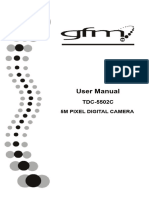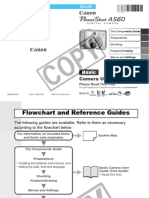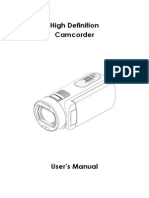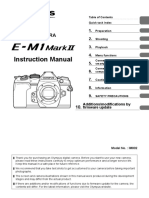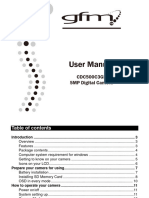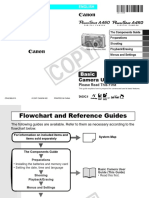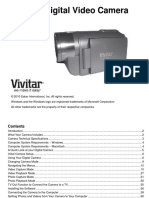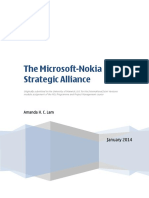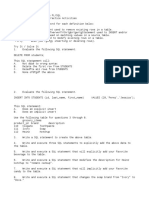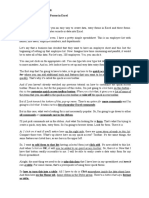Hello Kitty HEC002O ES
Uploaded by
Joel CHello Kitty HEC002O ES
Uploaded by
Joel CDigital Camera
Pack
EN
Minnie Digital Camera Pack
English
CONTENTS
I Getting to know your camera……………………..1
1. Configuration & installation…………………..….1
2. Monitor screen display……………….….…….2
3. Preparation before capture……………………..2
4. Shooting……………………………………………3
5. Video& Audio recording…………………….…7
6. Audio input /output………………………………..8
7. Image review setup……………………….…..10
8. Other setup………………………………………12
II Software & Download………………………………15
1. PC-CAM driver installation…………………..15
2. How to use PC CAM function…………………23
3. How to download the photos………………......23
III Maintenance…………………………………….……24
IV Specification and system requirement………....27
English
I Getting to know your camera
This product is not a toy
1. Configuration & installation
1 Shutter button
2 Power button
3 Flash light
4 Macro switch
5 USB jack
6 Lens
7 TFT monitor screen
8 Left/self-timer button
9 Playback button
10 Zoom out button
11 Zoom in button
12 Busy light
13 Macro light
14 Up/Display button
15 Ok button
16 Right / Flash button
17 Down/Mode button
18 Delete Button
19 Menu button
20 Battery cover
21 SD card slot
22 Tripod socket
1
English
2. Monitor screen display
3. Preparation before capture
3.1 Battery
It’s optional to use LR03(AAA) alkaline batteries or rechargeable batteries.
Open the battery cover and load the batteries according to the polarity
indicated on the battery door.
3.2 Insert the memory card
Insert the memory card to the card slot carefully. Check the right direction
before insert the memory card.
Attention: If you can not insert the SD card, take it out
and insert again.
2
English
4. Shooting
1): Press POWER button to enter the default capture mode;
2): Press the SHUTTER button to take pictures.
Attention:
z Do not take the memory card or battery out when camera is saving
the image, otherwise, the image won't be saved completely.
z The screen will power off automatically if the camera is not in working
status for 30 seconds. Press any key to restart the screen.
4.1 Review photos
Press PLAYBACK button to view the pictures. Press the LEFT or
RIGHT button to select the picture.
4.2 Delete photos
a) Press the PLAYBACK button to enter review mode.
b) Press the DELETE button to enter the DELETE mode;
c) Press the LEFT button to select “Yes”;and press the OK button to
delete the file.
4.3 Shooting setup
Press “MENU” to enter main menu for 2 options: “Image” mode and “Setup”
mode:
Select “Image”, the following settings are: Resolution, Quality, White
Balance, Color Effect, Exposure, DateStamp, Selftimer, and Burst
Snapshot
3
English
A. Resolution:
a) Press the UP or DOWN button to select the “resolution” mode,
then press the RIGHT button for 5 options :2592x1944 ,
2048x1536 , 1600x1200 , 1280x960, 640x480. Press the UP or
DOWN button to select the resolution .
b) press the “OK” button to confirm and press “MENU” button to exit.
B. Quality:
a) Press the UP or DOWN button to select “Quality” and press
the RIGHT button for 3 options: “Super”, “Fine”, “Normal”.
b) Press the UP or DOWN button to select the image quality.
c) Press the OK button to confirm and press the MENU button to exit.
C. White Balance:
a) Press the UP or DOWN button to select “White Balance”, press
the RIGHT button for 5 options: Auto, Day Light, Tungsten, Fluorescent,
and Cloudy;
b) Press the UP or DOWN button to select the proper mode;
c) Press the “OK” button to confirm and press the MENU button to exit;
D. Color Effect:
a) Press the UP or DOWN button to select “Color Effect”, press
the RIGHT button for 3 options: “Color”, “Sepia”, “Monochrome”;
b) Press the UP or DOWN button to select the color you desired;
c) Press the “OK” to confirm and press the MENU button to exit.
4
English
E. Exposure:
a) Press the UP or DOWN button to select “Exposure”, and then
press the RIGHT button to select;
b) Press the LEFT or RIGHT button to adjust the exposure from
-2.0 to +2.0; then press the “OK” button to confirm.
F. Date Stamp:
Set up "date stamp" if you would like to show the “date" on you picture
a) Press the UP or DOWN button to select “Date Stamp”, press the
RIGHT button to select;
b) Press the UP or DOWN button to select “Enable” or “Disable”;
c) Press the “OK” button to confirm and press the MENU button to exit.
G. Self-timer:
a) Press the UP or DOWN button to select “Selftimer”, press the
RIGHT button to select: “Disable”, “10SEC”, “20SEC”;
b) Press the UP or DOWN button to select the time you desired;
c) press the “OK” to confirm and press MENU button to exit.
Attention: select “Disable” if you want to cancel the selftimer function.
H. Burst Snapshot:
You can select the Burst Snapshot to take 3 pictures continuously.
a) Press the UP or DOWN button to select “Burst Snapshot”, press
the RIGHT button for 2 option: ”Single”, “Burst”;
b) Press the UP or DOWN button to select “Burst”;
5
English
c) Press the “OK” button to confirm and press the MENU button to exit.
Flashlight
Auto: Automatically turn on/off according
to the light
Flash on: Force on the flash
Flash off: Force off the flash
In capture mode, press the FLASH button to adjust the flash mode.
● The screen is in blank when the flash is in charge status, the next image
can be shot only when the charge is completed.
●If shooting with flash under a bright environment, the facular in the image
will cause the incorrect exposure.
Attention: The flash does not work in “Burst snapshot” mode.
In order to save power, the flash will not work when battery is low.
Digital zoom
To view the zoom effected by LCD.
Note: digital zoom may affect the quality of image. The higher digital zoom
multiples, the lower of the image quality, maximum 4X digital zoom is
available.
In the camera/video/playback mode, press the ZOOM IN or ZOOM OUT
button to zoom in or zoom out;
6
English
5. Video recording:
1): Press the “MODE” button to select video mode“ ”;
2): Press the SHUTTER button to start video recording;
3): Press the SHUTTER button again to stop recording.
5.1 Play video files
a) Press the PLAYBACK button to view the video file.
b): Press the LEFT or RIGHT button to select the video file;
c): Press the SHUTTER button to play video file and press the SHUTTER
button again to end the playing;
d): Press the OK button to pause, press it again to continue.
Attention: Please note that this camera does not support the speaker;
the volume is only available when connecting with TV or PC.
5.2 Delete video file
See page 3 for detail set up.
5.3 Video recording setup
In the video mode press the “MENU” button to enter the main menu for 2
options: “video” and “setup”. There are 4 options available for “video” setup:
“Resolution”, “Frame rate”, “White balance” and “Audio”.
A: Video Resolution:
a) Press the UP or DOWN button to select “Resolution”, press the
RIGHT button to select: 640x480 or 320x240;
7
English
b) Press the UP or DOWN button to select the resolution.
c) Press the OK button to confirm and press the MENU button to exit.
B: Frame rate:
a) Press the UP or DOWN button to select “Frame rate”, press the
RIGHT button for 2 options: 30FPS or 15FPS;
b) Press the UP or DOWN button to select the frame rate;
c) Press the OK button to confirm and press the MENU button to exit.
C: White balance
See page 5 for detail set up.
D: Audio Recording: .
a) Press the “MENU” button under the video mode, press the UP or DOWN
button to select “Audio”, press the RIGHT button for 2
options :“Enable” or “Disable”;
b) The video is with voice recorded when select” Enable” , the video is
without voice recorded when select “ Disable”;
c) Press the OK button to confirm and press the MENU button to exit.
6. Audio recording
6.1 Audio input
a): Power on;
b): Press the “MODE” button to select Audio Mode; ( )
c): Press the SHUTTER button to start audio recording, the recording time
will be showed on the screen;
8
English
d): Press the SHUTTER button again to stop recording.
6.2 Delete audio files
See page 4 for detail set up
6.3. Play video /audio file on TV
You can play video/audio file on TV by connecting the AV cable:
a): Power on TV and switch to AV mode;
b): Power on the camera and connect it to TV by the AV cable;
c): Press the MODE button to enter the PLAYBACK mode;
d): Press LEFT or RIGHT button to select the file. Press the
SHUTTER button to play and press it again to end the playing.
e): Press the OK button to pause and press it again to continue.
Attention:
● The camera screen will automatically off when the cable is connected to
the camera;
● The battery will also be used when the camera connected to TV;
● The TV system may affect the image quality, please adjust the camera
system PAL or NTSC to comply with the TV system(see page 16);
● Please adjust the TV setting if the image does not display at the center
of TV screen; this is not the failure of the camera.
● Please use the cable attached to connect with the camera and TV.
9
English
7:Image review setup:
In image playback mode, press the “MENU” button to enter the main menu
for 2 options: “play” and “Setup”.
There are 8 Options in “play” mode: Delete Current, Delete All, lock,
thumbnail, set logo, rotate, slideshow.
7.1 Delete image
a) Press the UP or DOWN button to select “delete current” or
“delete all”.
b) Select “Delete Current” to delete the current image. Press the RIGHT
button to confirm.
c) Select “Delete All” to delete all the images. Press RIGHT button to
confirm.
Attention: You can also delete current file by the DELETE button.
7.2 Lock image
a) Press the UP or DOWN button to select “lock”, press the
RIGHT button for 4 options: “lock current”, “lock all”, “unlock
current”, “unlock all”;
b) Press the UP or DOWN button to select;
c) Press the OK button to confirm and press the MENU button to exit.
Attention: The locked image can not be deleted.
7.3 Thumbnail
a) Press “MENU” button in image playback mode, then press the UP or
DOWN button to select “thumbnail”, press the RIGHT button to
10
English
enter thumbnail mode;
b) Press the LEFT, RIGHT, UP and DOWN button to select
image, then press the OK button to restore the original size.
7.4 Set Logo:
You can set the picture you like as the startup logo.
a) Press the UP or DOWN button to select “Set logo”, press the
RIGHT button for 2 options: “Yes”, “No”;
b) Press the UP or DOWN button to select “Yes”;
c) Press the OK button to confirm and back to playback mode.
7.5 Rotate
a) Press the “playback” button to enter the image playback mode;
b) Press the UP or DOWN button to select “Rotate”, press the
RIGHT button to enter rotate mode: 90º, 180º and 270º;
c) Press the UP or DOWN button to select the rotate degree you
need, then press the OK button to confirm.
Attention: The “Rotate” function does not work on resolution
“2592x1944”(5Mega pixel) or above.
7.6 Slideshow:
a) Press the UP or DOWN button to select “slide show”;
b) Press the RIGHT button to set slide show;
c) Press the SHUTTER button to return to the normal playback mode.
11
English
8. Other settings
A: Language (Abc):
a) Power on and press the “MENU” button to enter “Image” and “Setup”;
b) Press RIGHT button to select “Setup”;
c) Press the UP or DOWN button to select “Language (Abc),
d) Press the RIGHT button to enter “Language (Abc)”;
e) Press the UP or DOWN button to select the language you need;
then press the OK button to confirm.
B: Auto Power Off
a) Power on and press the “MENU” button to enter “Setup”;
b) Press the UP or DOWN button to enter “Auto Power Off”;
c) Press the RIGHT button to select “Disable”, “60Sec”, “120Sec”;
d) Press the UP or DOWN button to select power off time, then
press OK button to confirm.
C: TV Output
a) Power on and press the “MENU” button to enter “Setup”;
b) Press the UP or DOWN button to enter “TV Output”;
c) Press the RIGHT button to enter “NTSC,PAL”;
d) Press the UP or DOWN button to select the proper TV system;
then press the OK button to confirm.
d) Press the “MENU” button to exit.
12
English
D: Play Logo
a) Press the UP or DOWN button to select “ Play Logo ”;l
b) Press the RIGHT button to select “Enable” or “Disable”;
c) Press the UP or DOWN button to select the operation you need;
then press the OK button to confirm.
d) Press the MENU button to exit.
Attention: No startup screen is displayed when you select “Disable”
E: Light Frequency
a) Power on and press the “MENU” button to select “Setup”;
b) Press the UP or DOWN button to select “Light Frequency”;
c) Press the RIGHT button to select: 50HZ or 60HZ then press the OK
button to confirm.
d) Press the MENU button to exit.
F: Date/Time
a) Power on and press the “MENU” button to enter “Setup” mode;
b) Press the UP or DOWN button to enter “Date/Time”;
c) Press the RIGHT button to enter the Date/Time interface;
d) Press the RIGHT button to select year, month, date, hour, and minute;
e) Press the UP or DOWN button to set up the year, month, date
hour and minute; and then press the OK button to confirm.
G: Buzzer
13
English
a) Power on and press the “MENU” button to select “Setup” mode;
b) Press the UP or DOWN button to select “Buzzer”; press the right
button to select “Enable” or “Disable”, and then press the OK button to
confirm.
c) Press the MENU button to exit.
H: Format
a) Power on and press the “MENU” button to select “Setup” mode;
b) Press the UP or DOWN button to select “Format”;
c) Press the RIGHT button to select “Yes” to format the camera internal
memory or SD card.
d) Press the OK button to confirm and press the MENU button to exit.
Attention: All the saved files will disappear if you format the memory.
I: Default setting
a) Power on and press the “MENU” button to select “Setup”;
b) Press the UP or DOWN button select “Default setting”;
c) Press the RIGHT button for 2 options: “Load”, “NO”,
d) Press the UP or DOWN button to select “load” to back to the default
setting.
e) Press the OK button to confirm.
f) Press MENU button to exit.
J: USB Mode
14
English
Select “PC Camera” mode when you use this camera as a PC camera.
Select “Mass Storage” mode when you download, delete or upload file, it
can also be used as a removable disk.
a) Power on and press the “MENU” button to enter “Setup”;
b) Press the UP or DOWN button to select “USB Mode”;
c) Press RIGHT button for options: “mass storage” or “PC camera”.
d) Press UP or DOWN button to select;
e) Press the OK button to confirm and press MENU button to exit.
K: Firmware version
a) Power on and press the “MENU” button to enter “Setup”;
b) Press the UP or DOWN button to select “Firmware version”;
c) Press the RIGHT button to enter, it will show the firmware version
and updated date.
d) Press OK button to exit.
II. Software & Download
1. PC-CAM driver installation
Insert the CD into the CD-ROM of your PC, An interface appears as follows,
Click the “Install Camera Driver” to install the camera driver.
15
English
Select the installed language
16
English
Connect the camera with PC by USB cable, Power on the camera, then
press “mode” button to select “PC CAMERA”
17
English
An interface “Found new hardware Wizard” appears, select “Yes, this time
only”, then click “next”;
Select “install the software automatically (Recommended)”, click “next”;
18
English
If “hardware installation” interface appears, click “Continue Anyway” ;
19
English
If the following interface appears, click “cancel”;
An interface “Found new hardware Wizard” appears, select “Yes, this time
only”, then click “next”;
Select “install the software automatically (Recommended)”, click “next”;
20
English
If “hardware installation” interface appears, click “Continue Anyway”;
21
English
The installation is finished and now you can use the pc camera function;
22
English
2. How to use PC-CAM function
1. Power on the camera, Press the “mode” button to Select “PC camera”
2. Double click the icon “my computer” on the desktop of PC
3. Double click the icon “ ”, Then you can start to use the pc-cam
function
3. How to download the photos
Set the USB mode to “mass storage”, and then the camera becomes a
removable storage device:
a): Connect the USB cable with PC and the camera;
b): Double click the icon “my computer” on the desktop of PC;
c): Double click “ ” icon
d): Double click “DCIM” file folder;
e): Copy all the files to your PC.
Attention:
1. do not take out the SD card or the batteries when you copy the files to
PC, otherwise the files might be destroyed or lost.
2. When you download the photos, please always connect the USB cable
to PC first, then to the camera; if you connect the USB cable to camera
first, the screen will go blank, and if in this case, you can restart the
camera.
23
English
III. Maintenance
Always keep your camera and accessories in proper condition.
1. Camera
Use dry, soft and clean cloths to wipe out the fingerprint and the dust on the
lens and LCD.
Do not use rough cloths or abrasive of laundry to avoid the surface scrape
of the camera.
Do not put the camera in the sun or under the high-temperature
environment (such as high temperature tool bag, trolley case and so on).
Wait few minutes before use when you bring the camera from a low
temperature environment to a warm environment.
2. Battery
Energy management
The energy status of the power can be displayed on LCD as below:
low half full
The factors influence the lifetime of the battery:
The used frequency and time of LCD;
The used frequency of flashlight;
Quantity of image shooting
Temperature (it will shorten the lifetime of the battery when the
24
English
camera is used in low temperature environment).
Note:
z Manganese battery is not allowed for this camera;
z Don’t take out the battery when power on, otherwise it will affect the
internal settings and functions of the camera;
z The following situation will affect the lifetime of the battery:
z LCD turn on;
z LCD in playback status for a long time.
Please replace new battery when battery low, and follow the battery
instruction on when using.
Please take out the battery if you won’t use the camera for a long time.
Don’t insert the leakage, eroded or inflated battery into the camera.
Note: if you use rechargeable battery, please full charge the battery before
using.
3. Memory card
The format is necessary in the following situations:
a): Unformatted SD card;
b): Repeat format card when it does not working in camera properly
although it has been formatted before;
c): It is important to format the card first when it will be used in another
camera.
Attention: please keep the card in “unlock” status before using. All data will
25
English
be deleted and unable to recover when the card is formatted, please
backup the data before formatting.
Memory card format
a. Keep the card in n “unlock” status;
b. Insert the card into the camera;
c. Power on
d. Press the “MENU” button to enter “setup”:
e. Press the UP or DOWN button to select “format”;
f. Press the RIGHT button for 2 options: “Yes”, “No”. Then press the UP
or DOWN button to select “yes”;
g. Press the OK button to format the memory card.
Attention: do not pull out the card or take out the battery when formatting
to avoid any failure of the card.
4. Security
To avoid the danger of electric shock, do not open the camera or fix the
camera by yourself.
Keep the camera in dry condition, the humidity may cause the failure of the
camera.
Stop using the camera immediately if the camera affected with damp. It is
necessary to dry the camera in the air before reuse the camera.
26
English
IV. Specifications & system requirement:
1 . Specifications of the camera
sensor 5 Mega pixel CMOS
2592 x 1944, 2048 x 1536, 1600 x 1200, 1280 x 960,
Image resolution
640x 480
storage Internal 32 MB Flash, External SD card(8MB to 2GB)
File format JPEG, MJPEG(AVI)
Capture Single/Burst
Video Quality VGA 640x480 ,QVGA 320X240 at 30fps or 15fps
snapshot speed Electronic shutter:1/2 ~ 1/2000 sec
Self timer 10 sec/20 sec
zoom 4 x digital zoom
White balance Auto、Daylight、tungsten、fluorescent 、Cloudy
exposure control Auto
flash mode flash off ,flash on,flash Auto
illumination Auto
interface USB1.1
TV output NTSC/PAL
monitor screen 2.4” Color monitor screen
power 2 XLR03( AAA) alkaline batteries、rechargeable batteries
OSD language English/French/German/Spanish/TC/Italian/Portuguese/Dutch/POLISH
focal range f=8.25mm
aperture F=3.0
27
English
Auto power off 60sec/120sec
System required WIN2000/XP/Vista/7
Weight Approx. 85g(3.0oz)(without batteries and SD card)
Dimensions Approx. 85 x 56 x 22mm(3.3x2.2x0.86 in)
Attention: The product design and the specifications are subject to change
without prior notice.
2. System required:
Windows2000/XP/Vista/7
CPU: Pentium III 800MHz and upper
Memory:64 MB and upper memory
Disk space:At least 128 MB space free
Disposal of your old product
Note:
El ectrical a nd ele ctr oni c e qui pment ( E EE ) c ont ains m aterials, parts and
subs tan ces whic h c an be dan ge rou s t o th e env irom ent a nd harmful t o hum an
heal th i f waste o f el ect rica l and electro nic eq uipme nt ( WEEE ) is not dispo sed
of co rrectl y.
Eq ui pment s whic h a re m ar ked with the WEEE lo go (as sh own on the l eft ),
shou ld not be throw n awa y w ith you r h ouseh old wa ste. C ontac t your Lo cal
Au th orit y Waste Disp osal Dep artment a s they wi ll be ab le to p rovid e details
of the re cyclin g options av aila ble in your a rea .
28
ES
Minnie Digital Camera Pack
ÍNDICE
I. Conozca su cámara .............................................................. 2
1. Configuración e instalación.......................................... 2
2. Pantalla ........................................................................ 3
3. Antes de hacer una foto............................................... 3
4. Disparo......................................................................... 4
5. Grabación de vídeo y audio......................................... 8
6. Entrada y salida de audio ............................................ 9
7. Revisión de imágenes ............................................... 10
8. Otras configuraciones................................................ 13
II. Software y descarga .......................................................... 16
1. Instalación del controlador de cámara web ............... 16
2. Cómo utilizar la función cámara web......................... 24
3. Descarga de imágenes.............................................. 24
III. Mantenimiento................................................................... 24
IV. Especificaciones y requisitos del sistema..................... 27
1
Español
Este producto no es un juguete
I. Conozca su cámara
1. Configuración e instalación 1 Botón disparador
2 Botón de encendido
3 Flash
4 Interruptor de macro
5 Clavija USB
6 Lente
7 Pantalla TFT
8 Botón izquierda/autodisparador
9 Botón de reproducción
10 Botón alejar zoom
11 Botón acercar zoom
12 Luz de ocupado
13 Luz de macro
14 Botón arriba/Pantalla
15 Botón Ok
16 Botón derecha/flash
17 Botón abajo/modo
18 Botón borrar
19 Botón menú
20 Tapa de la batería
21 Ranura tarjeta SD
22 Rosca para trípode
2
Español
2. Pantalla
Batería restante
Photo
Fotostaken / Photo capacity
tomadas/Fotos restantes
Modo de captura
Resolución Autodisparador
Balance de blancos
Flash Zoom digital
Calidad
Tarjeta de memoria insertada
Inserción de fecha
3. Antes de hacer una foto
3.1 Batería
Pueden utilizarse tanto pilas LR03(AAA) alcalinas como recargables.
Abra la tapa del compartimiento de las pilas y póngalas de acuerdo con la
polaridad indicada en la tapa.
3.2 Insertar la tarjeta de memoria
Inserte la tarjeta de memoria en la ranura con cuidado. Compruebe la
dirección correcta antes de insertar la tarjeta de
memoria.
Atención: Si no puede introducir la tarjeta SD,
sáquela e insértela de nuevo.
3
Español
4. Disparo
1): Desplace la tapa deslizante para descubrir la lente.
2): Pulse el botón de ENCENDIDO para acceder al modo de disparo
por defecto.
3): Pulse el botón disparador para hacer la foto.
Nota:
z No saque la tarjeta de memoria ni las pilas mientras la cámara
está guardando la imagen, sino esta no se guardará
completamente.
z La pantalla se apagará automáticamente si la cámara permanece
inactiva durante un periodo de 30 minutos. Pulse cualquier tecla
para reiniciar la pantalla.
En el modo de disparo, pulse "MENÚ" para acceder a las 2
opciones del menú principal: modo "Imagen" y "Ajustes":
Seleccione "Imagen", los ajustes posibles son: Resolución, Calidad,
Balance de blancos, Efectos de color, Exposición, Inserción de fecha,
Autodisparador y Ráfaga
A. Resolución:
a) Pulse el botón ABAJO para seleccionar el modo "resolución",
después pulse el botón DERECHA para acceder a 5 opciones:
2592x1944,2048x1536,1600x1200,1280x960, 640x480;
b) Pulse el botón ARRIBA/ABAJO para seleccionar la
resolución.
c) Pulse "MENÚ" dos veces para confirmar y salir.
4
Español
B. Calidad:
a) Pulse el botón ABAJO para seleccionar el modo "Calidad", y
pulse el botón DERECHA para acceder a 3 opciones: "Súper",
"Fina" y "Normal".
b) Pulse el botón ARRIBA/ABAJO para seleccionar la calidad de
imagen.
c) Pulse "MENÚ" dos veces para confirmar y salir.
C. Balance de blancos:
a) Pulse el botón ABAJO para seleccionar el modo "Balance de
blancos" y pulse el botón DERECHA para acceder a 5 opciones:
Auto, Luz solar, Tungsteno, Fluorescente y Nublado.
b) Pulse el botón ARRIBA/ABAJO para seleccionar el modo
adecuado.
c) Pulse "MENÚ" dos veces para confirmar y salir.
D. Efectos de color:
a) Pulse el botón ABAJO para seleccionar el modo "Efectos de
color", y pulse el botón DERECHA para acceder a 3 opciones:
"Color", "Sepia" y "Monocromo".
b) Pulse el botón ARRIBA/ABAJO para seleccionar el color
deseado.
c) Pulse "MENÚ" dos veces para confirmar y salir.
E. Exposición:
a) Pulse el botón ABAJO para seleccionar "Exposición", pulse el
botón DERECHA :
5
Español
b) Pulse el botón IZQUIERDA/DERECHA para ajustar la exposición
entre -2.0 y +2.0. Después pulse "MENÚ" para confirmar y salir
F: Inserción de la fecha:
La fecha aparecerá en la esquina derecha inferior de la imagen
cuando esta se visualice.
a) Pulse el botón ARRIBA/BAJO para seleccionar “Inserción de la
fecha”, pulse el botón DERECHA :
b) Pulse el botón ARRIBA/ABAJO para seleccionar "Activar" o
"Desactivar".
c) Pulse "MENÚ" dos veces para confirmar y salir.
G: Autodisparador:
a) Pulse el botón ARRIBA/BAJO para seleccionar
“"Autodisparador”, pulse el botón DERECHA para seleccionar:
"Desactivar", "10SEG", "20SEG".
b) Pulse el botón ARRIBA/ABAJO para seleccionar el tiempo
deseado.
c) Pulse "MENÚ" dos veces para confirmar y salir.
Nota: seleccione “Desactivar” si desea cancelar el
autodisparador.
H: Ráfaga
a) Pulse el botón ARRIBA/BAJO para seleccionar “"Ráfaga",
pulse el botón DERECHA
b) Pulse el botón ARRIBA/ABAJO para seleccionar "Una" o
“Ráfaga”;
6
Español
c) Pulse "MENÚ" dos veces para confirmar y salir.
Flash
Auto Encendido/apagado automático
según la luz
Flash encendido: Fuerza el flash
Flash apagado: Flash desactivado
En el modo de disparo, pulse el botón IZQUIERDA para acceder a los
tres modos anteriores consecutivamente.
● El flash se cargará automáticamente entre disparo y disparo. Durante la
carga la pantalla aparecerá en negro. La siguiente foto sólo podrá
tomarse cuando la carga se haya completado.
● Si hace una foto con flash en un entorno luminoso, las fáculas de la
imagen causarán una exposición incorrecta.
Nota: El flash no funciona en el modo "Ráfaga".
Zoom digital
Visualizar el zoom efectuado por la pantalla LCD.
Nota: El zoom digital puede afectar a la calidad de imagen. Cuanto mayor
sea el múltiplo del zoom digital, menor será la calidad de imagen. El
aumento máximo de zoom disponible es 4X.
En el modo cámara/vídeo, pulse el botón ARRIBA/ABAJO para
seleccionar el zoom digital;
7
Español
5. Grabación de vídeo y audio:
1): Pulse "MODO" hasta que el icono” “aparezca en la parte superior
izquierda de la pantalla.
2): Pulse el disparador para empezar a grabar.
3): Pulse el disparador de nuevo para detener la grabación del vídeo.
4): En el modo vídeo pulse "MENÚ" para acceder a las dos opciones del
menú principal: "vídeo" y "ajustes".
5): El modo "vídeo" dispone de 4 opciones: "Resolución", "Velocidad de
fotogramas", "Balance de blancos" y "Audio".
A: Resolución de vídeo:
a) Pulse el botón ARRIBA/ABAJO para seleccionar
“Resolución”, pulse el botón DERECHA para elegir una de las 2
opciones: 640x480 ó 320x240;
b) Pulse el botón ARRIBA/ABAJO para seleccionar la
resolución.
c) Pulse "MENÚ" dos veces para confirmar y salir.
B: Velocidad de fotogramas:
a) Pulse el botón ARRIBA/ABAJO para seleccionar “Velocidad
de fotogramas”, pulse el botón DERECHA para elegir una de las
2 opciones: 30FPS o 15FPS.
b) Pulse el botón ARRIBA/ABAJO para seleccionar la
velocidad de fotogramas deseada.
c) Pulse dos veces "MENÚ" para confirmar y salir.
8
Español
C: Balance de blancos
El funcionamiento es el mismo que el del modo de disparo (ver página
4)
D: Grabación de audio: .
a) Pulse “MENÚ” en el modo de vídeo, pulse el botón
ARRIBA/ABAJO para seleccionar “Audio”, pulse el botón
DERECHA para seleccionar “Activar” o “Desactivar”.
b) Para grabar vídeo con voz seleccione "Activar”, para grabar sin
voz pulse “Desactivar”.
c) Pulse "MENÚ" dos veces para confirmar y salir.
6. Entrada y salida de audio
6.1 Entrada de audio
a) Encienda la cámara.
b) Pulse "MODO" para seleccionar el modo de grabación de audio
( )
c) Pulse el disparador para empezar la grabación, el tiempo de grabación
aparecerá en pantalla.
d) Pulse el disparador de nuevo para detener la grabación.
6.2 Reproducción de audio
Esta cámara no dispone de altavoz. El volumen sólo se encuentra
disponible cuando la reproducción se realiza con la cámara
conectada a un televisor u ordenador.
9
Español
7. Revisión de imágenes
7.1 Revisión de fotografías
a) Pulse "MODO" para acceder al modo de reproducción
b) Pulse el botón IZQUIERDA/DERECHA para revisar las
imágenes.
c) Pulse el botón IZQUIERDA/DERECHA para mostrar la
imagen o archivo vídeo anterior o siguiente.
7.2 Reproducir vídeo
a) Encienda la cámara y pulse "MODO" para acceder al modo de
reproducción.
b) Pulse el botón IZQUIERDA/DERECHA para seleccionar los
archivos de vídeo.
c) Pulse el disparador para reproducir el archivo de vídeo y vuélvalo
a pulsar para detener la reproducción.
d) Pulse el botón IZQUIERDA/DERECHA para mostrar la imagen
o archivo vídeo anterior o siguiente.
7.3 Reproducir un archivo de vídeo en la televisión
Puede reproducir un archivo de vídeo en la televisión conectando el
cable:
a) Encienda la cámara y conéctela a la televisión mediante el cable AV.
b) Encienda la televisión y ponga el modo AV.
c) Pulse el botón IZQUIERDA/DERECHA para seleccionar
reproducción, avance (FF) o SP para ver el archivo de vídeo.
10
Español
Nota:
z La pantalla de la cámara se apagará automáticamente al conectar el
cable a la cámara.
z La cámara también utilizará la batería mientras permanezca
conectada a la televisión.
z El sistema de televisión puede afectar a la calidad de imagen. Ajuste
el sistema de la cámara de acuerdo con el de la televisión (ver p. 15
para los ajustes de la salida de televisión).
z Cambie los ajustes de la televisión si la imagen no aparece en el
centro de la pantalla de televisión. Esto no es fallo de la cámara.
Nota: Utilice el cable adjunto para conectar la cámara a la televisión.
7.4: Ajustes de la revisión de imágenes
En el modo de reproducción de imagen pulse "MENÚ" para acceder al
menú principal y elegir entre 2 opciones: "reproducción" y "ajustes".
El modo de "reproducción" tiene 8 opciones: Borrar actual, Borrar
todas, Bloquear, Índice, Ajustar logo, Girar, Pase de diapositivas y
Ajustar DPOF.
7.4.1. Borrar imagen
a) Pulse el botón ARRIBA/ABAJO para seleccionar borrar la
imagen actual o borrar todas.
b) Seleccione "Borrar actual" para borrar la imagen actual. Pulse el botón
DERECHA para confirmar y salir.
c) Seleccione "Borrar todas" para borrar todas las imágenes. Pulse el
botón DERECHA para confirmar y salir.
11
Español
7.4.2: Bloquear imágenes
a) Pulse el botón ARRIBA/ABAJO para seleccionar “bloquear”;
pulse el botón DERECHA para seleccionar “bloquear actual”,
“bloquear todas”, “desbloquear actual”, “desbloquear todas”.
b) Pulse el botón ARRIBA/ABAJO para seleccionar la operación
necesaria.
c) Pulse "MENÚ" dos veces para confirmar y salir.
Nota: La imagen bloqueada no puede borrarse.
7.4.3: Índice
a) Pulse el botón “MENÚ” en el modo de reproducción de imágenes,
después pulse el botón ARRIBA/ABAJO para seleccionar
“índice”, pulse el botón DERECHA para acceder al modo de índice.
b) Pulse la tecla "MENÚ" para borrar la imagen seleccionada.
c) Pulse el botón IZQUIERDA/DERECHA/ARRIBA/ABAJO
para seleccionar la imagen y pulse el disparador para volver al tamaño
original.
7.4.4: Girar
Pulse el botón "Modo" en el modo de reproducción de imágenes, después
pulse el botón ARRIBA/ABAJO para seleccionar "Girar", pulse el
botón DERECHA para acceder al modo girar: 90º, 180º y 270º, pulse el
botón ARRIBA/ABAJO para seleccionar el grado de giro necesario,
después pulse “Menú” para confirmar y salir.
7.4.5: Pase de diapositivas
Pulse el botón ARRIBA/ABAJO para seleccionar "Pase de
diapositivas" y pulse el botón DERECHA para iniciarlo.
12
Español
Pulse el disparador para volver al modo de reproducción normal
8. Otros ajustes
A: Idioma (Abc):
a) Encienda la cámara y pulse "MENÚ" para acceder a "Imagen" y
"Ajustes".
b) Pulse el botón DERECHA para seleccionar “Ajustes”.
c) Pulse el botón ARRIBA/ABAJO para seleccionar "Idioma (Abc),
después pulse el botón derecha para acceder a “Idioma (Abc)”,
pulse el botón ARRIBA/ABAJO para seleccionar el idioma
deseado; después pulse "MENÚ" para confirmar y salir.
B: Apagado automático
a) Encienda la cámara y pulse "MENÚ" para acceder a “Ajustes”.
b) Pulse el botón ARRIBA/ABAJO para acceder a “Apagado
automático”.
c) Pulse el botón DERECHA para seleccionar “Desactivar”, “60Seg”,
“120Seg”.
d) Pulse el botón ARRIBA/ABAJO para seleccionar el tiempo de
apagado automático, después pulse dos veces "MENÚ" para confirmar
y salir
C: Salida de TV
a) Encienda la cámara y pulse "MENÚ" para acceder a “Ajustes”.
b) Pulse el botón ARRIBA/ABAJO para acceder a “Salida de TV”.
c) Pulse el botón DERECHA para mostrar "NTSC, PAL".
13
Español
d) Pulse el botón ARRIBA/ABAJO para seleccionar el modo de
televisión adecuado; después pulse “MENÚ” para confirmar.
e) Pulse “MENÚ” de nuevo para salir.
D: Reproducir logo
a) Pulse el botón ARRIBA/ABAJO para seleccionar “Reproducir
logo”, pulse el botón DERECHA para seleccionar “Activar” o
“Desactivar”.
b) Pulse el botón ARRIBA/ABAJO para seleccionar la operación
deseada; después pulse dos veces “MENÚ” para confirmar y salir.
Nota: Si selecciona "Desactivar" no se mostrará la pantalla de inicio
E: Frecuencia lumínica
a) Encienda la cámara y pulse “MENÚ” para seleccionar “Ajustes”.
b) Pulse el botón ARRIBA/ABAJO para seleccionar “Frecuencia
lumínica”.
c) Pulse el botón DERECHA para seleccionar: 50HZ o 60HZ.
Después pulse dos veces “MENÚ” para confirmar y salir.
F: Fecha/Hora
Esta cámara puede grabar la fecha y hora en la que se hizo la fotografía
basándose en la función de Fecha/Hora.
a) Encienda la cámara y pulse "MENÚ" para acceder a “Ajustes”.
b) Pulse el botón ARRIBA/ABAJO para acceder a “Fecha/Hora”;
después pulse el botón DERECHA para acceder.
c) Pulse el botón ARRIBA/ABAJO para establecer la fecha/hora.
14
Español
d) Repita la operación para cambiar la fecha y hora y después pulse dos
veces “MENÚ” para confirmar y salir.
G: Zumbido
a) Encienda la cámara y pulse “MENÚ” para seleccionar “Ajustes”.
b) Pulse el botón ARRIBA/ABAJO para seleccionar “Zumbido”; y
después pulse “MENÚ” para confirmar y salir.
Formato horario
a) Encienda la cámara y pulse “MENÚ” para seleccionar “Ajustes”.
b) Pulse el botón ARRIBA/ABAJO para seleccionar “Formato”.
c) Pulse el botón DERECHA ; seleccione "Sí” para formatear la
memoria de la cámara o la tarjeta de memoria SD.
d) Pulse "MENÚ" dos veces para confirmar y salir.
I. Ajustes de fábrica
a) Encienda la cámara y pulse “MENÚ” para seleccionar “Ajustes”.
b) Pulse el botón ARRIBA/ABAJO para seleccionar “Ajustes de
fábrica”.
c) Pulse el botón DERECHA para seleccionar: Pulse el botón
DERECHA para seleccionar “Cargar” o “NO”. Seleccione “Cargar”
para restablecer los valores de fábrica.
d) Pulse "MENÚ" dos veces para confirmar y salir.
J. Modo USB
Seleccione el modelo “Cámara web” cuando utilice esta cámara como
cámara web.
15
Español
Seleccione “Dispositivo de almacenamiento” cuando descargue, borre o
suba un archivo, también puede utilizarse como disco extraíble.
Cambio de modo:
a) Encienda la cámara y pulse "MENÚ" para acceder a “Ajustes”.
b) Pulse el botón ARRIBA/ABAJO para seleccionar el “Modo
USB”.
c) Pulse el botón IZQUIERDA/DERECHA para seleccionar
“dispositivo de almacenamiento” o “cámara web”. Después pulse dos
veces “MENÚ” para confirmar y salir.
K. Versión del firmware
a) Encienda la cámara y pulse "MENÚ" para acceder a “Ajustes”.
b) Pulse el botón ARRIBA/ABAJO para seleccionar “Versión del
firmware”.
c) Pulse el botón DERECHA para acceder, aparecerá la versión del
firmware y la fecha de actualización.
d) Pulse “MENÚ” de nuevo para salir.
II. Software y descarga
1. Instalación del controlador de cámara web
Introduzca el CD en la unidad CD-ROM de su ordenador. Aparecerá la
siguiente interfaz. Haga clic en "Instalar controlador de la cámara" para
instalar el controlador de la cámara.
16
Español
Seleccione el idioma instalado.
17
Español
Conecte la cámara al ordenador mediante el cable USB, encienda la
cámara, después pulse el botón "modo" para seleccionar “CÁMARA WEB”
18
Español
Aparece una interfaz “Asistente para nuevo hardware encontrado”,
seleccione “Sí, sólo esta vez”, después haga clic en “Siguiente”.
Seleccione "Instalar el software automáticamente (Recomendado)", haga
clic en "Siguiente".
19
Español
Si aparece la interfaz "instalación de hardware", haga clic en "Continuar de
todas formas".
20
Español
Si aparece la siguiente interfaz, haga clic en "cancelar".
Aparece una interfaz “Asistente para nuevo hardware encontrado”,
seleccione “Sí, sólo esta vez”, después haga clic en “Siguiente”.
Seleccione "Instalar el software automáticamente (Recomendado)",
haga clic en "Siguiente".
21
Español
Si aparece la interfaz "instalación de hardware", haga clic en
"Continuar de todas formas".
22
Español
La instalación ha terminado, ahora ya puede utilizar la función de cámara
web.
2. Cómo utilizar la función cámara web
1. Encienda la cámara, pulse el botón "Modo" para seleccionar "Cámara
web".
23
Español
2. Haga doble clic en el icono "Mi PC" en el escritorio del ordenador.
3. Haga doble clic en el icono . Ahora puede empezar a utilizar la
función de cámara web.
3. Descarga de imágenes
En el modo USB seleccione "dispositivo de almacenamiento", la cámara se
convierte en un dispositivo de almacenamiento extraíble:
a): Conecte la cámara al ordenador mediante el cable USB.
b): Haga doble clic en el incono "Mi Pc" en el escritorio del ordenador.
c): Haba doble clic en el icono “ ”
d): Haga doble clic en la carpeta "DCIM".
e): Copie todos los archivos a su ordenador.
Nota: No quite la tarjeta SD ni las pilas cuando esté copiando los archivos
al ordenador, ya que estos podrían destruirse o perderse.
III. Mantenimiento
Mantenga siempre su cámara y sus accesorios en buen estado.
1. Cámara
Utilice paños secos, suaves y limpios para eliminar las huellas y el polvo de
la lente y del LCD.
No utilice trapos ásperos ni abrasivos de lavandería para evitar que se raye
la superficie de la cámara.
No exponga la cámara al sol ni a altas temperaturas (como maletines de
24
Español
herramientas, maletas, etc).
Espere unos minutos antes de utilizar la cámara después de pasar de un
entorno frío a uno cálido.
2. Batería
Gestión de carga
El estado de carga de las pilas puede aparecer en la pantalla LCD de esta
manera:
vacía media carga
carga completa
Factores que influyen en la duración de las pilas:
Frecuencia y tiempo de uso de la pantalla LCD.
Frecuencia de uso del flash.
Número de imágenes tomadas.
Temperatura (utilizar la cámara en entornos fríos acortará la duración
de las pilas).
Nota:
z Las pilas de manganeso no se pueden utilizar en esta cámara.
z No quite las pilas con la cámara encendida, ya que afectará a las
funciones y ajustes internos de la cámara.
z Las siguientes situaciones afectarán a la duración de las pilas:
25
Español
z Pantalla LCD encendida.
z Pantalla LCD en modo de reproducción durante un largo
periodo.
Ponga pilas nuevas cuando la carga esté baja y siga las instrucciones de
las pilas cuando las utilice.
Extraiga las pilas si no va a utilizar la cámara durante un largo periodo de
tiempo.
No introduzca pilas con pérdidas, corroídas o hinchadas en la cámara.
Nota: Si utiliza pilas recargables, cárguelas completamente antes de
utilizarlas.
3. Tarjeta de memoria
En las siguientes situaciones hay que formatear la tarjeta:
a): Tarjeta SD no formateada.
b): Vuelva a formatear la tarjeta cuando esta no funcione correctamente en
la cámara, aunque ya la haya formateado con anterioridad.
c): Resulta importante formatear la tarjeta antes de utilizarla en otra
cámara.
Nota: Asegúrese de que la tarjeta está desbloqueada ("unlock") antes de
introducirla en la cámara. Durante el formateo todos los datos de la tarjeta
se borrarán y no se podrán recuperar. Guarde los datos de la tarjeta antes
de formatearla.
Formato de la tarjeta de memoria
a. Asegúrese de que la tarjeta está desbloqueada ("unlock").
26
Español
b. Introduzca la tarjeta antes de encender la cámara.
c. Pulse "MENÚ", acceda a "Ajustes".
d. Pulse el botón ARRIBA/ABAJO para acceder a “formato”.
e. Seleccione "sí" para empezar a formatear.
f. Pulse dos veces "MENÚ" para salir.
Nota: No quite la tarjeta ni las pilas para evitar un fallo de la tarjeta.
4. Seguridad
Para evitar el riesgo de shock eléctrico, no abra ni intente arreglar la
cámara usted mismo.
Mantenga la cámara seca, la humedad puede afectar a su funcionamiento.
Deje de utilizar la cámara inmediatamente si se ve afectada por humedad.
Si es necesario, deje secar la cámara al aire antes de volver a utilizarla.
IV. Especificaciones y requisitos del sistema
1 . Especificaciones de la cámara
Sensor CMOS 5 megapíxeles
Resolución de 2592 x 1944, 2048 x 1536, 1600 x 1200, 1280 x 960,
las imágenes 640x 480
Almacenamiento Memoria interna de 64MB. Tarjeta SD (de 8MB a 2GB).
Formato del archivo JPEG, AVI
Modo de disparo Una/Ráfaga
Calidad de vídeo VGA 640x480, QVGA 320X240 a 30 fps o 15 fps
27
Español
Velocidad de
Obturador electrónico: 1/2 ~ 1/2000 seg
disparo
Autodisparador 10/20 seg
Zoom Zoom digital 4x
Balance de
Auto, Luz solar, Tungsteno, Fluorescente, Nublado
blancos
Control de Auto
Modo de flash Auto/Encendido/Apagado
Iluminación Auto
Interfaz USB1.1
Salida TV NTSC/PAL
Pantalla Pantalla LCD 2,4"
Alimentación 2 pilas alcalinas/recargables LR03(AAA)
Idioma de los Inglés/Francés/Alemán/Español/Chino/Italiano/Portugués/
menús Neerlandés/Polaco
Distancia focal f=8.25mm
Apertura F=3.0
Apagado 60/120 seg
Sistema WIN2000/XP/Vista/7
Peso Aprox. 85 g (sin pilas ni tarjeta SD)
Dimensiones Aprox. 85 x 56 x 22 mm (3.3x2.2x0.86 in)
Nota: El diseño y las especificaciones del producto pueden variar sin previo
aviso
28
Español
2. Sistema requerido:
Windows2000/XP/Vista/7
Procesador: Pentium III 800 MHz o superior
Memoria: 64 Mb o superior
Espacio en disco: por lo menos 128 Mb de espacio libre
Eliminación de su antiguo producto
Equipo eléctrico y electrónico (EEE) contiene
materiales, piezas y sustancias que pueden ser
peligrosas para el medioambiente y da inas para la
salud humana si la eliminación de equipos eléctricos
y electrónicos (EEE) no se realiza correctamente.
Los equipos marcados con el logo WEEE (como se
muestra a la izquierda) no deben desecharse con los
residuos domésticos. Contacte con su autoridad local de gestión de
residuos, que le podrá proporcionar detalles sobre las opciones de
reciclaje disponibles en su zona.
29
PT
Minnie Digital Camera Pack
Português
ÍNDICE
I Conhecendo sua Câmera…………………………..1
1. Conhecendo sua Câmera…………………..….1
2. Monitor inicial Exibição………………….….…….2
3. Preparação antes de Captação……….………..2
4. Disparo……………………………………………3
5. Gravação do Video& Audio……………….…7
6. Eentrada /Saída audio………………………9
7. Configuração xvisualizadas do configuração..10
8. Outras configuração……………………………12
II Instalar Software & Downloadfotos……………16
1. PC-CAM instalar driver……………………..16
2. Funções PC-CAM……………………………23
3. Sownload as fotos……………………………....23
III Cuidados e armazenamento……………….……24
IV Especificações e Requisitos do Sistema……....28
Português
I. Conhecendo sua Câmera
1. Visão Traseira /Ilustração do Teclado Este producto não é um brinquedo
1 Botão Obturador
2 Botão Energia
3 Flash
4 Botão de Macro
5 Porta USB
6 Lente
7 Monitor LCD
8 Esquerdo/Auto-timer
9 Botão Reproduzir
10 Botão Zoom menos
11 Botão Zoom mais
12 Ocupado Luz
13 Macro Luz
14 Botão Cima/Exibição
15 Botão Ok
16 Botão Direito / Flash
17 Botão Baixo/Modo
18 Botão Excluir
19 Botão Menu
20 Tampa do compartimento
21 Slot para o Cartão SD
22 Tripé estão
1
Português
2. Informações no Monitor LCD
3. Preparação antes de Captação
3.1 Pilha
É pilhas recarregáveis das pilhas o do LR03(AAA) Alcalinas do uso de
parágrafos do opcional.
Deslize a tampa do compartimento das pilhas na direção indicada pela
seta.
3.2 Coloque do Cartão de Memória
Coloque do Cartão de Memória, cuidadosamente faça-o deslizar para
fora da ranhura. Prima oione o cartão para dentro
para soltá-lo.
Atenção: Se você não puder introduzir o cartão do
2
Português
SD, remova e introduza outra vez.
4. Disparo
1): Prima o botão energia em padrão de modo Captação;
2): Prima o botão Obturador para tirar fotografias.
Atenção:
z Não faça exame do Cartão de Memória ou a pilha para fora quando
a câmera está conservando a Imagem, se não, a imagem não será
conservada completamen.
z Se nehuma operação é feita em aproximdamente 30 seconds, a
câmera desligar-se-á-automatica-mente.Pressione o interruptor
principal par ligar a câmera.
4.1 Vendo Fotografias
Prima o botão REPRODUZIR para ver uma fotografia. prima os
botãos ESQUERDO / DIREITO para selecionar a fotografia.
4.2 Excluir photos
a) Prima o botão REPRODUZIR enter a modo visualizada.
b) Prima o botão EXCLUIR Enter do modo EXCLUIR;
c) Prima o botão EXCLUIR para selecionar “Sim” ;e prima o botão OK
para excluir de arquivo.
4.3 Disparo configuração
Prima o “MENU” entero menu principal para dois opções: Modo “Imagem”
e Modo “Configuração”:
3
Português
Selecciona “Imagem”, quadro seguinte lista Ajustars are: Resolução, A
qualidade da, Equilíbrio do Branco, Cores Efeito, Exposição, DataStamp,
Auto-Timer, e Estouro Instantâneo
A. Resolução:
a) Prima os botãos CIMA/BAIXO para selecionar a modo
Resolução, então prima o botãos DIREITO para cinco opções :
2592x1944,2048x1536,1600x1200,1280x960, 640x480. Prima os
boãos CIMA/BAIXO para selecionar o Resolução .
c) Prima o botão OK para confirm e prima o botão MENU para sair.
B. Qualidade:
a) Prima os botãos CIMA/BAIXO para selecionar “Qualidade” e
prima o botãos DIREITO para três opções: “Super”, “Fino”,
“Normal”.
b) Prima os botãos CIMA/BAIXO para selecionar a qualidade da
imagem.
c) Prima o o botão OK para confirm e prima o botão MENU para sair.
C. Equilíbrio do Branco:
a) Prima os botãos CIMA/BAIXO para selecionar “Equilíbrio do
Branco”, prima o botãos DIREITO para cinco opções: Automático, Luz
do Dia, Tungstênio, Fluorescente, e Nublado;
b) Prima os botãos CIMA/BAIXO para selecionar a modo
correctamente;
c) Prima o o botão OK para confirm e prima o botão MENU para sair;
D. Cores Efeito:
4
Português
a) Prima os botãos CIMA/BAIXO para selecionar “Cores Efeito”,
prima o botãos DIREITO para três opções: “Cores”, “Sepia”,
“Monochrome”;
b) Prima os botãos CIMA/BAIXO para selecionar o Cores que você
deseja;
c) Prima OK para confirm e prima o botão MENU para sair.
E. Exposição:
a) Prima os botãos CIMA/BAIXO para selecionar “Exposição”, e
então prima o botãos DIREITO para selecionar;
b) Prima os botãos ESQUERDO o DIREITO para adjust the
Exposição from -2.0 para +2.0; então prima o o botão OK para confirm.
F. Impressão da Data:
Configuração de "impressão da Data", a data é incluída na imagem após
activação da função para impressão da data.
a) Prima os botãos CIMA/BAIXO para selecionar a Impressão da
Data”, prima o botãos DIREITO para selecionar;
b) Prima os botãos CIMA/BAIXO para selecionar “Ative” ou
“Desative”;
c) Prima o botão OK para confirm e prima o botão MENU para sair.
G. Auto-timer:
a) Prima os botãos CIMA/BAIXO para selecionar o Auto-Timer,
prima o botãos DIREITO para selecionar: “Desative”, “10SEC”,
“20SEC”;
5
Português
b) Prima os botãos CIMA/BAIXO para selecionar the hora que você
deseja;
c) Prima OK para confirm e prima o botão MENU para sair.
Atenção: selecciona o Desative se que você deseja para irá cancelar
funções do Auto-Timer.
H. Estouro Instantâneo:
Selecciona o Estouro Instantâneo para tirar três fotografias
continuously.
a) Prima os botãos CIMA/BAIXO para selecionar a Estouro
Instantâneo, prima o botãos DIREITO para dois opção: ”Único”,
“Estouro”;
b) Prima os botãos CIMA/BAIXO para selecionar “Estouro”;
c) Prima o o botão OK para confirm e prima o botão MENU para sair.
Flashlight
Automático: De acordo com a mudança
clara para ligar ou desligar
automaticamente
Flash no: Force no do flash
Flash fora: Força fora do flash
No modo Captação, prima o botãos FLASH para adjust a modo flash.
● A inicial está no espaço em branco quando o flash i está no status da
6
Português
carga, a imagem seguinte pode ser disparada somente quando a carga
é terminada.
●Se disparo com flash sob um ambiente brilhante, o facular na imagem
causará a exposição incorreta.
Atenção: A flash não irá funcionar no modo Estouro instantâneo.
Zoom Digital
Para assistir o zoom efeito on LCD.
Nota: O Zoom Digital pode efeito a qualidade da Imagem. Os múltiplos
mais elevados do Zoom Digital, o mais baixo da qualidade da Imagem,
Zoom Digital do máximo 4X estão disponíveis.
No modos câmera/video/Reproduzir, prima o botãoZOOM MAIS ou
ZOOM MENOS para Zoom mais ou Zoom menos;
5. Gravação do Video:
1): Prima o botão MODO para selecionar a modo video“ ”;
2): Prima o botão Obturador para comçar do gravação a Video;
3): Prima novamente este botão parar a gravação.
5.1 Parágrafos Reproduzir
a) Prima o botão REPRODUZIR para assistir a parágrafos.
b): Prima os botãos ESQUERDO ou DIREITO para selecionar a
parágrafos;
c): Prima o botão Obturador para reproduzir parágrafos e prima o botão
Obturador en reprodução novamente para fim;
d): Prima o botão OK para pausar, prima o novamente para continua.
7
Português
Atenção: esta câmera não suporta o altofalante; o volume está
somente disponível ao conectar com a tevê ou o PC.
5.2 Excluir parágrafos
Veja a página quatro para detalhe configuração.
5.3 configuração gravação do Video
No modo video, prima o botão MENU enterthe o menu principal para dois
opções: “video” e “configuração”. existem quatro opções disponíveis para
“video” configuração: “Resolução”, “Rácio fotograma”, “Equilíbrio do
Branco” e “Audio”.
A: Resolução do Video:
a) Prima os botãos CIMA/BAIXO para selecionar Resolução, prima
o botãos DIREITO para selecionar: 640x480 ou 320x240;
b) Prima os botãos CIMA/BAIXO para selecionar a Resolução.
c) Prima o o botão OK para confirm e prima o botão MENU para sair.
B: Rácio fotograma:
a) Prima os botãos CIMA/BAIXO para selecionar Rácio fotograma,
prima o botãos DIREITO para dois opções: 30FPS ou 15FPS;
b) Prima os botãos CIMA/BAIXO para selecionar Rácio fotograma;
c) Prima o botão OK para confirm e prima o botão MENU para sair.
C: Equilíbrio do Branco
Veja a página cinco para detalhe configuração.
D: Audio Gravação: .
8
Português
a) Prima o botão MENU em modo video, prima os botãos CIMA/BAIXO
para selecionar “Audio”, prima o botãos DIREITO para dois
opções :“Ative” ou “Desative”;
b) O vídeo está em gravação de Voz quando selecciona” Ative” , O vídeo
está sem Gravação de Voz quando selecciona “ Desative”;
c) Prima o o botão OK para confirm e prima o botão MENU para sair.
6. Entrada & Saída Audio
6.1 Entrada Audio
a): Para ligar a Câmera:;
b): Prima o botão MODO para selecionar a modo Audio; ( )
c): Prima o botão Obturador para começar gravação do audio, o gravação
hora será apresentada a inicial;
d): Prima novamente este botão parar a gravação.
6.2 Excluir audio des arquivos
Veja a página quatro para detalhe configuração
6.3. Reproduzir os arquivo de video /audio no TV
Reproduzir os arquivo de video/audio no TV on ligarção do cabo AV:
a): Para ligar a câmera: TV e alternar para AV Modo;
b): Para ligar a câmera: a câmera e conecte ele para TV on do cabo AV;
c): Prima o the MODO botão para enterthe a modo REPRODUZIR;
d): Prima o ESQUERDO ou DIREITO botão para selecionar de
Arquivo. Prima o botão Obturador para reproduzir e prima o novamente
9
Português
reprodução para fim.
e): Prima o o botão OK para pausar e prima o novamente para continua.
Atenção:
● A inicial da câmera automaticamente fora quando o cabo for conecteed
à câmera;
● A pilha será usada também quando a câmera conecteed à tevê;
● O aistema da tevê pode efeito a qualidade da imagem, ajusta por
favor o sistema PAL ou NTSC da câmera para comply com o sistema
da tevê(Veja a página 17);
● Ajuste por favor o ajuste da tevê se a imagem não exibição no centro
da inicial da tevê; esta não é a falha da câmera.
● Use por favor o cabo unido para conectar com a câmera e tevê.
7. Configuração xvisualizadas do configuração:
No modo reproduzir de imagem , prima o botão MENU para enterthe o
menu principal para dois opções: “Reproduzir” e “Configuração”.
Existem oito Opções no modo “reproduzir”: Excluir Atual, Excluir tudo,
Bloquear, Miniatura, ajustadologo, Gire, apresentação de slides.
7.1 Excluir Imagem
a) Prima os botãos CIMA/BAIXO para selecionar “Excluir atual”
ou “Excluir tudo”.
b) Selecciona “Excluir Atual” para excluir a Imagem atual. Prima o botãos
DIREITO para confirm.
c) Selecciona “Excluir tudo” para excluir tudo as Imagems. Prima o botão
10
Português
DIREITO para confirm.
Atenção: Você pode também excluir a arquivo de atual on botão EXCLUIR.
7.2 Imagem Bloquear
a) Prima os botãos CIMA/BAIXO para selecionar “Bloquear”,
prima o botãos DIREITO para quatro opções: “Bloquear atual”,
“Bloquear tudo”, “desbloqueados atual”, “desbloqueados tudo”;
b) Prima os botãos CIMA/BAIXO para selecionar;
c) Prima o botão OK para confirm e prima o botão MENU para sair.
Atenção: A Imagem bloqueared não pode ser excluird.
7.3 Miniatura
a) Prima o botão MENU no modo Reproduzir de imagem , então prima os
botãos CIMA/BAIXO para selecionar “Miniatura”, prima o botãos
DIREITO Enter Modo Miniatura;
b) Prima os botãos ESQUERDO, DIREITO, CIMA e BAIXO
para selecionar Imagem, então prima o botão OK para restaure o tamanho
original.
7.4 Gire
a) Prima o botão Reproduzir para enter a modo Reproduzir de imagem ;
b) Prima os botãos CIMA/BAIXO para selecionar “Gire”, prima o
botãos DIREITO Enter Gire Modo: 90º, 180º e 270º;
c) Prima os botãos CIMA/BAIXO para selecionar o grau que gire
que você deseja, então prima o botão OK para confirm.
Atenção: Função “Gire” não irá funcionar on resolução “2592x1944”
11
Português
(5Mega pixel) ou acima.
7.5 AjustadoLogo:
Ajustadothe fotografia como o startuplogo.
a) Prima os botãos CIMA/BAIXO para selecionar a Ajustadologo,
prima o botãos DIREITO para dois opções: “Sim”, “Não”;
b) Prima os botãos CIMA/BAIXO para selecionar “Sim”;
c) Prima o o botão OK para confirm e volta para Modo Reproduzir.
7.6 Apresentação de slides:
Prima os botãos CIMA/BAIXO para selecionar “apresentação de
slides”;
b) Prima o botãos DIREITO para ajustado apresentação de slides;
c) Prima o botão Obturador para voltar ao normal a modo Reproduzir.
8. Outras Ajustars
A: Idioma (Abc):
a) Para ligar a Câmera: e prima o botão MENU Enter “Imagem” e
“Configuração”;
b) Prima o DIREITO botão para selecionar “Configuração”;
c) Prima os botãos CIMA/BAIXO para selecionar “Idioma (Abc),
d) Prima o botãos DIREITO Enter“Idioma (Abc)”;
e) Prima os botãos CIMA/BAIXO para selecionar a Idioma que você
deseja; então prima o botão OK para confirm.
12
Português
B: Automático Seja desligada
a) Para ligar a Câmera: e prima o botão MENU Enter “Configuração”;
b) Prima os botãos CIMA/BAIXO Enter Automático Seja desligada;
c) Prima o botãos DIREITO para selecionar “Desative”, “60Sec”,
“120Sec”;
d) Prima os botãos CIMA/BAIXO para selecionar seja desligada
time, então prima o Botãos OK para confirm.
C: Saída de TV
a) Para ligar a Câmera: e prima o botão MENU Enter “Configuração”;
b) Prima os botãos CIMA/BAIXO Enter “Saída de TV”;
c) Prima o botãos DIREITO Enter “NTSC,PAL”;
d) Prima os botãos CIMA/BAIXO para selecionar a Sistema de TV
correctamente; então prima o botão OK para confirm.
d) Prima o botão MENU para sair.
D: Reproduzir Logo
a) Prima os botãos CIMA/BAIXO para selecionar Reproduzir Logo;l
b) Prima o botãos DIREITO para selecionar “Ative” ou “Desative”;
c) Prima os botãos CIMA/BAIXO para selecionar o operação que
você deseja; então prima o botão OK para confirm.
d) Prima o botão MENU para sair.
Atenção: nenhuma inicial startup e exibiçãoed quando você selecciona
“Desative”
13
Português
E: Freqüência Clara
a) Para ligar a Câmera: e prima o botão MENU para selecionar
“Configuração”;
b) Prima os botãos CIMA/BAIXO para selecionar “Freqüência
Clara”;
c) Prima o botãos DIREITO para selecionar: 50HZ ou 60HZ então
prima o o botão OK para confirm.
d) Prima o botão MENU para sair.
F: Data/hora
a) Para ligar a Câmera: e prima o botão MENU para enter a Modo
“Configuração”;
b) Prima os botãos CIMA/BAIXO para enter “Data/hora”;
c) Prima o botãos DIREITO Enterinterface cam Data/hora;
d) Prima o botãos DIREITO para selecionar ano, mês, dados, hora, e
minuto;
e) Prima os botãos CIMA/BAIXO para configuração ano, mês,
dados, hora, e minuto;
G: Buzzer
a) Para ligar a Câmera: e prima o botão MENU para selecionar a modo
“Configuração”;
b) Prima os botãos CIMA/BAIXO para selecionar “Buzzer”; e então
prima o botão OK para confirm.
c) Prima o botão MENU para sair.
14
Português
H: Formato
a) Para ligar a Câmera: e prima o botão MENU para selecionar modo
“Configuração”;
b) Prima os botãos CIMA/BAIXO para selecionar “Formato”;
c) Prima o botãos DIREITO para selecionar “Sim” para formato a
câmera da memória interna o Cartão SD.
d) Prima o botão OK para confirm e prima o botão MENU para sair.
Atenção: Todas as limas conservadas desaparecerão quando você a Mem
ória.
I: Configuração Padrão
a) Para ligar a Câmera: e prima o botão MENU para selecionar
“Configuração”;
b) Prima os botãos CIMA/BAIXO selecciona a configuração padrão;
c) Prima o botãos DIREITO para dois opções: “Load”, “Não”,
d) Prima os botãos CIMA/BAIXO para selecionar “load” para volta a
Configuração Padrão.
e) Prima o o botão OK para confirm.
f) Prima o botão MENU para sair.
J: USB Modo
Selecciona a modo “PC Câmera” quando você usa esta câmera como uma
câmera do PC.
Selecciona a modo “Armazenamento em Massa” quando download,
excluir ou upload de arquivo, pode tabém ser usa como a disco removível.
15
Português
Modo alternar:
a) Para ligar a Câmera: e prima o botão MENU para enter “Configuração”;
b) Prima os botãos CIMA/BAIXO para selecionar “Modo USB”;
c) Prima o botão DIREITO para opções: “Armazenamento em Massa”
ou “PC Câmera”.
d) Prima o botão CIMA ou BAIXO para selecionar;
e) Prima o botão OK para confirm e prima o botão MENU para sair.
K: Versão dos Firmware
a) Para ligar a Câmera: e prima o botão MENU para enter“Configuração”;
b) Prima os botãos CIMA/BAIXO para selecionar “Versão dos
Firmware”;
c) Prima o botãos DIREITO para enter, mostrará a versão dos firmware
e a data updated.
d) Prima o Botãos OK para sair.
II. Instalar Software & Downloadfotos
1. PC-CAM instalar driver
Introduza o CD no drive de CD-ROM do computador, A tela
auto-executável irá aparecer, clique em “Instalar Driver do Câmera” para
Instalar o driver.
16
Português
Selecciona a Idioma instalada.
17
Português
Conectar o computador e a câmera usando o cabo USB 2.0 fornecido.
Para ligar a câmera, então prima o botão “Modo” para selecionar “PC
CÂMERA”
Uma interface “Found new hardware Wizard” aparece, selecciona “Sim,
esta vez somente”, então clique “Sair”;
18
Português
Selecciona “Instalar o software automaticamente (Recommendado)”,
clique “Sair”;
19
Português
Se de “instalação de hardware” a aparecer de interface, clique “Continua
de qualquer maneira” ;
20
Português
se quadro seguinte lista a aparecer de interface, clique “cancelar”;
Uma interface “Found new hardware Wizard” aparece, selecciona “Sim,
esta vez somente”, então clique “Sair”;
Selecciona “Instalar o software automaticamente (Recommendado)”,
clique; “Sair”;
21
Português
se quadro seguinte lista a aparecer de interface, clique “cancelar”;
22
Português
A instalação é terminada e agora você pode usar as funções da câmera do
PC;
2. Função de PC-CAM
1. Para ligar a Câmera: prima o botão MODO para selecionar “PC
Câmera”
2. Clique duas vezes na icone “meu computador” no desktop do PC
3. Clique duas vezes na icon “ ”, você pode começar usar a
função da PC-CAM
3. Sownload as fotos
Ajustadothe a modo USB para “Armazenamento em Massa”, e então a
câmera toma-se um dispositivo removível de Armazenamento:
a): Conecte o cabo USB com o PC e a câmera;
23
Português
b): Clique duas vezes na icone “meu computador” no desktop do PC;
c): Clique duas vezes na icone “ ”
d): Clique duas vezes na pasta de arquivo “DCIM”;
e): Copy tudas as arquivos para PC.
Atenção:
1. Quando cópia o PC dos arquivos parágrafo, não remova o cartão do
SD ou como pilhas,se não, como limas arqulivos ser destruídas ou
perdido.
2. Quando você download como fotos, por favor conecte sempre o cabo
do USB ao PC primeiramente, conectam então a câmera; se você
conectar a câmera primeiramente, a tela irá espaço em branco, neste
caso, você pode reiniciar a câmera.
III. Cuidados e armazenamento
Mantenha sempre seus câmera e acessórios em condições
correctamente.
1. Câmera
Use panos secos, macios e limpos limpar para fora da impressão digital e
da poeira na lente e no LCD.
Não use panos ou o abrasivo áspero da lavanderia evitar o scrape de
superfície da câmera.
Não ponha a câmera no sol ou sob o ambiente de alta temperatura (tal
como a maleta de ferramentas, a caixa de alta temperatura do trole e
assim por diante).
Espere poucos minutos antes do uso quando você traz a câmera de um
24
Português
ambiente da temperatura baixa a um ambiente morno.
2. Pilha
Gerência da energia
O status da energia do poder pode ser exibiçãoed on LCD como abaixo:
baixa média completa
Os fatores influenciam a vida da pilha:
Usadas a freqüência e a época do LCD;
Usadas freqüência do flash;
Quantidade de Disparo da imagem
Temperatura (encurtará a vida da pilha quando acâmera for usada no
ambiente da temperatura baixa).
Nota:
z A pilha do manganês não é permitida esta câmera;
z Não remova a pilha quando poder sore, se não afetará os ajustars e
as funções da câmera;
z A seguinte situação afetará a vida da Pilha:
z LCD gira sobre;
z LCD no status do reproduzir por muito tempo.
25
Português
Substitua por favor a pilha quando ponto baixo da pilha, e siga a instrução
da Pilha sobre ao usar-s.
Remova por favor a pilha se você não usar a câmera por muito tempo.
Don’t Coloque a pilha do escapamento, , dorroÍdo ou inflado na câmera.
Nota: Se você usa a pilha recarregável, por favor carga cheia a bateria
antes de usar-se.
3. Um Cartão de Memória
A formatoé necessário quadro seguinte lista estados:
a): Cartão unformatted do SD;
b): Repita um cartão do formato quando não irá funcionar no câmera
correctamente, embora fosse formatodo antes;
c): É important formato primeiramente o cartão quando será usado em
uma anoutras câmera.
Atenção: mantenha por favor o cartão no “desbloqueados” o status antes
de suar-se. Tudos os dados será excluird e incapazes de recuperar
quando um cartão é formatoted, por favor apoio os dados antes formatar.
Um Cartão de Memória formato
a. Mantenha o cartão no n “desbloqueados” status;
b. Coloque o Cartão na câmera;
c. Para ligar a Câmera:
d. Prima o botão MENU para enter “configuração”:
e. Prima os botãos CIMA/BAIXO para selecionar “formato”;
26
f. Prima o botãos DIREITO para dois opções: “Sim”, “Não”. Então prima
os botãos CIMA/BAIXO para selecionar “Sim”;
g. Prima o o botão OK para formato um cartão de memória.
Atenção: não retire o cartão nem não remova a pilha quando formatoting
para evitar nenhuma falha do cartão.
4. Segurança
Para evitar o perigo de choque elétrico, não abra a câmera nem não repare
a câmera por yourself.
Mantenha a câmera em condições secas, a umidade pode causar failha
da câmera.
Pare de usar a câmera imediatamente se a câmera efeitoed com umidade.
É necessário secar a câmera no ar antes reusar a câmera.
IV. Especificações e Requisitos do Sistema:
1 . Especificações
Sensor CMOS de cinco Mega pixel
2592 x 1944, 2048 x 1536, 1600 x 1200, 1280 x 960,
Resolução de Imagem
640x 480
Armazenamento Memória de 32 MB embutida, Cartão SD(8MB- 2GB)
Formatoo de arquivo JPEG,MJPEG(AVI)
Captação Único/Estouro
Qualidade da Video VGA 640x480 ,QVGA 320X240 at 30fps ou 15fps
Instantâneo Electronic a velocidade:1/2 ~ 1/2000 segdondos
Auto-Timer 10 segundos/20 segdondos
27
Português
Zoom Digital 4 x zoom digital
Equilíbrio do Branco Automático,Luz do Dia,Tungstênio,Fluorescente,Nublado
Exposição Automático
Flash flash fora ,flash no,flash Automático
iluminação Automático
interface USB1.1
Saída de TV NTSC/PAL
Monitor LCD LCD de 2.4”
Energia 2 x LR03(AAA) alcalinas pilhas、recarregável pilhas
OSD Idioma Inglês/Francês/Alemão/Espanhol
/TC/Italiano/Português/Holandês/Polonês
Alcance do Foco f=8.25mm
Lente F=3.0
Autom á tico seja 60sec/120sec
Requisitos do Sistema WIN2000/XP/Vista/7
Peso Approx. 85g(3.0oz)( sem pilha e Cartão SD)
Dimensões Approx. 85 x 56 x 22mm(3.3x2.2x0.86 in)
Atenção: O projeto de produto e as especificações são sujeitos à
mudança sem observação prévia.
2. Requisitos do Sistema:
Windows2000/XP/Vista/7
CPU: Pentium III 800MHz e superior
Memória:64 MB e superior
Espaço de disco:Ao menos espaço do 128 MB livre
28
Português
Eliminação do aparelho
O equipamento eléctrico e electrónico (EEE) contém
materiais, peças e substâncias que poderão ter efeitos
negativos no ambiente e na saúde humana se este
equipamento não for correctamente descartado.
Os equipamentos marcados com o logótipo WEEE
(como mostrado à esquerda), não deverão ser descartados juntamente
com os resíduos domésticos. Contacte a Autoridade para o Tratamento
de Resíduos da sua área de residência para obter informações sobre as
opções de reciclagem existentes na sua zona.
29
FR
Minnie Digital Camera Pack
Français
TABLE DES MATIÈRES
I Vous familiariser avec votre caméra……………..1
1. Configuration et installation…………………..….1
2. Affichage de l’écran LCD………………….…….2
3. Préparer à utilise…………………….......………..2
4. Capturer de l’image………………………………3
5. Enregistrement Vidéo& Audio……………….…7
6. Saisie/Sortie audio………………………………10
7. Revue d’fotos…………………………………..11
8. D’autres dispositifs………………………………13
II Installation du logiciel et Déléchargemen………18
1. Installez le programme de PC-CAM…………………... 18
2. Commant utilisez la fla fonction de PC-CAM………… 24
3. Téléchargement d’images………………….................. 25
III Maintiens d’appareil………………………….……26
IV Spécifications et Configuration Requise……....29
Français
I Vous familiariser avec votre caméra
1. Configuration et installation Ce produit n’est pas un jouet
1 Déclencheur
2 Bouton Lecture:
3 Éclairage Flash
4 Commutateur Macro
5 Sortie USB
6 Objectif
7 Moniteur LCD
8 Gauche/Retardateur
9 Bouton Lecture
10 Bouton de Zoom avant
11 Bouton de Zoom arrière
12 Del d’activité
13 Del d’Macro
14 Bouton Haut/ affichage
15 Bouton Ok
16 Bouton Droit / Flash
17 Bouton Bas/Mode
18 Bouton Supprimer
19 Bouton Menu
20 Couvercle de batterie
21 Connecteur del Carte SD
22 Connecteur du trépied
1
Français
2. Affichage de l’écran LCD
3. Préparer à utilise
3.1 Batterie
Le facultative pour utiliser les batteries alcalines de LR03(AAA ,ou les
batteries rechargeable.
Faites coulisser dans le sens de la flèche pour éjecter le couvercle du
compartiment à piles.
3.2 Insérez la carte mémoire
Insérez la carte de mémoire en fente del carte soigneusement. Vérifiez la
bonne direction avant insérez li.
Attention: Si vous ne pouvez pas insérez la carte SD,
pas le retirer puis rechargez .
2
Français
4. Capturer de l’image
1): Appuyez sur le bouton Lecture: pour accéder the default mode
capturer;
2): Appuyez sur le the Bouton Déclencheur pour prendre des photos.
Attention:
z N'ouvrez la porte de batteries ni ne les sortez en savuegardant les
l’images pris, autrement, l'image ne sera pas sauvée complètement.
z Le caméra ne fonctionnant pendant des 30 secondes, l’écran soit
éteinte de volonté automatiquement. Appuyez sur toute clef port
l’remettre en marche.
4.1 Visualiser des Photos
Appuyez sur le bouton LECTURE pour visualiser une photo. Appuyez
sur les boutons GAUCHE/DROIT pour sélectionner le photo.
4.2 Supprimer photos
a) Appuyez sur le bouton LECTURE pour accéder le mode
visualiser .
b) Appuyez sur le bouton Supprimer pour accéder le mode
Supprimer;
c) Appuyez sur le bouton Gauche pour sélectionner “Oui” ; Appuyez sur
le bouton OK pour supprimer d’fichier.
4.3 Capturer de l’image Sispositifs
Appuyez sur le “MENU” pour accéder les 2 options du menu principal:
mode I’image et mode l’dispositifs:
3
Français
Sélectionner I’Image, aux paramètres suivants: Résolution, Qualité,
Equilibre Blancs, Effet de colore, Exposition, StampDate, Retardateur, et
L’Obturateur d’Éclat
A. Résolution:
a) Appuyez sur les boutons HAUT/BAS pour sélectionner l’mode.
Résolution, par appuyez sur le bouton DROIT pour 5 options :
2592x1944,2048x1536,1600x1200,1280x960, 640x480. appuyez sur les
boutons HAUT/BAS pour sélectionner the Résolution .
b) Appuyez sur le bouton OK pour confirmer et appuyez sur le bouton
Menu pour qiutter.
B. Qualité:
a) Appuyez sur les boutons HAUT/BAS pour sélectionner la
qualité et appuyez sur le bouton DROIT pour 3 options: “superbe”, “Fin”,
“Normal”.
b) Appuyez sur les boutons HAUT/BAS pour sélectionner la
qualté de i’image.
c) Appuyez sur le bouton OK pour confirmer et appuyez sur le bouton
Menu pour qiutter.
C. Equilibre Blancs:
a) Appuyez sur les boutons HAUT/BAS pour sélectionner l’Equilibre
Blancs, appuyez sur le bouton DROIT pour 5 options: Automatique,
Lumière du jour, Tungstène, Fluorescent, et Nuageux;
b) Appuyez sur les boutons HAUT/BAS pour sélectionner l’mode
proper;
4
Français
c) Appuyez sur le bouton OK pour confirmer et Appuyez sur le bouton
Menu pour qiutter;
D. L’effet de colore:
a) Appuyez sur les boutons HAUT/BAS pour sélectionner l’Effet
de colore”, appuyez sur le bouton DROIT pour 3 options: “Colore”,
“Sepia”, “Monochrome”;
b) Appuyez sur les boutons HAUT/BAS pour sélectionner l’colore
que vous voulez;
c) Appuyez sur le OK pour confirmer et appuyez sur le bouton Menu pour
qiutter.
E. Exposition:
a) Appuyez sur les boutons HAUT/BAS pour sélectionner “Exposition”,
et appuyez sur le bouton DROIT pour sélectionner;
b) Appuyez sur les boutons GAUCHE/DROIT peut ajuster l’exposition
de -2.0 to +2.0; por appuyez sur le bouton OK pour confirmer.
F. Stamp de Date:
Établit le "Stamp-date", la datemontrera sur vetre l’image.
a) Appuyez sur les boutons HAUT/BAS pour sélectionner
“Stamp-date”, appuyez sur le bouton DROIT pour sélectionner;
b) Appuyez sur les boutons HAUT/BAS pour sélectionner “Activer”
ou “Désactiver”;
c) Appuyez sur le bouton OK pour confirmer et appuyez sur le bouton
Menu pour qiutter.
5
Français
G. Retardateur:
a) Appuyez sur les boutons HAUT/BAS pour sélectionner le
Retardateu, appuyez sur le bouton DROIT pour sélectionner:
“Désactiver”, “10SEC”, “20SEC”;
b) Appuyez sur les boutons HAUT/BAS pour sélectionner le temps
que vous voulez;
c) Appuyez sur le OK pour confirmer et appuyez sur le Bouton MENU pour
qiutter.
Attention: Sélectionner l’Désactiver, si vous voulez pour annuler la
fonction retardateur.
H. L’Obturateur d’ Éclat :
Vous pouvez sélectionner the L’Obturateur d’Éclat pour predre 3
photos sans interruption.
a) Appuyez sur les boutons HAUT/BAS pour sélectionner
L’Obturateur d’Éclat, appuyez sur le bouton DROIT pour 2
option: ”Seule”, “Éclat”;
b) Appuyez sur les boutons HAUT/BAS pour sélectionner l’Éclat;
c) Appuyez sur le bouton OK pour confirmer et appuyez sur le bouton
Menu pour qiutter.
Flashéclairage
Auto: Selon le changement léger pour
allumer ou éteindre automatiquement.
6
Français
Flash active: Force active le flash
Flash désactivé: Force ésactivé le flash
En mode capturer, appuyez sur le bouton Flash peut ajuster l’mode
flash.
● L’écran est blanc quand l’flash en statu charger, quand est accoplie le
charger elle peut prendre i’ image suivant.
●L’utilisation du flash dans une distance très proche ou dans une lumière
assez brillée causera les taches de lumière ainsi que l’exposition
incorrecte.
Attention: L’flash ne fonctionne dans le mode del Obturateur d’Éclat”.
Zoom numérique
Prévoir les photos sur LCD pour voir l’effet de zoom.
Note: Le zoom influencera la qualité de photo. Plus grand le facteur, pire la
qualité. Le maximum de facteur est quadrupl.
En l’mode caméra/video/Lecture, appuyez sur les bouton ZOOM ARRIÈRE
/ZOOM AVANT pour zoom arrière ou zoom avant;
5. Registrazione Vidéo:
1): Appuyez sur le bouton “mode” pour sélectionner le mode video“ ”
2): Appuyez sur le bouton Déclencheur pour commencer le vidéo
registrazione;
7
Français
3): Pour arrêter l’enregistrement, appuyer de nouveau.
5.1 Repasser le video de fichiers
a): Appuyez sur le bouton Lecture pour allumer le video de fichier.
b): Appuyez sur les bouton Gauche ou Droit pour sélectionner le
video de fichier;
c): Appuyez sur le bouton Déclencheur pour lire video de fichier et appuyez
à nouveau sur celui-ci à l’extrémité la lecture;
d): Appuyez sur le bouton OK pour suspendre, appuyez à nouveau sur
celui-ci pour continuer.
Attention: Cet caméra ne soutient pas le haut-parleur; le volume est
seulement quand disponible se reliant au PC d'ou de TV.
5.2 Supprimer le video de fichier
Voir Page 4 i’établissement de détaillé.
5.3 Registrazione Vidéo Sispositifs
En le mode video, appuyez sur le bouton Menu pour accéder Le menu
principal pour 2 options: “video” et “Sispositifs”. les 4 options sont available
pour “Video” Sispositifs: “Résolution”, “Rate de cadre”, “Equilibre Blancs” et
“Audio”.
A: Résolution de Video:
a) Appuyez sur les boutons HAUT/BAS pour sélectionner
l’Résolution, appuyez sur le bouton DROIT pour sélectionner: 640x480
ou 320x240;
8
Français
b) Appuyez sur les boutons HAUT/BAS pour sélectionner
l’Résolution.
c) Appuyez sur le bouton OK pour confirmer et appuyez sur le bouton
Menu pour qiutter.
B: Rate de cadre:
a) Appuyez sur les boutons HAUT/BAS pour sélectionner “Rate de
cadre”, appuyez sur le bouton DROIT pour 2 options: 30FPS ou
15FPS;
b) Appuyez sur les boutons HAUT/BAS pour sélectionner le rate de
cadre;
c) Appuyez sur le bouton OK pour confirmer et appuyez sur le bouton
Menu pour qiutter.
C: Equilibre Blancs
Voir Page 5 pour établissement détaillé.
D: Enregistrement Audio: .
a) Appuyez sur le bouton Menu sous le mode video, appuyez sur les
boutons HAUT/BAS pour sélectionner le Audio, appuyez sur le
bouton DROIT pour 2 options :“Activer” ou “Désactiver”;
b) Quand choisit le"Activer”pour continue le voice d’enregistrement, quand
choisit “ Désactiver”ne continue pas le voice d’enregistrement;
c) Appuyez sur le bouton OK pour confirmer et appuyez sur le bouton
Menu pour qiutter.
9
Français
6. Saisie et sortie audio
6.1 Saisie audio
a): Pour allumer la caméra;
b): Appuyez sur le bouton “modo” pour sélectionner le mode Audio; ( )
c): Appuyez sur le bouton Déclencheur pour commencer à enregistrer le
audio,le temps d’enregistrer montrera sur l’écran;
d): Pour arrêter l’enregistrement, appuyer de nouveau.
6.2. Supprimer audio de fichiers
Voir Page 4 pour établissement détaillé
6.3. Repasser le video /audio de fichier en TV
Vous pouvez repasser le video/audio de fichier en TV par le câble le jack
de sortie:
a): Pour allumer la caméra TV;
b): Pour allumer la caméra et connectez par le câble le jack de sortie;
c): Appuyez sur le bouton Mode pour accéder le Mode Lecture;
d): Appuyez sur les boutons Gauche/Dboit pour sélectionner de
fichier. appuyez sur le bouton Déclencheur pour lire et appuyez à
nouveau sur celui-ci à l’extrémité la lecture.
e): Appuyez sur le bouton OK pour suspendre et appuyez à nouveau sur
celui-ci pour continuer.
Attention:
● Ecran LCD de l’appareils’éteint automatiquement, lorsqu’il est connecté
10
Français
avec la télévision;
● Le voltage de batterie se consomme étant lié avec la télé;
● La qualité de vidéo sera influencé par la mode de télé (PAL ou NTSC),
conformez la mode de sortie d’appareil à celle de télé(voir Page 18);
● Si le vidéo ne passe pas au milieu de l’écran de télé, c’est à cause de la
mode de télé, pas de défaut d’appareil.
● Veuillez connecter TV et l’appareil l’image par le cable vidéo auxiliaire.
7. Revue d’fotos:
En i’image Mode Lecture, appuyez sur le bouton Menu pour accéder Le
menu principal pour 2 options: “Jouer” et “Sispositifs”.
Les 8 options sont en le mode de“Jouer”: Supprimer Actuel, Supprimer
aout, Verrouiller, Mosaïque, relger le logo, tourne, affichage par diapositive.
7.1 Supprimer i’image
a) Appuyez sur les boutons HAUT/BAS pour sélectionner
“Supprimer actuel” ou “Supprimer aout”.
b) Sélectionner le “Supprimer Actuel” pour supprimer i’image de actuel.
appuyez sur le bouton DROIT pour confirmer.
c) Sélectionner “Supprimer aout” pour pupprimer aout i’images. appuyez
sur le Bouton DROIT pour confirmer.
Attention: Vous pouvez also Supprimer actuel de fichier pur le bouton
Supprimer.
7.2 Verrouiller i’image
a) Appuyez sur les boutons HAUT/BAS pour sélectionner le
11
Français
“Verrouiller”, appuyez sur le bouton DROIT pour 4 options: “Verrouiller
actuel”, “Verrouiller aout”, “déverrouillér actuel”, “déverrouillér aout”;
b) Appuyez sur les boutons HAUT/BAS pour sélectionner;
c) Appuyez sur le bouton OK pour confirmer et appuyez sur le bouton de
Menu pour qiutter.
Attention: L’ image verrouillers ne peut pas être supprimerd.
7.3 Mosaïque
a) Appuyez sur le bouton Menu en i’image Mode Lecture, appuyez sur les
boutons HAUT/BAS pour sélectionner le “Mosaïque”, appuyez sur
le bouton DROIT pour accéder le mode Mosaïque;
b) Appuyez sur les boutons GAUCHE, DROIT, HAUT et BAS
pour sélectionner i’image, appuyez sur le bouton OK pour reconsituer le
format document.
7.4 Tourne
a) Appuyez sur le bouton “Lecture” pour accéder le mode de l’image
Lecture;
b) Appuyez sur les boutons HAUT/BAS pour sélectionner “Tourne”,
appuyez sur le bouton DROIT pour accéder le mode de tourne: 90º,
180º et 270º;
c) Appuyez sur les boutons HAUT/BAS pour sélectionner le degré
de tourne que vous avez besoin, appuyez sur le bouton OK pour confirmer.
Attention: Le fonction del “Tourne” ne fonctionne en résolution
“2592x1944”(5Mega pixel) ou en haut.
7.5 Relger le logo:
12
Français
Vous pouvez set the picture you like as the startup logo.
a) Appuyez sur les boutons HAUT/BAS pour sélectionner le
“Relger le logo”, appuyez sur le bouton DROIT pour 2 options: “Oui”,
“Non”;
b) Appuyez sur les boutons HAUT/BAS pour sélectionner “Oui”;
Appuyez sur le bouton OK pour confirmer et de nouveau à le Mode
Lecture.
7.6 Affichage par diapositive:
Appuyez sur les boutons HAUT/BAS pour sélectionner “Affichage
par diapositive”;
a) Appuyez sur le bouton DROIT pour placer le affichage par
diapositive;
b) Appuyez sur le bouton Déclencheur pour retourner en mode normal
Mode Lecture.
8. D’autres suivants
A: Lingua (Abc):
a) Pour allumer la caméra et Appuyez sur le bouton Menu pour accéder
“I’image” et “Sispositifs”;
b) Appuyez sur le bouton DROIT pour sélectionner “Sispositifs”;
c) Appuyez sur les boutons HAUT/BAS pour sélectionner “Lingua
(Abc),
d) Appuyez sur le bouton DROIT pour accéder “Lingua (Abc)”;
e) Appuyez sur les boutons HAUT/BAS pour sélectionner le lingua;
13
Français
appuyez sur le bouton OK pour confirmer.
B: Auto soit éteinte
a) Pour allumer la caméra et appuyez sur le bouton Menu pour accéder le
Sispositifs;
b) Appuyez sur les boutons HAUT/BAS pour accéder le Auto Soit
éteinte;
c) Appuyez sur le bouton DROIT pour sélectionner le Désactiver,
“60Sec”, “120Sec”;
d) Appuyez sur les boutons HAUT/BAS pour sélectionner le timpo
der soit éteinte, appuyez sur le bouton OK pour confirmer.
C: TV Sortie
a) Pour allumer la caméra et appuyez sur le bouton Menu pour accéder le
Sispositifs;
b) Appuyez sur les boutons HAUT/BAS pour accéder le TV Sortie;
c) Appuyez sur le bouton DROIT pour accéder “NTSC,PAL”;
d) Appuyez sur les boutons HAUT/BAS pour sélectionner une
system de télé; puis appuyez sur le bouton OK pour confirmer.
e) Appuyez sur le the bouton Menu pour qiutter.
D: Relger le Logo
a) Appuyez sur les boutons HAUT/BAS pour sélectionner le Relger
du Logo ;
b) Appuyez sur le bouton DROIT pour sélectionner “Activer” ou
“Désactiver”;
14
Français
c) Appuyez sur les boutons HAUT/BAS pour sélectionner
l'opération nécessaire; puir appuyez sur le bouton OK pour confirmer.
d) Appuyez sur le bouton Menu pour qiutter.
Attention: Aucunécran du démarrage ne montre pas quand vous avez
choisi “Désactiver”.
E: Éclairage de Fréquence
a) Pour allumer la caméra et appuyez sur le bouton Menu pour
sélectionner “Sispositifs”;
b) Appuyez sur les boutons HAUT/BAS pour sélectionner
“Éclairage de Fréquence”;
c) Appuyez sur le bouton DROIT pour sélectionner: 50HZ ou 60HZ puir
ppuyez sur le bouton OK pour confirmer.
d) Appuyez sur le bouton Menu pour qiutter.
F: Disposer l’heure et la date
a) Pour allumer la caméra et appuyez sur le bouton Menu pour accéder le
mode Sispositifs;
b) Appuyez sur les boutons HAUT/BAS pour accéder Heure/Date”;
c) Appuyez sur le bouton DROIT pour accéder la interface del
Heure/Date;
d) Appuyez sur le bouton DROIT pour sélectionner les année, mois, date,
heure, et minute;
e) Appuyez sur les boutons HAUT/BAS pour établissement les
année, mois, date, heure, et minute;
15
Français
G: Buzzer
a) Pour allumer la caméra et appuyez sur le bouton Menu pour
sélectionner le mode Sispositifs;
b) Appuyez sur les boutons HAUT/BAS pour sélectionner “Buzzer”;
et appuyez sur le bouton OK pour confirmer.
c) Appuyez sur le bouton Menu pour qiutter.
H: Formater
a) Pour allumer la caméra et appuyez sur le outon Menu pour sélectionner
le mode Sispositifs;
b) Appuyez sur les boutons HAUT/BAS pour sélectionner le
Formater;
c) Appuyez sur le bouton DROIT pour sélectionner “Oui” pour formater
le mémoire interne de Sispositifs caméra ou de Carte SD.
d) Appuyez sur le bouton OK pour confirmer et appuyez sur le bouton
Menu pour qiutter.
Attention: Si vous formater la mémoire, tous les dossiers sauvés
disparaîtront.
I: Paramètre par Défaut
a) Pour allumer la caméra et appuyez sur le bouton Menu pour
sélectionner le Sispositifs ;
b) Appuyez sur les boutons HAUT/BAS , Sélectionner del Paramètre
par Défaut;
c) Appuyez sur le bouton DROIT pour 2 options: “Load”, “Non”,
16
Français
d) Appuyez sur les boutons HAUT/BAS pour sélectionner “load” dans sa
l’Paramètre par Défaut.
e) Appuyez sur le bouton OK pour confirmer.
f) Appuyez sur le bouton MENU pour qiutter.
J: Mode de USB
Sélectionner le mode de “Caméra PC” quand connecter l’appareil à un PC.
Sélectionner le mode “Stockage de masse” quand vous téléchargez,
Supprimer ou upload de fichier, vous pouvez utilisez cet appareil comme
périphérique de amovible.
Mode basculer:
a) Pour allumer la caméra et appuyez sur le bouton Menu pour accéder sur
l’Sispositifs”;
b) Appuyez sur les boutons HAUT/BAS pour sélectionner “Mode
USB”;
c) Appuyez sur le Bouton DROIT pour options: “stockage de masse” ou
“Caméra PC”.
d) Appuyez sur les boutons HAUT/BAS pour sélectionner;
e) Appuyez sur le bouton OK pour confirmer et apuyez sur le bton MENU
pour qiutter.
K: Firmware version
a) Pour allumer la caméra et apuyez sur le bouton Menu pour accéder sur
le Sispositifs;
17
Français
b) Appuyez sur les boutons HAUT/BAS pour sélectionner
“Firmware version”;
c) Appuyez sur le bouton DROIT pour accéder, il montrera le firmware
version et updated date.
d) Appuyez sur le bouton OK pour qiutter.
II. Installation le logiciel et Féléchargemen
1. Installez le programme de PC-CAM
Insérez le CD dans le CD-ROM, une interface apparaît comme suit,
Cliquez sur “Install Caméra Driver” pour Installer le caméra driver.
18
Français
Sélectionner sur le lingua de instalado
19
Français
Connectez l’caméra au PC par le câble d’USB, sous éteinte le DV, poussée
l’bouton 5-way ensuite pour sélectionnez “CAMÉRA de PC”
Une Interface “A trouvé le nouveau magicien de matériel ” apprarît,
sélectionnez “Oui, cette fois seulement”, cliquez sur “suivante” ensuite;
Sélectionnez “Installez le logiciel automatiquement (Recommandé)”,
cliquez sur “suivante”;
20
Français
Si “d’installation hardware” l’Interface de apparaît, cliquez sur “continuent
de toute façon ”;
21
Français
Si l’Interface suivante apparaît, cliquez sur “pouvezcel”;
Une Interface “A trouvé le nouveau magicien de matériel ” apprarît,
sélectionnez “Oui, cette fois seulement”, cliquez sur “suivante” ensuite;
22
Français
Sélectionnez “Installez le logiciel automatiquement (Recommandé)”,
cliquez sur “suivante”;
Si “d’installation hardware” l’Interface de apparaît, cliquez sur “continuent
de toute façon ”;
23
Français
L’installation est fini et vous pouvez utilisez la fla fonction de pc caméra;
2. Commant utilisez la fla fonction de PC-CAM
1. Appuyez sur POWER à démarrer, appuyez sur le bouton “modo” pour
sélectionner “Caméra PC”
2. Double Cliquez sur l’icône “Poste de Travail”sur le bureau de PC
3. Double cliquez sur l’icône “ ”, Ensuite Vous pouvez Commencez
à utilisez la fla fonction pc-cam
24
Français
3. Téléchargement d’images
Réglé le mode USB MODE pour “Stockage de Masse”, cette appareil sera
plus l’amovible périphérique de stockage:
a): Connectez cette appareil au PC par USB câble;
b): Double Cliquez sur l’icône “Poste de Travail”sur le bureau de PC;
c): Double cliquez sur l’icône “ ”
d): Double Cliquez sur “DCIM” l'folder de fichier;
e): Les fichiers d’copier du la chemise de PC.
Attention:
1. Ne pas retirer la Carte SD ou l’batterie quand vous copiez les
dossiers au PC, autrement les dossiers pourraient être détruits ou
perdus.
2. Quand vous téléchargez les photos, relier le câble d'USB auxiliaire au
ordinateur et à l'appareil, lalors l'appareil-photo ; si vous reliez
l'appareil-photo d'abord, l 'écran ira blanc, dans se cas-ci, vous pouvez
remettez en marche le caméra.
III. Maintiens d’appareil
Souciez-vous de temps en temps votre appareil et les pièces détachées.
1. Appareil
Il faut tenir la propreté de l’objectif. Essuyez doucement les poussières sur
l’objectif ou sur LCD avec des étoffe douce , sèche et propre.
N’utilisez pas d’étoffe bourrue ni d’objets solids pour éviter des traces
25
Français
frottées sur la surface d’appareil.
N’exposez pas l’appareil dans le soleil ou dans l’endroit de haute
température(par example, sac d’outillage, sac de voyage).
Si vous voulez changer un endroit pour faire de nouveau la photographie,
attendez pour plusieurs minutes pour faciliter l’ajustement de l’appareil sur
le changement de température.
2. Batterie
Energy management
Le voltage de batteries se présent sur LCD comme suivent:
faible moyenne Pleine
Les facteurs durée la vie de batterie:
La fréquence d’utilisation du LCD;
La fréquence d’utilisation du flashéclairage;
La quantité des l’images pris
La température ambiante ( une température basse raccourcira la
durée d’utilisation).
Note:
z N’utilisez pas de batteries manganeux;
z Ne sortez jamais de batteries quand l’appareil est allumé et en
fonctionnement, sinon les dispositifs et les fonctions seront
26
Français
influencés;
z Aux paramètres suivants affectera la vie de la batterie:
z Pour allumer la LCD;
z LCD en Lecture le statut versant un long temps.
Changez les batteries de même type quand le voltage manque, opérez
selon l’indication sur l’emballage de batterie.
Veuillez sortir les batteries si vous n’utilisez pas l’appareil pour une longue
période.
N’insérez jamais de batteries suintantes ni corrodées ni gonflantes dans
l’appareil.
Note: si vous utilisez les batteries rechargeables, veuillez employer le
chargeur pour charger la batterie après des prises elles hors de l'appareil.
3. Carte mémoire
Il faut formater la carte dans les situations paramètres:
a): Unformater De Carte SD;
b): Une carte formaté qui ne marche pas dans l’appareil, il faut alors
reformater;
c): Une carte qui sert à plusieurs appareils doit être formaté chaque fois
avant l’utilisation.
Attention: Le formatage supprimera irrévocablement tous les dociers dans
la carte, veuillez bien les sauvegarder avant le formatage.
Formater la Carte mémoire
a. La carte est dans l’état “Déverrouillér”;
27
Français
b. Insérez le une carte dans caméra;
c. Pour allumer la caméra
d. Appuyez sur le bouton Menu pour accéder “Sispositifs”:
e. Appuyez sur les boutons HAUT/BAS pour sélectionner
“formater”;
f. Appuyez sur le bouton DROIT pour 2 options: “Oui”, “Non”. appuyez
sur les boutons HAUT/BAS pour sélectionner “Oui”;
g. Appuyez sur le bouton OK pour formater une carte mémoire.
Attention: n’ouvrez pas la porte de batteries et ni sortez les batteries au
cours du formatage pour éviter la panne d’appareil.
4. Sécurité
En vue d’éviter un choc électrique, ne désassemblez pas l’appareil ni le
réparez par vous-même.
L’appareil doit se conserve dans la sècheresse. L’ambiance trop mouillée
causera forcément une panne.
Arrêtez d’utiliser l’appareil aussitôt qu’il est mouillé ou imprégné. Il faut
sécher complètement l’appareil avant l’utilisation de nouveau.
28
Français
IV. Spécifications et Configuration Requise:
1 . Spécifications
Capteur 5 Méga pixels CMOS
Résolution 2592 x 1944, 2048 x 1536, 1600 x 1200, 1280 x
d’image 960, 640x 480
Mémoire de 32Mo Intégrée,
Stockage
Carte SD externe(8MB to 2GB)
Format de fichier JPEG, MJPEG(AVI)
Capturer Seule/Éclat
Qualité Video VGA 640x480 ,QVGA 320X240 ,30fps ou 15fps
Obturateur Electronique:1/2 ~ 1/2000 s
Retardateur 10 sec/20 sec
Zoom numérique 4 x Zoom numérique
Equilibre Blancs Auto,Lumière du
Exposition Auto
Flash Spegan di forzare, Automatico,accende de
illumination Auto
interface USB1.1
TV Sortie NTSC/PAL
Moniteur LCD LCD de 2.4”
Batterie 2 x LR03(AAA) batteries de alcalines、batteries
de rechargeable
29
Français
OSD lingua Inglese/Francese/Tedesco/Spagnolo/TC/
Italiano/Portoghese/Néerlandais/Polonais
focal range F=8.25mm
aperture F=3.0
Auto soit éteinte 60sec/120sec
System required WIN2000/XP/Vista/7
Weight Approx. 85g(3.0oz)(without batteries et De
Dimensions Approx. 85 x 56 x 22mm(3.3x2.2x0.86 in)
Attention: Le changement des spécifications ou du style se produira sans
autre avis préalable.
2. System required:
Windows 2000/XP/Vista/ 7
CPU: Pentium III 800MHz et en haut
Memory:64 MB et en haut memory
Disk space:At least 128 MB space free
Mise au Rebut de votre Appareil
Les équipements électriques et électroniques (EEE)
contiennent des matériaux, des composants et des
substances pouvant être dangereux pour
l'environnement et nuisibles pour la santé humaine si
des déchets d'équipements électriques et
30
Français
électroniques (WEEE : "wastes of electrical and electronic equipement") ne
sont pas traités de façon adéquate.
Les équipements estampillés du logo WEEE (tel qu'illustré à droite), ne
doivent pas être mis au rebut avec vos déchets domestiques. Contactez le
département du traitement de l'administration locale afin d'obtenir les
détails sur les options de recyclage disponibles là ou vous habitez.
31
IT
Minnie Digital Camera Pack
Italiano
CONENUTI
I Impariamo a conoscere la nostra fotocamera......................1
1. Configurzione e installazione…………………………………..….1
2. Visualizzazione Monitor LCD…………………………….….…….2
3. Preparazione prima di cattura…………………………….………..2
4. Lancia…………………...…………………………………………3
5. Registra Video e Audio………………………………………….…7
6. Entrata e uscita audio……………………………………………8
7. Rivedere immagini………………………………………………..10
8. Altro installazione…………………………………………………12
II Installazion del Software & Carica………………………………………16
1. Installazione de PC-CAM guida…...………………………….…..16
2. Usato sunzione pc-cam……...……………………………….……23
3. Trasferito il foto……………...………………………………….......23
III Manutenzione……………………………………………………….……24
IV Specifiche e requisiti di sistema……………………………....27
Italiano
I Impariamo a conoscere la nostra fotocamera
1. Configurzione e installazione Questo prodotto non è un giocattolo
1 Tasto di ripresa
2 Tasto accensione
3 Lampo a magnesio
4 Selettore Macro
5 Porta USB
6 Obiettivo
7 Schermo LCD
8 Sinistra/autoscatto
9 Tasto Riproduzione
10 Tasto Ingrandimento
11 Tasto Riduzione
12 LED Occupato
13 LED Macro
14 Tasto
15 Tasto Ok
16 Tasto Destra/ Flash
17 Tasto Giù/Modalità
18 Tasto Elimina
19 Tasto Menu
20 Coperchio batterie
21 Slot della Schede SD
22 Connecteur du trépied
1
Italiano
2. Visualizzazione Monitor LCD
3. Preparazione prima di cattura
3.1 Batterie
È facoltativo utilizzare gli accumulatori alcalini del LR03(AAA) o le batterie
rechargeable.
Far scorrere il coperchio batteria nella direzione della freccia.
3.2 Inserimento Di una scheda di memoria
Inserire la scheda memoria, estrarla delicatamente dal
suo slot. Controlli destradirection prima dell’inserireo
la scheda memoria.
Attenzione: devi inserire la Sheda ancora mentre se
lo e’ perso di inserire.
2
Italiano
4. Lancia
1): Premere il tasto POTENZA entrare il modalità de catturare
predefinita;
2): Premere il tasto di ripresa per scattare la fotografia.
Attenzione:
z Non estrarre la scheda di memoria o batterie quando la macchina
fotografia sta salvando la immagini, altriment, l'immagine non sarà
conservata completamente.
z Il schermo sara’ spegnare automaticamente se la macchina
fotografia non e’ nel stato di lavoro per un per 30 secondi. Premere
tutta la chiave per ricominciare lo schermo.
4.1 Rivedere foto
Premere il tasto RIPRODUZIONE per rivedere l’ immagini. Premere
il tasto SINISTRA o DESTRA per selezionare la fotografia.
4.2 Eliminazion foto.
a) Premere il tasto RIPRODUZIONE entrare modalità rivedere.
b) Premere il tasto ELIMINA entrare in modalità ELIMINA;
c) Premere il tasto SINISTRA per selezionare “Si” , premere il tasto OK
per eliminare.
4.3 Lancia installazione
Premere il “MENU” ,entrare menu principale per due opzioni: modalità”
Immagini” y”Installa”:
Selezionare “Immagini”, la Impostaziones seguente: Risoluzione, Qualità,
Bilanciamento del bianco, Effetto Coloree, Esposizione, Stampa Date,
3
Italiano
Autoscatto, e Otturatore Burst
A. Risoluzione:
a) Premere il tasto SU/GIÙ per selezionare è modalità
“Risoluzione”, premere il tasto DESTRA per cinque opzioni :
2592x1944,2048x1536,1600x1200,1280x960, 640x480.
b) Premere il tasto SU/GIÙ per selezionare il risoluzione .
c) Premere il tasto “OK” per confermare e premere il tasto “MENU”
uscire.
B. Qualità:
a) Premere il tasto SU/GIÙ , selezionare “Qualità” , e premere il
tasto DESTRA per tre opzioni: “Eccellente”, “Fine”, “Normale”.
b) Premere il tasto SU/GIÙ , selezionare la qualità di immagini.
c) Premere il tasto OK confermare e premere il tasto MENU uscire.
C. Bilanciamento del bianco:
a) Premere il tasto SU/GIÙ selezionare “Bilanciamento del bianco”,
premere il tasto DESTRA per cinque opzioni: Automatico, Giornata,
Tungsteno, Fluorescente, Nuvoloso;
b) Premere il tasto SU/GIÙ selezionare il modalità proprio;
c) Premere il tasto “OK” confermare e premere il tasto MENU uscire;
D. Effetto Coloree:
a) Premere il tasto SU/GIÙ selezionare “Effetto Coloree”, premere
il tasto DESTRA per tre opzioni: “Colore”, “Sepia”, “Monochrome”;
b) Premere il tasto SU/GIÙ selezionare la colore desiderato;
4
Italiano
c) Premere il the “OK” confermare e premere il tasto MENU uscire.
E. Esposizione:
a) Premere il tasto SU/GIÙ selezionare “Esposizione”, e premere il
tasto DESTRA per selezionare;
b) Premere il tasto SINISTRA /DESTRA regola il Esposizione da
-2.0 to +2.0; Premere il tasto “OK” confermare.
F. Stampa Date:
Impostazione "Stampa Date" , potete “Data” la dimostrazione
nell'immagine
a) Premere il tasto SU/GIÙ selezionare “Stampa Date”, premere il
tasto DESTRA selezionare;
b) Premere il tasto SU/GIÙ selezionare “Attivare” o “Disattivare”;
c) Premere il tasto “OK” confermare e premere il tasto MENU uscire.
G. Autoscatto:
a) Premere il tasto SU/GIÙ selezionare “Autoscatto”, e premere il
tasto DESTRA selezionare: “Disattivare”, “10S”, “20S”;
b) Premere il tasto SU/GIÙ per selezionare the time desiderato;
c) Premere il the “OK” confermare e premere il tasto MENU uscire.
Attenzione: selezionare “Disattivare” , potete si annulla la funzione
Autoscatto.
H. Otturatore Burst:
È possibile selezionare li Otturatore Burst per acquisire
continuamente tre immagine.
5
Italiano
a) Premere il tasto SU/GIÙ selezionare “Otturatore Burst”, e
premere il tasto DESTRA per due option: ”Singola”, “Burst”;
b) Premere il tasto SU/GIÙ selezionare “Burst”;
c) Premere il tasto “OK” confermare e premere il tasto MENU uscire.
Flashlight
Automatico: Secondo cambiamento chiaro
per accende o spegna automatico.
Flash attivo: flash sempre accende
Flash disattivo: flash chiude
In capture modalità, premere il tasto FLASH regola il modalità flash.
●Lampo flash puo’ caricare nel ogni intervallo di lancia, la prossi’ma figura
puo’ essere lanciato solo la carica e’ completo.
●La facula produrra’ nella figura o senza esposizione proprio ottenuto
quando usa lampo flash nella distanza piu’ vicina o la luca non e’ troppo
scuro.
Attenzione: In modalitàlo “Burst Otturatore” , lo flash non funziona.
Zoom digitale
Per vedere lo zoom effecttuare di LCD.
Nota: Zoom digitale effettua la qualità’di immagini. Il piu Zoom digitale
multiplo, piu’ meno della qualità’di immagini , il Zoom digitale maassimo e’
4 multpli.
6
Italiano
In modalità la fotocamera/video/Riproduzione, premere il tasto
RIDUZIONE / INGRANDIMENTO riduzione o ingrandimento;
5. Registrazione Video:
1): Premere il tasto “MODALITÀ” selezionare modalità video“ ”;
2): Premere il tasto di ripresa avviare di Registrazione Video;
3): Premere il di nuovo per terminare la registrazione.
5.1 Esecuzione file video
a) Premere il tasto RIPRODUZIONE per rivedere il file video.
b): Premere il tasto SINISTRA /DESTRA selezionare il file video;
c): Premere il tasto di ripresa to esecuzione il file video e premere
nuovamente il pulsante per interrompere;
d): Premere il tasto OK in pausa, premere nuovamente per continuare.
Attenzione: Questa fotocamera non sostiene l’altoparlante il volume è
soltanto disponibile quando collega con la TV o il pc.
5.2 Elimina il file video
Vedi Pag. 4 per la configurazione detail.
5.3 Registrazione Video installazione
In modalità video, premere il tasto“MENU” entrare del menu principale per
due opzioni: “video” e “Installa”. Sono disponibili 4 opzioni available per
“video” installazione: “Risoluzione”, “Tasso cornice”, “Bilanciamento del
bianco” e “Audio”.
A: Video Risoluzione:
7
Italiano
a) Premere il tasto SU/GIÙ selezionare “Risoluzione”, premere il
tasto DESTRA per selezionare: 640x480 or 320x240;
b) Premere il tasto SU/GIÙ selezionare il Risoluzione.
c) Premere il tasto OK confermare e premere il tasto MENU uscire.
B: Tasso Cornice:
a) Premere il tasto SU/GIÙ selezionare “Tasso Cornice”, e premere
il tasto DESTRA per due opzioni: 30FPS o 15FPS;
b) Premere il tasto SU/GIÙ scegliere Tasso cornice;
c) Premere il tasto OK confermare e premere il tasto MENU uscire.
C: Bilanciamento del bianco
Vedi Pag. cinque per detail la configurazione.
D: Registrazione Audio: .
a) Premere il tasto“MENU” in modalità video, premere il tasto SU/GIÙ
scegliere “Audio”, premere il tasto DESTRA per due
opzioni :“Attivare” o “Disattivare”;
b) Quando selezionare” Attivare” in audio registrato , Quando selezionare
“ Disattivare” senza audio registrato;
c) Premere il tasto OK confermare e premere il tasto MENU uscire.
6. Entrata audio & Uscita
6.1 Entrata audio
a): Potenza su’;
b): Premere il tasto “MODALITÀ” selezionare di Modalità Audio; ( )
8
Italiano
c): Preme l’imposta cominciare la registra, il tempo di registra dimostra’ su
schermo;
d): Premere il d’nuovo per terminare la registrazione.
6.2 Elimina audio files
Vedi Pag. 4 per detail la configurazione
6.3 Esecuzione file video /audio su TV
Puoi esecuzione file video/audio su TV attraverso collegamento di cavo
attaccato:
a): Potenza TV su’e I’interrutore a modalità AV;
b): Potenza su’ e collega il cavo a terminali AV di macchina fotografia e TV;
c): Premere il tasto MODALITÀ entrare a modalità RIPRODUZIONE;
d): Premere il Tasto SINISTRA /DESTRA per selezionare l’file
video.
e) Premere il tasto di ripresa per esecuzione e premere nuovamente il
pulsante per interrompere.
f): Premere il tasto OK in pausa e premere nuovamente per continuare.
Attenzione:
● La macchina fotografica spegna’ automaticamente quando il cavo
collegato con la la fotocamera;
● L’energia batteria puo’ anche esausto quando la fotocamera collegato
con TV;
● Il sistema TV puo’ effettuare la qualita’ di figura, aggiustare il sistema di
macchina fotografia secondo TV (PAL / NTSC) (vedi Pag. 17);
9
Italiano
● Aggiusta l’installazione TV se la figura non dimostra a centro di
schermo di TV, questo non e’ fallito della macchina fotogtrafia.
● Usa il cavo attaccato nel collegamento fra’ la macchina fotografia e TV.
7. Rivedere immagini:
In immagini de modalità Riproduzione, premere il tasto“MENU” entrare del
menu principale per due opzioni: “trasmettere” e “Installa”.
Sono disponibili otto opzioni nella modalità “trasmettere”: Elimina Current,
Elimina tutto, Blocco, Miniatura, Impostazione del logo, ruotare,
Presentazione.
7.1 Immagini d’eliminazione
a) Premere il tasto SU/GIÙ per selezionare “Elimina current” o
“Elimina tutto”.
b) Utilizzare “Elimina Current” per eliminare un current immagini.
premere il tasto DESTRA per confermare.
c) Utilizzare “Elimina tutto” per eliminare tutto I’immaginis. premere il
tasto DESTRA per confermare.
Attenzione: Potete anche Elimina la flie current dal tasto ELIMINA.
7.2 Immagini d’blocco
a) Premere il tasto SU/GIÙ per selezionare “Blocco”, premere il
tasto DESTRA per 4 opzioni: “Blocco current”, “Blocco tutto”,
“sbloccata current”, “sbloccata tutto”;
b) Premere il tasto SU/GIÙ per selezionare;
c) Premere il tasto OK confermare e premere il tasto MENU uscire.
Attenzione: Il bloccata immagini non può eliminare.
10
Italiano
7.3 Miniatura
a) Premere il tasto“MENU” in immagini della modalità Riproduzione,
premere il tasto SU/GIÙ per selezionare “Miniatura”, premere il
tasto DESTRA entrare il modalità Miniatura;
b) Premere il taste SINISTRA, RIGHT, SU e GIÙ per
selezionare I’immagini, premere il tasto OK per ri-memorizare la misura
originale.
7.4 Ruotare
a) Premere il taste “Riproduzione” entrare I’immagini della modalità
riproduzione;
b) Premere il tasto SU/GIÙ selezionare “Ruotare”, premere il tasto
DESTRA entrare della modalità ruotare : 90º, 180º e 270º;
c) Premere il tasto SU/GIÙ per selezionare il grado di ruotare,
premere il tasto OK per confermare.
Attenzione: La funzione di “Ruotare” non funziona su risoluzione
“2592x1944”(5 Megapixel) o sopra.
7.5 Logo Impostazione:
Potete impostare I’immagine come il logo startup.
a) Premere il tasto SU/GIÙ per selezionare “Logo Impostazione”,
Premere il tasto DESTRA per due opzioni: “Si”, “No”;
b) Premere il tasto SU/GIÙ per selezionare “Si”;
c) Premere il tasto OK confermare e alla modalità Riproduzione.
7.6 Presentazione:
a) Premere il tasto SU/GIÙ per selezionare “Presentazione”;
11
Italiano
b) Premere il tasto DESTRA per impostare la presentazione;
c) Premere il tasto d’ripresa per tornare alla modalità riproduzione de
normale.
8. Altro installazione
A: Langue (Abc):
a) Potenza su’ e premere il tasto “MENU” entrare “Immagini” e “Installa”;
b) Premere il tasto DESTRA per selezionare “Installa”;
c) Premere il tasto SU/GIÙ per selezionare “Langue (Abc)”,
d) Premere il tasto DESTRA entrare “Langue (Abc)”;
e) Premere il tasto SU/GIÙ per selezionare la langue , poi premere
il tasto OK per confermare.
B: Spegna automatico
a) Potenza su’ e premere il tasto“MENU” entrare “Installa”;
b) Premere il tasto SU/GIÙ entrare “Spegna automatico”;
c) Premere il tasto DESTRA per selezionare “Disattivare”, “60Sec”,
“120Sec”;
d) Premere il tasto SU/GIÙ per selezionare tempo è spenta, poi
premere il taste OK per confermare.
C: Uscita TV
a) Potenza su’ e premere il tasto“MENU” entrare “Installa”;
b) Premere il tasto SU/GIÙ entrare “Uscita TV”;
c) Premere il tasto DESTRA entrare “NTSC,PAL”;
12
Italiano
d) Premere il tasto SU/GIÙ scegliere il system TV proprio; poi
premere il tasto OK per confermare.
e) Premere il tasto“MENU” uscire.
D: Esecuzione Logo
a) Premere il tasto SU/GIÙ per selezionare “ Esecuzione Logo ”;
b) Premere il tasto DESTRA per selezionare “Attivare” o “Disattivare”;
c) Premere il tasto SU/GIÙ per selezionare l’operazione; poi
premere il tasto OK per confermare.
d) Premere il tasto MENU uscire.
Attenzione: Nessuno schermo startup è visualizzazioneed quando
selezionare “Disattivare”
E: Frequenza Luce
a) Potenza su’ e premere il tasto“MENU” per selezionare “Installa”;
b) Premere il tasto SU/GIÙ per selezionare “Frequenza luce”;
c) Premere il tasto DESTRA scegliere: 50HZ o 60HZ, poi premere il
tasto OK per confermare.
d) Premere il tasto MENU uscire.
F: Data/tempo
a) Potenza su’ e premere il tasto“MENU” entrare della modalità “Installa”;
b) Premere il tasto SU/GIÙ entrare “Data/tempo”;
c) Premere il tasto DESTRA entrare il Interfaccia de Data/tempo;
d) Premere il tasto DESTRA per selezionare anno, mese, data, ora,
13
Italiano
minuto;
e) Premere il tasto SU/GIÙ per regolari il anno, mese, data, ora,
minuto;
G: Buzzer
a) Potenza su’ e premere il tasto “MENU” per selezionare della modalità
“Installa”;
b) Premere il tasto SU/GIÙ per selezionare “Buzzer”; poi premere il
tasto OK per confermare.
c) Premere il tasto MENU uscire.
H: Formatta
a) Potenza su’ e premere il tasto“MENU” per selezionare della modalità
“Installa”;
b) Premere il tasto SU/GIÙ per selezionare “Formatta”;
c) Premere il tasto DESTRA per selezionare “Si” formatta di memoria
integrata la macchina fotografica o Schede SD.
d) Premere il tasto OK confermare e premere il tasto MENU uscire.
Attenzione: Tutti le lime conservate spariranno se formatta la memoria.
I: Predefinita Impostazione
a) Potenza su’ e premere il tasto“MENU” per selezionare “Installa”;
b) Premere il tasto SU/GIÙ selezionare “Predefinita Impostazione”;
c) Premere il tasto DESTRA per due opzioni: “Load”, “NO”,
d) Premere il tasto SU/GIÙ per selezionare “load” nella predefinita
14
Italiano
Impostazione.
e) Premere il tasto OK per confermare.
f) Premere il tasto MENU uscire.
J: Modalità USB
Selezionare il modalità “PC-CAM” quando usatre come monitore.
Selezionare il modalità “Memorizzazione” lo puoi caricare, elimina o
sopra’-caricare l’archivio, anche usa come un scrivania rimuovabile.
Modalità interrutore:
a) Potenza su’ e premere il tasto “MENU” entrare “Installa”;
b) Premere il tasto SU/GIÙ per selezionare “Modalità USB”;
c) Premere il tasto DESTRA per dur opzioni: “Memorizzazione” o
“PC-CAM”.
d) Premere il tasto SU/GIÙ per selezionare;
e) Premere il tasto OK per confermare e premere il tasto MENU uscire.
K: Firmware version
a) Potenza su’ e premere il tasto“MENU” entrare “Installa”;
b) Premere il tasto SU/GIÙ per selezionare “Firmware version”;
c) Premere il tasto DESTRA entrare, mostrerà la versione e dei
firmware aggiornaa data.
d) Premere il taste OK uscire.
15
Italiano
II. Installazione del Software & Carica
1. Installazione di PC-CAM Guida
Inserrire il CD nell’unità CD-ROM del computer, Un’interfaccia compare
come segue, fare clic su “Installa Driver di periferica” per completare
I’installazione.
Selezionare li langue di installazione
16
Italiano
17
Italiano
Collega il macchina fotografia della con il PC da Cavo USB, potenza su’ la
fotocamera, premere il taste “modalità” per selezionare “PC- CAM”
Un’interfaccia “Trovato il nuovo Wizard dei hardware” compare,
selezionare “Si, questo orario volta”, quindi si clic “Dopo”;
Selezionare “I’installazion del software automaticamente (Suggerito)”,
clic “Dopo”;
18
Italiano
Se “l’installazione hardware” Interfaccia compare, clic “Continua
comunque” ;
19
Italiano
Se il seguente interfaccia compare, click “annu”;
20
Italiano
Un’interfaccia “Trovato il nuovo Wizard dei hardware” compare,
selezionare “Si, questo orario volta”, quindi si clic “Dopo”;
Selezionare “I’installazion del software automaticamente (Suggerito)”, clic
“Dopo”;
21
Italiano
Se “l’installazione hardware” Interfaccia compare, clic “Continua
comunque”;
22
Italiano
l’installazione è rifinita en ora potete usare funzione della videocamera del
PC;
2. Usato sunzione PC-CAM
1. Potenza su’ la fotocamera, premere il tasto “MODALITÀ” per
selezionare “PC-CAM”
2. Fare doppio clic sull’icona “Risorse del computer” sulla desktop del
PC
3. Fare doppio clic sull’icona “ ”, poi è possibile avvia la usare il
funzione pc-cam.
3. Trasferito il foto
Selezionare le modalità USB alle “Memorizzazione”, qoi la fotocamera
sarà un rimovibile dispositivo d’archiviazione:
a): Colleghi il prodotto di questo con il PC da Cavo USB;
b): Fare doppio clic sull’icona “Risorse del computer” sul tavolo di PC;
c): Fare doppio clic sull’icona “ ”
d): Fare doppio clic “DCIM” cartella;
e): Copy la file dal cartella al costro PC.
Attenzione:
1. Quando copiate le lime al pc, Non estrarreout la Schede SD or
l’batteries, altrimenti le lime potrebbero essere distrutte o perse.
23
Italiano
2. Quando trasferite le foto, colleghi prego sempre il cavo del USB al pc
in primo luogo,allora collegano la fotocamera; Se collegate la
fotocamera in primo luogo, lo schermo andrà spazio in bianco, in
questo caso, voi può ricominciare la macchina fotografica.
III. Manutenzione
Sempre tieni tua macchina fotografia e accessory nel condizione proprio.
1. Fotocamera
Usa la garza secca, morbida e pulita pulisce il segno di dita e polvere su
lenti e LCD.
Non usa straccia rozzo o abrasive di lavanderia per evitare la superficie
graffia la macchina fotografia.
Non deposita la macchina fotografia sotto sole o sotto l’ambiente con
temperatura alta (come la borsa di utensile con temperatura alta, cassa di
viaggio eccetti.
Aspetta qualque minuti prima di usare quando la macchina fotografia
appena rimuove da un’ambiente con temperatura bassa a un’ambiente
con temperatura alta.
2. Batteria
Managemento energia
Il stato energia di potenza puo’ essere dimostrato su LCD come segue:
basso Media pieno
I fattori influenza di tempo-vita di batteria:
24
Italiano
La frequenza usa e tempo di LCD;
La frequenza usa di lampo flash;
Quantity di immagini Lancia
Temperatura (sara’ ridurre il tempo-vita di batteria quando usa
nell’ambiente con temperatura bassa).
Nota:
z Batterie manganese non e’ disponibile per la macchina fotografica;
z Non levi la batteria quando potenza su’ altrimenti effettua
l’installaione interno e caratteristica di macchina fotografia;
z La acquisizione d’seguente interesserà il corso della vita del batterie:
z LCD e’ aperto;
z LCD nel stato di ripettere per lontano tempo.
Ricambia la batteria nuova nel lo stesso modo quando l’energia e’
insufficient e installato come istruito sulla batteria.
Levi la batteria quando la macchina fotografia non usa per lontano tempo.
Non inserire la batteria perdita, corrodere o ingrandire dentra la macchina
fotografia.
Nota: Nel scegie la batterie ricaricabile, usa caricatore per caricare la
batteria dopo gli levi fuori dalla macchina fotografia.
3. Sheda memoria
Il formatto e’ necessario nel acquisizione d’seguenti:
a): Schede SD Senza formatto;
25
Italiano
b): Ripette carta formatto quando non puo’ usare nella macchina fotografia
normalmente benche’ e’ gia’ formatto prima;
c): E’ importante formare la schede inizio quando usa per l’altra macchina
fototgrafia.
Attenzione: conferma il stato “sbloccata” di carta inserita alla macchina
fotografia. Tutta data sara’ cancellare e incapace di ricuperare quando la
carta e’ formatto, fai backup per la data prima di formare.
Formatto di Sheda memoria
a. Conferma il stato di “sbloccata”;
b. Inserire la Sheda nell’unità macchina fotografica;
c. Potenza su’
d. Premere il tasto“MENU” entrare “Installa”:
e. Premere il tasto SU/GIÙ per selezionare “Formatta”;
f. Premere il tasto DESTRA per due opzioni: “Si”, “No”. premere il tasto
SU/GIÙ per selezionare “Si”;
g. Premere il tasto OK per formatta di una scheda di memoria.
Attenzione: do not pull out the Sheda or take out the batterie when
formatting to avoid any failure of the Sheda.
4. Sicurezza
Per evitare la danneggia dell’urto elettrico, non apri la macchina fotografia
o fissa la macchina fotografia da solo.
Tieni la macchina fotografia nel condizione secco, l’umidita’ puo’ causare il
fallito di macchina fotografia.
26
Italiano
Ferma di usare la macchina fotografia immediatamente se la macchina
fotografia effettua con umido. E’ necessario seccare la macchina
fotografia nell’aria prima di ri-usare la machina fotografia.
IV. Specifiche e requisiti di sistema:
1 . Specifiche tecniche
sensore 5 Megapixel CMOS
Risoluzione 2592 x 1944, 2048 x 1536, 1600 x 1200, 1280 x 960,
fotografie 640x 480
Memorizzazione Memoria integrate da 32MB, Schede SD esterna(8MB to 2GB)
Formato file JPEG, MJPEG(AVI)
Capture Singola/Burst
Qualità video VGA 640x480 ,QVGA 320X240 at 30fps or 15fps
Otturatore Elettronico:1/2 ~ 1/2000 secondi
Autoscatto 10 sec/20 secs
Zoom digitale 4 x Zoom digitale
Bilanciamento Automatico,Giornatal,Tungsteno,Fluorescente,Nuvoloso
Esposizione Automatico
Flash Spegan de forzare, accende de forzare,automatico de forzare
illuminazion Automatico
Interfaccia USB1.1
Uscita TV NTSC/PAL
Schermo LCD Colorei da 2.4”
27
Italiano
Batteria 2 x LR03(AAA) alcaline batterie、batterie ricaricabile
OSD langue Anglais/Français/Allemand/Espagnol/TC/Italien/Portugais
/Olandese/Polacco
Focolaio f=8.25mm
Aperture F=3.0
Spegna 60sec/120sec
Requisiti di WIN2000/XP/Vista/7
Peso Approx. 85g(3.0oz)(senza batteria e Schede SD)
Dimensioni Approx. 85 x 56 x 22mm(3.3x2.2x0.86 in)
Attenzione: Se cambia la specificazione come su-detto, scusa di senza
avvisare.
2. Requisiti di sistema:
Windows2000/XP/Vista/ 7
CPU: Pentium III 800MHz o sopra
Memoria:64 MB o sopra
Disk space:Almeno spazio di 128 MB liberamente
Smaltimento del vostro vecchio prodotto
Le apparecchiature elettriche ed elettroniche (EEE)
contiengono materiali, parti e sostanze che possono
essere pericolose per l’ambiente e nocive per la
salute umana se i rifiuti di tali apparecchiature
elettriche ed elettroniche (WEEE) non sono smaltiti
28
Italiano
correttamente.
Le apparecchiature che riportano il logo WEEE (come mostrato a destra),
non deve essere gettate via con i vostri rifiuti domestici. Contattare l’
Autorità Dipartimentale locale per lo Smaltimento dei Rifiuti che vi fornirà
tutte le informazioni necessarie in merito alle diverse possibilità di raccoltà
differenziata dei rifiuti disponibili nella vostra area.
29
GE
Minnie Digital Camera Pack
Deutsch
INHALT
I Das ist Ihre Kamera………..………………………..1
1. Kamerabau und –einbau…………………..….1
2. Anzeigen auf dem Monitor……………….…….2
3. Aufnahmenbereitschaft………………………..2
4. Fotografieren………………………………………3
5. Video& Audioaufzeichnung..………………….…7
6. Audioeingabe und –ausgang…………………9
7. Bildübersicht Einstellungen…………………..10
8. Weitere Einstellungen…………………………12
II Softwareinstallation und Fotoheruntergeladen…16
1. Installation des Webcamtreibers……….....…. 16
2. Webcamfunktionen……………………………. 24
3. Fotosheruntergeladen……………………....24
III Kamerapflege………………………………….……25
IV Spezifikationen und Systemanforderungen....28
Deutsch
I Das ist Ihre Kamera
Dieses produkt ist nicht ein spielzeug
1. Kamerabau und –einbau
1 Auslöser
2 Ein/Ausschalter
3 Blitz
4 Macro schalter
5 USB Anschlußstelle
6 Objektiv
7 TFT Monitorschirm
8 link/ Selbstauslösertaste
9 Wiedergabetaste
10 Einzoomen
11 Auszoomen
12 Auslastungslicht
13 Beschäftigtlicht
14 Auf/Anzeigetzste
15 OK -Taste
16 Rechts/ Blitztaste
17 Ab/Modusaste
18 Löschung-Taste
19 Menütaste
20 Batteriefach
21 SD-Kartensteckplatz
22 Stativgewinde
1
Deutsch
2. Anzeigen auf dem Monitory
3. Aufnahmenbereitschaft
3.1 Batterieeinsetzung
Diese Kamera passt sich den LR03(AAA) Typ Alkali-Batterien, NiH-Akkus
und NiCd-Akkus an.
Setzen Sie die Batterien den Anode und Kathode der Batterienschachtel
gemäß ein.
3.2 Installieren der Speicherkarten
Stecken Sie die SD-Speicherkarte in die Kamera ein und besuchen Sie
die rechte Richtung.
Achtung: Kan die SD-Karte einsetzen nicht,
entfernen Sie und einsatz wieder ein.
2
Deutsch
4. Fotografieren
1): Wählen Sie die POWER-Taste, um die Aufnahmemodus
einzuschalten;
2): Wählen Sie die Verschluss-Taste ermöglicht Selbstaufnahmen.
Achtung:
z Nehmen si nicht die Speicherkarte oder die Batterie, wenn kamera
das bild speichert, andernfalls heraus, das Bild wird nicht vollständig
gespeichert.
z Dem Bildschirm ausgeschaltet wird Automatischmatically an, ist der
kamera deaktiviert Status für durstige Sekunden, Drücken Sie
irgendein Schlüssel, zum es wiederzubeginnen.
4.1 Wiedergabe von Fotos
Wählen Sie auf die Tasten PLAYBACK die Abbildungen ansehen.
Wählen Sie mit den Tasten Auf/Ab das gewünschte Bild aus..
4.2 Löschen von Bildern
a) Drücken Sie auf die Tasten PLAYBACK der Vorschaumodus
werd aktiviert.
b) Drücken Sie die Taste LÖSCHEN die Löschenmodus zu gehen;
c) Drücken Sie die Taste Links die Option “Ja” mit der Taste OK ein
Dateien gelöscht.
4.3 Bildaufnehmen Einstellung
Drücken Sie die Menü-Taste, um das Hauptmenü zu verlassen zwei
Optionen: Bildermodus und Einstellungmodus:
3
Deutsch
Verwenden Sie “Bilder”, Die folgenden Einstellungen: Bildgrößenein,
Bildqualität, Weißabgleich, Farbeffekt, Belichtungsmengen, DateStamp,
Selftimer, und Serienaufnahmen.
A. Bildgrößenein:
a) Drücken Sie mit det Tasten Auf/Ab um die Bildgrößenmodus
Option, und drücken Sie auf Taste Recht fünf Optionen :
2592x1944,2048x1536,1600x1200,1280x960, 640x480.
b) Mit den Tasten Auf/Ab wählen Sie die the Bildgrößen .
c) Drücken Sie “OK” und drücken Sie MENÜ zu verlassen.
B. Bildqualitätein:
a) Drücken Sie “Bildqualität” mit der Tasten Auf/Ab , drücken Sie
auf Taste Recht es gibt drei Möglichkeiten: “Sehr gut”, “Gut”, “Normal”.
b) Mit den Tasten Auf/Ab wählen Sie die Bildqualität .
c) Drücken Sie die Taste OK und drücken Sie MENÜ zu verlassen.
C. Weißabgleichein:
a) Drücken Sie “Weißabgleich” mit den Tasten Auf/Ab , drücken Sie
auf Taste Recht , es gibt fünf Möglichkeiten: Automatisch, Tageslicht,
Glühlicht, Leuchtstofflicht, und Bewölkt;
b) Mit den Tasten Auf/Ab wählen Sie den erforderten Bildmodus;
c) Drücken Sie die Taste OK und drücken Sie MENÜ zu verlassen;
D. Farbeffektein:
a) Drücken Sie “Farbeffekt” mit den Tasten Auf/Ab , drücken Sie auf
Taste Recht , es gibt drei Möglichkeiten: “Bunt”, “Braun”,
4
Deutsch
“Schwarzweiß”;
b) Mit den Tasten Auf/Ab wählen Sie die erforderte Bildfarbe;
c) Drücken Sie die Taste OK und drücken Sie MENÜ zu verlassen.
E. Belichtungsmengenein:
a) Drücken Sie “Belichtungsmengen” mit den Tasten Auf/Ab ,
drücken Sie auf Taste Recht ;
b) Mit den Tasten Auf/Ab Wählen Sie die erforderte
Belichtungsmengen von -2.0 bis +2.0;
c) Drücken Sie “OK” zu verlassen.
F. Datumanzeigenein:
Verwenden "Datumanzeigen" ,Wenn Sie Fotos durchsehen, wird das
Datum rechtsunten auf dem Bild gezeigt
a) Drücken Sie “Datumanzeigen” mit den Tasten Auf/Ab , drücken
Sie auf Taste Recht ;
b) Drücken Sie Den Tasten Auf/Ab die Option “Möglich” oder
“Nicht”;
c) Drücken Sie die Taste OK und drücken Sie MENÜ zu verlassen.
G. Selbstauslöserein:
a) Drücken Sie “Selbstauslöser” mit den Tasten Auf/Ab , drücken Sie
auf Taste Recht die Option: “Nicht”, “10SEC”, “20SEC”;
b) Mit den Tasten Auf/Ab wählen Sie die erforderte Zeit;
c) Drücken Sie die Taste OK und drücken Sie MENÜ zu verlassen.
5
Deutsch
Achtung: Wenn Sie die Einstellung lösen möchten, dann wählen Sie den
Modus “unmöglich”.
H. Serienaufnahmenein:
Verwenden Sie die Serienaufnahmen, um 3 Bilds ununterbrochen zu
machen.
a) Drücken Sie “Serienaufnahmen” mit den Tasten Auf/Ab ,
drücken Sie Taste Recht , es gibt zwei Möglichkeiten: ”Einzel”,
“Serienaufnahmen”;
b) Drücken Sie “Serienaufnahmen” mit den Tasten Auf/Ab ;
c) Drücken Sie die Taste OK und drücken Sie MENÜ zu verlassen.
Blitzlichtes
Automatik: Es schaltet dem Licht gemäß
automatisch ein/aus.
Einschalten: Es ist ständig eingeschaltet.
Ausschalten: Es ist ausgeschaltet.
Zu Aufnahmemodus, drücken Sie Blitz-Modus mit die Taste FLASH zu
Justieren.
● Der Blitz werantworticher status ist, Auf der schirm ist im freien Raum,
Die Aufladung durchgeführt wird, das folgende Bild kann geschossen
warden.
● Beim Schießen mit Blitz unter einem hellen Klima, verursacht das facular
6
Deutsch
im Bild das falsche Belichtungsmengen
Achtung: Beim Serienaufnahmenmoduswird das Blitzlicht unbenutzbar.
Digitalerzoom
Sehen Sie Fotos mit LCD vor.
Achtung: Digitalzoom würde der Bildqualität wirken. Je mehr Digitalzoom
verdoppelt würde, desto schlechter Bildqualität würden. Bis zu 4-facher
Digitalzoom.
Im Kamera/Video/Wiedergabe-Modus, drücken Sie den Tasten
ZOOMVERGRÖßERUNG oder ZOOMVERKLEINERUNG zu
verlassen;
5. Videoaufzeichnungein:
1): Drücken Sie Videomodus mit die Taste MODE ;
2): Mid die Taste SHUTTER können Sie zur vorhergehenden;
3): Drücken Sie noch zu stoppen.
5.1 Spielen Videodateien
a) Drücken Sie Videodateien mit die Taste PLAYBACK.
b): Drücken Sie Videodateien den Tasten Links/Recht ;
c): Drücken Sie die Taste SHUTTER, um Videodateien abzuspielen und
drücken Sie noch zu stoppen;
d): Drücken Sie Die Taste OK, um sie zu unterbrechen, drücken Sie noch
um fortzufahren.
7
Deutsch
Achtung: Diese Kamera stützt nicht den Lautsprecher; beim Anschließen
an Fernsehapparat oder an PC, das Volumen ist nur vorhanden.
5.2 Löschen von videodateien
Sehen Sie Seite 4 für Detailliertelierte aufgestellt.
5.3 Videoaufzeichnung Einstellung
Im videomodus, drücken Sie die Menü-Taste,um das Hauptmenü zu
verlassen zwei Optionen: “Videoaufnahmen” and “Einstellung”. There are
vier Optionen available for “Videoaufnahmen” Einstellung: “Bildgrößenein”,
“Vollbildfrequenz”, “Weißabgleich” and “Tonaufnahmen”.
A: Bildgrößenein:
a) Drücken Sie “Bildgröße” mit den Tasten Auf/Ab , drücken Sie auf
Taste Recht zu wählen: 640x480 und 320x240;
b) Mit den Tasten Auf/Ab wählen Sie die Bildgröße.
c) Drücken Sie taste OK zu verlassen , und drücken Sie MENÜ zu
verlassen.
B: Vollbildfrequenzein:
a) Drücken Sie “Vollbildfrequenz” mit den Tasten Auf/Ab , drücken
Sie auf Taste Recht zwei Optionen: 30BPS und 15BPS;
b) Drücken Sie Den Tasten Auf/Ab die Option the Vollbildfrequenz;
c) Drücken Sie die taste OK und drücken Sie MENÜ zu verlassen.
C: Weißabgleich
Sehen Sie Seite 4 für Detailliertelierte, aufgestellt.
8
Deutsch
D: Tonaufnahmenein: .
a) Im videomodus drücken Sie MENÜ, dann wählen Sie “Tonaufnahmen”
mit den Tasten Auf/Ab , drücken Sie auf Taste Recht zwei
Optionen :“Möglich” oder “Unmöglich”;
b) Die Verwenden” Möglich”, die Toaufnahme weitermachen, die
Verwenden “ Unmöglich”, nicht weitermacht die Tonaufnahme;
c) Drücken Sie die taste OK und drücken Sie MENÜ zu verlassen.
6. Audioeingabe und –ausgang
6.1 Audioeingabe
a): Drücken Sie “POWER”;
b): Drücken Sie MODE Audio-modus die zu option; ( )
c): Drücken Sie SHUTTER ,um did Tonaufnahmenein zu starten, Auf LCD
wird das letzte von Ihnen aufgenommene Foto gezeigt;
d): Drücken Sie noch zu stoppen..
6.2 Löschen von Audiodateien
Sehen Sie Seite 4 für Detailliertelierte, aufgestellt.
6.3. Videofilmwiedergabe auf dem Fernsehen
Mit dem mitgelieferten AV-kabel werden die Videofilme auf dem
TV-Bildschirm wiedergegeben:
a): Schalten Sie das Fernsehen ein und wechseln Sie es in den AV-Modus;
b): Drücken Sie “POWER” um die Kamera einzuschalten, schließen Sie die
TV-OUT-Anschlußstelle mit dem Videokabel an die Video/
9
Deutsch
Audio-Eingabe-Anschlußstelle an;
c): Drücken Sie die Taste MODE, um die PLAYBACK-modus zu
verwenden;
d): Wählen Sie die Date mit den Tasten Auf/Ab . Drücken Sie
SHUTTER abzuspielen , und drücken Sie noch zu stoppen.
e): Drücken Sie Die taste OK, um sie zu unterbrechen , und drücken Sie
noch zu fortzufahren.
Achtung:
●Beim Anschluß an der Kamera mit dem Videokabel schaltet LCD der
Kamera automatisch aus;
● Während des Anschlusses der Kamera am Fernsehen wird die
Batterien auch verbraucht;
● Das TV-Format wirkt vielleicht der Bildqualität, bitte regeln Sie das
Kameraausgabe-Format gleich wie das Fernsehen. (TV-Formate
enthalten PAL- und NTSC- Format)(Sehen Sie Seite 18);
● Bilder stellen sich vielleicht nicht in der Fernsehenmitte. Es wird durch
die TV-Einstellung bewirkt, es gibt keine Störung von der Kamera.
● Zum Anschluß am Fernsehen benutzen Sie das mitgelieferte
Videokabel unbedingt.
7. Bildübersichtein:
Im Bildübersichtmodus drücken Sie MENÜ-Taste, dann gibt es zwei
Optionen: “Spielen” and “Einstellung”.
Im “Spielen”-modus dann gibt es acht optionen: Streichung, Feststellung,
Minimierung, Einstellung der Ausgangsanzeige, Umdrehung, Diaanzeige,
Druckeinstellung.
10
Deutsch
7.1 Fotostreichung
a) Mit Den Tasten Auf/Ab , um“das aktuelle Foto streichen”
oder“alle Fotos streichen” zu wählen.
b) Verwenden sie Löschen Aktuelle warden alle können gelöscht.
Drücken Sie Taste RIGHT zu verlassen.
c) Verwenden Löschen alle warden Alle the können gelöscht. Drücken
Sie Taste Auf Recht zu verlassen.
Achtung: löschen Sie auch gegenwärtige Akte durch die
LÖSCHUNG-Taste.
7.2 Fotofeststellung
a) Mit den Tasten Auf/Ab wählen Sie “Feststellung”, drücken Sie
auf Taste Recht , um“das aktuelle Foto feststellen”, “alle Fotos
feststellen”, “das aktuelle Foto nicht feststellen”, oder “alle Fotos nicht
feststellen” zu wählen;
b) Mit Den Tasten Auf/Ab die Option;
c) Drücken Sie die taste OK und drücken Sie MENÜ zu verlassen.
Achtung: Im Feststellungsstand wird kein Foto gestrichen.
7.3 Minimierungsanzeige
a) Drücken Sie MENÜ-Tastein, im Bildwiedergabemodus,drücken Sie
“Minimierungs” mit den Tasten Auf/Ab , und drücken Sie auf Taste
Recht ,um in den Minimierungsmodus einzutreten;
b) Drücken Sie den Tasten Links, Rechts, Auf und Ab
wählen Sie das erforderte Foto, drücken Sie Die OK um die Bildgröße zu
wiederherstellen.
11
Deutsch
7.4 Umdrehungien
a) Drücken Sie “Wiedergabe”, im Bildwiedergabemodus ;
b) Drücken Sie een Tasten Auf/Ab wählen Sie “Umdrehung”,
drücken Sie auf Taste Recht um Umdrehungmodus: 90º, 180º und
270º;
c) Drücken Sie Den Tasten Auf/Ab um den drehengrad vorzuwählen,
den Sie benötigen, drücken Sie Die taste OK zu verlassen.
Achtung: Ist der funktionen Umdrehung auf deaktiviert Bildgrößenein
“2592x1944”(5Mega pixel) oder oben.
7.5 Logoeinstellen:
Fotoseinstellen wie als das startuplogo ein.
a) Drücken Sie Den Tasten Auf/Ab die Option “Set logo”, Drücken
Sie Auf Taste Recht zwei Optionen: “Ja”, “Nein”;
b) Drücken Sie Den Tasten Auf/Ab die Option “Ja”;
c) Drücken Sie Die taste OK zu verlassen und wieder in modu
Wiedergabe zurück..
7.6 Diashow:
a) Drücken Sie Den Tasten Auf/Ab die Diashowoption;
b) Drücken Sie Taste Auf Recht to Einstellen Diashow;
c) Drücken Sie Taste SHUTTER normal um die Wiedergabe-modu
zurückzukehren.
8. Weitere Einstellungen
A: Sprachen (Abc):
12
Deutsch
a) Drücken Sie MENÜ-Taste um den Optionen “Bild” und “Einstellung” zu
finden;
b) Mit der Taste Recht wählen Sie “Einstellung”;
c) Mit den Tasten Auf/Ab wählen Sie “Sprachen” (Abc),
d) Drücken Sie Taste Recht um die erforderte “Sprache”(Abc) zu
wählen;
e) Drücken Sie den Tasten Auf/Ab , und drücken Sie die taste OK zu
verlassen.
B: Automatische Ausschaltzeit
a) Drücken Sie MENÜ-Taste um “Einstellung” zu finden;
b) Mit den Tasten Auf/Ab bis zum “Automatisch Ausschaltzeit”;
c) Drücken Sie Taste Recht es gibt drei Möglichkeiten “Unmöglich”,
“60Sekunden”, “120Sekunden”;
d) Mit den Tasten Auf/Ab wählen Sie die erforderte automatische
Ausschaltzeit, und drücken Sie die taste OK zu verlassen.
C: TV Ausgang
a) Drücken Sie MENÜ-Tasteto um “Einstellung” zu finden;
b) Mit den Tasten Auf/Ab bis zum “TV Ausgang”;
c) Drücken Sie auf Taste Recht , gibt es zwei Möglichkeiten “NTSC,
PAL”;
d) Mit den Tasten Auf/Ab wählen Sie das erfordertes Femsehagerät
System; und drücken Sie die taste OK zu verlassen.
e) Drücken Sie MENÜ-Taste zu verlassen.
13
Deutsch
D: Spiel-Logo
a) Drücken Sie Den Tasten Auf/Ab die Option “ Spiel-Logo ”;
b) Drücken Sie Auf Taste Recht die Option “Möglich” oder “Unmöglich”;
c) Drücken Sie Den Tasten Auf/Ab die bedienung im Option , um
drücken Sie Die taste OK zu verlassen.
d) Drücken Sie Taste MENÜ zu verlassen.
Achtung: Kein Startschirm wird angezeigt, um auf verwenden Unmöglich.
E: Lichtfrequenzein
a) Drücken Sie MENÜ-Taste um “Einstellung” zu finden;
b) Mit den Tasten Auf/Ab bis zum “Lichtfrequenz”;
c) Drücken Sie auf Taste Recht zu Option: 50HZ und 60HZ, und
drücken Sie die taste OK zu verlassen.
d) Drücken Sie MENÜ zu verlassen.
F: Zeit und Datum
a) Drücken Sie MENÜ um “Einstellung” zu finden;
b) Drücken Sie Den tasten Auf/Ab stelen Sie “Zeit /Datum” ;
c) Drücken Sie Auf taste Recht stellen Sie Zeit und Datum Anschlüsse;
d) Drücken Sie auf Taste Recht den Optionen Jahr, Monat, Datum, Stunde,
und Minute;
e) Mit den Tasten Auf/Ab zu ändern.
G: Buzzer
14
Deutsch
a) Drücken Sie MENÜ um “Einstellung” zu finden;
b) Drücken Sie “Buzzer” mit den Tasten Auf/Ab , rücken Sie de taste
OK zu verlassen.
c) Drücken Sie MENÜ zu verlassen.
H: Formatieren
a) Drücken Sie MENÜ um “Einstellung” zu finden;
b) Drücken Sie “Formatieren” mit den Tasten Auf/Ab zu verlassen;
c) Drücken Sie Auf-taste Recht die Option “Ja”, eingebauter Speicher
wird formatiert oder SD-Speicherkarte.
d) Drücken Sie OK und drücken Sie MENÜ zu verlassen.
Achtung: Die Speicher wird formatiert , Alle gespeicherten Akten
verschwinden.
I: Standardeinstellung
a) Drücken Sie MENÜ um “Einstellung” zu finden;
b) Drücken Sie Den tasten Auf/Ab Verwenden Standardeinstellung;
c) Drücken Sie Auf Taste Recht zwei Optionen: “Akkus”, “Nein”,
d) Drücken Sie Den Tasten Auf/Ab die Option “Akkus” wieder in
standardeinstellung zurück..
e) Drücken Sie die taste OK zu verlassen.
f) Drücken Sie MENÜ zu verlassen.
J: USB-Modus
15
Deutsch
Verwenden Sie “PC-Webcamodus” Die Kamera könnte als eine Webcam
benutzt werden.
Verwenden “Massenspeichemodus” Auf diesem Fall könnten Sie Datei
streichen, down- und uploaden. Die Kamera könnte als eine
Bewegtdiskette benutzt werden.
Modusänderung:
a) Drücken Sie MENÜ um “Einstellung” zu finden;
b) Mit den Tasten Auf/Ab bis zum “USB-Modus”;
c) Drücken Sie auf Taste Recht den Optionen: “Massenspeiche” und
“PC-Webcamodu”.
d) Drücken Sie den Tasten Auf/Ab zu finden;
e) Drücken Sie die taste OK und drücken Sie MENÜ zu verlassen.
K: Firmwareversion
a) Drücken Sie MENÜ um “Einstellung” zu finden;
b) Drücken Sie Den Tasten Auf/Ab Firmwareversion Option;
c) Drücken Sie Auf Taste Recht hereinkommen, es zeigt de
Firmwareversion und aktualisierte Datum.
d) Drücken Sie Die taste OK zu verlassen.
II. Softwareinstallation und Fotoheruntergeladen
1. Installation des Webcamtreibers
16
Deutsch
Legen Sie die CD in das CD-ROM-Laufwerk des Computers ein, eine
Anschlüsse ercheint, Klichen sie “Kamera –Tereiber instllieren” zu
installlaton.
Wählen Sie die angebrachte Sprache vor.
17
Deutsch
18
Deutsch
Schließen Sie das mitgelieferte USB-Kabel an die USB-Anschlußstelle des
Computers an.
Wenn Sie einen Bildrahmen “Willkommen benutzen und einen neuen
Hardwaretreiber finden”aus dem Systemprogramm sehen, klicken Sie auf
“Ja, nur einmal”, Klicken Sie auf “Weiter”;
Klicken Sie auf “Installation aus der Liste oder der festen Stelle” und
“Weiter”;
19
Deutsch
Wenn "Hardwareinstallation" Anschlüsse erscheint, fährt Klicken
"irgendwie" fort ;
20
Deutsch
Die folgenden Anschlüsse erscheint, Klicken "Löschen";;
Wenn Sie einen Bildrahmen “Willkommen benutzen und einen neuen
Hardwaretreiber finden”aus dem Systemprogramm sehen, klicken Sie auf
“Ja, nur einmal”, Klicken Sie auf “Weiter”;
21
Deutsch
Klicken Sie auf “Installation aus der Liste oder der festen Stelle” und
“Weiter”;
22
Deutsch
Die folgenden Anschlüsse erscheint, Klicken "Löschen";;
23
Deutsch
Die Installation wird beendet, Sie können verwenden die
webcamfunktionen;
2. WEBCAMfunktionen
Energie auf der Kamera, drücken Sie taste Mode die Option auf
Webcamera
1. Klicken Sie doppelt auf “Arbeitsplatz” auf dem Bildschirm ;
2. Doppeltes Kilcken die Ikone “ ”, Sie können verwenden die
webcamfunktionen
3. Fotosheruntergeladen
Stellen Sie die Kamera auf “Mass Storage”statt “USB MODE” ein, die
Kamera wird ein bewegbares Speichergerät:
24
Deutsch
a): Schließen Sie das mitgelieferte USB-Kabel an die USB-Anschlußstelle
des Computers und an die Kamera an;
b): Klicken Sie doppelt auf “Arbeitsplatz” auf dem Bildschirm;
c): Klicken Sie doppelt auf “ ”
d): Klicken Sie doppelt auf den Aktendeckel “DCIM”;
e): Copy Alle die Akten zu Ihrem PC.
Achtung:
1. Nehmen Sie nicht das Sd-Speicherkarte heraus, oder die Batterien,
wenn Sie die Akten zu PC kopieren, andernfalls heraus die Akten
konnten zerstört werden oder verloren werden.
2. Wenn Sie die Fotos heruntergeladen, bitte schließen Sie immer das
USB Kabel an PC zuerst, dann an die Kamera an; wenn Sie Kamera
zuerst anschließen, geht de schirm freier Raum in diesem Fall, Sie die
Kamera wiederbeginnen.
III. Kamerapflege
Ihre Kamera und die Zubehöre sollten ständig gepflegt werden.
1. Kamera
Behalten Sie die Sauberkeit des Objektivs. Wischen Sie Staub und
Handabdrücke von den Objektiv und LCD mit die trockene, zarte, und
saubere Gaze sanft. Und benutzen Sie das grobe Tuch oder
Scheuerpulver nicht, sonst würde die Oberfläche der Kamera abgeschürft.
Sollte die Kamera nicht auf Dauer unter der Sonne oder im
Hochtemperaturumgebung gelegt werden. (z.B.
Hochtemperaturwerkzeukiste, -reisekoffer, usw.)
25
Deutsch
Falls Sie die Kamera von der kalten Umgebung zur warmen nehmen
würden, sollten Sie einige Minuten vor der Benutzung warten, damit das
Gerät sich dem aktuellen Grad anpssen würden.
2. Batterien
Energiemanagement
Auf dem LCD wird die Batterierestlaufzeit gezetigt als unten:
Niedrig Mittlere Geladen
Auswirkungsfaktoren der Batteriebetriebsdauer
LCD-Benutzungshäufigkeit und –Länge
Blitzlicht-Benutzungshäufigkeit
Bildaufnahmenquantität
Temperatur ( die Batterierestlaufzeit würde verkürzt bei der
Benutzung mit Niedrigtemperatur)
Achtung:
z Mangan-Batterien sind hier nicht erlaubt für dieses kamera;
z Während der Kameraeinschaltung sollten die Batterien nicht
eingelegt oder ausgenommen werden, sonst würden die inneren
Einstellungen und Funktionen gewirkt;
z Die folgende Situation beeinflußt die Lebenszeit der Batterie:
z Bei der LCD-Einschaltung;
26
Deutsch
z LCD befindet sich auf Dauer im Replay-Modus.
Legen Sie frische Batterien ein wenn Batterietied und befolgen Sie die
Batterieanweisung an beim Verwenden.
Ohne Benutzung von langer Zeit nehmen Sie bitte Batterien aus.
Legen Sie sickernde, geätzete, und expandierende Batterien nicht in die
Kamera ein.
Achtung: Falls Sie Akkus benutzt hätten, Vor dem Gebrauch geben Sie
der Batterie genügende Elektrizität bitte
3. SpeicherKarte
Unten folgenden Situationen das formatierenieren notwendig:
a): Unformatierenierte SD-Karte;
b): Eine formatierenierte SD-Karte, aber ist unbenutzbar in der Kamera, sie
sollte nocheinmal formatiereniert werden;
c): I Eine Karte wird in verschiedenen Kameras benutzt, die Karte sollte
formatiereniert werden, damit sie sich optimiert.
Achtung: Stellen Sie fest, daß die Karte im Stand “UNLOCK”sich befindet.
Durch Formatierenieren werden alle Dateien auf der Karte gestrichen, und
darf man nicht mehr wiederhaben. Sie sollen eine Sicherungskopie davon
haben.
Speicherkarte formatieren
a. Die Karte befindet sich im Stand “UNLOCK”;
b. Stecken Sie die Karte in die Kamera ein;
27
Deutsch
c. Um die Kamera ein
d. Drücken Sie MENU-Tasteto um “Einstellung” einzutreten:
e. Drücken Sie den Tasten Auf/Ab die Option “Formatieren”;
f. Drücken Sie auf Taste Recht zwei Optionen: “Ja”, “Nein” und Drücken
Sie den Tasten Auf/Ab die Option “Ja”;
g. Drücken Sie die taste OK um die Speicherkarte zu formatieren.
Achtung: Ziehen sie nicht die Karte aus oder Öffnen Sie während einer
Bildaufnahme nicht den Batteriefachdeckel.
4. Sicherheitsvorsorge
Um die Gefahr des Stromschlags zu vermeiden, sollten Sie die Kamera
nicht allein auseinandernehmen und reparieren.
Behalten Sie das Gerät trocken. Ein allzufeuchter Ort führt leicht zu einer
Kamerastörung.
Falls die Feuchtigkeit in die Kamera eintritt, hören Sie die Anwendung sofot
auf.Bevor Sie die Kamera wiederbenutzen, lassen Sie das Gerät in der Luft
völlig abtrocknen.
IV. Spezifikationen und Systemanforderungen:
1 . Specifications
sensor 5 Megapixel –CMOS-Sensor
2592 x 1944, 2048 x 1536, 1600 x 1200, 1280 x 960,
Bildauflösung
640x 480
Speichermedien Interner Speicher 32MB, Externer SD-Karte(8MB- 2GB)
Dateiformatieren JPEG, MJPEG(AVI)
28
Deutsch
Sicherung Einzeln/Burst
Videoqualiät VGA 640x480 ,QVGA 320X240 , 30BPS oder 15BPS
Verschluss Elektronischer Auslöser:1/2 ~ 1/2000 Sekunden
Selbstauslöser 10 sek/20 Sekunden
Zoom 4 x Digitaler Zoom
Weißabgleich Automatisch,Tageslicht,Glühlicht,Leuchtstofflicht,Bewölkt
Belichtungskontroll Automatisch
Blitz-Modus Blitz-Aus,Blitz-Auf,Blitz-Autom.
Ablichtung Automatisch
Anschlüsse USB1.1
TV-Ausgang NTSC/PAL
Monitor 2.4-Zoll-Farb-LCD
Stromversorgung 2 x LR03(AAA) Alkalibatterien, Nachladbare Batteries
OSD -Sprache Englisch/ Französisch/Deutsch/Spanisch
/TC/Italienisch/Portugiesisch/Niederländisch/Polnisch
Foukusbereich f=8.25mm
Blende F=3.0
Autom.Ausschalten 60Sek./120Sek.
Systemvoraussetzungen WIN2000/XP/Vista/7
Gewicht Ca. 85g(3.0oz)(ohne Batterien und SD-Karten)
Abmessungen Ca. 85 x 56 x 22mm(3.3x2.2x0.86 in)
Achtung: Die Konzeption des Produkts und die Spezifikationen sind
abhängig von Änderung ohne vorherige Nachricht.
29
Deutsch
2. Systemvoraussetzungen:
Windows2000/XP/Vista/7
CPU: Pentium III 800MHz und besser
Speicher:64 MB und mehr Speicher
Speicherkapazitaet:Mindestens128 MB an freier Speicherplatz
Entsorgung
Elektrische und elektronische Geräte enthalten
Substanzen, Bauteile und Materialien, welche
schädlich für die Umwelt und die Gesundheit sein
können, sofern elektrische und elektronische
Abfallgeräte nicht in Übereinstimmung mit den
entsprechenden Bestimmungen entsorgt werden.
Geräte, die mit der durchkreuzten Mülltonne markiert sind (siehe rechts),
dürfen nicht über den Hausmüll entsorgt werden. Wenden Sie sich bitte mit
Einzelheiten zum Recycling und zur Wiederverwertung an Ihre örtliche
Entsorgungsbehörde.
30
NL
Handleiding
Minnie Digital Camera Pack
Nederlands
INHOUD
I Uw camera leren kennen……………………...........................................1
1. Configuratie & installatie………...................................................1
2. Beeldscherm……………….….…..…...........................................2
3. Voorbereiding voor het schieten……...........................................2
4. Schieten……………….….........……............................................2
5. Video & Audio opnemen……...…….............................................7
6. Audio input /output…………………............................................. 9
7. Instellingen beelden bekijken.....................................................11
8. Andere instellingen....................................................................13
II Software & Download………………………...........................................18
1. PC-CAM driver installatie……………..............................................18
2. Hoe de PC-cam functie gebruiken...................................................25
3. Hoe foto’s downloaden....................................................................25
III Onderhoud…………………………………….........................................26
IV Specificatie en systeemvereisten……...............................................29
Nederlands
I Uw camera leren kennen
Dit product is geen speelgoed
1. Configuratie & installati
1 Sluiterknop
2 Aan-schakelaar
3 Flitslicht
4 Macroschakelaar
5 USB-stekker
6 Lens
7 TFT-beeldscherm
8 Links/self timer-knop
9 Weergaveknop
10 Zoom uit-knop
11 Zoom in-knop
12 Busy-lampje
13 Macrolampje
14 Omhoog/weergaveknop
15 OK-knop
16 Rechts/flitsknop
17 Omlaag/modusknop
18 Wisknop
19 Menuknop
20 Batterijdeksel
21 SD-kaartopening
22 Driepootaansluiting
1
Nederlands
2. Beeldscherm
Foto's genomen/ Batterijcapaciteit
Capaciteit van
Self timer
Resolutie
Witbalanscapaciteit
Flits Digitale zoom
Kwaliteit
Geheugenkaart
Datumstempel
3. Voorbereiding voor het schieten
3.1 Batterij
U kunt optioneel LR03 (AAA) alkaline batterijen oplaadbare batterijen
gebruiken.
Open het batterijdeksel en laad de batterijen volgens de polariteit die
aangegeven wordt op het batterijdeksel.
3.2 Steek de geheugenkaart in
Steek de geheugenkaart voorzichtig in de kaartsleuf.
Controleer de juiste richting alvorens de
geheugenkaart in te steken.
2
Nederlands
Opgelet: Als u de kaart niet goed kan insteken, haal ze er dan uit en
probeer opnieuw.
4. Schieten
1): Druk de aan-/uitschakelaar om in de standaard fotomodus te gaan.
2): Druk de sluiterknop om foto's te schieten.
Opgelet:
z Neem de geheugenkaart of de batterij niet uit de camera als deze de
foto net opslaat, het beeld wordt niet volledig opgeslagen.
z Het scherm gaat automatisch uit als de camera gedurende 30
seconden niet werkt. Druk een toets om het scherm opnieuw te
starten.
4.1 Foto's bekijken
Druk de WEERGAVE-knop om de foto's te bekijken. Druk de
LINKS/RECHTS-knop om de foto te selecteren..
4.2 Foto's wissen
a) Druk de WEERGAVE –knop om in de weergavemodus te gaan.
b) Druk de WIS -knop om in de wismodus te gaan.
c) Druk de LINKS -knop om "JA" te selecteren en druk op "OK" om het
bestand te wissen.
4.3 Setup voor het schieten van foto's
Druk "MENU" om in het hoofdmenu te gaan voor de volgende 2 opties:
"Beeld"-modus en "Setup"modus:
3
Nederlands
Selecteer: "Beeld", de instellingen zijn: Resolutie, kwaliteit, witbalans,
kleureffect, belichting, datumstempel, self-timer en burst snapshot
A. Resolutie:
a) Druk de OMHOOG of OMLAAG-knop om de "resolutie"
modus te selecteren, druk dan de RECHT-knop voor 5 opties:
2592x1944,2048x1536,1600x1200,1280x960, 640x480. Druk de
OMLAAG-knop om de resolutie te selecteren..
b) Druk de "OK" om te bevestigen en druk de "MENU"-knop om eruit te
gaan.
B. Kwaliteit:
a) Druk de OMHOOG of OMLAAG-knop om "Kwaliteit" te
selecteren en druk de RECHTS knop voor 3 opties: “Super”, “Fijn”,
“Normaal”.
Druk de OMHOOG of OMLAAG-knop om de beeldkwaliteit te
selecteren.
c) Druk de "OK" om te bevestigen en druk de "MENU"-knop om eruit te
gaan.
C. Witbalans
a) Druk de OMHOOG of OMLAAG-knop om de "Witbalans" te
selecteren en druk de RECHTS knop voor 5 opties: Auto, daglicht,
tungsten, fluorescerend en bewolkt;
b) Druk de OMHOOG of OMLAAG-knop om de juiste modus te
selecteren.
c) druk de "OK" om te bevestigen en druk de "MENU"-knop om eruit te
4
Nederlands
gaan.
D. Kleureffect:
a) Druk de OMHOOG of OMLAAG-knop om het "Kleureffect" te
selecteren en druk de RECHTS knop voor 3 opties: “Kleur”,
“Sepia”, “Monochroom”;
b) Druk de OMHOOG of OMLAAG-knop om de gewenste kleur
te selecteren.
c) Druk de "OK" om te bevestigen en druk de "MENU"-knop om eruit te
gaan.
E. Belichting
a) Druk de OMHOOG of OMLAAG-knop om de "Belichting" te
selecteren en druk de RECHTS knop om te selecteren;
b) Druk de LINKS of RECHTSknop om de belichting aan te
passen van -2,0 naar +2,0 en druk dan "OK" om te bevestigen.
F. Datumstempel
Zet de "datumstempel" als u de datum op de foto wil zien.
a) Druk de OMHOOG of OMLAAG-knop om de "Datumstempel"
te selecteren en druk de RECHTSknop om te selecteren;
b) Druk de OMHOOG of OMLAAG-knop om "Instellen" of "niet
instellen" te selecteren.
c) Druk de "OK" om te bevestigen en druk de "MENU"-knop om eruit te
gaan.
5
Nederlands
G. Self-timer:
a) Druk de OMHOOG of OMLAAG-knop om de
"Datumstempel" te selecteren en druk de RECHTSknop om te
selecteren; “Niet instellen”, “10SEC”, “20SEC”;
b) Druk de OMHOOG of OMLAAG-knop om de gewenste tijd te
selecteren.
c) Druk de "OK" om te bevestigen en druk de "MENU"-knop om eruit te
gaan.
Opgelet: selecteer "Niet instellen" als u de self-timer wilt annuleren.
H. Burst Snapshot:
U kunt Burst snapshot selecteren om drie foto's na elkaar te maken.
a) Druk de OMHOOG of OMLAAG-knop om het "Kleureffect" te
selecteren en druk de RECHTS-knop voor 2 opties: ”Single”,
“Burst”;
b) Druk de OMLAAG-knop om de Burst te selecteren..
c) Druk de "OK" om te bevestigen en druk de "MENU"-knop om eruit te
gaan.
Flitslicht
Auto: Automatisch aan/uitschakelen
afhankelijk van het licht.
Flits aan: Flits laten flitsen
6
Nederlands
Flits uit: Flits niet laten flitsen
In opnamemodus, drukt u de FLITSknop om de flitsmodus aan te
passen.
● Het beeldscherm is leeg als de flits in laadstatus is, het volgende.
● Als u het flitslicht gebruikt in een heldere omgeving zal de facula in het
beeld een onjuiste belichting veroorzaken.
Opgelet: De flits werkt niet in "Burst snapshot"-modus.
Om energie te sparen, werkt de flits niet als de batterij op een laag peil is.
Digitale zoom
De zoom zien op de LCD.
Opmerking: digitale zoom kan de kwaliteit van het beeld beïnvloeden. Hoe
hoger de digitale zoomvergrotingen, hoe lager de kwaliteit van het
beeld, maximum 4X digitale zoom is beschikbaar.
In de camera/video/weergavemodus, drukt u de ZOOM IN of ZOOM
UIT-knop om in of uit te zoomen;
5. Opnemen van een video:
1): Druk de "MODUS"-knop om in de videomodus te gaan.
2): Druk de SLUITERknop om een video-opname te starten.
3): Druk de sluiterknop om het opnemen te stoppen.
7
Nederlands
5.1 De videobestanden afspelen
a) Druk de WEERGAVE-knop om het videobestand te bekijken.
b) Druk de LINKS /RECHTS-knop om het videobestand te
selecteren.
c) Druk de SLUITERknop op het videobestand af te spelen en druk de
SLUITERknop opnieuw om het afspelen te beëindigen.
d) Druk de OK-knop om te pauzeren, druk deze opnieuw om door te
gaan.
Opgelet: Let er a.u.b. op dat de camera geen luidspreker heeft; het
volume is enkel beschikbaar door aansluiting aan TV of PC.
5.2 De videobestanden wissen
Zie pagina 3 voor meer details.
5.3 Setup voor het video-opnames
In de videomodus drukt u de "MENU"-knop om in het hoofdmenu te gaan
voor 2 opties: "video" en "setup". Er zijn 4 opties beschikbaar voor de
video-setup: "Resolutie", "Frame rate", "Witbalans" en "Audio".
A: Resolutie van de video:
a) Druk de OMHOOG of OMLAAG-knop om de "Resolutie" te
selecteren en druk de RECHTSknop om te selecteren; 640x480 of
320x240;
b) Druk de OMHOOG of OMLAAG-knop om de resolutie te
selecteren.
c) Druk de "OK" om te bevestigen en druk de "MENU"-knop om eruit te
gaan.
8
Nederlands
B: Frame rate:
a) Druk de OMHOOG of OMLAAG-knop om het "Frame rate" te
selecteren en druk de RECHTSknop voor 2 opties: 30FPS of
15FPS;
b) Druk de OMHOOG of OMLAAG-knop om de frame rate te
selecteren.
c) Druk de "OK" om te bevestigen en druk de "MENU"-knop om eruit te
gaan.
C: Witbalans
Zie pagina 5 voor meer details.
D: Opnemen van audio.
a) Druk de "MENU"-knop onder videomodus, druk de OMHOOG of
OMLAAG-knop om "Audio " te selecteren en druk de
RECHTSknop voor 2 opties: "Instellen" of "Niet instellen;
b) De video wordt opgenomen met geluid als u "Instellen" selecteert, de
video wordt niet met geluid opgenomen als u "Niet instellen"
selecteert.
c) Druk de "OK" om te bevestigen en druk de "MENU"-knop om eruit te
gaan.
6. Opnemen van audio:
6.1 Audio input
a) Inschakelen:
b) Druk de "MODUS"-knop om in de audiomodus te selecteren;
( )
9
Nederlands
c) Druk de SLUITERknop om audio op te nemen, de opgenomen tijd
wordt weergegeven op het scherm.
d) Druk de SLUITERknop om het opnemen te stoppen.
6.2 De audiobestanden wissen
Zie pagina 4 voor meer details.
6.3. Video/Audio afspelen op TV
U kunt video en audiobestanden afstellen op TV door de AV-kabel aan te
sluiten:
a) Schakel de TV aan en schakel naar AV-modus;
b) Schakel de camera aan en sluit deze aan de TV via de AV-kabel;
c) Druk de MODUS-knop om in de WEERGAVEmodus te gaan.
d) Druk de LINKS of RECHTS-knop om het bestand te
selecteren. Druk de SLUITERknop op het videobestand af te spelen
en druk de SLUITERknop opnieuw om het afspelen te beëindigen.
e) Druk de OK-knop om te pauzeren, druk deze opnieuw om door te gaan.
Opgelet:
● Het camerascherm schakelt automatisch uit als de kabel aan de
camera wordt aangesloten;
● De batterij wordt ook gebruikt als de camera aan de TV is
aangesloten;
● Het TV-systeem kan de beeldkwaliteit beïnvloeden, pas het
camerasysteem aan voor PAL of NTSC om overeen te stemmen met
het TV-systeem (zie pagina 16);
10
Nederlands
● Pas de TV-instellingen aan als het beeld niet in het midden van het
TV-scherm wordt weergegeven; dit is geen fout van de camera.
● Gebruik de meegeleverde kabel om aan te sluiten aan de camera en
de TV.
7:Setup beelden bekijken:
In de beeldweergavemodus drukt u de "MENU"-knop om in het hoofdmenu
te gaan voor 2 opties: "Weergave" en "setup".
Er zijn 8 opties beschikbaar in de "Weergave"-modus: Deze wissen, Alle
wissen, Thumbnails, set logo, roteren, slideshow.
7.1 Foto's wissen
Druk de OMHOOG of OMLAAG-knop om "enkel deze wissen" of
"Alle wissen" te selecteren.
Selecteer "Enkel deze wissen" om het actuele beeld te wissen. Druk de
RECHTS-knop om te bevestigen.
Selecteer "Alle wissen" om het alle beelden te wissen. Druk de
RECHTS-knop om te bevestigen.
Opgelet: U kunt het actuele bestand ook met de WIS-knop wissen.
7.2 Foto' vergrendelen
a) Druk de OMHOOG of OMLAAG-knop om het "Vergrendelen"
te selecteren en druk de RECHTSknop voor 4 opties: "vergrendel
actueel beeld", "vergrendel alle beelden", "ontgrendel actueel beeld",
"ontgrendel alle beelden";
b) Druk de OMHOOG of OMLAAG-knop om te selecteren;
11
Nederlands
c) Druk de "OK" om te bevestigen en druk de "MENU"-knop om eruit te
gaan.
Opgelet: De vergrendelde foto kan niet worden gewist.
7.3 Thumbnails
a) Druk de "MENU"-knop onder videomodus, druk de OMHOOG of
OMLAAG-knop om "Thumbnails" te selecteren en druk de
RECHTSknop om in de thumbnail-modus te gaan;
b) Druk de LINKS, RECHTS, OMHOOG en OMLAAG-knop
om het beeld te selecteren, druk dan OK om de originele grootte
weer te herstellen.
7.4 Set Logo:
U kunt een beeld als opstartlogo instellen.
a) Druk de OMHOOG of OMLAAG-knop om het "Set logo" te
selecteren en druk de RECHTSknop voor 2 opties: "Ja", "Nee"
b) Druk de OMHOOG of OMLAAG-knop om "Ja" te selecteren;
c) Druk de OK-knop om te bevestigen en terug naar de weergavemodus
te gaan.
7.5 Roteren
Druk de WEERGAVE-knop om in de weergavemodus te gaan;
a) Druk de OMHOOG of OMLAAG-knop om het "Roteren" te
selecteren en druk de RECHTSknop om in de rotatiemodus te
gaan 90º, 180º en 270º;
b) Druk de LINKS of RECHTSknop om de gewenste rotatiegraad
te selecteren en druk dan "OK" om te bevestigen.
12
Nederlands
Opgelet: De "Roteer"-functie werkt niet met de resolutie
“2592x1944”(5Mega pixel) of hoger.
7.6 Slideshow:
Druk de OMHOOG of OMLAAG-knop om "Slideshow" te
selecteren;
Druk de RECHTS-knop om "Slideshow" te in te stellen;
Druk de SLUITER-knop om in de weergavemodus te gaan;
8. Andere instellingen
A: Taal (Abc):
a) Schakel de camera in en druk de "MENU"-knop om in "Beeld" en
"Setup" te gaan;
b) Druk de RECHTS-knop om "Setup" te selecteren;
c) Druk de OMHOOG of OMLAAG-knop om "Slideshow" te
selecteren;
d) Druk de RECHTS-knop om in "Taal" (Abc) te gaan;
e) Druk de OMHOOG of OMLAAG-knop om de gewenste taal te
selecteren en druk de OK-knop om te bevestigen;
B: Auto-uitschakelen
a) Schakel de camera in en druk de "MENU"-knop om in "Setup" te
gaan;
b) Druk de OMHOOG of OMLAAG-knop om "Auto-uitschakelen"
te selecteren;
13
Nederlands
c) Druk de RECHTS-knop om "Niet instellen" “60Sec”, “120Sec”
te selecteren;
d) Druk de OMHOOG of OMLAAG-knop om de uitschakeltijd te
selecteren, druk dan OK om te bevestigen.
C: TV Output
a) Schakel de camera in en druk de "MENU"-knop om in "Setup" te
gaan;
b) Druk de OMHOOG of OMLAAG-knop om in "TV-output" te
gaan;
c) Druk de RECHTS-knop om in "PAL", "NTSC" te gaan;
d) Druk de OMHOOG of OMLAAG-knop om het juiste
TV-systeem te selecteren en druk de OK-knop om te bevestigen;
e) Druk de menuknop om eruit te gaan.
D: Logo afspelen
a) Druk de OMHOOG of OMLAAG-knop om "Logo afspelen" te
selecteren;
b) Druk de RECHTS-knop om "Instellen" of "niet instellen" te
selecteren.
c) Druk de OMHOOG of OMLAAG-knop om de bediening te
selecteren en druk de OK-knop om te bevestigen;
d) Druk de menuknop om eruit te gaan.
Opgelet: Er wordt geen opstartscherm getoond als u "niet instellen" kiest
14
Nederlands
E: Lichtfrequentie
a) Schakel de camera in en druk de "MENU"-knop om in "Setup" te
gaan;
b) Druk de OMHOOG of OMLAAG-knop om de "Lichtfrequentie"
te selecteren.
c) Druk de RECHTS-knop om te selecteren: 50 HZ of 60 HZ, druk
dan de OK-knop om te bevestigen.
d) Druk de menuknop om eruit te gaan.
F: Datum/Tijd
a) Schakel de camera in en druk de "MENU"-knop om in "Setup" te
gaan;
b) Druk de OMHOOG of OMLAAG-knop om in "Datum/Tijd" te
gaan;
c) Druk de RECHTS-knop om in Datum/Tijd interface te gaan;
d) Druk de RECHTS-knop om jaar, maand, datum, uur, en minuten te
selecteren;
e) Druk de OMHOOG of OMLAAG-knop om jaar, maand, datum
en minuten in te stellen en druk de OK-knop om te bevestigen.
G: Zoemer
a) Schakel de camera in en druk de "MENU"-knop om in "Setup" te
gaan;
b) Druk de OMHOOG of OMLAAG-knop om de "Zoemer" te
selecteren en druk de RECHTS-knop om "Instellen" of "Niet instellen"
te selecteren en druk dan OK om te bevestigen.
15
Nederlands
c) Druk de menuknop om eruit te gaan.
H: Formaat
a) Schakel de camera in en druk de "MENU"-knop om in "Setup" te
gaan;
b) Druk de OMHOOG of OMLAAG-knop om het "Formaat" te
selecteren.
c) Druk de RECHTS-knop om "Ja" te selecteren om het interne
geheugen of de SD-geheugenkaart te formatteren:
d) druk de "OK" om te bevestigen en druk de "MENU"-knop om eruit te
gaan.
Opgelet: Alle opgeslagen bestanden verdwijnen als u het geheugen
formatteert:
I. Standaardinstellingen
a) Schakel de camera in en druk de "MENU"-knop om in "Setup" te
gaan;
b) Druk de OMHOOG of OMLAAG-knop om de
"Standaardinstelling" te selecteren;
c) Druk de RECHTS-knop voor 2 opties: "LADEN", "Nee"
d) Druk de OMHOOG of OMLAAG-knop om "Laden" te selecteren om
terug te gaan naar de standaard instelling.
e) Druk de RECHTS-knop om te bevestigen.
f) Druk de menuknop om eruit te gaan.
16
Nederlands
J. USB-modus
Selecteer "PC Camera"-modus als u deze camera als PC-camera wenst te
gebruiken.
Selecteer "Mass storage"-modus als u een bestand download, wist op
upload, dit kan gebruikt worden als verwijderbare disk
a) Schakel de camera in en druk de "MENU"-knop om in "Setup" te
gaan;
b) Druk de OMHOOG of OMLAAG-knop om de "USB-modus" te
selecteren.
c) Druk de RECHTS-knop voor opties: "mass storage" of
"pc-camera".
d) Druk de OMHOOG of OMLAAG-knop om te selecteren;
e) Druk de "OK" om te bevestigen en druk de "MENU"-knop om eruit te
gaan.
K. Firmwareversie
a) Schakel de camera in en druk de "MENU"-knop om in "Setup" te
gaan;
b) Druk de OMHOOG of OMLAAG-knop om de "Firmwareversie"
te selecteren.
c) Druk de RECHTS-knop om te bevestigen, de firmwareversie en
aangepaste datum worden u dan weergegeven.
d) Druk de menuknop om eruit te gaan.
17
Nederlands
II. Software & Download
1.PC-CAM driver installatie
Leg de CD in de CD_ROM van uw PC. Een interface verschijnt dan. Klik op
"Cameradriver installeren" om de cameradriver te installeren.
Selecteer de geïnstalleerde taal.
18
Nederlands
19
Nederlands
Verbind de camera met de PC via een USB-kabel. Schakel de camera aan,
druk dan de "Modus"-knop om "PC CAMERA" te selecteren.
Een interface "Nieuw gevonden hardware wizard" verschijnt. Selecteer "Ja,
enkel dit keer" en klik dan "volgende".
20
Nederlands
Selecteer "Software automatisch installeren (aanbevolen)" en klik dan op
"volgende";
Indien "hardware-installatie" verschijnt, klik dan "Toch doorgaan";
21
Nederlands
Indien de volgende interface verschijnt, klik dan "Annuleren";
Een interface "Nieuw gevonden hardware wizard" verschijnt. Selecteer "Ja,
enkel dit keer" en klik dan "volgende".
22
Nederlands
Selecteer "Software automatisch installeren (aanbevolen)" en klik dan op
"volgende";
23
Nederlands
Indien "hardware-installatie" verschijnt, klik dan "Toch doorgaan";
24
Nederlands
De installatie is beëindigd en u kunt nu de pc-camerafunctie gebruiken.
2. Hoe de PC-CAM-functie gebruiken
Schakel de camera aan, druk de "modus"-knop om "PC-camera" te
selecteren.
Dubbelklik het icoon "Mijncomputer" op het bureaublad van de PC.
Dubbelklik de icoon " " . U kunt de PC-camfunctie nu
gebruiken.
3. Hoe foto's downloaden
Zet de USB-modus op "mass storage" , dan wordt de camera een
verwijderbaar opslagtoestel.
a) Sluit de USB-kabel aan de PC en de camera aan.
b) Dubbelklik het icoon "Mijncomputer" op het bureaublad van de PC.
c) Dubbelklik het icoon.
d) Dubbelklik de "DCIM" bestandenmap.
e) Kopieer al de bestanden naar uw PC.
Opgelet:
Opmerking: neem de SD-kaart of de batterijen niet uit de camera als u de
bestanden naar de PC kopieert, dit kan de bestanden vernielen of wissen.
Als u foto's download, verbindt dan altijd de USB-kabel eerst aan de PC,
dan aan de camera; als u de USB-kabel eerst aan de camera aansluit,
wordt het scherm gewist en u dient de camera dan opnieuw te starten.
25
Nederlands
III. Onderhoud
Houd uw camera en de accessoires altijd in een goede toestand.
1. Camera
Gebruik een droge, zachte doek om vingerafdrukken en stof van de
lens en de LCD te vegen.
Gebruik geen ruwe doeken of schurende lappen om krassen op het
oppervlak te vermijden.
Plaats de camera niet in de zon of in omgevingen met een hoge
temperatuur (zoals een verhitte werktuigkoffer of een rolkoffer enz.)
Wacht enkele minuten voor gebruik als u de camera van een omgeving
met lage temperatuur naar een omgeving met hoge temperatuur
verplaatst.
2. Accu
Energiemanagement
De energiestatus van de spanning kan op de LCD worden
weergegeven, zie hieronder:
laag half Vol
De volgende factoren beïnvloeden de levensduur van de accu:
De gebruikte frequentie en tijd van de LCD;
De gebruikte frequentie van het flitslicht;
26
Nederlands
De hoeveelheid geschoten foto's;
Temperatuur (deze verkort de levensduur van de accu als de camera
gebruikt wordt in een omgeving met lage temperatuur.
Opmerking:
Mangaanaccu's zijn niet toegelaten voor deze camera;
Neem de accu nooit eruit als de camera is ingeschakeld, dit beïnvloedt de
interne instellingen en functies van de camera;
De volgende situatie beïnvloedt de levensduur van de accu:
Ingeschakelde LCD;
LCD te lang in weergavestatus;
Vervang de accu als de accu laag is en volg de accu-instructies bij gebruik;
Neem de accu uit de camera als u de camera langere tijd niet gebruikt.
Plaats geen lekkende, erosieve of ontplofte accu's in de camera.
Opmerking: Als u oplaadbare accu's gebruikt, laadt deze dan op vooraleer
ze te gebruiken.
3. Geheugenkaart
Het formaat is noodzakelijk in de volgende situaties:
a) Ongeformatteerde SD-geheugenkaart
b) Herhaal kaart formatteren als deze niet goed werkt in de camera
hoewel deze vooraf werd geformatteerd
c) Het is belangrijk de kaart eerst te formatteren alvorens deze in een
andere camera te gebruiken.
27
Nederlands
Opgelet: Houd de kaart in een "ontgrendelde status voor het gebruik. Alle
gegevens worden gewist en kunnen niet hersteld worden als de kaart werd
geformatteerd, maak dus a.u.b. een back-up van de data alvorens te
formatteren.
Geheugenkaart formatteren
Zet de kaart in een "onvergrendelde" status;
Steek de kaart in de camera;
Inschakelen
a) Druk de "MENU"-knop om in de "setup" te gaan:
b) Druk de OMHOOG of OMLAAG-knop om "Formatteren" te
selecteren;
c) Druk de RECHTS-knop voor 2 opties: "Ja", "Nee" Druk de OMHOOG
of OMLAAG-knop om "Ja" te selecteren;
d) Druk de OK-knop om de geheugenkaart te formatteren
Opgelet: Trek de kaart niet uit de sleuf of neem de accu niet eruit terwijl u
formatteert om fouten aan de kaart te voorkomen.
4. Veiligheid
Open of repareer de camera niet zelf om gevaar voor elektrische schokken
te voorkomen.
Houd de camera in een droge toestand, vocht kan fouten veroorzaken aan
de camera.
Stop de camera onmiddellijk als de camera beslagen is. Het is belangrijk
de camera lucht te drogen vooraleer u ze weer gaat gebruiken.
28
Nederlands
IV. Specificaties & systeemvereisten
1. Specificaties van de camera
Sensor 5 Megapixel CMOS
2592 x 1944, 2048 x 1536, 1600 x 1200,
1280 x 960,
Beeldresolutie
640x 480
Interne 32MB Flash, Externe SD-kaart
Geheugen
(8MB tot 2GB)
Bestandsformaat JPEG, MJPEG(AVI)
Schieten ”Single”, “Burst”;
Videokwaliteit VGA 640x480, QVGA 320X240 aan 30fps
of 15fps
Snapshotsnelheid Elektronische sluiter: 1/2 ~ 1/2000 sec
Self Timer 10 sec/20 sec
29
Nederlands
Zoom 4 x digitale zoom
Witbalans Auto, daglicht, tungsten, fluorescerend,
bewolkt
Belichtingscontrole Auto
Flitsmodus Flits uit, flits aan, flits auto
Verlichting Auto
interface USB1.1
TV Output NTSC/PAL
Beeldscherm 2.4” kleurenmonitor
Vermogen 2 XLR03( AAA) alkaline accu's,
30
Nederlands
oplaadbare accu's.
OSD taal Engels, Frans, Duits, Spaans, TC,
Italiaans, Portugees,Nederlands,Pools
focale afstand f=8.25mm
Opening F=3.0
Auto-uitschakelen 60sec/120sec
WIN2000/XP/Vista/7
Vereist systeem
Ca. 85g (3.0oz) (zonder accu's en
Gewicht
SD-geheugenkaart)
Afmetingen Ca. 85 x 56 x 22mm (3.3x2.2x0.86 in)
31
Nederlands
Opgelet: Het productdesign en handboek zijn onderworpen aan
wijzigingen zonder voorafgaande nota.
2. Vereist systeem
WIN2000/XP/Vista/7
CPU: Pentium III 800MHz en hoger
Geheugen: 64 MB geheugen en hoger
Diskcapaciteit: Ten minste 128 MB vrij diskcapaciteit
Wegwerpen van uw oud product
Opmerking:
Elektrisch en elektronische apparatuur (EEE) bevat
materiaal, onderdelen en substanties die gevaarlijk voor
het milieu en schadelijk voor het menselijk lichaam kunnen
zijn als zij als afval niet correct worden verwijderd.
Apparatuur dat een WEEE-logo heeft (zie rechts), mag niet
samen met het huishoudelijk vuil worden weggeworpen.
Contacteer uw lokale dienst voor afvalverwijdering voor
details over recyclageopties in uw omgeving.
32
PO
Użytkowników instrukcja
Minnie Digital Camera Pack
Polski
SPIS TREŚCI
I Opis aparatu……………………………………………………..1
Ustawienia & instalacja…………………..………………………1
Wyświetlacz………………..…………….….……………………2
Przygotowanie do użycia………………………………………..2
Zdjęcia……………………………………………………………..3
Video& Audio nagrywanie…………………….…………………7
Nagrywanie I odtwarzanie dzwięku…………………………….8
Podgląd zdjęć…………………………………………………....10
Inne opcje………………………………………………………..12
II. Oprogramowanie & zgrywanie………………………………..15
1. PC-CAM sterownik instalacji………………………………..15
2. Jak używać funkcję PC CAM ………………………………23
3.Jak zgrać zdjęcia………………..........................................23
III Ekspleatacja…………………………………….………………24
IV Specyfikacja I wymagania sprzętowe………........................27
Polski
I Opis aparatu.
Produkt nie jest zabawką
1. Ustawienia & instalacja
1 Spust migawki (shutter)
2 Przycisk POWER
3 Lampa błyskowa
4 Przełącznik Macro
5 Gniazdo USB
6 Obiektyw
7 TFT ekran
8 Przycisk Lewo/samowyzwalacz
9 Przycisk odtwarzania (playbeck)
10 Przycisk oddalania (zoom in)
11 Przycisk przybliżania (zoom out)
12 Kontrolka pracy
13 Kontrolka pracy Macro
14 Przycisk (Up/Display)
15 Przycisk OK
16 Przycisk Prawo / Flash (Right/flash)
17 Przycisk Dół/Tryb (Down/Mode)
18 Przycisk usuwania (delete)
19 Przycisk Menu
20 Osłona baterii
21 Gniazdo karty SD
22 Gniazdo mocowania na statywie
1
Polski
1. Wyświetlacz
3. Przygotowanie do użycia.
3.1 Baterie
Można zamiennie używać baterii alkaicznych R03(AAA) lub akumulatora.
Otworzyć osłonę baterii włożyć baterie zachowując odpowiednią
polaryzacje oznaczaną na osłonie.
3.2 Montaż karty pamięci.
Ostrożnie wsunąć kartę do gniazda zwracając uwagę
na jej poprawne położenie.
2
Polski
Uwaga: Jeśli nie można włożyć karty do końca należy wysunąć ją I
spróbować ponownie.
4. Zdjęcia
1): Nacisnąć przycisk POWER w celu przejścia w tryb pracy.
2): Nacisnąć spust migawki w celu zrobienia zdjęcia.
Uwaga:
z Nie wyjmować karty pamięci zewnętrznej oraz baterii w czasie
zapisywania zdjęć w przeciwnym wypadku nie zostaną one
prawidłowo zapisane
z Wyświetlacz wyłączy się automatycznie jeśli aparat będzie
nieużywany przez 30 sekund. Naciśnięcie dowolnego klawisza
uruchomi go ponownie.
4.1 Przegląd zdjęć
Nacisnąć przycisk odtwarzania PLAYBACK w celu uruchomienia
przeglądu. Nacisnąć przycisk LEWO/PRAWO w celu wybrania zdjęcia.
4.2 Usuwanie zdjęć.
a) Nacisnąć przycisk odtwarzania PLAYBACK w celu uruchomienia
trybu przeglądu.
b) Nacisnąć przycisk DELETE w celu uruchomienia trybu usuwania;
c) Nacisnąć przycisk LEFT wybrać “Yes”; nacisnąć przycisk OK w celu
usunięcia wybranego pliku.
4.3 Ustawienia trybu zdjęcia.
Nacisnąć przycisk “MENU” w celu wejścia do menu głównego
3
Polski
posiadającego dwie opcje: “Image”(tryb zdjęcia) i “Setup”(tryb ustawienia):
Wybranie “Image”, umożliwia ustawienie funkcji: Rozdzielczość, Jakość,
Równowaga Bieli, Efekty koloru, Naświetlenie, Pole daty, samowyzwalacz,
Zdjęcia wielokrotne.
A. Rozdzielczość:
a) Nacisnąć przycisk UP lub DOWN w celu wybrania trybu
“rozdzielczość”, Naciskając przycisk RIGHT wybrać z pięciu
opcji :2592x1944 , 2048x1536 , 1600x1200 , 1280x960, 640x480.
Nacisnąć przycisk UP lub DOWN w celu wybrania
rozdzielczości .
b) Nacisnąć przycisk “OK” w celu potwierdzenia nacisnąć przycisk
“MENU” aby wyjść.
B. Jakość:
a) Nacisnąć przycisk UP Lub DOWN aby wybrać tryb “jakość”
(“Quality”) naciskając przycisk RIGHT pokazujący trzy opcje:
“Super”(b.dobra), “Fine”(dobra), “Normal”(normalna).
b) Nacisnąć przycisk UP lub DOWN aby wybrać jedna z ww.
opcji.
c) Nacisnąć przycisk OK w celu potwierdzenia nacisnąć przycisk MENU
aby wyjść.
C. Równowaga bieli:
a) Nacisnąć UP lub DOWN aby wybrać tryb “White Balance”
(równowaga bieli), nacisnąć przycisk RIGHT pokazujący pięć opcji:
Auto(automatycznie), Day Light (światło dzienne), Tungsten (niwelacja
4
Polski
przebarwień), Fluorescent (światło jarzeniowe), i Cloudy (pochmurny);
b) Nacisnąć przycisk UP lub DOWN aby wybrać stosowny tryb;
c) Nacisnąć przycisk “OK” aby potwierdzić nacisnąć przycisk MENU aby
wyjść;
D. Efekty koloru:
a) Nacisnąć przycisk UP lub DOWN aby wybrać tryb “Color Effect”
(efekty koloru), nacisnąć przycisk RIGHT pokazujący trzy opcje:
“Color” (kolor),“Sepia” (sepiowy),“Monochrome” (monochromatyczny);
b) Nacisnąć przycisk UP lub DOWN aby wybrać żądany kolor;
c) nacisnąć przycisk “OK” w celu potwierdzenia nacisnąć przycisk MENU
aby wyjść.
E. Naświetlenie:
a) Nacisnąć przycisk UP lub DOWN aby wybrać tryb
“Exposure”(naświetlenie), następnie przycisk RIGHT aby wybrać;
b) Nacisnąć przycisk LEFT lub RIGHT aby zmodyfikować
naświetlenie od -2.0 do +2.0; następnie nacisnąć przycisk “OK” aby
potwierdzić.
F. Pole daty:
Ustaw pole daty (date stamp) jeśli data ma być widoczna na zdjęciu.
a) Nacisnąć przycisk UP lub DOWN aby wybrać “Date Stamp”,
przyciskiem RIGHT potwierdzić;
b) Nacisnąć przycisk UP lub DOWN aby wybrać “Enable” (dziłanie
5
Polski
funkcji) lub“Disable” (bez funkcji);
c) Nacisnąć przycisk “OK” aby potwierdzić nacisnąć przycisk MENU aby
wyjść
G. samowyzwalacz:
a) Nacisnąć przycisk UP lub DOWN aby wybrać funkcje “Selftimer”
(samowyzwalacz), nacisnąć przycisk RIGHT aby wybrać:
“Disable ”(bez funkcji), “10SEC”(10 sekund), “20SEC”(20 sekund);
b) Nacisnąć przycisk UP lub DOWN aby określić opóźnienie;
c) nacisnąć “OK” aby potwierdzić nacisnąć przycisk MENU aby wyjść.
Uwaga: wybierz “Disable” jeśli chcesz zrezygnować z funkcji selftimer.
H. zdjęcia wielokrotne:
Możesz użyć funkcji Burst Snapshot aby zrobić trzy zdjęcia za jednym
naciśnięciem spustu migawki.
a) Nacisnąć przycisk UP lub DOWN aby wybrać “Burst Snapshot”,
nacisnąć przycisk RIGHT pokazujący opcje: ”Single”, “Burst”;
b) Nacisnąć przycisk UP lub DOWN aby wybrać “Burst”;
c) Nacisnąć przycisk “OK” aby potwierdzić oraz przycisk MENU aby
wyjść.
Lampa błyskowa
Auto: Automatyczne włączanie/wyłączanie
według panującego oświetlenia
6
Polski
Lampa błyskowa odblokowana
Lampa błyskowa zablokowana
Podczas pracy trybu nacisnąć przycisk FLASH w celu zmodyfikowania
go.
● Ekran jest wygaszony w momencie błysku lampy, kolejne zdjęcie można
wykonać po skończeniu działania lampy.
● Robienie zdjęć z wykorzystaniem lampy błyskowej w jasnym otoczeniu
pogarsza ich jakość ze względu na błędy oświetlenia.
Uwaga: Lampa błyskowa nie może pracować w trybie “Burst snapshot”.
W celu oszczędzania energii lampa błyskowa nie będzie pracować kiedy
baterie są bliskie rozładowania.
Zoom cyfrowy
Działanie funkcji zoom widoczne jest na wyświetlaczu.
Pamiętaj: Zoom cyfrowy może wpływać na jakość zdjęć. Wysoki zoom
cyfrowy powoduje spadek jakości zdjęć dostępny jest maksymalnie zoom
czterokrotny.
W trybie aparat/kamera/odtwarzanie, nacisnąć przycisk ZOOM IN lub
ZOOM OUT aby powiększyć lub pomniejszyć;
5. Video nagrywanie:
1): Nacisnąć przycisk “MODE” aby włączyć tryb video “ ”;
7
Polski
2): nacisnąć spust migawki SHUTTER aby rozpocząć nagrywanie;
3): Nacisnąć spust migawki SHUTTER ponownie aby zatrzymać
nagrywanie.
5.1 Odtwarzanie plików video
a) Nacisnąć przycisk odtwarzania PLAYBACK aby odnaleźć plik video.
b): Nacisnąć przycisk LEFT lub RIGHT aby wybrać plik video;
c): Nacisnąć spust migawki SHUTTER aby odtworzyć plik nacisnąć
ponownie aby zakończyć odtwarzanie;
d): Nacisnąć przycisk OK aby zatrzymać, nacisnąć ponownie aby
kontynuować.
Uwaga: Urządzenie nie posiada głośnika dźwięk jest dostępny tylko
po podłączeniu do telewizora lub komputera.
5.2 Usuwanie plików video
Patrz strona 3.
5.3 Ustawienia trybu video
W trybie wideo nacisnąć przycisk “MENU” aby wejść do głównego menu
mającego dwie opcje: “video” i “setup”. Dla opcji video dostępne są cztery
parametry ustawienia: “Resolution” (rozdzielczość), “Frame rate” (zakres
ramki), “White balance” (równowaga bieli) and “Audio” (dźwięk).
A: Rozdzielczość video:
a) Nacisnąć przycisk UP lub DOWN aby wybrać “Resolution”,
nacisnąć przycisk RIGHT aby wybrać: 640x480 lub 320x240;
b) Nacisnąć przycisk UP lub DOWN aby wybrać żądaną
8
Polski
rozdzielczość.
c) Nacisnąć przycisk OK aby potwierdzić, nacisnąć przycisk MENU aby
wyjść.
B: Zakres ramki:
a) Nacisnąć przycisk UP lub DOWN aby wybrać “Frame rate”,
nacisnąć przycisk RIGHT ukazujący opcje: 30FPS lub 15FPS;
b) Nacisnąć przycisk UP lub DOWN aby wybrać zakres ramki;
c) Nacisnąć przycisk OK aby zatwierdzić, nacisnąć przycisk MENU aby
wyjść.
C: Równowaga bieli
Patrz strona 5.
D: Nagrywanie dźwięku: .
a) Nacisnąć przycisk “MENU” w trybie video, nacisnąć przycisk UP lub
DOWN aby wybrać “Audio”, nacisnąć przycisk RIGHT
odkrywający opcje :“Enable” lub “Disable”;
b) Film nagrywany jest z głosem w fukcji ” Enable” , bez głosu w fukcji
“ Disable”;
c) Nacisnąć przycisk OK aby zatwierdzić, nacisnąć przycisk MENU aby
wyjść.
6. Nagrywanie dźwięku
6.1 Audio input
a): Włączyć sprzęt;
b): Nacisnąć przycisk “MODE” aby przejść do trybu nagrywania; ( )
9
Polski
c): Nacisnąć spust migawki SHUTTER aby rozpocząć nagrywanie dźwięku,
czas nagrywania będzie pokazany na ekranie;
d): Nacisnąć spust migawki SHUTTER ponownie aby zatrzymać
nagrywanie.
6.2 Usuwanie plików dźwiękowych
Patrz strona 4.
6.3. Odtwarzanie plików audio/video na ekranie telewizora.
W celu odtworzenia plików na ekranie telewizora należy połączyć go z
aparatem kablem AV:
a): Włączyć telewizor w trybie AV;
b): Włączyć aparat I połączyć go z telewizorem kablem AV;
c): Nacisnąć przycisk MODE aby wejść do trybu odtwarzania;
d): Nacisnąć przycisk LEFT lub RIGHT aby wybrać plik. Nacisnąć
spust migawki SHUTTER aby rozpocząć odtwarzanie ponowne
naciśniecie powoduje zakończenie odtwarzania.
e): Nacisnąć przycisk OK aby zatrzymać nacisnąć ponownie aby
kontynuować.
Uwaga:
● Wyświetlacz wyłączy sie automatycznie jeśli do aparatu będzie
podłączony kabel
● Baterie są używane również wtedy gdy aparat jest podłączony do
telewizora;
● System telewizyjny może powodować zmianę jakości zdjęć , należy
10
Polski
dostosować system aparatu PAL lub NTSC do systemu telewizora.
(patrz strona 16);
● Jeżeli zdjęcia nie wyświetlają sie centralnie na ekranie telewizora może
to być spowodowane złym jego wyregulowaniem a nie usterką
aparatu.
● Używać kabli przeznaczonych do połączenia aparatu z telewizorem
7 System przeglądania zdjęć:
W trybie odtwarzania , nacisnąć przycisk “MENU” aby wejść do głównego
menu mającego dwie opcje: “play” i “Setup”.
Tryb “play” posiada osiem opcji: Delete Current (usuń pojedyncze), Delete
All (usuń wszystko), lock (zabezpiecz), thumbnail (menu miniatur), set logo
(ustaw logo), rotate (obróć), slideshow (pokaz slajdów).
7.1 Usuwanie zdjęć
a) Nacisnąć przycisk UP lub DOWN aby wybrać “delete current”
lub “delete all”.
b) Wybierz “Delete Current” aby usunąć pojedyncze zdjęcie. Naciśnij
przycisk RIGHT aby potwierdzić.
c) wybierz “Delete All” aby usunąć wszystkie zdjęcia. Naciśnij przycisk
RIGHT aby potwierdzić.
Uwaga: Można także usuwać pojedyncze pliki przyciskiem DELETE.
7.2 Zabezpieczanie zdjęć
a) Naciśnij przycisk UP lub DOWN aby wybrać “lock”, naciśnij
przycisk RIGHT ujawniający cztery opcje: “lock current”
11
Polski
(zabezpiecz pojedynczo), “lock all” (zabezpiecz wszystkie), “unlock
current” (odbezpiecz pojedyncze), “unlock all” (odbezpiecz wszystkie);
b) naciśnij przycisk UP lub DOWN aby wybrać;
c) Naciśnij przycisk OK aby zatwierdzić, naciśnij przycisk MENU aby
wyjść.
Uwaga: Zdjęcia zabezpieczone nie bedą mogły być usunięte.
7.3 Menu miniatur
a) Nacisnąć przycisk “MENU” w trybie odtwarzania obrazów, następnie
nacisnąć przycisk UP lub DOWN aby wybrać “thumbnail”, nacisnąć
przycisk RIGHT aby wejść do trybu thumbnai;
b) nacisnąć przycisk LEFT, RIGHT, UP lub DOWN aby
wybrać zdjęcie, następnie nacisnąć przycisk OK aby przywrócić pierwotny
rozmiar.
7.4 Ustawianie logo:
Można ustawić zdjęcie jako tapetę która pojawi sie przy uruchomieniu
aparatu.
a) Nacisnąć przycisk UP lub DOWN aby wybrać “Set logo”,
nacisnąć przycisk the RIGHT ujawniający dwie opcje: “Yes”(tak),
“No”(nie);
b) Nacisnąć przycisk UP lub DOWN aby wybrać “Yes”;
c) Nacisnąć przycisk OK aby potwierdzić i powrócić do trybu odtwarzania
obrazów.
7.5 Obrót
a) Nacisnąć przycisk “playback” aby wejść do trybu odtwarzania obrazów;
12
Polski
b) Nacisnąć przycisk UP lub DOWN aby wybrać “Rotate”, nacisnąc
przycisk RIGHT aby wejść do trybu obrotu: 90º, 180º i 270º;
c) Nacisnąć przycisk UP lub DOWN aby wybrać żądany stopień
obrotu następnie nacisnąć przycisk OK aby zatwierdzić.
Uwaga: Funkcja obróć nie pracuje dla rozdzielczości “2592x1944”(5Mega
pixeli) lub większej.
7.6 Pokaz slajdów:
a) Nacisnąć przycisk UP lub DOWN aby dodać “slide show”;
b) Nacisnąć przycisk RIGHT aby przygotować pokaz slajdów;
c) Nacisnąć spust migawki SHUTTER aby powrócić do normalnego trybu
odtwarzania obrazów.
8. Inne ustawienia
A: Język (Abc):
a) Włączyć urządzenie I nacisnąć przycisk “MENU” aby wejść do “Image” i
“Setup”;
b) Nacisnąć przycisk RIGHT aby wybrać “Setup”;
c) Nacisnąć przycisk UP lub DOWN aby wybrać “Language
(język)(Abc),
d) Nacisnąć przycisk RIGHT aby wejść do “Language (Abc)”;
e) Nacisnąć przycisk UP lub DOWN aby wybrać potrzebny język;
następnie nacisnąć przycisk OK aby potwierdzić.
13
Polski
B: Automatyczne wyłączanie się
a) Włączyć sprzęt I nacisnąć przycisk “MENU” aby wejść do “Setup”;
b) Nacisnąć przycisk UP lub DOWN aby wejść do “Auto Power
Off”(automatyczne wyłączanie się);
c) Nacisnąć przycisk RIGHT aby wybrać czas opóźnienia
“Disable”(wyłączony), “60s”, “120s”;
d) Nacisnąć przycisk UP aby DOWN aby wybrać czas po którym
urządzenie sie wyłączy, następnie nacisnąć przycisk OK aby potwierdzić.
C: Wyjście telewizyjne
a) Włączyć urządzenie i nacisnąć przycisk “MENU” aby wejść do “Setup”;
b) Nacisnąć przycisk UP lub DOWN aby wejść do “TV
Output”(wyjście telewizyjne);
c) Nacisnąć przycisk RIGHT aby wejść do “NTSC,PAL”;
d) Nacisnąć przycisk UP lub DOWN aby wybrać właściwy system
telewizyjny; następnie nacisnąć przycisk OK aby zatwierdzić.
d) Nacisnąć przycisk “MENU” aby wyjść.
D: Prezentacja logo
a) Nacisnąć przycisk UP lub DOWN aby wybrać “ Play
Logo ”(prezentacja logo)
b) Nacisnąć przycisk RIGHT aby wybrać “Enable” lub “Disable”;
c) Nacisnąć przycisk UP lub DOWN aby wybrać żądaną operacje;
następnie nacisnąć przycisk OK. aby potwierdzić.
d) Nacisnąć przycisk MENU aby wyjść.
14
Polski
Uwaga: Na ekranie nie bedzie pokazywane logo jeśli wybrana zostanie
opcja “Disable”.
E: Rozdzielczość ekranu
a) Włączyć urządzenie I nacisnąć przycisk “MENU” aby wybrać “Setup”;
b) Nacisnąć przycisk UP lub DOWN aby wybrać “Light Frequency”
(rozdzielczość ekranu);
c) Nacisnąć przycisk RIGHT aby wybrać rozdzielczość: 50HZ lub 60HZ
następnie nacisnąć przycisk OK aby potwierdzić.
d) Nacisnąć przycisk MENU aby wyjść.
F: Ustawienia daty I godziny
a) Włączyć urządzenie I nacisnąć przycisk “MENU” aby wejść do trybu
“Setup”;
b) Nacisnąć przycisk UP lub DOWN aby wejść do “Date/Time”;
c) Nacisnąć przycisk RIGHT aby wejść do interfejsu Date/Time ;
d) Nacisnąć przycisk RIGHT aby wybrać rok, miesiąc, dzień, godzine, i
minutę;
e) Nacisnąć przycisk UP lub DOWN aby edytować rok, miesiąc ,
dzień, godzinę i minutę; następnie nacisnąć przycisk OK aby zatwierdzić.
G: Budzik
a) Włączyć urządzenie I nacisnąć przycisk “MENU” aby wybrać tryb
“Setup”;
b) Nacisnąć przycisk UP lub DOWN aby wybrać “Buzzer”(budzik);
nacisnąć przycisk RIGHT aby wybrać “Enable” lub “Disable”, następnie
15
Polski
nacisnąć przycisk OK aby zatwierdzić.
c) Nacisnąć przycisk MENU aby wyjść.
H: Usuwanie plików (formatowanie pamięci)
a) Włączyć urządzenie I nacisnąć przycisk “MENU” aby wybrać tryb
“Setup”;
b) nacisnąć przycisk UP lub DOWN aby wybrać
“Format”(usuwanie);
c) Nacisnąć przycisk RIGHT aby wybrać “Yes” aby wyczyścić pamięć
wewnętrzną lub SD.
d) Nacisnąć przycisk OK aby potwierdzić nacisnąć przycisk MENU aby
wyjść.
Uwaga: Wszystkie przechowywane pliki znikną jeśli pamięć zostanie
sformatowana.
I: Ustawienia domyślne
a) Włączyć urządzenie i nacisnąć przycisk “MENU” aby wybrać “Setup”;
b) Nacisnąć przycisk UP lub DOWN wybrać “Default
setting”(ustawienia domyślne);
c) Nacisnąć przycisk RIGHT ujawniający opcje: “Load”, “NO”,
d) Nacisnąć przycisk UP lub DOWN aby wybrać “load” powracając do
ustawień domyślnych
e) Nacisnąć przycisk OK aby potwierdzić.
f) Nacisnąć przycisk MENU aby wyjść.
16
Polski
J: Tryb USB
Wybierz tryb “PC Camera” jeśli wykorzystujesz aparat jako kamerę PC.
Wybierz tryb “Mass Storage” kiedy zgrywasz usuwasz lub nagrywasz plik,
aparat może być również używany jako przenośny dysk
a) Włącz urządzenie I naciśnij przycisk “MENU” aby wejść do “Setup”;
b) Naciśnij przycisk UP lub DOWN aby wybrać “USB Mode” (tryb
USB);
c) Naciśnij przycisk RIGHT pokazujący opcje: “mass storage” lub “PC
camera”.
d) Naciśnij przycisk UP lub DOWN aby wybrać;
e) Naciśnij przycisk OK aby zatwierdzić , naciśnij przycisk MENU aby
wyjść.
K: Oprogramowanie wewnętrzne
a) Włączyć urządzenie I nacisnąć przycisk “MENU” aby wejść do “Setup”;
b) naciśnij przycisk UP lub DOWN aby wybrać “Firmware version”;
c) naciśnij przycisk RIGHT aby wejść, pokaże się oprogramowanie
wewnętzne oraz jego ulepszenia.
d) Nacisnąć przycisk OK aby wyjść.
II. Oprogramowanie I zgrywanie
1. Sterownik instalacji PC-CAM
Włożyć płytę CD do napędu CD-ROM w komputerze PC, Pojawi się
17
Polski
następujący interfejs, Click the “Install Camera Driver” aby zainstalować
sterownik instalacji
Wybierz język instalacji
18
Polski
Połącz aparat z komputerem przewodem USB, Włącz aparat, następnie
naciśnij przycisk “mode” aby wybrać “PC CAMERA”
19
Polski
Pojawi się komunikat “Found new hardware Wizard”, wybierz “Yes, this
time only”, następnie kliknij “next”;
Wybierz “install the software automatically (Recommended)”, kliknij “next”;
20
Polski
Jeśli pojawi się okno “hardware installation”, kliknij “Continue Anyway” ;
21
Polski
Jeśli pojawi się poniższe okno, kliknij “cancel”;
Pojawi sie okno “Found new hardware Wizard”, wybierz “Yes, this time
only”, następnie kliknij “next”;
Wybierz “install the software automatically (Recommended)”, kliknij “next”;
22
Polski
Jeśli pojawi się okno “hardware installation”, kliknij “Continue Anyway”;
23
Polski
Instalacja jest zakończona teraz można wykorzystać funkcje aparatu na
komputerze;
24
Polski
2. Jak używać fukcji PC-CAM
1. Włączyć aparat, Nacisnąć przycisk “mode” (tryb) aby dodać funkcje
“PC camera”
2. Podwójnie kliknąć ikonę “my computer”(mój computer) na pulpicie
komputera PC.
3. Podwójnie kliknąć ikonę “ ”, Następnie można zacząć używać
funkcję pc-cam.
3. Jak zgrywać zdjęcia
Ustaw tryb USB na “mass storage” ( przechowywanie danych), wtedy
aparat stanie urządzeniem przechowującym dane:
a): Połącz aparat z komputerem kablem USB;
4. b):; Dwukrotnie kliknąć ikonę “my computer”(mój computer) na
pulpicie komputera PC.
c): Kliknij dwukrotnie ikonę “ ”i
d): Dwukrotnie kliknij folder plików “DCIM”;
e): Skopiuj wszystkie pliki na komputer PC.
Uwaga:
1. nie wyjmować karty SD oraz baterii w czasie kopiowania plików na
komputer w przeciwnym razie pliki mogą ulec zniszczeniu lub
zagubieniu.
2. Podczas ściągania zdjęć należy zawsze podłączyć kabel USB
najpierw do komputera następnie do aparatu jeżeli kabel zostanie
najpierw podłączony do aparatu ekran będzie pusty i w tym przypadku
25
Polski
możliwe jest ponowne uruchomienie aparatu
III. Ekspleatacja
Aparat oraz jego akcesoria należy zawsze zachowywać w dobrym stanie
technicznym.
1. Aparat
Należy używać suchej miękkiej szmatki do wycieranie odcisków palców I
kurzu z obiektywu oraz wyświetlacza
Nie należy używać szorstkich ściernych czyściw do czy czyszczenia
powierzchni aparatu nie należy również go skrobać
Nie należy kłaść aparatu na słońcu oraz w miejscach gorących oraz w
torbach narzędziowych wózkach itp.
Należy odczekać kilka minut przed uruchomieniem aparatu jeśli jest duza
różnica temperatur miedzy nim a otoczeniem
2. Baterie
Zarządzanie energią
Poziom naładowania baterii pokazywany jest na wyświetlaczu aparatu:
niski średni naładowane
Czynniki wpływające na żywotność baterii:
Częstotliwość I czas używania wyświetlacza LCD;
Częstotliwość I czas używania lampy błyskowej;
26
Polski
Ilość wykonywanych zdjęć
Temperatura (skraca żywotność baterii jeśli są one używane w niskich
temperaturach otoczenia )
Ważne:
z Nie należy stosować w tym aparacie baterii manganowych;
z Nie wyjmuj baterii kiedy aparat jest włączony inaczej może to wpłynąć
na wewnętrzne ustawienia I funkcje aparatu.
z Czynniki wpływające na żywotność baterii:
z Włączanie wyświetlacza;
z Działanie wyświetlacza w trybie odtwarzania długi czas.
Wymieniać baterie gdy są rozładowane przestrzegać ich instrukcji obsługi
Wyjąć baterie jeśli aparat będzie nieużywany długi okres czasu.
Nie wkładać cieknących obdrapanych za dużych baterii do aparatu.
Ważne: jeśli używasz akumulatorka naładuj go w pełni przed użyciem
3. Karta pamięci
Zresetowanie pamięci aparatu jest niezbędne w następujących
przypadkach:
a): Niesformatowana karta SD;
b): kiedy karta nie działa poprawnie w urządzeniu;
c): jeśli karta będzie pracować w innym urządzeniu
Uwaga: należy utrzymywać kartę w pozycji “unlock” przed użyciem.
27
Polski
Wszystkie dane zostaną usunięte podczas formatowania mogą nie zostać
odzyskane, należy zrobić kopie danych przed formatowaniem.
Formatowanie karty pamieci
a. Utrzymywać kartę w pozycji “unlock”;
b. Włożyć kartę do aparatu;
c. Włączyć aparat
d. Nacisnąć przycisk “MENU” aby wejść do “setup”:
e. Nacisnąć przycisk UP lub DOWN aby wybrać “format”;
f. Nacisnąć przycisk RIGHT ukazujący opcje: “Yes”, “No”. Następnie
nacisnąć przycisk UP lub DOWN button aby wybrać “yes”;
g. Nacisnąc przycisk OK aby sformatować kartę pamięci.
Uwaga: nie należy wyjmować karty oraz baterii z aparatu może to
spowodować jej uszkodzenie lub błąd zapisu.
4. Bezpieczeństwo
Aby uniknąć porażenia prądem nie należy otwierać aparatu oraz
samodzielnie dokonywać napraw,
Utrzymywać aparat w dobrym stanie technicznym, wilgoć może być
przyczyną niedomagań aparatu.
Zaprzestać natychmiast pracy aparatu jeśli zetknął się on z wilgocią.. Jest
to niezbędne w celu wysuszenia aparatu na powietrzu pozwoli uniknąc
awarii.
28
Polski
IV. Dane techniczne I wymagania sprzętowe:
1 . Dane techniczne aparatu.
sensor 5 Mega pixeli CMOS
2592 x 1944, 2048 x 1536, 1600 x 1200, 1280 x 960,
Rozdzielczość zdjęć
640x 480
Pamięć Wewnętrzna 32MB, karta pamięci zewnętrznej(8MB to 2GB)
Format plików JPEG, MJPEG(AVI)
Capture Single/Burst
Jakość video VGA 640x480 ,QVGA 320X240 at 30fps or 15fps
Szybkość zapisu zdjęć Elektroniczna migawka:1/2 ~ 1/2000 sec
Samowyzwalacz 10 s/20 s
zoom 4 x zoom cyfrowy
Równowaga bieli Auto、Daylight、tungsten、fluorescent 、Cloudy
Sterowanie
Automatycznie
naświetleniem
Tryby pracy lampy
Włączona, wyłączona, automatycznie
błyskowej
oświetlenie Automatyczne
interfejs USB1.1
Wyjście TV NTSC/PAL
Ekran wyswietlacza 2.4” kolorowy
zasilanie 2 XLR03( AAA) baterie alkaiczne、akumulator
Wersje językowe angielski/francuski/niemiecki/hiszpański/TC/włoski/Portugalski
29
Polski
ogniskowa f=8.25mm
Przesłona F=3.0
Automatyczne
wyłączanie się po 60/120s
czasie
Systemy WIN2000/XP/Vista/7
współpracujące
Waga Approx. 85g(3.0oz)(bez baterii I karty SD)
Wymiary Approx. 85 x 56 x 22mm(3.3x2.2x0.86 in)
Uwaga: Projekt urządzenia oraz jego dane techniczne mogą być
zmieniane bez wcześniejszego powiadomienia.
2. Wymagany system operacyjny i procesor:
Windows2000/XP/Vista/7
CPU: Pentium III 800MHz I więcej
Pamięć:64 MB I więcej
Miejsce na dysku:przynajmniej 128 MB wolnego miejsca
Oddaj zużyty sprzęt
Utylizacja starych produktów
Notatka:
Urządzenia elektryczne i elektroniczne (EEE) zawierają materiały,
części i substancje, które mogą być niebezpieczne dla środowiska i
szkodliwe dla zdrowia ludzkiego, jeżeli odpady sprzętu elektrycznego i
elektronicznego (WEEE) nie są usuwane poprawnie.
Urządzenia, które są oznaczone logo WEEE (jak na rysunku po prawej),
nie powinny być wyrzucane z odpadami z gospodarstwa domowego.
Skontaktuj się z władzom lokalnym ds. Unieszkodliwiania odpadów
Zakład, jak będą w stanie udzielić informacji o możliwości recyklingu
dostępnych na danym obszarze.
You might also like
- Digilife DDV-C340 Digital Video Camcorder ManualNo ratings yetDigilife DDV-C340 Digital Video Camcorder Manual69 pages
- Olympus OM-D E-M1 Mark II Instruction Manual (Firmware 3.2 Update, March 2020)No ratings yetOlympus OM-D E-M1 Mark II Instruction Manual (Firmware 3.2 Update, March 2020)219 pages
- VG-110/D-700 VG-110/D-700: Instruction ManualNo ratings yetVG-110/D-700 VG-110/D-700: Instruction Manual74 pages
- DVR 610 Digital Camcorder With Camera: User ManualNo ratings yetDVR 610 Digital Camcorder With Camera: User Manual50 pages
- Quick Start Guide (With Warranty) : Preparing For ShootingNo ratings yetQuick Start Guide (With Warranty) : Preparing For Shooting2 pages
- Ixus 125hs 127hs Gettingstarted en FR Fa Ar v1.0No ratings yetIxus 125hs 127hs Gettingstarted en FR Fa Ar v1.034 pages
- DVR 528 Digital Video Camera: User ManualNo ratings yetDVR 528 Digital Video Camera: User Manual67 pages
- Suzz Tenderly - SS-3-MOCK-EXAMINATION-computer-2020No ratings yetSuzz Tenderly - SS-3-MOCK-EXAMINATION-computer-20208 pages
- A Gentle Guide To Tidy Statistics in R (Part 1) - by Thomas Mock - Towards Data ScienceNo ratings yetA Gentle Guide To Tidy Statistics in R (Part 1) - by Thomas Mock - Towards Data Science13 pages
- 3 Simple Ways To Find Your Windows 10 Product KeyNo ratings yet3 Simple Ways To Find Your Windows 10 Product Key5 pages
- The Microsoft-Nokia Strategic Alliance PDFNo ratings yetThe Microsoft-Nokia Strategic Alliance PDF25 pages
- AN4789-Generic Timer Module (GTM) Inter Integrated Circuit (I2C) BusNo ratings yetAN4789-Generic Timer Module (GTM) Inter Integrated Circuit (I2C) Bus23 pages
- (Manual) Estun ProNet PROFIBUS Communication EN v1.01 PDFNo ratings yet(Manual) Estun ProNet PROFIBUS Communication EN v1.01 PDF30 pages
- Prescriptive Process Models in Software EngineeringNo ratings yetPrescriptive Process Models in Software Engineering292 pages
- MySQL Management and Administration With Navicat 1st Edition Gökhan Ozar 2024 Scribd Download100% (12)MySQL Management and Administration With Navicat 1st Edition Gökhan Ozar 2024 Scribd Download62 pages