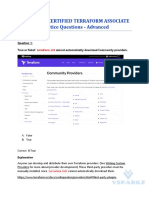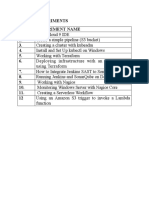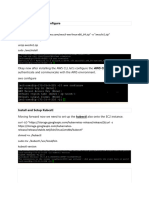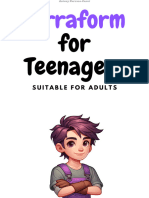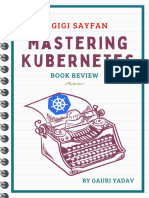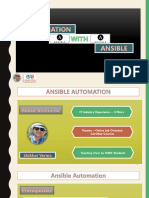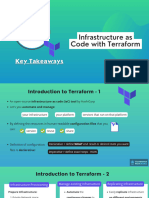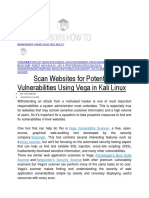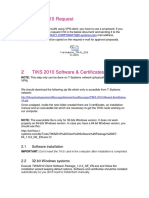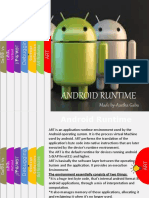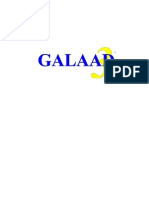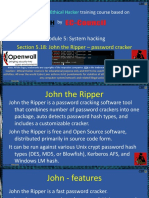Terraform
notes
FOR DEVOPS ENGINEERS
Train With
Shubham
Terraform Short Notes
Introduction
Infrastructure as code (IaC) tools allow you to manage infrastructure with
configuration files rather than through a graphical user interface. IaC allows
you to build, change, and manage your infrastructure in a safe, consistent,
and repeatable way by defining resource configurations you can version, reuse,
and share.
Challenges in IT Infrastructure
Train With
Shubham
Terraform
Terraform is HashiCorp's infrastructure as a code tool. It lets you define
resources and infrastructure in human-readable, declarative configuration files
and manages your infrastructure's lifecycle. Using Terraform has several
advantages over manually managing your infrastructure:
Terraform can manage infrastructure on multiple cloud platforms.
The human-readable configuration language helps you write infrastructure
code quickly.
Terraform's state allows you to track resource changes throughout your
deployments.
You can commit your configurations to version control to safely collaborate on
infrastructure.
Installation
Linux
sudo apt-get update && sudo apt-get install -y gnupg software-
properties-common
wget -O- https://apt.releases.hashicorp.com/gpg | \
gpg --dearmor | \
sudo tee /usr/share/keyrings/hashicorp-archive-keyring.gpg
gpg --no-default-keyring \
--keyring /usr/share/keyrings/hashicorp-archive-keyring.gpg \
--fingerprint
echo "deb [signed-by=/usr/share/keyrings/hashicorp-archive-
keyring.gpg] \
https://apt.releases.hashicorp.com $(lsb_release -cs) main" | \
sudo tee /etc/apt/sources.list.d/hashicorp.list
sudo apt update
sudo apt-get install terraform
Train With
Shubham
HCL
Hashicorp Configuration Language, This low-level syntax of the Terraform
language is defined in terms of a syntax called HCL, which is also used by
configuration languages in other applications, and in particular other
HashiCorp products. It is not necessary to know all of the details of HCL
syntax in order to use Terraform, just knowing the basics, should be enough.
The Terraform language syntax is built around two key syntax constructs:
arguments and blocks.
Blocks and Arguments
A block is a container for other content and An argument assigns a value to a
particular name:
filename = "/home/ubuntu/abc123.txt"
The identifier before the equals sign is the argument name, and the
expression after the equals sign is the argument's value.
Train With
Shubham
Resource block: block name used to mention the type of the block. The
resource block expects two labels, which are local_file and “pet” in the
example above. A particular block type may have any number of required
labels, or it may require none.
resource “<provider>_<resource type> “<resource name>” {
Argument1 = “”
Argument2=””
}
Local = provider, file = type, “pet” name of the resource.
Then we have arguments, filename, content, etc
We can have multiple resources
resource "random_string" "rand-str" {
length = 16
special = true
override_special = "!#$%&*()-_=+[]{}<>:?"
}
output "rand-str" {
value = random_string.rand-str[*].result
}
Execution of Infrastructure
Init -> plan -> apply
terraform init
This command will scan your tf files in that folder and install all the required
automation things.
Train With
Shubham
terraform plan
This command will create an execution plan for terraforming, the things
that will be installed, the names, and the properties added.
terraform apply
The actual execution and automation happen in this command.
Terraform with Docker
Terraform needs to be told which provider to use in the automation, hence we
need to give the provider name with source and version.
For Docker, we can use this block of code in your main.tf
Terraform block
terraform {
required_providers {
docker = {
source = "kreuzwerker/docker"
version = "~> 2.21.0"
}
}
}
Provider
The provider block configures the specified provider, in this case, docker.
A provider is a plugin that Terraform uses to create and manage your
resources.
provider "docker" {}
Train With
Shubham
Resource
Use resource blocks to define components of your infrastructure. A
resource might be a physical or virtual component such as a Docker
container, or it can be a logical resource such as a Heroku application.
Resource blocks have two strings before the block: the resource type and
the resource name. In this example, the first resource type is
docker_image and the name is Nginx.
esource "docker_image" "nginx" {
name = "nginx:latest"
keep_locally = false
}
resource "docker_container" "nginx-ctr" {
image = docker_image.nginx.latest
name = "tutorial-shubham"
ports {
internal = 80
external = 80
}
}
Note: In case Docker is not installed
sudo apt-get install docker.io
sudo docker ps
sudo chown $USER /var/run/docker.sock
Train With
Shubham
More Terraform commands:
terraform fmt
terraform validate
terraform show
terraform state list
Terraform Variables
We can create a variables.tf file which will hold all the variables.
variable "filename" {
default = "/home/ubuntu/terrform-tutorials/terraform-variables/demo-
var.txt"
}
variable "content" {
default = "This is coming from a variable which was updated"
}
These variables can be accessed by var object in main.tf
resource "local_file" "devops" {
filename = var.filename
content = var.content
}
Data Types in Terraform
variable "file_contents" {
type = map
default = {
"statement1" = "this is cool"
"statement2" = "this is cooler"
}
}
Train With
Shubham
List
Train With
Shubham
Set
Object
variable "devops" {
type = object({
name = string
items = list(number)
})
default = {
name = "shubham"
items = [1,2,3,4]
}
}
Train With
Shubham
Outputs
output "devops-op" {
value = var.devops.name
}
output "devops-items" {
value = var.devops.items
}
Use terraform refresh
To refresh the state of your configuration file, reload the variables
Train With
Shubham
Terraform State
Whenever we do terraform init, the plugins are installed
Whenever we do a terraform plan, the execution plan is generated
Whenever we do terraform apply, the execution is done and state is
maintained
If we don’t have state we can still run the above commands, but state
is useful to keep a record of why and how infrastructure was created at
the first place.
State is like a blueprint of the Real-world Infrastructure with some
unique IDs and attributes.
Used to improve performance, dependency management, ect
Train With
Shubham
Terraform with AWS
Provisioning on AWS is quite easy and straightforward with Terraform.
Prerequisites
AWS CLI installed (Done)
The AWS Command Line Interface (AWS CLI) is a unified tool to manage
your AWS services. With just one tool to download and configure, you can
control multiple AWS services from the command line and automate them
through scripts.
AWS IAM user (Done)
IAM (Identity Access Management) AWS Identity and Access Management
(IAM) is a web service that helps you securely control access to AWS
resources. You use IAM to control who is authenticated (signed in) and
authorized (has permissions) to use resources.
In order to connect your AWS account and Terraform, you need the access
keys and secret access keys exported to your machine.
export AWS_ACCESS_KEY_ID=<access key>
export AWS_SECRET_ACCESS_KEY=<secret access key>
Train With
Shubham
Install required providers
terraform {
required_providers {
aws = {
source = "hashicorp/aws"
version = "~> 4.16"
}
}
required_version = ">= 1.2.0"
}
Add the region where you want your instances to be
provider "aws" {
region = "us-east-1"
}
AWS EC2 instance provisioning
resource "aws_instance" "aws_ec2_test" {
count = 4
ami = "ami-08c40ec9ead489470"
instance_type = "t2.micro"
tags = {
Name = "TerraformTestServerInstance"
}
}
Get the Public IPs for the provisioned instances
output "instance_pub_ip" {
value = aws_instance.aws_ec2_test[*].public_ip
}
Train With
Shubham
AWS S3
For s3, the bucket name should be unique
resource "aws_s3_bucket" "b" {
bucket = "trainwithshubham-tf-test-bucket"
tags = {
Name = "trainwithshubham-bucket"
Environment = "Dev"
}
}
Terraform State commands
terraform state list: List resources within terraform state.
terraform-state mv : Move items within terraform state. This will be
used to resource renaming without destroy, apply command.
terraform state pull: Manually download and output the state from the
state file.
terraform state push: Manually upload a local state file to the remote
state.
terraform state rm: Remove items from the state. Items removed from
the state are not physically destroyed. This item no longer managed by
Terraform.
terraform state show: Show attributes of a single resource in the state.
Train With
Shubham
States
Terraform uses state to keep track of the infrastructure it manages. To
use Terraform effectively, you must keep your state accurate and secure.
State is a necessary requirement for Terraform to function. It is often
asked if it is possible for Terraform to work without state, or for
Terraform to not use state and just inspect cloud resources on every run.
Terraform requires some sort of database to map Terraform config to the
real world. Alongside the mappings between resources and remote objects,
terraform must also track metadata such as resource dependencies.
Terraform stores a cache of the attribute values for all resources in the
state. This is done to improve performance.
For small infrastructures, terraform can query your providers and sync
the latest attributes from all your resources. This is the default
behaviour of Terraform: for every plan and application, terraform will
sync all resources in your state.
For larger infrastructures, querying every resource is too slow. Larger
users of Terraform make heavy use of the -refresh=falseflag as well as
the -targetflag to work around this. In these scenarios, the cached state
is treated as the record of truth.
State Locking
State locking happens automatically on all operations that could write
state. You won’t see any message that it is happening. If state locking
fails, terraform will not continue. You can disable state locking in most
commands with the -lock flag but it is not recommended.
Train With
Shubham
Terraform has a force-unlock command to manually unlock the state if
unlocking failed.
Syntax
terraform force-unlock [options] LOCK_ID [DIR]
Sensitive Data
Terraform state can contain sensitive data, e.g. database password, etc.
When using a remote state, the state is only ever held in memory when
used by Terraform.
The S3 backend supports encryption at rest when the encrypt option is
enabled. IAM policies and logging can be used to identify any invalid
access. Requests for the state go over a TLS connection.
Note
Setting an output value in the root module as sensitive prevents
Terraform from showing its value in the list of outputs at the end of
terraform apply. However, output values are still recorded in the state
and so will be visible to anyone who is able to access the state data.
output "db_password" {
value = aws_db_instance.db.password
description = "The password for logging
in to the database."
sensitive = true
}
Train With
Shubham
Backend Management
A backend in Terraform determines how state is loaded and how an
operation such as apply is executed
Terraform must initialize any configured backend before use.
Local
By default, terraform uses the “local” backend. After running first
terraform apply the terraform.tfstate file created in the same directory
of main.tf
terraform.tfstate file contains JSON data.
The local backend stores state on the local filesystem, locks the state
using system APIs, and performs operations locally
terraform {
backend "local" {
path = "relative/path/to/terraform.tfstate"
}
}
Remote
When working with Terraform in a team, the use of a local file makes
Terraform usage complicated because each user must make sure they
always have the latest state data before running Terraform and make sure
that nobody else runs Terraform at the same time.
With a remote state, terraform writes the state data to a remote data
store, which can then be shared between all members of a team.
terraform {
backend "remote" {}
}
This is called partial configuration.
Train With
Shubham
When configuring a remote backend in Terraform, it might be a good idea
to purposely omit some of the required arguments to ensure secrets and
other relevant data are not inadvertently shared with others.
terraform init -backend-config=backend.hcl
Modules
A module is a simple directory that contains other .tf files. Using
modules we can make the code reusable. Modules are local or remote.
Calling Child Module
Input variables to accept values from the calling module. Output values
to return results to the calling module, which it can then use to populate
arguments elsewhere. Resources to define one or more infrastructure
objects that the module will manage.
variable "image_id" {
type = string
}resource "aws_instance" "myec2" {
ami = var.image_id
instance_type = "t2.micro"
}
output "instance_ip_addr" {
value = aws_instance.myec2.private_ip
}
module "dbserver" {
source = "./db"
image_id = "ami-0528a5175983e7f28"
}
Train With
Shubham
Module outputs are very similar to module inputs, an example in a
module output:
output "privateip" {
value = aws_instance.myec2.private_ip
}
It is recommended to explicitly constraining the acceptable version
numbers for each external module to avoid unexpected or unwanted
changes.
Version constraints are supported only for modules installed from a
module registry, such as the Terraform Registry or Terraform Cloud’s
private module registry.
Debugging in Terraform
Terraform has detailed logs that can be enabled by setting the TF_LOG
environment variable to any value.
You can set TF_LOG to one of the log levels TRACE, DEBUG, INFO, WARN
or ERROR to change the verbosity of the logs.
export TF_LOG=TRACE
To persist logged output, you can set TF_LOG_PATH
TF_LOG_PATH=./terraform.log
Terraform Functions
The Terraform language includes a number of built-in functions that you
can use to transform and combine values
max(5, 12, 9)
12
The Terraform language does not support user-defined functions, and so
only the functions built into the language are available for use
Train With
Shubham
into the language are available for use
Some other example built-in functions
element retrieves a single element from a list
element(["a", "b", "c"], 1)
b
lookup retrieves the value of a single element from a map, given its key
lookup({a="ay", b="bee"}, "c", "what?")
what?
Count and Count Index
The count parameter on resources can simplify configurations and let you
scale resources by simply incrementing a number.
In resource blocks where the count is set, an additional count object
(count.index) is available in expressions, so that you can modify the
configuration of each instance.
resource "aws_instance" "myec2" {
ami = var.image_id
instance_type = "t2.micro"
count = 3
}
output "instance_ip_addr" {
value = aws_instance.myec2[*].private_ip
}
Train With
Shubham
Provisioners
Provisioners can be used to model specific actions on the local machine or
on a remote machine to prepare servers or other infrastructure objects for
service. Provisioners are inside the resource block. Note: Provisioners
should only be used as a last resort. For most common situations there
are better alternatives.
file Provisioner
The file provisioner is used to copy files or directories from the machine
executing Terraform to the newly created resource.
resource "aws_instance" "web" {
# ...
# Copies the myapp.conf
# file to /etc/myapp.conf
provisioner "file" {
source = "conf/myapp.conf"
destination = "/etc/myapp.conf"
}
local-exec Provisioner
The local-exec provisioner requires no other configuration, but most other
provisioners must connect to the remote system using SSH or WinRM.
resource "aws_instance" "web" {
# ...
provisioner "local-exec" {
command = "echo The server's IP address is
${self.private_ip}"
}
}
Train With
Shubham
remote-exec Provisioner
The remote-exec provisioner invokes a script on a remote resource after
it is created. This can be used to run a configuration management tool,
bootstrap into a cluster, etc.
resource "aws_instance" "web" {
# ...
provisioner "remote-exec" {
inline = [
"puppet apply",
"consul join ${aws_instance.web.private_ip}",
]
}
}
Creation-time Provisioners
By default, provisioners run when the resource they are defined within is
created. Creation-time provisioners are only run during creation, not
during updating or any other lifecycle. They are meant to perform
bootstrapping of a system. If a creation-time provisioner fails, the
resource is marked as tainted. A tainted resource will be planned for
destruction and recreation upon the next terraform apply.
Destroy-time Provisioners
if when = “destroy” is specified, the provisioner will run when the
resource it is defined within is destroyed.
Train With
Shubham
Terraform with AWS
Setup an AWS user for use with Terraform
We now need to create an AWS user that we can use with Terraform. We
are going to create an account which has administrator permissions.
1. Log into your AWS account and you have access and go to the IAM
section, you can do this by searching for IAM in the search box on the
main AWS page and then clicking on the link
2. 2 Select Users from the left-hand menu
3. Select Add User at the top
4. Type in any username you like
5. For access type select Programmatic access only
6. Click Next
7. On the set permissions screen select.
Attach existing policies direct
1. Tick AdministratorAccess which should be the top of the list
2. Click Next
3. Click Next again, now you should see a summary of the user you are
about to create
4. Click the Create User button and the user should be created
5. Store the Access Key ID and Secret Access Key somewhere safe as this is
the only time you will see them
Setup an AWS Credentials file
The last thing we need to do is create an AWS Credentials file. This is
so that Terraform can get the programmatic credentials for the AWS user
we created above.
Train With
Shubham
You need to create a file and with the following text, replacing the two
placeholders with the access key id and secret access key you got from
AWS when you created your admin user.
1 [default]
2 aws_access_key_id = <access_key_id_here>
3 aws_secret_access_key = <secret_access_key_here>
Lastly save the file to the path given in the table below based on your
OS:
Meta-Arguments in Terraform
Count
for_each
depends_on
Count
terraform {
required_providers {
aws = {
source = "hashicorp/aws"
version = "~> 4.16"
}
}
required_version = ">= 1.2.0"
}
provider "aws" {
region = "us-east-1"
}
resource "aws_instance" "server" {
count = 4
Train With
Shubham
ami = "ami-08c40ec9ead489470"
instance_type = "t2.micro"
tags = {
Name = "Server ${count.index}"
}
}
for_each
terraform {
required_providers {
aws = {
source = "hashicorp/aws"
version = "~> 4.16"
}
}
required_version = ">= 1.2.0"
}
provider "aws" {
region = "us-east-1"
}
locals {
ami_ids = toset([
"ami-0b0dcb5067f052a63",
"ami-08c40ec9ead489470",
])
}
resource "aws_instance" "server" {
for_each = local.ami_ids
ami = each.key
instance_type = "t2.micro"
tags = {
Name = "Server ${each.key}"
}
} Train With
Shubham
Multiple key value iteration
locals {
ami_ids = {
"linux" :"ami-0b0dcb5067f052a63",
"ubuntu": "ami-08c40ec9ead489470",
}
}
resource "aws_instance" "server" {
for_each = local.ami_ids
ami = each.value
instance_type = "t2.micro"
tags = {
Name = "Server ${each.key}"
}
}
Train With
Shubham
Thank You Dosto
Train With
Shubham
Train With
Shubham