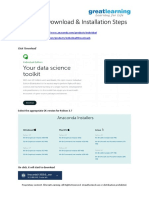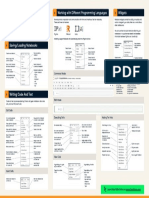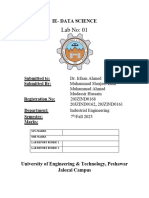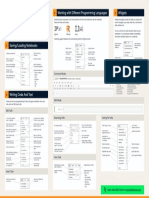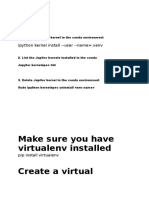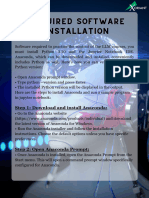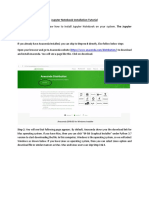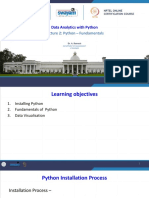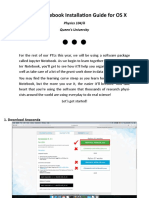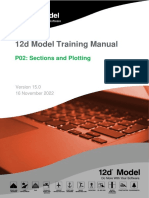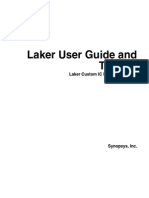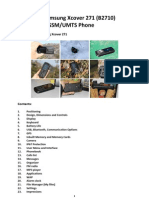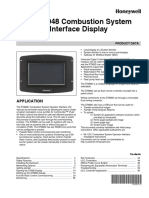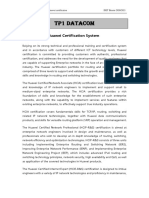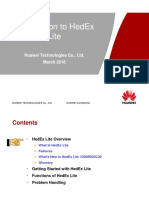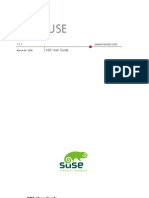JUPYTERLAB USER CHEATSHEET
JupyterLab is the next generation Interactive Development Environment (IDE) for data science.
See full documentation for JupyterLab https://github.com/jupyterlab/jupyterlab
INSTALLATION
Install Anaconda3 https://anaconda.com/downloads
Install JupyterLab
Windows START - Open Anaconda Prompt, type
conda install -c conda-forge jupyterlab
macOS, Linux In terminal, type conda install -c conda-forge jupyterlab
OPTIONAL: Install R (all operating systems) conda install r-essentials
LAUNCH
Windows START - select Anaconda Prompt, type jupyter lab
macOS, Linux In Terminal, type jupyter lab
QUICK START
Open Launcher Select “+” icon in top left corner
Open Python 3 Notebook Under Notebook, select Python 3 icon
Type Python code in cell In cell, type print (“Hello World”)
Run Python code in cell In ribbon, select play button or keyboard shortcut shift + enter
OPEN APPLICATIONS
Open Notebook, Text File, Terminal, or Shell Open Launcher by selecting “+” icon in top left corner, then select
Notebook, Console, Terminal, or Text Editor
EDIT FILES
Open a file in a text editor From the Files tab, ctrl + click the filename to open the drop-down
menu, then select Open With..., then select Editor.
INSTALL PYTHON 2 KERNEL
Windows conda create -n ipykernel_py2 python=2 ipykernel
activate ipykernel_py2
python -m ipykernel install --user
macOS, Linux conda create -n ipykernel_py2 python=2 ipykernel
source activate ipykernel_py2
python -m ipykernel install --user
KERNEL SHUT DOWN
Close Terminal or Kernel Sessions Navigate to the Running tab on the left side of the screen, then
select kernel in the top menu then click Shutdown kernel
SHUT DOWN
Closing browser tab does not CTRL-C
stop JupyterLab.
To completely shut it down,
close it in the terminal.
CONTINUED ON BACK →
JUPYTER NOTEBOOKS CHEATSHEET
Jupyter Notebook is an open-source web application that allows you to create and share
documents that contain live code, equations, visualizations, and explanatory text.
See full documentation for Jupyter Notebooks https://jupyter.readthedocs.io/
INSTALLATION
Installing Anaconda Distribution https://anaconda.com/downloads
installs Jupyter Notebook
LAUNCH
Windows START - click Jupyter Notebook launcher icon.
macOS, Linux In Terminal, type jupyter notebook
NOTEBOOK BASICS
Take the 5-minute tour http://bit.ly/jupyter-tour
KEYBOARD NAVIGATION
Basic navigation ENTER (edit mode), ESC (command mode)
Save notebook s
Change cell types y, m, 1-6
Cell creation a, b
Cell editing x = cut, c = copy, v = paste, dd = delete, z = undo
Kernel operations i. 0 (press twice)
More Keyboard Shortcuts http://bit.ly/jupytershortcuts
INSTALL PYTHON 2 KERNEL
Windows conda create -n ipykernel_py2 python=2 ipykernel
activate ipykernel_py2
python -m ipykernel install --user
macOS, Linux conda create -n ipykernel_py2 python=2 ipykernel
source activate ipykernel_py2
python -m ipykernel install --user
INSTALL R LANGUAGE KERNEL
All operating systems conda install r-essentials
KERNEL SHUT DOWN
In the associated notebook’s top File - close and halt
navigation menu
SHUT DOWN
Closing the browser tab does not shut CTRL-C
down Jupyter Notebook. To completely
shut it down, close it in the terminal.
MORE RESOURCES
Support anaconda.com/support
Training anaconda.com/training
Consulting anaconda.com/consulting
anaconda.com · info@anaconda.com · 512-776-1066
V2.18