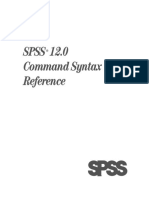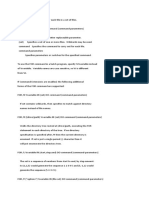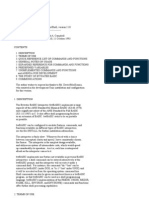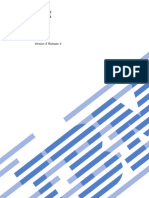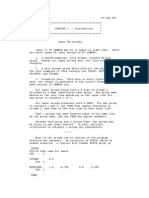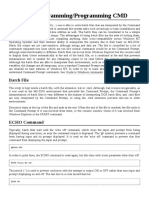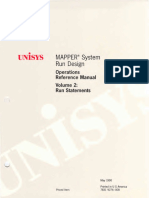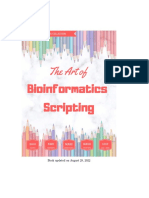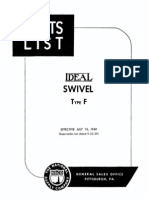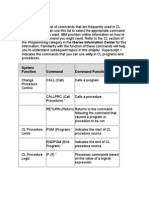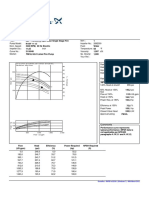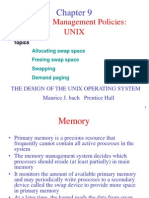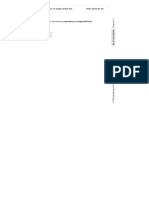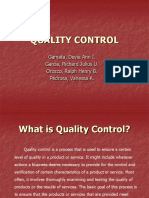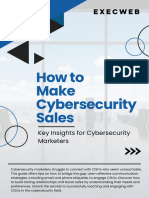GlobalMapper ScriptingReference
Uploaded by
AlbertoGlobalMapper ScriptingReference
Uploaded by
AlbertoScripting Reference v 25.
0
Global Mapper Scripting Reference Section 1: General Overview
Syntax
General Overview
Global Mapper script files allow the user to create custom batch processes that make use of the
functionality built in to Global Mapper. From a script, one can import data in any of the numer-
ous formats supported by the software, reproject that data if desired or perform analysis on it,
and export it to a new file. Scripts can be run from within the application interface using the
File> Run Script... option. They can also be automatically run in the background by double click-
ing the *.gms file or called from the command line on a machine with Global Mapper installed.
Syntax
Global Mapper script files consist of a series of command lines. Each command line begins with
a COMMAND. A series of parameter/value pairs should follow the command. These pairs
should be written as parameter=value. No spaces should exist before or after the equal sign.
Individual parameter/value pairs should be separated by spaces. If a pair requires spaces
internal to the value, quotes may be used around the entire value. For example, for a filename
with spaces, the pair could look like FILENAME="c:\\my documents\\test.tif". The string des-
ignation can be nested by combining single and double quote marks (" and '). For example
when specifying a variable inside a formula, like the formula in "Normalize a Loaded Terrain
Layer" on page 238 sample script.
Parameters and values are case-independent, but by convention, and in this guide, they are
written in all uppercase. Commands are uppercase.
Command lines typically consist of one line each. To extend a command to another line, use the
backslash character (\) at the end of the line. There are a few exceptions to this, including the
DEFINE_PROJ and DEFINE_SHAPE commands and the looping functionality provided by the
DIR_LOOP_START and DIR_LOOP_END commands.
Boolean Values
Many parameters in the scripting language are boolean, meaning that they have two states
only of either on or off.
The values listed through-out this guide are YES to enable the option and NO to disable it, but
there are a number of accepted values to specify the state:
l YES can be represented by "YES", "Y", "TRUE", "T" , "1" , or no value (see below).
l NO can be represented by "NO", "N", "FALSE", "F", or "0".
Parameters that expect a value of YES or NO to enable or disable functionality can (starting with
v13.1) be enabled with just the parameter name. So rather than saying FLAG_PARAM_NAME-
E=YES, you can just say FLAG_PARAM_NAME to get the same behavior as specifying yes.
-2-
Global Mapper Scripting Reference Section 1: General Overview
Wildcards and variables
Wildcards and variables
Some parameters accept values including wildcard characters.
l * (an asterisk) represents a wildcard of any length.
l ? (a question mark) represents a single character wildcard.
Parameters can also except variables as values or parts of values. Variables are delimited by
%VARIABLE%. Some variables are built-in but they can also be defined within the script. Cus-
tom variables must be defined before they are used in a command (the script is run from top to
bottom sequentially). Typically variables are defined at the top of the script for ease of use. If a
variable is defined with the same name as a previously defined variable, it is replaced with the
new value for the rest of the script.
See DEFINE_VAR for more information.
Predefined and Built-in Variables
The DIR_LOOP_START and LAYER_LOOP_START and DEFINE_VAR commands all contain built-in
variables.
%DIR% 24
%FNAME_W_DIR% 24
%FNAME% 24
%FNAME_WO_EXT% 24
%PARENT_DIR% 24
%PARENT_DIRN% 24
%RECURSE_FOLDER% 24
%LAYER_DIR% 27
%LAYER_FNAME_W_DIR% 27
%LAYER_FNAME% 27
%LAYER_FNAME_WO_EXT% 27
%LAYER_PARENT_DIR% 27
%LAYER_DESC% 27
%TIMESTAMP% 31
%TIMESTAMP_MS% 31
%DATE% 31
%TIME% 31
%TIME_SINCE_START% 31
%TIME_SINCE_LAST_LOG% 31
%SCRIPT_FILENAME% 31
%SCRIPT_FOLDER% 31
%GM_MAJOR_VER% 32
%GM_FULL_VER_W_DATE% 32
%GM_FULL_VER_NO_DATE% 32
%SPLIT_ATTR% 215
-3-
Global Mapper Scripting Reference Section 1: General Overview
Comments
%left% 233
%right% 233
%top% 233
%bottom% 233
%TILE_DIR% 234
%TILE_FNAME_W_DIR% 234
%TILE_FNAME% 234
%TILE_FNAME_WO_EXT% 234
Comments
Any lines that begin with the forward slash character (/) are considered comments and are
ignored by the script processing engine. This means that you can use C or C++ style comments
like // or /* at the start of your line.
Note: For user-created syntax highlight for common text editors and shared example
scripts from users see the Global Mapper User Forum
-4-
Global Mapper Scripting Reference Section 1: General Overview
Comments
Contents
General Overview 2
Syntax 2
Boolean Values 2
Wildcards and variables 3
Predefined and Built-in Variables 3
Comments 4
Scripting Command Quick Reference 13
Special Parameter Types 15
Common Scripting Tasks 16
GLOBAL_MAPPER_SCRIPT 16
SAVE_WORKSPACE 17
EMBED_SCRIPT 17
RUN_COMMAND 18
SAMPLES 18
PLAY_SOUND 19
FORCE_EXIT 19
LOG_MESSAGE 19
SET_LOG_FILE 20
EXAMPLE 20
Conditional Execution in Global Mapper Scripts 20
Logical Condition Commands 21
IF 21
ELSE_IF 22
ELSE 22
END_IF 22
Operation conditional on layer presence 22
IF EXISTS() 22
HALT 22
Looping Operations 24
DIR_LOOP_START 24
Built-in Variables 24
DIR_LOOP_END 25
VAR_LOOP_START 25
VAR_LOOP_END 26
SAMPLE 26
LAYER_LOOP_START 27
Built-in Variables 27
LAYER_LOOP_END 27
SAMPLE 28
Define data 29
DEFINE_SHAPE 29
-5-
Global Mapper Scripting Reference Section 1: General Overview
Comments
SAMPLE 29
DEFINE_TEXT_FILE 30
SAMPLE 30
DEFINE_VAR 31
Built-in Variables 31
SAMPLE 34
DEFINE_VAR_TABLE 35
END_VAR_TABLE 36
SAMPLES 36
Display 37
DEFINE_PROJ 37
SAMPLES 38
LOAD_PROJECTION 38
Projection Specification Values 39
SAMPLES 40
PRJ Filename 40
Defined projection name 40
EPSG Code 40
WKT PRJ String 40
Zoned Projection name - this will select the appropriate UTM zone for the data. 40
SAVE_PROJECTION 41
DEFINE_SHADER 41
SAMPLE 41
DEFINE_LAYER_STYLE 42
SAMPLE 42
LOAD_STYLE_FILE 43
SET_OPT 43
Specifying a Type/Lidar Filter/ shared Lidar Draw Mode 45
SAMPLE 47
LOAD_TYPE_FILTER 47
SET_VERT_DISP_OPTS 47
SET_VIEW 49
SAVE_CURRENT_VIEW 50
RESTORE_LAST_SAVED_VIEW 50
SET_BG_COLOR 50
SHOW_3D_VIEW 50
VIEW_LAYOUT(Deprecated) 51
MAP_LAYOUT 51
END_MAP_LAYOUT 51
Import/ Open Data 52
IMPORT 52
TYPE 52
Shared Import Parameters 56
Elevation Parameters 59
-6-
Global Mapper Scripting Reference Section 1: General Overview
Comments
Raster Parameters 60
Vector Parameters 65
Vector Label Parameters 66
Lidar Display Parameters 67
Layer Rectification/ Control Points 68
SAMPLES 70
IMPORT_ARCHIVE 70
IMPORT_ASCII 71
Distance-Bearing Type Parameters 74
SAMPLE 75
IMPORT_CLOUD 75
EXAMPLE 75
IMPORT_DIR_TREE 75
SAMPLE 75
DEFINE_SDB_CONNECTION 76
SAMPLE 76
IMPORT_SPATIAL_DB 77
SAMPLES 78
IMPORT_OSM_TILE 78
Specify Tiling Type 79
Specify Bounds for Layer 79
SAMPLE 80
IMPORT_WMS 80
SAMPLE 81
IMPORT_REST_FEATURES 81
SAMPLE 82
Layer Management 83
COPY_LAYER_FILES 83
SAMPLE 83
GENERATE_LAYER_BOUNDS 84
SET_LAYER_OPTIONS 84
Shared Import Parameters 85
Elevation Parameters 87
Raster Parameters 89
Vector Parameters 94
Vector Label Parameters 94
Lidar Display Parameters 95
Layer Rectification/ Control Points 97
SHIFT_LAYER 98
Layer Rectification/ Control Points 99
QUERY_LAYER_METADATA 100
SAMPLE 101
UNLOAD_ALL 101
-7-
Global Mapper Scripting Reference Section 1: General Overview
Comments
UNLOAD_LAYER 101
SPLIT_LAYER 102
SORT_LAYERS 102
EDIT_MAP_CATALOG 103
SAMPLES 104
Terrain and 3D Analysis 106
CALC_VOLUMES 106
SAMPLE 107
CALC_VOLUME_BETWEEN_SURFACES 107
Specify Bounds for Operation 107
SAMPLE 108
COMBINE_TERRAIN 108
GENERATE_BREAKLINES 110
GENERATE_CONTOURS 111
Shared IMPORT SAMPLING_METHOD values 113
GENERATE_WATERSHED and GENERATE_RIDGE_LINES 114
Shared IMPORT SAMPLING_METHOD values 116
GENERATE_WATER_RISE 117
Shared Parameters 117
Shared IMPORT SAMPLING_METHOD values 118
SAMPLES 118
GENERATE_VIEWSHED 119
GENERATE_PATH_PROFILE 122
GENERATE_ELEV_GRID 123
Lidar Point Filter Parameters 126
GENERATE_POINTS_FROM_ELEV_GRID 126
Example: 126
Lidar Analysis 127
EDIT_LIDAR 127
Specify Bounding Box for Operation 128
SAMPLE 128
DEFINE_LIDAR_FILTER 128
SAMPLE 130
LIDAR_CLASSIFY 130
Ground Point Classification Options 130
Non-Ground (Building/Tree) Point Classification Options 131
Powerline Point Classification Options 132
Pole Point Classification 132
Noise Point Classification Options 132
Specify Bounding Box for Operation 133
Lidar Advanced Filter Parameters 133
LIDAR_CLASSIFY_GRAPH 134
Specify Bounding Box for Operation 135
-8-
Global Mapper Scripting Reference Section 1: General Overview
Comments
Lidar Advanced Filter Parameters 135
SAMPLE 135
SPECTRAL_PARTITIONING 135
Specify Bounding Box for Operation 137
Lidar Advanced Filter Parameters 137
LIDAR_COMPARE 137
SAMPLE 138
LIDAR_EXTRACT 139
Building Extraction Options 139
Tree Extraction Options 140
Powerline Extraction Options 141
Specify Bounding Box for Operation 141
Lidar Advanced Filter Options 141
LIDAR_THIN 141
Lidar Advanced Filter Options 142
GENERATE_POINT_CLOUD 143
SAMPLE 146
LIDAR_APPLY_COLOR 147
SAMPLE 147
LIDAR_AUTO_FIT 148
SAMPLE 149
GENERATE_SSI 149
SAMPLE 150
Edit Vector Data 152
EDIT_VECTOR 152
Specify Data to Edit (By Attribute and/or Bounding Box) 152
Specify Layer for Output - Default is Input Layer 153
Attribute and Style Editing 154
Duplicate Feature Finding 155
Apply Terrain Elevations to Vector Data 156
Buffer Creation 156
Additional Vector Editing Options 157
Specify Bounding Box for Operation 160
SAMPLES 161
GENERATE_LABEL_LAYER 161
SAMPLE 162
COMBINE_LINES 162
CROP_AREAS_TO_LINES 164
DEFINE_SPATIAL_OPERATION and BEGIN_SPATIAL_OPERATION 165
Feature Collection 165
Loading and Unloading Layers 165
Expressions 165
Spatial Operations 166
Spatial Predicates 166
-9-
Global Mapper Scripting Reference Section 1: General Overview
Comments
Results Type 167
Feature Transforms 167
Units 169
Layer Filters 169
Filters 169
Selection 170
Attribute Management 170
Error Handling 170
END_DEFINE_SPATIAL_OPERATION 171
END_SPATIAL_OPERATION 171
RUN_SPATIAL_OPERATION 171
SAMPLE 171
GENERATE_DENSITY_GRID 171
Attribute Management 173
ADD_MEASURE_ATTRS 173
CALC_ATTR 174
SAMPLE 175
CALC_ATTR_FORMULA 175
SAMPLE 176
COPY_ATTRS 176
SAMPLE 178
GENERATE_REPORT 178
JOIN_TABLE 178
Attribute Name Values 180
Raster Analysis 181
APPLY_FORMULA 181
SAMPLE 182
APPLY_CONVOLUTION 182
Specify Bounding Box for Operation 183
SAMPLE 183
PAN_SHARPEN 183
Specify Bounding Box for Operation 184
SAMPLE 184
GENERATE_EQUAL_VAL_AREAS 185
Specify Bounding Box for Operation 186
SAMPLE 186
GENERATE_ROUGHNESS_GRID 186
Specify Bounding Box for Operation 186
CREATE_MULTI_BAND 187
RASTER_RECLASSIFY 187
Export 188
EXPORT_ANY 188
EXPORT_CLOUD 188
SAMPLE 188
EXPORT_ELEVATION 189
- 10 -
Global Mapper Scripting Reference Section 1: General Overview
Comments
TYPE 189
Shared IMPORT SAMPLING_METHOD values 191
BIL Grid Fields 191
XYZ Grid Fields 192
ERDAS Fields 193
GeoTIFF Fields 194
FLOAT_GRID Fields 195
DTED Fields 195
Lidar LAS/LAZ Fields 195
Arc ASCII Grid Fields 197
GWS Windsim Fields 197
Other Format Specific Fields 198
Tiling / Gridding Parameters 198
SAMPLES 198
EXPORT_METADATA 199
EXPORT_PACKAGE 199
Tiling/Gridding Export into Smaller Chunks 200
EXPORT_GEOPACKAGE 201
Tiling/Gridding Export into Smaller Chunks 201
EXPORT_PDF 202
Specify Bounding Box for Operation 203
Tiling/Gridding Export into Smaller Chunks 203
EXPORT_PDF3D 203
EXPORT_RASTER 205
TYPE 205
Shared IMPORT SAMPLING_METHOD values 206
PALETTE 206
Projection Files 208
GeoTIFF Fields 209
KML/KMZ Fields 209
BSB Fields 210
RPF (CADRG/CIB) Fields 211
ADRG/ASRP Fields 211
Other Format Specific Parameters 212
Tiling / Gridding 213
EXPORT_VECTOR 213
TYPE 213
Tiling/Gridding Export into Smaller Chunks 215
Splitting Exports by Attribute Parameters 215
Shapefile Parameters 216
Simple ASCII/CSV/XYZI Parameters 217
DXF/DWG Parameters 218
Exporting Vector Files to a Spatial Database 219
- 11 -
Global Mapper Scripting Reference Section 1: General Overview
Comments
Polish MP Parameters 220
DGN Parameters 221
KML/KMZ Parameters 221
Lidar LAS/LAZ Fields 223
Lidar Point Filter Options 224
GPX Fields 224
Land/XML Fields 224
Other Formats Fields 225
EXPORT_WEB 226
MAX_ZOOM_LEVEL 226
Shared Parameters 230
Cropping Operations to Polygons/Areas 230
EXAMPLE 232
Gridding/Tiling Operations into Smaller Chunks 232
Built-in Variables 234
Specify Bounds for Operation 234
Batch Mode Operation 236
Batch variables 236
Example command line: 236
Batch options 236
Example command line: 236
Sample Scripts 237
Crop, Merge, and Reproject 4 USGS DRGs into new GeoTIFF and JPEG files 237
Generate Contours from all USGS DEMs in a Folder and Export them to DXF and
Shape files 237
Edit Vector Features Based on an Attribute and Display Label 238
Normalize a Loaded Terrain Layer 238
Autoclassify and export buildings from Lidar data in a folder 238
Loop through a list of settings to Grid Lidar data 239
Export a set of Loaded Layers to Multiple Shapefiles 239
Create Elevation Grids from a Directory of Lidar 239
Classify a Folder of Lidar files as Ground and Buffer the Footprints 240
- 12 -
Global Mapper Scripting Reference Section 1: General Overview
Scripting Command Quick Reference
Scripting Command Quick Reference
l ADD_MEASURE_ATTRS - Adds/Updates Measure Attributes to Features in a Layer
l APPLY_FORMULA - Applies a Formula to Loaded Raster Layers to Create a New One
l ASSIGN_TYPE - Deprecated, Use EDIT_VECTOR Instead
l CALC_ATTR - Calculate a New Attribute Value Based on Existing Attribute(s) and a Second
Value
l CALC_ATTR_FORMULA - Calculate a New Attribute Value Based on a Formula Combining
Existing Attributes
l CALC_VOLUMES - Calculate the Volume of Areas Using Current Elevation Data
l CALC_VOLUME_BETWEEN_SURFACES - Calculates the volume between two elevation
grids
l COMBINE_LINES - Combines Connected Line Features Into New Lines or Areas Based on
Attribute Values
l COMBINE_TERRAIN - Combines Two Loaded Terrain Layers to Generate a New Terrain
Layer
l COPY_ATTRS - Copies Attributes from One Type of Features to Another Spatially
l COPY_LAYER_FILES - Copies the Base Files for Loaded Layers to a New Disk Location
l CROP_AREAS_TO_LINES - Split or crop area features based on line features
l DEFINE_LAYER_STYLE - Define a Layer Style for Later Use
l DEFINE_PROJ - Define a Projection for Later Use
l DEFINE_SDB_CONNECTION - Define an Spatial Database Connection
l DEFINE_SHADER - Define an Elevation/Slope Shader for Later Use
l DEFINE_SHAPE - Define a Shape (i.e. Polygon) for Later Use
l DEFINE_TEXT_FILE - Define Embedded Text File with Features to Load with IMPORT_ASCII
l DEFINE_VAR - Define a Variable for Later Use
l DEFINE_VAR_TABLE - Define a Table of Variable Values for Lookup
l DIR_LOOP_END - Ends a Loop of Commands Over Files in a Directory
l DIR_LOOP_START - Start a Loop of Commands Over Files in a Directory
l EDIT_MAP_CATALOG - Creates or Edits a Map Catalog
l EDIT_VECTOR - Edit Loaded Vector Features that Match a Type/Name/Attribute Query
l EMBED_SCRIPT - Runs Another Script File Within This Script
l EXPORT_ANY - Automatically Use Proper Export Command Based on Target TYPE
l EXPORT_CLOUD - Export data to cloud (Amazon s3)
l EXPORT_ELEVATION - Export Elevation Data to a File
l EXPORT_METADATA - Export Metadata for a Layer to a File
l EXPORT_PACKAGE - Export Data to a Global Mapper Package File
l EXPORT_PDF - Export Data to a PDF File
l EXPORT_PDF3D - Export Data to a 3D PDF File
l EXPORT_RASTER - Export Raster and Elevation Data to a File
l EXPORT_VECTOR - Export Vector Data to a File
l EXPORT_VECTOR_SPATIAL_DB
l EXPORT_WEB - Export Vector Data to a File
- 13 -
Global Mapper Scripting Reference Section 1: General Overview
Scripting Command Quick Reference
l FORCE_EXIT - Forces Global Mapper to Immediately Exit with a Return Code
l GENERATE_CONTOURS - Generate Contours from Elevation Data
l GENERATE_ELEV_GRID - Generates an Elevation Grid from Loaded 3D Vector Data
l GENERATE_EQUAL_VAL_AREAS - Generates Area Features from Equal Values in Elev-
ation/Terrain Layers
l GENERATE_LAYER_BOUNDS - Generates a Layer with Bounding Area Features for each
Loaded Layer
l GENERATE_PATH_PROFILE - Generate a 3D Path Profile and Save it to a XYZ File
l GENERATE_POINTS_FROM_ELEV_GRID - Generate points at elevation cell centers
l GENERATE_REPORT - Generates a Report on the Loaded Vector Features
l GENERATE_RIDGE_LINES - Generate Ridge Lines from Elevation Data
l GENERATE_VIEWSHED - Generate Viewshed from Elevation Data
l GENERATE_WATERSHED - Generate Watershed from Elevation Data
l GLOBAL_MAPPER_SCRIPT - Script Header Line
l IF/ELSE_IF/ELSE/END_IF - Conditional Execution Based on Variable Values (If/Then/Else)
l IMPORT - Import Data From a File
l IMPORT_ARCHIVE - Import Data From an Archive File (.zip, .tar.gz, etc.)
l IMPORT_ASCII - Import Generic ASCII Data from a File
l IMPORT_CLOUD - Import Cloud Dataset
l IMPORT_DIR_TREE - Import All Data Files in a Directory Tree
l IMPORT_OSM_TILE - Import Tiled (OSM/TMS/Google Maps/Bing Maps) Online Source
l IMPORT_SPATIAL_DB - Import a Spatial Database
l IMPORT_TERRASERVER - Deprecated, Terraserver-USA/MSRMAPS.COM Servers Down as
of May 1, 2012
l IMPORT_WMS - Import WMS Layer
l JOIN_TABLE - Joins Attributes from a File to a loaded Vector Layer
l LAYER_LOOP_END - Ends a Loop of Commands Over Loaded Layers
l LAYER_LOOP_START - Start a Loop of Commands Over Loaded Layers
l LIDAR_CLASSIFY - Automatically Classify Lidar Points
l LIDAR_COMPARE - Compare point cloud to control points.
l LIDAR_EXTRACT - Automatically Extract Building Outlines and Tree Points from Lidar
l LOAD_PROJECTION - Loads a New Global Projection From a PRJ File
l LOAD_STYLE_FILE - Loads a Style/Type File (.gm_style)
l LOAD_TYPE_FILTER - Deprecated, Use SET_OPT Instead (Loads a Lidar Filter or Type Filter
from a GMF (Global Mapper Filter) File)
l LOG_MESSAGE - Logs a Status Message
l MAP_LAYOUT - Define the Map Layout (Margins, Scale, etc.)
l PAN_SHARPEN - Pan Sharpens a Color Layer with Pan Image (Creates New Layer)
l PLAY_SOUND - Plays a Beep or a Specified Sound File
l QUERY_LAYER_METADATA - Place Layer Metadta Value in a Variable
l RESTORE_LAST_SAVED_VIEW - Restores Last Saved View
l RUN_COMMAND - Runs a Command Line
l SAVE_CURRENT_VIEW - Saves Current View
- 14 -
Global Mapper Scripting Reference Section 1: General Overview
Scripting Command Quick Reference
l SAVE_PROJECTION - Saves the Current Global Projection to a PRJ File
l SAVE_WORKSPACE - Saves Workspace (GMW) File with Loaded Layers
l SET_BG_COLOR - Sets the Background Color
l SET_LAYER_OPTIONS - Updates Display Options of Loaded Layer
l SET_LOG_FILE - Sets the Name of the Log File
l SET_OPT - Sets General Options (Like Position Display Format, Display Options, etc.)
l SET_VERT_DISP_OPTS - Set Vertical Display Options
l SET_VIEW - Sets the Display View
l SHIFT_LAYER - Shifts the location of a layer by the specified distance.
l SHOW_3D_VIEW - Displays the 3D View Window
l SORT_LAYERS - Sorts the Loaded Layers Based on Some Criteria
l SPLIT_LAYER - Splits a Layer Based on an Attribute
l UNLOAD_ALL - Unloads All Currently Loaded Data
l UNLOAD_LAYER - Unloads a Single Layer
l VAR_LOOP_END - Ends a Loop of Commands Over a Range of Values
l VAR_LOOP_START - Start a Loop of Commands Over a Range of Numeric Values
l VIEW_LAYOUT - Define the Multi-View Layout
Special Parameter Types
l Attribute Names
l Cropping Operations to Polygons/Areas
l Gridding/Tiling Operations into Smaller Chunks
l Projection Specification
l Specify Bounding Box for Operation
l Lidar Advanced Filter Options
- 15 -
Global Mapper Scripting Reference Section 2: Common Scripting Tasks
GLOBAL_MAPPER_SCRIPT
Common Scripting Tasks
GLOBAL_MAPPER_SCRIPT 16
SAVE_WORKSPACE 17
EMBED_SCRIPT 17
RUN_COMMAND 18
SAMPLES 18
PLAY_SOUND 19
FORCE_EXIT 19
LOG_MESSAGE 19
SET_LOG_FILE 20
EXAMPLE 20
Conditional Execution in Global Mapper Scripts 20
Logical Condition Commands 21
IF 21
ELSE_IF 22
ELSE 22
END_IF 22
Operation conditional on layer presence 22
IF EXISTS() 22
HALT 22
GLOBAL_MAPPER_SCRIPT
The GLOBAL_MAPPER_SCRIPT must be the first command in the file for scripts prior to v18. Typ-
ically, the entire command line will look like:
GLOBAL_MAPPER_SCRIPT VERSION=1.00
You can use the following parameters with this command:
l VERSION - specifies the version of the scripting language used. This parameter is
required. You should always use VERSION=1.00.
l ENABLE_PROGRESS - specifies whether or not any progress dialogs should be displayed
while this script is processing. This is enabled by default for scripts run in the context of
the main map view or when loading workspaces. Scripts run in their own sandbox or from
the command line disable progress by default. Use ENABLE_PROGRESS=NO to disable the
display of any progress dialogs during the processing of this script.
l GM_VERSION - specifies the Global Mapper version that a workspace (.gmw) file was
saved from. This is in v16.2.2 and later. The format will be like GM_VERSION-
N="16.2.2".
l TIMESTAMP - specifies the time that the workspace was saved. This will be saved in the
ISO-8601 time format, like TIMESTAMP="2015-06-03T13:08:39Z"
- 16 -
Global Mapper Scripting Reference Section 2: Common Scripting Tasks
SAVE_WORKSPACE
l SHOW_WARNINGS - specifies whether or not warning messages should be displayed
when you are done loading the workspace/script into the main map view. Use SHOW_
WARNINGS=NO to disable the display of warnings. Any true ERROR messages will always
display.
l LOG_TO_COMMAND_PROMPT - specifies whether or not logged messages should be
written to the calling command prompt (if script is passed on the command line). If you
add LOG_TO_COMMAND_PROMPT="YES" and you pass the .gms file on the command
line, any logged messages will be written to the normal log context as well as the com-
mand prompt. Make sure to call global_mapper.exe with 'start /wait' syntax or from a
.bat file to ensure that the command line output goes where desired.
l LOG_ERRLOG_MESSAGES - If LOG_ERRLOG_MESSAGES=YES is provided, any messages
that would normally have been written to the main Global Mapper errlog.txt during the
script processing will instead be sent to the script log file and/or output window
l REQUIRE_WORKSPACE - name of workspace file that is required to be loaded for this
script to run. If a name is provided for this parameter and that workspace is not currently
loaded into Global Mapper, the script will immediately abort. This can be used if you have
different scripts that you only want to use if other workspaces are active and want to pre-
vent accidentally selecting the wrong script.
l DEFAULT_FOLDER - the value of this parameter sets the default directory for the run of
the script. If this command is not present or the value is left blank the default folder will
be , %SCRIPT_FOLDER%, the folder in which the script file is saved.
SAVE_WORKSPACE
The SAVE_WORKSPACE command saves any currently loaded layers to a workspace (GMW) file.
The following parameters are supported by the command.
l FILENAME - full path to GMW file to save
EMBED_SCRIPT
The EMBED_SCRIPT command allows you to call another script from within a script or to load a
workspace file. This can be useful in many situations. For example, if you have a common set of
data files that you want to load for each script operation, you could simply create a script that
loaded those files, then embed that script within your other scripts.
The following parameters are supported by the command:
l FILENAME - full path to script or workspace file to run
l SKIP_UNLOAD_ALL - specifies whether or not the first UNLOAD_ALL or UNLOAD_LAYER
command in the script file being run should be skipped. This is useful for embedding work-
space files which typically unload everything to start with. Use SKIP_UNLOAD_ALL=YES to
skip the first UNLOAD_ALL or UNLOAD_LAYER command.
- 17 -
Global Mapper Scripting Reference Section 2: Common Scripting Tasks
RUN_COMMAND
RUN_COMMAND
The RUN_COMMAND command allows you to execute any program on Windows with a set of
parameters. The following parameters are supported by the command.
This command may be disabled from within the application interface in the Con-
figuration dialog in the General Advanced section for security. If it has been disabled,
any scripts with RUN_COMMAND will not execute the command and will produce an
error. It can not be re-enabled via scripting.
l COMMAND_LINE - full command line to run. If you need to use quotation marks in your
command line, instead use apostrophes (i.e. ' rather than ") and they will be converted to
quotes prior to running the command. Note to run a DOS shell command like 'mkdir', you
will need to run it via cmd.exe, like COMMAND_LINE="cmd /C mkdir 'C:\temp\export
test\new folder'" (note use of apostrophes for quotes).
l PRESERVE_APOSTROPHES - indicates whether or not apostrophes will be converted to
double-quotes in the command string. Use PRESERVE_APOSTROPHES=YES to keep the
apostrophes. The default is NO, so if you don't specify this parameter, the apostrophes in
the command string will be converted to double-quote symbols.
l WAIT_FOR_COMPLETE - specifies whether or not the script should wait for your com-
mand line run to complete prior to continuing. The default is to wait for the command to
complete (i.e. WAIT_FOR_COMPLETE=YES). If you just want the command line to run and
then immediately let the script continue processing, use WAIT_FOR_COMPLETE=NO.
l CAPTURE_RESULT - specifies the name of a variable where the result of the program will
be stored. The variable does not have to be created via a DEFINE_VAR command before it
is used here, although it is OK if it is. The result will only be stored if RUN_COMMAND
waits for the program to complete (see WAIT_FOR_COMPLETE).
l HIDE_WINDOW - specifies that any window launched by the command (like a command
window) will initially be hidden. Add HIDE_WINDOW=YES to hide the window.
SAMPLES
Here is a sample that runs another instance of Global Mapper and loads a file:
RUN_COMMAND COMMAND_LINE="'c:\program files (x86)\GlobalMapper16\global_mapper.exe'
'c:\temp\export test\blue_springs.opt'" WAIT_FOR_COMPLETE=NO
Here is a sample that calls another .exe and stores the return code of the .exe to the variable
RESULT:
RUN_COMMAND COMMAND_LINE="'c:\temp\test1.exe'" CAPTURE_RESULT="RESULT"
- 18 -
Global Mapper Scripting Reference Section 2: Common Scripting Tasks
PLAY_SOUND
PLAY_SOUND
The PLAY_SOUND command plays either the information sound for the system or a specified
sound file. This can be useful if you want audible confirmation when a script completes. The fol-
lowing parameters are supported by the command.
l FILENAME - full path to sound file (like .wav) to play. If not specified the information
beep will play.
FORCE_EXIT
The FORCE_EXIT command aborts the script and optionally immediately shuts down Global
Mapper without going through the normal shut-down process. This is useful if you are running
a Global Mapper script via a CreateProcess call and the Global Mapper process is not returning
when the script completes, or if you need a particular return code provided. The following para-
meters are supported by this command:
l CLOSE_APP - specifies whether or not the Global Mapper application should be closed in
addition to stopping the script. By default this is enabled, so add CLOSE_APP=NO to only
abort the script and not the entire app.
l RETURN_CODE - specifies the numeric return code to use. If not provided 0 is returned if
the script did not encounter any errors or 1 if there were errors encountered.
LOG_MESSAGE
The LOG_MESSAGE command writes a string to the status window and any active log file. You
can use the SET_LOG_FILE command to set the log file to save message to. The USER_
FILENAME parameter of that command allows you to have LOG_MESSAGE text written to a dif-
ferent file than default script messages. You can include variables in the command string if you
want to log their values. Everything on the line after the LOG_MESSAGE will be written. For
example if you have a variable named WATER_LEVEL_FT, you could log its value and a
timestamp at the front as follows:
LOG_MESSAGE %TIMESTAMP%: The current value of WATER_LEVEL_FT is %WATER_LEVEL_FT%
If you would like to log messages to the command line (if running a script passed on the com-
mand line), make sure to include LOG_TO_COMMAND_PROMPT=YES in the GLOBAL_MAPPER_
SCRIPT header line at the start of the script.
Other built-in variables (see DEFINE_VAR) allow you to log the elapsed time (in seconds) for a
script. For example you can log the time for an import and export and total script time using the
following:
GLOBAL_MAPPER_SCRIPT VERSION=1.00
LOG_MESSAGE Script <%SCRIPT_FILENAME%> started at %DATE% %TIME%
- 19 -
Global Mapper Scripting Reference Section 2: Common Scripting Tasks
SET_LOG_FILE
IMPORT FILENAME="test.tif"
LOG_MESSAGE Import took %TIME_SINCE_LAST_LOG%
EXPORT_RASTER TYPE=GEOTIFF FILENAME="output.tif"
LOG_MESSAGE Export took %TIME_SINCE_LAST_LOG%
LOG_MESSAGE Total Script Run Time: %TIME_SINCE_START%
SET_LOG_FILE
The SET_LOG_FILE command sets the name of the file to log status, warning, and error mes-
sages to. If the log file specified already exists, the messages will be appended to the end of it.
The following parameters are supported by the command.
l FILENAME - full path to log file to write messages to
l USER_FILENAME - full path to log file to write messages from the LOG_MESSAGE com-
mand. Use this if you want your own messages to go to a different file than any auto-
matically generated script messages. Pass in with an empty value to reset the LOG_
MESSAGE messages to go back to the shared file.
l APPEND_TO_FILE - This option controls whether to append log messages to an existing
file or start a new log file.
By default, log messages will be appended to an existing log file. Use APPEND_TO_FILE-
E=NO to delete the existing log file and start a new one. The log file will be deleted when
this command is processed, so it is a good idea to have the SET_LOG_FILE command at
the beginning of a script.
EXAMPLE
SET_LOG_FILE FILENAME="C:\Temp\script_log.txt" APPEND_TO_FILE=NO
In this example, if the file C:\Temp\script_log.txt exists, it will be deleted and a new log file with
that name will be created.
Conditional Execution in Global Mapper Scripts
Global Mapper scripts can incorporate conditional logic through the use of the IF, ELSE_IF, ELSE,
and END_IF commands. At a minimum, when incorporating conditional logic into a script, the
user must use an IF and an END_IF command, as in the following example:
IF COMPARE_STR="%VAR1%=val1"
// Additional script commands to be run when the condition is true.
END_IF
When the script containing the sample is run, if the value of the variable %VAR1% is "val1", the
statements following the IF and before the END_IF will be executed. If the value of variable
%VAR1% is something other than "val1", then the statements following the IF will be skipped,
and script processing will continue with the first statement after the END_IF. If the user wants
to run a specific set of commands in the case where the condition specified on the IF is not
true, then he can use the ELSE command:
- 20 -
Global Mapper Scripting Reference Section 2: Common Scripting Tasks
Conditional Execution in Global Mapper Scripts
IF COMPARE_STR="%VAR1%=val1"
// Script commands to be run when the IF condition is true.
ELSE
// Script commands to be run when the IF condition is false.
END_IF
Now, if the value of the variable %VAR1% is "val1", the statements following the IF and before
the ELSE will be executed, and the commands after the ELSE and before the END_IF will be
skipped. If the value of variable %VAR1% is something other than "val1", then the statements
following the IF and preceding the ELSE will be skipped, and the commands after the ELSE and
before the END_IF will be run.
If the user has several conditions that need to be tested, only one of which can be true, then
the ELSE_IF command can be used:
IF COMPARE_STR="%VAR1%=val1"
// Script commands to be run when the IF condition is true.
ELSE_IF COMPARE_STR="%VAR1%=val2"
// Script commands to be run when the ELSE_IF condition is true.
ELSE
// Script commands to be run when the all other conditions are false.
END_IF
The commands following the IF will be handled as described above, but now there is a second
condition being tested. When the value of variable %VAR1% is "val2", then the commands after
the ELSE_IF and before the ELSE will be run. In the case where there are multiple IF/ELSE_IF con-
ditions, the commands after the ELSE will be run when all of the other conditions are false.
Logical Condition Commands
The IF and the ELSE_IF commands require a COMPARE_STR parameter to specify the condition
to be tested.
The user can specify multiple COMPARE_STR parameters, all of which must be true to result in
the subsequent commands being executed (logical AND). Use the COMPARE_OP="ANY" para-
meter to specify that the subsequent commands should be run if any one of the conditions is
true (logical OR).
IF
If the comparison condition is true, perform the subsequent commands. The if statement is a
code block that must be closed with an END_IF.
l COMPARE_STR - The COMPARE_STR must consist of <value><operation><value>, where
either value can be a constant or a variable name (enclosed in "%"). Both values must be
specified. The operation is also required, and can be one of:
l "=" - Equals
l "!=" - Not Equals
l "<" - Less Than
l "<=" - Less Than or Equal To
l ">" - Greater Than
l ">=" - Greater Than or Equal To
- 21 -
Global Mapper Scripting Reference Section 2: Common Scripting Tasks
Conditional Execution in Global Mapper Scripts
l COMPARE_NUM - By default, the comparison will be a case-insensitive string com-
parison. If you want to perform a numeric comparison, specify the COMPARE_
NUM="YES" parameter.
l COMPARE_OP - If multiple compare strings (COMPARE_STR) are defined, specify the
handling option for the if statement to be considered true.
l ANY - With multiple comparisons, the result is true if one or more of the individual
conditions is true (logical OR)
l ALL - This is the default. All comparisons must be true for the command following
the if statement to be executed.
ELSE_IF
Second comparison condition can be tested, and if it is true, the subsequent command will be
executed. The available parameters for are the same as IF, see above.
ELSE
All other cases that do not return true for the IF or ELSE_IF conditions will have the commands
following the else statement executed.
END_IF
IF commands can be nested, so the block of commands following an IF, ELSE_IF, or ELSE com-
mand can contain another IF command:
IF COMPARE_STR="%VAR1%=val1"
IF COMPARE_STR="%VAR2%>10"
// Script commands to be run when the IF condition is true.
END_IF
ELSE
// Script commands to be run when the IF condition is false.
END_IF
Operation conditional on layer presence
IF EXISTS()
The IF EXISTS() command can be used to test the presence of a layer in the current workspace.
If the layer exists in the current workspace, then a specified operation will be performed on it.
The layer name can be a single or double quote delimited string, e.g., ‘somelayer.shp’ or
“somelayer.shp".
HALT
The HALT command can be used to halt the script execution. The optional message can be a
single or double quote delimited string. It will be added to the script log. If not present, then
“Execution halted” is used.
Example:
- 22 -
Global Mapper Scripting Reference Section 2: Common Scripting Tasks
Conditional Execution in Global Mapper Scripts
IF EXISTS( "somelayer.shp" ) then
LAYER "DISSOLVE" = DISSOLVE( "somelayer.shp" )
ELSE
HALT "Layer not found"
END
If the layer “somelayer.shp” exists in the current workspace, then we perform a ‘dissolve’ oper-
ation on it; otherwise, we halt the script, and add “Layer not found” to the script log.
- 23 -
Global Mapper Scripting Reference Section 3: Looping Operations
DIR_LOOP_START
Looping Operations
DIR_LOOP_START 24
Built-in Variables 24
DIR_LOOP_END 25
VAR_LOOP_START 25
VAR_LOOP_END 26
SAMPLE 26
LAYER_LOOP_START 27
Built-in Variables 27
LAYER_LOOP_END 27
SAMPLE 28
DIR_LOOP_START
The DIR_LOOP_START command begins a loop of commands over all of the folders within a dir-
ectory (and optionally its subdirectories) that match one or more filename masks. This is a
powerful feature allowing you to do things like easily batch convert a collection of files or per-
form any other supported operation over a collection of files. You end a loop over the files in a
folder using the DIR_LOOP_END command. Note that it is also possible to nest loops.
Built-in Variables
For any commands found within a DIR_LOOP_START...DIR_LOOP_END pair defining a loop, the
following special character sequences can be used anywhere (examples of what the values will
be based on a current filename of 'C:\path\to\my\data\my_file.dem' are listed):
l %DIR% - full path to current file (value is 'C:\path\to\my\data\')
l %FNAME_W_DIR% - full path and filename of current file (value is
'C:\path\to\my\data\my_file.dem')
l %FNAME% - filename of current file (value is 'my_file.dem')
l %FNAME_WO_EXT% - filename of current file without extension (value is 'my_file')
l %PARENT_DIR% - name of parent directory of file (value is 'data')
l %PARENT_DIRN% - name of some level of parent directory, where 'N' is level. For
example, %PARENT_DIR1% value is 'my' and %PARENT_DIR2% is 'to'.
l %RECURSE_FOLDER% - folder recursed into beyond original search folder. So if current
filename was 'C:\path\to\my\data\sub\folder\my_file.dem' the value of this would be
'sub\folder\'. Use this to rebuild a directory structure elsewhere when recursing.
For a sample of the DIR_LOOP_START command in use, see the example at the bottom of this
reference.
The following parameters are used by the DIR_LOOP_START command.
- 24 -
Global Mapper Scripting Reference Section 3: Looping Operations
DIR_LOOP_END
l DIRECTORY - specifies the directory to search for files in. If you leave this blank, the oper-
ation will be based in the current folder.
l FILENAME_MASKS - space-separated list of filename masks to match on. If no value is
provided then all files will be used. If you provide ".." as the mask, you will enter the loop
once for each folder that is matched, allowing you to perform one operation per folder
on an enter directory tree. In addition to individual masks the following special values are
also supported:
l COMMON_ALL - a filter with all Commonly Supported Formats
l COMMON_ELEV - a filter with all Commonly Supported Elevation Grid Formats
l COMMON_RASTER - a filter with all Commonly Supported Raster Formats
l COMMON_VECTOR - a filter with all Commonly Supported Vector Formats
l FILENAME_MASKS_EXCLUDE - space-separated list of filename masks to exclude from
matching. Any files that match the FILENAME_MASKS but also match a FILENAME_
MASKS_EXCLUDE mask will not be looped over.
l RECURSE_DIR - specifies whether the loop operation will search subdirectories of the spe-
cified directory as well as the current one. Use RECURSE_DIR=YES to enable. The default
value is to NOT search subdirectories.
l LIST_FILENAME - specifies an explicit list of files to iterate over in order. The value can
either refer to a previously defined inline DEFINE_TEXT_FILE or a text file on disk. Each
line should contain the filename to load.
l INDEX_VAR - specifies the name of a variable to initialize with the current loop index. For
example, specify INDEX_VAR="FILE_IDX", then you can use %FILE_IDX% inside the loop. It
will have values starting at 0 and incrementing by 1.
DIR_LOOP_END
The DIR_LOOP_END command ends a loop of commands over all of the folders within a dir-
ectory. See the DIR_LOOP_START command for details.
VAR_LOOP_START
The VAR_LOOP_START command begins a loop of commands over a range of numeric values or
through a sequence of characters. This can be used as a simple counter or for more powerful
things like custom gridding using coordinate values and naming exported files using the coordin-
ates. Note that it is possible to nest loops and use different variable names for each loop to
build complex filenames.
For any commands found within a VAR_LOOP_START...VAR_LOOP_END pair defining a loop, the
current value of the loop variable will be available as a variable name. By default this will be
%COUNTER%, but you can use the VAR_NAME parameter (see below) to make it whatever
name that you want. By default some generic numeric formatting will be provided (i.e. whole
numbers won't have a decimal or any leading 0's), but you can also provide custom formatting
for the numeric value as a C-style format string like you would pass to a print command using
the VAL_FORMAT parameter (see below for details).
The following parameters are used by the VAR_LOOP_START command.
- 25 -
Global Mapper Scripting Reference Section 3: Looping Operations
VAR_LOOP_END
l VAR_NAME - specifies the name of the variable that will be used to store the current
loop value. By default this will be %COUNTER%, but you can use anything you want. See
the example below for usage.
l VAL_START - specifies the value to start the loop out. This would be something like 1 for
just a simple counter loop, but can be any number, or a single letter, like A.
l VAL_STOP - specifies the value to stop the loop out. When the current loop value goes
past this value the loop will stop, but it will run at this value. So to do a loop from 1 to 10,
including 10, use VAL_START=1, VAL_STOP=10, and VAL_STEP=1. To loop through the let-
ters A through J, use VAL_START=A, VAL_STOP=J, and VAL_STEP=1.
l VAL_STEP - specifies the value to increment the loop variable by each time the com-
mands are run through. If you don't provide this it will increment by 1 if the VAL_STOP is
greater than VAL_START and -1 if they are reversed.
l VAL_FORMAT - specifies a C-style print format string for formatting the numeric loop vari-
able as a string. For example to format as a 3-digit number with 0's filling in for values
less than 100, use VAL_FORMAT="%03d". If you provide a custom format, it should
always include exactly one % and end with a 'd' (for integer values) or a 'f' (for floating
point). If you don't provide a format string a good default numeric representation will be
used.
l VALUE_TABLE - specifies the name of a previously defined table of values from a DEFINE_
VAR_TABLE command to loop over a list of values from. If the table contains multiple
columns of data, use VALUE_COLUMN to specify the name of the column of data to use
for this variable if you just want to loop over a single column.
If you would like to access any column of the table from within the loop, use a variable
name of the format %VAR_NAME:COLUMN_NAME% within the loop.
For example, if you use VAR_NAME="settings" and your VALUE_TABLE has
columns named "height" and "width", you can use %settings:height% to access the
height column from the current row of the settings table.
l VALUE_COLUMN - specifies the name of a the column from the VALUE_TABLE to loop
over. Only required for tables with multiple columns of data.
VAR_LOOP_END
The VAR_LOOP_END command ends a loop of commands over a range of numeric values. See
the VAR_LOOP_START command for details.
SAMPLE
Here is a simple example for looping over some rows and columns:
GLOBAL_MAPPER_SCRIPT VERSION=1.00
// Loop over rows 1-10 with leading zeroes in the format
VAR_LOOP_START VAL_START=1 VAL_STOP=10 VAL_STEP=1 VAL_FORMAT="%02d" VAR_NAME="%ROW%"
// Loop over colums 5-15 in this row, use default formatting
VAR_LOOP_START VAL_START=5 VAL_STOP=15 VAL_STEP=1 VAR_NAME="%COL%"
// Import a file with the row and column in the filename
IMPORT FILENAME="c:\path_to_file\base_filename_%ROW%_%COL%.jpg"
- 26 -
Global Mapper Scripting Reference Section 3: Looping Operations
LAYER_LOOP_START
VAR_LOOP_END
VAR_LOOP_END
LAYER_LOOP_START
The LAYER_LOOP_START command begins a loop of commands over load layers. You can loop
over all layers or just those matching a particular filename mask. You end a loop over the files in
a folder using the LAYER_LOOP_END command. Note that it is also possible to nest loops.
Built-in Variables
For any commands found within a LAYER_LOOP_START...LAYER_LOOP_END pair defining a
loop, the following special character sequences (the LAYER part can be changed using the VAR_
NAME_PREFIX parameter) can be used anywhere (examples of what the values will be based on
a current layer filename of 'C:\data\my_file.dem' are listed):
l %LAYER_DIR% - full path to current file (value is 'C:\data\')
l %LAYER_FNAME_W_DIR% - full path and filename of current file (value is 'C:\data\my_
file.dem')
l %LAYER_FNAME% - filename of current file (value is 'my_file.dem')
l %LAYER_FNAME_WO_EXT% - filename of current file without extension (value is 'my_
file')
l %LAYER_PARENT_DIR% - name of parent directory of file (value is 'data')
l %LAYER_DESC% - description of current layer
The following parameters are used by the LAYER_LOOP_START command.
l FILENAME - filename or description of layer(s) to loop over. This can include * and ? wild-
card characters. If you leave the FILENAME parameter off then all loaded layers will be
looped over, which is the same behavior as using FILENAME="*". If you specify a blank
FILENAME parameter then you will loop over all layers not based on a file. When running
the script in the context of the main map view (including loading a workspace) you can
also pass in the value 'USER CREATED FEATURES' to have the 'User Created Features' lay-
ers looped over or 'SELECTED LAYERS' to have any layers selected in the Control Center
looped over.
l VAR_NAME_PREFIX - prefix to use for the variable names in the loop (useful in nested
loops). For example if you provided VAR_NAME_PREFIX="HIDE", then you would use
%HIDE_FNAME% rather than %LAYER_FNAME% inside that loop. If you don't provide a
value then the default of LAYER is used.
LAYER_LOOP_END
The LAYER_LOOP_END command ends a loop of commands over loaded layers. See the LAYER_
LOOP_START command for details.
- 27 -
Global Mapper Scripting Reference Section 3: Looping Operations
LAYER_LOOP_END
SAMPLE
GLOBAL_MAPPER_SCRIPT VERSION="1.00"
// Hide all layers
LAYER_LOOP_START FILENAME="*" VAR_NAME_PREFIX="HIDE"
SET_LAYER_OPTIONS FILENAME="%HIDE_FNAME_W_DIR%" HIDDEN=YES
LAYER_LOOP_END
// Loop over the loaded layers, doing a separate export for each
LAYER_LOOP_START FILENAME="*"
// Enable the current layer since we hid it above
SET_LAYER_OPTIONS FILENAME="%LAYER_FNAME_W_DIR%" HIDDEN=NO
// Export
EXPORT_RASTER FILENAME="%LAYER_DIR%%LAYER_FNAME_WO_EXT%_loop.tif" TYPE=GEOTIFF
// Disable the current layer so it won't be involved in other operations
SET_LAYER_OPTIONS FILENAME="%LAYER_FNAME_W_DIR%" HIDDEN=YES
LAYER_LOOP_END
// Unhide all layers
LAYER_LOOP_START FILENAME="*" VAR_NAME_PREFIX="HIDE"
SET_LAYER_OPTIONS FILENAME="%HIDE_FNAME_W_DIR%" HIDDEN=NO
LAYER_LOOP_END
- 28 -
Global Mapper Scripting Reference Section 4: Define data
DEFINE_SHAPE
Define data
DEFINE_SHAPE 29
SAMPLE 29
DEFINE_TEXT_FILE 30
SAMPLE 30
DEFINE_VAR 31
Built-in Variables 31
SAMPLE 34
DEFINE_VAR_TABLE 35
END_VAR_TABLE 36
SAMPLES 36
DEFINE_SHAPE
The DEFINE_SHAPE command allows a multi-point shape (like a polygon) to be associated with
a name. The shape name can then be used in later commands for things like cropping and feath-
ering to polygonal boundaries.
The DEFINE_SHAPE command consists of a single command line followed by a series of lines
describing the series of XY coordinate pairs that define the shape. Each line should have a single
coordinate value with the X and Y coordinates separated by a comma. If you need your shape
to contain multiple boundaries, insert BREAK_SHAPE on a line to stop the current sequence
and start a new one.
The DEFINE_SHAPE command is terminated with a single line containing only the text END_
DEFINE_SHAPE.
The following parameters are required by the DEFINE_SHAPE command.
l SHAPE_NAME - specifies the name to associate with the shape
SAMPLE
Here is an example of a DEFINE_SHAPE command used to define a feather polygon with a name
of 'FEATHER_POLY'
DEFINE_SHAPE SHAPE_NAME="FEATHER_POLY"
377493.234,4323974.016
375343.359,4318676.109
381101.953,4314414.750
387014.109,4317178.875
386975.719,4322400.000
381869.766,4324588.266
377493.234,4323974.016
END_DEFINE_SHAPE
Here is an example of a DEFINE_SHAPE command used to define a feather polygon with 2 sep-
arate boundaries with a name of 'FEATHER_POLY'
- 29 -
Global Mapper Scripting Reference Section 4: Define data
DEFINE_TEXT_FILE
DEFINE_SHAPE SHAPE_NAME="FEATHER_POLY"
377493.234,4323974.016
375343.359,4318676.109
381101.953,4314414.750
387014.109,4317178.875
377493.234,4323974.016
BREAK_SHAPE
386975.719,4322400.000
381869.766,4324588.266
377493.234,4323974.016
386975.719,4322400.000
END_DEFINE_SHAPE
DEFINE_TEXT_FILE
The DEFINE_TEXT_FILE command allows an ASCII text file containing the definition of vector fea-
tures to be associated with a name. You can then use the associated name in the FILENAME
parameter of the IMPORT_ASCII command to load the file contents as if they were an external
file. This is a powerful command allowing you to embed the definition of vector features dir-
ectly within a script.
The associated name can also be used with the DIR_LOOP_START command where the defin-
ition includes a list of filepaths.
The DEFINE_TEXT_FILE command consists of a single command line followed by a series of lines
with the contents of the text "file". The DEFINE_TEXT_FILE command is terminated with a single
line containing only the text END_DEFINE_TEXT_FILE.
The following parameters are required by the DEFINE_TEXT_FILE command.
l FILENAME - specifies the name to associate with this text file contents. Provide this value
in the FILENAME parameter for the IMPORT_ASCII command.
SAMPLE
Here is an example of a DEFINE_TEXT_FILE command used to define a couple of feature shapes.
DEFINE_TEXT_FILE FILENAME="Test Features"
GM_TYPE=Lake, < 0.5 sq. mi.
DESCRIPTION=LAKE OR POND
BORDER_COLOR=RGB(0,0,0)
BORDER_STYLE=Null
FILL_COLOR=RGB(0,0,211)
FILL_STYLE=Solid Fill
CLOSED=YES
LABEL_POS=382285.8,4331317.0
DLGMAJ_0=50
DLGMIN_0=421
382277.3,4331322.5
382297.4,4331322.5
382297.4,4331322.5
382290.6,4331312.0
382277.7,4331311.0
382277.7,4331311.0
382277.3,4331322.5
GM_TYPE=Minor River
DESCRIPTION=STREAM
BORDER_COLOR=RGB(0,0,0)
- 30 -
Global Mapper Scripting Reference Section 4: Define data
DEFINE_VAR
BORDER_STYLE=Null
FILL_COLOR=RGB(0,0,211)
FILL_STYLE=Solid Fill
CLOSED=YES
LABEL_POS=381081.4,4319924.0
DLGMAJ_0=50
DLGMIN_0=412
381269.3,4320021.0
381288.4,4320030.0
381298.8,4320037.0
381330.0,4320081.5
381359.7,4320117.0
381380.0,4320130.0
381397.2,4320136.0
381419.2,4320136.5
381460.5,4320125.5
381517.1,4320120.5
381554.9,4320121.5
381627.6,4320133.0
381665.4,4320135.5
381684.3,4320131.5
381707.9,4320122.0
381725.6,4320118.5
381733.4,4320112.5
END_DEFINE_TEXT_FILE
DEFINE_VAR
The DEFINE_VAR command allows you to define a variable and an associated value. You can
then use the defined variable name later wrapped in percent signs to have the defined value
replaced in the script. This is useful for things like defining a path or something at the top of a
script that you can easily change in just one place later. You can also pass variables on the com-
mand line for truly power batch-mode operation.
Built-in Variables
There are several built-in variable names that you can use to easily insert things like the current
date and time. The following variable strings can be used without having to define them:
l %TIMESTAMP% - inserts current date and time in system format
l %TIMESTAMP_MS% - inserts current date and time to millisecond resolution in the
format 'YYYYMMDD_HHMMSSsss'
l %DATE% - inserts current date in system format
l %TIME% - inserts current time in system format
l %TIME_SINCE_START% - inserts the number of seconds since the script starting running
l %TIME_SINCE_LAST_LOG% - inserts the number of seconds since the last use of this vari-
able
l %SCRIPT_FILENAME% - inserts the full path and filename of the running script
l %SCRIPT_FOLDER% - inserts the full path of the running script/workspace file. This will
include a trailing slash. So a script 'C:\path\my_script.gms' would get 'C:\path\' inserted
- 31 -
Global Mapper Scripting Reference Section 4: Define data
DEFINE_VAR
l %GM_MAJOR_VER% - inserts the major version of Global Mapper. For example, any
Global Mapper v17 build would insert '17'
l %GM_FULL_VER_W_DATE% - inserts the full version of Global Mapper, including the
build date. For v17.0.0 built on Sep 22, 2015, this would be 'v17.0.0 (b092215)'
l %GM_FULL_VER_NO_DATE% - inserts the full version of Global Mapper. For v17.0.0 this
would be 'v17.0.0'
l %SCRIPT_FILENAME_W_EXT% - the script file name with the extension
l %SCRIPT_FILENAME_WO_EXT% - the script file name without the extension
The following parameters are required by the DEFINE_VAR command.
l NAME - specifies the variable name
l VALUE - specifies the variable value
l FORMULA - specifies a formula used to calculate the variable's value. The formula is spe-
cified similarly to those used in the CALC_ATTR_FORMULA command, except that feature
attributes cannot be specified, but instead, other defined variables, including the pre-
defined variables, may be used. See the formula calculator reference documentation for
details. Note that if FORMULA is specified, then all other parameters except for NAME
will be ignored.
To use other variables, either user-created or predefined, the delimiting '%' characters
should not be used, since variable replacement in the scripting engine is performed in
script commands before interpretation, including in the FORMULA parameter, an invalid
formula will likely result. For example, use:
DEFINE_VAR NAME="TIMEDATE" FORMULA="match(TIME, '\d+:\d+')"
rather than
DEFINE_VAR NAME="TIMEDATE" FORMULA="match(%TIME%, '\d+:\d+')"
However, you do need the '%' characters if using a variable inside a string parameter. For
example,
DEFINE_VAR name=FNAME_WO_EXT VALUE=4007925_nw_a_naip
DEFINE_VAR NAME="image_base" FORMULA="search('%FNAME_WO_EXT%.bmp','\d*\_\w\w')" //This is
working
Matching of variable names is performed via a case-sensitive match. If a variable is used
in formula, but it doesn't exist, then it will be replaced by an empty string.
l REPLACE_STR - specifies a text value to replace inside the value with something else. This
is typically used inside a DIR_LOOP_START...DIR_LOOP_END loop where the VALUE con-
tains other variables. The format is REPLACE_STR="old_value=new_value". See example
below.
l PROMPT - specifies that the user should be prompted to enter the value for the variable
rather than specifying it with the VALUE parameter. Very useful for developing inter-
active scripts. The following values are recognized:
- 32 -
Global Mapper Scripting Reference Section 4: Define data
DEFINE_VAR
l YES - Display prompt with OK and Cancel buttons and a box to enter the value.
l YES_NO - Display prompt with Yes and No buttons. The value is set to YES or NO
depending on what is selected.
l YES_NO_CANCEL - Display prompt with Yes and No buttons. The value is set to YES
or NO depending on what is selected. If Cancel is pressed the operation is can-
celled.
l OK - Display an information message with an OK button.
l FILE - Prompts the user for a filename. The PROMPT text will be the title of the file
open dialog. The VALUE (if any) will be the default filename selection (can be full
path to provide a default folder too). You can use the VALUE parameter to provide
several defaults, including default folder, default filename, and/or default file exten-
sion. If you just want to provide a default folder, use VALUE="C:\PATH_HERE\."
where the filename is just a dot.
l DIR - Prompts the user for a directory/ folder. The PROMPT text will be the title of
the folder selection dialog. The VALUE (if any) will be the default folder selection.
l PROMPT_TEXT - specifies the text to show if a PROMPT parameter is provided
l ABORT_ON_CANCEL - specifies that if a prompt is cancelled (like for a file) that the entire
script should be aborted. Defaults to YES if a cancellable prompt is provided. Use ABORT_
ON_CANCEL=NO to not cancel the whole script on cancel of prompt.
l FILE_MUST_EXIST - specifies that if PROMPT=FILE is specified, the selected file can be a
new one and doesn't have to already exists.
l FILE_MUST_EXIST=YES will pop up a File Open dialog, and the user must select an
existing file.
l FILE_MUST_EXIST=NO will pop up an File Save dialog, and the user can choose an
existing file or a new one. This is the current default.
l VALUE_ATTR - specifies the variable value should come from the features in the specified
layer that have a non-empty value for the specified attribute. See VALUE_ATTR_MULTI
for how to decide which feature to use. You should provide a FILENAME parameter to
indicate which layer(s) to check for the attribute, or none to check all of them. See special
Attribute Name parameter details.
l VALUE_ATTR_MULTI - specifies which attribute to use when multiple features are
present for a VALUE_ATTR. The supported values are:
l FIRST - (default) use the first non-empty value encountered when going through
features in the order they are in the file
l MAX - use the maximum found numeric value
l MIN - use the minimum found numeric value
l FILENAME - filename of the layer to get the attribute value from if you use VALUE_ATTR.
If an empty value is passed in, all loaded vector layers will be checked. When running the
script in the context of the main map view (including loading a workspace) you can also
pass in the value 'USER CREATED FEATURES' to have the 'User Created Features' layer
updated or 'SELECTED LAYERS' to have any layers selected in the Control Center updated.
- 33 -
Global Mapper Scripting Reference Section 4: Define data
DEFINE_VAR
l FILENAME_PIECE - specifies that only a piece of the specified value should be used. Used
if the value specifies a full path and filename and you want to define the variable to just a
piece of that. So you might use one DEFINE_VAR with a PROMPT=FILE to select a file-
name, then another DEFINE_VAR with that previous variable value as the value and
FILENAME_PIECE added requesting one of the pieces listed below (samples based on
'C:\path\to\my\data\my_file.dem'):
l DIR - full path to current file (value is 'C:\path\to\my\data\')
l FNAME - filename of current file (value is 'my_file.dem')
l FNAME_WO_EXT - filename of current file without extension (value is 'my_file')
l PARENT_DIR - name of parent directory of file (value is 'data')
l PARENT_DIRN - name of some level of parent directory, where 'N' is level. For
example, PARENT_DIR1 value is 'my' and %PARENT_DIR2% is 'to'.
l VALUE_TABLE - Provides the name of the table to be queried. See DEFINE_VAR_TABLE
command.
l VALUE_COLUMN - Provides the name of the column that contains the data used to set
the value of the parameter. See DEFINE_VAR_TABLE command.
l COMPARE_STR - Indicates which row to use for setting the value from a value table. See
DEFINE_VAR_TABLE command.
l METADATA_LAYER - identifies the layer from which the metadata will be copied. This is
the same value that would be passed to the FILENAME parameter on the IMPORT com-
mand used to load the layer.
l METADATA_ATTR - This is the string used to identify the metadata from which the value
will be copied. The complete list of metadata attribute names for a layer can be seen by
clicking the Metadata... button on the Control Center, or by running the EXPORT_
METADATA command and looking at the result file. Some example metadata attributes
are "UPPER LEFT X", "AREA COUNT", "PROJ_DESC", etc.
SAMPLE
Here is an example of a DEFINE_VAR command used to define a directory path for later use and
then its subsequent use:
DEFINE_VAR NAME="DATA_DIR" VALUE="c:\temp\export test"
IMPORT FILENAME="%DATA_DIR%\blue_springs.opt"
For example you could use the following inside a directory loop to change the output path:
DEFINE_VAR NAME="OUT_FNAME" VALUE="%FNAME_W_DIR%" REPLACE_STR="OLD_PATH\=NEW_PATH\SUB_FOLDER\"
Example to define a variable based on the F_CODE attribute of a loaded layer and then use that
in the layer description of the layer.
DEFINE_VAR NAME="LAYER_F_CODE" VALUE_ATTR="F_CODE" \
FILENAME="c:\path_to_layer\my_data.shp"
SET_LAYER_OPTIONS FILENAME="c:\path_to_layer\my_data.shp" \
LAYER_DESC="%LAYER_F_CODE%"
Example to prompt the user for a folder and then a .zip file in that folder (you could have just
prompted for the file all at once, but this is for- 34
demonstration),
- then loads it.
Global Mapper Scripting Reference Section 4: Define data
DEFINE_VAR_TABLE
// Prompt for folder to load
DEFINE_VAR NAME="DIR_TO_LOAD" PROMPT="DIR" VALUE="d:\temp\export test\" \
ABORT_ON_CANCEL=NO
// Prompt for .zip file to load in folder. Cancel if nothing selected.
DEFINE_VAR NAME="FILE_TO_LOAD" PROMPT="FILE" VALUE="%DIR_TO_LOAD%.zip" ABORT_ON_CANCEL=YES
// Load the file.
IMPORT FILENAME="%FILE_TO_LOAD%"
Example to prompt the user for a filename, then define new variables that hold pieces of the
selected filename.
// Prompt use for file. Script aborts on cancel
DEFINE_VAR NAME="FULL_FNAME" PROMPT=FILE ABORT_ON_CANCEL=YES
// Define a variable with just the filename, another with parent folder
DEFINE_VAR NAME="FNAME_ONLY" VALUE="%FULL_FNAME%" FILENAME_PIECE="FNAME_WO_EXT"
DEFINE_VAR NAME="FNAME_PARENT_DIR" VALUE="%FULL_FNAME%" FILENAME_PIECE="PARENT_DIR"
DEFINE_VAR NAME="FNAME_PARENT_DIR1" VALUE="%FULL_FNAME%" FILENAME_PIECE="PARENT_DIR1"
DEFINE_VAR_TABLE
The command can be used to set up a look-up table in the script. Once the table is set up, you
can use a DEFINE_VAR command to set up a script variable by looking up a value in the table. It
can also be used in a variable loop with VAR_LOOP_START...VAR_LOOP_END. The data that
makes up the table can be specified inline, or read from a CSV file. Global Mapper assumes that
the first line of the data contains the column names for the table. This is true regardless of
whether the data is inline or in a file.
The following parameters are required by the DEFINE_VAR_TABLE command.
l NAME - Defines the name of the table
l FILENAME - (optional) Provides the full path to the CSV file that contains the table data. If
both a file name and inline data are provided, only the data from the file is used; the
inline data will be ignored.
l HAS_COL_NAMES - specifies whether or not the first line of data contains column names.
Enabled by default, use HAS_COL_NAMES=NO to specify that there are no column
names. This is typically used for a simple list of values to loop over using VAR_LOOP_
START...VAR_LOOP_END.
l PROMPT - allows defining the values in the table by prompting the user to select a list of
multiple items. The following values are supported:
l FILE - Prompts the user to select one or more files that will be used as the values in
the table with a column name of FILENAME. If you wish to instead use the contents
of a prompted-for file, use a DEFINE_VAR command prior to the DEFINE_VAR_
TABLE to prompt the user for the filename, then pass that in directly as the
FILENAME parameter with no PROMPT=FILE. The PROMPT_TEXT value will be the
title of the file open dialog. The FILENAME value (if any) will be the default file-
name selection (can be full path to provide a default folder too). You can use the
FILENAME parameter to provide several defaults, including default folder, default
filename, and/or default file extension. If you just want to provide a default folder,
use FILENAME="C:\PATH_HERE\." where the filename is just a dot.
- 35 -
Global Mapper Scripting Reference Section 4: Define data
END_VAR_TABLE
l PROMPT_TEXT - specifies the text to show if a PROMPT parameter is provided
l ABORT_ON_CANCEL - specifies that if a prompt is cancelled (like for a file) that the entire
script should be aborted. Defaults to YES if a cancellable prompt is provided. Use ABORT_
ON_CANCEL=NO to not cancel the whole script on cancel of prompt.
END_VAR_TABLE
- Indicates the end of the DEFINE_VAR_TABLE command. This is always required, whether the
data is specified inline or in a file.
SAMPLES
Example (data specified inline):
DEFINE_VAR_TABLE NAME="state_codes"
st_code,st_abb,st_name
06,ca,"california,xyz"
08,co,colorado
END_VAR_TABLE
DEFINE_VAR NAME="st_abb1" VALUE_TABLE="state_codes" VALUE_COLUMN="st_abb" \
COMPARE_STR="st_code=06"
DEFINE_VAR NAME="st_name1" VALUE_TABLE="state_codes" VALUE_COLUMN="st_name" \
COMPARE_STR="st_code=06"
Example (data in a file):
DEFINE_VAR_TABLE NAME="state_codes" \
FILENAME="C:\Temp\GlobalMapperWorkspaces\test_tabl e.csv"
END_VAR_TABLE
DEFINE_VAR NAME="st_abb5M" VALUE_TABLE="state_codes" VALUE_COLUMN="st_abb" \
COMPARE_STR="st_code=09"
DEFINE_VAR NAME="st_name5M" VALUE_TABLE="state_codes" VALUE_COLUMN="st_name" \
COMPARE_STR="st_code=09"
The example CSV file contains the following data:
st_code,st_abb,st_name
06,ca,"california,xyz"
08,co,colorado
09,me,maine
For an example that specifies a table of settings to use in a tool see Sample Script: Loop Over
Settings
- 36 -
Global Mapper Scripting Reference Section 5: Display
DEFINE_PROJ
Display
DEFINE_PROJ 37
SAMPLES 38
LOAD_PROJECTION 38
Projection Specification Values 39
SAVE_PROJECTION 41
DEFINE_SHADER 41
SAMPLE 41
DEFINE_LAYER_STYLE 42
SAMPLE 42
LOAD_STYLE_FILE 43
SET_OPT 43
Specifying a Type/Lidar Filter/ shared Lidar Draw Mode 45
SAMPLE 47
LOAD_TYPE_FILTER 47
SET_VERT_DISP_OPTS 47
SET_VIEW 49
SAVE_CURRENT_VIEW 50
RESTORE_LAST_SAVED_VIEW 50
SET_BG_COLOR 50
SHOW_3D_VIEW 50
VIEW_LAYOUT(Deprecated) 51
MAP_LAYOUT 51
END_MAP_LAYOUT 51
DEFINE_PROJ
The DEFINE_PROJ command allows a projection (including datum) to be associated with a
name. The projection name can then be used in later IMPORT, IMPORT_ARCHIVE, IMPORT_
ASCII, and LOAD_PROJECTION commands to specify a projection as needed.
The DEFINE_PROJ command consists of a single command line followed by a series of lines
describing the projection in the format of an ESRI PRJ file. The easiest way to determine the
text for a projection is to setup a projection on the Projection tab of the Tools->Configuration
and then use the Save to File button to create a new .prj file. Then just open the .prj file up in
Notepad and copy the contents to the lines following the DEFINE_PROJ command line.
The DEFINE_PROJ command is terminated with a single line containing only the text END_
DEFINE_PROJ.
For a sample of the DEFINE_PROJ command in use, load some data and then save a Global Map-
per workspace file from the File->Save Workspace menu command. Open the resulting .gmw
file in an editor and you can see how the DEFINE_PROJ command is used to define a view pro-
jection and the set it.
- 37 -
Global Mapper Scripting Reference Section 5: Display
LOAD_PROJECTION
The following parameters are required by the DEFINE_PROJ command.
l PROJ_NAME - specifies the name to associate with the projection
SAMPLES
DEFINE_PROJ PROJ_NAME="UTM_ZONE30_WGS84"
Projection UTM
Datum WGS84
Zunits NO
Units METERS
Zone 30
Xshift 0.000000
Yshift 0.000000
Parameters
END_DEFINE_PROJ
DEFINE_PROJ PROJ_NAME="SPCS_ZONE502_NAD83"
Projection STATE_PLANE
Datum NAD83
Zunits NO
Units INTERNATIONAL FEET
Zone 502
Xshift 0.000000
Yshift 0.000000
Parameters
END_DEFINE_PROJ
DEFINE_PROJ PROJ_NAME="EQUIDC_WGS84"
Projection EQUIDISTANT_CONIC
Datum WGS84
Zunits NO
Units METERS
Xshift 0.000000
Yshift 0.000000
Parameters
40 0 0.00000 /* latitude of the standard parallel
-80 0 0.00000 /* central meridian
0 0 0.00000 /* latitude of the origin
0.0000 /* false easting (meters)
0.0000 /* false northing (meters)
END_DEFINE_PROJ
LOAD_PROJECTION
The LOAD_PROJECTION command imports a projection from a PRJ file and makes it the current
global projection. This projection will be used for all exports after this command until another
LOAD_PROJECTION command is encountered to change the global projection. The following
parameters are supported by the command (you would just use one of the below):
l PROJ - special Projection Specification type of parameter that specifies the projection to
use for the file. This will override any projection information stored in the file.
l FILENAME (DEPRECATED use PROJ) - full path to PRJ file to load the projection from
l PROJ_NAME (DEPRECATED use PROJ) - specifies the name of the projection to use. This
name must have been defined with a prior DEFINE_PROJ command.
- 38 -
Global Mapper Scripting Reference Section 5: Display
Projection Specification Values
l PROJ_EPSG_CODE (DEPRECATED use PROJ) - specifies the numeric EPSG projection code
that defines the projection. For example, use PROJ_EPSG_CODE=26715 to define a
UTM zone 15 projection with NAD27 as the datum and meters as the units.
Projection Specification Values
The projection may be specified in the PROJ parameter in the following ways:
l PRJ Filename - the value is the full path to a PRJ file that specifies the projection to use.
l Defined Projection Name - the value is the name assigned to a projection previously
defined with the DEFINE_PROJ command.
l EPSG Code - the value is an EPSG code, either just the raw code, or a code with EPSG: in
front of it, like 'EPSG:4326'.
l WKT PRJ String - the value is a WKT projection string.
l Zoned Projection Name - the value is the name of a zoned projection system or of a pre-
defined grid system with no parameters (i.e. British Grid, Swiss Grid, etc.). For zoned pro-
jections, the zone to use will be automatically selected for the center location of the
loaded data. The datum of the current projection will be used as will the units of the cur-
rent projection (or meters if the current projection uses degrees). For example, PROJ-
J="UTM" will select a UTM projection with the appropriate zone for the center lat/lon of
the loaded data. Here are some recognized zoned projection names (or just use the name
from the projection dialog):
l UTM - Universal Transverse Mercator (6-degree zones)
l GK3 - Gauss Krueger 3-degree zones
l GK6 - Gauss Krueger 6-degree zones
l MTM_CANADA - MTM Eastern Canada
l AMG - Australian Map Grid
l MGA - Map Grid Australia
l 3TM - 3TM Alberta
l 10TM - 10TM Alberta
l Layer Filename/Description - If the value matches the filename or description of a loaded
layer, the native projection of that layer will be used. The special value of "SELECTED
LAYERS" can be used to specify any layers currently selected in the Control Center.
l Projection at Script Start - If the value is START_PROJ (PROJ=START_PROJ), then the pro-
jection will match against the display projection that was in effect when the script started
running. If no projection was in effect when the script started, there will be an error.
l Native Projection of Last Layer Loaded by Script - If the value is LAST_LAYER_PROJ
(PROJ=LAST_LAYER_PROJ), then the projection will be the native projection of the last
layer loaded by the script. If no layer has been loaded by the script, there will be an error.
- 39 -
Global Mapper Scripting Reference Section 5: Display
Projection Specification Values
SAMPLES
PRJ Filename
IMPORT FILENAME="countries.geojson" TYPE="GEOJSON" \
PROJ="TM.prj"
LOAD_PROJECTION PROJ="TM.prj"
Defined projection name
DEFINE_PROJ PROJ_NAME="TM_NAD83"
Projection TRANSVERSE
Datum NAD83
Zunits NO
Units INTERNATIONAL FEET
Xshift 0.000000
Yshift 0.000000
Parameters
1.000000000 /* scale factor at central meridian
-105 30 0.00000 /* central meridian
37 49 59.99999 /* latitude of the origin
914401.8290 /* false easting (meters)
304800.6100 /* false northing (meters)
0 0 0.00000 /* xy_plane_rotation
END_DEFINE_PROJ
IMPORT FILENAME="\countries.geojson" TYPE="GEOJSON" \
PROJ="TM_WGS84"
LOAD_PROJECTION PROJ="TM_WGS84"
EPSG Code
IMPORT FILENAME="countries.shp" LOAD_FLAGS="0"
LOAD_PROJECTION PROJ="EPSG:3857"
WKT PRJ String
IMPORT FILENAME="countries.shp" LOAD_FLAGS="0"
LOAD_PROJECTION PROJ="PROJCRS[WGS 84 / Pseudo-Mercator,BASEGEODCRS[WGS 84,\
DATUM[World Geodetic System 1984,ELLIPSOID[WGS 84,6378137,298.257223563,ID[EPSG,7030]],ID
[EPSG,6326]]],\
CONVERSION[Map Projection,METHOD[Popular Visualisation Pseudo Mercator,ID[EPSG,1024]],\
PARAMETER[Longitude of natural origin,0,ANGLEUNIT[degree,0.017453292519943]],\
PARAMETER[Latitude of natural origin,0,ANGLEUNIT[degree,0.017453292519943]],\
PARAMETER[False northing,0,LENGTHUNIT[metre,1.0]],PARAMETER[False easting,0,LENGTHUNIT
[metre,1.0]]],\
CS[cartesian,2],AXIS[easting (X),east,ORDER[1]],AXIS[northing (Y),north,ORDER[2]],LENGTHUNIT
[metre,1.0],\
ID[EPSG,3857]]"
Zoned Projection name - this will select the appropriate UTM zone for the data.
IMPORT FILENAME="states.shp" LOAD_FLAGS="0"
LOAD_PROJECTION PROJ="IMPORT FILENAME="states.shp" LOAD_FLAGS="0"
LOAD_PROJECTION PROJ="UTM"
- 40 -
Global Mapper Scripting Reference Section 5: Display
SAVE_PROJECTION
SAVE_PROJECTION
The SAVE_PROJECTION command saves the current global projection to a PRJ file. The following
parameters are supported by the command.
l FILENAME - full path to PRJ file to save the projection to
DEFINE_SHADER
The DEFINE_SHADER command allows a custom elevation / slope shader to be defined to be
used when rendering gridded elevation data. The shader will then be available for any other
operations and later Global Mapper runs. If there is an existing custom shader with the same
name it will be replaced.
The DEFINE_SHADER command consists of a single command line followed by a series of lines
describing the series of elevation / slope and color pairs that define the shader. Each line should
have a single elevation / slope value and a color value separated by a comma.
The DEFINE_SHADER command is terminated with a single line containing only the text END_
DEFINE_SHADER.
The following parameters are required by the DEFINE_SHADER command.
l SHADER_NAME - specifies the name to associate with the shader
l BLEND_COLORS - specifies whether or not colors should smoothly blend between values.
Use BLEND_COLORS=NO to disable blending beween colors so you only get exactly the
specified color.
l STRETCH_TO_RANGE - specifies whether or not the specified elevation values for the
shader should stretch to the range of the loaded data. Use STRETCH_TO_RANGE=YES to
enable.
l SHADE_SLOPES - specifies whether the elevation/slope values are slopes in degrees or
elevation values. Use SHADE_SLOPES=YES to indicate the specified values are slopes.
l SLOPES_PERCENT - specifies whether the slope values that are specified. Add SLOPES_
PERCENT=YES to indicate that slopes are in percent, otherwise they will be in degrees.
l OVERWRITE_EXISTING - specifies what to do if there is already a custom shader with the
given name If OVERWRITE_EXISTING=YES is specified the existing custom shader will be
overwritten. Otherwise it would be ignored.
l SAVE_SHADER - specifies whether or not the shader should be saved between runs via
the custom_shaders.txt file. This is enabled by default, so add SAVE_SHADER=NO to
cause your shader to NOT be remembered.
SAMPLE
Here is an example of a DEFINE_SHADER command used to define a sample 3-color blended
shader.
- 41 -
Global Mapper Scripting Reference Section 5: Display
DEFINE_LAYER_STYLE
DEFINE_SHADER SHADER_NAME="Script Shader" BLEND_COLORS=YES STRETCH_TO_RANGE=YES SHADE_SLOPES=NO
0.0,RGB(255,0,0)
20.0,RGB(0,255,0)
50.0,RGB(0,0,255)
END_DEFINE_SHADER
DEFINE_LAYER_STYLE
The DEFINE_LAYER_STYLE command allows you to define a layer style for the area, line, or
point features in a vector layer. You can then apply this with the IMPORT or SET_LAYER_
OPTIONS command later.
The DEFINE_LAYER_STYLE command consists of a single command line followed by a series of
lines with the contents of a .gm_layer_style file, like you would save from the Area Styles, Line
Styles, or Point Styles tab of the Options dialog for a vector layer. You can also provide a .gm_
layer_style in the FILENAME parameter to just reference an external file rather than embedding
the layer style directly in the script file.
The DEFINE_LAYER_STYLE command is terminated with a single line containing only the text
END_DEFINE_LAYER_STYLE.
For a sample of the DEFINE_LAYER_STYLE command in use, load some data and set up some
attribute-based or other custom styling on the Styles tabs of the Options dialog, then save a
Global Mapper workspace file from the File->Save Workspace menu command. Open the res-
ulting .gmw file in an editor and you can see how the DEFINE_LAYER_STYLE command is used to
define a layer style and then use it in the IMPORT command.
The following parameters are required by the DEFINE_LAYER_STYLE command.
l NAME - specifies the name to associate with the style. Use this value in an IMPORT com-
mand with the AREA_STYLE_NAME, LINE_STYLE_NAME, or POINT_STYLE_NAME para-
meters.
l TYPE - type of style being specified, allowed values are AREA, LINE, and POINT.
l FILENAME - specifies the name of a .gm_layer_style file to use for the style rather than
embedding it.
l LAYERSTYLE - number indicating the type of styling used. Save a workspace with a styled
layer to check these values.
Various other parameters define the layer style. Load data in Global Mapper and style using the
layer options, then save a style file or save the workspace to see the style definition.
SAMPLE
This sample defines a quiver plot style. The best way to set up a Quiver Plot point style is to cre-
ate a Quiver Plot in Global Mapper, then save a workspace. Open the workspace in a text editor
to see the Quiver Plot layer style definition.
DEFINE_LAYER_STYLE NAME="POINT_STYLE" TYPE="POINT"
LayerStyle=4
Type=2
- 42 -
Global Mapper Scripting Reference Section 5: Display
LOAD_STYLE_FILE
QuiverPlotAttrType=1
QuiverPlotArrowSymbol=413
QuiverPlotAttrName1=U
QuiverPlotAttrName2=V
END_DEFINE_LAYER_STYLE
LOAD_STYLE_FILE
The LOAD_STYLE_FILE command load a Global Mapper Style (.gm_style) file containing style
definitions for a list of types. You can optionally choose to have any types specified in the style
file that aren't present in the running instance of Global Mapper to be added, providing a script
way to add new custom types. The following parameters are supported by the command:
l FILENAME - full path to style (.gm_style) file to load
l ADD_UNKNOWN_TYPES - specifies that any types found in the style file that aren't
present will be added as custom types. Use ADD_UNKNOWN_TYPES=NO to disable
adding missing types, or ADD_UNKNOWN_TYPES=YES to enable it (this is the default).
SET_OPT
The SET_OPT command provides a place to set general options that aren't layer-specific, like
the Position Display Format (see POS_DISP_FORMAT below). Use the SET_VERT_DISP_OPTS
command for options related to the display of terrain data. The functionality that used to be in
the LOAD_TYPE_FILTER command is now found here as well. The following parameters are sup-
ported by the command:
l POS_DISP_FORMAT - specifies the Position Display Format to use. This is the same as the
setting on the General tab of the Configuration dialog. This setting is used for things like
CSV export with EXPORT_VECTOR and with the ADD_COORD_ATTRS parameter to the
EDIT_VECTOR command. The following values are supported:
l DECIMAL - Lat/lon Degrees formatted as DD.DDDDDD N/S/E/W
l DECIMAL_PLAIN - Lat/lon Degrees formatted the same as DECIMAL except for no
hemisphere letter at the end
l DMS - Lat/lon Degrees formatted as DD MM SS.SSSS N/S/E/W
l DM - Lat/lon Degrees formatted as DD MM.MMMM N/S/E/W
l MGRS - Position formatted as MGRS/USNG
l AREA_UNITS - specifies the units to use when storing area measurements. The following
values are supported:
l ACRES
l HECTARES
l SQUARE FEET
l SQUARE KILOMETERS
l SQUARE METERS
l SQUARE MILES
- 43 -
Global Mapper Scripting Reference Section 5: Display
SET_OPT
l DISTANCE_UNITS - specifies the units to use when storing linear distance measurements.
The following values are supported:
l METRIC - meters for shorter distances, kilometers for longer
l STATUTE - feet for shorter distances, miles for longer
l YARDS - yards for shorter distances, kilometers for longer
l NAUTICAL - feet for shorter distances, nautical miles for longer
l CHAINS - chains for shorter distances, miles for longer
l MEASURE_UNIT_TYPE - specifies how to handle measurement values of different sizes
l AUTO - automatically use base units for smaller measurements and large units for
long (i.e. meters for shorter distances, kilometers for longer)
l BASE - always use base units, regardless of size. For example, always use meters for
distance. Use this if you want to numerically compare values
l LARGE - always use large units, regardless of size. For example, always use kilo-
meters for distance. Use this if you want to numerically compare values
l DRAW_AREAS - specifies whether or not area features are drawn. Use DRAW_
AREAS=YES to enable.
l DRAW_LINES - specifies whether or not line features are drawn. Use DRAW_LINES=YES
to enable.
l DRAW_POINTS - specifies whether or not point features are drawn. Use DRAW_
POINTS=YES to enable.
l DRAW_LABELS - specifies whether or not feature labels are drawn. Use DRAW_
LABELS=YES to enable.
l DRAW_ORDER - specifies the order in which layers are drawn, in particular vector layers.
This corresponds to the Vector Layer Order During Draw setting on the Vectory Display
tab of the Configuration dialog.
l BY_TYPE - Layers are ordered by type. Any raster/elevation grid layers are drawn
first in whatever order they are organized in the Control Center (default is load
order). After that, vector features are sorted together with areas drawing first (sor-
ted by type/style/layer within areas), then line, and finally point features.
l BY_LAYER - Layers are drawn in the order they are shown in the Control Center (i.e.
default is load order). Within a single vector layer, areas are drawn first, then lines,
and finally points.
l MISC_OPT - specifies an advanced option to set the value of. There are a number of
named options listed below. In addition to those, any numeric value from the GM_Mis-
cOpt_t32 type defined in the GlobalMapperInterface.h of the SDK are available to be
passed in. Use the MISC_OPT_VALUE to set the value for the option.
l MAINTAIN_EXPORT_BOUNDS - controls whether or not when providing a bound-
ing box and resolution for an export, the bounds will be exactly maintained and the
sample spacing slightly shrunk if necessary to make the bounds an even multiple of
the spacing. Use a value of 1 to enable maintaing the bounds, or 0 to use the
default of keeping the spacing the same and growing the bounds slightly if needed.
- 44 -
Global Mapper Scripting Reference Section 5: Display
SET_OPT
l EXPORT_BOUNDS_SNAP_PIXEL - controls whether or not the top-left corner of an
export bounds will be snapped to align with the closest pixel of the data being
exported. Use MISC_OPT_VALUE="1" to enable this snapping, or MISC_OPT_
VALUE="0" to disable (the default).
l EXPORT_BOUNDS_SNAP_SPACING - controls whether or not the top-left corner of
an export bounds will be snapped to align with the closest sample spacing bound-
ary. Use MISC_OPT_VALUE="1" to enable this snapping, or MISC_OPT_VALUE="0"
to disable (the default).
l TEMP_FOLDER - specifies the base temp folder to use. Pass an empty string to
reset to the default temp folder.
l LOG_LEVEL - specifies what level of messages are logged to the log file. Values
range from 0 for only critical errors to 4 to log everything, including debug mes-
sages. The default is 1 which logs errors and critical errors.
l LOG_FILENAME - specifies the name of the file to log errors and warnings to (based
on LOG_LEVEL).
l MISC_OPT_VALUE - specifies the value to set for the MISC_OPT option. For most options
this will be 1 to enable or 0 to disable, but some of the options for the GM_MiscOpt type
can take other numbers (i.e. unit settings) or even a string value (i.e. filenames for timing
or log filename).
l MISC_OPT_OLD_VALUE_VAR - specifies the name of a variable to store the previous
MISC_OPT value in. This is useful to later restore a changed value in a script. See example
below.
l DETAIL_OFFSET - specifies the detail offset to use when determining which vector fea-
ture types to display based on zoom level. The valid range is -150 to +150. Values less
than zero mean to draw feature types sooner than you normally would based on clas-
sification. Values larger than 0 mean to require zooming in further than normal to see a
given feature type. This reflects the value of the detail slider on the Vector Display tab of
the Configuration dialog. The default value of that slider is -150 which will always display
all enabled vector types.
l MAX_THREAD_COUNT - defines the maximum number of threads to use for any given
multi-threaded process. The default value of 0 means to use all available cores except for
1 (to keep the UI responsive). If you want to reduce the number of processor cores used
you can customize a value here. This will slow processes that use multiple cores, but
allow other applications to work more quickly. For example, using MAX_THREAD_
COUNT=1 makes every Global Mapper process use only a single thread/core.
Specifying a Type/Lidar Filter/ shared Lidar Draw Mode
l FILENAME - full path to type filter GMF file to load
l FILTER_TYPE - specifies the type of features the filter file is for. The supported values
area FILTER_TYPE=AREA, FILTER_TYPE=LINE, or FILTER_TYPE=POINT.
l LIDAR_FILTER - specifies a comma-separated list of Lidar class numbers to enable or dis-
able. Provide a minus sign to remove the type from the filter rather than add it. The filter
- 45 -
Global Mapper Scripting Reference Section 5: Display
SET_OPT
starts off with the current filter settings, but you can add ALL to enable everything or
NONE to clear the filter, then add or remove stuff after that. For example, to specify a
class filter with only types 2 and 3 enabled, use LIDAR_FILTER="NONE,2,3". To get
one with everything but classes 2 and 3, use LIDAR_FILTER="ALL,-2,-3".
l LIDAR_RETURN_FILTER - specifies a comma-separated list of Lidar return types to enable
or disable. Provide a minus sign (-)to remove the type from the filter rather than add it.
The filter starts off with the current filter settings, but you can add ALL to enable
everything or NONE to clear the filter, then add or remove stuff after that. For example,
to specify a return filter with only unknown and first returns, use LIDAR_RETURN_
FILTER="NONE,0,1". To get one with everything but the first return, use LIDAR_
RETURN_FILTER="ALL,-1". The numeric values have the following meanings:
l 0 - Unknown Returns
l 1 - First Return
l 2 - Second Return
l 3 - Last Return
l 4 - Single Return
l 5 - First of Many Returns
l 6 - Second of Many Returns
l 7 - Third of Many Returns
l 8 - Last of Many Returns
l LIDAR_DRAW_MODE - specifies the shared Lidar draw mode to use for any loaded layers
that are set to use the shared global draw mode option if Global Mapper Pro is active.
The following values are supported:
l COLOR - if the points have an associated RGB color, use that. Otherwise color by
elevation.
l ELEV - color by elevation of the point using the current elevation shader.
l INTENSITY - color as a grayscale image by the intensity
l LIDAR_INTEN_SHADER - Specify the terrain shader to be used to color intens-
ity value when using the INTENSITY draw mode option. If this parameter is
provided with an empty value the terrain shader selected on the main tool-
bar will be used.
l CLASS - color by the point classification
l RETURN - color by the return number
l HEIGHT_ABOVE_GROUND - color by the height above ground
l POINT_SOURCE_ID - color by the point source ID
l BY_LAYER - color the point cloud based on the source layer
l COLOR - Use this parameter to specify a custom color, format RGB(R,G,B), to
use when using the BY_LAYER draw mode option. If not specified, automatic
color assignment will be used when coloring by source layer.
l POINT_INDEX - color by the point index (i.e. order of points in file)
l RETURN_HEIGHT_DELTA - color by the difference in height between first and last
point in multi-return samples
l CIR - color as Color Infrared (requires Lidar to have RGB + NIR)
- 46 -
Global Mapper Scripting Reference Section 5: Display
SET_VERT_DISP_OPTS
l NDVI - color by calculated NDVI value (requires Lidar to have RGB + NIR)
l NDWI - color by calculated NDWI value (requires Lidar to have RGB + NIR)
l DENSITY - color by point density
l WITHHELD - color withheld points
l KEY_POINT - color model key points
l OVERLAP - color overlap points
SAMPLE
Example: Set an export option to snap to spacing, do an export, then restore the previous value
// Enable the option to snap to a spacing interval and save old value
SET_OPT MISC_OPT="EXPORT_BOUNDS_SNAP_SPACING" MISC_OPT_VALUE="1" MISC_OPT_OLD_VALUE_VAR="PREV_
VAL_SPACING"
// Do the export
EXPORT_RASTER FILENAME="out.tif" TYPE=GEOTIFF
// Restore the old setting
SET_OPT MISC_OPT="EXPORT_BOUNDS_SNAP_SPACING" MISC_OPT_VALUE="%PREV_VAL_SPACING%"
LOAD_TYPE_FILTER
The LOAD_TYPE_FILTER command is deprecated as of Global Mapper v16.0.5. The SET_OPT
command now handles both loading type filters and other generic global options. See that com-
mand for the list of parameters. The LOAD_TYPE_FILTER command will still work, but you
should switch over to SET_OPT.
SET_VERT_DISP_OPTS
The SET_VERT_DISP_OPTS command allows you to modify the options used when rendering
elevation layers, such as the shader to use, if any, as well as the lighting and water setup. The
following parameters are supported by this command:
l ENABLE_HILL_SHADING - this setting controls whether or not hill shading (i.e. lighting,
shadowing) will be done. Use YES to enable hill shading, and NO to disable hill shading.
l SHADER_NAME - this sets the name of the shader to use when rendering elevation
data. This must be one of the names displayed in the shader drop down in Global Map-
per, such as "Atlas Shader" or "Global Shader" or the name of a custom shader.
l AMBIENT_LIGHT_LEVEL - this sets the ambient lighting level. The valid range of values is
[0.0, 1.0], with smaller numbers meaning completely black (i.e. no light) and 1.0 being full
lighting.
l VERT_EXAG - this sets the vertical exaggeration to use when rendering elevation over-
lays. This effects the hill shading. The valid range of values is (0.0, 100.0].
l LIGHT_ALTITUDE - this sets the altitude angle of the light source that creates shadows on
elevation data. The valid range of values is [0.0, 90.0], with 0.0 meaning a light source at
the horizon and 90.0 meaning a light source directly overhead.
- 47 -
Global Mapper Scripting Reference Section 5: Display
SET_VERT_DISP_OPTS
l LIGHT_AZIMUTH - this sets the direction angle of the light source that creates shadows
on elevation data. The valid range of values is [0.0, 360.0), with 0.0 meaning a light
source from the top of the screen (i.e. north), 90.0 meaning from the right (i.e. east), etc.
l LIGHT_NUM_SOURCES - this setting controls how many different directions of light the
shading for terrain is computed from. By default you just get a light from the direction
specified by LIGHT_AZIMUTH and LIGHT_ALTITUE, but if you specify a value for this para-
meter greater than 1 you get extra lights spacing around the circle. For example, using
LIGHT_NUM_SOURCES=4 gives you a light source at the LIGHT_AZIMUTH direction as
well as 3 other sources 90, 180, and 270 degrees from that direction.
l LIGHT_BLENDING_ALGORITHM - this setting controls how the shading for terrain is com-
puted by blending light sources from multiple directions (as specified by LIGHT_NUM_
SOURCES). The following values are supported:
l 0 - Average shadow from each light
l 1 - Maximum shadow from any light
l 2 - Minimum shadow from any light
l 3 - Weighted average shadow from each light, with specified light azimuth getting
highest weight
l SHADE_DARKNESS - this sets the minimum black level that a shadow can create. The
valid range of values is [0,255], with 0 allowing complete blackness from a shadow, and
255 allowing no shadow at all.
l SHADE_HIGHLIGHT - this sets the level of white highlight applied to terrain areas directly
facing the sun/light angle. The valid range of values is [0,255], with 0 applying no high-
light and 255 making the direct areas always brightened completely to white.
l ENABLE_WATER - this setting controls whether or not water will be displayed on top of
elevation values at or below the currently configured water level. Use YES to enable
water display, and NO to disable water display.
l WATER_COLOR - this setting controls the color that water drawn on top of elevation data
is rendered in. The format of this value is RGB(<red>,<green>,<blue>). For example, to
use a water color of blue, use WATER_COLOR=RGB(0,0,255).
l WATER_LEVEL - this setting specifies the height (in meters) below which water should be
displayed if enabled.
l WATER_ALPHA - this setting controls how "see through" the water is when displayed.
The valid range of values is [0,255], with 0 meaning the water is completely "see
through", i.e. invisible, and 255 meaning that the water color is completely opaque such
that you can't see any of the shaded relief below it.
l SLOPE_ALGORITHM - this setting controls how the slope at a given location in a layer is
calculated. The following values are supported:
l 0 - (Default) Average Maximum of Slope to 4 Non-Diagonal Adjacent Samples - This
method computes the slope from the cell center to the left and right, and top and
bottom samples, then combines those to get a single slope value.
- 48 -
Global Mapper Scripting Reference Section 5: Display
SET_VIEW
l 1 - Average Maximum of Slope to All 8 Adjacent Samples - This method computes
the slope from the cell center to the left and right, and top and bottom samples,
then combines those to get a single slope value.
l 2 - Maximum Slope to 4 Non-Diagonal Adjacent Samples - This method computes
the slope from the cell center to the left, right, top, and bottom samples, then uses
the maximum of those 4 slope values.
l 3 - Maximum Slope to All 8 Adjacent Samples - This method computes the slope
from the cell center to each of the 8 adjacent cell centers, then uses the maximum
of those 4 slope values.
l DAYLIGHT_SHADER_COLOR - this setting controls the color that is used when rendering
terrain using the Daylight Shader. The format of this value is RGB(<red>,<green>,<blue>).
For example, to use a color of red, use WATER_COLOR=RGB(255,0,0).
SET_VIEW
The SET_VIEW command sets the current view bounds. Use this in workspace files that run in
the context of the main map view.
The following parameters are supported by the command:
l GLOBAL_BOUNDS - specifies the combine bounds in units of the current global pro-
jection. There should be 4 values in a comma-delimited list following the parameter
name. The values should be in order of minimum x, minimum y, maximum x, maximum y.
l GLOBAL_BOUNDS_SIZE - specifies the combine bounds in units of the current global pro-
jection. There should be 4 values in a comma-delimited list following the parameter
name. The values should be in order of minimum x, minimum y, width in x, width in y.
l LAT_LON_BOUNDS - specifies the combine bounds in latitude/longitude degrees. There
should be 4 values in a comma-delimited list following the parameter name. The values
should be in order of west-most longitude, southern-most latitude, eastern-most lon-
gitude, northern-most latitude.
l LAYER_BOUNDS - specifies that the operation should use the bounds of the loaded layer
(s) with the given filename. For example, to export to the bounds of the file "c:\test.tif",
you would use LAYER_BOUNDS="c:\test.tif". Keep in mind that the file must be
currently loaded.
l LAYER_BOUNDS_EXPAND - specifies that the operation should expand the used LAYER_
BOUNDS bounding box by some amount. The amount to expand the bounding rectangle
by should be specified in the current global projection. For example, if you have a UTM/-
meters projection active and want to expand the bounds retrieved from the LAYER_
BOUNDS parameter by 100 meters on the left and right, and 50 meters on the top and
bottom, you could use LAYER_BOUNDS_EXPAND="100.0,50.0". You can also spe-
cify a single value to apply to all 4 sides, or supply 4 separate values in the order
left,top,right,bottom.
l SNAP_BOUNDS_TO_MULTIPLE - specifies that the top-left corner of the bounding box
for the operation should be snapped to a multiple of the given value. For example, using
- 49 -
Global Mapper Scripting Reference Section 5: Display
SAVE_CURRENT_VIEW
SNAP_BOUNDS_TO_MULTIPLE=1 will snap the top-left corner to the nearest whole
number. The values will always go smaller for X/easting/longitude and larger to
Y/northing/latitude so you always get at least what is requested.
l SNAP_BOUNDS_TO_SPACING - specifies that the top-left corner of the bounding box for
the operation should be snapped to a multiple of the resolution of the operation. For
example, if you are exporting at 5 meter spacing, the top left corner will be snapped to
the nearest multiple of 5. Use SNAP_BOUNDS_TO_SPACING=YES to enable or SNAP_
BOUNDS_TO_SPACING=NO to disable. If not provided, the global setting for snapping
exports to the nearest sample spacing boundary from the Advanced section of the Gen-
eral tab of the Configuration dialog will be used.
l USE_EXACT_BOUNDS - specifies that the exact bounds that were defined in the com-
mand should be used. Generally, when the bounds specified in a command are not the
same as the data bounds, the command uses the intersection between the two. When
USE_EXACT_BOUNDS=YES is specified, the command will use the bounds as specified,
instead of the intersection.
Specify Bounding Box for Operation
SAVE_CURRENT_VIEW
The SAVE_CURRENT_VIEW command saves the current view window for later restoration using
the RESTORE_LAST_SAVED_VIEW command. This command does not take any parameters.
RESTORE_LAST_SAVED_VIEW
The RESTORE_LAST_SAVED_VIEW command restores the last view saved with the SAVE_
CURRENT_VIEW command (or the last view saved with the View->Save Current View menu com-
mand in the Global Mapper user interface). This command does not take any parameters.
SET_BG_COLOR
The SET_BG_COLOR command sets the color to use for any background pixels when rendering
layers. The following parameters are supported by the command.
l COLOR - specifies the background color to use. The color should be specified as RGB
(<red>,<green>,<blue>). For example, to make white the background color, use COLOR-
R=RGB(255,255,255).
SHOW_3D_VIEW
The SHOW_3D_VIEW command displays the 3D view window with the loaded data.
The following parameters are supported by the command:
l MAXIMIZE - specifies whether or not the 3D view window should be maximized or not.
Use MAXIMIZE=YES to force the window to be maximized when displayed.
- 50 -
Global Mapper Scripting Reference Section 5: Display
VIEW_LAYOUT(Deprecated)
VIEW_LAYOUT(Deprecated)
The VIEW_LAYOUT command allows defines a multi-view layout where various map views are
placed in the user interface. This has been replaced by the PANE_LAYOUT command, which
defines dockable panes. The older VIEW_LAYOUT definition will be converted to the newer
PANE_LAYOUT when imported into Global Mapper v19 and later.
The VIEW_LAYOUT command consists of a single command line followed by a series of lines
with the contents of a .gm_views file, like you would save from the Map View Manager dialog.
You can also provide a .gm_views in the FILENAME parameter to just reference an external file
rather than embedding the map view layout definition directly in the script file.
The VIEW_LAYOUT command is terminated with a single line containing only the text END_
VIEW_LAYOUT.
For a sample of the VIEW_LAYOUT command in use, set up the view layout you want using the
Map View Manager, then save a Global Mapper workspace file from the File->Save Workspace
menu command. Open the resulting .gmw file in an editor and you can see how the VIEW_
LAYOUT command is used at the bottom of the file to define the map layout so long as you
haven't disabled the save/restore of the multi-view layout to workspace files in the Advanced
section of the General tab of the Configuration dialog.
The following parameters are required by the VIEW_LAYOUT command.
l FILENAME - specifies the name of a .gm_views file to use rather than embedding it.
MAP_LAYOUT
The MAP_LAYOUT command defines onscreen map elements, including margins, scale bar,
legend, etc.
The MAP_LAYOUT command consists of a single command line followed by a series of lines
with the contents of a .gm_layout file. This is what is saved in a workspace that defines on
screen map elements. You can also provide a .gm_layout in the FILENAME parameter to just ref-
erence an external file rather than embedding the map layout directly in the script file.
The following parameters are used by the MAP_LAYOUT command.
l FILENAME - specifies the name of a .gm_layout file to use rather than embedding it.
END_MAP_LAYOUT
The MAP_LAYOUT command is terminated with a single line containing only the text END_
MAP_LAYOUT.
For a sample of the MAP_LAYOUT command in use, load some data, then save a Global Mapper
workspace file from the File->Save Workspace menu command. Open the resulting .gmw file in
an editor and you can see how the MAP_LAYOUT command is used at the bottom of the file to
define the onscreen map elements.
- 51 -
Global Mapper Scripting Reference Section 6: Import/ Open Data
IMPORT
Import/ Open Data
IMPORT 52
IMPORT_ARCHIVE 70
IMPORT_ASCII 71
IMPORT_CLOUD 75
IMPORT_DIR_TREE 75
DEFINE_SDB_CONNECTION 76
IMPORT_SPATIAL_DB 77
IMPORT_OSM_TILE 78
IMPORT_WMS 80
IMPORT_REST_FEATURES 81
IMPORT
The IMPORT command imports a data file for later use. To determine the proper import para-
meters, one option is to load the file via the interface and save a workspace. The
IMPORT command and parameters will be listed in the workspace file. The following para-
meters are supported by the command.
l FILENAME - full path to file to load the data from. This can also be the URL (http: or ftp:)
for a file on a web site that you want Global Mapper to download and load. You can
include wildcards ('*' or '?') in the FILENAME (v16.0.5. or later) to load all files matching a
particular mask. In v17.0.4 or later you can provide workspace or script files (.gmw and
.gms) via an IMPORT command rather than using EMBED_SCRIPT.
l TYPE
The following import formats may be specified:
l AUTO - automatically determine the type (default).
l 2DM - 2DM Aquaveo format file.
l 3DS - 3DS Max File
l ACE - Altimetry Corrected Elevation (ACE) format file.
l ANUGA_MESH - Anuga Triangulated Mesh format file.
l ARCASCIIGRID - Arc ASCII Grid format file.
l ARCBINARYGRID - Arc Binary Grid format file.
l AVC - Arc Vector Coverage format file.
l BIL - BIL format file.
l BLENDER - Blender file.
l BLUE_MARBLE_GRID - Blue Marble Gridded data (shift file).
l BMP - BMP format file.
l BSB - BSB format file (usually has .KAP extension).
l BT - a BT (Binary Terrain) format grid file.
l BYN - BYN (Natural Resources Canada Geoid) Grid.
- 52 -
Global Mapper Scripting Reference Section 6: Import/ Open Data
IMPORT
l CANADA3D - Canada 3D format file.
l CARLSON_BINARY - Carlson 2015 binary grid file.
l CARLSON_GSF - Carlson GSF grid file.
l CDF - CDF (GES Cartographic Data Format).
l COMPEGPS - a CompeGPS RTE, TRK, or WPT file.
l CPS3 - a CPS-3 grid file.
l CTM_DEM - a CTM DEM format file.
l CXF - Italian Cadastral Exchange Format file.
l DBF - DBase file with point features.
l DECC_WIND_SPEED - DECC UK Wind Speed Data.
l DELFT_3D - Delft3D (LBD) Files.
l DGN - MicroStation DGN files earlier than v8.
l DHM25 - a Swiss DHM terrain format file.
l DIVAGIS_GRID - a DIVA GIS grid format file.
l DLGO - USGS DLG-O
l DMDF - a Digital Map Data Format (DMDF) format file.
l DOQQ - USGS DOQ in JPEG format.
l DOQQ_OLD - USGS Quarter Quad.
l DTED - Digital Terrain Elevation Data (DTED) format.
l DXF - DXF format.
l E00 - Arc/Info Export Format.
l E57 - E57 Lidar Point Cloud Format.
l EARTH_EXPLORER - USGS EarthExplorer Coverage CSV file.
l ECRG - ECRG (Enhanced Compressed Raster Graphics).
l ECW - ER Mapper Compressed Wavelet (ECW) format file.
l EMF - a Windows Enhanced Metafile (EMF) format file.
l ENVI DEM - ENVI DEM format file.
l ERDAS - Erdas Imagine format file.
l ERDAS_GIS - Erdas GIS format file.
l ERM_GRID - ERM grid format file.
l ESRI_ARCSDE - ESRI ArcSDE Geodatabase.
l ESRI_PGEO - ESRI personal geodatabase format file.
l ESRI_XML_WORKSPACE - ESRI XML Workspace File.
l ETOPO2 - ETOPO2 format file.
l FAST_L7A - a Landsat FAST L7A format file.
l FBX - Autodesk Filmbox FBX file.
l FCC_ASR - FCC Antenna Structure Registration File.
l FILE_GDB - an ESRI File Geodatabase
l FLOATGRID - FLOAT/GRID format file.
l GEOID_GRID - US Geoid09 Grid.
l GEOPACKAGE - OGC Geopackage file.
l GEOSOFT_GRID - a Geosoft Binary Grid format file.
l GEOTIFF - GeoTIFF format file.
- 53 -
Global Mapper Scripting Reference Section 6: Import/ Open Data
IMPORT
l GGM - GGMplus Gravity Grid file.
l GIF - a GIF format file with associated world file.
l GLOBAL_MAPPER - Global Mapper package and Global Mapper Mobile package
files.
l GLOBAL_MAPPER_CATALOG - a Global Mapper Map Catalog file.
l GLOBAL_MAPPER_GRID - a Global Mapper Grid format file.
l GML - a GML format file.
l GML_TERRAIN - Japanese GML DEM.
l GNIS - Geographics Names Information Service (GNIS) file
l GPS_TRACKMAKER - a GPS TrackMaker format file.
l GPX - GPS eXchange Format file
l GRIB - GRIB I and II Format file.
l GSB - GSB (NTv2 Grid Shift) file.
l GSF - Generic Sensor Format file.
l GTX-GEOID - GTX (Vdatum) Geoid Grid.
l GXF - Geosoft Grid ASCII (GXF) file
l HDF - an HDF format raster or grid file, like ASTER DEM or ASTER VNIR imagery.
l HDF5 - HDF5 format file, like BAG, ASTER GED, CORTAD, or AVHRR.
l HEC-RAS - HEC-RAS SDF geometry import file
l HELAVA_DEM - a Helava DEM file
l HYDRA_GRID - a Hydra Grid file
l HYPACK_LNW - Hypack LNW planned line file.
l HYPACK_MATRIX - a Hypack Matrix format file.
l IBCAO - Arctic bathymetry in NetCDF format.
l IDRISI_RASTER - Idrisi raster/elevation format file.
l IGF_DIS - an IGF-DIS format file.
l IHS_WELL - IHS Well File.
l INM_3TX - an INM 3TX grid file.
l INTERGRAPH_COT - Intergraph COT format file.
l IOGAS - ioGAS file.
l JDEM - a Japanese DEM .mem file.
l JPEG - a JPEG file with an associated world file.
l JPEG2000 - a JPEG 2000 file
l JPGIS - JPGIS (Japanese DEM) XML file.
l KML - a KML/KMZ file.
l KONGSBERG_SIS - Kongsberg SIS Plan Format.
l LANDXML - LandXML file.
l LCV - LCV Land Cover / Clutter file.
l LEICA_PTS - Leica PTS Lidar Point Cloud.
l LIDAR_LAS - a LAS or LAZ file with LIDAR data.
l LOGASCII - LogASCII (LAS) File.
l LOWRANCE_SONAR - Lowrance SL2 Sonal Log CSV file.
l LOWRANCE_USR - a Lowrance USR format file.
- 54 -
Global Mapper Scripting Reference Section 6: Import/ Open Data
IMPORT
l LULC - USGS Land Use and Land Cover vector data file.
l MAPINFO - a MapInfo MIF/MID of TAB/MAP vector data collection.
l MAPMAKERTERRAIN - a MapMaker terrain file
l MAPTECH - a MapTech BSB, Topo, or Aerial format file.
l MARPLOT_MIE - a MarPlot MIE format file.
l MBTILES - MapBox MBTiles Format (raster).
l MICROPATH_3CD - a Micropath 3CD grid file.
l MICRODEM_DEM - a MicroDEM-created DEM file.
l MPR - MPR/MPH (German Topo Map) file.
l MRSID - a LizardTech MrSID image file.
l MRSID_LIDAR - LizardTech MrSID MG4 Lidar.
l MSACCESS - Microsoft Access Database.
l MSI_PLANET - MSI Planet Format.
l NetCDF - a NetCDF format file.
l NIMA_GNS - a NIMA GNS format file.
l NITF - NITF format imagery
l NOS_GEO - a NOS/GEO format chart file.
l NTF_GRID - a NTF grid format file.
l OCAD - OCAD .OCD file.
l OPENAIR - OpenAir Airspace format.
l OPTIMI_GRID - an Optimi terrain or clutter grid format file.
l OTF_MAP_CATALOG - OTF (Objective Terrain Format).
l OZI - an OziExplorer format waypoint (WPT) or track (PLT) file.
l P689 - UKOOA P6/98 Seismic Binning Grid.
l PCI_PIX - PCI Geomatics PIX file.
l PCX - a PC Paintbrush PCX format file.
l PCX5 - a Garmin PCX5 format waypoint (WPT) or track (TRK) file.
l PRESAGIS_OPENFLIGHT - Openflight (FLT) format
l PDF - PDF file.
l RCS - Autodesk ReCap RCS file.
l RIK - RIK (Swedish Topo Map) file.
l RMAPS - RMaps SQLite Format.
l ROCKWORKS_GRID - a RockWorks Grid format file.
l ROCKWORKS_XML_GRID - Rockworks XML Grid.
l RPF - Raster Product Format database, like CADRG.
l RPF_FRAME - single frame from a Raster Product Format database, like CADRG ,
RDTED, or CIB.
l S57 - a S-57 chart file
l SDTS - a SDTS transfer
l SEGP1 - a SEGP1 seismic shotpoint file.
l SHAPEFILE - an ESRI Shapefile.
l SPS - SPS (Shell Processing Support).
l SURFERGRID - a Surfer grid format file.
- 55 -
Global Mapper Scripting Reference Section 6: Import/ Open Data
IMPORT
l SWEDISHDEMGRID - a Swedish DEM grid format file.
l TERRASCAN - a TerraScan LIDAR format file.
l TIGER_LINE - a Tiger/Line format file.
l TOBIN_BAS - Tobin .bas (TDRBM II) Format.
l TRIMBLE_FIELD_XML - Trimble Field Level Survey and Applied XML.
l TRIMBLE_GGF - Trimble GGF Geoid Grid
l TRMM_GRID - a TRMM precipitation grid file.
l UCD - AVS UCD Format.
l USGS_DEM - a native format USGS DEM file.
l USGS_SF - USGS Standard Format (SF) Binary Grid.
l VMAPPER_GRID - Vertical Mapper (MapInfo) Grid/Clutter File.
l VPF - a Vector Product Format file such as VMAP or DNC data
l VULCAN_3D - a Vulcan3D triangulation file
l WASP_RESOURCE_GRID - a WaSP resource grid file.
l XTF - XTF (eXtended Triton) Format.
l ZFS - ZFS (Z+F) Lidar.
l ZLAS - Esri zLas Lidar.
l ZMAP_PLUS - a Geographix Zmap Plus+ format file.
If there is a file type missing from this list that Global Mapper imports, save a
workspace file with the loaded data, and view it in a text editor to see the import
parameters. The AUTO value will work with most files
l PROMPT_IF_TYPE_UNKNOWN - set to NO if you don't want the user to be prompted to
select a file type if the type cannot automatically be determined (useful when looping).
l SOURCE_URL - specified the URL of the file on the server. If the file specified by
FILENAME is not found and there is a SOURCE_URL, the file is downloaded from the URL
and saved to the FILENAME location.
Shared Import Parameters
These parameters are shared across import and layer options commands to set layer prop-
erties.
l HIDDEN - set to YES to cause this overlay to be hidden from view after it is loaded. The
default is to show the overlay.
l LAYER_DESC - specifies a description to use for the layer when displaying it in the Control
Center. This overrides the default description based on the filename or other information
within the file.
l LAYER_GROUP - specifies the name of the group for the layer in the Control Center. To
include multiple layers of grouping put the string <sub> in between levels. For example to
make a group with 2 levels of nesting, use LAYER_GROUP="Top Level<sub>Next Level".
l ALLOW_SELECTION - set to NO to disable selection of features from this layer using
either the Feature Info or Digitizer Tools.
l ALLOW_EXPORT - set to NO to disable export from this layer.
- 56 -
Global Mapper Scripting Reference Section 6: Import/ Open Data
IMPORT
l LOAD_FLAGS - contains flags for any import options that you were prompted for when
loading the file, such as if you have a .tif file that you were prompted to select as elev-
ation or raster. Also things like the coverages and tile sets for VPF layers. To see how to
set these if you are writing a script, load a file with the settings that you want in the main
user interface and then save a workspace, then examine the IMPORT command in the
.gmw file for that file and see how the LOAD_FLAGS were set.
l METADATA_FILENAME - specifies full path and filename of a file to display the contents
of on the Metadata dialog for a layer. The file can be any simple displayable text format,
including text and XML.
l METADATA_URL - specifies a URL to a displayable web file (including HTML web page or
XML document) to show on the Metadata dialog for a layer.
l CODE_PAGE- specifies the code page to use when interpreting text from this layer. By
default if the file doesn't specify a code page the current system code page will be used.
Use the code page number, or the text UTF-8 (number 65001).
l ALT_MODE (vector only) - altitude mode specifies how the 3D viewer should interpret z-
values in the vector features of an layer, relative to terrain. Altitude mode may also be
set in an individual feature, in which case it overrides the layer setting. The following val-
ues are supported:
l UNSPECIFIED - Altitude mode is determined by either the setting in the feature, or
if unspecified, the setting in the 3D viewer
l ABSOLUTE - treat z-values as absolute elevations, ignoring any terrain
l RELATIVE_TO_GROUND - treat z-values as distances above the terrain
l RELATIVE_TO_SEA_FLOOR - treat z-values as distances above the sea floor (cur-
rently implemented as RELATIVE_TO_GROUND)
l CLAMP_TO_GROUND - ignore z-values, and clamp the feature to the terrain
l CLAMP_TO_SEA_FLOOR - ignore z-values, and clamp the feature to the sea floor
(currently implemented as CLAMP_TO_GROUND)
l DEPTH - treat z-values as absolute depths, ignoring any terrain
l ZOOM_DISPLAY - specifies when the map should be displayed and when it should be hid-
den based on the display zoom scale. This command will be formatted as a name from
the list, below followed by 2 numeric paramters. For example, use ZOOM_DISPLAY-
Y="SCALE,25000,0" to have a map display only when zoomed in below 1:25000
scale.
l ALWAYS - always display the map. The numeric parameters are ignored.
l PERCENT - display the map when the map bounding box is a certain percentage of
the screen size. For example, use ZOOM_DISPLAY="PERCENT,0.10,0" to dis-
play the map when its bounding box is at least 10% of the screen size.
l PIXEL_SIZE - display the map when each display pixel is less than some number of
meters in size. For example, use PIXEL_SIZE="SCALE,10,0" to display the
map when the current display resolution is 10 meters per pixel (or less/higher res-
olution).
- 57 -
Global Mapper Scripting Reference Section 6: Import/ Open Data
IMPORT
l SCALE - display the map when the current display is at or below a certain scale. For
example, use ZOOM_DISPLAY="SCALE,25000,0" to display the map when
the current draw scale is at or below 1:25000.
l SCALE_RANGE - display the map when the current display is below a range of scale
value. For example, use ZOOM_DISPLAY="SCALE_RANGE,25000,100000"
to display the map when the current draw scale is between 1:25000 and 1:100000.
l PROJ - special Projection Specification type of parameter that specifies the projection to
use for the file. This will override any projection information stored in the file.
l PROJ_NAME (DEPRECATED use PROJ instead) - specifies the name of the projection to
use for this file (this will override any projection information stored in the file). This name
must have been defined with a prior DEFINE_PROJ command.
l PROJ_FILENAME (DEPRECATED use PROJ instead)- specifies the name of the projection
(.prj) file to use for this file (this will override any projection information stored in the
file).
l PROJ_EPSG_CODE (DEPRECATED use PROJ instead) - specifies the numeric EPSG pro-
jection code that defines the projection for this file (this will override any projection
information stored in the file). For example, use PROJ_EPSG_CODE=26715 to define a
UTM zone 15 projection with NAD27 as the datum and meters as the units.
l PROMPT_IF_PROJ_UNKNOWN - set to NO if you don't want the user to be prompted to
select a projection if the projection of the file cannot be automatically determined.
l USE_DEFAULT_PROJ - specifies that if no projection can be automatically determined for
a layer that the default projection selection should be used rather than prompting the
user. Use USE_DEFAULT_PROJ=YES to enable. The default projection uses the first valid
option from the following, including a check for linear versus angular numeric ranges:
l Projection of any files loaded from the same folder
l Last projection user selected on a projection dialog in this session
l Current view projection
l Projection from default.prj in global_mapper.exe path
l Projection from default.prj in User Settings File path
l Last projection user selected on a projection dialog in previous session of GM
l Default UTM/15N/NAD83 projection
l FORCE_FULL_PROJ- specifies that reprojecting data should always do a full projection /
datum shift rather than using a faster projection mesh for the conversion. This will
improve precision (especially on data covering very large areas of the earth) at the
expense of slower rendering times. Use FORCE_FULL_PROJ=YES to enable.
l USE_DEFAULT_POS - specifies that if no position data for a raster layer can be auto-
matically determined that a default position should be chosen so that it displays. Use
USE_DEFAULT_POS=YES to enable.
l PICTURE_POS - specifies that the image should be loaded as a 'picture point' that displays
the image when you select the point with the Feature Info Tool. The value should contain
the X and Y coordinates (in the projection specified for the layer). For example to place
- 58 -
Global Mapper Scripting Reference Section 6: Import/ Open Data
IMPORT
the value at 30N 95W with the projection set as PROJ_EPSG_CODE=4326 you can use
PICTURE_POS="-95.0,30.0".
l LOAD_HIDDEN_PDF_LAYERS - for PDF import, specifies that if no layer prompt is
provided that hidden layers should be loaded automatically. Use LOAD_HIDDEN_PDF_
LAYERS=YES to enable.
Elevation Parameters
Parameters for display and interpretation of elevation values in terrain layers. See also Raster
Parameters below for additional shared parameters.
l ELEV_FIELD - specifies the name of the attribute field to use as the elevation value for the
vector features in a file
l ELEV_UNITS - specify elevation units to use for this file if it contains gridded elevation
data and also for vector feature elevations that don't have a unit embedded in the elev-
ation value. Valid values are as follows:
l FEET - elevations in US feet
l DECIFEET - elevations in 10ths of US feet
l METERS - elevations in meters
l DECIMETERS - elevations in 10ths of meters
l CENTIMETERS - elevations in centimeters
l ELEV_OFFSET (elevation only) - specifies the offset in meters to apply to each elevation
value in the layer. This allows you to vertically shift a layer to match other layers.
l ELEV_POWER (elevation only) - specifies the power value to apply to each elevation value
in the layer. For example a value of 2.0 would square each elevation value before apply-
ing a scale and adding the offset. Default to 1.0 (no power).
l ELEV_SCALE (elevation only) - specifies the scale value to apply to each elevation value in
the layer. This allows you to vertically scale a layer to match other layers. Default to 1.0
(no scaling).
l MIN_ELEV (elevation only) - specifies the minimum elevation (meters) to treat as valid
when rendering this layer. Any elevations below this value will be treated as invalid and
not be drawn or exported.
l MAX_ELEV (elevation only) - specifies the maximum elevation (meters) to treat as valid
when rendering this layer. Any elevations above this value will be treated as invalid and
not be drawn or exported.
l CLAMP_ELEVS (elevation only) - if a MIN_ELEV and /or MAX_ELEV value is specified, set-
ting this to YES will make any valid elevation values outside of the specified range be
clamped to the new range value rather than treated as invalid.
l VOID_ELEV (elevation only) - specifies the elevation (meters) to replace any void areas in
the layer with. If not specified, the void areas will be transparent.
l SHADER_NAME (elevation only) - this sets the name of the shader to use when rendering
the gridded elevation data for this layer. Use this to override use of the shared default
shader just for this layer. This must be one of the names displayed in the shader drop
- 59 -
Global Mapper Scripting Reference Section 6: Import/ Open Data
IMPORT
down in Global Mapper, such as "Atlas Shader" or "Global Shader" or the name of a cus-
tom shader.
l BAND_RANGE - specifies the range of valid values found in a gridded layer. It can option-
ally also specify how and how to determine what values are no-data values. If not spe-
cified, these values will be automatically determined from the data. The format is a
comma-delimited list of values like BAND_RANGE="min_valid,max_valid,band_validity_
type,check_invalid_float,band_valid_val_1,band_valid_val_2". The _band_valid_val_1_
and _band_valid_val_2_ values are optional and depend on the _band_validity_type_
value. The individual values are:
l min_valid - minimum valid value for grid cell samples
l max_valid - maximum valid value for grid cell samples
l _band_validity_type -_ specifies how to determine if a cell value is valid. The fol-
lowing type names are recognized:
l ALL - all samples are valid
l NONE - no samples are valid
l GTE_MIN - values >= _band_valid_val_1_ are valid
l GT_MIN - value > _band_valid_val_1_ are valid
l NO_DATA - _band_valid_val_1_ is a specific no-data value
l LTE_MAX - values <= _band_valid_val_1_ are valid
l LT_MAX - values < _band_valid_val_1_ are valid
l RANGE_OPEN - values in open range (band_valid_val_1, band_valid_val_2)
are valid
l RANGE_CLOSED - values in closed range [_band_valid_val_1, band_valid_val_
2]_ are valid
l check_invalid_float - value is 1 if data should be checked for raw float samples for
infinite values. 0 if is known no values like that exist.
l band_valid_val_1 - optional value based on _band_validity_type
l band_valid_val_2_ - optional value based on _band_validity_type
Raster Parameters
Parameters for display of imagery. Some of the below parameters are also supported for elev-
ation layers.
l SAMPLING_METHOD (elevation and raster only) - specifies the sampling method to use
when resampling this layer.
The following values are supported
l NEAREST_NEIGHBOR - use the nearest neighbor sampling method
l BILINEAR - use bilinear interpolation
l BICUBIC - use bicubic interpolation
l BOX_2X2 - use a 2x2 box average
l BOX_3X3 - use a 3x3 box average
l BOX_4X4 - use a 4x4 box average
l BOX_5X5 - use a 5x5 box average
l BOX_6X6 - use a 6x6 box average
l BOX_7X7 - use a 7x7 box average
- 60 -
Global Mapper Scripting Reference Section 6: Import/ Open Data
IMPORT
l BOX_8X8 - use a 8x8 box average
l BOX_9X9 - use a 9x9 box average
l MAX_2X2 - use maximum value found in 2x2 box (for image layers, use brightest
color)
l MAX_3X3 - use maximum value found in 3x3 box (for image layers, use brightest
color)
l MAX_4X4 - use maximum value found in 4x4 box (for image layers, use brightest
color)
l MAX_5X5 - use maximum value found in 5x5 box (for image layers, use brightest
color)
l MAX_6X6 - use maximum value found in 6x6 box (for image layers, use brightest
color)
l MAX_7X7 - use maximum value found in 7x7 box (for image layers, use brightest
color)
l MAX_8X8 - use maximum value found in 8x8 box (for image layers, use brightest
color)
l MAX_9X9 - use maximum value found in 9x9 box(for image layers, use brightest
color)
l MED_2X2 - use median value found in 2x2 box
l MED_3X3 - use median value found in 3x3 box
l MED_4X4 - use median value found in 4x4 box
l MED_5X5 - use median value found in 5x5 box
l MED_6X6 - use median value found in 6x6 box
l MED_7X7 - use median value found in 7x7 box
l MED_8X8 - use median value found in 8x8 box
l MED_9X9 - use median value found in 9x9 box
l MIN_2X2 - use minimum value found in 2x2 box (for image layers, use darkest
color)
l MIN_3X3 - use minimum value found in 3x3 box (for image layers, use darkest
color)
l MIN_4X4 - use minimum value found in 4x4 box (for image layers, use darkest
color)
l MIN_5X5 - use minimum value found in 5x5 box (for image layers, use darkest
color)
l MIN_6X6 - use minimum value found in 6x6 box (for image layers, use darkest
color)
l MIN_7X7 - use minimum value found in 7x7 box (for image layers, use darkest
color)
l MIN_8X8 - use minimum value found in 8x8 box (for image layers, use darkest
color)
l MIN_9X9 - use minimum value found in 9x9 box (for image layers, use darkest
color)
- 61 -
Global Mapper Scripting Reference Section 6: Import/ Open Data
IMPORT
l BLUR_3X3 - perform a Gaussian Blur using 3x3 kernel
l BLUR_5X5 - perform a Gaussian Blur using 5x5 kernel
l BLUR_7X7 - perform a Gaussian Blur using 7x7 kernel
l ANTI_ALIAS [DEPRECATED - use SAMPLING_METHOD instead] (elevation and raster only)
- specifies whether to remove jagged edges by making a subtle transition between pixels.
Turning off this option helps maintain the hard edges of the pixels as they are rasterized.
Use ANTI_ALIAS=YES to turn on. Anything else turns it off.
l TRANSLUCENCY (elevation and raster only) - specifies the level of translucency (i.e. how
"see-through" the layer is). Value values range from 0 to 512, with 0 meaning the layer is
completely transparent (i.e. invisible) and 512 meaning the layer is completely opaque
(this is the default).
l IGNORE_ALPHA (raster only) - specifies that an embedded alpha channel in an image
should be ignored. This is useful for images that have incorrect alpha channels. Use
IGNORE_ALPHA=YES to enable.
l BLEND_MODE (elevation and raster only)- specify blend mode to use for combining this
overlay and any previously loaded overlays
l NO_BLEND - no blending is done, this is the default
l MULTIPLY
l SCREEN
l OVERLAY
l HARD_LIGHT
l COLOR_BURN
l COLOR_DODGE
l DARKEN
l LIGHTEN
l DIFFERENCE
l EXCLUSION
l APPLY_COLOR
l APPLY_COLOR_REVERSE
l KEEP_RED
l KEEP_GREEN
l KEEP_BLUE
l SPOT_NATURAL_COLOR_SPOT_TO_NATURAL
l PSEUDO_NATURAL_COLOR_CIR_TO_NATURAL
l COLOR_TO_GRAYSCALE
l FEATHER_BLEND_EDGES (raster only) - specifies that the layer should be feature-blended
around one or more ledges. This is a numeric bitfield value. Add (sum) the following val-
ues to enable blending on that edge:
l 1 - blend top edge
l 2 - blend bottom edge
l 4 - blend left edge
l 8 - blend right edge
- 62 -
Global Mapper Scripting Reference Section 6: Import/ Open Data
IMPORT
l 32 - just crop to feather boundary rather than feathering
l 64 - feather outside polygon edge
For example, to blend all edges, use FEATHER_BLEND_EDGES=15. The FEATHER_BLEND_
SIZE parameter is used to specify how many pixels to blend on each blended edge.
l FEATHER_BLEND_SIZE (raster only) - specifies the size in pixels to use for a blend bound-
ary.
l FEATHER_BLEND_POLY (raster only) - specifies the name of a previously defined shape
from "DEFINE_SHAPE" on page 29 to feather too. You can also use FEATHER_BLEND_
POLY=COVERAGE to calculate the polygonal coverage of the layer and feather blend to
that automatically. To feather multiple shapes, also include the POLYGON_CROP_USE_
EACH=YES parameter.
l FEATHER_BLEND_POLY_FILE (raster only) - specifies that the polygon boundary to
feather blend this layer against should come from the specified file. To feather multiple
shapes, also include the POLYGON_CROP_USE_EACH=YES parameter.
l BAND_SETUP (raster only) - specifies what bands of data from the raster file being loaded
should be used to populate the red, green, and blue color channels when displaying the
image. This is useful for multi-spectral imagery which may have more than 3 color bands.
The default band setup will be to use the first three bands as follows: BAND_
SETUP="0,1,2". Note that not all raster formats support specifying a non-default band
setup.
l CONTRAST_MODE (raster only) - specifies the type of contrast adjustment to apply to the
data.
l NONE - no contrast adjustment applied (this is the default)
l PERCENTAGE - apply a percentage contrast adjustment. The CONTRAST_STRETCH_
SIZE parameter can be used to override the number of standard deviations from
the mean to stretch to.
l MIN_MAX - apply a min/max contrast stretch, stretching the available range of val-
ues in each color band to the full range of 0-255. For imagery which contains both
black and white, this will have no affect.
l CONTRAST_SHARED (raster only) - specifies whether or not the contrast adjustment for
this layer will share the adjustment with other contrast-adjusted layers in order to ensure
a consistent modification across layers. Use CONTRAST_SHARED=YES to enable contrast
sharing.
l CONTRAST_STRETCH_SIZE (raster only) - specifies the number of standard deviations
from the mean to use in a PERCENTAGE contrast adjustment. The default is 2.0.
l AUTO_CONTRAST (raster only) - DEPRECATED, use CONTRAST_MODE instead - specifies
whether to automatically calculate and apply a 2 standard deviation contrast adjustment
to the image. Use AUTO_CONTRAST=YES to turn on. Anything else turns it off.
l COLOR_INTENSITY(DEPRECATED use COLOR_INTENSITY_FULL parameter) (elevation and
raster only). - specifies the color intensity to use when adjusting the brightness of pixels
in the overlay. Valid values range from 0 to 20, with 0 being completely black, 10 being
- 63 -
Global Mapper Scripting Reference Section 6: Import/ Open Data
IMPORT
no alteration, and 20 being completely white. For example, to make an image slightly
darker, you could use COLOR_INTENSITY=7.
l COLOR_INTENSITY_FULL (elevation and raster only) - specifies the color intensity to use
when adjusting the brightness of pixels in the overlay. Valid values range from 0 to 512,
with 0 being completely white, 256 being no alteration, and 512 being completely black.
For example, to make an image slightly darker, you could use COLOR_
INTENSITY=300. (NOTE: This parameter replaces the COLOR_INTENSITY parameter).
l TEXTURE_MAP (raster only) - specifies that this image should be draped over any elev-
ation data loaded before it. Use TEXTURE_MAP=YES to turn on. Anything else turns it off.
l PALETTE_NAME (palette-based raster only) - specifies the filename of a recognized
palette file to override the default colors in this layers palette or a palette previously
defined with the DEFINE_PALETTE command. Use this to change the color interpretation
of palette indices.
l TRANSPARENT_COLOR (elevation and raster only) - specifies the color to make trans-
parent when rendering this overlay. The color should be specified as RGB(<red>,<-
green>,<blue>). For example, to make white the transparent color, use TRANSPARENT_
COLOR=RGB(255,255,255). If you do not wish any color to be transparent, do not
use this parameter. Optionally, if the image that you are making transparent uses a
palette for the colors, you can specify a palette index in the following format: INDEX(<0-
based palette index>). For example, to make the second color in the palette transparent,
use TRANSPARENT_COLOR=INDEX(1).
l TRANSPARENT_COLOR_DIST - for layers that have specified a color to make transparent,
this parameter allows you to specify how far a color in the layer has to be from the spe-
cified TRANSPARENT_COLOR value to be treated as transparent as well. The default value
of 0 means that the colors have to exactly match for the pixel to be treated as trans-
parent. Larger values (up to 256) allow larger distances between the layer color and the
transparent color. This is useful for lossy formats, like JPEG.
l COLOR_GRADE (raster only) - specifies the color grading values to use for this layer (as
configured on the Color Grade options dialog tab). This should be a comma-delimited list
with the saturation value (from 0-1) first, then the input and output range for the red,
green, and blue color channels, as follows: COLOR_GRADE=saturation,red_in_start,red_
in_end,red_out_start,red_out_end,...,blue_out_end
l CLIP_COLLAR (raster only) - specifies whether to clip the collar off of the image. The fol-
lowing values are supported for cropping:
l NONE - no collar cropping is performed.
l AUTO - automatically remove a USGS DRG-style collar or a 3.75 DOQQ collar
l LAT_LON - crop the collar to a a specified set of bounds specified in arc degrees in
the native datum of the layer. The bounds should be specified using the CLIP_
COLLAR_BOUNDS parameter.
l NATIVE - crop the collar to a specified set of bounds specified in the native pro-
jection system and datum of the layer. The bounds should be specified using the
CLIP_COLLAR_BOUNDS parameter.
- 64 -
Global Mapper Scripting Reference Section 6: Import/ Open Data
IMPORT
l PIXELS - crop a given number of pixels off of each side of the layer. The number of
pixels to remove from each side should be specified using the CLIP_COLLAR_
BOUNDS parameter.
l SNAP_DEGREES - crop the collar by snapping each edge to a specified degree
boundary specified in arc degrees in the native datum of the layer. The bounds
should be specified using the CLIP_COLLAR_BOUNDS parameter. For example to
crop the west and east edges to a half degree boundary and the north and south
edges to a one degree boundary, use the following: CLIP_COLLAR_BOUNDS-
S=0.5,1.0,0.5,1.0.
l POLY - crop to a polygon provided with the CLIP_COLLAR_POLY parameter.
l CLIP_COLLAR_BOUNDS (raster only) - specifies the bounds of the collar to be clipped off
when the CLIP_COLLAR parameter is enabled. The coordinates should be specified in arc
degrees, native layer coordinates, or pixel counts as a comma-delimited list going west-
,south,east,north. For example, CLIP_COLLAR_BOUNDS=34.25,-
109.0,34.375,-108.875.
l CLIP_COLLAR_POLY (raster only) - specifies the name of the previously defined shape
(with the DEFINE_SHAPE command) to crop the layer to when the CLIP_COLLAR=POLY
parameter is used. The coordinates in the shape must have been defined in the native
projection system of the layer being loaded. Unless you provide CLIP_COLLAR_POLY_
SIMPLIFY=NO, the clip polygon will be simplified to 1/10th of a pixel resolution to reduce
the size of the crop polygon for faster cropping without noticeably changing the shape.
l CLIP_COLLAR_POLY_EXCLUDE (raster only) - specifies that the crop to the polygon spe-
cified with CLIP_COLLAR_POLY should keep all parts of the layer outside the crop polygon
(s) rather than what is inside the polygon(s). Add CLIP_COLLAR_POLY_EXCLUDE=YES to
enable this behavior.
l CLIP_COLLAR_POLY_SIMPLIFY - specifies that the clip polygon will be simplified to 1/10th
of a pixel resolution to reduce the size of the crop polygon for faster cropping without
noticeably changing the shape. Enabled by default, use CLIP_COLLAR_POLY_
SIMPLIFY=NO to disable.
l CLIP_COLLAR_POLY_PIXEL (raster only) - specifies that the coordinates in the crop poly-
gon from the CLIP_COLLAR_POLY parameter are in pixel relative coordinates for the layer
rather than in the native system of the layer. Use this if you need to crop a layer to a par-
ticular boundary in known pixel coordinates. The coordinates will convert to native layer
coordinates on load.
Vector Parameters
l VIDEO_FILENAME - specifies the full path and filename or URL for a video file to associate
with the layer. This video can then be displayed for selected point or line features with a
video timestamp.
l LAYER_FLAGS - specifies various options for the layer (like mesh/3D model display
options). This is a bit-mask field that can be specified as an integer or hex number (i.e.
0x3). To build the value, simply add each of the numeric options for the flags you want
- 65 -
Global Mapper Scripting Reference Section 6: Import/ Open Data
IMPORT
and then store that number (or convert to hex notation - 0xXXX):
l 1 - Mesh Display - Wireframe Only - If 1 is added to the value, display textured or
colored mesh (3D model) features only using a wireframe (i.e. do not fill them).
l 2 - Mesh Display - No Wireframe on Zoom - If 2 is added to the value, tex-
tured/filled mesh (3D model) features will NOT display a wireframe over the color
display when zoomed in far enough that the triangles are large.
l 4 - Mesh Display - Don't Interpolate Textures - If 4 is added to the value, nearest
neighbor rather than bilinear interpolation will be used when sampling the texture
for a mesh (3D model). This is slightly faster, but will result in pixelated display
when zoomed in.
l USE_LEGACY_IMPORTER - For TYPE=DXF files only. If USE_LEGACY_IMPORTER=YES is spe-
cified the DXF file will be loaded using the legacy import method.
Vector Label Parameters
The parameters below allow specifying how to create display labels for vector layers.
l LABEL_FIELD - specifies the name of the attribute field to use as the label attribute for the
features in the file. By default the attribute-based labeling will only be applied to those
features that don't already have a label, but if the LABEL_FIELD_FORCE_OVERWRITE
attribute is set to YES then all features will have their labels replaced. If you want to build
the label from multiple attributes, separate them with '>+<' in the file, like LABEL_
FIELD='RD_PREFIX>+<RD_NAME>+<RD_SUFFIX'.
l LABEL_FIELD_SEP - specifies the attribute separator to use when building a label from
multiple attributes. This can be any character(s). For example LABEL_FIELD_SEP='-
' will insert a dash between each attribute. Use hex codes to add any non-printable char-
acters, such as LABEL_FIELD_SEP='0x20' to add a space.
l LABEL_CUSTOM_DEF - specifies a custom free-form string describing how to form the dis-
play labels for this layer. This can include embedded attribute values as %ATTR_NAME%.
l LABEL_FIELD_FORCE_OVERWRITE - specifies that the LABEL_FIELD or LABEL_CUSTOM_
DEF attribute value should be applied to all feature labels, not just those that don't
already have labels. Use LABEL_FIELD_FORCE_OVERWRITE=YES to enable.
l SHOW_LABELS - specifies whether or not labels are shown for features in this layer,
assuming they would be otherwise shown. The default is SHOW_LABELS=YES. Use
SHOW_LABELS=NO to disable the display of labels for this layer regardless of other set-
tings.
l LABEL_PREFIX - specifies the prefix to prepend to attribute-based labels
l LABEL_SUFFIX - specifies the suffix to append to attribute-based labels
l LABEL_FORMAT_NUMBERS - specifies whether or not numeric attribute values should
automatically have formatting applied to them. This is enabled by default. Use LABEL_
FORMAT_NUMBERS=NO to disable numeric formatting and keep numeric values exactly
as they are in the attribute list.
l LABEL_PRECISION - value is an integer indicating the number of decimal digits to use.
This applies to numeric labels.
- 66 -
Global Mapper Scripting Reference Section 6: Import/ Open Data
IMPORT
l LABEL_REMOVE_TRAILING_ZEROS - This removes the trailing zeros to the right of the
decimal place in numeric labels. This can be specified by listing the parameter alone, or
accepts boolean values.
l LABEL_USE_SCIENTIFIC_NOTATION - Display the number in scientific notation. This
accepts boolean values, or can be called by listing the parameter alone.
Lidar Display Parameters
The parameters below allow specifying options for working with Lidar data.
l LIDAR_DRAW_MODE - specifies how points in a Lidar point cloud layer should be drawn.
The following values are supported:
l COLOR - if the points have an associated RGB color, use that. Otherwise color by
elevation.
l ELEV - color by elevation of the point using the current elevation shader.
l INTENSITY - color as a grayscale image by the intensity
l LIDAR_INTEN_SHADER - Specify the terrain shader to be used to color intens-
ity value when using the INTENSITY draw mode option. If this parameter is
provided with an empty value the terrain shader selected on the main tool-
bar will be used.
l CLASS - color by the point classification
l RETURN - color by the return number
l HEIGHT_ABOVE_GROUND - color by the height above ground
l POINT_SOURCE_ID - color by the point source ID
l BY_LAYER - color the point cloud based on the source layer
l COLOR - Use this parameter to specify a custom color, format RGB(R,G,B), to
use when using the BY_LAYER draw mode option. If not specified, automatic
color assignment will be used when coloring by source layer.
l POINT_INDEX - color by the index of the point in the cloud
l RETURN_HEIGHT_DELTA - color by the difference in height between first and last
return
l CIR - color as color infrared if NIR band present
l NDVI - color by calculated NDVI value if NIR band present
l NDWI - color by calculated NDWI value if NIR band present
l DENSITY - color by point density
l WITHHELD - color by withheld flag
l OVERLAP - color by overlap flag
l KEY_POINT - color by key point flag
l SORT_LIDAR - specifies if a Lidar point cloud format should spatially sort the data
on load for better performance. This will override any sort settings from the LOAD_
FLAGS parameter. The following values are supported
l AUTO - spatially sorts the point cloud data only if it is determined to be
poorly sorted
l YES - always spatially sort the point cloud data.
l COLOR - do not spatially sort the point cloud data
- 67 -
Global Mapper Scripting Reference Section 6: Import/ Open Data
IMPORT
l LIDAR_POINT_SIZE - specifies how large the points in a Lidar point cloud are drawn. The
default value of 0 will automatically scale the points to be larger as you zoom in on them.
Specify a fixed number to always draw them at a particular size in pixels.
l LIDAR_DRAW_QUALITY - specifies the quality setting (0-100) for drawing the Lidar point
cloud. Larger values draw a larger fraction of the points when zoomed out, but the draw
will take longer to complete.
l LIDAR_FILTER - specifies a comma-separated list of Lidar class numbers to enable or dis-
able for load. Provide a minus sign (-) to remove the type from the filter rather than add
it. The filter starts off with nothing in it if you provide a LIDAR_FILTER string, but you can
add ALL to enable everything or NONE to clear the filter, then add or remove stuff after
that. For example, to specify a class filter with only types 2 and 3 enabled, use LIDAR_
FILTER="NONE,2,3". To get one with everything but classes 2 and 3, use LIDAR_
FILTER="ALL,-2,-3".
l LIDAR_RETURN_FILTER - specifies a comma-separated list of Lidar return types to enable
or disable for load. Provide a minus sign (-) to remove the type from the filter rather than
add it. The filter starts off with loading everything, but you can add ALL to enable
everything or NONE to clear the filter, then add or remove stuff after that. For example,
to specify a return filter with only unknown and first returns, use LIDAR_RETURN_
FILTER="NONE,0,1". To get one with everything but the first return, use LIDAR_
RETURN_FILTER="ALL,-1". The numeric values have the following meanings:
l 0 - Unknown Returns
l 1 - First Return
l 2 - Second Return
l 3 - Last Return
l 4 - Single Return
l 5 - First of Many Returns
l 6 - Second of Many Returns
l 7 - Third of Many Returns
l 8 - Last of Many Returns
l LIDAR_USE_INTEN_FOR_NIR - specifies that we should treat the intensity value Lidar
points as the NIR (near infrared) value if the point cloud has RGB colors but no NIR values
of its own. Use LIDAR_USE_INTEN_FOR_NIR=YES to enable.
l LIDAR_INTEN_RANGE - specifies the valid range of intensity values to expect when load-
ing a Lidar point cloud. Provided as LIDAR_INTEN_RANGE="min,max", like LIDAR_
INTEN_RANGE="0.0,1.0" if intensities are in range 0-1. If provided, the raw intens-
ity value from the file will be scaled from the specified range to the standard Lidar intens-
ity range of [0,65535].
Layer Rectification/ Control Points
The parameters below allow defining a series of control points and rectification parameters for
setting up a coordinate mapping from pixel space to real-world projection coordinates for the
layer.
- 68 -
Global Mapper Scripting Reference Section 6: Import/ Open Data
IMPORT
l HAS_3D_POINTS - If HAS_3D_POINTS=YES is used, then the control points will have a Z
component after each XY value. If 3D control points are provided, they will shift Lidar, 3D
vectors or 3D model layers using the best-fit 3D transform.
l GCP - specifies a single ground control point for use in rectifying a file. The GCP record
consists of 5 comma-delimited fields, the control point name, the pixel X and Y coordin-
ates, and the corresponding ground X and Y coordinates. A separate GCP parameter and
value should be used for each control point used in the rectification. As an alternative,
the GCP_FILENAME parameter (see below) can be used instead.
When HAS_3D_POINTS is used the expected values are like GCP="name,x_from,y_
from,z_from,x_to,y_to,z_to"
l GCP_FILENAME - specifies the name of a control point file used to rectify the file being
imported. the expected format in the file when HAS_3D_POINTS is provided is: x_from,y_
from,z_from,x_to,y_to,z_to,name. Note the name is optional.
l GCP_PROJ_NAME - specifies the name of the projection that the ground control points
are provided in. This name must have been defined with a prior DEFINE_PROJ command.
Use this if you want to specify control points in a projection other than what you want to
define as the native projection for the file. Note that you must also explicitly specify the
name projection of the file using either the PROJ, PROJ_NAME, PROJ_EPSG_CODE or
PROJ_FILENAME parameters.
l TRANSFORM_FILENAME - specifies the name of a control point file used to transform the
coordinates of the imported file. This is different than the GCP_FILENAME in that the file
defines a mapping of world coordinates to a new set of world coordinates rather than
pixel coordinates to world coordinates. Each line should be of the format: x_orig,y_
orig,x_new_y_new
l GCP_PROJ_FILENAME - specifies the name of the projection (.prj) file that contains the
projection definition for the projection that the ground control points are provided in.
Use this if you want to specify control points in a projection other than what you want to
define as the native projection for the file. Note that you must also explicitly specify the
name projection of the file using either the PROJ, PROJ_NAME, PROJ_EPSG_CODE or
PROJ_FILENAME parameters.
l GCP_PROJ_EPSG_CODE - specifies the EPSG code of the projection that the ground con-
trol points are provided in. Use this if you want to specify control points in a projection
other than what you want to define as the native projection for the file. Note that you
must also explicitly specify the name projection of the file using either the PROJ, PROJ_
NAME, PROJ_EPSG_CODE or PROJ_FILENAME parameters.
l RECTIFY - specifies the rectification method to use for rectifying this file. Valid value are
LINEAR, HELMERT, AFFINE, POLYNOMIAL, and TRIANGULATION. If you do not specify a
rectification type but do provide at least two ground control points, the best rectification
method will automatically be chosen based on the number of control points specified.
l RECTIFY_4_POINT_POLY_ONLY - specifies that if RECTIFY=POLYNOMIAL is used to specify
the rectification method, the polynomial will always be a 1st degree polynomial and
- 69 -
Global Mapper Scripting Reference Section 6: Import/ Open Data
IMPORT_ARCHIVE
won't switch automatically to a 2nd degree polynomial at 6 or more points. By default,
the 2nd degree polynomial will automatically be used
SAMPLES
IMPORT FILENAME="P:\21989\input.tif" TYPE="GEOTIFF" \
FEATHER_BLEND_EDGES="64" \
FEATHER_BLEND_POLY_FILE="P:\21989\test.shp" \
FEATHER_BLEND_SIZE="4" \
POLYGON_CROP_USE_ALL=YES
IMPORT FILENAME="C:\data\Gardiner\LiDAR_Elevation.dem" \
TYPE="USGS_DEM" BAND_RANGE="38.700000763,113.900001526,ALL,0" \
SAMPLING_METHOD="BILINEAR" ELEV_UNITS="METERS"
IMPORT FILENAME="C:\data\Gardiner\Imagery.jp2" TYPE="JPEG2000" \
HIDDEN="YES" CLIP_COLLAR="NONE" SAMPLING_METHOD="NEAREST_NEIGHBOR" \
AUTO_CONTRAST="NO" CONTRAST_SHARED="YES" CONTRAST_MODE="NONE" TEXTURE_MAP="NO"
TRANSLUCENCY="512"
IMPORT FILENAME="C:\data\Gardiner\Gardiner Roads.shp" \
TYPE="SHAPEFILE" LINE_TYPE="Residential Road" ELEV_UNITS="METERS" \
LABEL_FIELD_FORCE_OVERWRITE="YES" LABEL_FIELD_SEP="0x20"\
LABEL_FIELD="NAME" CODE_PAGE="1252"
This script downloads and loads a list of files:
// Define list of files to download
DEFINE_VAR_TABLE NAME="file_urls"
http://servername.com/file_url1.tif
http://servername.com/file_url2.tif
http://servername.com/file_url3.tif
http://servername.com/file_url4.tif
END_VAR_TABLE
// Import all of the files
VAR_LOOP_START VALUE_TABLE="file_urls" VAR_NAME="%file_url%"
DEFINE_VAR NAME="filename" VALUE="%file_url%" FILENAME_PIECE="FNAME"
IMPORT FILENAME="%SCRIPT_FOLDER%%filename%" SOURCE_URL="%file_url%"
VAR_LOOP_END
IMPORT_ARCHIVE
The IMPORT_ARCHIVE command imports a data file from a .tar.gz archive for later use. The
only time you should ever need to use the IMPORT_ARCHIVE command is when you only want
to load some of the data inside a .tar.gz archive. For the typical case of just loading everything
in an archive, use the IMPORT command with AUTO as the value for the TYPE parameter. The
following parameters are supported by the command:
l ARCHIVE_FILENAME - full path to the archive file to load the data from
l FILENAME - filename to load from the archive. You can include wildcard characters like '*'
and '?' in the value to match on multiple files.
NOTE: All other parameters that are supported by the IMPORT command are also sup-
ported by this command.
- 70 -
Global Mapper Scripting Reference Section 6: Import/ Open Data
IMPORT_ASCII
IMPORT_ASCII
The IMPORT_ASCII command imports data from a generic ASCII text file for later use. The fol-
lowing parameters are supported by the command. In addition, all of the option parameters for
the IMPORT command are also supported for this command.
l FILENAME - full path to file to load the data from. This can also be the URL (http: or ftp
for a file on a web site that you want Global Mapper to download and load). Wildcards
('*' or '?')can be included to load all files matching a particular mask.The name of a pre-
viously defined file from DEFINE_TEXT_FILE can also be used.
l SOURCE_URL - specifies the URL of the file on the server. If the file specified by
FILENAME is not found and there is a SOURCE_URL, the file is downloaded from the URL
and saved to the FILENAME location.
l TYPE - type of import that we're doing
l POINT_ONLY - all lines with coordinate data will result in a new point object begin
created
l POINT_AND_LINE - both point and line features (and optionally areas) will be cre-
ated from coordinate data in the file. Line features will be created when coordinate
data lines are back to back in the file. All individual coordinate lines will result in a
point object being created
l AREA_ONLY - only closed area features will be created from the sequences of
coordinates.
l ELEVATION - all lines in the file with 3 coordinate values (x,y, and elevation) will be
used to create an elevation grid. The data will be triangulated and gridded auto-
matically, resulting in a fully usable elevation grid that can be exported to any of
the supported elevation data formats.
l LIDAR - all 3D points in the file are added to a Lidar point cloud. You can load a .xyzi
file to also add the intensity. Use the LIDAR_CLASS parameter to specify a numeric
classification to apply to all points, like LIDAR_CLASS=2 to assign as ground shot
points.
l DIST_BEARING - all lines contain a distance and bearing from some other point loc-
ation provided using the START_POS parameter. This will create point features. You
should also provide a COORD_ORDER parameter with a custom definition for the
column locations. The distances should be in meters and the bearings in degrees
relative to north.
l DIST_BEARING_LINE - all lines contain a distance and bearing for a segment of a
line. The line starts at the point location provided using the START_POS parameter.
This will create a single line feature. You should also provide a COORD_ORDER para-
meter with a custom definition for the column locations. The distances should be in
meters and the bearings in degrees relative to north.
l DIST_BEARING_SEGS - all lines contain a distance and bearing for a segment of a
line. For each line in the file, a line will be created that starts at the point location
provided using the START_POS parameter. You should also provide a COORD_
- 71 -
Global Mapper Scripting Reference Section 6: Import/ Open Data
IMPORT_ASCII
ORDER parameter with a custom definition for the column locations. The distances
should be in meters and the bearings in degrees relative to north.
l COORD_DELIM - specifies the delimiter between coordinates in coordinate lines
l AUTO - automatically detect the delimiter type (default)
l WHITESPACE - coordinates are separated with one or more space and/ or tab char-
acters
l COMMA - coordinates are separated by commas
l SEMICOLON - coordinates are separated by semicolons
l TAB - coordinates are separated by tabs
l COORD_FORMAT - specifies the format of the coordinate values. The default is DECIMAL.
l DECIMAL - standard numerical value. No extra values are packed into one.
l DDMMSS - degree coordinates are stored as the number of degrees times 10,000
plus the minutes times 100 plus the seconds. So for example 35 deg 15 min and
12.3 seconds would look like 351512.3.
l DDMM - degree coordinates are stored as the number of degrees times 100 plus
the minutes. So for example 35 deg 15.2 min would look like 3515.2.
l DD_MMSS - degree coordinates are stored as DD.MMSS (i.e. degrees + ( minutes /
100 ) + ( seconds / 10000 ). So for example 35 deg 15 min and 12.3 seconds would
look like 35.15123.
l ECEF - the XYZ coordinates represent ECEF (Earth-Centered Earth-Fixed) coordin-
ates. They actual values are the same as the DECIMAL format. The ECEF coordin-
ates will be converted to lat/lon degrees using the ellipsoid implied by the
projection datum, then converted to whatever projection is specified.
l COORD_ORDER specifies the order of the coordinates in coordinate lines
l X_FIRST - x coordinates (i.e. easting or longitude) come first, followed by y coordin-
ates (i.e. northing or latitude) (default)
l Y_FIRST - y coordinates (i.e. northing or latitude) come first, followed by x coordin-
ates (i.e. easting or longitude)
l WKT - coordinate string in WKT (well-known-text format). This allows single line
representations of areas, lines, and points.
l MGRS - MGRS (military grid reference system) coordinate string
l CUSTOM - specifies a custom column layer. The columns are specified as 1-based
numbers (i.e. first column is 1, not 0). The values should be specified as
"CUSTOM,x_col,y_col[,z_col][,time_col]", or for DIST_BEARING as "CUSTOM,dist_
col,bearing_col[,z_col]". So for example if the X/longitude is in column 3, the Y/lat-
itude in column 4, and the Z in the first column, use "CUSTOM,3,4,1". If you
need to specify that an optional colulmn isn't present, use -1 for that column. For
example if you have an X,Y,time file, use "CUSTOM,1,2,-1,3".
l COORD_PREFIX - if present, this line is used to specify what special character sequence
coordinate lines start with. For example, if the coordinate lines in the file started with the
character sequence "XY,", you should use COORD_PREF="XY,". By default no coordin-
ate prefix is assumed.
- 72 -
Global Mapper Scripting Reference Section 6: Import/ Open Data
IMPORT_ASCII
l INC_COORD_LINE_ATTRS - set the value of this parameter to YES if you wish to use any
leftover text at the end of coordinate lines as attributes for the feature the coordinates
are in. This could be useful if elevation data is present at the end of the lines. By default,
the value of this attribute is NO.
l INC_ELEV_COORDS - this parameter controls whether or not the value right after the 2nd
coordinate column (if there is one) will be treated as an elevation value. Use INC_ELEV_
COORDS=YES or INC_ELEV_COORDS=NO to enable (the default) or disable this behavior.
l NO_DATA_VAL - specifies what Z value to treat as 'no data' when loading and gridding
data with a Z component. If not specified, a default of -999999 will be used. This value
should be specified in the native units of the file.
l VOID_ELEV - specifies a value to replace any void / no data pixels with when loading as a
grid. This will give no data values the specified numeric value, instead of treating them as
null. For example VOID_ELEV=0 will replace no data values (default value of -999999, or
otherwise specified with NO_DATA_VAL parameter) with a pixel value of 0.
l COL_HEADERS - controls whether or not the first line of the file should be used as column
headers for coordinate line attributes later in the file. Setting this to YES is useful for
things like CSV files with column headers in the first row, otherwise set it to NO (the
default).
l SKIP_COLUMNS - specifies the number of columns (fields) to skip at the start of a coordin-
ate line before trying to read the coordinates. For example, if the X and Y coordinates of a
line were in the 3rd and 4th columns of the coordinate line, you'd use a value of SKIP_
COLUMNS=2. The default value is 0, meaning that coordinates must be in the first two
columns.
l SKIP_ROWS - specifies the number of rows to skip at the start of a file before trying to
read any data. For example, if your file has a fixed header of 20 lines, you would use
SKIP_ROWS=20 to skip those header rows.
l COORD_PAIRS_PER_ROW - specifies the number of coordinate pairs (XY + optional Z and
time) that are on each line of the file. If specified the value must be at least 1. Use this to
load line or area features from files that have 2 or more coordinate pairs on each line of
the file. The pairs are assumed to be sequential, so if you have 3 XYZ coordinate pairs on
a line and the first 2 fields are attributes, use SKIP_COLUMNS=2 COORD_PAIRS_
PER_ROW=3 to get a triangle from each line in the format attr1,at-
tr2,x1,y1,z1,x2,y2,z2,x3,y3,z3.
l BREAK_COL_IDX - specifies the 1-based index of the column to break features at if the
value in that column changes.
l BREAK_COL_PEN_UP - specifies that the "break on change column" from the BREAK_
COL_IDX parameter is actually a pen up/down field and new features should be started
when a 1 is encountered in the field. Use BREAK_COL_PEN_UP=YES to enable.
l CREATE_AREAS_FROM_LINES - controls whether or not area features will be created
from closed line features (first and last point the same) if no CLOSED attribute was spe-
cifically provided for the feature.
- 73 -
Global Mapper Scripting Reference Section 6: Import/ Open Data
IMPORT_ASCII
l COORD_OFFSET - specifies the offset to apply to any coordinates read in from the file.
This offset will be added to each coordinate read in from the file. The offset should be
specified as a comma-delimited list of the X, Y, and Z offsets, such as COORD_OFFSET-
T=100000.0,200000.0,0.0
l COORD_SCALE - specifies the scale factor to apply to any coordinates read in from the
file. Each coordinate will be multiplied by these scale factor after being read in from the
file. The scale factors should be specified as a comma-delimited list of the X, Y, and Z
scale factors, such as COORD_SCALE=0.1,0.1,1.0
l NO_DATA_DIST_MULT - specifies how far from an actual data point a grid cell has to be
before it is treated as a no data value. This number is given as a multiple of the diagonal
size of a single grid cell as nominally determined by the gridding algorithm or specified
with the SPATIAL_RES parameter. A value of 0 means that all points should be considered
as valid.
l SPATIAL_RES - specifies spatial resolution to use when generating an elevation grid from
the data. Defaults to a good value for maintaining the full spatial resolution of the
provided point data if not specified. Should be formatted as x_resolution,y_resolution.
The units are the units of the projection specified for the file. For example, if UTM with
meter units was the file projection and you wanted to export at 30 meter spacing, the
parameter/value pair would look like SPATIAL_RES=30.0,30.0.
l SPATIAL_RES_METERS - specifies spatial resolution to use in meters. The value in meters
will automatically be converted to the curent view/export projection units. For example,
to do an export at 2.0 meter spacing (or as close as you can get to that in the current
units), use SPATIAL_RES_METERS=2.0, or to do an export at 1.0 meters in X by 1.5
meters in Y, use SPATIAL_RES_METERS="1.0,1.5".
l SHEET_NAME - when loading an Excel format file, specifies the name of the sheet to
load. If not provided, the first sheet in the file will be loaded
Distance-Bearing Type Parameters
The following parameters are applicable when loading a file set as TYPE=DIST_BEARING , TYPE-
E=DIST_BEARING_LINE or TYPE=DIST_BEARING_SEGS
l START_POS - specifies the start position for distance-bearing files. The coordinates must
be given in the coordinate system of the layer. For example, if UTM if the current pro-
jection, you might specify and easting/northing as follows: START_POS-
S="480000,4310000". You can also specify START_POS="SELECTED" to use the location of
a point feature selected with the Digitizer Tool as the position.
l DIST_BEARING_REL_TO- indicates the basis for the bearing angle. Valid values are:
TRUE_NORTH, MAG_NORTH, and GRID_NORTH. If this parameter is not specified, the
default is TRUE_NORTH.
l DIST_BEARING_UNIT- specifies the linear unit for the distance values. Both the full name
and abbreviation are valid. If this parameter is not specified, the default is meters.
- 74 -
Global Mapper Scripting Reference Section 6: Import/ Open Data
IMPORT_CLOUD
SAMPLE
IMPORT_ASCII FILENAME="C:\data\ASCII Files\usvi_landmark.asc" \
TYPE=POINT_AND_LINE COORD_DELIM=AUTO COORD_ORDER=X_FIRST \
COORD_PREFIX="XY,"INC_COORD_LINE_ATTRS=NO PROJ=
IMPORT_CLOUD
The IMPORT_CLOUD command imports data from a cloud dataset, including Amazon S3
account. The following parameters are supported by the command.
l FILENAME - Name of the file when it is downloaded
l CLOUD_TYPE - Cloud type, currently only AWS is supported "Amazon's AWS S3"
l CLOUD_KEY1 - first access key, for AWS S3 this is the Public Key
l CLOUD_KEY2 - second access key, for AWS S3 this is the Private Key
l CLOUD_FOLDER - folder where file exists in the cloud, for AWS S3 this is the bucket
l CLOUD_LOCATION - location where folder exists, for AWS S3 this is region
l CLOUD_FILE - the name of the file as it exists in the cloud.
EXAMPLE
IMPORT_CLOUD FILENAME="C:\data\bilbo.shp" TYPE="SHAPEFILE" \
ELEV_UNITS="METERS" LABEL_FIELD_FORCE_OVERWRITE="YES" LABEL_FIELD_SEP="0x20" LABEL_FIELD="NAME"
\
CODE_PAGE="0" CLOUD_TYPE="Amazon's AWS S3" CLOUD_KEY1="AAAAAAAAAAAAAAAAAAAA" \
CLOUD_KEY2="AAAA+bbbbbbbbbbbbbbbbbbbbbbbbbbbbbbbbbbb" \
CLOUD_FOLDER="bmg-billingbucket" CLOUD_LOCATION="us-east-1" CLOUD_FILE="bilbo.shp"
IMPORT_DIR_TREE
The IMPORT_DIR_TREE command imports all of the data files in a given directory tree that
match a list of filename masks. The following parameters are supported by the command. In
addition, all of the option parameters for the IMPORT command are also supported for this
command.
l DIRECTORY - full path to root of directory tree to import files from.
l FILENAME_MASKS - space-separated list of filename masks to import. If no value is
provided then all files which are of recognized types will be imported.
l RECURSE_DIR - specifies whether the search for matching files will recurse in to sub-
folders. The default is RECURSE_DIR=YES. Use RECURSE_DIR=NO to only search in the spe-
cified folder.
SAMPLE
IMPORT_DIR_TREE DIRECTORY="C:\TEMP\EXPORT TEST" FILENAME_MASKS="*.OPT *.GMP"
- 75 -
Global Mapper Scripting Reference Section 6: Import/ Open Data
DEFINE_SDB_CONNECTION
DEFINE_SDB_CONNECTION
The DEFINE_SDB_CONNECTION allows the user to define a connection and use that definition
in the script. This is required for enterprise spatial databases that require a defined connection,
but is not needed for exporting to a file-based spatial database such as Esri Personal Geodata-
base or Spatialite/SQLite.
Using the SAVE_CONNECTION parameter will cause this definintion to be stored with the con-
nections defined using the Connection Manager.
l SDB_CONNECTION_NAME - The name of the connection. This is used to identify the con-
nection in a subsequent EXPORT_VECTOR or IMPORT_SPATIAL_DB command.
l TYPE - Spatial DB Type Name, one of:
l ESRI_ARCSDE - Esri ArcSDE Geodatabase
l MSSQLSERVER - Micorsoft SQL Server Spatial
l MYSQL - MySQL Spatial
l ORACLE - Oracle Spatial Database
l POSTGIS - PostGIS/PostgreSQL
l SDB_SERVER - the server where the database is located.
l SDB_PORT - the required server port number. In an ArcSDE geodatabase connection, this
is also known as the Service parameter.
l SDB_DATABASE_NAME - The database name. This is optional when defining an Esri
ArcSDE geodatabase connection. Whether or not it is needed depends on your particular
installation.
l SDB_USER_NAME - The user name that will be used to access the database
l SDB_PASSWORD - The password in plain text
l SDB_SAVE_USER_AND_PASSWORD - If the SAVE_CONNECTION=YES parameter is used,
this indicates whether or not to save the user name and password with the connection
definition.
l SDB_USE_OS_AUTH - Use current OS login credentials to connect to the database. Spe-
cify SDB_USE_OS_AUTH instead of a user name and password. Supported only for
Microsoft SQL Server and Oracle Spatial Database connections.
l SAVE_CONNECTION - Boolean value that indicates whether or not this definition should
be saved in the registry (if it does not already exist). If value is NO, then this definition will
only be used in this script. Default is NO.
l OVERWRITE_EXISTING - Boolean value that indicates whether or not the definition in the
script should replace the existing definition. Default will be NO.
SAMPLE
DEFINE_SDB_CONNECTION TYPE="POSTGIS" SDB_CONNECTION_NAME="PostGIS" \
SDB_SERVER="myserver" SDB_PORT="5432" SDB_DATABASE_NAME="mydb" \
SDB_SAVE_USER_AND_PASSWORD="YES" SDB_USER_NAME="pguser" \
SDB_PASSWORD="pgpassword" SAVE_CONNECTION=YES
- 76 -
Global Mapper Scripting Reference Section 6: Import/ Open Data
IMPORT_SPATIAL_DB
IMPORT_SPATIAL_DB
The IMPORT_SPATIAL_DB command allows the user to import spatial data from a spatial data-
base. The database can be either a file-based spatial database or a connection-based spatial
database.:
l TYPE - File-Based Spatial Databases (Using these TYPE values requires that the SDB_
CONNECTION_FILE parameter also be specified to identify the spatial database to be
used.)
l SPATIALITE - Spatialite/SQLite
l FILE_GDB - Esri File Geodatabase
l ESRI_PGEO - Esri Personal Geodatabase
l TYPE - Connection-Based Spatial Databases (Using these type values requires that the
SDB_CONNECTION_NAME parameter also be specified to identify the connection to be
used.)
l ESRI_ARCSDE - Esri ArcSDE Geodatabase
l ESRI_XML_WORKSPACE - Esri XML Workspace
l MSSQLSERVER - Micorsoft SQL Server Spatial
l MYSQL - MySQL Spatial
l ORACLE - Oracle Spatial Database
l POSTGIS - PostGIS/PostgreSQL
l SDB_CONNECTION_FILE - When importing from a file-based spatial database, use this
parameter to specify the full path to the database file. If importing from an Esri File
Geodatabase, this parameter must contain the directory containing the geodatabase (typ-
ically ends in ".gdb" even though it is a directory).
l SDB_CONNECTION_NAME - The name of the connection to be used to access a con-
nection-based spatial database. Connections can be defined in the script using a DEFINE_
SDB_CONNECTION command, or by using the Connection Manager in the Global Man-
ager user interface. All of the connections defined in the Connection Manager are avail-
able for use in a script.
l SDB_TABLE_NAME - Each IMPORT_SPATIAL_DB command will import a single database
table. Use this parameter to specify the name of the database table to be imported.
l SDB_IMPORT_BOUNDS - specifies the bounds to be used when importing data from a
spatial database. The parameter value is a bounding rectangle in the same projection as
the import database, in the form: "<minX>,<minY>,<maxX>,<maxY>".
l LAT_LON_BOUNDS - specifies the bounds to import in latitude/longitude degrees relative
to the WGS84 datum. There should be 4 values in a comma-delimited list following the
parameter name. The values should be in order of westmost longitude, southernmost lat-
itude, easternmost longitude, northernmost latitude.
l LAYER_BOUNDS - specifies that the import should use the bounds of the loaded layer(s)
with the given filename. For example, to import to the bounds of the file "c:\test.tif", you
would use LAYER_BOUNDS="c:\test.tif". Keep in mind that the file must be cur-
rently loaded.
- 77 -
Global Mapper Scripting Reference Section 6: Import/ Open Data
IMPORT_OSM_TILE
l LAYER_BOUNDS_EXPAND - specifies that the operation should expand the used LAYER_
BOUNDS bounding box by some amount. The amount to expand the bounding rectangle
by should be specified in the current global projection. For example, if you have a UTM/-
meters projection active and want to expand the bounds retrieved from the LAYER_
BOUNDS parameter by 100 meters on the left and right, and 50 meters on the top and
bottom, you could use LAYER_BOUNDS_EXPAND="100.0,50.0". You can also spe-
cify a single value to apply to all 4 sides, or supply 4 separate values in the order
left,top,right,bottom.
SAMPLES
IMPORT_SPATIAL_DB TYPE="POSTGIS" SDB_CONNECTION_NAME="PostGIS" \
SDB_TABLE_NAME="public.canada" SDB_IMPORT_BOUNDS="-126.821609,26.773888,-106.597575,50.302504"
IMPORT_SPATIAL_DB TYPE="ESRI_XML_WORKSPACE" SDB_CONNECTION_FILE="filename" \
SDB_TABLE_NAME="tablename"
IMPORT_SPATIAL_DB SDB_CONNECTION_FILE="V:\GeoDatabase\10.0\PortlandParcels.gdb\gdb" TYPE="FILE_
GDB" \
IMPORT_OSM_TILE
The IMPORT_OSM_TILE command imports a tiled online layer using the OSM, TMS, Google
Maps, or Bing Maps tile schema. The following parameters are supported by the command:
l NOTE: All style parameters that are supported by the IMPORT command are also sup-
ported by this command.
l OSM_BASE_URL - URL to base of tile source. Can include custom URL variables like %z,
%x, %y, or %quad (for Bing-style naming) for defining exactly how the request URL
should look. See the add online source dialog for more information and a sample of a cus-
tom URL.
l OSM_DESC - description to use for the source
l OSM_FILE_EXT - file extension for tiles, like PNG, JPG, or GMG (for terrain).
l OSM_NUM_ZOOM_LEVELS - specifies the number of the maximum zoom level for the
source. Note if this is a built-in source you don't need to provide this, just leave it off and
the default will be used.
l TILE_SIZE - specifies the size in pixels of each tile. For example if the source uses 512x512
tiles, add TILE_SIZE=512. The default is 256.
l DETAIL_MULT - specifies the detail scale to use when deciding while zoom level to get for
the source. The calculated draw/export resolution is divided by this value to get the res-
olution to access the data at. For example, a value of DETAIL_MULT=0.5 means the
source will be displayed from twice the detail it normally would, while DETAIL_MULT=2
would pull at half the resolution (i.e. much faster access).
l LEVEL0_TILECOLS - Number of tile columns across the lowest zoom level. By default this
is 1 for a single tile covering the entire world.
- 78 -
Global Mapper Scripting Reference Section 6: Import/ Open Data
IMPORT_OSM_TILE
l LEVEL0_TILEROWS - Number of tile rows at the lowest zoom level. By default this is 1 for
a single tile covering the entire world.
l SAMPLE_TYPE - Specifies the format of samples in BIL files for a terrain-based layer. Typ-
ical values will be F32 for 32-bit floats, S32 for 32-bit signed integer, or S16 for 16-bit
signed integer.
Specify Tiling Type
By default the OSM tile naming schema is assumed, but you can use the parameters below to
specify Google Maps or TMS tiling. If you specify a full custom URL in OSM_BASE_URL then the
tiling schema doesn't matter as much since the URL defines the naming.
l SOURCE_TYPE - specifies the tile schema for the online source. This is supported in
v16.2.4 and later and takes precedence over the deprecated OSM_IS_GOOGLE_MAPS
and OSM_IS_TMS parameters. The acceptable values are:
l GMAP - Google Maps tiles
l OSM - OSM tiles
l TMS - TMS tiles
l VWORLD_DEM - VWorld DEM terrain in BIL tiles, tiles increase from bottom up
l OSM_IS_GOOGLE_MAPS - add OSM_IS_GOOGLE_MAPS=YES to indicate the source uses
the Google Maps tiling scheme
l OSM_IS_TMS - add OSM_IS_TMS=YES to indicate the source uses the TMS tiling scheme
Specify Bounds for Layer
Use the parameters below to define the bounding box to import from the source:
l ADDRESS - address to download data near. Use along with RADIUS to specify the bounds
with an address and radius rather than a specific bounding box.
l RADIUS - radius in kilometers around ADDRESS to search.
l LAT_LON_BOUNDS - specifies the bounds to import in latitude/longitude degrees relative
to the WGS84 datum. There should be 4 values in a comma-delimited list following the
parameter name. The values should be in order of westmost longitude, southernmost lat-
itude, easternmost longitude, northernmost latitude.
l LAYER_BOUNDS - specifies that the import should use the bounds of the loaded layer(s)
with the given filename. For example, to import to the bounds of the file "c:\test.tif", you
would use LAYER_BOUNDS="c:\test.tif". Keep in mind that the file must be cur-
rently loaded.
l LAYER_BOUNDS_EXPAND - specifies that the operation should expand the used LAYER_
BOUNDS bounding box by some amount. The amount to expand the bounding rectangle
by should be specified in the current global projection. For example, if you have a UTM/-
meters projection active and want to expand the bounds retrieved from the LAYER_
BOUNDS parameter by 100 meters on the left and right, and 50 meters on the top and
bottom, you could use LAYER_BOUNDS_EXPAND="100.0,50.0". You can also spe-
- 79 -
Global Mapper Scripting Reference Section 6: Import/ Open Data
IMPORT_WMS
cify a single value to apply to all 4 sides, or supply 4 separate values in the order
left,top,right,bottom.
SAMPLE
Here is an example of an IMPORT_OSM_TILE command that pulls in MapQuest OpenStreetMap
data within 5 km of Blue Marble's headquarters:
IMPORT_OSM_TILE OSM_BASE_URL="http://otile1.mqcdn.com/tiles/1.0.0/osm/" OSM_DESC="MapQuest
OpenStreetMap Worldwide Street Maps" \ \
OSM_FILE_EXT="png" OSM_NUM_ZOOM_LEVELS="19" ADDRESS="77 Water St, HALLOWELL, ME" RADIUS="5" \
CENTER_LABEL="Blue Marble Geographics" CENTER_LABEL_POS="-69.7908786,44.2859022"
IMPORT_WMS
The IMPORT_WMS command imports a chunk of WMS or WMTS (tiled WMS) data, such as
satellite imagery or topographic maps. The following parameters are supported by the com-
mand:
l SOURCE_DESC - text description of source. Should match name from the online source
dialog. Used to match to a source in the source list if no match based on URL could be
found.
l WMS_SERVER_URL - URL to WMS server GetCapabilites
l WMS_SERVICE - service name to use, typically WMS
l WMS_LAYER - name of WMS layer to load
l WMS_IS_TILED - specifies that the server is a WMTS (tiled WMS) service. Use WMS_IS_
TILED=YES to enable.
l WMTS_DIM_VAL - specifies the value to use for a dimension parameter on the WMTS
source, like a 'Time' parameter. The format of the parameter is WMTS_DIM_VAL-
L="param=value", like WMTS_DIM_VAL="Time=2020-11-15" so specify the value of the
'Time' dimension. If the source has multiple dimension parameters, you can use multiple
WMTS_DIM_VAL parameters with a single IMPORT_WMS command.
l ADDRESS - address to download data near. Use along with RADIUS to specify the bounds
with an address and radius rather than a specific bounding box.
l RADIUS - radius in kilometers around ADDRESS to search.
l LAT_LON_BOUNDS - specifies the bounds to import in latitude/longitude degrees. There
should be 4 values in a comma-delimited list following the parameter name. The values
should be in order of west-most longitude, southern-most latitude, eastern-most lon-
gitude, northern-most latitude.
l LAYER_BOUNDS - specifies that the import should use the bounds of the loaded layer(s)
with the given filename. For example, to import to the bounds of the file "c:\test.tif", you
would use LAYER_BOUNDS="c:\test.tif". Keep in mind that the file must be cur-
rently loaded.
l LAYER_BOUNDS_EXPAND - specifies that the operation should expand the used LAYER_
BOUNDS bounding box by some amount. The amount to expand the bounding rectangle
- 80 -
Global Mapper Scripting Reference Section 6: Import/ Open Data
IMPORT_REST_FEATURES
by should be specified in the current global projection. For example, if you have a UTM/-
meters projection active and want to expand the bounds retrieved from the LAYER_
BOUNDS parameter by 100 meters on the left and right, and 50 meters on the top and
bottom, you could use LAYER_BOUNDS_EXPAND="100.0,50.0". You can also spe-
cify a single value to apply to all 4 sides, or supply 4 separate values in the order
left,top,right,bottom.
l DETAIL_MULT - specifies the detail scale to use when deciding while zoom level to get for
the source. The calculated draw/export resolution is divided by this value to get the res-
olution to access the data at. For example, a value of DETAIL_MULT=0.5 means the
source will be displayed from twice the detail it normally would, while DETAIL_MULT=2
would pull at half the resolution (i.e. much faster access).
l NOTE: All style parameters that are supported by the IMPORT command are also sup-
ported by this command.
SAMPLE
Here is an example of an IMPORT_WMS command that pulls in NAIP imagery within 5 km of
Blue Marble's headquarters:
IMPORT_WMS WMS_SERVER_URL="http://isse.cr.usgs.gov/arcgis/services/Combined/USGS_EDC_Ortho_
NAIP/MapServer/WMSServer"\ \
WMS_SERVICE="WMS" WMS_LAYER="0" ADDRESS="397 WATER ST, GARDINER, ME" RADIUS="5" \
LAYER_DESC="NAIP Color Imagery for US (1m Resolution)"
IMPORT_REST_FEATURES
The IMPORT_REST_FEATURES command is used to import vector features from a REST data
source. Since it is an import command, it uses the common labeling and style parameters. The
following required parameters are specific to the IMPORT_REST_FEATURES command:
l SOURCE_DESC - text description of source. Should match name from the online source
dialog. Used to match to a source in the source list if no match based on URL could be
found.
l SOURCE_TYPE - indicates the type of data being downloaded. This parameters must be
SOURCE_TYPE="REST_Features"
l BASE_URL - the URL for the REST data source. This is the same URL that would be used to
create a new online data source in the Connect to Online Sources dialog.
l NAME - the layer description of the layer for the downloaded features.
l ADDRESS - address to download data near. Use along with RADIUS to specify the bounds
with an address and radius rather than a specific bounding box.
l RADIUS - radius in kilometers around ADDRESS to search.
l LAT_LON_BOUNDS - specifies the bounds to import in latitude/longitude degrees. There
should be 4 values in a comma-delimited list following the parameter name. The values
- 81 -
Global Mapper Scripting Reference Section 6: Import/ Open Data
IMPORT_REST_FEATURES
should be in order of west-most longitude, southern-most latitude, eastern-most lon-
gitude, northern-most latitude.
l LAYER_BOUNDS - specifies that the import should use the bounds of the loaded layer(s)
with the given filename. For example, to import to the bounds of the file "c:\test.tif", you
would use LAYER_BOUNDS="c:\test.tif". Keep in mind that the file must be cur-
rently loaded.
l LAYER_BOUNDS_EXPAND - specifies that the operation should expand the used LAYER_
BOUNDS bounding box by some amount. The amount to expand the bounding rectangle
by should be specified in the current global projection. For example, if you have a UTM/-
meters projection active and want to expand the bounds retrieved from the LAYER_
BOUNDS parameter by 100 meters on the left and right, and 50 meters on the top and
bottom, you could use LAYER_BOUNDS_EXPAND="100.0,50.0". You can also spe-
cify a single value to apply to all 4 sides, or supply 4 separate values in the order
left,top,right,bottom.
l CLAMP_TO_BOUNDS - indicates that we will download only the data within the bounds,
and not allow further downloads as the user zooms out. Default is FALSE.
l NOTE: All style parameters that are supported by the IMPORT command are also sup-
ported by this command.
SAMPLE
Here is an example of an IMPORT_REST_FEATURES command that pulls in TIGERLine spatial
census data:
IMPORT_REST_FEATURES CLAMP_TO_BOUNDS="YES" LAT_LON_BOUNDS="-70.055,43.872,-69.850,44.019" \
SOURCE_TYPE="REST_Features" BASE_
URL="https://tigerweb.geo.census.gov/arcgis/rest/services/Basemaps/CommunityTIGER/MapServer/24"
\
NAME="Counties
- 82 -
Global Mapper Scripting Reference Section 7: Layer Management
COPY_LAYER_FILES
Layer Management
COPY_LAYER_FILES 83
GENERATE_LAYER_BOUNDS 84
SET_LAYER_OPTIONS 84
SHIFT_LAYER 98
QUERY_LAYER_METADATA 100
UNLOAD_ALL 101
UNLOAD_LAYER 101
SPLIT_LAYER 102
SORT_LAYERS 102
EDIT_MAP_CATALOG 103
COPY_LAYER_FILES
The COPY_LAYER_FILES command copies the base files for one or more layers to a new folder
on disk. Support is included for maintaining folder structures if a BASE_DIR parameter is
provided. If you specify layers that were loaded from .zip or .tar.gz archives, the archive file
itself will be copied and not the individual extracted files. If you specify a file with supporting
files with the same base name (i.e foo.tfw and foo.prj with foo.tif loaded) they will also be
copied.
The following parameters are used by the COPY_LAYER_FILES command.
l FILENAME - filename or description of layer(s) to copy the files for. This can include * and
? wildcard characters. If you leave the FILENAME parameter off then all loaded layers will
have their files copied, which is the same behavior as using FILENAME="*". This para-
meter can be listed more than once to specify multiple input files, like FILENAME-
E="FILENAME_1" FILENAME="FILENAME_2".
l TARGET_DIR - specifies the folder where the files will be copied to. If no BASE_DIR para-
meter is provided, the files will all be copied directly to the specified folder.
l BASE_DIR - specifies a starting string for the layer files being copied beyond which
everything should be treated as relative. For exampling if copying a file at "c:\data\my_
dems\colorado\denver.dem" to a TARGET_DIR of "c:\new_dems" with a BASE_DIR value
of "c:\data\my_dems" you would get "c:\new_dems\colorado\denver.dem" as the new
filename.
l OVERWRITE_EXISTING - specifies that existing files should be overwritten. The default is
OVERWRITE_EXISTING=YES, so use OVERWRITE_EXISTING=NO to skip files that already
exist in the destination location.
SAMPLE
GLOBAL_MAPPER_SCRIPT VERSION="1.00"
/* Copy all loaded layer files to a new folder */
- 83 -
Global Mapper Scripting Reference Section 7: Layer Management
GENERATE_LAYER_BOUNDS
COPY_LAYER_FILES TARGET_DIR="C:\NEW_DEMS" BASE_DIR="c:\data\my_dems" OVERWRITE_EXISTING=YES
GENERATE_LAYER_BOUNDS
The GENERATE_LAYER_BOUNDS command create a new layer with a single bounding box area
created from the bounding box of each loaded layer or a polygonal coverage of the valid data in
the layer if specified by the BOUNDS_TYPE parameter:
l LAYER_DESC - specifies the description to use the for created layer
l FILENAME - filename of the layer to generate bounds for. If an empty value is passed in,
all layers that were created by the script, such as those from a GENERATE_CONTOURS
command, will have bounds created for. This parameter can be listed more than once to
specify multiple input files, like FILENAME="FILENAME_1" FILENAME-
E="FILENAME_2". When running the script in the context of the main map view
(including loading a workspace) you can also pass in the value 'USER CREATED
FEATURES' to have the 'User Created Features' layers unloaded or 'SELECTED LAYERS' to
have any layers selected in the Control Center unloaded. You can also pass in the full
description of the loaded layer to use in case you want to process a layer not loaded
from a file. If you do not provide a FILENAME parameter then all loaded layers will have
their bounds generated.
l BOUNDS_TYPE - specifies whether to create bounding box or polygon coverages. The
following values are supported:
l BOUNDS - (default) A bounding box in the native projection of the layer is cre-
ated.
l POLYGON - A coverage polygon is calculated covering the features/valid data in
the layer
l RECT_ONLY - This is the same as the BOUNDS value, except the bounding box is in
the current projection rather than the native layer projection.
l MAX_VERTEX_COUNT - specifies the maximum number of vertices to include in a poly-
gonal coverage. The default is MAX_VERTEX_COUNT=32. If the polygonal coverage has
more than the specified maximum count the polygon will be simplified until it has less
vertices than the specified count.
l COVERAGE_SMOOTHING_FACTOR - specifies a smoothing factor to use when creating
polygonal coverage areas for vector/Lidar layers to control how tightly shrink-wrapped
around the vector features the area is. The default value is 1.0, but any value greater
than 0 is allowed, with larger values resulting in more smoothing.
SET_LAYER_OPTIONS
The SET_LAYER_OPTIONS command sets the display options for one of more loaded layers.
These are the options that you would normally supply when importing a layer. The following
parameters are supported by the command. In addition, all of the option parameters for the
IMPORT command are also supported for this command.
- 84 -
Global Mapper Scripting Reference Section 7: Layer Management
SET_LAYER_OPTIONS
l FILENAME - full path or description of loaded layer to set the options for. This can include
wildcard characters like '*'. If you specify an empty filename then all layers that have no
filename, like generated contours, will be matched. If you leave of the FILENAME para-
meter entirely or use a '*' wildcard (like FILENAME="*") then all loaded layers will be
updated. If you want layers only in some groups, you can add <sub> to the FILENAME. For
example, to match all layers in the layer group 'Line Group', use FILENAME="Line
Group<sub>*". When running the script in the context of the main map view (including
loading a workspace) you can also pass in the value 'USER CREATED FEATURES' to have
the 'User Created Features' layer updated or 'SELECTED LAYERS' to have any layers selec-
ted in the Control Center.
Shared Import Parameters
These parameters are shared across import and layer options commands to set layer prop-
erties.
l HIDDEN - set to YES to cause this overlay to be hidden from view after it is loaded. The
default is to show the overlay.
l LAYER_DESC - specifies a description to use for the layer when displaying it in the Control
Center. This overrides the default description based on the filename or other information
within the file.
l LAYER_GROUP - specifies the name of the group for the layer in the Control Center. To
include multiple layers of grouping put the string <sub> in between levels. For example to
make a group with 2 levels of nesting, use LAYER_GROUP="Top Level<sub>Next Level".
l ALLOW_SELECTION - set to NO to disable selection of features from this layer using
either the Feature Info or Digitizer Tools.
l ALLOW_EXPORT - set to NO to disable export from this layer.
l LOAD_FLAGS - contains flags for any import options that you were prompted for when
loading the file, such as if you have a .tif file that you were prompted to select as elev-
ation or raster. Also things like the coverages and tile sets for VPF layers. To see how to
set these if you are writing a script, load a file with the settings that you want in the main
user interface and then save a workspace, then examine the IMPORT command in the
.gmw file for that file and see how the LOAD_FLAGS were set.
l METADATA_FILENAME - specifies full path and filename of a file to display the contents
of on the Metadata dialog for a layer. The file can be any simple displayable text format,
including text and XML.
l METADATA_URL - specifies a URL to a displayable web file (including HTML web page or
XML document) to show on the Metadata dialog for a layer.
l CODE_PAGE- specifies the code page to use when interpreting text from this layer. By
default if the file doesn't specify a code page the current system code page will be used.
Use the code page number, or the text UTF-8 (number 65001).
l ALT_MODE (vector only) - altitude mode specifies how the 3D viewer should interpret z-
values in the vector features of an layer, relative to terrain. Altitude mode may also be
- 85 -
Global Mapper Scripting Reference Section 7: Layer Management
SET_LAYER_OPTIONS
set in an individual feature, in which case it overrides the layer setting. The following val-
ues are supported:
l UNSPECIFIED - Altitude mode is determined by either the setting in the feature, or
if unspecified, the setting in the 3D viewer
l ABSOLUTE - treat z-values as absolute elevations, ignoring any terrain
l RELATIVE_TO_GROUND - treat z-values as distances above the terrain
l RELATIVE_TO_SEA_FLOOR - treat z-values as distances above the sea floor (cur-
rently implemented as RELATIVE_TO_GROUND)
l CLAMP_TO_GROUND - ignore z-values, and clamp the feature to the terrain
l CLAMP_TO_SEA_FLOOR - ignore z-values, and clamp the feature to the sea floor
(currently implemented as CLAMP_TO_GROUND)
l DEPTH - treat z-values as absolute depths, ignoring any terrain
l ZOOM_DISPLAY - specifies when the map should be displayed and when it should be hid-
den based on the display zoom scale. This command will be formatted as a name from
the list, below followed by 2 numeric paramters. For example, use ZOOM_DISPLAY-
Y="SCALE,25000,0" to have a map display only when zoomed in below 1:25000
scale.
l ALWAYS - always display the map. The numeric parameters are ignored.
l PERCENT - display the map when the map bounding box is a certain percentage of
the screen size. For example, use ZOOM_DISPLAY="PERCENT,0.10,0" to dis-
play the map when its bounding box is at least 10% of the screen size.
l PIXEL_SIZE - display the map when each display pixel is less than some number of
meters in size. For example, use PIXEL_SIZE="SCALE,10,0" to display the
map when the current display resolution is 10 meters per pixel (or less/higher res-
olution).
l SCALE - display the map when the current display is at or below a certain scale. For
example, use ZOOM_DISPLAY="SCALE,25000,0" to display the map when
the current draw scale is at or below 1:25000.
l SCALE_RANGE - display the map when the current display is below a range of scale
value. For example, use ZOOM_DISPLAY="SCALE_RANGE,25000,100000"
to display the map when the current draw scale is between 1:25000 and 1:100000.
l PROJ - special Projection Specification type of parameter that specifies the projection to
use for the file. This will override any projection information stored in the file.
l PROJ_NAME (DEPRECATED use PROJ instead) - specifies the name of the projection to
use for this file (this will override any projection information stored in the file). This name
must have been defined with a prior DEFINE_PROJ command.
l PROJ_FILENAME (DEPRECATED use PROJ instead)- specifies the name of the projection
(.prj) file to use for this file (this will override any projection information stored in the
file).
l PROJ_EPSG_CODE (DEPRECATED use PROJ instead) - specifies the numeric EPSG pro-
jection code that defines the projection for this file (this will override any projection
- 86 -
Global Mapper Scripting Reference Section 7: Layer Management
SET_LAYER_OPTIONS
information stored in the file). For example, use PROJ_EPSG_CODE=26715 to define a
UTM zone 15 projection with NAD27 as the datum and meters as the units.
l PROMPT_IF_PROJ_UNKNOWN - set to NO if you don't want the user to be prompted to
select a projection if the projection of the file cannot be automatically determined.
l USE_DEFAULT_PROJ - specifies that if no projection can be automatically determined for
a layer that the default projection selection should be used rather than prompting the
user. Use USE_DEFAULT_PROJ=YES to enable. The default projection uses the first valid
option from the following, including a check for linear versus angular numeric ranges:
l Projection of any files loaded from the same folder
l Last projection user selected on a projection dialog in this session
l Current view projection
l Projection from default.prj in global_mapper.exe path
l Projection from default.prj in User Settings File path
l Last projection user selected on a projection dialog in previous session of GM
l Default UTM/15N/NAD83 projection
l FORCE_FULL_PROJ- specifies that reprojecting data should always do a full projection /
datum shift rather than using a faster projection mesh for the conversion. This will
improve precision (especially on data covering very large areas of the earth) at the
expense of slower rendering times. Use FORCE_FULL_PROJ=YES to enable.
l USE_DEFAULT_POS - specifies that if no position data for a raster layer can be auto-
matically determined that a default position should be chosen so that it displays. Use
USE_DEFAULT_POS=YES to enable.
l PICTURE_POS - specifies that the image should be loaded as a 'picture point' that displays
the image when you select the point with the Feature Info Tool. The value should contain
the X and Y coordinates (in the projection specified for the layer). For example to place
the value at 30N 95W with the projection set as PROJ_EPSG_CODE=4326 you can use
PICTURE_POS="-95.0,30.0".
l LOAD_HIDDEN_PDF_LAYERS - for PDF import, specifies that if no layer prompt is
provided that hidden layers should be loaded automatically. Use LOAD_HIDDEN_PDF_
LAYERS=YES to enable.
Elevation Parameters
Parameters for display and interpretation of elevation values in terrain layers. See also Raster
Parameters below for additional shared parameters.
l ELEV_FIELD - specifies the name of the attribute field to use as the elevation value for the
vector features in a file
l ELEV_UNITS - specify elevation units to use for this file if it contains gridded elevation
data and also for vector feature elevations that don't have a unit embedded in the elev-
ation value. Valid values are as follows:
l FEET - elevations in US feet
l DECIFEET - elevations in 10ths of US feet
l METERS - elevations in meters
- 87 -
Global Mapper Scripting Reference Section 7: Layer Management
SET_LAYER_OPTIONS
l DECIMETERS - elevations in 10ths of meters
l CENTIMETERS - elevations in centimeters
l ELEV_OFFSET (elevation only) - specifies the offset in meters to apply to each elevation
value in the layer. This allows you to vertically shift a layer to match other layers.
l ELEV_POWER (elevation only) - specifies the power value to apply to each elevation value
in the layer. For example a value of 2.0 would square each elevation value before apply-
ing a scale and adding the offset. Default to 1.0 (no power).
l ELEV_SCALE (elevation only) - specifies the scale value to apply to each elevation value in
the layer. This allows you to vertically scale a layer to match other layers. Default to 1.0
(no scaling).
l MIN_ELEV (elevation only) - specifies the minimum elevation (meters) to treat as valid
when rendering this layer. Any elevations below this value will be treated as invalid and
not be drawn or exported.
l MAX_ELEV (elevation only) - specifies the maximum elevation (meters) to treat as valid
when rendering this layer. Any elevations above this value will be treated as invalid and
not be drawn or exported.
l CLAMP_ELEVS (elevation only) - if a MIN_ELEV and /or MAX_ELEV value is specified, set-
ting this to YES will make any valid elevation values outside of the specified range be
clamped to the new range value rather than treated as invalid.
l VOID_ELEV (elevation only) - specifies the elevation (meters) to replace any void areas in
the layer with. If not specified, the void areas will be transparent.
l SHADER_NAME (elevation only) - this sets the name of the shader to use when rendering
the gridded elevation data for this layer. Use this to override use of the shared default
shader just for this layer. This must be one of the names displayed in the shader drop
down in Global Mapper, such as "Atlas Shader" or "Global Shader" or the name of a cus-
tom shader.
l BAND_RANGE - specifies the range of valid values found in a gridded layer. It can option-
ally also specify how and how to determine what values are no-data values. If not spe-
cified, these values will be automatically determined from the data. The format is a
comma-delimited list of values like BAND_RANGE="min_valid,max_valid,band_validity_
type,check_invalid_float,band_valid_val_1,band_valid_val_2". The _band_valid_val_1_
and _band_valid_val_2_ values are optional and depend on the _band_validity_type_
value. The individual values are:
l min_valid - minimum valid value for grid cell samples
l max_valid - maximum valid value for grid cell samples
l _band_validity_type -_ specifies how to determine if a cell value is valid. The fol-
lowing type names are recognized:
l ALL - all samples are valid
l NONE - no samples are valid
l GTE_MIN - values >= _band_valid_val_1_ are valid
l GT_MIN - value > _band_valid_val_1_ are valid
l NO_DATA - _band_valid_val_1_ is a specific no-data value
l LTE_MAX - values <= _band_valid_val_1_ are valid
- 88 -
Global Mapper Scripting Reference Section 7: Layer Management
SET_LAYER_OPTIONS
l LT_MAX - values < _band_valid_val_1_ are valid
l RANGE_OPEN - values in open range (band_valid_val_1, band_valid_val_2)
are valid
l RANGE_CLOSED - values in closed range [_band_valid_val_1, band_valid_val_
2]_ are valid
l check_invalid_float - value is 1 if data should be checked for raw float samples for
infinite values. 0 if is known no values like that exist.
l band_valid_val_1 - optional value based on _band_validity_type
l band_valid_val_2_ - optional value based on _band_validity_type
Raster Parameters
Parameters for display of imagery. Some of the below parameters are also supported for elev-
ation layers.
l SAMPLING_METHOD (elevation and raster only) - specifies the sampling method to use
when resampling this layer.
The following values are supported
l NEAREST_NEIGHBOR - use the nearest neighbor sampling method
l BILINEAR - use bilinear interpolation
l BICUBIC - use bicubic interpolation
l BOX_2X2 - use a 2x2 box average
l BOX_3X3 - use a 3x3 box average
l BOX_4X4 - use a 4x4 box average
l BOX_5X5 - use a 5x5 box average
l BOX_6X6 - use a 6x6 box average
l BOX_7X7 - use a 7x7 box average
l BOX_8X8 - use a 8x8 box average
l BOX_9X9 - use a 9x9 box average
l MAX_2X2 - use maximum value found in 2x2 box (for image layers, use brightest
color)
l MAX_3X3 - use maximum value found in 3x3 box (for image layers, use brightest
color)
l MAX_4X4 - use maximum value found in 4x4 box (for image layers, use brightest
color)
l MAX_5X5 - use maximum value found in 5x5 box (for image layers, use brightest
color)
l MAX_6X6 - use maximum value found in 6x6 box (for image layers, use brightest
color)
l MAX_7X7 - use maximum value found in 7x7 box (for image layers, use brightest
color)
l MAX_8X8 - use maximum value found in 8x8 box (for image layers, use brightest
color)
l MAX_9X9 - use maximum value found in 9x9 box(for image layers, use brightest
color)
- 89 -
Global Mapper Scripting Reference Section 7: Layer Management
SET_LAYER_OPTIONS
l MED_2X2 - use median value found in 2x2 box
l MED_3X3 - use median value found in 3x3 box
l MED_4X4 - use median value found in 4x4 box
l MED_5X5 - use median value found in 5x5 box
l MED_6X6 - use median value found in 6x6 box
l MED_7X7 - use median value found in 7x7 box
l MED_8X8 - use median value found in 8x8 box
l MED_9X9 - use median value found in 9x9 box
l MIN_2X2 - use minimum value found in 2x2 box (for image layers, use darkest
color)
l MIN_3X3 - use minimum value found in 3x3 box (for image layers, use darkest
color)
l MIN_4X4 - use minimum value found in 4x4 box (for image layers, use darkest
color)
l MIN_5X5 - use minimum value found in 5x5 box (for image layers, use darkest
color)
l MIN_6X6 - use minimum value found in 6x6 box (for image layers, use darkest
color)
l MIN_7X7 - use minimum value found in 7x7 box (for image layers, use darkest
color)
l MIN_8X8 - use minimum value found in 8x8 box (for image layers, use darkest
color)
l MIN_9X9 - use minimum value found in 9x9 box (for image layers, use darkest
color)
l BLUR_3X3 - perform a Gaussian Blur using 3x3 kernel
l BLUR_5X5 - perform a Gaussian Blur using 5x5 kernel
l BLUR_7X7 - perform a Gaussian Blur using 7x7 kernel
l ANTI_ALIAS [DEPRECATED - use SAMPLING_METHOD instead] (elevation and raster only)
- specifies whether to remove jagged edges by making a subtle transition between pixels.
Turning off this option helps maintain the hard edges of the pixels as they are rasterized.
Use ANTI_ALIAS=YES to turn on. Anything else turns it off.
l TRANSLUCENCY (elevation and raster only) - specifies the level of translucency (i.e. how
"see-through" the layer is). Value values range from 0 to 512, with 0 meaning the layer is
completely transparent (i.e. invisible) and 512 meaning the layer is completely opaque
(this is the default).
l IGNORE_ALPHA (raster only) - specifies that an embedded alpha channel in an image
should be ignored. This is useful for images that have incorrect alpha channels. Use
IGNORE_ALPHA=YES to enable.
l BLEND_MODE (elevation and raster only)- specify blend mode to use for combining this
overlay and any previously loaded overlays
l NO_BLEND - no blending is done, this is the default
l MULTIPLY
- 90 -
Global Mapper Scripting Reference Section 7: Layer Management
SET_LAYER_OPTIONS
l SCREEN
l OVERLAY
l HARD_LIGHT
l COLOR_BURN
l COLOR_DODGE
l DARKEN
l LIGHTEN
l DIFFERENCE
l EXCLUSION
l APPLY_COLOR
l APPLY_COLOR_REVERSE
l KEEP_RED
l KEEP_GREEN
l KEEP_BLUE
l SPOT_NATURAL_COLOR_SPOT_TO_NATURAL
l PSEUDO_NATURAL_COLOR_CIR_TO_NATURAL
l COLOR_TO_GRAYSCALE
l FEATHER_BLEND_EDGES (raster only) - specifies that the layer should be feature-blended
around one or more ledges. This is a numeric bitfield value. Add (sum) the following val-
ues to enable blending on that edge:
l 1 - blend top edge
l 2 - blend bottom edge
l 4 - blend left edge
l 8 - blend right edge
l 32 - just crop to feather boundary rather than feathering
l 64 - feather outside polygon edge
For example, to blend all edges, use FEATHER_BLEND_EDGES=15. The FEATHER_BLEND_
SIZE parameter is used to specify how many pixels to blend on each blended edge.
l FEATHER_BLEND_SIZE (raster only) - specifies the size in pixels to use for a blend bound-
ary.
l FEATHER_BLEND_POLY (raster only) - specifies the name of a previously defined shape
from "DEFINE_SHAPE" on page 29 to feather too. You can also use FEATHER_BLEND_
POLY=COVERAGE to calculate the polygonal coverage of the layer and feather blend to
that automatically. To feather multiple shapes, also include the POLYGON_CROP_USE_
EACH=YES parameter.
l FEATHER_BLEND_POLY_FILE (raster only) - specifies that the polygon boundary to
feather blend this layer against should come from the specified file. To feather multiple
shapes, also include the POLYGON_CROP_USE_EACH=YES parameter.
l BAND_SETUP (raster only) - specifies what bands of data from the raster file being loaded
should be used to populate the red, green, and blue color channels when displaying the
image. This is useful for multi-spectral imagery which may have more than 3 color bands.
The default band setup will be to use the first three bands as follows: BAND_
- 91 -
Global Mapper Scripting Reference Section 7: Layer Management
SET_LAYER_OPTIONS
SETUP="0,1,2". Note that not all raster formats support specifying a non-default band
setup.
l CONTRAST_MODE (raster only) - specifies the type of contrast adjustment to apply to the
data.
l NONE - no contrast adjustment applied (this is the default)
l PERCENTAGE - apply a percentage contrast adjustment. The CONTRAST_STRETCH_
SIZE parameter can be used to override the number of standard deviations from
the mean to stretch to.
l MIN_MAX - apply a min/max contrast stretch, stretching the available range of val-
ues in each color band to the full range of 0-255. For imagery which contains both
black and white, this will have no affect.
l CONTRAST_SHARED (raster only) - specifies whether or not the contrast adjustment for
this layer will share the adjustment with other contrast-adjusted layers in order to ensure
a consistent modification across layers. Use CONTRAST_SHARED=YES to enable contrast
sharing.
l CONTRAST_STRETCH_SIZE (raster only) - specifies the number of standard deviations
from the mean to use in a PERCENTAGE contrast adjustment. The default is 2.0.
l AUTO_CONTRAST (raster only) - DEPRECATED, use CONTRAST_MODE instead - specifies
whether to automatically calculate and apply a 2 standard deviation contrast adjustment
to the image. Use AUTO_CONTRAST=YES to turn on. Anything else turns it off.
l COLOR_INTENSITY(DEPRECATED use COLOR_INTENSITY_FULL parameter) (elevation and
raster only). - specifies the color intensity to use when adjusting the brightness of pixels
in the overlay. Valid values range from 0 to 20, with 0 being completely black, 10 being
no alteration, and 20 being completely white. For example, to make an image slightly
darker, you could use COLOR_INTENSITY=7.
l COLOR_INTENSITY_FULL (elevation and raster only) - specifies the color intensity to use
when adjusting the brightness of pixels in the overlay. Valid values range from 0 to 512,
with 0 being completely white, 256 being no alteration, and 512 being completely black.
For example, to make an image slightly darker, you could use COLOR_
INTENSITY=300. (NOTE: This parameter replaces the COLOR_INTENSITY parameter).
l TEXTURE_MAP (raster only) - specifies that this image should be draped over any elev-
ation data loaded before it. Use TEXTURE_MAP=YES to turn on. Anything else turns it off.
l PALETTE_NAME (palette-based raster only) - specifies the filename of a recognized
palette file to override the default colors in this layers palette or a palette previously
defined with the DEFINE_PALETTE command. Use this to change the color interpretation
of palette indices.
l TRANSPARENT_COLOR (elevation and raster only) - specifies the color to make trans-
parent when rendering this overlay. The color should be specified as RGB(<red>,<-
green>,<blue>). For example, to make white the transparent color, use TRANSPARENT_
COLOR=RGB(255,255,255). If you do not wish any color to be transparent, do not
use this parameter. Optionally, if the image that you are making transparent uses a
palette for the colors, you can specify a palette index in the following format: INDEX(<0-
- 92 -
Global Mapper Scripting Reference Section 7: Layer Management
SET_LAYER_OPTIONS
based palette index>). For example, to make the second color in the palette transparent,
use TRANSPARENT_COLOR=INDEX(1).
l TRANSPARENT_COLOR_DIST - for layers that have specified a color to make transparent,
this parameter allows you to specify how far a color in the layer has to be from the spe-
cified TRANSPARENT_COLOR value to be treated as transparent as well. The default value
of 0 means that the colors have to exactly match for the pixel to be treated as trans-
parent. Larger values (up to 256) allow larger distances between the layer color and the
transparent color. This is useful for lossy formats, like JPEG.
l COLOR_GRADE (raster only) - specifies the color grading values to use for this layer (as
configured on the Color Grade options dialog tab). This should be a comma-delimited list
with the saturation value (from 0-1) first, then the input and output range for the red,
green, and blue color channels, as follows: COLOR_GRADE=saturation,red_in_start,red_
in_end,red_out_start,red_out_end,...,blue_out_end
l CLIP_COLLAR (raster only) - specifies whether to clip the collar off of the image. The fol-
lowing values are supported for cropping:
l NONE - no collar cropping is performed.
l AUTO - automatically remove a USGS DRG-style collar or a 3.75 DOQQ collar
l LAT_LON - crop the collar to a a specified set of bounds specified in arc degrees in
the native datum of the layer. The bounds should be specified using the CLIP_
COLLAR_BOUNDS parameter.
l NATIVE - crop the collar to a specified set of bounds specified in the native pro-
jection system and datum of the layer. The bounds should be specified using the
CLIP_COLLAR_BOUNDS parameter.
l PIXELS - crop a given number of pixels off of each side of the layer. The number of
pixels to remove from each side should be specified using the CLIP_COLLAR_
BOUNDS parameter.
l SNAP_DEGREES - crop the collar by snapping each edge to a specified degree
boundary specified in arc degrees in the native datum of the layer. The bounds
should be specified using the CLIP_COLLAR_BOUNDS parameter. For example to
crop the west and east edges to a half degree boundary and the north and south
edges to a one degree boundary, use the following: CLIP_COLLAR_BOUNDS-
S=0.5,1.0,0.5,1.0.
l POLY - crop to a polygon provided with the CLIP_COLLAR_POLY parameter.
l CLIP_COLLAR_BOUNDS (raster only) - specifies the bounds of the collar to be clipped off
when the CLIP_COLLAR parameter is enabled. The coordinates should be specified in arc
degrees, native layer coordinates, or pixel counts as a comma-delimited list going west-
,south,east,north. For example, CLIP_COLLAR_BOUNDS=34.25,-
109.0,34.375,-108.875.
l CLIP_COLLAR_POLY (raster only) - specifies the name of the previously defined shape
(with the DEFINE_SHAPE command) to crop the layer to when the CLIP_COLLAR=POLY
parameter is used. The coordinates in the shape must have been defined in the native
projection system of the layer being loaded. Unless you provide CLIP_COLLAR_POLY_
- 93 -
Global Mapper Scripting Reference Section 7: Layer Management
SET_LAYER_OPTIONS
SIMPLIFY=NO, the clip polygon will be simplified to 1/10th of a pixel resolution to reduce
the size of the crop polygon for faster cropping without noticeably changing the shape.
l CLIP_COLLAR_POLY_EXCLUDE (raster only) - specifies that the crop to the polygon spe-
cified with CLIP_COLLAR_POLY should keep all parts of the layer outside the crop polygon
(s) rather than what is inside the polygon(s). Add CLIP_COLLAR_POLY_EXCLUDE=YES to
enable this behavior.
l CLIP_COLLAR_POLY_SIMPLIFY - specifies that the clip polygon will be simplified to 1/10th
of a pixel resolution to reduce the size of the crop polygon for faster cropping without
noticeably changing the shape. Enabled by default, use CLIP_COLLAR_POLY_
SIMPLIFY=NO to disable.
l CLIP_COLLAR_POLY_PIXEL (raster only) - specifies that the coordinates in the crop poly-
gon from the CLIP_COLLAR_POLY parameter are in pixel relative coordinates for the layer
rather than in the native system of the layer. Use this if you need to crop a layer to a par-
ticular boundary in known pixel coordinates. The coordinates will convert to native layer
coordinates on load.
Vector Parameters
l VIDEO_FILENAME - specifies the full path and filename or URL for a video file to associate
with the layer. This video can then be displayed for selected point or line features with a
video timestamp.
l LAYER_FLAGS - specifies various options for the layer (like mesh/3D model display
options). This is a bit-mask field that can be specified as an integer or hex number (i.e.
0x3). To build the value, simply add each of the numeric options for the flags you want
and then store that number (or convert to hex notation - 0xXXX):
l 1 - Mesh Display - Wireframe Only - If 1 is added to the value, display textured or
colored mesh (3D model) features only using a wireframe (i.e. do not fill them).
l 2 - Mesh Display - No Wireframe on Zoom - If 2 is added to the value, tex-
tured/filled mesh (3D model) features will NOT display a wireframe over the color
display when zoomed in far enough that the triangles are large.
l 4 - Mesh Display - Don't Interpolate Textures - If 4 is added to the value, nearest
neighbor rather than bilinear interpolation will be used when sampling the texture
for a mesh (3D model). This is slightly faster, but will result in pixelated display
when zoomed in.
l USE_LEGACY_IMPORTER - For TYPE=DXF files only. If USE_LEGACY_IMPORTER=YES is spe-
cified the DXF file will be loaded using the legacy import method.
Vector Label Parameters
The parameters below allow specifying how to create display labels for vector layers.
l LABEL_FIELD - specifies the name of the attribute field to use as the label attribute for the
features in the file. By default the attribute-based labeling will only be applied to those
features that don't already have a label, but if the LABEL_FIELD_FORCE_OVERWRITE
attribute is set to YES then all features will have their labels replaced. If you want to build
- 94 -
Global Mapper Scripting Reference Section 7: Layer Management
SET_LAYER_OPTIONS
the label from multiple attributes, separate them with '>+<' in the file, like LABEL_
FIELD='RD_PREFIX>+<RD_NAME>+<RD_SUFFIX'.
l LABEL_FIELD_SEP - specifies the attribute separator to use when building a label from
multiple attributes. This can be any character(s). For example LABEL_FIELD_SEP='-
' will insert a dash between each attribute. Use hex codes to add any non-printable char-
acters, such as LABEL_FIELD_SEP='0x20' to add a space.
l LABEL_CUSTOM_DEF - specifies a custom free-form string describing how to form the dis-
play labels for this layer. This can include embedded attribute values as %ATTR_NAME%.
l LABEL_FIELD_FORCE_OVERWRITE - specifies that the LABEL_FIELD or LABEL_CUSTOM_
DEF attribute value should be applied to all feature labels, not just those that don't
already have labels. Use LABEL_FIELD_FORCE_OVERWRITE=YES to enable.
l SHOW_LABELS - specifies whether or not labels are shown for features in this layer,
assuming they would be otherwise shown. The default is SHOW_LABELS=YES. Use
SHOW_LABELS=NO to disable the display of labels for this layer regardless of other set-
tings.
l LABEL_PREFIX - specifies the prefix to prepend to attribute-based labels
l LABEL_SUFFIX - specifies the suffix to append to attribute-based labels
l LABEL_FORMAT_NUMBERS - specifies whether or not numeric attribute values should
automatically have formatting applied to them. This is enabled by default. Use LABEL_
FORMAT_NUMBERS=NO to disable numeric formatting and keep numeric values exactly
as they are in the attribute list.
l LABEL_PRECISION - value is an integer indicating the number of decimal digits to use.
This applies to numeric labels.
l LABEL_REMOVE_TRAILING_ZEROS - This removes the trailing zeros to the right of the
decimal place in numeric labels. This can be specified by listing the parameter alone, or
accepts boolean values.
l LABEL_USE_SCIENTIFIC_NOTATION - Display the number in scientific notation. This
accepts boolean values, or can be called by listing the parameter alone.
Lidar Display Parameters
The parameters below allow specifying options for working with Lidar data.
l LIDAR_DRAW_MODE - specifies how points in a Lidar point cloud layer should be drawn.
The following values are supported:
l COLOR - if the points have an associated RGB color, use that. Otherwise color by
elevation.
l ELEV - color by elevation of the point using the current elevation shader.
l INTENSITY - color as a grayscale image by the intensity
l LIDAR_INTEN_SHADER - Specify the terrain shader to be used to color intens-
ity value when using the INTENSITY draw mode option. If this parameter is
provided with an empty value the terrain shader selected on the main tool-
bar will be used.
l CLASS - color by the point classification
l RETURN - color by the return number
- 95 -
Global Mapper Scripting Reference Section 7: Layer Management
SET_LAYER_OPTIONS
l HEIGHT_ABOVE_GROUND - color by the height above ground
l POINT_SOURCE_ID - color by the point source ID
l BY_LAYER - color the point cloud based on the source layer
l COLOR - Use this parameter to specify a custom color, format RGB(R,G,B), to
use when using the BY_LAYER draw mode option. If not specified, automatic
color assignment will be used when coloring by source layer.
l POINT_INDEX - color by the index of the point in the cloud
l RETURN_HEIGHT_DELTA - color by the difference in height between first and last
return
l CIR - color as color infrared if NIR band present
l NDVI - color by calculated NDVI value if NIR band present
l NDWI - color by calculated NDWI value if NIR band present
l DENSITY - color by point density
l WITHHELD - color by withheld flag
l OVERLAP - color by overlap flag
l KEY_POINT - color by key point flag
l SORT_LIDAR - specifies if a Lidar point cloud format should spatially sort the data
on load for better performance. This will override any sort settings from the LOAD_
FLAGS parameter. The following values are supported
l AUTO - spatially sorts the point cloud data only if it is determined to be
poorly sorted
l YES - always spatially sort the point cloud data.
l COLOR - do not spatially sort the point cloud data
l LIDAR_POINT_SIZE - specifies how large the points in a Lidar point cloud are drawn. The
default value of 0 will automatically scale the points to be larger as you zoom in on them.
Specify a fixed number to always draw them at a particular size in pixels.
l LIDAR_DRAW_QUALITY - specifies the quality setting (0-100) for drawing the Lidar point
cloud. Larger values draw a larger fraction of the points when zoomed out, but the draw
will take longer to complete.
l LIDAR_FILTER - specifies a comma-separated list of Lidar class numbers to enable or dis-
able for load. Provide a minus sign (-) to remove the type from the filter rather than add
it. The filter starts off with nothing in it if you provide a LIDAR_FILTER string, but you can
add ALL to enable everything or NONE to clear the filter, then add or remove stuff after
that. For example, to specify a class filter with only types 2 and 3 enabled, use LIDAR_
FILTER="NONE,2,3". To get one with everything but classes 2 and 3, use LIDAR_
FILTER="ALL,-2,-3".
l LIDAR_RETURN_FILTER - specifies a comma-separated list of Lidar return types to enable
or disable for load. Provide a minus sign (-) to remove the type from the filter rather than
add it. The filter starts off with loading everything, but you can add ALL to enable
everything or NONE to clear the filter, then add or remove stuff after that. For example,
to specify a return filter with only unknown and first returns, use LIDAR_RETURN_
FILTER="NONE,0,1". To get one with everything but the first return, use LIDAR_
RETURN_FILTER="ALL,-1". The numeric values have the following meanings:
- 96 -
Global Mapper Scripting Reference Section 7: Layer Management
SET_LAYER_OPTIONS
l 0 - Unknown Returns
l 1 - First Return
l 2 - Second Return
l 3 - Last Return
l 4 - Single Return
l 5 - First of Many Returns
l 6 - Second of Many Returns
l 7 - Third of Many Returns
l 8 - Last of Many Returns
l LIDAR_USE_INTEN_FOR_NIR - specifies that we should treat the intensity value Lidar
points as the NIR (near infrared) value if the point cloud has RGB colors but no NIR values
of its own. Use LIDAR_USE_INTEN_FOR_NIR=YES to enable.
l LIDAR_INTEN_RANGE - specifies the valid range of intensity values to expect when load-
ing a Lidar point cloud. Provided as LIDAR_INTEN_RANGE="min,max", like LIDAR_
INTEN_RANGE="0.0,1.0" if intensities are in range 0-1. If provided, the raw intens-
ity value from the file will be scaled from the specified range to the standard Lidar intens-
ity range of [0,65535].
Layer Rectification/ Control Points
The parameters below allow defining a series of control points and rectification parameters for
setting up a coordinate mapping from pixel space to real-world projection coordinates for the
layer.
l HAS_3D_POINTS - If HAS_3D_POINTS=YES is used, then the control points will have a Z
component after each XY value. If 3D control points are provided, they will shift Lidar, 3D
vectors or 3D model layers using the best-fit 3D transform.
l GCP - specifies a single ground control point for use in rectifying a file. The GCP record
consists of 5 comma-delimited fields, the control point name, the pixel X and Y coordin-
ates, and the corresponding ground X and Y coordinates. A separate GCP parameter and
value should be used for each control point used in the rectification. As an alternative,
the GCP_FILENAME parameter (see below) can be used instead.
When HAS_3D_POINTS is used the expected values are like GCP="name,x_from,y_
from,z_from,x_to,y_to,z_to"
l GCP_FILENAME - specifies the name of a control point file used to rectify the file being
imported. the expected format in the file when HAS_3D_POINTS is provided is: x_from,y_
from,z_from,x_to,y_to,z_to,name. Note the name is optional.
l GCP_PROJ_NAME - specifies the name of the projection that the ground control points
are provided in. This name must have been defined with a prior DEFINE_PROJ command.
Use this if you want to specify control points in a projection other than what you want to
define as the native projection for the file. Note that you must also explicitly specify the
name projection of the file using either the PROJ, PROJ_NAME, PROJ_EPSG_CODE or
PROJ_FILENAME parameters.
- 97 -
Global Mapper Scripting Reference Section 7: Layer Management
SHIFT_LAYER
l TRANSFORM_FILENAME - specifies the name of a control point file used to transform the
coordinates of the imported file. This is different than the GCP_FILENAME in that the file
defines a mapping of world coordinates to a new set of world coordinates rather than
pixel coordinates to world coordinates. Each line should be of the format: x_orig,y_
orig,x_new_y_new
l GCP_PROJ_FILENAME - specifies the name of the projection (.prj) file that contains the
projection definition for the projection that the ground control points are provided in.
Use this if you want to specify control points in a projection other than what you want to
define as the native projection for the file. Note that you must also explicitly specify the
name projection of the file using either the PROJ, PROJ_NAME, PROJ_EPSG_CODE or
PROJ_FILENAME parameters.
l GCP_PROJ_EPSG_CODE - specifies the EPSG code of the projection that the ground con-
trol points are provided in. Use this if you want to specify control points in a projection
other than what you want to define as the native projection for the file. Note that you
must also explicitly specify the name projection of the file using either the PROJ, PROJ_
NAME, PROJ_EPSG_CODE or PROJ_FILENAME parameters.
l RECTIFY - specifies the rectification method to use for rectifying this file. Valid value are
LINEAR, HELMERT, AFFINE, POLYNOMIAL, and TRIANGULATION. If you do not specify a
rectification type but do provide at least two ground control points, the best rectification
method will automatically be chosen based on the number of control points specified.
l RECTIFY_4_POINT_POLY_ONLY - specifies that if RECTIFY=POLYNOMIAL is used to specify
the rectification method, the polynomial will always be a 1st degree polynomial and
won't switch automatically to a 2nd degree polynomial at 6 or more points. By default,
the 2nd degree polynomial will automatically be used
SHIFT_LAYER
The SHIFT_LAYER command moves a layer by the specified offset.
The following parameters are supported by the command:
l FILENAME - filename of the layer to split. If an empty value is passed in, all loaded vector
layers will be split. This parameter can be listed more than once to specify multiple input
files, like FILENAME="FILENAME_1" FILENAME="FILENAME_2". When running
the script in the context of the main map view (including loading a workspace) you can
also pass in the value 'USER CREATED FEATURES' to have the 'User Created Features'
layer split or 'SELECTED LAYERS' to have any layers selected in the Control Center split. If
you don't pass anything in all loaded layers will be operated on.
l COORD_OFFSET - specifies the offset to apply to any coordinates for the features that
match the specified criteria. The offset should be specified as a comma-delimited list of
the X and Y offsets (and optionally Z), such as COORD_OFFSET="100000.0,200000.0". If
you just want to shift in the Z direction, specify 0 for the X and Y shifts. For example, to
shift by 5 units in the Z direction, use COORD_OFFSET="0,0,5".
- 98 -
Global Mapper Scripting Reference Section 7: Layer Management
SHIFT_LAYER
l COORD_OFFSET_UNITS - String representing units to use to interpret value obtained by
"COORD_OFFSET". Accepts "M" (meters), "METERS", "FT", "FEET", "KM", "MILES", "NM"
(nautical miles), "DEGREES" (arc degrees) or any other unit name from the projection dia-
log. Defaults to meters. e.g. COORD_OFFSET_UNITS="FT"
l DISTANCE_OFFSET - specifies the distance to shift the layer with the units for the distance
specified with the COORD_OFFSET_UNITS parameter.
l BEARING_OFFSET - specifies the angle to shift the layer using the units specified with the
BEARING_UNIT parameter.
l BEARING_UNIT - String representing the unit for the bearing angle specified in the
BEARING_OFFSET parameter. Accepts "DEGREES" and "MILS". Degrees means a car-
tographic angle where 0 = north, 90 = east, 180 = south, and 270 = west. Defaults to
degrees. e.g. BEARING_UNIT="DEGREES"
l Layer Rectification/ Control Points
The parameters below allow defining a series of control points and rectification para-
meters for setting up a coordinate mapping from pixel space to real-world projection
coordinates for the layer.
l HAS_3D_POINTS - If HAS_3D_POINTS=YES is used, then the control points will have
a Z component after each XY value. If 3D control points are provided, they will shift
Lidar, 3D vectors or 3D model layers using the best-fit 3D transform.
l GCP - specifies a single ground control point for use in rectifying a file. The GCP
record consists of 5 comma-delimited fields, the control point name, the pixel X and
Y coordinates, and the corresponding ground X and Y coordinates. A separate GCP
parameter and value should be used for each control point used in the rec-
tification. As an alternative, the GCP_FILENAME parameter (see below) can be used
instead.
When HAS_3D_POINTS is used the expected values are like GCP="name,x_
from,y_from,z_from,x_to,y_to,z_to"
l GCP_FILENAME - specifies the name of a control point file used to rectify the file
being imported. the expected format in the file when HAS_3D_POINTS is provided
is: x_from,y_from,z_from,x_to,y_to,z_to,name. Note the name is optional.
l GCP_PROJ_NAME - specifies the name of the projection that the ground control
points are provided in. This name must have been defined with a prior DEFINE_
PROJ command. Use this if you want to specify control points in a projection other
than what you want to define as the native projection for the file. Note that you
must also explicitly specify the name projection of the file using either the PROJ,
PROJ_NAME, PROJ_EPSG_CODE or PROJ_FILENAME parameters.
l TRANSFORM_FILENAME - specifies the name of a control point file used to trans-
form the coordinates of the imported file. This is different than the GCP_FILENAME
in that the file defines a mapping of world coordinates to a new set of world
coordinates rather than pixel coordinates to world coordinates. Each line should be
of the format: x_orig,y_orig,x_new_y_new
- 99 -
Global Mapper Scripting Reference Section 7: Layer Management
QUERY_LAYER_METADATA
l GCP_PROJ_FILENAME - specifies the name of the projection (.prj) file that contains
the projection definition for the projection that the ground control points are
provided in. Use this if you want to specify control points in a projection other than
what you want to define as the native projection for the file. Note that you must
also explicitly specify the name projection of the file using either the PROJ, PROJ_
NAME, PROJ_EPSG_CODE or PROJ_FILENAME parameters.
l GCP_PROJ_EPSG_CODE - specifies the EPSG code of the projection that the ground
control points are provided in. Use this if you want to specify control points in a pro-
jection other than what you want to define as the native projection for the file.
Note that you must also explicitly specify the name projection of the file using
either the PROJ, PROJ_NAME, PROJ_EPSG_CODE or PROJ_FILENAME parameters.
l RECTIFY - specifies the rectification method to use for rectifying this file. Valid
value are LINEAR, HELMERT, AFFINE, POLYNOMIAL, and TRIANGULATION. If you
do not specify a rectification type but do provide at least two ground control
points, the best rectification method will automatically be chosen based on the
number of control points specified.
l RECTIFY_4_POINT_POLY_ONLY - specifies that if RECTIFY=POLYNOMIAL is used to
specify the rectification method, the polynomial will always be a 1st degree poly-
nomial and won't switch automatically to a 2nd degree polynomial at 6 or more
points. By default, the 2nd degree polynomial will automatically be used
Example: Shift a layer by 500 meters in the X direction and 300 meters in the Y direction.
SHIFT_LAYER FILENAME="BackCove_base.tif" COORD_OFFSET="500,300" COORD_OFFSET_UNITS="M"
Here are 2 sample SHIFT_LAYER script commands to shift an already loaded Lidar GMP file
using a 3D shift:
// Shift layer by the control point file
SHIFT_LAYER GCP_FILENAME="augusta_xform_3d.txt" HAS_3D_POINTS=YES
// Shifting by inline GCPs
SHIFT_LAYER HAS_3D_POINTS=YES \
GCP="(X+2;Y+1;Z+0.45),437527.500,4906329.450,49.55,437529.500,4906330.450,50" \
GCP="(X+1.5;Y+0.5;Z+0.11),437652.260,4906246.210,64.89,437653.310,4906246.710,65" \
GCP="(X-0.1;Y+0.01;Z-0.13),437993.600,4906317.620,46.63,437993.500,4906317.630,46.5" \
GCP="(X-2;Y-1;Z-0.5),438118.080,4906109.990,20.60,438116.080,4906108.990,20.10"
QUERY_LAYER_METADATA
The QUERY_LAYER_METDATA command allows a layer metadata value to be stored in a script
variable. The user needs to identify the layer based on its file name (or layer description) and
the metadata attribute based on the name it has when displayed via the Control Center. The fol-
lowing parameters are supported by this command:
l RESULT_VAR - specifies the name of the script variable where the metadata will be
stored.
- 100 -
Global Mapper Scripting Reference Section 7: Layer Management
UNLOAD_ALL
l METADATA_LAYER - identifies the layer from which the metadata will be copied. This is
the same value that would be passed to the FILENAME parameter on the IMPORT com-
mand used to load the layer.
l METADATA_ATTR - This is the string used to identify the metadata from which the value
will be copied. The complete list of metadata attribute names for a layer can be seen by
clicking the Metadata... button on the Control Center, or by running the EXPORT_
METADATA command and looking at the result file. Some example metadata attributes
are "UPPER LEFT X", "AREA COUNT", "PROJ_DESC", etc.
SAMPLE
Example: Stores the layer's DESCRIPTION metadata in a variable called %DESC%:
DEFINE_VAR NAME="LAYER" VALUE="P:\Data\Areas.shp"
IMPORT FILENAME="%LAYER%" TYPE="SHAPEFILE"
QUERY_LAYER_METADATA METADATA_LAYER="%LAYER%" METADATA_ATTR="DESCRIPTION" RESULT_VAR="DESC"
UNLOAD_ALL
The UNLOAD_ALL command unloads all currently loaded data. This command may be called
with no parameters.
The following parameters are supported by the command:
l VECTOR_ONLY - specifies that only layers containing vector data shall be unloaded. All
raster and gridded elevation layers will remain loaded. Use VECTOR_ONLY=YES to enable
unloading just the vector layers.
UNLOAD_LAYER
The UNLOAD_LAYER command allows you to unload all previous loaded layers with a given file-
name. This is useful if you don't want to unload all previously loaded layers just to get rid of a
few of them.
The following parameters are supported by the command:
l FILENAME - filename of the layer to unload. If an empty value is passed in, all layers that
were created by the script, such as those from a GENERATE_CONTOURS command, will
be unloaded. This parameter can be listed more than once to specify multiple input files,
like FILENAME="FILENAME_1" FILENAME="FILENAME_2". When running the
script in the context of the main map view (including loading a workspace) you can also
pass in the value 'USER CREATED FEATURES' to have the 'User Created Features' layer
updated or 'SELECTED LAYERS' to have any layers selected in the Control Center
unloaded. You can also pass in the full description of the loaded layer to use in case you
want to unload a layer not loaded from a file.
- 101 -
Global Mapper Scripting Reference Section 7: Layer Management
SPLIT_LAYER
l SHOW_WARNINGS - specifies whether or not to show a warning if no layers matching
the FILENAME are found. Defaults to on, use SHOW_WARNINGS=NO to disable.
SPLIT_LAYER
The SPLIT_LAYER command allows you to split a layer into multiple layers based on some attrib-
ute value. The original layer is closed if there was any split that happened.
The following parameters are supported by the command:
l FILENAME - filename of the layer to split. If an empty value is passed in, all loaded vector
layers will be split. This parameter can be listed more than once to specify multiple input
files, like FILENAME="FILENAME_1" FILENAME="FILENAME_2". When running
the script in the context of the main map view (including loading a workspace) you can
also pass in the value 'USER CREATED FEATURES' to have the 'User Created Features'
layer split or 'SELECTED LAYERS' to have any layers selected in the Control Center split. If
you don't pass anything in all vector layers will be operated on.
l SPLIT_BY_ATTR - specifies the attribute to split on. A new layer will be generated for
each set of attributes values in the input data. This can be a normal attribute name or a
special one. See special Attribute Name parameter details.
l SPLIT_ATTR_SEP - specifies a separator to check for in the split attribute. If multiple val-
ues are in the split attribute a separate layer will be created for each. You can use special
values like COMMA, TAB, SPACE, and SEMICOLON in addition to just specifying the sep-
arator string directly. For example if you use SPLIT_BY_ATTR="PROPERTY_ID" and a fea-
ture has a PROPERTY_ID attribute with the value "A,B,C" and you add SPLIT_ATTR_
SEP=COMMA, you will get 3 copies of the feature, one in layer A, one in layer B, and one
in layer C.
l LAYER_DESC_ATTR_ONLY - specifies that the description assigned to newly created lay-
ers will just consist of the attribute value rather than the original layer description with
the attribute value appended.
l CLOSE_ORIG_LAYER - specifies that the layer that was split into new sub-layers should be
closed when the operation completes. This is done by default, so add CLOSE_ORIG_
LAYER=NO to keep the original layer open.
SORT_LAYERS
The SORT_LAYERS command allows you to sort the loaded layers based on some criteria, like
name, resolution, type, etc. The following parameters are supported by the command:
l FILENAME - filename of the layers to sort. If you leave this off all layers will be sorted.
You can use wild-cards to match on multiple loaded files. This parameter can be listed
more than once to specify multiple input files, like FILENAME="FILENAME_1"
FILENAME="FILENAME_2".
l LAYER_GROUP - specifies the layer group to match on. Only loaded layers in the specified
group will be matched on. You can use wildcards (like '*' or '?') to match multiple groups.
- 102 -
Global Mapper Scripting Reference Section 7: Layer Management
EDIT_MAP_CATALOG
If you don't provide this parameter any group is ok. If you want only those layers not in a
group, add LAYER_GROUP="" for none.
l MAP_ORDER - specifies how to sort the maps. The following values are recognized:
l LAYER_DESC_ASC - ascending order by layer description
l LAYER_DESC_DESC - descending order by layer description
l RESOLUTION - sort in order of increasing resolution (i.e. less detailed drawn first)
l TYPE - sort by type (elevation first, then raster, then vector)
l MOVE_FRONT - move the matching layers to the front of the draw order
l MOVE_FRONT_GROUP - move the matching layers to the front of the group spe-
cified with LAYER_GROUP
l MOVE_END - move the matching layers to the end of the draw order
l MOVE_END_GROUP - move the matching layers to the end of the group specified
with LAYER_GROUP
l NSWE - sort by map box, north to south, west to east in row
l NSEW - see NSWE, just different order
l SNWE
l SNEW
l WENS
l WESN
l EWNS
l EWSN
EDIT_MAP_CATALOG
The EDIT_MAP_CATALOG command allows you to work with map catalogs (managed col-
lections of map files), including create new map catalogs, adding maps to existing map catalogs,
and removing maps from existing map catalogs.
The following parameters are supported by the command:
l FILENAME - filename of the map catalog to create/update.
l CREATE_IF_EMPTY - specifies whether or not the map catalog (.gmc) file should be cre-
ated if it doesn't already exist. The default is YES. If you specify the FILENAME of a map
catalog file that doesn't exist and have CREATE_IS_EMPTY=NO provided, nothing will be
done and an error will be logged.
l ZOOM_DISPLAY - specifies when the maps in the map catalog should be displayed and
when it should be hidden based on the display zoom scale. This command will be format-
ted as a name from the list, below followed by 2 numeric parameters. For example, use
ZOOM_DISPLAY="SCALE,25000,0" to have a map display only when zoomed in
below 1:25000 scale.
l ALWAYS - always display the map. The numeric parameters are ignored.
l PERCENT - display the map when the map bounding box is a certain per-
centage of the screen size. For example, use ZOOM_DISPLAY-
Y="PERCENT,0.10,0" to display the map when its bounding box is at
least 10% of the screen size.
- 103 -
Global Mapper Scripting Reference Section 7: Layer Management
EDIT_MAP_CATALOG
l PIXEL_SIZE - display the map when each display pixel is less than some
number of meters in size. For example, use PIXEL_SIZE-
E="SCALE,10,0" to display the map when the current display res-
olution is 10 meters per pixel (or less/higher resolution).
l SCALE - display the map when the current display is at or below a certain
scale. For example, use ZOOM_DISPLAY="SCALE,25000,0" to dis-
play the map when the current draw scale is at or below 1:25000.
l SCALE_RANGE - display the map when the current display is below a
range of scale value. For example, use ZOOM_DISPLAY="SCALE_
RANGE,25000,100000" to display the map when the current draw
scale is between 1:25000 and 1:100000.
l ADD_FILE - specifies the full path to a file to add to the map catalog. You can include
wildcard characters, like * and ?, in the filename. You can also include multiple ADD_FILE
parameters to add multiple files in one command. For example, to add all of the ECW
files in a folder to the catalog, use ADD_FILE="C:\path_to_files\*.ecw".
l PROJ - if provided, this projection will be used as the native projection for any file(s)
added to the catalog with this command. Use the special "Projection Specification Val-
ues" on page 39 to define the projection.
l ADD_FILE_LIST - specifies the full path to a text file listing maps to add to the map cata-
log. The text file should contain the full path to each file to add on each line of the file.
l REMOVE_MAP - specifies the full path of a file to remove from the map catalog. You
can include wildcard characters, like * and ?, in the filename. You can also include mul-
tiple ADD_FILE parameters to remove multiple files in one command. For example, to
remove all of the ECW files in the map catalog, use REMOVE_MAP="*.ECW". To clear
out a map catalog, use REMOVE_MAP="*". To remove a file by filename without spe-
cifying a folder, use a * for the path. For example to remove "c:\temp\my_map.tif", you
could use REMOVE_MAP="*\my_map.tif" or REMOVE_MAP="c:\temp\my_
map.tif".
l LOAD_FLAGS - specifies the load flags to use for the file. These are the same as used for
the IMPORT command. Use this to skip any load prompts. The values are format spe-
cific.
l Any of the parameters of "IMPORT_ASCII" on page 71 may be specified when loading
text files into a map catalog to specify how to handle loading them without a prompt
SAMPLES
Here is a sample showing how to create a map catalog and then load it:
// Create the map catalog. Maps should show when they take up at least 10% of display.
EDIT_MAP_CATALOG FILENAME="C:\TEMP\EXPORT TEST\script_catalog.gmc" CREATE_IF_EMPTY=YES \
ADD_FILE="c:\temp\export test\*.tif" ADD_FILE="c:\temp\export test\*.dem" \
ZOOM_DISPLAY="PERCENT,0.10,0"
// Load the map catalog
IMPORT FILENAME="c:\temp\export test\script_catalog.gmc"
This example loads a text file into a map catalog:
- 104 -
Global Mapper Scripting Reference Section 7: Layer Management
EDIT_MAP_CATALOG
EDIT_MAP_CATALOG FILENAME="%SCRIPT_FOLDER%catalog.gmc" CREATE_IF_EMPTY=YES \
ADD_FILE="%SCRIPT_FOLDER%points.txt" ZOOM_DISPLAY="PERCENT,0.10,0" \
TYPE="POINT_ONLY" COORD_DELIM="AUTO" COORD_FORMAT="DECIMAL" COORD_ORDER="X_FIRST" \
INC_COORD_LINE_ATTRS="NO" COL_HEADERS="NO" INC_ELEV_COORDS="YES"
- 105 -
Global Mapper Scripting Reference Section 8: Terrain and 3D Analysis
CALC_VOLUMES
Terrain and 3D Analysis
CALC_VOLUMES 106
CALC_VOLUME_BETWEEN_SURFACES 107
COMBINE_TERRAIN 108
GENERATE_BREAKLINES 110
GENERATE_CONTOURS 111
GENERATE_WATERSHED and GENERATE_RIDGE_LINES 114
GENERATE_WATER_RISE 117
GENERATE_VIEWSHED 119
GENERATE_PATH_PROFILE 122
GENERATE_ELEV_GRID 123
GENERATE_POINTS_FROM_ELEV_GRID 126
CALC_VOLUMES
The CALC_VOLUMES command allows you to calculate the volume for each area in the spe-
cified layer using the currently loaded terrain data.
The following parameters are supported by the command:
l FILENAME - filename of the layer containing the areas to be used in the calculations. This
parameter can be listed more than once to specify multiple input files, like FILENAME-
E="FILENAME_1" FILENAME="FILENAME_2".
l OUTPUT_FILENAME - specifies the path and file name of the output file for volume stat-
istics. At least one of this and the ADD_VOLUME_ATTRS parameter is required. Using
both is valid also.
l ADD_VOLUME_ATTRS - indicates whether or not to add the volume measurements to
the area features as attributes. Use ADD_VOLUME_ATTRS=YES to add the volume data to
the feature attribute list. At least one of this and the OUTPUT_FILENAME parameter is
required. Using both is valid also.
l BASE_ELEVATION - specifies the base elevation in meters for volume calculations. This
parameter is optional. The default is 0.
l BASE_ELEVATION_ABOVE_SEA_LEVEL- Use BASE_ELEVATION_ABOVE_SEA_LEVEL=YES
(or don't specify any value) to indicate that the BASE_ELEVATION parameter represents
units above sea level. Use BASE_ELEVATION_ABOVE_SEA_LEVEL=NO to indicate that the
base elevation is relative to ground. The default is NO, base elevation is relative to
ground.
l VOLUME_UNIT - specifies the unit to be used for the volume calculations. This parameter
is optional, and the default is CUBIC_METERS. Valid values are:
l ACRE_FEET
l ACRE_INCHES
l BARRELS
- 106 -
Global Mapper Scripting Reference Section 8: Terrain and 3D Analysis
CALC_VOLUME_BETWEEN_SURFACES
l BARRELS_OIL
l CUBIC_FEET
l CUBIC_METERS
l CUBIC_YARDS
l GALLONS
SAMPLE
Here is a sample of calculating volumes in cubic feet, adding the results to the features as attrib-
utes.
GLOBAL_MAPPER_SCRIPT VERSION=1.00
CALC_VOLUMES FILENAME="boundaries 2.dxf" ADD_VOLUME_ATTRS=YES
CALC_VOLUME_BETWEEN_SURFACES
Calculates the volume between two elevation grids. If you specify an area layer, the volume will
be calculated for each feature, and volume attributes will be added to the feature. The fol-
lowing parameters are supported by the command:
l LAYER1_FILENAME - specifies the base elevation grid. Elevations in LAYER2_FILENAME
will will be subtracted from elevations in this layer during the volume calculations.
l LAYER2_FILENAME - specifies the elevation grid with values that will be subtracted from
LAYER1_FILENAME.
l AREA_FILENAME - An optional layer that contains area features. If it is specified, the
volume will be calculated for each area, and the volume attributes will be added to the
feature.
l VOLUME_UNIT - specifies the unit to be used for the volume calculations. This para-
meter is optional, and the default is CUBIC_METERS. Valid values are:
l ACRE_FEET
l ACRE_INCHES
l BARRELS
l BARRELS_OIL
l CUBIC_FEET
l CUBIC_METERS
l CUBIC_YARDS
l GALLONS
l OUTPUT_FILENAME - specifies the path and file name of the output file for volume stat-
istics.
Specify Bounds for Operation
See also "Specify Bounds for Operation" on page 234
- 107 -
Global Mapper Scripting Reference Section 8: Terrain and 3D Analysis
COMBINE_TERRAIN
SAMPLE
CALC_VOLUME_BETWEEN_SURFACES LAYER1_FILENAME="P:\Data\baseGrid.tif" \
LAYER2_FILENAME="P:\Data\lidarGrid2.dem" \
AREA_FILENAME="P:\Data\ClipAreas.shp" \
VOLUME_UNIT="CUBIC_FEET" \
OUTPUT_FILENAME="%OUTDIR%\fromScript_wClip.csv"
COMBINE_TERRAIN
The COMBINE_TERRAIN command generates a new terrain (gridded elevation) layer by com-
bining two loaded terrain layers through some operation, like addition, subtraction (difference),
average, min/max, etc. The new terrain layer can then be operated on just like any other ter-
rain layer.
The following parameters are used by the COMBINE_TERRAIN command:
l LAYER1_FILENAME - full path and filename of the first loaded terrain layer to use. You
can also pass in the full description of the loaded layer to use in case you want to use a
layer not loaded from a file. If you are using one of the combine operations that works on
multiple layers in a single list, like ADD, AVERAGE, MINIMUM, MAXIMUM, or COUNT_
VALID, you can leave this blank and have all loaded layers examined.
l LAYER2_FILENAME - full path and filename of the second loaded terrain layer to use. You
can also pass in the full description of the loaded layer to use in case you want to use a
layer not loaded from a file. You do not have to provide this for those operations that
work on multiple layers in a single list, like ADD, AVERAGE, MINIMUM, MAXIMUM, or
COUNT_VALID.
l COMBINE_OP - defines the operation to perform when combining the layers. The fol-
lowing operations are supported:
l ADD - adds the values from the first layer to the second
l SUBTRACT_SIGNED - subtracts the values of the second layer from the first and
saves the signed result.
l SUBTRACT_UNSIGNED - subtracts the values of the second layer from the first and
saves the magnitude of the result.
l AVERAGE - saves the average of the values from the first and second layers.
l MINIMUM - saves the smaller of the values from the first and second layers.
l MAXIMUM - saves the larger of the values from the first and second layers.
l MULTIPLY - multiplies the values from the first and second layers. If one or both of
the values is missing, the sample is marked as invalid.
l DIVIDE - divides the value from the first layer by the value in the second layer. If
one or both of the values is missing or if the second value is 0, the sample is
marked as invalid.
l FILTER_KEEP_FIRST - saves the first layer value if the second layer value is valid.
l FILTER_KEEP_FIRST_IF_SECOND_INVALID - saves the first layer value if the second
layer value is invalid
- 108 -
Global Mapper Scripting Reference Section 8: Terrain and 3D Analysis
COMBINE_TERRAIN
l FILTER_KEEP_FIRST_IF_GT_SECOND - saves the first layer value if the second layer
value is valid and the first layer value is greater than the second layer value.
l FILTER_KEEP_FIRST_IF_LT_SECOND - saves the first layer value if the second layer
value is valid and the first layer value is less than the second layer value.
l FILTER_KEEP_FIRST_IF_SECOND_GT_VAL - saves the first layer value if the second
layer value is valid and the second layer value is greater than the value provided
with the COMPARE_VAL parameter
l FILTER_KEEP_FIRST_IF_SECOND_LT_VAL - saves the first layer value if the second
layer value is valid and the second layer value is less than the value provided with
the COMPARE_VAL parameter
l COUNT_VALID - counts the number of layers that have a valid sample at each grid
location. This works with both raster and elevation data.
l COMPARE_VAL - provides a numeric value to compare against for some of the combine
operations above.
l LAYER_DESC - specifies the name to assign to the newly generated terrain layer. If no
layer description is provided, the default name of "Combined Elevation Grid" will be
used.
l ELEV_UNITS - specify elevation units to use in new terrain layer
l FEET - export in US feet
l DECIFEET - export in 10ths of US feet
l METERS - export in meters
l DECIMETERS - export in 10ths of meters
l CENTIMETERS - export in centimeters
l SPATIAL_RES - specifies spatial resolution. Defaults to the minimum spatial resolution of
the two layers if not specified. Should be formatted as x_resolution,y_resolution. The
units are the units of the current global projection. For example, if UTM was the current
global projection and you wanted to export at 30 meter spacing, the parameter/value
pair would look like SPATIAL_RES=30.0,30.0. You can also specify as a per-
centage of the default resolution by adding a percent. For example to get half the detail
your double the spatial resolution value, so you would use SPATIAL_RES-
S="200%,200%".
l SPATIAL_RES_METERS - specifies spatial resolution to use in meters. The value in meters
will automatically be converted to the current view/export projection units. For example,
to do an export at 2.0 meter spacing (or as close as you can get to that in the current
units), use SPATIAL_RES_METERS=2.0, or to do an export at 1.0 meters in X by 1.5
meters in Y, use SPATIAL_RES_METERS="1.0,1.5".
l FILL_GAPS - specifies that small gaps in between and within the data sets being combined
will be filled in by interpolating the surrounding data to come up with an elevation for the
point in question. This option is off by default, specify FILL_GAPS=NO to turn off.
l Specify Bounding Box for Operation
See also "Specify Bounds for Operation" on page 234
- 109 -
Global Mapper Scripting Reference Section 8: Terrain and 3D Analysis
GENERATE_BREAKLINES
l Cropping to Polygons/Areas
See also "Cropping Operations to Polygons/Areas" on page 230
GENERATE_BREAKLINES
The GENERATE_BREAKLINES command allows for the generation of breaklines from any or all
currently loaded elevation data. The following parameters are supported by the command.
l FILENAME - filename of the loaded terrain layer(s) to find breaklines in. If an empty value
is passed in, all loaded terrain data will be used. This parameter can be listed more than
once to specify multiple input files, like FILENAME="FILENAME_1" FILENAME-
E="FILENAME_2".
l LAYER_DESC - specifies the name to assign to the generated breakline layer. If no layer
description is provided, a default name will be used based on what was last used on the
Breakline dialog
l METHOD – specifies the method/algorithm used to find the breaklines. Supported
values are:
l SLOPE_EDGES – find breaklines at the edge of flat regions. Use the MAX_FLAT_
SLOPE parameter to define what is considered ‘flat’.
l CURVATURE_EDGES – find breaklines at the edge of regions with little to no
curvature (i.e. no change in slope). Use the MAX_FLAT_CURVATURE parameter to
define what is ‘flat’.
l CANNY_EDGES – find breaklines wherever there is a significant change in the
curvature (or slope if selected)
l ELEV_UNITS - specify elevation units to save with the breakline vertices. The elevation val-
ues will be pulled from the terrain layer(s). The default is ELEV_UNITS=METERS.
l FEET - US survey feet
l METERS - meters
l SPATIAL_RES_METERS - specifies spatial resolution to use in meters. The calculations will
always be done based on samples/cells that are the same number of meters on each
side. If not specified, the default resolution for the data set will be used.
l MIN_BREAKLINE_LEN – specifies the minimum length (in meters) of breakline to keep at
the end of the process. Any breaklines shorter than this length will be marked as deleted.
l GAUSSIAN_BLUR_SIZE – specifies the size of Gaussian Blur to perform on the terrain data
before calculating slope or curvature grids. A blur size of 3, 5, or 7 is supported. Use a
value of 0 or 1 to disable the blur.
l SMOOTH_FEATURES – smooth the generated breaklines. Use SMOOTH_FEATURES=NO to
disable smoothing
l MAX_FLAT_SLOPE – specifies the maximum slope (in degrees) that is considered ‘flat’
when using METHOD=SLOPE_EDGES. The default is MAX_FLAT_SLOPE=1.0.
l MAX_FLAT_CURVATURE – specifies the maximum curvature (in radians / meter) that is
considered ‘flat’. These values tend to be very close to 0. The default is MAX_FLAT_
CURVATURE=0.005.
- 110 -
Global Mapper Scripting Reference Section 8: Terrain and 3D Analysis
GENERATE_CONTOURS
l GAP_FILL_SIZE – specifies how large of a gap in the slope / curvature data that will be
filled. The default value is GAP_FILL_SIZE=2. Use GAP_FILL_SIZE=0 to disable gap filling.
l MIN_FLAT_CELL_COUNT – specifies the minimum number of cells that must be con-
nected in a ‘flat’ area to treat the edge as a breakline. Applies when using METHOD-
D=CURVATURE_EDGES. Any connected flat regions with less than this value will be
ignored.
l CURVATURE_TYPE – specifies the curvature algorithm to use for the CURVATURE_EDGES
and CANNY_EDGES methods. The default is CURVATURE_TYPE=STANDARD. The following
values are supported:
l PROFILE
l PLANFORM
l STANDARD
l LONGITUDINAL
l CROSS-SECTIONAL
l SLOPE – edges will be found in a slope grid rather than a curvature grid
l EDGE_THRESHOLDS – specifies the edge thresholds for the CANNY_EDGES method. This
value consists of 2 comma-separated numbers, in the format EDGE_THRESHOLDS-
S=”detect_threshold,connect_threshold”. The detect_threshold controls how significant
an edge needs to be in order to be treated as an edge. Smaller numbers mean more less
significant edges will be found. The connect_threshold specifies how significant non-edge
pixels need to be in order to connect pixels that are >= the detect_threshold. The default
value is EDGE_THRESHOLDS=”250,100”
GENERATE_CONTOURS
The GENERATE_CONTOURS command allows for the generation of contour lines (isolines of
equal elevation) from any or all currently loaded elevation data or point cloud data. To gen-
erate contours directly from point cloud data, a Global Mapper Pro license is required. The fol-
lowing parameters are supported by the command.
l FILENAME - filename of the layer(s) to contour. If an empty value is passed in, all loaded
terrain data will be used. This parameter can be listed more than once to specify multiple
input files, like FILENAME="FILENAME_1" FILENAME="FILENAME_2".
l ELEV_UNITS - specify elevation units to use in export
l FEET - export in US feet
l METERS - export in meters
l INTERVAL - specifies the contour interval to use, or the single contour level if SINGLE_
LEVEL_ONLY=YES is provided. If a contour interval, this must be a number greater than 0.
The units are specified with the ELEV_UNITS parameter described above. If you wanted
to generate a contour file with an interval of 20 feet, you would use INTERVAL=20
ELEV_UNITS=FEET in the parameter list. If no interval is provided, a default one is
guessed based on the elevation range of the loaded elevation data.
- 111 -
Global Mapper Scripting Reference Section 8: Terrain and 3D Analysis
GENERATE_CONTOURS
l SINGLE_LEVEL_ONLY - specifies that the INTERVAL value is actually a value indicating the
only height that a contour should be generated at. Use a value of YES to turn this func-
tionality on.
l GEN_FROM_TIN_AREAS - specifies that the contours should be generated from any
loaded TIN (3D triangle) areas rather than from loaded terrain data. Add GEN_FROM_
TIN_AREAS=YES to command to use TINs.
l MULT_MINOR - specifies how many contours apart every intermediate contour is. For
example, use MULT_MINOR=5 to make every 5th contour an intermediate contour. So
using INTERVAL=10 and MULT_MINOR=5 creates intermediate contours every 50
meters.
l MULT_MAJOR - specifies how many contours apart every major contour is. For example,
use MULT_MAJOR=10 to make every 10th contour an intermediate contour. So using
INTERVAL=10 and MULT_MINOR=10 creates major contours every 100 meters.
l MIN_ELEV - minimum elevation to consider for contours. Must be specified in con-
junction with MAX_ELEV in order to restrict the range of contour generation to anything
other than the full range of loaded elevation values. Units are specified by ELEV_UNITS
parameter.
l MAX_ELEV - maximum elevation to consider for contours. Must be specified in con-
junction with MIN_ELEV in order to restrict the range of contour generation to anything
other than the full range of loaded elevation values. Units are specified by ELEV_UNITS
parameter.
l SPATIAL_RES - specifies spacing of grid points used to determine contour position. A smal-
ler grid spacing results in higher fidelity, but larger, contours. Typically you'll want to use
the default value which is the minimum spatial resolution of all loaded data. Should be
formatted as x_resolution,y_resolution. The units are the units of the current global pro-
jection. For example, if UTM was the current global projection and you wanted to use a
grid with a 30 meter spacing, the parameter/value pair would look like SPATIAL_RES-
S=30.0,30.0. You can also specify as a percentage of the default resolution by adding
a percentage. For example to get half the detail, double the spatial resolution value, so
you would use SPATIAL_RES="200%,200%".
l SPATIAL_RES_METERS - specifies spatial resolution to use in meters. The value in meters
will automatically be converted to the current view/export projection units. For example,
to do an export at 2.0 meter spacing (or as close as you can get to that in the current
units), use SPATIAL_RES_METERS=2.0, or to do an export at 1.0 meters in X by 1.5
meters in Y, use SPATIAL_RES_METERS="1.0,1.5".
l SIMPLIFICATION - specifies the simplification threshold to use when generating the con-
tours. This specifies how far off a straight line (in the units of the current projection) that
a point has to be before it is kept. Generally you should not specify a simplification value
as the default value of one tenth of the sample spacing works quite well. This is an option
for advanced users only.
l SAMPLING_METHOD (elevation and raster only) - specifies the sampling method to use
when resampling this layer. The following values are supported:
- 112 -
Global Mapper Scripting Reference Section 8: Terrain and 3D Analysis
GENERATE_CONTOURS
l DEFAULT - Use either automatic resampling based on export or layer resampling,
depending on setting of global flag about whether to resample on export
l AUTO - Automatically select a resampling method based on how the export res-
olution and bounds compare to the original layout for a layer. For example if you
export to a lower resolution a box averager of appropriate size may be used auto-
matically
l LAYER - Use the sampling method set for each layer
l The list of SAMPLING_METHOD values for the IMPORT command can also be spe-
cified to use a particular sampling method for all layers being exported.
l Shared IMPORT SAMPLING_METHOD values
See "SAMPLING_METHOD (elevation and raster only) - specifies the sampling
method to use when resampling this layer. " on page 60
l GEN_HEIGHT_AREAS - generate area features colored based on the current elevation
shader in addition to generating contour lines. Use a value of YES to enable the generate
of the height areas.
l NON_OVERLAPPING - with the GEN_HEIGHT_AREAS enabled NON_OVERLAPPING-
G=YES will ensure the generated areas do not overlap. NON_OVERLAPPING=NO will
create areas that overlap.
l GEN_SPOT_ELEVATIONS - generate spot elevations at min/max elevations. Use a value of
YES to enable the generate of min/max spot elevation points.
l FILL_GAPS - specifies that small gaps in between and within the data sets being used to
generate the contours will be filled in by interpolating the surrounding data to come up
with an elevation for the point in question. This option is on by default, specify FILL_
GAPS=NO to turn off.
l LAYER_DESC - specifies the name to assign to this layer. If no layer description is
provided, the default name of "GENERATED CONTOURS" will be used.
l INC_UNIT_SUFFIX - specifies whether or not a unit suffix (either "m" or "ft") should be
appended to the numeric label of generated features. By default this is enabled, so spe-
cify INC_UNIT_SUFFIX=NO to turn unit suffixes off. This is useful if the data the contours
are being generated over doesn't actually represent elevation.
l SMOOTH_CONTOURS - specifies whether or not generated contour line and area fea-
tures should have smoothing applied to improve appearance. This option is enabled by
default. Use SMOOTH_CONTOURS=NO to disable smoothing.
l CREATE_ON_WAY_DOWN - specifies whether contours are created as the terrain passed
from a higher elevation to a contour height (CREATE_ON_WAY_DOWN=YES) or the
default way of being created when the terrain passes from a contour height to lower elev-
ation values (CREATE_ON_WAY_DOWN=NO).
l MIN_CONTOUR_LEN - specifies that any closed contour lines less than the specified
length (in meters) will be marked as deleted. This is useful for cleaning up contours in
very rugged and detailed terrain, like from Lidar. The default is to keep all generated con-
tour lines.
- 113 -
Global Mapper Scripting Reference Section 8: Terrain and 3D Analysis
GENERATE_WATERSHED and GENERATE_RIDGE_LINES
l FIND_PEAKS - specifies whether to find isolated peak points on the surface. Use FIND_
PEAKS=YES to enable.
l MAX_PEAK_DIST - The maximum distance in meters between two points sharing a
key contour.
l MIN_PEAK_SLOPE - specifies the minimum slope (in degrees) required between
concentric contours to consider a local extrema to be a peak or depression.
l MIN_CONCENTRIC - The minimum number of concentric contours needed to define
a candidate peak.
l MIN_SADDLE - The minimum amount of elevation drop between close peaks to
recognize them as separate.
l Specify Bounding Box for Operation
See also "Specify Bounds for Operation" on page 234
l Cropping to Polygons/Areas
See also "Cropping Operations to Polygons/Areas" on page 230
GENERATE_WATERSHED and GENERATE_RIDGE_LINES
The GENERATE_WATERSHED command allows for the generation of a watershed, including
stream flow and optionally watershed areas for each stream segment. The GENERATE_RIDGE_
LINES command shares the same parameters, but finds ridge lines rather than stream lines. A
ridge line is created wherever flow would accumulate in the inverse of the terrain surface. The
following parameters are supported by the command.
l FILENAME - filename of the layer(s) to process. If an empty value is passed in, all loaded
terrain data will be used. This parameter can be listed more than once to specify multiple
input files, like FILENAME="FILENAME_1" FILENAME="FILENAME_2".
l STREAM_THRESHOLD - specifies the number of cells that have to drain to a particular loc-
ation before that location is considered to be part of the stream/ridge network.
l MAX_DEPTH - specifies the maximum depression depth (in meters) that will be filled
prior to calculating the watershed. This is needed to prepare a terrain surface for flow
analysis so that a continuous flow can be found. Note that while using a large MAX_
DEPTH value may generate better results, it could also cause the process to take a lot
longer.
l GEN_AREAS - generate watershed area features for each found stream segment outlining
the area that drains into that stream. Enabled by default for watersheds and disabled for
ridge lines, use GEN_AREAS=NO to disable.
l SMOOTH_STREAMS - specifies whether or not generated streams/ridge lines should have
smoothing applied to improve appearance. This option is enabled by default. Use
SMOOTH_STREAMS=NO to disable smoothing.
l FLOW_TO_POS - specifies the X and Y location (or longitude/latitude) of a position to gen-
erate an area with all parts of the terrain surface that flow to (or near) that point in the
- 114 -
Global Mapper Scripting Reference Section 8: Terrain and 3D Analysis
GENERATE_WATERSHED and GENERATE_RIDGE_LINES
vector area feature. The format is FLOW_TO_POS="x,y". You can provide multiple FLOW_
TO_POS parameters to find the flow to multiple locations. Use FLOW_TO_POS_THRESH
to specify how close to the position the flow has to go in order to consider the source
point part of that area. Use FLOW_TO_POS_PROJ to specify the projection of the pos-
ition. If that is not provided it will be assumed to be in the current projection.
l FLOW_TO_POS_THRESH - specifies how many samples away from the sample containing
the specified FLOW_TO_POS that the flow can be and still be considered to go to that
point. The default is FLOW_TO_POS_THRESH=1.
l FLOW_TO_POS_PROJ - special Projection Specification parameter providing the pro-
jection of the FLOW_TO_POS.
l FILLED_DEM_FILENAME - specifies the full path and name of a GMG (Global Mapper
Grid) file to save the depression filled DEM to after finding it. The default is to not save
the filled DEM to a GMG file.
l GEN_FLOW_DIR_POINTS - specifies whether or not a separate layer containing a point
feature with the flow direction and accumulation at each sample location. Add GEN_
FLOW_DIR_POINTS=YES to create the layer. The symbol can be set with the FLOW_DIR_
SYMBOL parameter.
l FLOW_DIR_SYMBOL - specifies the name of the point symbol to use for the flow dir-
ection points. The specified symbol will be rotated to show the flow direction. The default
is the medium black arrow.
l SHOW_FLOW_ACCUM - specifies whether or not the flow accumulation grid should be
saved as a new layer. Use SHOW_FLOW_ACCUM=YES to enable saving the flow accu-
mulation to a new grid layer.
l CALC_STRAHLER - specifies whether or not the Strahler stream order attribute should be
calculated for the stream lines. Use CALC_STRAHLER=YES to enable. Use only for
GENERATE_WATERSHED command.
l Obstructions from Vector Data:
l USE_VECTOR_HEIGHTS - indicates whether or not loaded vector data with elev-
ation values should be considered when performing the watershed analysis. This
allows you to use things like buildings, culverts, dams, etc. to block or modify the
flow, creating a more realistic watershed. The default is to not use vector data. Use
USE_VECTOR_HEIGHTS="YES" to specify that you want to use heights from vector
data.
l VECTOR_FILENAME - specifies the filename/description of the vector layer(s) to get
obstructions from. If not provided, all loaded vector layers will be considered. You
can provide multiple VECTOR_FILENAME parameters to explicitly specify multiple
layers.
l VECTOR_AREAS_HIDDEN - specifies that any locations within an obstruction area,
or immediately adjacent to an obstruction line, will not allow flow into the region
from outside, regardless of the height of the feature. The default is "NO".
l VECTOR_ONLY_3D - specifies that only vector features with elevations will be con-
sidered as obstructions. By default, 2D features will also be used as obstructions.
Any 2D features that are used will act as no-flow obstructions, so flow cannot enter
- 115 -
Global Mapper Scripting Reference Section 8: Terrain and 3D Analysis
GENERATE_WATERSHED and GENERATE_RIDGE_LINES
them regardless of the VECTOR_AREAS_HIDDEN value.
l VECTOR_HEIGHTS_ABOVE_SEA_LEVEL - specifies whether the elevation values
stored with vector features are relative to the ground or relative to mean sea level.
Typically heights for vector features are specified relative to the ground. If any area
features are included and their heights are relative to the ground, the obstruction
heights within those areas will be increased by the specified amount. Any features
that have an explicit altitude mode set for the feature or layer will obey that over
this settings. The default is "NO" (heights are relative to the ground). To specify
that vector heights should be relative to sea level, use VECTOR_HEIGHTS_ABOVE_
SEA_LEVEL="YES"
l SPATIAL_RES - specifies spacing of grid points used to calculate the watershed. A smaller
grid spacing results in higher fidelity, but the calculation process will take longer. Typically
you'll want to use the default value which is the minimum spatial resolution of all loaded
data. Should be formatted as x_resolution,y_resolution. The units are the units of the cur-
rent global projection. For example, if UTM was the current global projection and you
wanted to use a grid with a 30 meter spacing, the parameter/value pair would look like
SPATIAL_RES=30.0,30.0.
l SPATIAL_RES_METERS - specifies spatial resolution to use in meters. The value in meters
will automatically be converted to the current view/export projection units. For example,
to do an export at 2.0 meter spacing (or as close as you can get to that in the current
units), use SPATIAL_RES_METERS=2.0, or to do an export at 1.0 meters in X by 1.5
meters in Y, use SPATIAL_RES_METERS="1.0,1.5".
l SAMPLING_METHOD - specifies the sampling method to use when sampling the terrain
layers involved in the watershed calculation. The following values are supported:
l DEFAULT - Use either automatic resampling based on export or layer resampling,
depending on setting of global flag about whether to resample on export
l AUTO - Automatically select a resampling method based on how the export res-
olution and bounds compare to the original layout for a layer. For example if you
export to a lower resolution a box averager of appropriate size may be used auto-
matically
l LAYER - Use the sampling method set for each layer
l The list of SAMPLING_METHOD values for the IMPORT command can also be spe-
cified to use a particular sampling method for all layers being exported/
l Shared IMPORT SAMPLING_METHOD values
See "SAMPLING_METHOD (elevation and raster only) - specifies the sampling
method to use when resampling this layer. " on page 60
l FILL_GAPS - specifies that small gaps in between and within the data sets being used to
generate the watershed will be filled in by interpolating the surrounding data to come up
with an elevation for the point in question. This option is on by default, specify FILL_
GAPS=NO to turn off.
l LAYER_DESC - specifies the name to assign to this layer. If no layer description is
provided, the default name of "GENERATED WATERSHED" will be used.
- 116 -
Global Mapper Scripting Reference Section 8: Terrain and 3D Analysis
GENERATE_WATER_RISE
l MIN_STREAM_LEN - specifies the minimum length in meters of a stream segment at the
start of a stream network. Any streams shorter than this that have nothing flowing into
them will be discarded. The default is to keep all streams regardless of length.
l KEEP_ZERO_AT_ZERO - specifies whether or not to modify 0 (typically ocean) values to
allow flow to continue across expanses of 0 elevation. The default is to enable this so 0
values don't change. If you want to model flow across 0 surfaces, add KEEP_ZERO_AT_
ZERO=NO.
l MIN_ELEV - If specified, ridge lines will only be found where the elevation is greater than
or equal to the MIN_ELEV value. For use with GENERATE_RIDGELINES command only.
l Specify Bounding Box for Operation
See also "Specify Bounds for Operation" on page 234
l Cropping to Polygons/Areas
See also "Cropping Operations to Polygons/Areas" on page 230
GENERATE_WATER_RISE
Calculates the water rise from a given area or from a specific elevation.
l FILENAME- filename of the terrain layer(s) to process. If an empty value is passed in, all
loaded terrain data will be used. This parameter can be listed more than once to specify
multiple input files, like FILENAME="FILENAME_1" FILENAME="FILENAME_2".
l ELEVATION_TO_RISE_FROM -Specify an elevation that the water rise will calculated
from.
l WATER_RISE_POLY_FILE - Specify the file name for area feature(s) that water rise should
be calculated from. Typically this would be a lake or pond.
l MAX_DEPTH- specify the height of the water rise and the depression fill depth. This can
be height above a specific elevation using ELEVATION_TO_RISE_FROM or height above an
area.
l ELEV_UNITS- specify the units for elevation values in the command
Shared Parameters
l SPATIAL_RES - specifies spacing of grid points used to calculate the watershed. A smaller
grid spacing results in higher fidelity, but the calculation process will take longer. Typically
you'll want to use the default value which is the minimum spatial resolution of all loaded
data. Should be formatted as x_resolution,y_resolution. The units are the units of the cur-
rent global projection. For example, if UTM was the current global projection and you
wanted to use a grid with a 30 meter spacing, the parameter/value pair would look like
SPATIAL_RES=30.0,30.0.
l SPATIAL_RES_METERS - specifies spatial resolution to use in meters. The value in meters
will automatically be converted to the current view/export projection units. For example,
to do an export at 2.0 meter spacing (or as close as you can get to that in the current
- 117 -
Global Mapper Scripting Reference Section 8: Terrain and 3D Analysis
GENERATE_WATER_RISE
units), use SPATIAL_RES_METERS=2.0, or to do an export at 1.0 meters in X by 1.5
meters in Y, use SPATIAL_RES_METERS="1.0,1.5".
l SAMPLING_METHOD - specifies the sampling method to use when sampling the terrain
layers involved in the watershed calculation. The following values are supported:
l DEFAULT - Use either automatic resampling based on export or layer resampling,
depending on setting of global flag about whether to resample on export
l AUTO - Automatically select a resampling method based on how the export res-
olution and bounds compare to the original layout for a layer. For example if you
export to a lower resolution a box averager of appropriate size may be used auto-
matically
l LAYER - Use the sampling method set for each layer
l The list of SAMPLING_METHOD values for the IMPORT command can also be spe-
cified to use a particular sampling method for all layers being exported/
l Shared IMPORT SAMPLING_METHOD values
See "SAMPLING_METHOD (elevation and raster only) - specifies the sampling
method to use when resampling this layer. " on page 60
l FILL_GAPS - specifies that small gaps in between and within the data sets being used to
generate the watershed will be filled in by interpolating the surrounding data to come up
with an elevation for the point in question. This option is on by default, specify FILL_
GAPS=NO to turn off.
l LAYER_DESC - specifies the name to assign to this layer. If no layer description is
provided, the default name of "Watershed" will be used.
l KEEP_ZERO_AT_ZERO - specifies whether or not to modify 0 (typically ocean) values to
allow flow to continue across expanses of 0 elevation. The default is to enable this so 0
values don't change. If you want to model flow across 0 surfaces, add KEEP_ZERO_AT_
ZERO=NO.
l Specify Bounding Box for Operation
See also "Specify Bounds for Operation" on page 234
l Cropping to Polygons/Areas
See also "Cropping Operations to Polygons/Areas" on page 230
SAMPLES
Calculate the water rise from the area defined by "riverarea.shp" if the water was to increase
20 ft.
GLOBAL_MAPPER_SCRIPT VERSION="1.00" ENABLE_PROGRESS=NO
IMPORT FILENAME="CROPPED_DEM.dem" LAYER_DESC="SOURCE_LAYERS"
IMPORT FILENAME="riverarea.shp" LAYER_DESC="POLYFILE"
GENERATE_WATER_RISE MAX_DEPTH=20 WATER_RISE_POLY_FILE="POLYFILE" ELEV_UNITS=FEET
EXPORT_VECTOR GEN_PRJ_FILE=YES FILENAME="outwaterrise_elev860.shp" \
TYPE=SHAPEFILE SHAPE_TYPE=AREAS
UNLOAD_ALL
Calculate a 2 ft water rise from the given elevation of 860 ft.
GLOBAL_MAPPER_SCRIPT VERSION="1.00" ENABLE_PROGRESS=NO
- 118 -
IMPORT FILENAME="CROPPED_DEM.dem" LAYER_DESC="SOURCE_LAYERS"
Global Mapper Scripting Reference Section 8: Terrain and 3D Analysis
GENERATE_VIEWSHED
GENERATE_WATER_RISE MAX_DEPTH=2 ELEVATION_TO_RISE_FROM=860 ELEV_UNITS=FEET
EXPORT_VECTOR GEN_PRJ_FILE=YES FILENAME="outwaterrise_elev860.shp" \
TYPE=SHAPEFILE SHAPE_TYPE=AREAS
UNLOAD_ALL
GENERATE_VIEWSHED
The GENERATE_VIEWSHED command allows you to perform a view shed analysis using loaded
elevation grid data with a user-specified transmitter location, height, and radius. All areas
within the selected radius that have a clear line of sight to the transmitter are colored with a
user-specified color.
The parameters are:
l LAYER_DESC - specifies the name to assign to the view shed layer. If no layer description
is provided, the default name of "GENERATE_VIEWSHED Output" will be used.
l XMIT_POS - indicates the transmitter location in the current projection system. This is a
required parameter. This should be formatted as XMIT_POS="x_easting_longitude,y_
northing_latitude"
l FILENAME - filename of the layer(s) to process. All point features in the specified layers
will be used as center points of a view shed. This parameter can be listed more than once
to specify multiple input files, like FILENAME="FILENAME_1" FILENAME="FILENAME_
2".The GENERATE_VIEWSHED comman must contain at least one FILENAME parameter or
one XMIT_POS parameter, but not both.Note that this function can only be used in a
script that runs in Global Mapper, not one that gets run via the GM_RunScript function in
the SDK.
l XMIT_HEIGHT - specifies the height above ground or sea level for the transmitter that the
view shed analysis will be simulating. The value must contain the height and a units abbre-
viation, e.g., XMIT_HEIGHT="5 ft". This is a required parameter.
l XMIT_HEIGHT_ABOVE_SEA_LEVEL - indicates whether the XMIT_HEIGHT value is above
sea level or above ground. Use XMIT_HEIGHT_ABOVE_SEA_LEVEL=YES to specify that the
transmitter height is relative to sea level. The default is "NO", i.e., the transmitter height
is above ground.
l RECEIVER_ELEV_TYPE - specifies the method used to define the receiver height. It can be
one of the following values:
l "EXPLICIT_HEIGHT" - If RECEIVER_ELEV_TYPE is not specified this is the default.
l "XMIT_ANGLE"
l "XMIT_ANGLE_RANGE"
l RECEIVER_HEIGHT - required parameter that specifies the receiver height when the type
is "EXPLICIT_HEIGHT". This is the minimum height above the ground or sea level from
which the transmitter must be visible for the point to be considered visible. The value
must contain the height and a units abbreviation, e.g., RECEIVER_HEIGHT="8 m".
l RECEIVER_ANGLE - Optionally, you can also specify that the receiver elevation should be
calculated based on an elevation angle relative to the horizon from the transmitter. This
is useful if you have something like a radar dish that points up at some angle and you
- 119 -
Global Mapper Scripting Reference Section 8: Terrain and 3D Analysis
GENERATE_VIEWSHED
want to see where the signal can be seen. Specify the value in degrees, from 0 to 360.
RECEIVER_ANGLE is a required parameter when the type is "XMIT_ANGLE" or "XMIT_
ANGLE_RANGE".
l RECEIVER_ANGLE_END - specifies the other end of a transmission angle range for a beam
transmitted from the transmitter. Then the view shed will depict where that beam would
hit the terrain surface (or some user-specified distance above the surface). RECEIVER_
ANGLE_END is a required parameter when the type is "XMIT_ANGLE_RANGE". Specify
the value in degrees, from 0 to 360. It must be greater than the value used for RECEIVER_
ANGLE.
l RECEIVER_HEIGHT_ANGLE - indicates the receiver height (in meters) to use when check-
ing with restricted transmission angle. This parameter is optional, and is only used when
RECEIVER_ELEV_TYPE is XMIT_HEIGHT_RANGE.
l RECEIVER_HEIGHT_ABOVE_SEA_LEVEL - indicates whether the RECEIVER_HEIGHT or
RECEIVER_HEIGHT_ANGLE value is above sea level or above ground. Use
RECEIVER_HEIGHT_ABOVE_SEA_LEVEL=YES to specify that the receiver height is relative
to sea level. The default is "NO", i.e., the receiver height is relative to the ground.
l RADIUS - specifies how far in each direction from the transmitter to check for visibility.
Typically you'd want to set this to the effective range of your transmitter. The value must
contain the distance and a units abbreviation, e.g., RADIUS="25 km". This is a required
parameter.
l RADIUS_MIN - If you want to ignore areas close to the transmitter, use RADIUS_MIN to
specify a minimum view radius value. The value must contain the distance and a units
abbreviation, e.g., RADIUS_MIN="1 km". This is an optional parameter. The default is 0,
which includes everything from the transmitter out to the selected view radius.
l START_ANGLE - The GENERATE_VIEWSHED command allows the user to limit the view
shed to a particular subsection of the complete radial area. The START_ANGLE specifies
the cartographic angle, in degrees, at which the radial subregion begins. This angle is a
cartographic angle, meaning that 0 degrees is north and angle increases clockwise. For
example, to define a arc that starts due south, use START_ANGLE="180". This para-
meter is optional. The default is to perform the analysis on the full radial area.
l SWEPT_ANGLE - specifies the number of degrees clockwise to include in the view shed.
For example, if the transmitter being analyzed sweeps an arc from due south to due
west, use START_ANGLE="180" SWEPT_ANGLE="90". SWEPT_ANGLE is an
optional parameter. The default is 360 degrees.
l USE_EARTH_CURVATURE - indicates whether or not to take the curvature of the earth
into account while performing the view shed analysis. Use USE_EARTH_
CURVATURE="YES" to specify that you want to use earth curvature. This parameter is
optional; the default is "NO".
l ATMOSPHERIC_CORRECTION - In addition, when earth curvature is being used, use
ATMOSTPHERIC_CORRECTION specify an atmospheric correction value to be used. The
atmospheric correction value is useful when determining the view shed for transmitting
waves whose path is affected by the atmosphere. For example, when modeling
- 120 -
Global Mapper Scripting Reference Section 8: Terrain and 3D Analysis
GENERATE_VIEWSHED
microwave transmissions, ATMOSPHERIC_CORRECTION="1.333" is typically used to
emulate how microwaves are refracted by the atmosphere. This is an optional para-
meter, with a default of 1.333.
l CREATE_COVERAGE_AREAS - specifies whether or not view shed coverage area (polygon)
features should be generated for those areas that are visible. These generated area fea-
tures then behave just like any other vector feature and can be exported to vector
formats, like Shapefiles, for use in other software. Use CREATE_COVERAGE_AREAS="NO"
to disable this; the default is "YES".
l SHOW_HIDDEN_AREAS - indicates whether or not the generated view shed will cover
those areas that would NOT be visible, rather than those that would be visible from the
transmitter location. Use SHOW_HIDDEN_AREAS="YES" to enable this functionality. The
default is to show visible areas.
l TREAT_INVALID_AS_ZERO - indicates that invalid or missing values should be treated as
zero. The default is "YES". Use TREAT_INVALID_AS_ZERO="NO" to turn this off.
l COLOR - specifies the color to use to display view shed areas. Use an RGB(red,green,blue)
specification, for example, COLOR="RGB(0,255,0)" will create green areas.
l FRESNEL_FREQ - allows you to have the view shed analysis also check that a certain por-
tion (FRESNEL_PCT_CLEAR) of the first Fresnel zone for a transmission of a particular fre-
quency is clear. Use FRESNEL_FREQ to specify the frequency, in GHz. For example,
FRESNEL_FREQ="2.4" specifies a frequency of 2.4 GHz.
l FRESNEL_PCT_CLEAR - specifies the percent of the first Fresnel zone that must be clear.
The typical standard is that good visibility requires that at least 60% (the default) of the
first Fresnel zone for the specified frequency be clear of obstructions. Specify the value as
a percent, e.g., FRESNEL_PCT_CLEAR="70" will use 70%. This is an optional para-
meter, which will only be used if FRESNEL_FREQ is also specified.
l FRESNEL_PCT_CLEAR_MAX - the maximum percent of 1st Fresnel zone that must be
clear (default is 100.0). If you specify a maximum Fresnel zone percentage clear other
than 100%, only those locations where the minimum percentage of the 1st Fresnel zone
that is clear is between your specified percentages will be marked as visible. This is an
optional parameter, which will only be used if FRESNEL_FREQ is also specified.
l PATH_LOSS_FREQ - specifies the signal frequency in GHz for the free space path loss cal-
culation. This allows you to display the power at any given location taking free space path
loss into account.
l PATH_LOSS_TOTAL_POWER - specifies the total power in dB from the rest of the link
budget (i.e. transmission power plus antenna gain minus any other power losses exclud-
ing free space path loss).
l GEN_POWER_GRID - indicates whether or not to create a grid of the remaining power at
each location. Then as you move the cursor over the view shed you can see the remaining
power. In addition the view shed will get more transparent as the signal power gets
lower.
l USE_VECTOR_HEIGHTS - indicates whether or not loaded vector data with elevation val-
ues should be considered when performing the view shed analysis. This allows you to use
- 121 -
Global Mapper Scripting Reference Section 8: Terrain and 3D Analysis
GENERATE_PATH_PROFILE
things like buildings, fence lines, towers, etc. to block portions of the view, creating a
more realistic view shed. The default is to not use vector data. Use USE_VECTOR_
HEIGHTS="YES" to specify that you want to use heights from vector data.
l VECTOR_AREAS_HIDDEN - specifies that any locations within an obstruction area will be
marked as hidden, rather than only those that actually would be hidden. The default is
"NO".
l VECTOR_HEIGHTS_ABOVE_SEA_LEVEL - specifies whether the elevation values stored
with vector features are relative to the ground or relative to mean sea level. Typically
heights for vector features are specified relative to the ground. If any area features are
included and their heights are relative to the ground, the obstruction heights within
those areas will be increased by the specified amount, but any receiver heights will still
be based on the terrain. This makes things like wooded areas very easy to model. The
default is "NO" (heights are relative to the ground). To specify that vector heights should
be relative to sea level, use VECTOR_HEIGHTS_ABOVE_SEA_LEVEL="YES"
l FIX_INVALID - indicates whether or not to automatically detect and fix invalid coverage
polygons. Use FIX_INVALID="YES" to detect and fix invalid polygons. The default is "NO".
l SPATIAL_RES - specifies spacing of grid points used to calculate the viewshed. A smaller
grid spacing results in higher fidelity, but the calculation process will take longer. Typically
you'll want to use the default value which is the minimum spatial resolution of all loaded
data. Should be formatted as x_resolution,y_resolution. The units are the units of the cur-
rent global projection. For example, if UTM was the current global projection and you
wanted to use a grid with a 30 meter spacing, the parameter/value pair would look like
SPATIAL_RES=30.0,30.0. You can also specify as a percentage of the default res-
olution by adding a percent. For example to get half the detail your double the spatial res-
olution value, so you would use SPATIAL_RES="200%,200%".
l SPATIAL_RES_METERS - specifies spatial resolution to use in meters. The value in meters
will automatically be converted to the current view/export projection units. For example,
to do an export at 2.0 meter spacing (or as close as you can get to that in the current
units), use SPATIAL_RES_METERS="2.0", or to do an export at 1.0 meters in X by 1.5
meters in Y, use SPATIAL_RES_METERS="1.0,1.5".
GENERATE_PATH_PROFILE
The GENERATE_PATH_PROFILE command allows for the saving of a 3D path profile to an ASCII
XYZ file. This command uses loaded elevation data to generate a list of the 3D coordinates
between two given points in the given elevation units. The following parameters are supported
by the command.
l FILENAME - full path to XYZ ASCII file to save the data to
l PATH_LAYER - Filename or layer description of the vector layer containing lines to create
profiles from. START_POS & END_POS will be ignored if this is specified. If APPEND_TO_
- 122 -
Global Mapper Scripting Reference Section 8: Terrain and 3D Analysis
GENERATE_ELEV_GRID
FILE=NO is not specified, a separate output file will be created for each line path layer. An
index will be added to base filename given by FILENAME.
l ELEV_UNITS - specify elevation units to use in export
l FEET - export in US feet
l METERS - export in meters
l POINT_COUNT - specifies the number of points to generate in the path. This must be at
least 2. For example, to create 1000 points, use POINT_COUNT=1000. You can use the
POINT_SPACING parameter rather than this to specify how far apart sample points
should be.
l POINT_SPACING - specifies the point spacing in meters to use between sample points
along the path. For example, to create points spaced 10 meters apart, use POINT_
SPACING=10.0.
l START_POS - specifies the start position for the path profile. The coordinates must be
given in the current global coordinate system. For example, if UTM if the current pro-
jection, you might specify and easting/northing as follows: START_POS-
S=480000,4310000.
l END_POS - specifies the end position for the path profile. The coordinates must be given
in the current global coordinate system. For example, if UTM if the current projection,
you might specify and easting/northing as follows: START_POS=480000,4310000.
l ADD_LAND_USE_CODES - specifies whether to query loaded LULC data sets for the land
use code at each point and to include that land use code after the elevation. Use ADD_
LAND_USE_CODES=YES to turn on adding land use codes for each point.
l APPEND_TO_FILE - specifies that the elevations between the start and end locations
should be appended to the file specified if it already exists rather than a new file being
created. Use APPEND_TO_FILE=YES to enable.
l ADD_BLANK_LINE - specifies that a blank line will be added to the file if APPEND_TO_FILE-
E=YES is added to the command and the file was not empty to start with. Use ADD_
BLANK_LINE=YES to enable adding the blank line.
l SAVE_DIST_Z_FILE - specifies that the output file should contain distance and elevation
values rather than XYZ coordinate values. Use SAVE_DIST_Z_FILE=YES to enable this
option.
GENERATE_ELEV_GRID
The GENERATE_ELEV_GRID command allows for the generation of a gridded elevation layer
using loaded 3D vector data. The following parameters are supported by the command as well
as the display option parameters supported by the IMPORT command.
l FILENAME - filename of the layer(s) to grid. If an empty value is passed in, all loaded vec-
tor layers with 3D data will be gridded. This parameter can be listed more than once to
specify multiple input files, like FILENAME="FILENAME_1" FILENAME-
E="FILENAME_2". When running the script in the context of the main map view
- 123 -
Global Mapper Scripting Reference Section 8: Terrain and 3D Analysis
GENERATE_ELEV_GRID
(including loading a workspace) you can also pass in the value 'USER CREATED FEATURES'
to have the 'User Created Features' layer updated or 'SELECTED LAYERS' to have any lay-
ers selected in the Control Center gridded.
l ELEV_UNITS - specify elevation units to use for new grid
l FEET - US feet
l DECIFEET - 10ths of US feet
l METERS - meters
l DECIMETERS - 10ths of meters
l CENTIMETERS - centimeters
l GRID_ALG - specify gridding algorithm to use
l TIN - triangulate 3D data and grid it. This is the default and allows use of lines and
areas as constraints.
l BIN_MIN - uses the minimum value within a bin of size GRID_BIN_SIZE. Requires a
Global Mapper Pro license . Lidar data will be binned, and 3D line an area features
will be used as grid constraints/ break-lines.
l BIN_AVG - uses the average value within a bin of size GRID_BIN_SIZE. Requires a
Global Mapper Pro license . Lidar data will be binned, and 3D line an area features
will be used as grid constraints/ break-lines.
l BIN_MAX - uses the maximum value within a bin of size GRID_BIN_SIZE. Requires a
Global Mapper Pro license. Lidar data will be binned, and 3D line an area features
will be used as grid constraints/ break-lines.
l SPATIAL_RES - specifies spacing of grid points to use in generated grid. A smaller grid spa-
cing results in higher fidelity, but larger, elevation grids. Should be formatted as x_res-
olution,y_resolution. The units are the units of the current global projection. For example,
if UTM was the current global projection and you wanted to use a grid with a 30 meter
spacing, the parameter/ value pair would look like SPATIAL_RES=30.0,30.0. If you
do not provide a SPATIAL_RES value, a good default for the input data will be chosen, so
in most cases it is best just to leave this off.
l SPATIAL_RES_METERS - specifies spatial resolution to use in meters. The value in meters
will automatically be converted to the current view/ export projection units. For example,
to do an export at 2.0 meter spacing (or as close as you can get to that in the current
units), use SPATIAL_RES_METERS=2.0, or to do an export at 1.0 meters in X by 1.5
meters in Y, use SPATIAL_RES_METERS="1.0,1.5".
l GRID_BIN_SIZE - if using a bin-based GRID_ALG for Lidar data this specifies how many nat-
ive spacings in size to make each bin. For example a value of GRID_BIN_SIZE="3.0"
would make each square bin 3 times the calculated native spacing of the point data. You
can specify a bin size in meters by using the SPATIAL_RES_METERS parameter or a neg-
ative GRID_BIN_SIZE (like GRID_BIN_SIZE="-0.5" for 0.5 meter spacing.
l LAYER_DESC - specifies the name to assign to this layer. If no layer description is
provided, a default name will be assigned.
l NO_DATA_DIST_MULT - specifies how far from an actual data point a grid cell has to be
before it is treated as a no data value. This number is given as a multiple of the diagonal
- 124 -
Global Mapper Scripting Reference Section 8: Terrain and 3D Analysis
GENERATE_ELEV_GRID
size of a single grid cell as nominally determined by the gridding algorithm or specified
with the SPATIAL_RES parameter. A value of 0 (the default) means that all points should
be considered as valid.
l GRID_FILL_TO_BOUNDS - specifies that the grid values should be filled out to the entire
bounds of the gridded data rather than just to the convex hull of the data being gridded.
Use GRID_FILL_TO_BOUNDS=YES to enable this.
l GRID_FLATTEN_AREAS - specifies that area features with elevation values should be
flattened to the elevation of the area features. Use GRID_FLATTEN_AREAS=NO to disable
this.
l GRID_HEIGHTS_RELATIVE - specifies that the elevation values for the input vector fea-
tures should be treated as relative to any loaded terrain data rather than as absolute elev-
ation values. This useful for things like trees or buildings where you have a height above
the ground rather than an absolute height. Use GRID_HEIGHTS_RELATIVE=YES to enable
this.
l GRID_SAVE_TIN - specifies that the triangulated irregular network (TIN) for the grid oper-
ation should be saved as a new separate vector layer consisting of triangular 3D area fea-
tures. Use GRID_SAVE_TIN=YES to enable this.
l GRID_USE_CONSTRAINTS - specifies that 3D line and area features should be treated as
constraints (breaklines) during the gridding process. Use GRID_USE_CONSTRAINTS=YES
to enable this. GRID_USE_CONSTRAINTS=NO will disable using 3D line and area features
in the grid generation. The method for applying the constraints or breaklines depends on
the GRID_ALG. The binning methods use a soft edge value of 2 samples.
l SOFT_EDGE _DIST - when gridding lidar using a bin grid method and including 3D
areas/lines as constraints (GRID_USE_CONSTRAINTS=YES), this parameter specifies how
many samples to blend the lidar elevation to the area/line elevation. The default value is
SOFT_EDGE_DIST=2.
l GRID_IGNORE_ZERO - specifies that features with an elevation of 0.0 will not be used dur-
ing the gridding process.
l GRID_TIN_AREAS_ONLY - if enabled, all features that do not conform to TIN geometry
(i.e. 3D triangles) will be ignored. Use GRID_TIN_AREAS_ONLY=YES to enable.
l GRID_TYPE - specifies what values should be gridded for a bin-based grid. The following
values are supported:
l ELEVATION - default, grids the elevation values for each point
l INTENSITY - grids the intensity value for each point
l HEIGHT_ABOVE_GROUND - grids the height above ground for each point
l NDVI - grids the calculate NDVI (normalized difference vegetation index) for 4-band
(RGB+NIR) Lidar points
l NDWI - grids the calculate NDWI (normalized difference water index) for 4-band
(RGB+NIR) Lidar points
l CLASS - grids the classification code of the Lidar points. The classification type that
occurs the most in each cell is used, with unknown / unclassified types only being
used if no known types are found.
- 125 -
Global Mapper Scripting Reference Section 8: Terrain and 3D Analysis
GENERATE_POINTS_FROM_ELEV_GRID
l CREATE_IMAGE - specifies whether a Lidar bin grid should be created as an image rather
than a grid layer. Use CREATE_IMAGE=YES to create an image if possible, or CREATE_
IMAGE=NO to create a grid. This is only applicable to the GRID_TYPE values that make
sense as either a grid or image (i.e. INTENSITY, SCAN_ANGLE, etc.)
l Lidar Point Filter Parameters
See also "Lidar Advanced Filter Options" on page 142
l Specify Bounding Box for Operation
See also "Specify Bounds for Operation" on page 234
l Cropping to Polygons/Areas
See also "Cropping Operations to Polygons/Areas" on page 230
GENERATE_POINTS_FROM_ELEV_GRID
Creates a point feature at the center of each cell in the specified elevation grid layer(s).
The available parameters for the command include:
l FILENAME - filename or layer description of the layer(s) to process. If an empty value, or
"*", is passed in, all loaded elevation grid layers will be included, and a separate output
layer will be produced for each input layer. This parameter can be listed more than once
to specify multiple input files, like FILENAME="FILENAME_1" FILENAME-
E="FILENAME_2".
l LAYER_DESC - specifies the name to assign to the output layer. If no layer description is
provided, a default name will be assigned. If more than one layer is being processed,
this will be used as a suffix on the automatically generated layer name.
l Specify Bounding Box for Operation
See also "Specify Bounds for Operation" on page 234
l Cropping to Polygons/Areas
See also "Cropping Operations to Polygons/Areas" on page 230
Example:
GENERATE_POINTS_FROM_ELEV_GRID FILENAME="elev_grid.gmg" \
LAYER_DESC="grid_points" \
POLYGON_CROP_FILE="CropAreas.shp" POLYGON_CROP_USE_ALL=YES
- 126 -
Global Mapper Scripting Reference Section 9: Lidar Analysis
EDIT_LIDAR
Lidar Analysis
EDIT_LIDAR 127
DEFINE_LIDAR_FILTER 128
LIDAR_CLASSIFY 130
LIDAR_CLASSIFY_GRAPH 134
SPECTRAL_PARTITIONING 135
LIDAR_COMPARE 137
LIDAR_EXTRACT 139
LIDAR_THIN 141
Lidar Advanced Filter Options 142
GENERATE_POINT_CLOUD 143
LIDAR_APPLY_COLOR 147
LIDAR_AUTO_FIT 148
GENERATE_SSI 149
EDIT_LIDAR
The EDIT_LIDAR command provides a way to modify loaded Lidar point clouds. Lidar points can
be reclassified and marked as deleted, or moved to a new layer. The Lidar points to work on can
be specified by a bounding box or by proximity to other loaded Lidar and/or line features.
The following parameters specify how to define the Lidar points to search:
l FILENAME - filename of the Lidar layer to update. If an empty value is passed in, all
loaded Lidar layers will be updated. This parameter can be listed more than once to spe-
cify multiple input files, like FILENAME="FILENAME_1" FILENAME="FILENAME_
2". When running the script in the context of the main map view (including loading a
workspace) you can also pass in the value 'USER CREATED FEATURES' to have the 'User
Created Features' layer updated or 'SELECTED LAYERS' to have any layers selected in the
Control Center updated.
l LIDAR_FILTER_NAME - specify name of filter previously defined with DEFINE_LIDAR_
FILTER command to apply to Lidar points to get list of points to search
The following parameters allow doing a proximity search near other loaded Lidar points or line
features. If no proximity search is specified, all Lidar points in the specified bounds will be oper-
ated on:
l MAX_DIST - specifies the maximum distance (in meters) that a Lidar point can be from
the nearest matching Lidar point or 3D line and still be part of the set of Lidar points to
modify.
l USE_3D_DIST - specifies whether the MAX_DIST allowed is a full 3D distance from the
Lidar point to the other Lidar point or line, or if only a 2D distance search will be done. By
- 127 -
Global Mapper Scripting Reference Section 9: Lidar Analysis
DEFINE_LIDAR_FILTER
default a 3D search is done. Add USE_3D_DIST="NO" to use only a 2D (top-down)
search.
l FILENAME_NEAR - filename of the Lidar and/or line layer(s) to search near if MAX_DIST is
provided. If no value is provided, the layer(s) specified with FILENAME are used.
l LIDAR_FILTER_NEAR_NAME - specify name of filter previously defined with DEFINE_
LIDAR_FILTER command to apply to the Lidar points search near to get the actual set of
Lidar points to search near
The following parameters specify what to do to the matching Lidar points, such as reclassifying
them or marking them as deleted:
l LIDAR_CLASS - specifies the name of the Lidar class to apply to all matching Lidar points.
This can either be the Lidar class number or the name of the Lidar class displayed in the
user interface. For example, to set all points to type 2 (ground), use LIDAR_CLASS=2 or
LIDAR_CLASS="Ground". This option requires a Global Mapper Pro license.
l DELETE_FEATURES - specifies whether or not to mark all matching features as deleted.
Use DELETE_FEATURES=YES to enable.
l NEW_LAYER_NAME - Indicates the name of the layer where the matching Lidar points
will be copied to. A new layer is always created, even if there is already a layer loaded
with the specified name.
l NEW_LAYER_PROJ - special Projection Specification indicating the projection to be used
in the new layer. If this parameter is not specified, then the new layer will use the native
projection of the matching points (if all the same), or the current global projection.
l Specify Bounding Box for Operation
See also "Specify Bounds for Operation" on page 234
SAMPLE
// Define a Lidar filter for all points
DEFINE_LIDAR_FILTER NAME="LidarFilter_Vegetation" LIDAR_FILTER="3,4,5"
DEFINE_LIDAR_FILTER NAME="LidarFilter_Building" LIDAR_FILTER="6"
// Move all vegetation points within 2 meter of building points to new layer (mark as deleted in
original layer)
EDIT_LIDAR FILENAME="*" LIDAR_FILTER_NAME="LidarFilter_Vegetation" \
NEW_LAYER_NAME="Veg within 2m of Building" DELETE_FEATURES="YES" \
LIDAR_FILTER_NEAR_NAME="LidarFilter_Building" MAX_DIST="2.0" USE_3D_DIST="YES"
DEFINE_LIDAR_FILTER
The DEFINE_LIDAR_FILTER command provides a way to define a Lidar point filter for use in later
commands, like EDIT_LIDAR. The following parameters can be used for this command:
l NAME - specifies the name for the filter
l LIDAR_ELEV_RANGE - specifies the range of elevations to include in the grid in meters. By
default all elevations are gridded, but if you want to restrict values to say 50m - 150m,
you could add LIDAR_ELEV_RANGE="50,150".
- 128 -
Global Mapper Scripting Reference Section 9: Lidar Analysis
DEFINE_LIDAR_FILTER
l LIDAR_HEIGHT_RANGE - specifies the range of heights above ground to keep in meters.
By default all heights are used, but if you want to restrict values to say 0m - 2m above
ground, you could add LIDAR_HEIGHT_RANGE="0,2".
l LIDAR_SCAN_ANGLE_RANGE - specifies the range of scan angles to include in the grid in
degrees. By default all scan angles are gridded, but if you want to restrict the grid to only
those points with scan angles between 0 and 30 degrees, you could add LIDAR_SCAN_
ANGLE_RANGE="0,30".
l LIDAR_FILTER - specifies a comma-separated list of Lidar class numbers to export.
Provide a minus sign to remove the type from the filter rather than add it. The filter starts
off with nothing in it if you provide a LIDAR_FILTER string, but you can add ALL to enable
everything or NONE to clear the filter, then add or remove stuff after that. For example,
to specify a class filter with only types 2 and 3 enabled, use LIDAR_FILTER-
R="NONE,2,3". To get one with everything but classes 2 and 3, use LIDAR_FILTER-
R="ALL,-2,-3". If no LIDAR_FILTER is provided then all types currently enabled in the
shared global Lidar filter are used.
l LIDAR_RETURN_FILTER - specifies a comma-separated list of Lidar return types to enable
or disable. Provide a minus sign to remove the type from the filter rather than add it. The
filter starts off with the current filter settings, but you can add ALL to enable everything
or NONE to clear the filter, then add or remove stuff after that. For example, to specify a
return filter with only unknown and first returns, use LIDAR_RETURN_FILTER-
R="NONE,0,1". To get one with everything but the first return, use LIDAR_RETURN_
FILTER="ALL,-1". The numeric values have the following meanings:
l 0 - Unknown Returns
l 1 - First Return
l 2 - Second Return
l 3 - Last Return
l 4 - Single Return
l 5 - First of Many Returns
l 6 - Second of Many Returns
l 7 - Third of Many Returns
l 8 - Last of Many Returns
l LIDAR_COLOR_FILTER - specifies a color to include in the grid. If no value is provided then
all colors are gridded. Otherwise, you can provide multiple LIDAR_COLOR_FILTER para-
meters of the format LIDAR_COLOR_FILTER="RGB(red,green,blue)" to specify colors to
keep. The LIDAR_COLOR_DIST parameter specifies how far from an exact match to a spe-
cified color that a point color can be to be kept.
l LIDAR_DENSITY_RANGE - specifies the range of point densities in points per square
meter to include. Any Lidar points in regions with densities outside the range are ignored.
If you use two values then everything between the values is used. If only one value is spe-
cified, then all points in areas >= to the specified value are used. For example, LIDAR_
DENSITY_RANGE="1.0" means that all points in areas with densities of 1.0 points per
square meter or higher are used.
- 129 -
Global Mapper Scripting Reference Section 9: Lidar Analysis
LIDAR_CLASSIFY
l LIDAR_SOURCE_ID_LIST - specifies a comma-separated list of point source IDs to keep. If
no list is provided all points are kept. For example, to keep just points with a source ID of
5 or 6, use LIDAR_SOURCE_ID_LIST="5,6".
SAMPLE
// Define a Lidar filter for all points
DEFINE_LIDAR_FILTER NAME="LidarFilter_Vegetation" LIDAR_FILTER="3,4,5"
DEFINE_LIDAR_FILTER NAME="LidarFilter_Building" LIDAR_FILTER="6"
// Move all vegetation points within 2 meter of building points to new layer (mark as deleted in
original layer)
EDIT_LIDAR FILENAME="*" LIDAR_FILTER_NAME="LidarFilter_Vegetation" \
NEW_LAYER_NAME="Veg within 2m of Building" DELETE_FEATURES="YES" \
LIDAR_FILTER_NEAR_NAME="LidarFilter_Building" MAX_DIST="2.0" USE_3D_DIST="YES"
LIDAR_CLASSIFY
The LIDAR_CLASSIFY command allows for automatically identifying and classifying ground-shot
or building/high vegetation points from Lidar point clouds. The following parameters are sup-
ported by the command:
l FILENAME - filename or description of loaded layer(s) to classify Lidar points in. This para-
meter can be listed more than once to specify multiple input files, like FILENAME-
E="FILENAME_1" FILENAME="FILENAME_2".
l TYPE - specifies what type(s) of points to classify. If you don't provide a TYPE parameter
only ground points will be classified. To classify multiple types, provide a comma-sep-
arated list, like TYPE="GROUND,NONGROUND,POWERLINE". The following values are
valid:
l GROUND - classify ground shot points.
l NONGROUND - classify building/high vegetation points. Note you must already
have classified ground points for the building/tree classification to work properly.
l POLE - classify pole points.
l POWERLINE - classify powerline vegetation points. Note you must already have
classified ground points for the powerline classification to work properly.
l NOISE - classify high and low noise points.
l HIGH_NOISE - classify high noise points.
l LOW_NOISE - classify low noise points.
Ground Point Classification Options
Use for TYPE=GROUND
l GRID_BIN_SIZE - specifies how many native spacings in size to make each bin initially for
the algorithm. For example a value of GRID_BIN_SIZE="3.0" would make each
square bin 3 times the calculated native spacing of the point data. The default is GRID_
BIN_SIZE="3.0" for classifying ground points and GRID_BIN_SIZE="1.0" for non-ground
(building/tree) points. If you want to specify a spacing in meters rather than as a multiple
- 130 -
Global Mapper Scripting Reference Section 9: Lidar Analysis
LIDAR_CLASSIFY
of the native spacing for the point cloud, use a negative value (-). For example, to get a
spacing of 0.6 meters, use GRID_BIN_SIZE="-0.6".
l LIDAR_RESET_GROUND - specifies that any points that are already marked as ground
should be reset to unclassified to start the process. Add LIDAR_RESET_GROUND=YES to
reset the points.
l LIDAR_CURVATURE - specifies the minimum height differential (curvature) in meters for
the first pass of the MCC algorithm. The default is LIDAR_CURVATURE="0.3".
l LIDAR_MAX_HEIGHT_DELTA - specifies the maximum height difference to consider as
still possibly ground when removing points that are likely non-ground (i.e. buildings or
vegetation) using a morphological filter before running the MCC algorithm to find ground
points. You can provide a value of 0 to skip the morphological filter altogether and just
run the MCC algorithm.
l LIDAR_SLOPE - specifies the slope in degrees that is close to the expected steepest slope
in the region being classified. This is used by the morphological filter which removes likely
non-ground points before running the MCC algorithm to find ground points.
l LIDAR_MAX_BUILDING_WIDTH - is a value specified in meters to help remove large build-
ing areas from the ground classification. This filter compares the local minimum to neigh-
bors in progressively larger areas building to the specified maximum building width.
Non-Ground (Building/Tree) Point Classification Options
use for TYPE=NONGROUND.
l GRID_BIN_SIZE - specifies how many native spacings in size to make each bin initially for
the algorithm. For example a value of GRID_BIN_SIZE="3.0" would make each
square bin 3 times the calculated native spacing of the point data. The default is GRID_
BIN_SIZE="3.0" for classifying ground points and GRID_BIN_SIZE="1.0" for non-ground
(building/tree) points. If you want to specify a spacing in meters rather than as a multiple
of the native spacing for the point cloud, use a negative value (-). For example, to get a
spacing of 0.6 meters, use GRID_BIN_SIZE="-0.6".
l LIDAR_RESET_NON_GROUND - specifies that any points that are already marked as one
of the types being classified should be reset to unclassified at the start of the operation.
Add LIDAR_RESET_NONGROUND=YES to reset the points.
l LIDAR_MIN_HEIGHT - specifies the minimum height above ground that a point has to be
in order to consider it as a possible building or high vegetation point.
l LIDAR_PLANE_MAX_OFFSET - specifies the maximum RMSE (root mean square error) in
meters from a best-fit local plane that the points in a small region all have to be within in
order to consider the region a potential planar (building) region. The default is LIDAR_
PLANE_MAX_OFFSET=0.08 (8 cm). If you have lower resolution data you might need to
bump this up a bit. A good value should be at least a couple of times the absolute error in
elevation for the data set.
- 131 -
Global Mapper Scripting Reference Section 9: Lidar Analysis
LIDAR_CLASSIFY
l LIDAR_PLANE_MAX_ANGLE - specifies the maximum angle (in degrees) between adja-
cent best-fit planes such that they can still be considered part of the same plane when
identifying flat building surfaces.
l LIDAR_TREE_MAX_OFFSET - specifies the minimum RMSE (root mean square error) in
meters from a best-fit local plane that the points in a small region all have to be within in
order to consider the region a potential vegetative region. The default is LIDAR_TREE_
MAX_OFFSET=0.15 (15 cm). If you have lower resolution data you might need to bump
this up a bit. This value must be larger than the LIDAR_PLANE_MAX_OFFSET value.
Powerline Point Classification Options
use for TYPE=POWERLINE.
l POWERLINE_BIN_SIZE - specifies the size of each bin (meters per edge) when evaluating
points to see if they are clustered as needed for the powerline classification algorithm.
Typically you will leave this at the default setting of 1 meter bins (i.e. POWERLINE_BIN_
SIZE="1.0"). You might use slightly larger bins for data that is lower density (around 20
points / sq m), up to 2 meter bins.
l LIDAR_RESET_NONGROUND - specifies that any points that are classified as a powerline-
related type will be reset to unclassified at the start of the operation and that other
already classified non-ground points will be considered as possible powerlines. Add
LIDAR_RESET_NONGROUND=YES to reset the points.
l LIDAR_MIN_POWERLINE_HEIGHT - specifies the minimum height above ground (in
meters) that a point has to be in order to consider it as a possible powerline point.
l POWERLINE_MAX_DIST_FROM_LINE - specifies the maximum distance (in meters) from
the best-fit 3D line of points with similar elevations in a bin that any points can be and
still be considered powerlines.
l POWERLINE_MAX_VERT_DIFF_PER_M - specifies the maximum difference in elevation
allowed per meter to consider points as possibly part of the same powerline segment.
The default value is 0.5m, which allows for a change in elevation of 0.5m over a 1m dis-
tance between points. You might specify a slightly larger value if your data is noisy.
Pole Point Classification
l POLE_SMOOTH_COUNT - how many times to smooth data.
l POLE_MIN_NEIGHBOR_DIS - how far away to look for neighbor points.
l POLE_MIN_LEN - how tall a potential point needs to be for it to be classified.
l POLE_MIN_COUNT - how many points a potential pole needs to have for it to be clas-
sified.
l POLE_MIN_THRESHOLD - percentage something is pole-like.
l POLE_MAX_EXTENT - how far a potential pole can extend horizontally and still be clas-
sified as a pole.
Noise Point Classification Options
use for TYPE=NOISE. - 132 -
Global Mapper Scripting Reference Section 9: Lidar Analysis
LIDAR_CLASSIFY
l NOISE_BIN_SIZE - specifies how many native spacings in size to make each bin initially for
the noise classification algorithm. The noise classification algorithm identifies points that
are far outside the normal range in a local area of the point cloud. This value will typically
be large, like NOISE_BIN_SIZE=128, to consider local areas that are 128 times the
nominal point spacing in each direction.
l LIDAR_RESET_NOISE - specifies that any points that are already marked as noise should
be reset to unclassified to start the process. Add LIDAR_RESET_NOISE=YES to reset the
points.
l LIDAR_RESET_CLASSIFIED - controls whether or not points that are already classified can
be identified and marked as noise points. Add LIDAR_RESET_UNCLASSIFIED=NO to only
check unclassified points for noise.
l NOISE_STD_DEV - specifies how many standard deviations above or below the mean for
an area that a point elevation needs to be in order to be considered noise. Default is
NOISE_STD_DEV=3.0.
l LIDAR_ELEV_RANGE - specifies that any points with elevations outside of a specified
range should be marked as high or low noise. To specify a range of acceptable values in
meters, specify the minimum allowed elevation followed by a comma and the maximum
allowed elevation. For example, if you want to mark everything outside the range 50m -
150m as noise, you could add LIDAR_ELEV_RANGE="50,150".
l LIDAR_HEIGHT_RANGE - specifies that any points with height above ground outside of a
specified range should be marked as high or low noise. To specify a range of acceptable
values in meters, specify the minimum allowed height followed by a comma and the max-
imum allowed height. For example, if you want to mark everything more than 2 meters
below the ground surface as low noise and everything more than 500m above the ground
surface as high noise, use LIDAR_HEIGHT_RANGE="-2,500". The default value is
LIDAR_HEIGHT_RANGE="-2,200".
l CHANGE_CLASS - specifies that any points that are identified as noise should have their
classification changed. This defaults to on, so add CHANGE_CLASS=NO to disable.
l MARK_WITHHELD - specifies that any points that are identified as noise should be
marked as withheld. Use MARK_WITHHELD=YES to enable this behavior. By default this
will be the opposite of the CHANGE_CLASS value.
l DELETE_FEATURES - specifies that any points that are identified as noise should be
marked as deleted. This defaults to the same as the MARK_WITHHELD value. Explicitly
add DELETE_FEATURES=YES to always mark noise as deleted or DELETE_FEATURES=NO to
never mark as deleted.
l Specify Bounding Box for Operation
See also "Specify Bounds for Operation" on page 234
l Lidar Advanced Filter Parameters
See also "Lidar Advanced Filter Options" on page 142
- 133 -
Global Mapper Scripting Reference Section 9: Lidar Analysis
LIDAR_CLASSIFY_GRAPH
LIDAR_CLASSIFY_GRAPH
The LIDAR_CLASSIFY_GRAPH command allows for automatically identifying and classifying build-
ing/high vegetation points from Lidar point clouds using a segmentation method. The following
parameters are supported by the command:
l FILENAME - filename or description of loaded layer(s) to classify Lidar points in. This para-
meter can be listed more than once to specify multiple input files, like FILENAME-
E="FILENAME_1" FILENAME="FILENAME_2".
l TYPE - specifies what type(s) of points to classify. If you don't provide a TYPE parameter
only ground points will be classified. To classify multiple types, provide a comma-sep-
arated list, like TYPE="BUILDIN, HIGH_VEG". The following values are valid:
l BUILDING - Classify building points
l HIGH_VEG - Classify high vegetation points
l GRID_BIN_SIZE -specifies the gating distance for the local neighborhood used in principal
component analysis. For example a value of GRID_BIN_SIZE="3.0" would make
each local neighborhood 3 times the calculated native spacing of the point data. This is
the same as the 'Neighborhood Range' setting within the dialog of the classification tool.
If you want to specify a spacing in meters rather than as a multiple of the native spacing
for the point cloud, use a negative value (-). For example, to get a spacing of 0.6 meters,
use GRID_BIN_SIZE="-0.6".
l LIDAR_RESET_NON_GROUND - specifies that any points that are already marked as one
of the types being classified should be reset to unclassified at the start of the operation.
Add LIDAR_RESET_NONGROUND=YES to reset the points.
l LIDAR_MIN_HEIGHT - specifies the minimum height above ground that a point has to be
in order to consider it as a possible building or high vegetation point.
l LIDAR_MAX_NUM_NEIGHBORS - Maximum number of neighbors used in principal com-
ponent analysis. Allows for reduction in computational cost in the case that points are
densely packed.
l LIDAR_MAX_STD_DEV - Point-to-point associations used for clustering are limited to
those that are within a specified statistical distance. This threshold reduces processing
requirements and maintains the purity of clusters in the sense that it inhibits associations
with points that have very different local neighborhood characteristics. A good value for
this is generally around 3-4 with larger values required for data that is noisy, striped or
has other measurement related problems. If this parameter is too small, then little or no
clustering will happen and there will be a low probability of detection. If this parameter is
too large, then clustering may be overly permissive and there will be a high probability of
false alarm.
l LIDAR_MIN_CLUSTER_SIZE - The minimum number of points required in a cluster based
on similar principal component analysis statistics for the cluster to be classified.
- 134 -
Global Mapper Scripting Reference Section 9: Lidar Analysis
SPECTRAL_PARTITIONING
l Specify Bounding Box for Operation
See also "Specify Bounds for Operation" on page 234
l Lidar Advanced Filter Parameters
See also "Lidar Advanced Filter Options" on page 142
SAMPLE
GLOBAL_MAPPER_SCRIPT VERSION=1.00
UNLOAD_ALL
LOG_MESSAGE Script <%SCRIPT_FILENAME%> started at %DATE% %TIME%
DEFINE_VAR NAME="LASFILE" VALUE="Augusta_LiDAR.laz"
DEFINE_VAR NAME="DATA_DIR" VALUE="C:\Users\ChrisSmith\src\GMTrunk\geoStats\test\data\"
SET_LOG_FILE FILENAME=".%LASFILE%.log" APPEND_TO_FILE=NO
IMPORT FILENAME="%DATA_DIR%%LASFILE%"
LIDAR_CLASSIFY FILENAME="%LASFILE%"\
TYPE=GROUND\
GRID_BIN_SIZE=3.0\
LIDAR_RESET_GROUND=YES\
LIDAR_CURVATURE=0.3\
LIDAR_MAX_HEIGHT_DELTA=50.0\
LIDAR_SLOPE=2.0
LIDAR_CLASSIFY_GRAPH FILENAME="%LASFILE%"\
GRID_BIN_SIZE=4.0\
TYPE=BUILDING,HIGH_VEG\
LIDAR_RESET_NON_GROUND=YES\
LIDAR_MIN_HEIGHT=2.0\
LIDAR_MIN_NUM_NEIGHBORS=3\
LIDAR_MAX_NUM_NEIGHBORS=64\
LIDAR_MAX_STD_DEV=3
LIDAR_EXTRACT FILENAME="%LASFILE%"\
GRID_BIN_SIZE=4.0\
TYPE=BUILDING\
LIDAR_MIN_POINTS_IN_PLANE=20\
LIDAR_MAX_DISTANCE_TO_PLANE=0.5\
LIDAR_MIN_FOOTPRINT_AREA_SQM=20\
LIDAR_PSEUDOMEASUREMENTS_AT_PLANAR_INTERSECTIONS=YES\
LIDAR_SIMPLIFICATION_EPSILON=1\
LIDAR_CREATE_FOOTPRINTS=YES\
LIDAR_CREATE_SIDEWALLS=YES\
LIDAR_CREATE_SEPERATE_ROOF_PLANES=YES\
LIDAR_CREATE_BUILDINGS_AS_MESH=YES\
LIDAR_COLOR_VERTICES=NO
SAVE_WORKSPACE FILENAME=".%LASFILE%.gmw"
SPECTRAL_PARTITIONING
The SPECTRAL_PARTITIONING command allows for automatic segmentation of points from lidar
point clouds using a spectral graph partitioning method. This automatic analysis tool breaks the
point cloud into segments based on the spatial and attribute relationships between points
returns in the point cloud. The following parameters are supported by the command:
- 135 -
Global Mapper Scripting Reference Section 9: Lidar Analysis
SPECTRAL_PARTITIONING
l FILENAME - filename or description of loaded layer(s) to classify Lidar points in. This para-
meter can be listed more than once to specify multiple input files, like FILENAME-
E="FILENAME_1" FILENAME="FILENAME_2".
l LIDAR_RESOLUTION - the distance parameter defining the size of a points local neigh-
borhood which is averaged over to evaluate point attributes and similarity. The value of
this parameter can range from 0.0001 to 1000.0
l LIDAR_RESOLUTION_UNITS - The units used to define the LIDAR_RESOLUTION. Accepted
values are POINT SPACINGS, FEET, and METERS. The default value if not specified is
LIDAR_RESOLUTION_UNITS="METERS"
l Attribute Specification - Select attributes used to evaluate the point to point similarity
measure that informs spectral partitioning. Attributes of a point are based on statistics of
a local neighborhood with extent defined by the resolution. Each attribute is accom-
panied by a weight which determines its relative contribution to the point similarity meas-
ure. All attributes except position are optional and will not be used if not specified. The
weight range for each attribute is 0.0 to 1000.0
l SPECT_PART_POSITION_WEIGHT - position refers to the X/Y/Z or Lat/Lon/El-
evation position of each point return. This parameter is required positional rela-
tionship between points will always be considered.
l SPECT_PART_IS_CURVATURE and SPECT_PART_CURVATURE_WEIGHT- when
enabled (SPECT_PART_IS_CURVATURE=YES) analyzes the curves created by the
points in a local neighborhood.
l SPECT_PART_IS_NORMAL and SPECT_PART_NORMAL_WEIGHT - when enabled
(SPECT_PART_IS_NORMAL=YES) will consider the direction perpendicular to the sur-
face the point is representing.
l SPECT_PART_IS_RETURN_NUMBER and SPECT_PART_RETURN_NUMBER_WEIGHT
- when enabled (SPECT_PART_IS_RETURN_NUMBER=YES) similarity in the return
number of each point return in the data set will be considered.
l SPECT_PART_IS_INTENSITY and SPECT_PART_INTENSITY_WEIGHT - when enabled
(SPECT_PART_IS_INTENSITY=YES) the intensity or strength of return will be con-
sidered.
l SPECT_PART_IS_COLOR and SPECT_PART_COLOR_WEIGHT - when enabled
(SPECT_PART_IS_COLOR=YES) the applied RGB color of the returns will be con-
sidered.
l SPECT_PART_CONNECTIVITY - threshold value for algebraic connectivity that is used to
determine where to cut to divide into segments. A larger value will result in more seg-
ments. Acceptable values range from 1e-4 to 100.0
l SPECT_PART_MAX_CURVATURE - Maximum allowed curvature used to discourage con-
nectivity between points with large curvature over local neighborhood. Acceptable values
range from 1e-4 to 180.0
l LIDAR_MAX_STD_DEV - Point-to-point associations used for clustering are limited to
those that are within a specified statistical distance. This threshold reduces processing
requirements by ignoring point to point similarity measure above the given value. A lar-
ger number of standard deviations will include more weakly connected points in the
- 136 -
Global Mapper Scripting Reference Section 9: Lidar Analysis
LIDAR_COMPARE
same segment. A lower value will likely create fewer segments but the points in each will
be more closely related. Accepted values range from 0 to 20.0
l LIDAR_MIN_CLUSTER_SIZE - Minimum number of points a segment must have before
being assigned a segment ID. Accepted values range from 1 to 100000
l Specify Bounding Box for Operation
See also "Specify Bounds for Operation" on page 234
l Lidar Advanced Filter Parameters
See also "Lidar Advanced Filter Options" on page 142
LIDAR_COMPARE
The LIDAR_COMPARE command supports the functionality of the Compare Point Cloud, Lidar
QC tool and the Find Duplicate Lidar tools. You can identify Lidar points that are different
between 2 sets of point clouds or compare the elevations from loaded Lidar point clouds to
loaded 3D control points. You can also adjust the Lidar points to match the control points. This
command also supports deletion of duplicate points. The following parameters are supported
by the command:
l FILENAME - filename or description of loaded layer(s) of Lidar point clouds to compare to
control point(s). This parameter can be listed more than once to specify multiple input
files, like FILENAME="FILENAME_1" FILENAME="FILENAME_2". If not specified
all loaded Lidar clouds will be used.
l FILENAME2 - if provided, a comparison between the two sets of point clouds is done. The
FILENAME2 parameter specifies the filename or description of loaded layer(s) of Lidar
point clouds to compare to the layer(s) specified with the FILENAME parameter. This para-
meter can be listed more than once to specify multiple input files, like FILENAME2-
2="FILENAME_1" FILENAME2="FILENAME_2".
l POINT_FILENAME - filename or description of loaded layer(s) with the 3D control point
features. If not specified all loaded 3D point features will be used.
l REPORT_FILENAME - if specified, the name of the text file (CSV format) to save a report
to with each control point listed, along with information about the elevation difference at
the point, the overall RMSE in meters, and a text reporting of the difference metrics.
When recording the Lidar QC tool with the Script Builder, the REPORT_FILENAME para-
meter will be added and automatically filled with the specified filepath if a report file was
specified.
l LAYER_DESC - specifies the description to use for the layer created when comparing
point clouds. The new layer will contain the points that are different.
l MAX_SEARCH_BIN_MULT - If comparing point clouds, this specifies the maximum dis-
tance a point in the FILENAME2 cloud(s) can be from a point in the FILENAME cloud(s)
before it is considered a new point. If comparing to control points, this specifies the max-
imum distance from each control point to look for Lidar to get the Lidar point cloud
height. This is a multiple of the native point spacing of the cloud. A negative value
- 137 -
Global Mapper Scripting Reference Section 9: Lidar Analysis
LIDAR_COMPARE
indicates the distance in meters (like MAX_SEARCH_BIN_MULT=-0.5 for a 0.5m search dis-
tance).
l MAX_POINT_COUNT - specifies the maximum number of points to consider in the point
cloud for getting the height at each location. A value of 0 means that only the search dis-
tance is considered. Otherwise, to just consider the 3 nearest points within the search
radius, use MAX_POINT_COUNT=3.
l FIT_POINTS - if FIT_POINTS=YES is provided, the elevation of the Lidar points will be
adjusted to match the control point elevations. When recording the Lidar QC tool with
the Script Builder, FIT_POINTS=YES will be added if “Fit Lidar to Control Points” was run.
l COMPARE_BOTH_DIRS - if COMPARE_BOTH_DIRS=YES is provided, it will enable the
option to "Include Points From Both Point Cloud Sets Not In the Other" which enables the
Reference to Source comparison to be generated in addition to the Source to Reference
comparison.
l DIFFERENCE_REPORT_WINDOWS - if DIFFERENCE_REPORT_WINDOW =YES is provided, it
will enable the creation of a Difference Report that will open in 3 windows
l DELETE_ORIGINALS - when set with the DELETE_DUPLICATES option also enabled, any
points found in multiple input point clouds will be removed, leaving just the points that
are different between the two point clouds.
l DELETE_DUPLICATES - if set, Lidar points with the same 3D location (and optionally equal
additional attributes specified with the DUPLICATE_ATTR parameter) are marked as
deleted
l DUPLICATE_ATTR - specifies the name of a Lidar attribute that must match to be con-
sidered a duplicate. Multiple instances of the parameter can be provided. Without this
parameter, DELETE_DUPLICATES deletes all duplicates with the same XYZ values. The fol-
lowing values are recognized:
l CLASS - classification code
l GPS_TIME - timestamp
l INTENSITY - intensity
l RETURN_NUM - return number
l RETURN_CNT - number of returns
l SOURCE_ID - point source ID
SAMPLE
This script will compare and adjust loaded lidar to loaded vector point features, and generate a
comparison report in the same folder as the script:
LIDAR_COMPARE REPORT_FILENAME="%SCRIPT_FOLDER%report.csv" FIT_POINTS=YES
An example script to delete duplicates with the same XYZ location, intensity, and GPS time
looks like:
LIDAR_COMPARE DELETE_DUPLICATES=YES DUPLICATE_ATTR="INTENSITY" DUPLICATE_ATTR="GPS_TIME"
- 138 -
Global Mapper Scripting Reference Section 9: Lidar Analysis
LIDAR_EXTRACT
Example script that compares two point clouds to find changes and saves them to a new
changed points layer
LIDAR_COMPARE FILENAME="Augusta Original" FILENAME2="Augusta Modified" MAX_DIST="0.1" LAYER_
DESC="Changed Points"
LIDAR_EXTRACT
The LIDAR_EXTRACT command allows for automatically extracting building outlines, tree point-
s/outlines, and linear powerlines from classified Lidar point clouds. Building extraction requires
classified building points, tree extraction requires classified high vegetation points, and power-
line extraction requires classified powerline points. The following parameters are supported by
the command:
l FILENAME - filename or description of loaded Lidar layer(s) to extract from. This para-
meter can be listed more than once to specify multiple input files, like FILENAME-
E="FILENAME_1" FILENAME="FILENAME_2".
l GRID_BIN_SIZE - specifies how many native spacings in size to make each bin, or for build-
ing extraction this is the gating distance for the local neighborhood used in principal com-
ponent analysis. For example a value of GRID_BIN_SIZE="3.0" would make each
square bin/ neighborhood 3 times the calculated native spacing of the point data. The
default is GRID_BIN_SIZE="0.5" which queries the data at half of the native spacing. If
you want to specify a spacing in meters rather than as a multiple of the native spacing for
the point cloud, use a negative value. For example, to get a spacing of 0.6 meters, use
GRID_BIN_SIZE="-0.6".
l TYPE - specifies what type of features to extract. If you don't provide a TYPE parameter
all types will be extracted. The following values are valid:
l ALL - extract all types
l BUILDING - extract building/ roof outlines. Note you must already have classified
building points for the building extraction to work.
l TREE - extract tree points/ outlines. Note you must already have classified high
vegetation points for the tree extraction to work.
l POWERLINE - extract powerline features. Note you must already have classified
powerline points for the line extraction to work.
Building Extraction Options
Use for TYPE=BUILDING.
l LIDAR_PLANE_MAX_OFFSET - specifies the maximum RMSE (root mean square error) in
meters from a best-fit local plane that the points in a small region all have to be within in
order to consider the region a potential planar (building) region. The default is LIDAR_
PLANE_MAX_OFFSET=0.08 (8 cm). If you have lower resolution data you might need to
bump this up a bit. A good value should be at least a couple of times the absolute error in
elevation for the data set.
- 139 -
Global Mapper Scripting Reference Section 9: Lidar Analysis
LIDAR_EXTRACT
l LIDAR_CREATE_FOOTPRINTS - This is used to create polygons representing ground foot-
prints of buildings. If LIDAR_CREATE_FOOTPRINTS=YES, the following can be specified:
l LIDAR_SIMPLIFY_FOOTPRINT - enable to simplify buildings by removing extra ver-
tices that do not move the original boundary further than the specified LIDAR_
SIMPLIFICATION_EPSILON value. Cannot enable both LIDAR_REGULARIZE_
FOOTPRINTS and LIDAR_SIMPLIFY_FOOTPRINTS.
l LIDAR_SIMPLIFICATION_EPSILON - If LIDAR_SIMPLIFY_FOOTPRINT=YES, specify the
line simplification parameter given in meters used in Douglas-Peucker line sim-
plification of footprint boundaries.
l LIDAR_REGULARIZE_FOOTPRINTS - enable to regularize building footprints so that
corners become 90 degrees and opposite walls are parallel. Cannot enable both
LIDAR_REGULARIZE_FOOTPRINTS and LIDAR_SIMPLIFY_FOOTPRINTS.
l LIDAR_MIN_FOOTPRINT_AREA_SQM - Minimum footprint area required for extrac-
tion methods to proceed with simplified building model construction.
l LIDAR_FOOTPRINT_HEIGHT - specify the elevation in meters for all generated build-
ing footprints features.
l LIDAR_CREATE_SIDEWALLS - Add side walls to simplified building models by connecting
footprints to identified planes.
l LIDAR_CREATE_SEPERATE_ROOF_PLANES - Create simplified planes representing planar
segments.
l LIDAR_CREATE_BUILDINGS_AS_MESH - Create triangular mesh for each building from
building points by way of a restricted delaunay triangulation.
l LIDAR_COLOR_VERTICES - Color vertices in building mesh by Lidar intensity.
l LIDAR_IS_MESH_RECONSTRUCTED - Enable with LIDAR_IS_MESH_
RECONSTRUCTED=YES to use only a percentage of the building points to generate
the mesh features, resulting in less complicated meshes.
l LIDAR_RECONSTRUCTION_RATE - If LIDAR_IS_MESH_RECONSTRUCTED=YES, set
the percentage of the building points to generate the mesh.
l LIDAR_PSEUDOMEASUREMENTS_AT_PLANAR_INTERSECTIONS - Sharpen edges and
stitch planes by adding points at planar intersections.
l LIDAR_PLANE_MAX_ANGLE - Specify the maximum angle (in degrees) between adjacent
best-fit planes such that they can still be considered part of the same plane when identi-
fying flat building surfaces.
l LIDAR_MIN_POINTS_IN_PLANE - Minimum number of points required (by RANSAC) to
identify a planar segment.
l LIDAR_MAX_DISTANCE_TO_PLANE - Maximum distance from a plane required (by
RANSAC) to associate a point to a planar segment.
l LIDAR_MAX_ITERATIONS - specify how many plane models will be tested in the analysis.
l LIDAR_NORMAL_WEIGHT - specify how important the point normal vectors are in match-
ing the points against a plane model.
Tree Extraction Options
Use for TYPE=TREE.
- 140 -
Global Mapper Scripting Reference Section 9: Lidar Analysis
LIDAR_THIN
l CREATE_TREE_POLYS - specified that approximate tree outline polygons should be cre-
ated. Add CREATE_TREE_POLYS=YES to enable.
l LIDAR_MIN_HEIGHT - specifies the minimum height above ground (in meters) for a tree
crown point to create a point at the tree crown location.
l LIDAR_TREE_MIN_SPREAD - specifies the minimum spread/width (in meters) which is
the minimum width of a tree
l LIDAR_TREE_MAX_SPREAD - specifies the maximum spread/width (in meters) which is
the maximum width of a tree
Powerline Extraction Options
Use for TYPE=POWERLINE.
l POWERLINE_MAX_DIST_FROM_LINE - specifies the maximum distance (in meters) from
the best-fit 3D line of points for a connected powerline segment that the points in a new
candidate segment can be and still be connected.
l POWERLINE_MAX_ANGLE_DELTA - specifies the maximum difference in angle (in
degrees) from a straight line that the points in a new candidate segment can be and still
be connected.
l POWERLINE_MIN_LEN - specifies the minimum total length in meters that a connected
powerline must be in order to be kept
l POWERLINE_MAX_VERT_DIFF_PER_M - specifies the maximum difference in elevation
allowed per meter to allow when connecting short segments to a longer continuous
powerline. The default value is 0.5m, which allows for a change in elevation of 0.5m over
a 1m distance between points. You might specify a slightly larger value if your data is
noisy.
l Specify Bounding Box for Operation
See also "Specify Bounds for Operation" on page 234
l Lidar Advanced Filter Options
See aso "Lidar Advanced Filter Options" on the next page
LIDAR_THIN
The LIDAR_THIN command allows Lidar point clouds to be spatially thinned, either in 2D or 3D.
A full Lidar point, with all attributes, is kept for each cell that has a point.The following para-
meters are supported by the command:
l FILENAME - filename or description of loaded Lidar layer(s) to spatially thin. This para-
meter can be listed more than once to specify multiple input files, like FILENAME-
E="FILENAME_1" FILENAME="FILENAME_2". If no FILENAME is provided, all
loaded Lidar layers will be thinned.
l LAYER_DESC - specifies the description to assign to the new point cloud layer. If not
provided a default description will be assigned.
- 141 -
Global Mapper Scripting Reference Section 9: Lidar Analysis
Lidar Advanced Filter Options
l GRID_BIN_SIZE - specifies the spacing that the data is thinned to as a multiple of the nat-
ive spacing/resolution of the source Lidar point clouds. For example, GRID_BIN_SIZE=4
would create a new point cloud at 1/4th of the native spacing. To specify the spacing in
ground distance, use the SPATIAL_RES_METERS parameter instead.
l SPATIAL_RES_METERS - specifies the spacing that the data is thinned to in meters.
l ELEV_DIST - specifies the spacing in the Z direction that the data is thinned to in meters.
Only applies if THIN_ALG="3D" is used. If not provided, the ELEV_DIST will be the same as
the 2D spacing (from GRID_BIN_SIZE or SPATIAL_RES_METERS).
l THIN_ALG - specifies the thinning algorithm that is used. The following values are sup-
ported:
l 3D (default): the Lidar point of median height is kept from each 3D cell (2D size
from GRID_BIN_SIZE or SPATIAL_RES_METERS, height from ELEV_DIST)
l MIN: the Lidar point of minimum height is kept from each 2D cell
l MAX: the Lidar point of maximum height is kept from each 2D cell
l MED: the Lidar point of median height is kept from each 2D cell
Lidar Advanced Filter Options
Lidar filter parameters can be applied to operations that process lidar data, including
GENERATE_ELEV_GRID, EXPORT_VECTOR, LIDAR_CLASSIFY and LIDAR_EXTRACT
The available lidar filter parameters include:
l LIDAR_ELEV_RANGE - specifies the range of elevations to include in the grid in meters. By
default all elevations are gridded, but if you want to restrict values to say 50m - 150m,
you could add LIDAR_ELEV_RANGE="50,150".
l LIDAR_HEIGHT_RANGE - specifies the range of heights above ground to keep in meters.
By default all heights are used, but if you want to restrict values to say 0m - 2m above
ground, you could add LIDAR_HEIGHT_RANGE="0,2".
l LIDAR_SCAN_ANGLE_RANGE - specifies the range of scan angles to include in the grid in
degrees. By default all scan angles are gridded, but if you want to restrict the grid to only
those points with scan angles between 0 and 30 degrees, you could add LIDAR_SCAN_
ANGLE_RANGE="0,30".
l LIDAR_FILTER - specifies a comma-separated list of Lidar class numbers to export.
Provide a minus sign to remove the type from the filter rather than add it. The filter starts
off with nothing in it if you provide a LIDAR_FILTER string, but you can add ALL to enable
everything or NONE to clear the filter, then add or remove stuff after that. For example,
to specify a class filter with only types 2 and 3 enabled, use LIDAR_FILTER-
R="NONE,2,3". To get one with everything but classes 2 and 3, use LIDAR_FILTER-
R="ALL,-2,-3". If no LIDAR_FILTER is provided then all types currently enabled in the
shared global Lidar filter are used.
l LIDAR_RETURN_FILTER - specifies a comma-separated list of Lidar return types to enable
or disable. Provide a minus sign to remove the type from the filter rather than add it. The
filter starts off with the current filter settings, but you can add ALL to enable everything
- 142 -
Global Mapper Scripting Reference Section 9: Lidar Analysis
GENERATE_POINT_CLOUD
or NONE to clear the filter, then add or remove stuff after that. For example, to specify a
return filter with only unknown and first returns, use LIDAR_RETURN_FILTER-
R="NONE,0,1". To get one with everything but the first return, use LIDAR_RETURN_
FILTER="ALL,-1". The numeric values have the following meanings:
l 0 - Unknown Returns
l 1 - First Return
l 2 - Second Return
l 3 - Last Return
l 4 - Single Return
l 5 - First of Many Returns
l 6 - Second of Many Returns
l 7 - Third of Many Returns
l 8 - Last of Many Returns
l LIDAR_COLOR_FILTER - specifies a color to include in the grid. If no value is provided then
all colors are gridded. Otherwise, you can provide multiple LIDAR_COLOR_FILTER para-
meters of the format LIDAR_COLOR_FILTER="RGB(red,green,blue)" to specify colors to
keep. The LIDAR_COLOR_DIST parameter specifies how far from an exact match to a spe-
cified color that a point color can be to be kept.
l LIDAR_DENSITY_RANGE - specifies the range of point densities in points per square
meter to include. Any Lidar points in regions with densities outside the range are ignored.
If you use two values then everything between the values is used. If only one value is spe-
cified then all points in areas >= to the specified value are used. For example, LIDAR_
DENSITY_RANGE="1.0" means that all points in areas with densities of 1.0 points per
square meter or higher are used.
l LIDAR_SOURCE_ID_LIST - specifies a comma-separated list of point source IDs to keep. If
no list is provided all points are kept. For example, to keep just points with a source ID of
5 or 6, use LIDAR_SOURCE_ID_LIST="5,6".
l LIDAR_INTENSITY_RANGE - filter to only the specified intensity values. The value is a pair
of integers representing the range of intensity values to be included. Example: LIDAR_
INTENSITY_RANGE=100,15. If only the first value is provided, it will be considered
the minimum intensity value, so all values greater than that value will be included.
GENERATE_POINT_CLOUD
The GENERATE_POINT_CLOUD command allows generating a Lidar point cloud and (optional)
3D PLY model from a set of overlapping images. The following parameters are supported:
l IMAGE_FOLDER - specifies the folder containing the JPG images to use as input. You can
use the RECURSE_DIR parameter to specify whether or not to check sub-folders for addi-
tional images. Use the IMAGE_LIST parameter if you would instead prefer to specify a spe-
cific set of images to use.
- 143 -
Global Mapper Scripting Reference Section 9: Lidar Analysis
GENERATE_POINT_CLOUD
l IMAGE_LIST - specifies the filename of the list of images to use. The value can either
refer to a previously defined inline DEFINE_TEXT_FILE or a text file on disk. Each line
should contain the filename to load.
l RECURSE_DIR - specifies whether or not the IMAGE_FOLDER path should be searched
recursively for JPG images. By default this is enabled. Use RECURSE_DIR=NO to disable.
l FILENAME-A FILENAME parameter can be used to specify the name of a *.gmi2c file to
use for all of the image files and default settings rather than specifying them in the com-
mand. This would be the equivalent to the 'Load From File' option on the dialog.
l POINT_FILENAME - specifies the name of the output GMP (Global Mapper Package) file
to create containing the generated point cloud (which is also automatically loaded). If no
filename is provided the GMP is not automatically saved
l MESH_FILENAME - specifies the name of an output PLY file to generate with a 3D tex-
tured mesh of the point cloud. Note this can take a long time to generate and may fail
depending on your available system memory and the size of the data. No 3D model/mesh
is generated if this is not provided.
l CREATE_CLOUD_FROM_MESH - this option produces a point cloud from the generated
mesh. It is typically used to create a less noisy point cloud. Checking this option will gen-
erate a mesh feature, whether it is saved as an output or not. This will increase the pro-
cessing time. A point cloud can also be created from the saved mesh at a later point.
l LAYER_DESC - specifies the description to use for the generated point cloud layer. If not
provided, 'Generated Point Cloud' be used as the default
l TAKE_OFF_ALT - allows specification of a base altitude to use to calculate the initial
height of all images which know their height above the take-off altitude. If no units are
included in the string, meters are assumed. Valid values look like TAKE_OFF_ALT="30 m"
or TAKE_OFF_ALT="150 ft".
l CAMERA_MODEL - specifies the camera model type. Most cameras will use the default of
PINHOLE_RADIAL_3. The following values are supported:
l PINHOLE
l PINHOLE_RADIAL_1
l PINHOLE_RADIAL_3
l PINHOLE_BROWN_2
l PINHOLE_FISHEYE
l SFM_USE_GLOBAL - specifies that the 'Global' SfM (Structure-from-Motion) algorithm
should be used rather than the default 'Incremental' SfM algorithm. The Global algorithm
should be a bit faster than the Incremental method, but it requires more image overlap
and the results often aren't quite as good.
l SFM_METHOD - specifies which method is used to perform the Structure from Motion
operation. The following value are supported:
l INCREMENTAL - performs an Incremental SfM process using the latest methods
(default)
l GLOBAL - performs a Global SfM process using the latest methods
- 144 -
Global Mapper Scripting Reference Section 9: Lidar Analysis
GENERATE_POINT_CLOUD
l GLOBAL_THEN_INC - perform a Global SfM process to get camera poses, then does
an Incremental on top of that for better results
l INCREMENTAL_ORIG - performs an Incremental SfM process using the previous
method (internal use only)
l INCREMENTAL_OLD - performs an Incremental SfM process using the method used
prior to GM v22.0 (internal use only)
l DEFAULT - performs the default method
l SFM_INITIALIZER - Specifies the SfM initializer method (default=STELLAR):
l MAX_PAIR- Initialize the reconstruction from the pair that has the most of matches
l STELLAR- Initialize the reconstruction with a 'stellar' reconstruction.
l SFM_TRI_METHOD - Specifies the triangulation method (default=3):
l 0 - DIRECT_LINEAR_TRANSFORM
l 1 - L1_ANGULAR
l 2 - LINFINITY_ANGULAR
l 3 - INVERSE_DEPTH_WEIGHTED_MIDPOINT
l SFM_RESECTION - Specifies the resection/pose estimation method (default=3):
l 0 - DIRECT_LINEAR_TRANSFORM 6Points | does not use intrinsic data
l 1 - P3P_KE_CVPR17
l 2 - P3P_KNEIP_CVPR11
l 3 - P3P_NORDBERG_ECCV18
l 4 - UP2P_KUKELOVA_ACCV10 | 2Points | upright camera
l SFM_QUALITY - specifies how deeply the input images are examined looking for match-
ing points. The following values are accepted:
l NORMAL - search for a medium amount of points
l HIGH - default setting and minimum required for SFM_USE_GLOBAL
l ULTRA - find maximum number of points. Takes the longest but results may be
slightly better in the end
l SFM_IMAGE_DESCRIBER - specifies the algorithm used to find matching locations in over-
lapping images. This is for very advanced users only. The following values are accepted:
l SIFT - default SIFT algorithm used
l AKAZE_FLOAT - use AKAZE method with float values
l AKAZE_MLDB - use AKAZE method with binary values
l SFM_IMAGE_REDUCTION - specifies by what power of 2 to reduce the size of input
images when creating the final point cloud result. Smaller values may generate a better
final result at the cost of potentially much more memory and time. The default value is
SFM_IMAGE_REDUCTION=2, which reduces images by a factor of 4 (2^2).
l IMAGE_FILENAME - specifies the name of the output GMP (Global Mapper Package) file
to create containing the generated orthoimage. If not filename is provided the orthoim-
age is not generated.
l IMAGE_LAYER_DESC - specifies the layer description to use for the generated orthoim-
age layer
- 145 -
Global Mapper Scripting Reference Section 9: Lidar Analysis
GENERATE_POINT_CLOUD
l SAMPLING_METHOD - specifies the sampling method to use on the orthoimage layer
when exporting to the GMP. The default value is SAMPLING_METHOD="MED_3X3",
which applies a 3x3 median/noise filter to remove noise.
l See the SAMPLING_METHOD parameter for the "IMPORT" on page 52 for a complete list
of recognized values.
l GRID_BIN_SIZE - specifies the resolution in native point spacing to use for the generated
orthoimage. By default a value of GRID_BIN_SIZE=1.0 is used if generating an orthoimage.
The SPATIAL_RES_METERS parameter can also be used to specify the spacing in meters
rather than multiples of the native cloud spacing.
l NO_DATA_DIST_MULT - specifies how large of holes in the generated orthoimage to fill
using surrounding colors. By default a value of NO_DATA_DIST_MULT=8 is used to fill
gaps up to 8 pixels in size. Use NO_DATA_DIST_MULT=0 to disable gap filling.
l KEEP_WORK_FILES - specifies whether or not the temporary folder with the intermediate
output of the process pipeline is kept. Use KEEP_WORK_FILES=YES to keep the work files
l TEMP_DIR - Use the TEMP_DIR parameter to customize the temporary/working folder
that the P2P process uses to store and process temporary data.
l COMMAND_LINE_OPT overrides command line parameters not exposed in the interface
or above options. This follows the format COMMAND_LINE_OPT="exe_file-
name;option;value". Multiple COMMAND_LINE_OPT parameters can be used on each
line. To override some parameters for the DensifyPointCloud.exe command, for example:
COMMAND_LINE_OPT= "DensifyPointCloud;number-views;2"
COMMAND_LINE_OPT="DensifyPointCloud;estimate-normals;0"
SAMPLE
This example prompts the user for an input *.gmp2p file, which can be saved from the Pixels to
Points dialog.
GLOBAL_MAPPER_SCRIPT
// Select project file
DEFINE_VAR NAME="PROJECT_FILE" PROMPT="FILE" VALUE=".gmp2p" FILE_MUST_EXIST="YES" ABORT_ON_
CANCEL="YES"
// Specify output filename prefix
DEFINE_VAR NAME="CLOUD_OUT_FULL_FNAME" PROMPT="FILE" VALUE=".gmp" ABORT_ON_CANCEL="YES"
DEFINE_VAR NAME="CLOUD_OUT_PATH" VALUE="%CLOUD_OUT_FULL_FNAME%" FILENAME_PIECE="DIR"
DEFINE_VAR NAME="CLOUD_OUT_FNAME" VALUE="%CLOUD_OUT_FULL_FNAME%" FILENAME_PIECE="FNAME_WO_EXT"
// Define default variables
DEFINE_VAR NAME="CAMERA" VALUE="PINHOLE"
DEFINE_VAR NAME="IMAGE_REDUCE_FACTOR" VALUE="2"
DEFINE_VAR NAME="SFM_QUALITY" VALUE="NORMAL"
// -- Incremental SfM Results --
GENERATE_POINT_CLOUD FILENAME="%PROJECT_FILE%" SFM_USE_GLOBAL="NO" SFM_QUALITY="%SFM_QUALITY%" \
POINT_FILENAME="%CLOUD_OUT_PATH%%CLOUD_OUT_FNAME%_INC_%SFM_QUALITY%.GMP" \
LOG_FOLDER="%CLOUD_OUT_PATH%" SFM_IMAGE_REDUCTION="%IMAGE_REDUCE_FACTOR%" \
LAYER_DESC="%CLOUD_OUT_FNAME% Point Cloud (Incremental - %SFM_QUALITY%)"
- 146 -
Global Mapper Scripting Reference Section 9: Lidar Analysis
LIDAR_APPLY_COLOR
LIDAR_APPLY_COLOR
The LIDAR_APPLY_COLOR command applies RGB(I) colors to points in a point cloud from a ref-
erence image. This command requires the LiDAR add-on license.
The command supports the following parameters:
l FILENAME - specifies the LiDAR layer(s) to colorize. You can use * to use all loaded raster
imagery layers. This is the default. This parameter can be listed more than once to specify
multiple input files, like FILENAME="FILENAME_1" FILENAME="FILENAME_2".
You can also pass in the description of the layer if it isn't based on a file, such as a layer
created by the script. When running the script in the context of the main map view
(including loading a workspace) you can also pass in the value 'USER CREATED FEATURES'
to have the 'User Created Features' layer updated or 'SELECTED LAYERS' to have any lay-
ers selected in the Control Center.
l COLOR_LAYER - specifies the source raster image or elevation layer for color values. This
parameter can be listed more than once to specify multiple input files. The default is to
use all loaded raster image and elevation data.
l APPLY_NIR - indicates whether to apply the NIR band in addition to RGB. Specify YES or
TRUE, or list the parameter without a value to include NIR.
l APPLY_TO_ALREADY_COLORED_LIDAR - indicates whether to apply colors to layers that
already have colors. Specify YES or TRUE, or list the parameter without a value to over-
write existing colors.
l COLOR_INTENSITY - use this to set the intensity of the lidar points from the images. The
following values are supported:
l GRAY - set the intensity from the grayscale equivalent of the pixel color
l RED - set the intensity from the red band
l GREEN - set the intensity from the green band
l BLUE - set the intensity from the blue band
l BAND_EXPORT_SETUP - defines the raster bands to use for colors. Required if APPLY_NIR
is TRUE. Use the following format to specify what band from what layer to use for a given
export band: output_band?input_band?layer_filename . So for example to assign the 4th
(infrared) band in an export from the 1st (red) band in a previously loaded file name
C:\data\input_file.tif, use the following parameter: BAND_EXPORT_SETUP-
P="4?1?c:\data\input_file.tif". Note that you would include a separate
BAND_EXPORT_SETUP parameter for each output band that you want to setup. If you
leave off the filename then you all loaded data will be considered as input, with just the
input-to-output band assignment being updated.
l NUM_BANDS - indicates the number of BAND_EXPORT_SETUP commands. Required if
APPLY_NIR is TRUE.
SAMPLE
Here is an example for applying color to lidar from separate COLOR_LAYER image bands:
- 147 -
Global Mapper Scripting Reference Section 9: Lidar Analysis
LIDAR_AUTO_FIT
LIDAR_APPLY_COLOR FILENAME="V:\LIDAR\Vermont\USGS_LPC_VT_EasternVermont_L1_2014_EVT2837_LAS_
2017.laz" \
COLOR_LAYER="R:\Landsat8\LC80140292014203LGN00_B2.TIF" COLOR_
LAYER="R:\Landsat8\LC80140292014203LGN00_B3.TIF" \
COLOR_LAYER="R:\Landsat8\LC80140292014203LGN00_B4.TIF" BAND_EXPORT_
SETUP="1?1?R:\Landsat8\LC80140292014203LGN00_B2.TIF" \
BAND_EXPORT_SETUP="2?1?R:\Landsat8\LC80140292014203LGN00_B3.TIF" BAND_EXPORT_
SETUP="3?1?R:\Landsat8\LC80140292014203LGN00_B4.TIF" \
NUM_BANDS="3" APPLY_NIR="NO" APPLY_TO_COLORED_LIDAR="YES"
LIDAR_AUTO_FIT
The LIDAR_AUTO_FIT command provides a way to automatically fit one or more point clouds to
another set of one or more point clouds.
The following parameters are supported by the command:
l FILENAME_TO_MOVE - filename or description of loaded layer(s) of Lidar point clouds to
automatically fit to the other cloud(s). This parameter can be listed more than once to
specify multiple input files, like FILENAME_TO_MOVE="FILENAME_1" FILENAME_
TO_MOVE="FILENAME_2".
l FILENAME_REF - filename or description of loaded layer(s) of reference Lidar point clouds
to fit the FILENAME_TO_MOVE point cloud(s) to. This parameter can be listed more than
once to specify multiple input files, like FILENAME_REF="FILENAME_1"
FILENAME_REF="FILENAME_2".
l TRANSLATE_ONLY - specifies whether the shift should only do a translate and not a full
3D transform (including rotation and scale). The default is off, use TRANSLATE_ONLY=YES
to enable only translation.
l OUTLIER_XY_DIST - specifies the maximum XY distance to search (in meters) in for a
nearest point. Default is 5 meters. You can include units in the string to specify non-
meters values, like '10 ft'.
l OUTLIER_Z_DIST - specifies the maximum Z distance to search (in meters) for a nearest
point. Default is 40 meters. You can include units in the string to specify non-meters
value, like '100 ft'.
l MATCH_CLASS - specifies whether or not to only find nearest points of the same clas-
sification. Default is off, use MATCH_CLASS=YES to enable.
l THIN_BIN_MULT - specifies how much to thin the data to move for the nearest search.
This is a multiple of the native point spacing of the cloud(s) to move. A negative value
indicates the distance in meters (like THIN_BIN_MULT=-0.5 for a 0.5m search dis-
tance), or you can include units in the value, like THIN_BIN_MULT="3.0 ft" for 3
feet, or THIN_BIN_MULT="2.0 m" for 2 meters.
l MIN_ERR_BIN_MULT - stop the process when the avg distance between the clouds is less
than the given multiplier of Lidar points to move (default is 0.2). This is a multiple of the
native point spacing of the cloud(s) to move. A negative value indicates the distance in
meters (like MIN_ERR_BIN_MULT=-0.05 for a 0.05m search distance).
- 148 -
Global Mapper Scripting Reference Section 9: Lidar Analysis
GENERATE_SSI
l ITER_STOP_BIN_MULT - stop the process when the improvement in avg distance since
the last iteration is less than the given multiplier of Lidar points to move (default is 0.05)
This is a multiple of the native point spacing of the cloud(s) to move. A negative value
indicates the distance in meters (like MIN_ERR_BIN_MULT=-0.05 for a 0.05m search
distance).
l MAX_ITERS - maximum number of iterations to do before stopping if no other stop cri-
teria are met. Default value is 20.
SAMPLE
This script will adjust the Lidar cloud 'SamMBESp2p" to the best-fit match to the cloud 'NLD':
LIDAR_AUTO_FIT FILENAME_REF="NLD" FILENAME_TO_MOVE="SamMBESp2p" \
TRANSLATE_ONLY="NO" OUTLIER_XY_DIST="10 ft" OUTLIER_Z_DIST="45 m" MATCH_CLASS="NO" \
THIN_BIN_MULT="3" MIN_ERR_BIN_MULT="0.05 m"
GENERATE_SSI
This command generates a Swath Separation Image (SSI) from load lidar point cloud data which
has overlapping flight lines. The output image will be a rendered intensity image of the data,
with the height differences in the overlap area shaded using an elevation shader and 50% blen-
ded with the underlying intensity image.
l OUTPUT_FILENAME - the name of the image to create as output. The image format is
determined by the extension.
l FILENAME - the filename or description of a loaded Lidar point cloud layer to use as
input. You can include multiple FILENAME parameters to specify multiple input layers.
Wildcards are also supported. If no FILENAME is provided, all loaded Lidar point clouds
inside the specified bounds will be used as input.
l FLIGHT_LINES - specifies where the flight line information comes from. One of the fol-
lowing values is supported:
l POINT_SOURCE_ID - (default) each unique Point Source ID is treated as a separate
flight line
l LAYER - each point cloud layer is treated as a separate flight line
l LOAD_OUTPUT - This is enabled by default and will automatically import the generated
swath separation image from the saved OUTPUT_FILENAME location. Use LOAD_
OUTPUT=NO to disable.
l GEN_PRJ_FILE - enabled by default to generated a projection file saved with the Swath
Separation Image. Use GEN_PRJ_FILE=NO to disable.
l GEN_WORLD_FILE - enabled by default. Use GEN_WORLD_FILE=NO to disable.
l SHADER_NAME - specifies the name of the elevation shader to use when coloring the
overlap elevation differences. If nothing is provided, the default 'Swath Separation Over-
lap Difference (QL1 / QL2)' shader will be used.
l LIDAR_FILTER - specifies a comma-separated list of lidar class numbers to enable or dis-
able. Provide a minus sign to remove the type from the filter rather than add it. The filter
- 149 -
Global Mapper Scripting Reference Section 9: Lidar Analysis
GENERATE_SSI
starts off with nothing in it if you provide a LIDAR_FILTER string, but you can add ALL to
enable everything or NONE to clear the filter, then add or remove stuff after that. For
example, to specify a class filter with only types 2 and 3 enabled, use LIDAR_FILTER-
R="NONE,2,3". To get one with everything but classes 2 and 3, use LIDAR_FILTER-
R="ALL,-2,-3". If no LIDAR_FILTER is provided then all types currently enabled in the
shared global Lidar filter are used.
l LIDAR_RETURN_FILTER - specifies a comma-separated list of lidar return types to enable
or disable. Provide a minus sign to remove the type from the filter rather than add it. The
filter starts off with the current filter settings, but you can add ALL to enable everything
or NONE to clear the filter, then add or remove stuff after that. For example, to specify a
return filter with only unknown and first returns, use LIDAR_RETURN_FILTER-
R="NONE,0,1". To get one with everything but the first return, use LIDAR_RETURN_
FILTER="ALL,-1". The numeric values have the following meanings:
l 0 - Unknown Returns
l 1 - First Return
l 2 - Second Return
l 3 - Last Return
l 4 - Single Returns
l 5 - First of Many Returns
l 6 - Second of Many Returns
l 7 - Third of Many Returns
l 8 - Last of Many Returns
l GRID_ALG - specifies gridding algorithm to use
l TIN - (default) triangulates 3D data and grid it. This is the default.
l BIN_MIN - uses the minimum value within a bin of size GRID_BIN_SIZE.
l BIN_AVG - uses the average value within a bin of size GRID_BIN_SIZE.
l BIN_MAX - uses the maximum value within a bin of size GRID_BIN_SIZE.
l SPATIAL_RES_METERS - specifies spatial resolution to use in meters. The value in meters
will automatically be converted to the current view/ export projection units. For example,
to do an export at 2.0 meter spacing (or as close as you can get to that in the current
units), use SPATIAL_RES_METERS=2.0, or to do an export at 1.0 meter in X by 1.5
meters in Y, use SPATIAL_RES_METERS="1.0,1.5".
l GRID_BIN_SIZE - specifies how many native spacings in size to make each bin. For
example a value of GRID_BIN_SIZE="3.0" would make each square bin 3 times the
calculated native spacing of the point data. You can specify a bin size in meters by using
the SPATIAL_RES_METERS parameter or a negative GRID_BIN_SIZE (like GRID_BIN_
SIZE="-0.5", or SPATIAL_RES_METERS=0.5 for 0.5 meter spacing. If not spe-
cified, a default of GRID_BIN_SIZE="2.0" will be used.
SAMPLE
This script will create and load a Swath Separation Image for all the loaded lidar data:
GENERATE_SSI OUTPUT_FILENAME="%SCRIPT_FOLDER%ssi_script_out.tif" \
FLIGHT_LINES="POINT_SOURCE_ID" GEN_PRJ_FILE="NO" GEN_WORLD_FILE="NO" LOAD_OUTPUT="YES" \
- 150 -
Global Mapper Scripting Reference Section 9: Lidar Analysis
GENERATE_SSI
SHADER_NAME="Swath Separation Overlap Difference (QL0)" LIDAR_RETURN_FILTER="ALL" \
GRID_ALG="BIN_AVG"
- 151 -
Global Mapper Scripting Reference Section 10: Edit Vector Data
EDIT_VECTOR
Edit Vector Data
This set of commands includes many of the tools available in the digitizer, including selection
and editing.
EDIT_VECTOR 152
GENERATE_LABEL_LAYER 161
COMBINE_LINES 162
CROP_AREAS_TO_LINES 164
DEFINE_SPATIAL_OPERATION and BEGIN_SPATIAL_OPERATION 165
Loading and Unloading Layers 165
END_DEFINE_SPATIAL_OPERATION 171
END_SPATIAL_OPERATION 171
RUN_SPATIAL_OPERATION 171
GENERATE_DENSITY_GRID 171
EDIT_VECTOR
The EDIT_VECTOR command selects and modifies vector data. You can choose to update area,
line, and/ or point features with a single operation. You can also supply multiple COMPARE_STR
parameters to apply multiple criteria, all of which must be true, in order to edit a feature.
It allows you to assign feature types (classifications), add/update attributes and display labels,
and reshape or delete features based on one or more attribute or label values.
The following parameters are supported by the command:
Specify Data to Edit (By Attribute and/or Bounding Box)
l FILENAME - filename of the layer to update. If an empty value is passed in, all loaded vec-
tor layers will be updated. This parameter can be listed more than once to specify mul-
tiple input files, like FILENAME="FILENAME_1" FILENAME="FILENAME_2".
When running the script in the context of the main map view (including loading a work-
space) you can also pass in the value 'USER CREATED FEATURES' to have the 'User
Created Features' layer updated or 'SELECTED LAYERS' to have any layers selected in the
Control Center updated.
l SHAPE_TYPE - specifies the vector object type(s) (area, line, and/or point) to edit. If you
don't provide a value then all available matching features will be edited. You can specify
multiple different object types as a comma-delimited list of the following (like SHAPE_
TYPE="AREAS,LINES"):
l AREAS - area features
l LINES - line features
l POINTS - point features
l MESHES - mesh features
- 152 -
Global Mapper Scripting Reference Section 10: Edit Vector Data
EDIT_VECTOR
l COMPARE_STR - specifies a comparison operation to perform to see if a feature is one
that needs to be updated. The format is <attr_name><operator><attr_value> where the
operator can be "=", "!=", "<", "<=", ">", or ">=". For example, to get all features with
CLASS attribute less than 3, use COMPARE_STR="CLASS<3".
l You can also use a wild card symbol ("*") to match any character. For example if
you have an attribute named CFCC and you want to match when the value of that
attribute starts with an 'A', you can use COMPARE_STR="CFCC=A*" as your para-
meter. Note that when you use a wild card, only the "=" and "!=" comparison oper-
ators will result in a successful match.
l Instead of testing a specific attribute name, you can test whether any attribute in a
feature has a particular value. To do this, use "<Any Attribute>" as the attribute
name. For example, COMPARE_STR="<Any Attribute>=1" will match all fea-
tures that have an attribute containing the value "1". You can use any operator,
and the comparison value can contain wildcards.
l You can add multiple COMPARE_STR parameters to a single command to combine
multiple criteria for your search. See "Attribute Name Values" on page 180 details
for other special allowed attribute names. Special attributes can only be used for
"=" and "!=" comparisons.
l CASE_SENSITIVE - specifies whether or not text comparisons are case sensitive or not.
Use CASE_SENSITIVE=YES to enable, by default comparisons are not case sensitive.
l ATTR_EXISTS and ATTR_MISSING - specialized instances of COMPARE_STR that allow you
to select features based on whether or not an attribute exists. For example, use ATTR_
EXISTS="CFCC" to select features that have an attribute called CFCC, or ATTR_
MISSING="CFCC" to select features that do not have an attribute called CFCC. ATTR_
EXISTS and ATTR_MISSING parameters can be used more than once in an EDIT_VECTOR
command, and can be combined with COMPARE_STR parameters.
l COMPARE_OP - controls how multiple COMPARE_STR, ATTR_EXISTS, and ATTR_MISSING
parameters are handled. The default is to require that all conditions be met to include a
feature (an AND operation), but if you would like to match on a feature if at least one con-
dition is met, use COMPARE_OP=ANY to specify that a logical OR operation should be
used rather than an AND operator. You can explicitly add COMPARE_OP=ALL if you want
a logical AND operation, but that is the default and it will work that way if you leave it off
as well.
l COMPARE_NUM - specifies that any comparisons that are done against numeric values
should be numeric rather than alphabetic. Use COMPARE_NUM=YES to enable.
Specify Layer for Output - Default is Input Layer
l COPY_TO_NEW_LAYER - specify COPY_TO_NEW_LAYER=YES to have the results (fea-
tures) of the EDIT_VECTOR command copied to a new layer. If you use this parameter,
but do not specify a value, then YES will be assumed.
l MOVE_TO_NEW_LAYER - specify MOVE_TO_NEW_LAYER=YES to have the results (fea-
tures) of the EDIT_VECTOR command copied to a new layer, and then deleted from their
- 153 -
Global Mapper Scripting Reference Section 10: Edit Vector Data
EDIT_VECTOR
original layer. If you use this parameter, but do not specify a value, then YES will be
assumed.
l NEW_LAYER_NAME - Indicates the name of the layer where the features will be created,
copied or moved. If a layer with this name already exists, then that layer will be used, oth-
erwise, a new layer will be created.
l NEW_LAYER_PROJ - special Projection Specification indicating the projection to be used
in the new layer. If this parameter is not specified, then the new layer will use the current
global projection.
Attribute and Style Editing
See also "Attribute Management" on page 173 and "DEFINE_LAYER_STYLE" on page 42
l AREA_TYPE - specifies the name of the Global Mapper area type to assign to matching
area features.
l LINE_TYPE - specifies the name of the Global Mapper line type to assign to matching line
features.
l POINT_TYPE - specifies the name of the Global Mapper point type to assign to matching
point features.
l LIDAR_CLASS - specifies the name of the Lidar class to apply to all matching Lidar points.
This can either be the Lidar class number or the name of the Lidar class displayed in the
user interface. For example, to set all points to type 2 (ground), use LIDAR_CLASS=2 or
LIDAR_CLASS="Ground". This option requires a Global Mapper Pro license.
l ATTR_VAL - specifies the attribute value to update and what value to assign to it. The
format is attr_name=attr_value. For example if you want to set the value of an attribute
named CFCC to A34, use ATTR_VAL="CFCC=A34". You can add multiple ATTR_VAL
parameters to a single command to provide multiple attribute/value pairs (or labels) to
add/ update. If you would like to update the feature label rather than an attribute, use
<Feature Name> for your attribute name.
l ATTR_TO_DELETE - specifies the name of an attribute to delete from matching features.
You can include multiple instances of this attribute to delete multiple values. To remove
the feature label rather than an attribute, use <Feature Name> for the attribute name.
l ATTR_TO_KEEP - specifies the name of an attribute to keep from matching features. You
can include multiple instances of this attribute to specify multiple attributes to keep. You
can also include wildcard characters, like * and ?, in the attribute name.
l ATTR_TO_RENAME - specifies the name of an attribute to rename from matching fea-
tures and what to rename it to. You can include multiple instances of this attribute to
rename multiple attributes. For example, to rename the attribute, CTY to be COUNTY,
add the parameter ATTR_TO_RENAME="CTY=COUNTY" to your command.
l ATTR_TO_COPY - specifies the name of an attribute to copy the value of an existing attrib-
ute or label to. You can include multiple instances of this parameter to copy multiple
attributes. For example, to create a new attribute named DISP_LABEL from the feature
label, use ATTR_TO_COPY="DISP_LABEL=<Feature Name>" or to create a new
- 154 -
Global Mapper Scripting Reference Section 10: Edit Vector Data
EDIT_VECTOR
attribute named DEPTH from the value of an attribute named Z, use ATTR_TO_COPY-
Y="DEPTH=Z".
l ATTR_REPLACE_STR - specifies the name of an attribute to replace text in, the text to be
replace, and the new text. You can include multiple instances of this attribute to replace
text in multiple attributes. For example, to replace the text 'Street' with 'St.' in an attrib-
ute named 'ROAD_NAME', use ATTR_REPLACE_STR="ROAD_NAME=Street=St."
in your command. To replace text in the feature label rather than an attribute, use
<Feature Name> for the attribute name. To replace a new line character, use the escape
sequence \n.
l STYLE_ATTR - provides a style attribute to update. You can include multiple STYLE_ATTR
parameters, one for each style attribute pair. See ASCII Field Options for a list of the sup-
ported style attributes and values. For example to set all matching lines to a solid green
pen 3 pixels wide, add the following: STYLE_ATTR="LINE_STYLE=SOLID"
STYLE_ATTR="LINE_WIDTH=3" STYLE_ATTR="LINE_COLOR=RGB
(0,255,0)"
l ADD_COORD_ATTRS - specifies that X and Y attributes should be added with the X and Y
coordinate values to the attribute list of any matching point features. For matching line
features you will get attributes for the start and end points (START_X, START_Y, END_X,
and END_Y).
Duplicate Feature Finding
l DELETE_DUPLICATES - specifies whether or not to mark matching features that are duplic-
ates (i.e. same coordinates, label, attributes, type, and style) as deleted. Use DELETE_
DUPLICATES=YES to enable. Note that this only removes duplicate features that are
within the same layer. Duplicates in different layers will not be deleted.
l MARK_DUPLICATES - specifies whether or not to add a DUPLICATE=Y attribute to match-
ing features that are duplicates (i.e. same coordinates, label, attributes, type, and style).
Use MARK_DUPLICATES=YES to enable. Note that this only marks duplicate features that
are within the same layer. Duplicates in different layers will not be marked. All features in
the duplicate set will be marked with the DUPLICATE=Y attribute except the first one. All
of the duplicates will also get a DUP_ID attribute that uniquely identifies the group of
duplicates.
l IGNORE_ATTRS - specifies when deleting or marking duplicates that only the geometry of
the features should be considered and not any attribute values. Add IGNORE_ATTRS=YES
to make the attributes be ignored. You can require some particular attributes to be equal
using the DUPLICATE_ATTR parameter.
l DUPLICATE_ATTR - specifies the name of an attribute to that must have the same value
in both features being compared when looking for duplicates. You can include multiple
instances of this attribute to require multiple attributes to be equal. Special attribute
names, like <Feature Name>, are recognized for the attribute name. See "Attribute Name
Values" on page 180. For example to require the name and an attribute named ROAD_ID
to be equal, add DUPLICATE_ATTR="ROAD_ID" and DUPLICATE_
- 155 -
Global Mapper Scripting Reference Section 10: Edit Vector Data
EDIT_VECTOR
ATTR="<Feature Name>" to your command. This would only be used in conjunction
with IGNORE_ATTRS=YES otherwise all attributes are required to be equal.
l SUBSET_IS_DUP - specifies whether a line that is a subset of another line should be
treated as a duplicate of the other line. If you add SUBSET_IS_DUP, any lines that are sub-
sets of another line will have a SUBSET=Y attribute added along with the other duplicate
information.
Apply Terrain Elevations to Vector Data
l APPLY_ELEVS - Enable this option is you want to apply elevation values from loaded ter-
rain layers to vector data. Use APPLY_ELEVS=YES to enable
l CALC_ELEV_SLOPE_STATS - uses loaded elevation data to calculate elevation and slope
statistics for all features that meet the selection criteria. It can be used in combination
with the following parameters: IGNORE_LINE_VERTICES, INC_UNIT_SUFFIX, ELEV_ATTR,
ELEV_LAYER.
l ELEV_ATTR - The name the attribute to save the elevation in when applying to point fea-
tures. If not provided, the value will be stored in the ELEVATION attribute.
l ELEV_LAYER - filename or description of elevation layer(s) to get elevation values from.
By default all visible terrain layers are used. You can include multiple ELEV_LAYER para-
meters if you have multiple masks to search. Wildcards (* and ?) are supported. Hidden
layers are not considered.
l IGNORE_LINE_VERTICES - while computing statistics for a line feature, resample the fea-
ture instead of using the features vertices. This parameter works with APPLY_ELEVS or
CALC_ELEV_SLOPE_STATS.
l INC_UNIT_SUFFIX - specifies whether or not the unit suffix (like 'm' or 'ft') is appended
after the raw elevation value for elevations saved to attributes for point features. The
default is off, use INC_UNIT_SUFFIX=YES to enable
l REPLACE_EXISTING - specifies whether we should replace existing elevation values with a
new one from terrain layers. This is enabled by default. Use REPLACE_EXISTING=NO to dis-
able replacing existing elevations.
l ADD_EXISTING_ELEV - if replacing existing elevation values, specifies whether the elev-
ation at each location from terrain layers is added to the existing elevation value rather
than directly replacing it. Use ADD_EXISTING_ELEV=YES to enable.
Buffer Creation
The following parameters control creation of buffer areas around matching features:
l BUFFER_DIST - explicit buffer radius parameter, in meters by default. e.g. BUFFER_
DIST="5.0". You can also put units in string (like BUFFER_DIST="5.0 miles" or
BUFFER_DIST="500 m"). Put space between distance and units.
l BUFFER_DIST_END - explicit buffer radius parameter for radius at end of tapered buffer,
in meters by default. e.g. BUFFER_DIST_END="3.0". You can also put units in string
- 156 -
Global Mapper Scripting Reference Section 10: Edit Vector Data
EDIT_VECTOR
(like BUFFER_DIST="5.0 miles" or BUFFER_DIST="500 m"). Put space
between distance and units.
l BUFFER_ATTR - name of attribute that determines buffer radius for a feature. One of
"BUFFER_ATTR" or "BUFFER_DIST" must be used. e.g. BUFFER_ATTR="BUFFERSIZE"
l BUFFER_ATTR_END - name of attribute that determines buffer radius at the end of a
tapered buffer for a feature. One of "BUFFER_ATTR_END" or "BUFFER_DIST_END" must
be used to get a tapered buffer
l BUFFER_ATTR_UNITS - String representing units to use to interpret value obtained by
"BUFFER_ATTR". Accepts "M" (meters), "METERS", "FT", "FEET", "KM", "MILES", "NM"
(nautical miles). Defaults to meters. e.g. BUFFER_ATTR_UNITS="FT"
l BUFFER_COMBINE_AREAS - boolean, whether to combine created buffers (default =
NO). e.g. BUFFER_COMBINE_AREAS=YES
l BUFFER_CREATE_RECTS - boolean, whether to create rectangle buffers (default = NO).
e.g. BUFFER_CREATE_RECTS="YES"
l BUFFER_Z_OFFSET - Z-offset applied to z-value of 3D features (default = 0), in meters.
e.g. BUFFER_Z_OFFSET="100"
l BUFFER_ZONES - number of buffer zones to create per feature (default = 1). e.g.
BUFFER_ZONES=2
Additional Vector Editing Options
l DELETE_FEATURES - specifies whether or not to mark all matching features as deleted.
Use DELETE_FEATURES=YES to enable.
l DELETE_ISLANDS - use DELETE_ISLANDS=YES to specify that all islands/holes in matching
area features should be marked as deleted
l COORD_OFFSET - specifies the offset to apply to any coordinates for the features that
match the specified criteria. The offset should be in the units of the layer the features are
being matched from. The offset should be specified as a comma-delimited list of the X
and Y offsets, such as COORD_OFFSET="100000.0,200000.0".
l COORD_SCALE - specifies the scale factors to apply to any coordinates for the features
that match the specified criteria. Each coordinate will be multiplied by these scale factor.
The scale factors should be specified either as a single value (the most common scenario)
or as separate scale factors for the X and Y values, like COORD_SCALE=1.00005 for a
single value, or COORD_SCALE=1.0045,1.0052 for separate X and Y coordinate
scales.
l ROTATE_ANGLE - specifies the angle in degrees by which to rotate matching features by
clockwise around some point. The ROTATE_ABOUT parameter specifies what point the
feature coordinates are rotated about.
l ROTATE_ABOUT - if a non-zero ROTATE_ANGLE value is specified, specifies the point that
the features should be rotated about, with the default being about the center of all
matching features. The following values are supported:
l COMBINED_CENTER - rotates about the combined center of all matching features.
This is the default value.
- 157 -
Global Mapper Scripting Reference Section 10: Edit Vector Data
EDIT_VECTOR
l INDIVIDUAL_CENTER - rotates each feature about the center of the feature inde-
pendently.
l Manually specified location - you can manually specify the X and Y coordinates to
rotate about (in the projection of the layer being rotated), like ROTATE_ABOUT-
T="45000.0,1356000.0"
l CREATE_LABEL_POINTS - specifies that a point feature should be created at the centroid-
/label position of each matching area feature. Use CREATE_LABEL_POINTS=YES to enable.
If you only want to match areas with a non-empty label also add COMPARE_STR-
R="<Feature Name>=*".
l CREATE_VERTEX_POINTS - specifies that a point feature should be created at each vertex
of the matching area and line features. Use CREATE_VERTEX_POINTS=YES to enable.
l CONNECT_ISLANDS - specifies that any matching area features with islands should have
the islands connected to the outer area boundary to form a single vertex list. This is use-
ful if you need to export the data for use in software that doesn't support area features
with holes/islands in them. Use CONNECT_ISLANDS=YES to enable.
l SIMPLIFICATION - specifies a simplification threshold to use to simplify/reduce the match-
ing area and line features. It can contain a horizontal threshold (e.g., SIMPLIFICATION-
N="20") or both horizontal and vertical thresholds, separated by a blank (e.g.,
SIMPLIFICATION="20 10").
l The horizontal threshold specifies how far off a straight line (in the units of the cur-
rent projection) that a point has to be before it is kept. Vertices that are this dis-
tance or further from the straight line will be kept. Vertices that are closer than this
distance from the straight line will be discarded.
l The vertical threshold applies only to 3D data, and will be applied to the vertex elev-
ations. If the calculation exceeds the threshold, then the vertex will be kept.
l By default, the vertical threshold is treated as elevation (in the vertical unit of the
data). This specifies a threshold for the elevation difference between vertices. If
the elevation difference is greater than or equal to the threshold, the vertex will be
kept.
l If you include the VERT_THRESH_IS_SLOPE parameter, the vertical threshold will be
treated as slope, in degrees. This indicates a threshold for the slope difference
between vertices. Each calculation involves three points (A, B, and C). If the dif-
ference between slope AC and slope AB exceeds the threshold, and the difference
between slope AC and slope BC exceeds the threshold, then the point will be kept.
l CONVERT_AREAS_TO_LINES - specifies that any matching area features will have new
line features created from them. Use CONVERT_AREAS_TO_LINES=YES to enable this
functionality. By default each matching area and all islands/holes in that area will have
lines created for them (the islands will get an ISLAND=Y attribute), but you can add
IGNORE_ISLANDS=YES to just create lines from the parent areas.
l LINE_FROM_POINTS - creates lines from point features based on distance, similar to how
it is done in the UI with the digitizer > Advanced Feature Creation Options > Create New
- 158 -
Global Mapper Scripting Reference Section 10: Edit Vector Data
EDIT_VECTOR
Line From Points > Enter the maximum distance. Example: "EDIT_VECTOR LINE_FROM_
POINTS=75" will turn points that are within 75 meters of each other into lines.
l CREATE_POINTS_ALONG_FEATURES - creates points along area or line features at a spe-
cified distance interval, or creates a certain number of points spaced evenly on a feature.
The value is the distance in meters. If the value is negative, it represents the number of
points to create.
l LABEL_START_NUM - the starting number for new point labels. Point labels will
start with this number on each feature. Value must be a number, greater than zero.
l KEEP_END_POINT - When processing the RESAMPLE_FEATURES, CREATE_POINTS_
ALONG_FEATURES or CREATE_PERP_LINES_ALONG_FEATURES parameter, indic-
ates whether or not to keep the original end point for the feature. Use KEEP_END_
POINT=YES to enable this function. The default is to not include the end point.
l KEEP_ORIGINAL_VERTICES - When processing the RESAMPLE_FEATURES, CREATE_
POINTS_ALONG_FEATURES or CREATE_PERP_LINES_ALONG_FEATURES para-
meter, indicates whether or not to include the original vertices from the area. If the
value is YES, a point or line feature for each vertex in the feature will be created in
addition to the points or lines created at regular intervals. Use KEEP_ORIGINAL_
VERTICES=YES to enable this functionality. The default is to not include the original
vertices.
l RESAMPLE_FEATURES - Resample the vertices at regularly spaced intervals for the line or
area features that match the current query. The value is the interval in meters. For
example, RESAMPLE_FEATURES=150 creates a vertex feature every 150 meters along
each line or area feature. Use KEEP_ORIGINAL_VERTICES=NO to replace the original ver-
tices with the resampled ones. Use KEEP_END_POINT=YES to preserve the original start
and end point for the feature (in this case, the last segment may not contain the full inter-
val length.)
l CREATE_PERP_LINES_ALONG_FEATURES - creates perpendicular line features at a spe-
cified distance interval in meters along the line. Lines will be labeled numerically starting
with 1. KEEP_END_POINT and KEEP_ORIGINAL_VERTICES will function as noted above.
l PERP_LINE_LENGTH - specifies the length for the lines created with the CREATE_
PERP_LINES_ALONG_FEATURES parameter.
l INSERT_VERTICES_AT_INTERSECTIONS - specifies that new vertices will be inserted at
the intersection of any matching line features. Use INSERT_VERTICES_AT_
INTERSECTIONS=YES to enable this functionality.
l SPLIT_AT_INTERSECTIONS - specifies that any matching line features that share an
interior vertex will be split at that vertex into new lines. Use SPLIT_AT_
INTERSECTIONS=YES to enable this functionality. Use this in conjunction with the INSERT_
VERTICES_AT_INTERSECTIONS option to insert vertices at intersections and then split the
lines there. The INSERT_VERTICES_AT_INTERSECTIONS option is enabled by default if
SPLIT_AT_INTERSECTIONS is enabled (v16.1.2 and later). Add INSERT_VERTICES_AT_
INTERSECTIONS=NO if you only want to split at existing vertices.
- 159 -
Global Mapper Scripting Reference Section 10: Edit Vector Data
EDIT_VECTOR
l PTS_AT_INTERSECTIONS - specifies that new point features will be created wherever two
or more matching line features touch. Use PTS_AT_INTERSECTIONS=YES to enable.
l UNIQUE_ID_BASE - specifies a number to start assigning unique IDs to features that
match the query. For example, using UNIQUE_ID_BASE=1 would assign ID attributes
to each matching feature starting at 1 and increasing sequentially (i.e. 1, 2, 3, etc.).
l SMOOTH_FEATURES - specifies that matching area and line features should be
smoothed. Use SMOOTH_FEATURES=YES to enable.
l CREATE_COVERAGE_AREAS - specifies that a new layer with coverage areas for all match-
ing features should be created. Use CREATE_COVERAGE_AREAS=YES to enable.
l COVERAGE_SMOOTHING_FACTOR - specifies a smoothing factor to use when creating
the coverage areas to control how tightly shrink-wrapped around the vector features the
area is. The default value is 1.0, but any value greater than 0 is allowed, with larger val-
ues resulting in more smoothing.
l CREATE_SKELETON_LINES - specifies that skeleton lines for the matching area features
should be created and added to a new layer. The layer description will be the area layer
description with "Skeleton Lines" appended to it. Use CREATE_SKELETON_LINES=YES to
enable.
l REMOVE_ISLANDS - specifies that any areas with islands/holes should be chopped up to
remove the islands. The original area will be marked as deleted and the new island-less
areas added to the same layer. Use REMOVE_ISLANDS=YES to enable this behavior.
l POINT_LAYER_TO_SPLIT_AGAINST - specifies the full path and filename or description of
a loaded point layer to use to split matching line features. The closest line to each point
in the layer will be found and (if closer than MAX_DIST) will be split at the location that
the point snaps to.
l CALC_LIDAR_STATS - uses loaded point cloud data to calculate elevation and intensity
statistics for all area and closed line features that meet the selection criteria. It can be
used in combination with the following parameters: ELEV_ATTR.
l CALC_LIDAR_STATS - specifies the full path and filename or description of a loaded point
layer to use to split matching line features. The closest line to each point in the layer will
be found and (if closer than MAX_DIST) will be split at the location that the point snaps
to.
l MAX_DIST - uses loaded point cloud data to calculate elevation and intensity statistics for
all area and closed line features that meet the selection criteria. It can be used in com-
bination with the following parameters:ELEV_ATTR.
l SPLIT_MESHES- split mesh features. Default of SPLIT_MESHES=XYZ will split the mesh by
XYZ islands. Use SPLIT_MESHES = UV to instead split by texture coordinates.
l FIX_INVALID - specifies that invalid polygon geometries should be found and, if possible,
fixed. Add FIX_INVALID=YES to enable this.
l Specify Bounding Box for Operation
See also "Specify Bounds for Operation" on page 234
- 160 -
Global Mapper Scripting Reference Section 10: Edit Vector Data
GENERATE_LABEL_LAYER
SAMPLES
Here is an example illustrating how to move features with a CLASS attribute with a value of '1'
to a new layer named 'Major Highways':
EDIT_VECTOR MOVE_TO_NEW_LAYER=YES NEW_LAYER_NAME="Major Highways" \
COMPARE_STR="CLASS=1"
Here is an example illustrating how to add evenly spaced points every 200 meters along the fea-
tures containing a CLASS attribute with a value of '1'. Point features will also be created at the
end point, and at each current vertex:
EDIT_VECTOR CREATE_POINTS_ALONG_FEATURES=200 COMPARE_STR="CLASS=1" \
KEEP_END_POINT=YES KEEP_ORIGINAL_VERTICES=YES
Here is an example illustrating how to add evenly spaced perpendicular lines, 50 meters long,
every 250 meters along the features containing a CLASS attribute with a value of '2'. Line fea-
tures will also be created at the end point:
EDIT_VECTOR CREATE_PERP_LINES_ALONG_FEATURES=250 PERP_LINE_LENGTH=50 COMPARE_STR="CLASS=2" \
KEEP_END_POINT=YES
Here is a sample script demonstrating applying elevations to all loaded vector data from all
loaded terrain:
GLOBAL_MAPPER_SCRIPT VERSION=1.00
// Apply elevations from all loaded terrain layers to all loaded vector layer.
// Do NOT add elev values to existing values and do NOT include unit suffix.
// If the data already has an existing elevation, do NOT replace it
// Assign elevations for points to the ELEV_1 attribute rather than ELEVATION
EDIT_VECTOR APPLY_ELEVS=YES ADD_EXISTING_ELEV=NO INC_UNIT_SUFFIX=NO \
REPLACE_EXISTING=NO ELEV_ATTR="ELEV_1"
For more examples of how to use the EDIT_VECTOR command, see the sample at the bottom of
this document.
GENERATE_LABEL_LAYER
Overview
l FILENAME - required parameter that identifies the loaded layer that will be the source for
the label layer.
l GROUP_LABEL_LAYER_WITH_SOURCE - indicates whether or not to put the label layer
and its source layer into a new group in the Control Center.
l LABEL_FIELD - specifies the name of the attribute field to use as the label attribute for the
features in the file. By default the attribute-based labeling will only be applied to those
features that don't already have a label, but if the LABEL_FIELD_FORCE_OVERWRITE
attribute is set to YES then all features will have their labels replaced. If you want to build
the label from multiple attributes, separate them with '>+<' in the file, like LABEL_
FIELD='RD_PREFIX>+<RD_NAME>+<RD_SUFFIX'.
- 161 -
Global Mapper Scripting Reference Section 10: Edit Vector Data
COMBINE_LINES
l LABEL_FIELD_SEP - specifies the attribute separator to use when building a label from
multiple attributes. This can be any character(s). For example LABEL_FIELD_SEP='-
' will insert a dash between each attribute. Use hex codes to add any non-printable char-
acters, such as LABEL_FIELD_SEP='0x20' to add a space.
l LABEL_CUSTOM_DEF - specifies a custom free-form string describing how to form the dis-
play labels for this layer. This can include embedded attribute values as %ATTR_NAME%.
l LABEL_FIELD_FORCE_OVERWRITE - specifies that the LABEL_FIELD or LABEL_CUSTOM_
DEF attribute value should be applied to all feature labels, not just those that don't
already have labels. Use LABEL_FIELD_FORCE_OVERWRITE=YES to enable.
l SHOW_LABELS - specifies whether or not labels are shown for features in this layer,
assuming they would be otherwise shown. The default is SHOW_LABELS=YES. Use
SHOW_LABELS=NO to disable the display of labels for this layer regardless of other set-
tings.
l LABEL_PREFIX - specifies the prefix to prepend to attribute-based labels
l LABEL_SUFFIX - specifies the suffix to append to attribute-based labels
l LABEL_FORMAT_NUMBERS - specifies whether or not numeric attribute values should
automatically have formatting applied to them. This is enabled by default. Use LABEL_
FORMAT_NUMBERS=NO to disable numeric formatting and keep numeric values exactly
as they are in the attribute list.
l LABEL_PRECISION - value is an integer indicating the number of decimal digits to use.
This applies to numeric labels.
l LABEL_REMOVE_TRAILING_ZEROS - This removes the trailing zeros to the right of the
decimal place in numeric labels. This can be specified by listing the parameter alone, or
accepts boolean values.
l LABEL_USE_SCIENTIFIC_NOTATION - Display the number in scientific notation. This
accepts boolean values, or can be called by listing the parameter alone.
SAMPLE
GLOBAL_MAPPER_SCRIPT VERSION=1.00
IMPORT FILENAME="V:\SHP\maine\cnty24p.shp"
GENERATE_LABEL_LAYER FILENAME="V:\SHP\maine\cnty24p.shp" GROUP_LABEL_LAYER_WITH_SOURCE
COMBINE_LINES
The COMBINE_LINES command allows you to combine connected lines features based on one
or more attribute or label values. You can choose to combines in just a single loaded layer or in
all loaded vector layers. You can either create new line features from the connected lines, or
using the CREATE_AREAS_FROM_LINES parameter instead create new area features by con-
necting the lines into closed shapes. The newly created features will be placed in a new layer
and have the current projection. If creating lines, any lines that are connected to another line
will be marked as deleted. You can also supply multiple COMPARE_STR parameters to apply
multiple criteria, all of which must be true, in order for the lines to be considering for com-
bining.
The following parameters are supported by the command:
- 162 -
Global Mapper Scripting Reference Section 10: Edit Vector Data
COMBINE_LINES
l CREATE_AREAS_FROM_LINES - controls whether or not area features will be created
from connected lines or just new line features. The default is CREATE_AREAS_FROM_
LINES=NO. Use CREATE_AREAS_FROM_LINES=YES to create new areas rather than lines.
l FILENAME - filename of the layer to assign types to. If an empty value is passed in, all
loaded vector layers will be updated. This parameter can be listed more than once to spe-
cify multiple input files, like FILENAME="FILENAME_1" FILENAME="FILENAME_
2". When running the script in the context of the main map view (including loading a
workspace) you can also pass in the value 'USER CREATED FEATURES' to have the 'User
Created Features' layer updated or 'SELECTED LAYERS' to have any layers selected in the
Control Center.
l COMPARE_STR - specifies a comparison operation to perform to see if a line feature is
one that needs to be considered. The format is attr_name=attr_value or attr_name!-
!=attr_value (for equals and not equals comparisons respectively). For example if you
have an attribute named CFCC and you want to match when the value of that attribute
starts with an 'A', you can use COMPARE_STR="CFCC=A*" as your parameter. You can
add multiple COMPARE_STR parameters to a single command to combine multiple cri-
teria for your search. If you would like to compare against a feature label rather than an
attribute, use <Feature Name> for your attribute name. To compare against a feature
type name rather than an attribute, use <Feature Type> for your attribute name. To com-
pare against the feature description, use <Feature Desc> for your attribute name. If you
just want all lines features from the specified layer(s), just don't specify a COMPARE_STR
value. You can also use <Feature Layer Name> to specify a match against a layer name
that will support wildcards.
l CASE_SENSITIVE - specifies whether or not text comparisons are case sensitive or not.
Use CASE_SENSITIVE=YES to enable, by default comparisons are not case sensitive.
l LAYER_DESC - specifies the name to assign to the newly generated layer containing the
connected line features. If no layer description is provided, the default name of "Com-
bined Lines" will be used.
l COMPATIBLE_ONLY - specifies whether or not any connecting lines should be combined
(the default) or just those which have compatible types and attributes. Use
COMPATIBLE_ONLY=YES to enable combining only compatible lines.
l CLOSED_LINES_ONLY - specifies whether or not any connected lines have to form a
closed shape in order to create an area when generating area features. Use CLOSED_
LINES_ONLY=YES to enable requiring closed paths.
l CREATE_MULTIPLE_AREAS - specifies whether multiple area features can be created if
the lines don't all connect to each other. This is enabled by default, use CREATE_
MULTIPLE_AREAS=NO to disable this and require all matching lines to connect in a single
path before creating an area.
l MAX_DIST - specifies the maximum distance in meters that the end points of lines can be
apart and still count as connected when combining them.
- 163 -
Global Mapper Scripting Reference Section 10: Edit Vector Data
CROP_AREAS_TO_LINES
CROP_AREAS_TO_LINES
The CROP_AREAS_TO_LINES tool crops or splits areas based on line features. It uses the fol-
lowing parameters:
l AREA_FILENAME - filename of the layer that contains the area features to be cropped. If
an empty value is passed in, all loaded area features that meet the AREA_COMPARE_STR
conditions will be used. When running the script in the context of the main map view you
can also pass in the value 'USER CREATED FEATURES' to have the 'User Created Features'
layer updated or 'SELECTED LAYERS' to have any layers selected in the Control Center.
l AREA_COMPARE_STR - specifies a comparison operation to perform to see if an area fea-
ture is one that needs to be cropped. The format is attr_name=attr_value or attr_name!-
!=attr_value (for equals and not equals comparisons respectively). For example if you
have an attribute named CFCC and you want to match when the value of that attribute
starts with an 'A', you can use COMPARE_STR="CFCC=A*" as your parameter. You
can add multiple AREA_COMPARE_STR parameters to a single command to combine mul-
tiple criteria for your search. If you would like to compare against a feature label rather
than an attribute, use <Feature Name> for your attribute name. To compare against a
feature type name rather than an attribute, use <Feature Type> for your attribute name.
To compare against the feature description, use <Feature Desc> for your attribute name.
If you just want all lines features from the specified layer(s), just don't specify a
COMPARE_STR value. You can also use <Feature Layer Name> to specify a match against
a layer name that will support wildcards.
l LIST_FILENAME - filename of the layer that contains the line features that will be used to
crop the area features. If an empty value is passed in, all loaded line features that meet
the LINE_COMPARE_STR conditions will be used. When running the script in the context
of the main map view you can also pass in the value 'USER CREATED FEATURES' to have
the 'User Created Features' layer updated or 'SELECTED LAYERS' to have any layers selec-
ted in the Control Center.
l LINE_COMPARE_STR - specifies a comparison operation to perform to see if a line fea-
ture is one that will be used to crop the areas. The format is attr_name=attr_value or
attr_name!=attr_value (for equals and not equals comparisons respectively). For example
if you have an attribute named CFCC and you want to match when the value of that attrib-
ute starts with an 'A', you can use COMPARE_STR="CFCC=A*" as your parameter. You
can add multiple AREA_COMPARE_STR parameters to a single command to combine mul-
tiple criteria for your search. If you would like to compare against a feature label rather
than an attribute, use <Feature Name> for your attribute name. To compare against a
feature type name rather than an attribute, use <Feature Type> for your attribute name.
To compare against the feature description, use <Feature Desc> for your attribute name.
If you just want all lines features from the specified layer(s), just don't specify a
COMPARE_STR value. You can also use <Feature Layer Name> to specify a match against
a layer name that will support wildcards.
- 164 -
Global Mapper Scripting Reference Section 10: Edit Vector Data
DEFINE_SPATIAL_OPERATION and BEGIN_SPATIAL_OPERATION
DEFINE_SPATIAL_OPERATION AND BEGIN_SPATIAL_
OPERATION
The DEFINE_SPATIAL_OPERATION command starts a multiline section that contains a Spatial
Operations Script. It must be closed with a END_DEFINE_SPATIAL_OPERATION command, and
called with a RUN_SPATIAL_OPERATION. Spatial Operations scripts can defines new layers or
new selections of features based on spatial overlay operations, spatial predicates, trans-
formations and/ or attribute filtering applied to vector data.
To define and run a spatial operation in a single set of commands use BEGIN_SPATIAL_
OPERATION and END_SPATIAL_OPERATION to wrap the series of commands detailing the oper-
ation(s) to be executed These are like DEFINE_SPATIAL_OPERATION and END_DEFINE_SPATIAL_
OPERATION, in that you use them to wrap up a number of spatial scripting commands, but with
the new commands, they will be executed immediately, rather than needing to use the RUN_
SPATIAL_OPERATION command to execute it.
For more information on spatial operations scripting see Spatial Operations Scripting
l SPATIAL_OPERATION_NAME - Required when using DEFINE_SPATIAL_OPERATION.
Provide a name for the spatial operation. This name will be used when running the spatial
operation.
Feature Collection
New layers and sets can be created using assignment statements that resemble algebraic
expressions. They take the general form:
<feature collection> = <collection expression>
l LAYER "layerName" - create a new layer by setting it equal to a collection expression.
l set - A set is defined by entering a name set equal to an expression made up of functions,
reference layers, etc.
Loading and Unloading Layers
l Load : the Load function will load a layer or layers from the named file. LAYER LOAD <file-
name>
l Unload : The Unload function will unload a layer from the workspace. LAYER UNLOAD
<layer name>
Expressions
An output layer or set is defined equal to an expression made up of one or more functions.
- 165 -
Global Mapper Scripting Reference Section 10: Edit Vector Data
Loading and Unloading Layers
Spatial Operations
Spatial operations output new geometry based on two input layers or sets, defined
inside the parenthesis. The inputs can be layers, listed in quotes, or sets listed
without quotes. The results[] parameter can be added as a third value to specify
the geometry type for the resulting layer of features.
l INTERSECTION("layer1","layer2")
The Intersection operation creates a new layer consisting of overlapping
regions of the two input layers. New features receive attributes from both
layers.
l UNION("layer1","layer2")
The Union operation creates a new layer consisting of all regions from the
two input layers. Regions that overlap are split from their containing fea-
tures. Attributes of non-overlapping regions will come from their original
layer; attributes from overlapping regions will come from the features that
participated in the overlap. UNION can also be executed on a single layer to
find overlapping areas between the features in one layer, UNION("layer1").
l DIFFERENCE("layer1","layer2")
The difference operation subtracts "layer 2" from "layer 1".
l SYMMETRICDIFFERENCE("layer1","layer2")
A symmetrical difference finds all areas that are exclusively in one layer
OR the other, but not in both.
Spatial Predicates
Predicate operations perform queries on a set of features based on their topo-
logical relationship to another set of features. This will return features in layer 1 in
their full original shape based on how they touch or overlap features in the second
layer. When combined with a SELECT operation, spatial predicates perform a selec-
tion by location, also known as a spatial query. The results[] parameter can be
added as a third value to specify the geometry type for the resulting layer of fea-
tures.
l INTERSECTS("layer1","layer2")
The Intersects predicate returns the set of features from layer1 that inter-
sects features in layer2. A Layer1 feature intersects a layer2 feature if and
only if the Layer1 feature is not disjoint from the layer2 feature. Intersects
encompasses all other spatial predicates except disjoint.
l OVERLAPS("layer1","layer2")
The Overlaps predicate returns the set of features from layer1 that overlap
features in layer2. Overlap means that the interiors of the features share
some common area, but there are also interiors of both features not covered
- 166 -
Global Mapper Scripting Reference Section 10: Edit Vector Data
Loading and Unloading Layers
by the other feature. Overlap means partial coverage of the feature, i.e.
some shared area and some non-shared area in both features.
l TOUCHES("layer1","layer2")
The Touches predicate returns the set of features from layer1 whose bound-
ary intersects the boundary of a feature in layer2, but whose interiors do not
overlap. The touches relationship is met when two features intersect, but the
interiors of the features do not intersect.
l CONTAINS("layer1","layer2")
The Contains predicate returns the set of features from layer1 that wholly
contain a feature from layer2. Contains is the opposite of within, i.e. feature
A contains feature B if and only if feature B is within feature A.
l EQUALS("layer1","layer2")
The Equals predicate returns the set of features from layer1 that have an
exact match with the geometry of a feature from layer2. This means the two
boundaries, interiors and exteriors match.
l WITHIN("layer1","layer2")
The Within predicate returns the set of features from layer1 that are wholly
contained by a feature from layer2. A feature is within another feature if the
interiors of the features intersect, but the interior of the within feature does
not intersect the boundary of the containing feature. The two features can
share some boundary.
l DISJOINT("layer1","layer2")
The Disjoint predicate returns the set of features from layer1 that do not
intersect with any features from layer2. A disjoint feature has no intersection
between interior or boundary with another feature.
l RELATE("layer1","layer 2","DE-9IM string")
The Relate predicate returns the set of features from one layer using a DE-
9IM formatting string to designate relations between the Inner, Outer and
Boundary portions of pairs of geometries.
Results Type
This parameter can be added as a third value to any spatial operation or spatial pre-
dicate listed above to specify the geometry type for the resulting layer of features.
l results[geometry type]
Valid geometry types are points, lines, and areas. Multiple types can be listed
separated by commas.
Feature Transforms
Transforms are used to create new geometries by transforming the original geo-
metries from a single layer in some way. Using a transform on a collection of geo-
metries creates new, separate geometries in a different collection.
- 167 -
Global Mapper Scripting Reference Section 10: Edit Vector Data
Loading and Unloading Layers
l Spatial transforms are executed on groups of features within a layer. The fol-
lowing grouping options are available:
l grouping:none
None will consider each feature as its own group, executing the spatial
transform for each feature in the selected layer. This is the default if no
grouping is specified in the transform.
l grouping:partition("attribute list")
Partition allows the grouping of features using matching attributes.
One or more layer attribute names may be specified. Each group is
composed of features whose attributes match. The spatial transform
will be executed for each group of features identified. Multiple attrib-
utes can be used, separated by a comma, for example: grouping: par-
tition( "Attribute1", "Attribute2").
l grouping:alll
All will consider all the features in the layer as a single group.
Transforms
l MBR("layer1" ,grouping:grouping)
The MBR transform creates a minimum bounding rectangle for each feature
in its collection.
l BUFFER("layer1",distance:value, grouping:grouping)
Creates a new layer of features buffering the feature collection by the spe-
cified distance. Specify the distance with a numeric value in the defined
DEFAULT UNITS or followed by the unit designation.
l CENTER("layer1" ,grouping:grouping)
The CENTER transform generates the center point of the MBR of each of the
geometry groups.
l CENTROID("layer1" ,grouping:grouping)
The CENTROID transform generates the geometric center point of each of
the geometry groups.
l CIRCLE("layer1",radius:value, grouping:grouping)
The CIRCLE transform generates a circle area of the given radius around the
center point of each of the geometry groups. As a special case, a radius of
zero generates a minimum enclosing circle around the group. Specify the
radius with a numeric value in the defined DEFAULT UNITS or followed by
the unit designation.
l CONVEXHULL("layer1" ,grouping:grouping)
The CONVEXHULL transform creates a convex hull from each area feature in
its collection.
l CONCAVEHULL("layer1",radius:value, grouping:grouping)
The CONCAVEHULL transform generates a concave hull around each the
- 168 -
Global Mapper Scripting Reference Section 10: Edit Vector Data
Loading and Unloading Layers
geometry groups. A smoothing parameter determines how precisely to fol-
low the edge of features to contain them. A rough concave hull will typically
include more vertices and may contain more concave sections. A smooth hull
value will simplify the boundary to generate a less complex bounding fea-
ture. Any smoothing value zero or above is valid.
l DISSOLVE("layer1" ,grouping:grouping)
The DISSOLVE transform creates a new layer by combining overlapping geo-
metries and converting them into multi-geometries. The Dissolve transform
can only be executed on area features, and grouping:none is not allowed.
Units
l DEFAULT UNITS units
The linear units to be used throughout the script can be specified with
DEFAULT UNITS. Valid unit values are:
l Meters: m, meter, meters, metre, metres
l Kilometers: km, kilometer, kilometers, kilometre, kilometres
l International feet: ft, foot, feet
l US feet: usft, usfoot, usfeet
l Miles: mi, mile, miles
Layer Filters
These filters will create a new layer or subset of features based on the filter oper-
ation.
l VALID("layer1")
Creates a new feature collection of the valid features from the specified
layer.
l INVALID("layer1")
Creates a new feature collection containing the invalid features from the spe-
cified layer.
l SELECTION
Creates a new layer containing only the currently selected features. No layer
can be specified with this operation. A geometry type filter can be added to
this command ex: SELECTION[areas] to return only the selected areas in the
new layer.
Filters
Filters can be added to any command where an input layer is specified.
l "layer1" WHERE attribute = value
Filter a layer or set based on a attribute query. The expression after the
WHERE command follows the syntax and available functions of the Search
- 169 -
Global Mapper Scripting Reference Section 10: Edit Vector Data
Loading and Unloading Layers
Vector Data tool.
l "layer1"[geometry type]
Filter a layer based on geometry type. Accepted values are point, lines, and
areas. Multiple types can be listed separated by commas.
l layer1"[selected]
Filter a layer based on the currently selected features.
Selection
Selection of features can be passed to the workspace. Note the following commands only have
a noticeable effect when using the option Run Script in the Context of the Main View in the
Script Processing dialog.
Manage feature selection using the following commands:
l SELECT<feature collection> - Select features in the specified feature collection with the
digitizer tool
l SELECT ADD <feature collection> - Add features in feature collection to the current selec-
tion
l SELECT CLEAR- Clear the current selection
l SELECT DELETE <feature collection> - Removes features in feature collection from current
selection
Attribute Management
Spatial operations can be used to add, remove, or edit attributes for a feature collection. Oper-
ators ADD, DELETE, and RENAME are used to manage and change attributes.
l <feature collection> attribute ADD <attribute-name = attribute-formula> - Adds a new
attribute using the specified formula. To create a formula see the Formula Calculator
l <feature collection> attribute DELETE <attribute-name> - Deletes an attribute for the set
of features
l <feature collection> attribute RENAME <attribute-name> <new-attribute-name> -
Renames an attribute
Error Handling
When invalid geometries are found performing commands inside of expressions, the
ONERROR command specifies how to handle the errors. The default setting for scripts is to skip
invalid geometries, and not attempt to repair them first. That is, it is as if the script begins with
ONERROR SKIP
l ONERROR GEOMETRY
l SKIP- Skip invalid geometries
l IGNORE- Ignore geometry errors and use invalid geometries anyways
l HALT- Halt the script when invalid geometries are encountered
- 170 -
Global Mapper Scripting Reference Section 10: Edit Vector Data
END_DEFINE_SPATIAL_OPERATION
l REPAIR - attempt to repair invalid geometries before acting on the main command.
This can be combined with the above options determine what to do with geo-
metries that are not reparable. For example: For example: ONERROR
GEOMETRY SKIP REPAIR.
l PAUSE - The PAUSE command is used to pause script operation and show a message to
the user. The user will be prompted to either halt or continue the script operation. To spe-
cify the message for the user, append a quote-delimited string to the command. For
example: PAUSE ‘Intersection calculated’. The default message, if not specified, is “Exe-
cution paused, continue?”.
END_DEFINE_SPATIAL_OPERATION
Paired with DEFINE_SPATIAL_OPERATION, END_DEFINE_SPATIAL_OPERATION, end the defin-
ition of an operation or series of operations.
END_SPATIAL_OPERATION
Paired BEGIN_SPATIAL_OPERATION, END_SPATIAL_OPERATION ends the operation definition
and runs the operation immediately.
RUN_SPATIAL_OPERATION
Workspaces and scripts can store various spatial operations. These are not run until the RUN_
SPATIAL_OPERATION command is performed.
l SPATIAL_OPERATION_NAME - Run a spatial operation that has been previously defined
by calling it by name.
SAMPLE
DEFINE_SPATIAL_OPERATION SPATIAL_OPERATION_NAME="intersectselect"
//Create a new layer named risk countaining countries the intersect the hurricane trajectory
Layer "risk" = INTERSECTS("countries.shp","hurricane")
//Select all feature in the new risk layer with the digitizer tool
SELECT "risk"
END_DEFINE_SPATIAL_OPERATION
RUN_SPATIAL_OPERATION SPATIAL_OPERATION_NAME="intersectselect"
GENERATE_DENSITY_GRID
The GENERATE_DENSITY_GRID command allows you create a new raster density grid layer
based on vector points or point cloud returns.
- 171 -
Global Mapper Scripting Reference Section 10: Edit Vector Data
GENERATE_DENSITY_GRID
l FILENAME - Name of a vector point or Lidar layer. Can only specify one layer name.
l LAYER_DESC - Description for the new Density Grid layer.
l DENSITY_TYPE - This option allows you to specify whether a weighted-distance Gaussian
distribution is used (this gives much prettier results) or a simple in-or-out of radius cal-
culation is used. Required parameter. Valid values are GAUSSIAN, CIRCLE, and
EPANECHNIKOV.
l RADIUS – Used to specify how far from a grid sample location a point can be and still be
considered as part of the value. Include unit abbreviation, e.g., '8 ft' for 8 feet. If no unit
specified, the default meters. If the radius is not specified, a default value will be cal-
culated.
l CELLS_PER_RADIUS - When combined with the Search Radius, controls how large the
pixels are in the resulting density grid. For example, if you have a search radius of 90
meters and a 'Cells Per Radius' of 3, each pixel should end up 30 meters across. If not spe-
cified, the default is 3.
l POPULATION_ATTR - This option allows you to control whether a simple point count or
attribute value is used to compute the density grid. Default is to just count points.
l AREA_UNITS - Units of area measure. Valid values are ACRES, HECTARES, SQUARE MILES,
SQUARE KILOMETERS, SQUARE METERS, and SQUARE FEET.
l SHADER_NAME - this sets the name of the shader to use when rendering the data for this
layer.
- 172 -
Global Mapper Scripting Reference Section 11: Attribute Management
ADD_MEASURE_ATTRS
Attribute Management
ADD_MEASURE_ATTRS 173
CALC_ATTR 174
SAMPLE 175
CALC_ATTR_FORMULA 175
SAMPLE 176
COPY_ATTRS 176
SAMPLE 178
GENERATE_REPORT 178
JOIN_TABLE 178
Attribute Name Values 180
See also "EDIT_VECTOR" on page 152 for additional attribute management options.
ADD_MEASURE_ATTRS
The ADD_MEASURE_ATTRS command allows you to add/update feature measure attributes to
all of the line and area features in a loaded vector layer.
The following parameters are supported by the command:
l FILENAME - filename of the layer to update. If an empty value is passed in, all layers that
were created by the script, such as those from a GENERATE_CONTOURS command, will
be updated. When running the script in the context of the main map view (including load-
ing a workspace) you can also pass in the value 'USER CREATED FEATURES' to have the
'User Created Features' layer updated or 'SELECTED LAYERS' to have any layers selected
in the Control Center.
l AREA_UNITS - specifies the units to use when storing area measurements. The following
values are supported:
l ACRES
l HECTARES
l "SQUARE FEET"
l "SQUARE KILOMETERS"
l "SQUARE METERS"
l "SQUARE MILES"
l DISTANCE_UNITS- specifies the units to use when storing linear distance measurements.
The following values are supported:
l METRIC - meters for shorter distances, kilometers for longer
l STATUTE - feet for shorter distances, miles for longer
l YARDS - yards for shorter distances, kilometers for longer
l NAUTICAL - feet for shorter distances, nautical miles for longer
l CHAINS - chains for shorter distances, miles for longer
- 173 -
Global Mapper Scripting Reference Section 11: Attribute Management
CALC_ATTR
l MEASURE_UNIT_TYPE - specifies how to handle measurement values of different sizes
l AUTO - automatically use base units for smaller measurements and large units for
long (i.e. meters for shorter distances, kilometers for longer)
l BASE - always use base units, regardless of size. For example, always use meters for
distance. Use this if you want to numerically compare values
l LARGE - always use large units, regardless of size. For example, always use kilo-
meters for distance. Use this if you want to numerically compare values
CALC_ATTR
The CALC_ATTR command allows you to calculate a new attribute value (or update the value
for an existing attribute) for features in a layer based on a source attribute (including things like
the feature label or type) and a second value. The second value can be a specified string or num-
ber, or the value from another attribute of the feature.
The following parameters are supported by the command:
l FILENAME - filename of the layer to update. If an empty value is passed in, all loaded vec-
tor layers will be updated. This parameter can be listed more than once to specify mul-
tiple input files, like FILENAME="FILENAME_1" FILENAME="FILENAME_2".
When running the script in the context of the main map view (including loading a work-
space) you can also pass in the value 'USER CREATED FEATURES' to have the 'User
Created Features' layer updated or 'SELECTED LAYERS' to have any layers selected in the
Control Center If you don't pass anything in all vector layers will be operated on.
l TYPE - specifies what type of operation to use when assigning the new attribute value.
l COPY - copies the source attribute value into the new attribute
l ADD - numerically adds the second value to the source value and saves the result
into the new attribute
l SUBTRACT - numerically subtracts the second value from the source value and
saves the result into the new attribute
l MULTIPLY - numerically multiplies the second value by the source value and saves
the result into the new attribute
l DIVIDE - numerically divides the source value by the the second value and saves
the result into the new attribute
l APPEND - appends the second value (as a string) to the source value and saves the
result into the new attribute. The SEP_STR parameter defined below is used to sep-
arate the second value from the source.
l PREPEND - prepends the second value (as a string) to the source value and saves
the result into the new attribute The SEP_STR parameter defined below is used to
separate the second value from the source.
l NEW_ATTR - specifies the attribute value to create or update. See special Attribute Name
parameter details.
l SOURCE_ATTR - specifies the attribute value to start with when creating the new attrib-
ute. See special Attribute Name parameter details.
- 174 -
Global Mapper Scripting Reference Section 11: Attribute Management
CALC_ATTR_FORMULA
l VALUE_ATTR - specifies the attribute value to use as the 2nd value of the calculation. See
special Attribute Name parameter details.
l VALUE - specifies the value to use as the 2nd value of the calculation. For numeric oper-
ations this must be a number.
l SEP_STR - specifies the string to use to separate the source attribute and 2nd value when
appending or prepending text. If not provided the default is no separator at all.
SAMPLE
Here is a sample of creating a new elevation attribute in feet from an elevation attribute (ELEV_
M) in meters, including with an appended unit string.
GLOBAL_MAPPER_SCRIPT VERSION=1.00
// Create new ELEV_FT attribute with attribute in feet in any loaded layers
CALC_ATTR TYPE="MULTIPLY" NEW_ATTR="ELEV_FT" SOURCE_ATTR="ELEV_MT" VALUE="3.2808"
// Append the unit name to the new attribute
CALC_ATTR TYPE="APPEND" NEW_ATTR="ELEV_FT" SOURCE_ATTR="ELEV_FT" VALUE=" ft"
CALC_ATTR_FORMULA
The CALC_ATTR_FORMULA command allows you to calculate a new attribute value (or update
the value for an existing attribute) for features in a layer, based on a formula that may contain
numbers, strings or other attributes. A number of functions may be used as well.
The following parameters are supported by the command:
l FILENAME - filename of the layer to update. If an empty value is passed in, all loaded vec-
tor layers will be updated. This parameter can be listed more than once to specify mul-
tiple input files, like FILENAME="FILENAME_1" FILENAME="FILENAME_2".
When running the script in the context of the main map view (including loading a work-
space) you can also pass in the value 'USER CREATED FEATURES' to have the 'User
Created Features' layer updated or 'SELECTED LAYERS' to have any layers selected in the
Control Center If you don't pass anything in all vector layers will be operated on.
l NEW_ATTR - specifies the attribute value to create or update. See special Attribute Name
parameter details.
l CALC_MODE - specifies the way that formula operations are performed when data types
are ambiguous. Possible values are:
l AUTOMATIC - calculations are performed as numeric if the first operand is
numeric, or as string otherwise.
l NUMERIC - calculations are performed as numeric.
l STRING - calculations are performed as string.
l FORMULA specifies the formula to be used to create the new attribute values. See the
formula calculator reference documentation for details.
- 175 -
Global Mapper Scripting Reference Section 11: Attribute Management
COPY_ATTRS
SAMPLE
Here is a sample of creating a new elevation attribute in feet from an elevation attribute (ELEV_
M) in meters, including with an appended unit string.
GLOBAL_MAPPER_SCRIPT VERSION=1.00
// Create new ELEV_FT attribute with attribute in feet in any loaded layers
CALC_ATTR_FORMULA NEW_ATTR="ELEV_FT" FORMULA="ELEV_MT * 3.2808"
// Append the unit name to the new attribute
CALC_ATTR_FORMULA NEW_ATTR="ELEV_FT" FORMULA="ELEV_FT + ' ft'"
COPY_ATTRS
The COPY_ATTRS command copies one or more attributes from one layer of features to
another. The attributes are copied spatially between feature types, like copying point attributes
to the area features those points are contained in, etc. Not every combination of feature types
is supported for copying. If you choose a combination that is not supported (like LINES to LINES)
you will get an error message.
The following parameters are used by the COPY_ATTRS command:
l LAYER1_FILENAME - full path and filename of the loaded vector layer to copy attributes
from. You can also pass in the full description of the loaded layer to use in case you want
to use a layer not loaded from a file. Wildcards (i.e. '*' and '?') are supported in the file-
name, so to match all layers, use *.
l FROM_TYPE - defines the type of features to copy attributes from. The following values
are supported:
l AREAS - copy attributes from areas
l LINES - copy attributes from lines
l POINTS - copy attributes from points
l LAYER2_FILENAME - full path and filename of the loaded vector layer to copy attributes
to. You can also pass in the full description of the loaded layer to use in case you want to
use a layer not loaded from a file. Wildcards (i.e. '*' and '?') are supported in the file-
name, so to match all layers, use *.
l TO_TYPE - defines the type of features to copy attributes to. The following values are sup-
ported:
l AREAS - copy attributes to areas
l LINES - copy attributes to lines
l POINTS - copy attributes to points
l ATTR_TO_COPY - specifies the name of an attribute to copy from the "from" features to
the "to" features. You can include multiple instances of this parameter to copy multiple
attributes. In addition to attribute names, you can specify <Feature Name> to copy the
feature display label.
l MAX_DIST - when copying from LINES to POINTS or POINTS to LINES, specifies the max-
imum distance that a point can be from the closest line and still have the attributes
copied.
- 176 -
Global Mapper Scripting Reference Section 11: Attribute Management
COPY_ATTRS
l ENCLOSED_ONLY - when copying attributes from AREAS to LINES, specifies whether or
not the line features have to be completely inside the areas. Use ENCLOSED_ONLY=YES
to specify that the lines must be completely inside the areas.
l MULTI_AREA - specifies how to handle assigning attributes from AREAS to POINTS or
LINES when the point/line feature is inside multiple area features. The following values
are supported:
l NONE - don't copy the attributes from any of the containing areas if there are more
than one
l ALL - copy the attributes of every area containing the point/line feature
l ALL_SORT - copy the attributes of every area containing the point/line feature. If
there are multiple copies of the same attribute (including existing values), separate
the values with a comma and sort them alphabetically. So if there are values of an
attribute 'South St', '83 Pine', and 'Main', the result would be '83 Pine,Main,South
St'. The sorting is done without regard to case.
l FIRST - only copy the attributes of the topmost containing area to the point/line
feature
l MULTI_POINT - specifies how to handle assigning attributes from POINTS to AREAS or
LINES when there are multiple points inside a single area or near a line. The following val-
ues are supported:
l NONE - don't copy the attributes from any of the points in the area/line feature
l ALL - copy the attributes of every point in the area or near the line to the area/line
feature
l ALL_CLONE - if multiple exist clone the feature for each matching feature
l FIRST - (to AREAS only) only copy the attributes of the first point in the area to the
area
l CLOSEST - (to LINES only) only copy the attributes of the closest point to the line to
the line
l MIN - (to LINES only) use the minimum value of the attribute encountered
l MAX - (to LINES only) use the maximum value of the attribute encountered
l AREA_COVERAGE - specifies how covered a "to" area has to be by a "from" area for the
attributes to be copied. The following values are supported:
l COMPLETE - the "to" area has to be complete inside the "from" area
l PARTIAL - the "to" area has to be covered at least some by the "from" area
l CENTROID - the "to" area centroid has to be inside the "from" area. This option is
the fastest but may result in some areas getting attributes that aren't covered at all
if the centroid is outside of the "to" area.
l MOST - the "to" area has to be at least half covered by the "from" area
l EQUAL_ATTR - specifies an attribute that must be equal between two features in order
to be a possible match for copying other attributes. See special Attribute Name para-
meter details for allowed attribute names. You can include multiple EQUAL_ATTR para-
meters on a command to require multiple attributes be equal.
- 177 -
Global Mapper Scripting Reference Section 11: Attribute Management
GENERATE_REPORT
SAMPLE
GLOBAL_MAPPER_SCRIPT VERSION="1.00"
/* Copy all loaded area attributes to the points in the area */
COPY_ATTRS LAYER1_FILENAME="*" FROM_TYPE="AREAS" LAYER2_FILENAME="*" TO_TYPE="POINTS"
GENERATE_REPORT
The GENERATE_REPORT command allows you to generate a CSV text report file on the data in
one or more loaded layers broken down by a particular attribute value, feature name, or type,
or just a single line report about all features. The report will include the count of area, line, and
point features matching the specified criteria as well as the total combined length of the line
features and combined covered area of the area features.
The following parameters are supported by the command:
l OUTPUT_FILENAME - specifies the name of the text .csv file to write the report results to.
l FILENAME - filename of the layer to generate the report for. If an empty value is passed
in, all layers that were created by the script, such as those from a GENERATE_CONTOURS
command, will be used to generate the report. This parameter can be listed more than
once to specify multiple input files, like FILENAME="FILENAME_1" FILENAME-
E="FILENAME_2". You can also pass in the value 'USER CREATED FEATURES' when run-
ning a script in the context of the main map view or loading a workspace to have the
'User Created Features' layer be used. If no FILENAME parameter is provided, the report
will cover all available vector layers.
l REPORT_ATTR - specifies what to use to divide up the report into categories. See special
Attribute Name parameter details. If no REPORT_ATTR parameter is provided or the
value is empty, only a single line concerning all matching features will be generated in the
report. You can provide multiple REPORT_ATTR parameters if you want to group the res-
ults by more than one attribute. For example you might want to separate by layer and
type so you could add REPORT_ATTR="<Feature Layer Name>" and REPORT_
ATTR="<Feature Name>".
l COMPARE_STR - specifies a comparison operation to perform to see if a feature is one
that needs to be included in the report. The format is attr_name=attr_value. For example
if you have an attribute named CFCC and you want to match when the value of that attrib-
ute starts with an 'A', you can use COMPARE_STR="CFCC=A*" as your parameter. You
can add multiple COMPARE_STR parameters to a single command to combine multiple cri-
teria for your search. See special Attribute Name parameter details for special attribute
names to compare against.
l CASE_SENSITIVE - specifies whether or not text comparisons are case sensitive or not.
Use CASE_SENSITIVE=YES to enable, by default comparisons are not case sensitive.
JOIN_TABLE
The JOIN_TABLE command joins the attributes from a table file to the features of a loaded vec-
tor layer. The following parameters are supported
- 178 -by the command:
Global Mapper Scripting Reference Section 11: Attribute Management
JOIN_TABLE
l LAYER_NAME - vector layer to join the attributes to.
l FILENAME - file that contains the attributes to join to the vector layer features.
l JOIN_FILE_ATTR_NAME - name of the file attribute to join on.
l JOIN_LAYER_ATTR_NAME - name of the layer attribute to join on.
l XLS_WORKSHEET - optional parameter to specify the name of the worksheet to use in a
spreadsheet that contains multiple worksheets. Defaults to using the first worksheet if
not specified.
l FILE_DELIM - string that delimits the values in a text file. You can also use FILE_
DELIM=SPACE for a space or FILE_DELIM=TAB for a tab delimiter.
l CASE_SENSITIVE - specifies whether or not text comparisons are case sensitive or not.
Use CASE_SENSITIVE=YES to enable, by default comparisons are not case sensitive.
l IGNORE_WHITESPACE - specifies whether or not whitespace (i.e. spaces and tabs)
should be ignored when looking for matches to join on. Use IGNORE_WHITESPACE=YES
to ignore whitespace, by default whitespace is considered.
l ATTR_TO_COPY - To only copy some attributes from the table, specify the attributes.
Each attribute to be copied needs to be specified with a separate ATTR_TO_COPY com-
mand. It is valid to provide more than one instance of ATTR_TO_COPY. By default, all
attributes will be copied (when this parameter is not specified).
l ALLOW_DUPLICATES - specifies how duplicate entries in the join file should be handled.
By default the last matching entry will be used, but you can set the behavior as follows:
l KEEP_LAST (or YES) - keep the attribute values from the last matching record in
the join file
l KEEP_FIRST - keep the attribute values from the first matching record in the join
file
l KEEP_ALL_APPEND - keep all matching records from the join file, appending new
values to the existing attribute with a comma separator
l KEEP_ALL_APPEND_SORT_ASC - same as KEEP_ALL_APPEND, except that the list
of values will be sorted in ascending order. If all of the values are numbers, they
will be sorted using a numeric sort, otherwise, they will be sorted using a text
sort.
l KEEP_ALL_APPEND_SORT_DESC - same as KEEP_ALL_APPEND, except that the list
of values will be sorted in descending order. If all of the values are numbers, they
will be sorted using a numeric sort, otherwise, they will be sorted using a text
sort.
l KEEP_ALL_COPY - keep all matching reords from the join file, but create new
attribute values with a numeric suffix for the multiple entries. For example if there
were 5 matching records with an ADDR attribute, you would get ADDR, ADDR2,
ADDR3, ADDR4, and ADDR5 attributes added
l COPY_FEATURE - create duplicate features for each record with a duplicate join
attribute, one addition feature for each duplicate join attribute value
l PROMPT - prompt the user for how to handle duplicates if encountered
l NO - abort the join if any duplicate records are encountered in the join file
- 179 -
Global Mapper Scripting Reference Section 11: Attribute Management
Attribute Name Values
Attribute Name Values
An attribute name parameter has a value that can be either the name of an attribute or one of
the special values below for accessing other fields associated with the feature:
l <Feature Name> - the value is the display label of the feature
l <Feature Type> - the value is the classification of the feature
l <Feature Desc> - the value is the description of the feature (often the same as the fea-
ture type). For formats like DXF or DGN, this will be the DXF layer or DGN level name
respectively.
l <Feature Layer Name> - the value is the name of the layer that the feature is in
l <Feature Layer Group Name> - the value is the name of the layer group that the feature
is in
l <Feature Source Filename> - the value is the filename of the file the layer was loaded
from
l <Index in Layer> - the value is the 0-based index of the feature in the layer that the fea-
ture is in. Note that area, line, and point features are separately indexed.
- 180 -
Global Mapper Scripting Reference Section 12: Raster Analysis
APPLY_FORMULA
Raster Analysis
APPLY_FORMULA 181
APPLY_CONVOLUTION 182
PAN_SHARPEN 183
GENERATE_EQUAL_VAL_AREAS 185
GENERATE_ROUGHNESS_GRID 186
CREATE_MULTI_BAND 187
RASTER_RECLASSIFY 187
APPLY_FORMULA
The APPLY_FORMULA command allows you to apply a mathematical formula to the bands in
one or more loaded raster layers to create a new raster or grid layer. This is useful for doing
things like NDVI or NDWI calculations from multi-spectral imagery, among a large array of other
multi-spectral analysis.
The following parameters are supported by the command:
l FILENAME - filename of the layer(s) to use as input to the operation. You can use * to use
all loaded raster imagery layers. This is the default. This parameter can be listed more
than once to specify multiple input files, like FILENAME="FILENAME_1" FILENAME-
E="FILENAME_2". When multiple bands are named in the FORMULA they will be
assigned in the order the files are listed. In this case, B1 would represent FILENAME_1
and B2 would represent FILENAME_2. You can also pass in the description of the layer if
it isn't based on a file, such as a layer created by the script. When running the script in
the context of the main map view (including loading a workspace) you can also pass in
the value 'USER CREATED FEATURES' to have the 'User Created Features' layer updated
or 'SELECTED LAYERS' to have any layers selected in the Control Center
l LAYER_DESC - description to assign to the newly created layer
l FORMULA - this free-form string describes the formula for a single band of the output.
You would have a separate FORMULA parameter for each output band. So if you were
creating a 3-band output you would have 3 separate FORMULA parameters. Each
FORMULA parameter is a string that can either be the name of a pre-defined operation,
like NDVI or NDWI, or a free-form equation definition. See formula reference doc-
umentation for details. The bands default to the original source bands from the provided
input layers, but you can use the NUM_BANDS, BAND_BIT_DEPTH, and BAND_EXPORT_
SETUP parameters (described below) to customize which bands from which input layers
are assigned to each band number variable in the formula.
l OUTPUT_BIT_DEPTH - specifies the bit depth for the output band(s) (one for each
FORMULA parameter). Valid values are 8, 16, or 32. If you don't specify this then you will
- 181 -
Global Mapper Scripting Reference Section 12: Raster Analysis
APPLY_CONVOLUTION
get 32-bit floating point values if the output is a single band grid and 8-bit per band for
imagery output.
l OUTPUT_GRID - specifies whether the output should be treated as a grid that is shaded
using an "elevation" shader or as an imagery layer. Use OUTPUT_GRID=YES to make it a
shaded grid.
l NUM_BANDS - specifies how many bands of data to make available for input. If you don't
specify a value for this the band count will be the maximum available for any of the
loaded layers.
l BAND_BIT_DEPTH - specifies how many bits to use for each band of data. If you don't spe-
cify a value for this the highest bit depth of any of the input data layers will be used. The
valid values are BAND_BIT_DEPTH=8, BAND_BIT_DEPTH=16, or BAND_BIT_DEPTH=32.
l BAND_EXPORT_SETUP - allows you to override the default band assignment for the
FORMULA parameters. Use the following format to specify what band from what layer to
use for a given export band: <output_band>?<input_band>?<layer_filename> . So for
example to assign the 4th (infrared) band in an export from the 1st (red) band in a pre-
viously loaded file name C:\data\input_file.tif, use the following parameter: BAND_
EXPORT_SETUP="4?1?c:\data\input_file.tif". Note that you would
include a separate BAND_EXPORT_SETUP parameter for each output band that you want
to setup. If you leave off the filename then you all loaded data will be considered as
input, with just the input-to-output band assignment being updated.
SAMPLE
Here is an example script command showing how to apply a formula to all currently loaded ras-
ter layers.
GLOBAL_MAPPER_SCRIPT VERSION=1.00
APPLY_FORMULA FILENAME="*" OUTPUT_BIT_DEPTH="8" FORMULA="IF(B1<90, B1*0.765+20, B1)"
GLOBAL_MAPPER_SCRIPT VERSION=1.00
APPLY_FORMULA FILENAME="Layer1_Grid" Filename="Layer2_Grid" FORMULA="IF(B1=0,B2,B1)"
APPLY_CONVOLUTION
The APPLY_CONVOLUTION command allows you to create a new layer from an existing raster
or grid layer by applying a convolution filter (resampling method) to the layer.
The following parameters are supported by the command:
l FILENAME - filename or layer description of the layer(s) to use as input to the operation.
You can use * to use all loaded raster imagery layers. This is the default. This parameter
can be listed more than once to specify multiple input files, like FILENAME-
E="FILENAME_1" FILENAME="FILENAME_2". When running the script in the con-
text of the main map view (including loading a workspace) you can also pass in the value
'USER CREATED FEATURES' to have the 'User Created Features' layer updated or
- 182 -
Global Mapper Scripting Reference Section 12: Raster Analysis
PAN_SHARPEN
'SELECTED LAYERS' to have any layers selected in the Control Center.
l LAYER_DESC - specifies the name to assign to the output layer. If no layer description is
provided, a default name will be assigned.
l SAMPLING_METHOD - specifies the name of the sampling method / filter to apply. See
the IMPORT command for a list of supported SAMPLING_METHOD names. You can either
specify a SAMPLING_METHOD value or provide a custom filter matrix with the CUSTOM_
FILTER parameter.
l CUSTOM_FILTER - provides either the name of an existing custom filter (added from the
UI), or the raw matrix of weight values in row-major order. For example, to provide a 3x3
matrix of weights with the center slightly elevated, you might use CUSTOM_FILTER=”1 1 1
1 2 1 1 1 1”.
l NORMALIZE_WEIGHTS - specifies whether or not the weights in a CUSTOM_FILTER
should be normalized to sum to 1 (if not zero). This is enabled by default, so use
NORMALIZE_WEIGHTS=FALSE to disable normalization.
l Specify Bounding Box for Operation
See also "Specify Bounds for Operation" on page 234
SAMPLE
Here are example script commands showing how to apply a convolution filter to all currently
loaded raster layers.
GLOBAL_MAPPER_SCRIPT VERSION=1.00
APPLY_CONVOLUTION FILENAME="*" SAMPLING_METHOD="SHARPEN_3X3"
GLOBAL_MAPPER_SCRIPT VERSION=1.00
APPLY_CONVOLUTION FILENAME="*" CUSTOM_FILTER="1 2 1 2 4 2 1 2 1"
PAN_SHARPEN
The PAN_SHARPEN command fuses a lower resolution color/multi-band image with a higher res-
olution panchromatic (grayscale) image to create a new color/multi-band image at the same
detail as the pan image. This is often used with satellite-based imagery with a pan sensor at
double the resolution as the color/multi-spectral sensor. The result is a new color/multi-band
layer. In addition, all of the option parameters for the IMPORT command are also supported for
this command.
The following parameters are used by the PAN_SHARPEN command:
l COLOR_LAYER - full path and filename of the color/multi-band layer to pan sharpen. You
can also pass in the full description of the loaded layer to use in case you want to use a
layer not loaded from a file.
l PAN_LAYER - full path and filename of the panchromatic layer to use. You can also pass
in the full description of the loaded layer to use in case you want to use a layer not
loaded from a file.
l LAYER_DESC - description to use for the new layer. If not provided, the description will be
that of the color layer with (Pan Sharpened) appended.
- 183 -
Global Mapper Scripting Reference Section 12: Raster Analysis
PAN_SHARPEN
l ALGORITHM - specifies which pan sharpening algorithm will be used to perform the oper-
ation. The following values are supported:
l IHS - converts the color to the HSI (hue/saturation/intensity) colorspace, then
replaces the intensity with the pan value. This is the default value.
l BROVEY - uses the Brovey algorithm
l ESRI - uses the Ersi pan sharpening transformation
l MEAN - uses a simple mean (average) of the pan value and each band for the new
band value
l WEIGHTS - provides a list of weight values to apply to each band in the color image. This
should be a comma-delimited list of 3 (RGB) or 4 (RGBI) weights to apply. The weight
order is red, green, blue, infrared. If not provided, each band will be equally weighted
when calculating an initial intensity for the IHS and BROVEY algorithms. The ESRI
algorithm uses a default weighting of "0.167,0.167,0.167,0.5" (i.e. half to infrared and
equally divided amongst the rest). The weight values will automatically be normalized so
they sum up to 1 for all used bands, so if you want to weight green at twice the other
bands, you could use WEIGHTS="1,2,1,1".
l SPATIAL_RES - specifies spatial resolution. Defaults to the minimum spatial resolution of
the two layers if not specified. Should be formatted as x_resolution,y_resolution. The
units are the units of the current global projection. For example, if UTM was the current
global projection and you wanted to export at 30 meter spacing, the parameter/ value
pair would look like SPATIAL_RES=30.0,30.0. You can also specify as a percentage
of the default resolution by adding a percent. For example to get half the detail your
double the spatial resolution value, so you would use SPATIAL_RES="200%,200%".
l SPATIAL_RES_METERS - specifies spatial resolution to use in meters. The value in meters
will automatically be converted to the curent view/export projection units. For example,
to do an export at 2.0 meter spacing (or as close as you can get to that in the current
units), use SPATIAL_RES_METERS=2.0, or to do an export at 1.0 meters in X by 1.5
meters in Y, use SPATIAL_RES_METERS="1.0,1.5".
l Specify Bounding Box for Operation
See also "Specify Bounds for Operation" on page 234
SAMPLE
Example: Create a pan sharpened layer from 2 loaded 16-bit images:
// Define variables with filename for color and pan layers
DEFINE_VAR NAME="COLOR_FNAME" VALUE="LC80330322015307LGN00_B4325_RGBI"
DEFINE_VAR NAME="PAN_FNAME" VALUE="LC80330322015307LGN00_B8_PAN.TIF"
// Load color and pan layers
IMPORT FILENAME="%COLOR_FNAME%" TRANSPARENT_COLOR="RGB(255,255,255)" \
AUTO_CONTRAST="YES" CONTRAST_SHARED="NO" CONTRAST_STRETCH_SIZE="2.000" CONTRAST_
MODE="PERCENTAGE"
IMPORT FILENAME="%PAN_FNAME%" LOAD_FLAGS="0~0~0~1~0~0" TRANSPARENT_COLOR="RGB(0,0,0)" \
AUTO_CONTRAST="YES" CONTRAST_SHARED="NO" CONTRAST_STRETCH_SIZE="0.000" CONTRAST_
MODE="PERCENTAGE"
// Pan Sharpen images
- 184 -
Global Mapper Scripting Reference Section 12: Raster Analysis
GENERATE_EQUAL_VAL_AREAS
PAN_SHARPEN COLOR_LAYER="%COLOR_FNAME%" PAN_LAYER="%PAN_FNAME%" ALGORITHM="BROVEY"
GENERATE_EQUAL_VAL_AREAS
The GENERATE_EQUAL_VAL_AREAS command allows for the generation of areas for regions of
the same (or similar) color, elevation, or slope values from a loaded raster or elevation layer.
l FILENAME - specifies the filename of the already loaded layer from which to generate the
equal-value areas. This parameter can be listed more than once to specify multiple input
files, like FILENAME="FILENAME_1" FILENAME="FILENAME_2".
l LAYER_DESC - specifies the description to use for the layer
l ATTR_NAME - specifies the name to use for the attribute holding the color, elevation, or
slope that a particular area represents. If you leave this attribute off then no value attrib-
ute will be saved with each area.
l ATTR_FORMAT - specifies a custom format string for creating the color attribute. This
would be a C-style string with either a single number parameter or 3 for separate red,
green, and blue. Usually you wouldn't specify this and the default would then just be the
same as ATTR_FORMAT="RGB( %3d, %3d, %3d )".
l AREA_TYPE - specifies the name of the area type to assign to the area features. See the
Area Styles tab of the Configuration dialog for a list of available type names.
l EQUAL_COLORS (raster only) - specifies the color(s) to create areas for. If you don't
provide one of more colors all colors are matched on. The color(s) should be specified as
RGB(<red>,<green>,<blue>). For example, to create areas for white, use EQUAL_
COLORS=RGB(255,255,255). Optionally, if the image that you are creating areas for
uses a palette for the colors, you can specify a palette index in the following format:
INDEX(<0-based palette index>). For example, to make the second color in the palette
transparent, use EQUAL_COLORS=INDEX(1). You can provide more than one color to
match on by providing a semi-color separated list, like EQUAL_COLORS="RGB
(0,255,0);RGB(255,0,0)" to match on blue and red.
l COLOR_DIST - specifies how far from an exact match each color channel of a color value
must be to be considered the same. By default a value of 0 is used which means exact
matches only. If you want to break the entire color range into say 4 ranges for each color
channel, use something like COLOR_DIST=32 as that would allow colors up to 32 away
from each color channel value to match to a color.
l ELEV_DIST - specifies how far from an exact match (in meters) each value must be to be
considered the same. By default a value of 0 is used which means exact matches only. If
you want to say split into area groups 10 meters in size, use ELEV_DIST=5. This would
give you areas with values between -5 and 5 meters, 5 and 15 meters, etc.
l SLOPE_DIST - specifies how far from an exact match (in degrees) each value must be to
be considered the same. By default a value of 0 is used which means exact matches only.
- 185 -
Global Mapper Scripting Reference Section 12: Raster Analysis
GENERATE_ROUGHNESS_GRID
If you want to say split into area groups 10 degrees in size, use SLOPE_DIST=5. This
would give you areas with values between 0 and 10 degrees, 10 and 20 degrees, etc.
l FORCE_RGB - specifies that the attribute value for a color-based area will always be the
full RGB color and not a palette index/name if available. Use FORCE_RGB=YES to enable.
l FIX_INVALID - specifies whether or not the resulting areas should be split up into pieces if
any invalid (i.e. self-intersecting) pieces are created. Use FIX_INVALID=YES to force the
invalid areas to be fixed.
l Specify Bounding Box for Operation
See also "Specify Bounds for Operation" on page 234
SAMPLE
This sample will generate equal-elevation areas of size 20 meters (10 meters on either side)
from the specified DEM layer and store the elevation values in an attribute named ELEV for
each area feature.
GENERATE_EQUAL_VAL_AREAS FILENAME="C:\temp\export test\blue_springs_4_quads.dem" ELEV_
DIST=10.0 ATTR_NAME="ELEV"
GENERATE_ROUGHNESS_GRID
The GENERATE_ROUGHNESS_GRID command operates on loaded raster data to generate a
Roughness Grid layer.
l FILENAME - specifies the filename of the already loaded layer from which to generate the
equal-value areas. This parameter can be listed more than once to specify multiple input
files, like FILENAME="FILENAME_1" FILENAME="FILENAME_2".
l LAYER_DESC - specifies the description to use for the layer.
l ROUGHNESS_TABLE - the table used to create the grid. Supports all of the current built-in
tables, and custom tables. Reference a custom table by typing the name exactly as it
appears in the roughness_tables.txt file. Reference the standard tables by using one of
the following values CORINE_SUMMER, CORINE_WINTER, VCF, NLCD, GLOBCOVER_ESA_
2009, GLOBCOVER_ESA_2020, GLOBELAND30, or ESA_CCI.
l CREATE_EQUAL_ROUGHNESS_AREAS - indicates whether to create area features from
adjacent grid cells with the same roughness value. Default is NO.
l SHADER_NAME - name of the shader to be applied to the generated layer.
l FIX_INVALID - specifies whether or not the resulting areas should be split up into pieces if
any invalid (i.e. self-intersecting) pieces are created. Use FIX_INVALID=YES to force the
invalid areas to be fixed.
l Specify Bounding Box for Operation
See also Specify Bounds for Operation
- 186 -
Global Mapper Scripting Reference Section 12: Raster Analysis
CREATE_MULTI_BAND
CREATE_MULTI_BAND
The CREATE_MULTI_BAND command combines multiple loaded single-band imagery files in to
a single logical multi-band layer. Each specified single-band layer will be removed from the act-
ive layer list and instead be accessible through the multi-band layer. The following parameters
are supported:
l LAYER_DESC - description for the newly created multi-band layer
l BAND_FILENAME - specifies the filename or description of a loaded layer to add as a
band to the new layer. Add a separate BAND_FILENAME parameter for each band that
you want to add in the order that you want them added. Alternatively, you can use the
more verbose BAND_EXPORT_SETUP parameter to specify band numbers explicitly.
l BAND_EXPORT_SETUP - allows you to specify the input layer to use for each band. Use
the following format to specify what band from what layer to use for a given output band
in the new layer: <output_band>?<input_band>?<layer_filename> . For example to assign
the 4th (infrared) band in an export from the 1st (red) band in a previously loaded file
name C:\data\input_file.tif, use the following parameter: BAND_EXPORT_SETUP-
P="4?1?c:\data\input_file.tif". Note that you need to include a separate
BAND_EXPORT_SETUP parameter for each output band you want to add to the mult-
iband image.
See the IMPORT command for other options parameters to apply to the multi-band layer after
load.
RASTER_RECLASSIFY
The RASTER_RECLASSIFY command modifies the pixel values of a raster layer, including palette
images, terrain data, and single bands of imagery based on user specified rules.
l LAYER_DESC - description for the newly created raster layer.
l FILENAME - specify the filename of the already loaded layer to reclassify.
l BAND - specify the band from the input image layer that will be used in the reclas-
sification. This parameter allows integer values. This parameter is not needed input for
palette type layers or elevation grid layers. For elevation grid layers, only raw elevation
values can be reclassified via this script command.
l OUTPUT_LAYER_TYPE - specify the type of layer to generate through reclassification. The
output raster layer can be stored as a palette image, or a single band raster layer.
Allowed values are: PALETTE, BAND_8BIT, BAND_16BIT. The default value is PALETTE.
l SET_UNLISTED_NO_DATA - set all values not specified in the reclassification rules to NO_
DATA with SET_UNLISTED_NO_DATA=TRUE. If this parameters is not specified it defaults
to FALSE.
l RULES_FILENAME - the full path to the saved rules file (*.gmr) to be used in the reclas-
sification. This file must be created in the user interface Raster Reclassification tool and
saved to a file location in order to use the rules in a script.
- 187 -
Global Mapper Scripting Reference Section 13: Export
EXPORT_ANY
Export
EXPORT_ANY 188
EXPORT_CLOUD 188
EXPORT_ELEVATION 189
EXPORT_METADATA 199
EXPORT_PACKAGE 199
EXPORT_GEOPACKAGE 201
EXPORT_PDF 202
EXPORT_PDF3D 203
EXPORT_RASTER 205
EXPORT_VECTOR 213
EXPORT_WEB 226
EXPORT_ANY
The EXPORT_ANY command exports loaded data to some file format. The TYPE parameter for
this will automatically determine which of the EXPORT_ELEVATION, EXPORT_PACKAGE,
EXPORT_PDF, EXPORT_RASTER, or EXPORT_VECTOR commands should be used. For example if
you use TYPE=USGS_DEM then you will export using the EXPORT_ELEVATION command. The
parameters for the command that is used based on the TYPE parameter.
l TYPE - type of file we're exporting to. See the other EXPORT commands for a complete
list of available types. The following types are special types:
l FIRST_LOADED - export to the same type as the first loaded file
l LAST_LOADED - export to the same type as the last loaded file
EXPORT_CLOUD
The EXPORT_CLOUD command exports data to a cloud database, including Amazon S3 account.
The following parameters are supported by the command.
l CLOUD_TYPE - Cloud type, currently only AWS is supported "Amazon's AWS S3"
l CLOUD_KEY1- first access key, for AWS S3 this is the Public Key
l CLOUD_KEY2 - second access key, for AWS S3 this is the Private Key
l CLOUD_FOLDER - folder where file exists in the cloud, for AWS S3 this is the bucket
l CLOUD_LOCATION - location where folder exists, for AWS S3 this is region
l CLOUD_FILE - the name of the file as it exists in the cloud.
SAMPLE
EXPORT_CLOUD GEN_PRJ_FILE=YES TYPE="SHAPEFILE" \
ELEV_UNITS="METERS" LABEL_FIELD_FORCE_OVERWRITE="YES" LABEL_FIELD_SEP="0x20" LABEL_FIELD="NAME"
- 188 -
Global Mapper Scripting Reference Section 13: Export
EXPORT_ELEVATION
\
CODE_PAGE="0" CLOUD_TYPE="Amazon's AWS S3" CLOUD_KEY1="AAAAAAAAAAAAAAAAAAAA" CLOUD_
KEY2="AAAA+bbbbbbbbbbbbbbbbbbbbbbbbbbbbbbbbbbb" \
CLOUD_FOLDER="bmg-bucket" CLOUD_LOCATION="us-east-1" CLOUD_FILE="biggybig.shp"
EXPORT_ELEVATION
The EXPORT_ELEVATION command exports all currently loaded elevation data to a file. The fol-
lowing parameters are supported by the command.
l FILENAME - full path to file to save the data to
l EXPORT_LAYER - filename or description of layer(s) to export. By default all compatible
and exportable layers are exported. You can include multiple EXPORT_LAYER parameters
if you have multiple masks to search. Wildcards (* and ?) are supported. Hidden layers
are not considered. To export just the layer(s) selected in the Control Center, use
EXPORT_LAYER="SELECTED LAYERS".
l TYPE
- type of elevation file we're exporting to:
l FIRST_LOADED - export to the same type as the first loaded file
l LAST_LOADED - export to the same type as the last loaded file
l ARCASCIIGRID - export an Arc ASCII Grid format file.
l BIL - export to a BIL format file (simple binary format with header).
l BIP- export to a BIP format file.
l BLUE_MARBLE_GRID - export grid shift file for Geographic Calculator.
l BSQ - export to BSQ format file.
l BT - export to a BT (Binary Terrain) format grid file.
l COG - exports a cloud-optimized GeoTIFF. This is a GeoTIFF with overview layers
added and a tiled layout.
l DTED - export to DTED format grid files.
l DXF_3DFACE - export a DXF 3D face format file.
l DXF_MESH - export a 3D DXF mesh format file.
l DXF_POINT - export a 3D DXF point format file.
l ERDAS - export to an Erdas Imagine IMG format file.
l ERM_GRID - export ERMapper grid file.
l FLOATGRID - export a Float/Grid format file.
l GEOSOFT_GRID - export to a Geosoft grid format file.
l GEOTIFF - export to a GeoTIFF format file.
l GLOBAL_MAPPER_GRID - export to a Global Mapper Grid format file.
l GRAVSOFT_GRID - export to a Gravsoft Grid format file.
l GWS - export to Windsim GWS.
l HF2 - export to a HF2/HFZ format file.
l INM_3TX - export FAA INM 3TX format grid.
l IDRISI_RASTER - export to an Idrisi elevation format file.
- 189 -
Global Mapper Scripting Reference Section 13: Export
EXPORT_ELEVATION
l LANDXML - export elevation data to a Land/XML format file.
l LEVELLER_HF - export to a Leveller heightfield file.
l LIDAR_LAS - export to a Lidar LAS/LAZ file. Use .laz in filename to get LasZip.
l MAPMAKERTERRAIN - export to a MapMaker Terrain format file.
l NITF - NITF format terrain file
l OPTIMI_GRID - export optimi terrain grid.
l PLS_CADD - PLS-CADD terrain file
l ROCKWORKS_GRID - export to a RockWorks Grid format file.
l SRTM - exports SRTM HGT 1x1 degree tiles. See SRTM_LEVEL in Other Format Spe-
cific fields to set the level.
l STL - export to a STL format file
l SURFERGRID - export to a Surfer Grid format file. The FORMAT parameter specifies
whether it is an ASCII or binary format Surfer Grid file.
l TERRAGEN - export to a Terragen terrain file.
l UCD - export AVS UCD file.
l USGS_DEM - export to a native format USGS DEM file.
l VRML - export to a VRML file.
l VULCAN_3D - export to a Vulcan3D triangulation file.
l VMAPPER_GRID - export to a Vertical Mapper Grid file.
l XYZ_GRID - export to a XYZ Grid file.
l ZMAP_PLUS - export to ZMap+ grid format.
l ELEV_UNITS - specify elevation units to use in export
l FEET - export in US feet
l DECIFEET - export in 10ths of US feet
l METERS - export in meters
l DECIMETERS - export in 10ths of meters
l CENTIMETERS - export in centimeters
l SPATIAL_RES - specifies spatial resolution. Defaults to the minimum spatial resolution of
the two layers if not specified. Should be formatted as x_resolution,y_resolution. The
units are the units of the current global projection. For example, if UTM was the current
global projection and you wanted to export at 30 meter spacing, the parameter/value
pair would look like SPATIAL_RES=30.0,30.0. You can also specify as a percentage
of the default resolution by adding a percent. For example to get half the detail your
double the spatial resolution value, so you would use SPATIAL_RES="200%,200%".
l SPATIAL_RES_METERS - specifies spatial resolution to use in meters. The value in meters
will automatically be converted to the curent view/export projection units. For example,
to do an export at 2.0 meter spacing (or as close as you can get to that in the current
units), use SPATIAL_RES_METERS=2.0, or to do an export at 1.0 meters in X by 1.5
meters in Y, use SPATIAL_RES_METERS="1.0,1.5".
l FORCE_SQUARE_PIXELS - if this value is set to YES, the spatial resolution of the resultant
elevation file will be set so that the x and y pixel size are the same, with the minimum
default size being used for both.
- 190 -
Global Mapper Scripting Reference Section 13: Export
EXPORT_ELEVATION
l SAMPLING_METHOD (elevation and raster only) - specifies the sampling method to use
when resampling this layer. The following values are supported:
l DEFAULT - Use either automatic resampling based on export or layer resampling,
depending on setting of global flag about whether to resample on export
l AUTO - Automatically select a resampling method based on how the export res-
olution and bounds compare to the original layout for a layer. For example if you
export to a lower resolution a box averager of appropriate size may be used auto-
matically
l LAYER - Use the sampling method set for each layer
l The list of SAMPLING_METHOD values for the IMPORT command can also be spe-
cified to use a particular sampling method for all layers being exported.
l Shared IMPORT SAMPLING_METHOD values
See "SAMPLING_METHOD (elevation and raster only) - specifies the sampling
method to use when resampling this layer. " on page 60
l GEN_WORLD_FILE - specifies that a world file (TFW for TIF, JGW for JPG, etc.) should be
generated in addition to the grid file. Use GEN_WORLD_FILE=YES to turn on.
l GEN_TAB_FILE - specifies that a MapInfo TAB file should be generated in addition to the
grid file. Use GEN_TAB_FILE=YES to turn on.
l GEN_PRJ_FILE - specifies that a projection (PRJ) file should be generated in addition to
the data file. Use GEN_PRJ_FILE=YES to turn on.
l GEN_AUX_XML_FILE - specifies that an ESRI .aux.xml projection file should be generated
in addition to the data file. Use GEN_AUX_XML_FILE=YES to turn on.
l OVERWRITE_EXISTING - specifies that existing files should be overwritten. The default is
OVERWRITE_EXISTING=YES, so use OVERWRITE_EXISTING=NO to skip exporting files that
already exist.
l FILL_GAPS - specifies that small gaps in between and within the data sets being exported
will be filled in by interpolating the surrounding data to come up with an elevation for the
point in question. This option is on by default, specify FILL_GAPS=NO to turn off.
BIL Grid Fields
l SAMPLE_TYPE - specifies what type of samples will be exported for formats that support
different data types. If provided, this parameter will take precedence over the BYTES_
PER_SAMPLE and USE_UNSIGNED parameters. For example, use SAMPLE_TYPE="F32" to
specify 32-bit single precision floating point samples. Here is a list of the valid values and
the associated types:
l U8 - unsigned 8-bit integer
l S8 - signed 8-bit integer
l U16 - unsigned 16-bit integer
l S16 - signed 16-bit integer
l U32 - unsigned 32-bit integer
l S32 - signed 32-bit integer
l F32 - 32-bit single precision floating point
l F64 - 64-bit double precision floating point
- 191 -
Global Mapper Scripting Reference Section 13: Export
EXPORT_ELEVATION
l BYTES_PER_SAMPLE (DEPRECATED use SAMPLE_TYPE instead) - specifies how many
bytes to use per elevation sample in the BIL file. Valid values are 1 byte (8 bit), 2 bytes
(16-bits) and 4 bytes (32-bits). If this value isn't specified, 2 bytes are used.
l USE_UNSIGNED (DEPRECATED use SAMPLE_TYPE instead)- if exporting to 1 or 2 byte
integer samples, add USE_UNSIGNED=YES to the command to get unsigned 8-bit or 16-
bit values rather than the default signed values.
l USE_BIG_ENDIAN - specifies that elevation values written to BIL files should use big
endian (Motorola byte order) rather than the default little endian (Intel byte order).
l USE_ESRI_HDR - specifies that the ESRI .hdr format should be used for the export. Use
USE_ESRI_HDR=YES to enable.
XYZ Grid Fields
l COORD_DELIM - specifies the delimeter between coordinates
l COMMA - coordinates are separated by commas
l FIXED_WIDTH - coordinates are stored in fixed width columns
l SEMICOLON - coordinates are separated by semicolons
l SPACE - coordinates are separated by space characters
l TAB - coordinates are separated by tab characters
l EXPORT_COLORS - specifies that RGB color values should be exported for each coordin-
ate that is saved.
l EXPORT_ECEF - specifies that the export should use ECEF (earth-centered earth-fixed, or
geocentric) coordinates.
l EXPORT_ROW_MAJOR - specifies that the XYZ values should be exported in row-major
order. Use EXPORT_ROW_MAJOR=YES to enable this.
l REVERSE_ROWS - specifies that the values should be exported from bottom-to-top
rather than top-to-bottom
l REVERSE_COLS - specifies that the values should be exported from right-to-left rather
than left-to-right
l THIN_GRID_MAX_DELTA - specifies that the output points should be thinned in areas
with elevation values that change less than the specified valu. The units are whatever
units are specifed in the ELEV_UNITS parameter. By default if this value is provided the
data will be divided in to grids of a max size 64x64. If all values in that grid are within
THIN_GRID_MAX_DELTA of each other, only a single point will be exported. If not, 4 smal-
ler grids of size 32x32 are examined, and so on until a single point is reached. Use THIN_
GRID_PIX_SIZE to specify a different maximum subgrid size other than 64x64.
l THIN_GRID_PIX_SIZE - specifies the maximum number of samples on each side of the
sub-grids examined with THIN_GRID_MAX_DELTA is specified.
l COORD_DELIM - specifies the delimeter between coordinates
l COMMA - coordinates are separated by commas
l FIXED_WIDTH - coordinates are stored in fixed width columns
l SEMICOLON - coordinates are separated by semicolons
- 192 -
Global Mapper Scripting Reference Section 13: Export
EXPORT_ELEVATION
l SPACE - coordinates are separated by space characters
l TAB - coordinates are separated by tab characters
l EXPORT_COLORS - specifies that RGB color values should be exported for each coordin-
ate that is saved.
l EXPORT_ECEF - specifies that the export should use ECEF (earth-centered earth-fixed, or
geocentric) coordinates.
l EXPORT_ROW_MAJOR - specifies that the XYZ values should be exported in row-major
order. Use EXPORT_ROW_MAJOR=YES to enable this.
l REVERSE_ROWS - specifies that the values should be exported from bottom-to-top
rather than top-to-bottom
l REVERSE_COLS - specifies that the values should be exported from right-to-left rather
than left-to-right
l THIN_GRID_MAX_DELTA - specifies that the output points should be thinned in areas
with elevation values that change less than the specified valu. The units are whatever
units are specifed in the ELEV_UNITS parameter. By default if this value is provided the
data will be divided in to grids of a max size 64x64. If all values in that grid are within
THIN_GRID_MAX_DELTA of each other, only a single point will be exported. If not, 4 smal-
ler grids of size 32x32 are examined, and so on until a single point is reached. Use THIN_
GRID_PIX_SIZE to specify a different maximum subgrid size other than 64x64.
l THIN_GRID_PIX_SIZE - specifies the maximum number of samples on each side of the
sub-grids examined with THIN_GRID_MAX_DELTA is specified.
l COORD_OFFSET (XYZ_GRID only) - specifies the offset to apply to any coordinates written
to the file. This offset will be added to each coordinate written to the file. The offset
should be specified as a comma-delimited list of the X, Y, and Z offsets, such as COORD_
OFFSET=100000.0,200000.0,0.0
l COORD_SCALE (XYZ_GRID only) - specifies the scale factors to apply to any coordinates
written to the file. Each coordinate will be multiplied by these scale factor before being
written to the file. The scale factors should be specified as a comma-delimited list of the
X, Y, and Z scale factors, such as COORD_SCALE=0.1,0.1,1.0
ERDAS Fields
l BYTES_PER_SAMPLE - specifies how many bytes to use per elevation sample in the IMG
file. Valid values are 2 bytes (16-bits) and 4 bytes (32-bits). If this value isn't specified, 2
bytes are used.
l ADD_OVERVIEW_LAYERS - specifies that overview (pyramid) layers should be generated
for the export. Use ADD_OVERVIEW_LAYERS=YES to enable.
l BLOCK_SIZE - specifies the block size to use for the export. The default is BLOCK_SIZE=64.
l COMPRESS_OUTPUT - specifies whether or not the exported file should be compress.
The default is COMPRESS_OUTPUT=YES.
l BYTES_PER_SAMPLE - specifies how many bytes to use per elevation sample in the IMG
file. Valid values are 2 bytes (16-bits) and 4 bytes (32-bits). If this value isn't specified, 2
bytes are used.
- 193 -
Global Mapper Scripting Reference Section 13: Export
EXPORT_ELEVATION
l ADD_OVERVIEW_LAYERS - specifies that overview (pyramid) layers should be generated
for the export. Use ADD_OVERVIEW_LAYERS=YES to enable.
l BLOCK_SIZE - specifies the block size to use for the export. The default is BLOCK_SIZE=64.
l COMPRESS_OUTPUT - specifies whether or not the exported file should be compress.
The default is COMPRESS_OUTPUT=YES.
l VOID_ELEV - pixel value to use for noData pixels.
GeoTIFF Fields
l SAMPLE_TYPE - specifies what type of samples will be exported for formats that support
different data types. If provided, this parameter will take precedence over the BYTES_
PER_SAMPLE and USE_UNSIGNED parameters. For example, use SAMPLE_TYPE="F32" to
specify 32-bit single precision floating point samples. Here is a list of the valid values and
the associated types:
l U8 - unsigned 8-bit integer
l S8 - signed 8-bit integer
l U16 - unsigned 16-bit integer
l S16 - signed 16-bit integer
l U32 - unsigned 32-bit integer
l S32 - signed 32-bit integer
l F32 - 32-bit single precision floating point
l F64 - 64-bit double precision floating point
l BYTES_PER_SAMPLE (DEPRECATED use SAMPLE_TYPE instead)- specifies how many bytes
to use per elevation sample in the vertical GeoTIFF file. Valid values are 2 bytes (16-bits)
and 4 bytes (32-bits). If this value isn't specified, 2 bytes are used.
l USE_UNSIGNED (DEPRECATED use SAMPLE_TYPE instead)- if exporting 2 byte integer
samples, add USE_UNSIGNED=YES to the command to get unsigned 16-bit values rather
than the default signed values.
l ADD_OVERVIEW_LAYERS - creates overview layers when exporting the file to help with
rendering of larger data areas
l TILE_SIZE - specifies that the GeoTIFF file should be exported with a tiled organization
and use the specified tile size. This tile size should be between 8 and 2048. Typical values
are 64, 128, and 256.
l DISABLE_BIGTIFF - use to disable the automatic creation of BigTIFF-format files for very
large exports. Use DISABLE_BIGTIFF=YES to disable the automatic BigTIFF support.
l TIFF_COPYRIGHT - specify text to store in TIFFTAG_COPYRIGHT tag.
l TIFF_DATETIME - specify text to store in TIFFTAG_DATETIME tag.
l TIFF_DOC_NAME - specify text to store in TIFFTAG_DOCUMENTNAME tag.
l TIFF_GT_CITATION - specify text to store in GeoTIFF GTCitationGeoKey GeoTIFF tag.
l TIFF_IMAGE_DESC - specify text to store in TIFFTAG_IMAGEDESCRIPTION tag.
l TIFF_PCS_CITATION - specify text to store in GeoTIFF PCSCitationGeoKey GeoTIFF tag.
l TIFF_NO_GTIFF_HEADER - don't embed a GeoTIFF header in the file. Use TIFF_NO_
GTIFF_HEADER=YES to disable write of header.
- 194 -
Global Mapper Scripting Reference Section 13: Export
EXPORT_ELEVATION
l COMPRESSION (GeoTIFF only)- specifies the type of compression to use for the gen-
erated TIFF file. If you do not provide a compression value then no compression will be
used.
l NONE - Do not compress the output.
l LZW - Use LZW (lossless) compression on the output.
l DEFLATE - Use Deflate/ZIP (lossless) compression on the output.
l VERT_CITATION - specifies the text description to store in the GeoTIFF file for the vertical
coordinate system for the elevations. If nothing is supplied the default one (if any) for the
supplied VERT_CS_CODE will be used.
l VERT_CS_CODE - specifies the vertical coordinate system (i.e. vertical datum) to store in
the GeoTIFF file to specify what the elevations are referenced to. Use the EPSG code, like
5103 for NAVD88. If you don't specify a value and you specify a VERT_CITATION field that
matches a known name, the associated VERT_CS_CODE for that name will be used. For
example, VERT_CITATION="NAVD88" will provide VERT_CS_CODE=5103 by default.
If neither of these are present and the source files used all use the same known system,
that will be used. Note that no vertical datum conversion is done, this is just to supply
metadata.
l l VOID_ELEV - pixel value to use for noData pixels.
FLOAT_GRID Fields
l EXPORT_SLOPE - use to specify that slope values should be exported rather than elev-
ation values. Use EXPORT_SLOPE=YES to enable.
l EXPORT_SLOPE_DIR - use to specify that slope direction values should be exported
rather than elevation values. Use EXPORT_SLOPE_DIR=YES to enable.
l EXPORT_SLOPE_PERCENT - use to specify that slope values should be exported as per-
cent slope rather than degrees. Use EXPORT_SLOPE_PERCENT=YES to enable and also
make sure to add EXPORT_SLOPE=YES to the command line.
DTED Fields
l DTED_LEVEL - specifies which DTED level to export to. The values must be between 0 and
5 (with 0, 1, and 2) being the only levels supported by most applications.
l DTED_PRODUCER_CODE - specifies a producer code to store in the DTED file header. This
should be in the form CCAAABBB where the first 2 characters are the country code.
l DTED_SECURITY_CLASS - specifies the security classification character to store in the
DTED file header. The default is 'U' for unclassified. Other valid values are 'C' (con-
fidential), 'S' (secret), and 'R' Restricted.
l SPLIT_INTO_FOLDERS - write each column out to separate folders by longitude. Use
SPLIT_INTO_FOLDERS=YES to enable this behavior.
Lidar LAS/LAZ Fields
l SAVE_HEIGHTS_ABOVE_GROUND - specifies whether the exported LAS/LAZ file should
contain raw elevations or a calculated 'height above ground'. Use SAVE_HEIGHTS_
- 195 -
Global Mapper Scripting Reference Section 13: Export
EXPORT_ELEVATION
ABOVE_GROUND=YES to enable saving heights above ground. Note this requires a
Global Mapper Pro license.
l LAS_VERSION - specifies what version of LAS file to write out. This would be 1.1, 1.2, 1.3,
or 1.4. If you don't specify a version, the lowest version that will support all of the
provided options will be used (typically 1.1 or 1.2).
l VERT_CS_CODE - specifies the vertical coordinate system (i.e. vertical datum) to store in
the LAS file to specify what the elevations are referenced to. Use the EPSG code, like 5103
for NAVD88. If you don't specify a value and the source files used all use the same known
system, that will be used. Note that no vertical datum conversion is done, this is just to
supply metadata.
l VERT_CITATION - specifies the text description to store in the Lidar LAS file for the ver-
tical coordinate system for the elevations. If nothing is supplied the default one (if any)
for the supplied VERT_CS_CODE will be used.
l FILE_SOURCE_ID - specifies a File Source ID numeric value to store in the exported LAS
file header. If not specified and one of the input files is a LAS file with this value specified
it will be used.
l GLOBAL_ENCODING - specifies a Global Encoding numeric value to store in the exported
LAS file header. If not specified and one of the input files is a LAS file with this value spe-
cified it will be used.
l SYSTEM_ID - specifies a System ID value to store in the exported LAS file header. If not
specified and one of the input files is a LAS file with this value specified it will be used.
l GEN_SOFTWARE - specifies a Generating Software value to store in the exported LAS file
header. If not specified and one of the input files is a LAS file with this value specified it
will be used. Otherwise 'Global Mapper' will be used.
l FLIGHT_DATE - specifies the flight date to store in the exported LAS file header. This can
be either the day of the current year (value 1 to 366) or a common date format, including
month, day, and year. If not specified the current date will be used.
l GUID - specifies the GUID to store in the LAS header. The format should be like GUID="
{21EC2020-3AEA-4069-A2DD-08002B30309D}".
l USE_8BIT_CLASSES - specifies that full 8-bit values should be used to store the point clas-
sification, allowing values up to 255, even in LAS 1.1/1.2 files that only support classes up
to 31 per the standard. Use with care as the files created using USE_8BIT_CLASSES=YES
will not comply with the LAS standards if any classes over 31 are present.
l SAVE_HEIGHTS_ABOVE_GROUND - specifies whether the exported LAS/LAZ file should
contain raw elevations or a calculated 'height above ground'. Use SAVE_HEIGHTS_
ABOVE_GROUND=YES to enable saving heights above ground. Note this requires a Global
Mapper Pro license.
l LAS_VERSION - specifies what version of LAS file to write out. This would be 1.1, 1.2, 1.3,
or 1.4. If you don't specify a version, the lowest version that will support all of the
provided options will be used (typically 1.1 or 1.2).
l VERT_CS_CODE - specifies the vertical coordinate system (i.e. vertical datum) to store in
the LAS file to specify what the elevations are referenced to. Use the EPSG code, like 5103
- 196 -
Global Mapper Scripting Reference Section 13: Export
EXPORT_ELEVATION
for NAVD88. If you don't specify a value and the source files used all use the same known
system, that will be used. Note that no vertical datum conversion is done, this is just to
supply metadata.
l VERT_CITATION - specifies the text description to store in the Lidar LAS file for the ver-
tical coordinate system for the elevations. If nothing is supplied the default one (if any)
for the supplied VERT_CS_CODE will be used.
l FILE_SOURCE_ID - specifies a File Source ID numeric value to store in the exported LAS
file header. If not specified and one of the input files is a LAS file with this value specified
it will be used.
l GLOBAL_ENCODING - specifies a Global Encoding numeric value to store in the exported
LAS file header. If not specified and one of the input files is a LAS file with this value spe-
cified it will be used.
l SYSTEM_ID - specifies a System ID value to store in the exported LAS file header. If not
specified and one of the input files is a LAS file with this value specified it will be used.
l GEN_SOFTWARE - specifies a Generating Software value to store in the exported LAS file
header. If not specified and one of the input files is a LAS file with this value specified it
will be used. Otherwise 'Global Mapper' will be used.
l FLIGHT_DATE - specifies the flight date to store in the exported LAS file header. This can
be either the day of the current year (value 1 to 366) or a common date format, including
month, day, and year. If not specified the current date will be used.
l GUID - specifies the GUID to store in the LAS header. The format should be like GUID="
{21EC2020-3AEA-4069-A2DD-08002B30309D}".
l USE_8BIT_CLASSES - specifies that full 8-bit values should be used to store the point clas-
sification, allowing values up to 255, even in LAS 1.1/1.2 files that only support classes up
to 31 per the standard. Use with care as the files created using USE_8BIT_CLASSES=YES
will not comply with the LAS standards if any classes over 31 are present.
Arc ASCII Grid Fields
l VOID_ELEV - specifies the string to use for no data values. The default is -9999.0.
l PRECISION - specifies the number of digits of precision to include after the decimal. The
default is an automatic determination based on the actual value. If you want to instead
use just one digit after the decimal always, use PRECISION=1.
l USE_CENTER_COORDS - specifies that center coordinates rather than corner coordinates
should be written to the Arc ASCII Grid header. Use USE_CENTER_COORDS=YES to
enable.
GWS Windsim Fields
l ELEV_LAYER - filename or description of elevation layer(s) to export for Windsim GWS
export. By default all compatible and exportable layers are exported. You can include mul-
tiple ELEV_LAYER parameters if you have multiple masks to search. Wildcards (* and ?)
are supported. Hidden layers are not considered.
- 197 -
Global Mapper Scripting Reference Section 13: Export
EXPORT_ELEVATION
l ROUGHNESS_LAYER - filename or description of roughness grid layer(s) to export for
Windsim GWS export. By default all compatible and exportable layers are exported. You
can include multiple ROUGHNESS_LAYER parameters if you have multiple masks to
search. Wildcards (* and ?) are supported. Hidden layers are not considered.
Other Format Specific Fields
l QUAD_NAME (USGS_DEM only) - specifies the quad name to place in the header of the
USGS DEM file.
l VERT_EXAG (VRML only) - specifies the vertical exaggeration to use when creating the
VRML file. Larger values result in a rougher terrain being generated while smaller values
result in a smoother terrain. A value of 1.0 results in no vertical exaggeration at all (i.e. a
nearly true to life representation). If you don't specify a value the currently selected ver-
tical exaggeration value on the Vertical Options tab of the Configuation dialog will be
used.
l ALLOW_LOSSY (GLOBAL_MAPPER_GRID only) - specifies whether or not a slight loss in
precision is allowable in order to achieve better compression ratios. The default is YES, so
turn only use lossless compression you need to specify a value of ALLOW_LOSSY=NO.
l FORMAT (SURFERGRID only) - determines if Surfer Grid export format is ASCII, BINARY_
V6, or BINARY_V7. The default is ASCII if no format is specified.
l EXPORT_ECEF (DXF_3DFACE only) - specifies that the export should use ECEF (earth-
centered earth-fixed, or geocentric) coordinates.
l CREATE_BINARY (STL only) - specifies that the STL file that is created will be a binary STL
file rather than a (much larger) ASCII text STL file.
l Z_UP (STL only) - specifies that the STL file that is created will use a "Z-Up" orientation;
that is, Y values in exported coordinates will represent elevations and Z values will rep-
resent latitudes.
l NITF_USE_DECIMAL (NITF only) - specifies that is a NITF file is exported with lat/lon
coordinates that the ICORDS is set to D for decimal coordinates rather than G for DMS.
l SRTM_LEVEL (SRTM only)- specifies what SRTM level to use for SRTM HGT export. The val-
ues are 1 (1-arc-second resolution) and 3 (3-arc-second resolution). If not provided, a
default of level 3 is used.
l Specify Bounding Box for Operation
See also "Specify Bounds for Operation" on page 234
l Cropping to Polygons/Areas
See also "Cropping Operations to Polygons/Areas" on page 230
l Tiling / Gridding Parameters
See also Tiling/Gridding Export into Smaller Chunks
SAMPLES
Here is an example script showing 2 GWS exports:
GLOBAL_MAPPER_SCRIPT VERSION=1.00
- 198 -specified
// Do export with elev/roughness layers separately
Global Mapper Scripting Reference Section 13: Export
EXPORT_METADATA
EXPORT_ELEVATION TYPE="GWS" FILENAME="output.gws" \
ELEV_LAYER="*blue_springs*.dem*" ROUGHNESS_LAYER="Roughness *"
// Do export with automatic layer selection
EXPORT_ELEVATION TYPE="GWS" FILENAME="output_auto.gws"
EXPORT_METADATA
The EXPORT_METADATA command exports the metadata for a specified load layer. The fol-
lowing parameters are supported by the command.
l FILENAME - full path of file (must already be loaded) that you want to save the metadata
for.
l METADATA_FILENAME - full path of new text file to create on disk containing the
metadata for the specified layer.
l ADD_LIDAR_STATS - specifies whether or not statistics about a Lidar point cloud should
be dumped to the file for Lidar point cloud layers. This includes all of the statistics that
you see on the Statistics tab of the Metadata dialog for a Lidar layer. Use ADD_LIDAR_
STATS=YES to enable.
l APPEND_TO_FILE - specifies that the metadata text should be appended to the file spe-
cified if it already exists rather than a new file being created. Use APPEND_TO_FILE=YES
to enable.
l HEADER - specifies a header line to include before the metadata output by this state-
ment. If you want to insert extra line breaks in the header, use the \n escape character.
l ADD_BLANK_LINE - specifies that a blank line will be added to the file if APPEND_TO_FILE-
E=YES is added to the command and the file was not empty to start with. Use ADD_
BLANK_LINE=YES to enable adding the blank line.
EXPORT_PACKAGE
The EXPORT_PACKAGE command exports all currently loaded raster, vector, and elevation data
to a Global Mapper Package (*gmp) or Global Mapper Mobile Package (*gmmp) file. The fol-
lowing parameters are supported by the command.
l FILENAME - specify the path to save the exported file. The package format will be determ-
ined by the file extension used in the file name. Use *.gmp to export as a Global Mapper
Package and *.gmmp for a Global Mapper Mobile Package.
l EXPORT_LAYER - filename or description of layer(s) to export. By default all compatible
and exportable layers are exported. You can include multiple EXPORT_LAYER parameters
if you have multiple masks to search. Wildcards (* and ?) are supported. Hidden layers
are not considered.
l SIMPLIFICATION - specifies the simplification threshold to use when exporting the vector
features. This specifies how far off a straight line (in the units of the current projection)
that a point has to be before it is kept. Generally you should not specify a simplification
- 199 -
Global Mapper Scripting Reference Section 13: Export
EXPORT_PACKAGE
value as the default just exports all vertices as they are. This is an option for advanced
users only.
l SINGLE_PRECISION - specifies that vector coordinates should be written out as 4-byte
single precision floating point numbers rather than the default 8-byte double precision
floating point numbers. Use SINGLE_PRECISION=YES to enable single precision export,
which will result in smaller files.
l DISCARD_ATTRIBUTES - specifies that the list of attribute-value pairs for each vector fea-
ture should not be written out. Use DISCARD_ATTRIBUTES=YES to enable this behavior.
l VECTOR_ONLY - specifies that only vector layers should be exported to the package file.
Use VECTOR_ONLY=YES to enable.
l SHAPE_TYPE specifies the vector object type(s) (area, line, or point) to export. You can
specify a comma-delimited list of the following (like SHAPE_TYPE="AREAS,LINES")
or if you don't provide a value at all the default of all types will be exported:
l AREAS - export area features
l LINES - export line features
l POINTS - export point features
l KEEP_ALL_STYLES - specifies that the full style of each feature should be written to the
package file, even if it uses the current default for the type. Use KEEP_ALL_STYLES=YES to
enable this. This is useful if you want features to look exactly the same on all systems and
not be affected by changes to the default styling for types.
l KEEP_NATIVE_PROJECTION - specifies that each layer should be exported in the native
projection of the layer rather than reprojected to the current projection. Use KEEP_
NATIVE_PROJECTION=YES to enable this behavior.
l COMBINE_VECTOR_LAYERS - specifies that all vector data should be combined into a
single layer within the package file. Use COMBINE_VECTOR_LAYERS=YES to enable this
behavior.
l SORT_LIDAR- allows you to have the Lidar data re-organized on export for faster display
and analysis. Use this for poorly organized Lidar data that draws slowly. Add SORT_
LIDAR=YES to enable. Note this setting requires Global Mapper Pro license.
l OVERWRITE_EXISTING - specifies that existing files should be overwritten. The default is
OVERWRITE_EXISTING=YES, so use OVERWRITE_EXISTING=NO to skip exporting files that
already exist.
l INC_THMBNAIL - specifies whether to export a small image of the map to be displayed in
the Map List in Global Mapper Mobile. Enabled (INC_THUMBNAIL=YES) by default, use
INC_THUMBNAIL=NO to disable.
l Specify Bounding Box for Operation
See also "Specify Bounds for Operation" on page 234
l Cropping to Polygons/Areas
See also "Cropping Operations to Polygons/Areas" on page 230
l Tiling/Gridding Export into Smaller Chunks
See also "Gridding/Tiling Operations into Smaller Chunks" on page 232
- 200 -
Global Mapper Scripting Reference Section 13: Export
EXPORT_GEOPACKAGE
EXPORT_GEOPACKAGE
The EXPORT_GEOPACKAGE command exports all currently loaded raster, vector, and elevation
data to a GeoPackage (*.gpkg) file. The following parameters are supported by the command.
l FILENAME - full path to file to save the data to
l EXPORT_LAYER - filename or description of layer(s) to export. By default all compatible
and exportable layers are exported. You can include multiple EXPORT_LAYER parameters
if you have multiple masks to search. Wildcards (* and ?) are supported. Hidden layers
are not considered.
l OVERWRITE_EXISTING – indicates whether or not to overwrite the output file, if it already
exists. Default is NO
l Vector Options
l SHAPE_TYPE – allow one or more of AREAS, LINES, POINTS. Default is to export all
compatible and exportable features.
l VECTOR_TABLE – One to three names corresponding to SHAPE_TYPE entries.
Default is to use the name of the shape type.
l SPLIT_BY_LAYER – Create a separate table for each layer. Table name is layer name
plus VECTOR_TABLE value, if necessary.
l GEN_3D_FEATURES – Export 3D features
l Raster Tile Options
l TILE_TABLE – Table name for raster tiles. Defaults to “tile_data”
l DESCRIPTION – Description for tiled data set.
l MAX_ZOOM_LEVEL – Maximum zoom level. Valid range is 3 to 23. If not specified,
GM will compute a zoom level based on the image data resolution.
l NUM_ZOOM_LEVELS – Number of zoom levels to export
l IMAGE_FORMAT – Valid values are PNG and JPG
l QUALITY – Image quality. Valid range is 0 to 100. Only valid for IMAGE_FORMAT-
T=JPG
l TILE_SIZE – Size in pixels for each tile. Tiles will be square. Valid values are 256, 512,
and 1024. Default is 256
l WEB_SKIP_EMPTY_TILES – Skip tiles that have no data (default true)
l WEB_SKIP_EXISTING_TILES – Skip tiles that already exist (resuming export)
l Specify Bounding Box for Operation
See also "Specify Bounds for Operation" on page 234
l Cropping to Polygons/Areas
See also "Cropping Operations to Polygons/Areas" on page 230
l Tiling/Gridding Export into Smaller Chunks
See also "Gridding/Tiling Operations into Smaller Chunks" on page 232
- 201 -
Global Mapper Scripting Reference Section 13: Export
EXPORT_PDF
EXPORT_PDF
The EXPORT_PDF command exports all currently loaded data to a PDF file. The following para-
meters are supported by the command.
l FILENAME - full path to file to save the data to
l EXPORT_LAYER - filename or description of layer(s) to export. By default all compatible
and exportable layers are exported. You can include multiple EXPORT_LAYER parameters
if you have multiple masks to search. Wildcards (* and ?) are supported. Hidden layers
are not considered.
l DPI - specifies the DPI that the file is generated at.
l EXPORT_SCALE - specifies the scale to do the export at. For example to export at
1:50,000 scale, use EXPORT_SCALE=50000.
l PDF_PAGE_SIZE - specifies the name of the paper size to use. This should match one of
the entries on the PDF export dialog, like Letter, A0, etc. If you would like to define a cus-
tom page size, use a format like PDF_PAGE_SIZE="CUSTOM 12in x 18in" (cre-
ates a 12 inch wide by 18 inch tall page or PDF_PAGE_SIZE="CUSTOM 30cm X
60cm" which creates a 30 cm by 80 cm page.
l PDF_PAGE_ORIENTATION - specifies the page orientation to use for the generated PDF
file. The following values are supported:
l AUTO - Automatically determine whether to use portrait or landscape mode based
on export bounds aspect ratio.
l PORTRAIT
l LANDSCAPE
l PDF_MARGINS - specifies the margins to use in inches. The value should be a comma-
delimited list of numbers for the left, top, right, and bottom margins. For example, PDF_
MARGINS="0.5,1.0,0.5,1.25" would result in a 0.5 inch margin for the left and
right, 1.0 inch for the top, and 1.25 inches for the bottom.
l PDF_HEADER - specifies the header to use
l PDF_FOOTER - specifies the footer to use
l PDF_COMBINE_RASTERS - specifies whether multiple raster layers should be combined
into a single layer or kept separate. Use PDF_COMBINE_RASTERS=YES to combine them
or PDF_COMBINE_RASTER_LAYERS=NO to keep separate.
l PDF_VERSION - specifies the version of PDF to export. The default is PDF_VERSION=”1.5”.
You can specify versions up to 1.7.
l PDF_EMBED_FONTS - controls whether or not unknown fonts are embedded in the expor-
ted PDF file. This is enabled by default, use PDF_EMBED_FONTS=NO to never embed any
fonts.
l PDF_FILL_PAGE - specifies whether the PDF export should fill the page or be cropped to
the exact bounds specified. Use PDF_FILL_PAGE=YES to enable or PDF_FILL_PAGE=NO to
disable.
l PDF_FONT_SCALE - specifies the scale factor to apply to text. For example use PDF_
FONT_SCALE=2.0 to double the size of text.
- 202 -
Global Mapper Scripting Reference Section 13: Export
EXPORT_PDF3D
l PDF_SYMBOL_SCALE - specifies the scale factor to apply to point symbols and icons. For
example use PDF_SYMBOL_SCALE=2.0 to double the size of symbols.
l LAYER_ATTR - specifies the attribute value to use from each feature for the layer name in
the PDF file. The default is to use the feature description. See special Attribute Name
parameter details for recognized values.
l VECTOR_ONLY - specifies that only vector layers should be exported to the PDF file. Use
VECTOR_ONLY=YES to enable.
l SAVE_GRID_LINES - specifies that if grid line display is enabled that the grid lines should
be saved. Specify SAVE_GRID_LINES=NO to disable this option. If it's not specified the
grid lines will be saved if enabled.
l SAVE_SCALE_AND_LEGEND - specifies that the distance scale and elevation legend, if
applicable and enabled for display on the Configuration dialog, should be exported to the
generated PDF file. Specify SAVE_SCALE_AND_LEGEND=NO to disable this option. If it's
not specified the current view settings will be used.
l PDF_USE_ADOBE_EXT - specifies that Adobe ISO 32000 Extensions should be used for
georeference. Specify PDF_USE_ADOBE_EXT=YES to enable this option (default) or PDF_
USE_ADOBE_EXT=NO to disable this option and use standard PDF georeferencing.
l OVERWRITE_EXISTING - specifies that existing files should be overwritten. The default is
OVERWRITE_EXISTING=YES, so use OVERWRITE_EXISTING=NO to skip exporting files that
already exist.
l Specify Bounding Box for Operation
See also "Specify Bounds for Operation" on page 234
l Tiling/Gridding Export into Smaller Chunks
See also "Gridding/Tiling Operations into Smaller Chunks" on page 232
EXPORT_PDF3D
The EXPORT_PDF3D command exports all currently loaded data to a 3D PDF file. The following
parameters are supported by the command.
l FILENAME - full path to file to save the data to
l EXPORT_LAYER - filename or description of layer(s) to export. By default all compatible
and exportable layers are exported. You can include multiple EXPORT_LAYER parameters
if you have multiple masks to search. Wildcards (* and ?) are supported. Hidden layers
are not considered.
l PDF_PAGE_SIZE - specifies the name of the paper size to use. This should match one of
the entries on the PDF export dialog, like Letter, A0, etc. If you would like to define a cus-
tom page size, use a format like PDF_PAGE_SIZE="CUSTOM 12in x 18in" (cre-
ates a 12 inch wide by 18 inch tall page or PDF_PAGE_SIZE="CUSTOM 30cm X
60cm" which creates a 30 cm by 80 cm page.
l PDF_PAGE_ORIENTATION - specifies the page orientation to use for the generated PDF
file. The following values are supported:
- 203 -
Global Mapper Scripting Reference Section 13: Export
EXPORT_PDF3D
l AUTO - Automatically determine whether to use portrait or landscape mode based
on export bounds aspect ratio.
l PORTRAIT
l LANDSCAPE
l PDF_MARGINS - specifies the margins to use in inches. The value should be a comma-
delimited list of numbers for the left, top, right, and bottom margins. For example, PDF_
MARGINS="0.5,1.0,0.5,1.25" would result in a 0.5 inch margin for the left and
right, 1.0 inch for the top, and 1.25 inches for the bottom.
l PDF_HEADER - specifies the header to use
l PDF_FOOTER - specifies the footer to use
l PDF_COMBINE_RASTERS - specifies whether multiple raster layers should be combined
into a single node or kept separate. Use PDF_COMBINE_RASTERS=YES to combine them
(default) or PDF_COMBINE_RASTERS=NO to keep separate.
l PDF_COMBINE_ELEV_GRIDS - specifies wheter multiple elevation grid layers should be
combined into a single node or kept separate. Use PDF_COMBINE_ELEV_GRIDS=YES to
combine them (default) or PDF_COMBINE_ELEV_GRIDS=NO to keep separate.
l PDF_CREATE_IMAGE_DRAPED - specifies whether to combine raster and elevation grid
layers into a single image draped surface node. Use PDF_CREATE_IMAGE_DRAPED=YES
to combine them (default) or PDF_CREATE_IMAGE_DRAPED=NO to keep separate.
l PDF_LIDAR_AS_LINES - specifies wether to render Lidar points as short line segments in
PDF. This will improve appearance in some PDF readers. Specify PDF_LIDAR_AS_
LINES=YES to enable this option (default) or PDF_LIDAR_AS_LINES=NO to disable this
option and render as points.
l PDF_USE_FILENAME_FOR_NODES - specifies whether to use the source filename for
exported node names. Specify PDF_USE_FILENAME_FOR_NODES=YES to enable this
option or PDF_USE_FILENAME_FOR_NODES=NO to disable this option and assign default
node names based on data type (raster, lidar, point, line, area).
l PDF_USE_LDP - specifies whether to use a Low Distortion Projection for exported data.
This can impove accuracy when the range of coordinates is small compared to their val-
ues. Specify LDP=YES to enable this option (default) or PDF_USE_LDP=NO to disable this
option.
l PDF_USE_ADOBE_EXT - specifies that Adobe ISO 32000 Extensions should be used for
georeference. Specify PDF_USE_ADOBE_EXT=YES to enable this option (default) or PDF_
USE_ADOBE_EXT=NO to disable this option and use standard PDF georeferencing.
l OVERWRITE_EXISTING - specifies that existing files should be overwritten. The default is
OVERWRITE_EXISTING=YES, so use OVERWRITE_EXISTING=NO to skip exporting files that
already exist.
l "Specify Bounds for Operation" on page 234
l "Gridding/Tiling Operations into Smaller Chunks" on page 232
- 204 -
Global Mapper Scripting Reference Section 13: Export
EXPORT_RASTER
EXPORT_RASTER
The EXPORT_RASTER command exports all currently loaded raster, vector, and elevation data
to a file. The following parameters are supported by the command.
l FILENAME - full path to file to save the data to. When using additional name parameters
with Tiling/Gridding or Polygon Cropping, this can specify just a directory, or the prefix
and/or extension for the filename.
l EXPORT_LAYER - filename or description of layer(s) to export. By default all compatible
and exportable layers are exported. You can include multiple EXPORT_LAYER parameters
if you have multiple masks to search. Wildcards (* and ?) are supported. Hidden layers
are not considered.
l TYPE
type of raster file we're exporting to
l FIRST_LOADED - export to the same type as the first loaded file
l LAST_LOADED - export to the same type as the last loaded file
l ADRG - export to an ADRG data set. See supported ADRG fields below.
l ASRP - export to an ASRP data set. See supported ASRP fields below.
l BIL - export to a band interleave (BIL) format file.
l BIP - export to a band interleaved pixel (BIP) format file.
l BMP - export to a Windows bitmap (BMP) format file.
l BSB - export to a BSB/KAP chart file.
l BSQ - export to a band sequential (BSQ) format file.
l COG - exports a cloud-optimized GeoTIFF. This is a GeoTIFF with overview layers
added and a tiled layout.
l ECW - export to an ECW format file.
l ERDAS - export to an Erdas Imagine IMG format file.
l GEOTIFF - export to a GeoTIFF format file.
l IDRISI_RASTER - export to an Idrisi raster format file.
l JPEG - export to a JPG format file.
l JPEG2000 - export to a JPEG2000 format file.
l KML - export to a raster KML/KMZ format file for display in Google Earth.
l NITF - NITF format imagery
l PCX - export to a PCX format file.
l PNG - export to a PNG format file.
l RPF - export to a RPF (CADRG or CIB) data set. See required RPF fields below.
l XY_COLOR - export to a XY color format file.
l SPATIAL_RES - specifies spatial resolution. Defaults to the minimum spatial resolution of
the two layers if not specified. Should be formatted as x_resolution,y_resolution. The
units are the units of the current global projection. For example, if UTM was the current
global projection and you wanted to export at 30 meter spacing, the parameter/value
pair would look like SPATIAL_RES=30.0,30.0. You can also specify as a percentage
- 205 -
Global Mapper Scripting Reference Section 13: Export
EXPORT_RASTER
of the default resolution by adding a percent. For example to get half the detail your
double the spatial resolution value, so you would use SPATIAL_RES="200%,200%".
l SPATIAL_RES_METERS - specifies spatial resolution to use in meters. The value in meters
will automatically be converted to the current view/ export projection units. For example,
to do an export at 2.0 meter spacing (or as close as you can get to that in the current
units), use SPATIAL_RES_METERS=2.0, or to do an export at 1.0 meters in X by 1.5
meters in Y, use SPATIAL_RES_METERS="1.0,1.5".
l PIXEL_SIZE - specifies the desired size in pixels of your export. Use this instead of
SPATIAL_RES if you know exactly how many pixels in size your export should be. The
format is PIXEL_SIZE="widthxheight". For example, to make your export have dimensions
of 1024 pixels wide by 768 pixels tall, use PIXEL_SIZE="1024x768".
l PIXEL_SIZE_MAX - specifies the maximum desired size in pixels of your export. The
format is the same as the PIXEL_SIZE parameter, but specifies the maximum dimension
on either side. If the dimensions result in non-square pixels, a smaller pixel count will be
used in width or height so that the pixel aspect ratio is maintained.
l FORCE_SQUARE_PIXELS - if this value is set to YES, the spatial resolution of the resultant
raster file will be set so that the x and y pixel size are the same, with the minimum default
size being used for both.
l SAMPLING_METHOD - specifies the sampling method to use when resampling this layer.
The following values are supported:
l DEFAULT - Use either automatic resampling based on export or layer resampling,
depending on setting of global flag about whether to resample on export
l AUTO - Automatically select a resampling method based on how the export res-
olution and bounds compare to the original layout for a layer. For example if you
export to a lower resolution a box averager of appropriate size may be used auto-
matically
l LAYER - Use the sampling method set for each layer
l The list of SAMPLING_METHOD values for the "IMPORT" on page 52 command can
also be specified to use a particular sampling method for all layers being exported
Shared IMPORT SAMPLING_METHOD values
See "SAMPLING_METHOD (elevation and raster only) - specifies the sampling
method to use when resampling this layer. " on page 60
l PALETTE
Specifies the palette/image type to use. If not specified, a 24-bit RGB image will be gen-
erated.
l KEEP_SOURCE - The exported file will use the some color configuration (if possible)
as the file being exported. Note that this option is only available if you have only a
single layer loaded for export.
l OPTIMIZED (BMP, ERDAS, GEOTIFF, and PNG only) - The palette generated will be
an optimal mix of up to 256 colors that will closely represent the full blend of colors
in the source images. This option will generate the best results, but can more than
- 206 -
Global Mapper Scripting Reference Section 13: Export
EXPORT_RASTER
double the export time required if any high color images are present in the export
set.
l HALFTONE (BMP, ERDAS, GEOTIFF, and PNG only) - use a 256-color halftone
palette spread over the color spectrum
l DOQ_DRG (BMP, ERDAS, GEOTIFF, and PNG only) - use a 256-color palette optim-
ized for combined grayscale DOQs and USGS DRGs
l DRG (BMP, ERDAS, GEOTIFF, and PNG only) - use a 256-color palette optimized for
the colors found in USGS DRGs
l GRAYSCALE - use a 256-color grayscale palette
l BW (BMP, GEOTIFF only) - creates a black and white, 1-bit per pixel image
l BLACKISMIN (GEOTIFF only) - creates an 8-bit per pixel grayscale image with no
color map stored in the image. Black will be stored as zero with varying shades of
gray up to white with a value of 255.
l WHITEISMIN (GEOTIFF only) - creates an 8-bit per pixel grayscale image with no
color map stored in the image. White will be stored as zero with varying shades of
gray up to black with a value of 255.
l JPG (GEOTIFF only) - creates a 24-bit RGB JPG-in-TIFF image. Note that while this
creates a highly compressed GeoTIFF file, many software packages do not recog-
nize JPG-in-TIFF format files.
l MULTIBAND (BIL, BIP. BSQ, GEOTIFF, JPEG2000, ERDAS, and NITF only) - creates a
multi-band image file with any number of bands of data. This is useful for multi-
spectral imagery. Either 8- or 16-bits per band will be used depending on what is
available in the input data. Use the NUM_BANDS parameter to specify how many
bands to use. You can override the default band setting using the BAND_EXPORT_
SETUP parameter (described below).
l Custom palette filename - you can also pass in the full path to a .pal file containing
a custom palette to use for the export.
l PALETTE_MAX_COLORS - specifies the maximum number of colors to use in an image-
optimized or grayscale palette. The valid range is 2-256. If not specified, the value is the
default max for the image format (typically 256).
l NUM_BANDS - specifies how many bands of data to export for a PALETTE=MULTIBAND
export. If you don't specify a value for this the band count will be the maximum available
for any of the loaded layers.
l BAND_BIT_DEPTH - specifies how many bits to use for each band of data for a PALETTE-
E=MULTIBAND export. If you don't specify a value for this the highest bit depth of any of
the input data layers will be used. The valid values are BAND_BIT_DEPTH=8, BAND_BIT_
DEPTH=16, or BAND_BIT_DEPTH=32.
l BAND_EXPORT_SETUP - allows you to override the default band assignment for a
MULTIBAND export. Use the following format to specify what band from what layer to
use for a given export band: <output_band>?<input_band>?<layer_filename> . So for
example to assign the 4th (infrared) band in an export from the 1st (red) band in a pre-
viously loaded file name C:\data\input_file.tif, use the following parameter: BAND_
- 207 -
Global Mapper Scripting Reference Section 13: Export
EXPORT_RASTER
EXPORT_SETUP="4?1?c:\data\input_file.tif". Note that you would
include a separate BAND_EXPORT_SETUP parameter for each output band that you want
to setup. If you leave off the filename then all loaded data will be considered as input,
with just the input-to-output band assignment being updated.
l INC_VECTOR_DATA - specifies whether or not loaded vector data should be rendered
and exported to the generated image. Use a value of YES to indicate that vector data
should be used. Any other value will result in vector data NOT being saved to the file.
l FILL_GAPS - specifies that small gaps in between and within the data sets being exported
will be filled in by interpolating the surrounding data to come up with a color for the
point in question. This option is off by default, specify FILL_GAPS=YES to turn it on.
l ONLY_GENERATE_METADATA (GEOTIFF, JPEG, and PNG only) - specifies that only
metadata files like world files, TAB files, and PRJ files should be created for this file. This is
useful for things like generating world and TAB files from GeoTIFF files without doing a
whole new export. Just make the output filename the same as the loaded file to create
the metadata for.
l SAVE_SCALE_AND_LEGEND - specifies that the distance scale and elevation legend, if
applicable and enabled for display on the Configuration dialog, should be exported to the
generated raster file. Specify SAVE_SCALE_AND_LEGEND=YES to enable this option.
l BG_TRANSPARENT (ECW, GEOTIFF, JPEG2000 and PNG only) - specifies that any areas of
no data/background should be marked as transparent. Use BG_TRANSPARENT=YES to
enable.
l OVERWRITE_EXISTING - specifies that existing files should be overwritten. The default is
OVERWRITE_EXISTING=YES, so use OVERWRITE_EXISTING=NO to skip exporting files that
already exist.
l EXPORT_SCALE - specifies the scale to do the export at. You must also specify a DPI value
in order to use the EXPORT_SCALE parameter. For example to export at 1:50,000 scale,
use EXPORT_SCALE=50000.
l DPI (GEOTIFF, BMP, and JPG only or with EXPORT_SCALE parameter) - specifies the DPI
(dots per inch) value to save in the generated file(s). For example, use DPI=300 to spe-
cify that the DPI for this file is 300. By default no DPI value will be written out.
Projection Files
l GEN_WORLD_FILE - specifies that a world file should be generated in addition to the
image file. Use GEN_WORLD_FILE=YES to turn on.
l GEN_TAB_FILE (GEOTIFF and PNG only) - specifies that a MapInfo TAB file should be gen-
erated in addition to the image file. Use GEN_TAB_FILE=YES to turn on.
l GEN_PRJ_FILE - specifies that a projection (PRJ) file should be generated in addition to
the data file. Use GEN_PRJ_FILE=YES to turn on.
l GEN_AUX_XML_FILE - specifies that an ESRI .aux.xml projection file should be generated
in addition to the data file. Use GEN_AUX_XML_FILE=YES to turn on.
l GEN_OZI_MAP_FILE - specifies that an OziExplorer .map file should be generated in addi-
tion to the data file. Use GEN_OZI_MAP_FILE=YES to turn on.
- 208 -
Global Mapper Scripting Reference Section 13: Export
EXPORT_RASTER
l GEN_ERS_FILE - specifies that an ERMapper .ers header file should be generated in addi-
tion to the data file. Use GEN_ERS_FILE=YES to turn on.
GeoTIFF Fields
l COMPRESSION - specifies the type of compression to use for the generated TIFF file. If
you do not provide a compression value the default compression for each type will be
used. The following values are supported:
l NONE - Do not compress the output.
l LZW - Use LZW (lossless) compression on the output.
l JPEG - Use JPEG-in-TIFF (lossy) compression. Only works for 24-bit RGB output. Use
QUALITY parameter to set quality setting.
l PACKBITS - Use Packbits (lossless) compression. Only works for 8-bit palette-based
output.
l DEFLATE - Use Deflate/ZIP (lossless) compression on the output.
l USE_LZW [DEPRECATED - use COMPRESSION instead]- specifies that LZW compression
should be used for this RGB or palette-based GeoTIFF file. LZW compression typically res-
ults in much smaller files than the default compression, but there may be some software
packages that do not yet support LZW-encoded GeoTIFF files. Specify USE_LZW=YES to
enable LZW compression.
l QUALITY (JPEG or GEOTIFF only) - specifies the quality setting to use when generating the
image. Valid values range from 1 to 100, with 1 generating the lowest quality image and
100 generating the highest quality image. If no QUALITY setting is present, a default value
of 75 is used which generates a very high quality image that is still highly compressed.
Note that if a different quality value has been selected on the GeoTIFF export dialog in
the user interface the last used value there will be the default.
l ADD_OVERVIEW_LAYERS - creates overview layers when exporting the file to help with
rendering of larger data areas.
l TILE_SIZE - specifies that the GeoTIFF file should be exported with a tiled organization
and use the specified tile size. This tile size should be between 8 and 2048. Typical values
are 64, 128, and 256.
l DISABLE_BIGTIFF - use to disable the automatic creation of BigTIFF-format files for very
large exports. Use DISABLE_BIGTIFF=YES to disable the automatic BigTIFF support.
l TIFF_COPYRIGHT - specify text to store in TIFFTAG_COPYRIGHT tag.
l TIFF_DATETIME - specify text to store in TIFFTAG_DATETIME tag.
l TIFF_DOC_NAME - specify text to store in TIFFTAG_DOCUMENTNAME tag.
l TIFF_GT_CITATION - specify text to store in GeoTIFF GTCitationGeoKey GeoTIFF tag.
l TIFF_IMAGE_DESC - specify text to store in TIFFTAG_IMAGEDESCRIPTION tag.
l TIFF_PCS_CITATION - specify text to store in GeoTIFF PCSCitationGeoKey GeoTIFF tag.
l TIFF_NO_GTIFF_HEADER - don't embed a GeoTIFF header in the file. Use TIFF_NO_
GTIFF_HEADER=YES to disable write of header.
KML/KMZ Fields
- 209 -
Global Mapper Scripting Reference Section 13: Export
EXPORT_RASTER
l KML_MIN_LOD_PIXELS - specifies how large layer has to be in pixels before it will show
up in Google Earth.
l KML_MAX_LOD_PIXELS - specifies how large layer has to be in pixels before it will stop
showing up in Google Earth. The default value of -1 which means that a layer will never
go away once it is displayed.
l KML_FADE_EXTENT_MIN - specifies at what number of pixels in size that the image will
start fading out. This value should be between KML_MIN_LOD_PIXELS and KML_MAX_
LOD_PIXELS. The fade will be such that the image is 100% opaque at KML_FADE_EXTENT_
MIN and completely transparent at KML_MIN_LOD_PIXELS.
l KML_FADE_EXTENT_MAX - specifies at what number of pixels in size that the image will
start fading out. This value should be between KML_MIN_LOD_PIXELS and KML_MAX_
LOD_PIXELS. The fade will be such that the image is 100% opaque at KML_FADE_EXTENT_
MAX and completely transparent at KML_MAX_LOD_PIXELS.
l KML_RASTER_FORMAT - specified which raster image format to use when creating tiles
for KML/KMZ files. The valid options are JPG, PNG, and TIFF. For example, add KML_
RASTER_FORMAT=JPG to use JPG format files.
l KML_SUPER_OVERLAY - specifies that the data should be automatically gridded into
"super overlays" to allow displaying large quantities of data in Google Earth. Use KML_
SUPER_OVERLAY=YES to enable this behavior.
l KML_TILE_SIZE - if data is being automatically gridded into "super overlays", this specifies
the size of tiles to use for gridding. The default tile size is 1024. To change this for
example to 512x512, use KML_TILE_SIZE=512.
l KML_ZOOM_SCALE_FACTOR - if data is being automatically gridded into "super over-
lays", this specifies the multiplier to use when creating zoomed out pyramid layers. The
default value of 2 makes each successive zoom level 1/2 the resolution of the previous
one until everything fits in a single tile. To change this to making each layer 1/3rd the res-
olution of the previous one, use KML_ZOOM_SCALE_FACTOR=3.
l KML_GEN_INDEX_FILE - specifies that an _index.kml file should be generated in the tar-
get folder which is an index to the individual KML/KMZ tiles that were exported.
l KML_RASTER_ALTITUDE_MODE- specifies how the altitude is interpreted.
Valid values are:
l clampToSeaFloor (default) - The overlay will be draped over the sea floor. If the
point is on land rather than at sea, the overlay will be positioned on the ground.
l clampToGround - Indicates to drape the overlay over the terrain.
BSB Fields
l CHART_NAME - Name of chart
l CHART_NUMBER - Chart number
l CHART_SCALE - Denominator of scale, like CHART_SCALE=5000 for a 1:5,000 scale
chart.
l CHART_EDITION_DATE - Chart edition date, like CHART_EDITION_DATE-
E="04/21/2014" for April 21, 2014.
- 210 -
Global Mapper Scripting Reference Section 13: Export
EXPORT_RASTER
l CREATE_BSB_FILE - Flag to control whether or not a BSB file is created alongside KAP.
Use CREATE_BSB_FILE=NO to disable.
l INC_POLYNOMIAL - Flag to control whether or not the polynomial coordinate trans-
formation is included in the KAP file. Use INC_POLYNOMIAL=NO to disable
RPF (CADRG/CIB) Fields
l FILENAME - Full path and name of a.toc file at root of data set export.
l MAP_NAME - The map name, usually a 6-character name
l SERIES - The chart series 2-letter code from [Section 5.1.4, MIL-STD-2411-1]. The fol-
lowing list includes some commonly supported values (note that any 2-letter code is sup-
ported):
l GN - 1:5M Scale GNC (Global Navigation Chart)
l JN - 1:2M Scale JNC (Jet Navigation Chart)
l TP - 1:500K Scale TPC (Tactical Pilotage Chart)
l I1 - 10m Resolution CIB Imagery
l I2 - 5m Resolution CIB Imagery
l I3 - 2m Resolution CIB Imagery
l I4 - 1m Resolution CIB Imagery
l I5 - 0.5m Resolution CIB Imagery
l SCALE - The scale to export at. In most cases the SERIES implies the scale so this value is
ignored, but it you use a SERIES with a variable scale this is required.
l PRODUCER_CODE - The numeric producer code ID from [MIL-STD-2411-1, Section 5.2.1),
like 1 for AFACC (Air Force Air Combat Command) or the abbreviation (like AFACC).
l AUTHOR - The author to store in the NITF file header in the Originator's Name field ((MIL-
STD-2500A 5.2)
l SECURITY_CLASS - The 1-character security classification from [MIL-STD-2411-1, Section
5.1.8). The default is SECURITY_CLASS=U for unclassified.
l SECURITY_COUNTRY - The 2-character security country code from [MIL-STD-2411-1, Sec-
tion 5.1.7). The default is SECURITY_COUNTRY=US for the US.
l SECURITY_MARKING - The 2-character security marking from [MIL-STD-2411-1, Section
5.1.9). The default is SECURITY_MARKING=uu for unclassified.
l VERSION - The file version. The default is 1 if you don't provide a value.
l WRITE_EMPTY_FRAMES - Specifies that all frames within the bounds should be written
out, even if all pixels in the frame are transparent. Add WRITE_EMPTY_FRAMES=YES to
enable this behavior.
l MAX_COLORS - specifies the maximum number of colors to use in the palette when com-
pressing the CADRG/CIB. By default the maximum of 216 is used, but you can specify a
smaller value to reduce the colors and perhaps maintain more sharpness in the com-
pressed result.
ADRG/ASRP Fields
- 211 -
Global Mapper Scripting Reference Section 13: Export
EXPORT_RASTER
l FILENAME - Full path and name of TRANSH01.THF file at root of data set export.
l MAP_NAME - The map name, usually a 6-character name
l VERSION - The file version. The default is 12 for ASRP 1.2. The value of 11 is also sup-
ported for v1.1.
Other Format Specific Parameters
l QUALITY (JPEG or GEOTIFF only) - specifies the quality setting to use when generating the
image. Valid values range from 1 to 100, with 1 generating the lowest quality image and
100 generating the highest quality image. If no QUALITY setting is present, a default value
of 75 is used which generates a very high quality image that is still highly compressed.
Note that if a different quality value has been selected on the GeoTIFF export dialog in
the user interface the last used value there will be the default.
l TARGET_COMPRESSION (ECW and JPEG2000 only) - specifies the target compression
ratio to use when creating the ECW image. The default value is 10 which strikes a good
balance between image quality and compression. The higher the value, the smaller the
resulting image will be at the expense of image quality.
l TILE_SIZE (JPG2000 only) - specifies that the JPEG2000 file should internally use tile organ-
ization with the given tile size. By default an internal tile organization of size 1024x1024 is
used. Use TILE_SIZE=0 to disable tile organization.
l ADD_OVERVIEW_LAYERS (ERDAS only) - specifies that overview (pyramid) layers should
be generated for the export. Use ADD_OVERVIEW_LAYERS=YES to enable.
l BLOCK_SIZE (ERDAS only) - specifies the block size to use for the export. The default is
BLOCK_SIZE=64.
l COMPRESS_OUTPUT (ERDAS only) - specifies whether or not the exported file should be
compress. The default is COMPRESS_OUTPUT=YES.
l COORD_DELIM (XY_COLOR only) - specifies the delimiter between coordinates
l COMMA - coordinates are separated by commas
l SEMICOLON - coordinates are separated by semicolons
l SPACE - coordinates are separated by space characters
l TAB - coordinates are separated by tab characters
l USE_BAND4_AS_ALPHA (ECW only) - specifies that the ECW file should store values from
the 4th band of loaded layers to the alpha channel rather than using the alpha channel as
on/off values. Use USE_BAND4_AS_ALPHA=YES to enable. This is an advanced option
that allows some rudimentary multi-band ECW support.
l SAVE_FULL_ALPHA (PNG Only) - Specifies that the full range of alpha values from the
top-most raster layer at each location should be stored for RGB PNG files with an alpha
channel rather than just 0 (transparent) or 255 (opaque). Disabled by default, use SAVE_
FULL_ALPHA=YES to enable.
l NO_PROJ_HEADER (ECW or JPEG2000 only) - specifies that no projection or datum
information should be written to the file. Use NO_PROJ_HEADER=YES to indicate that the
projection should not be written.
- 212 -
Global Mapper Scripting Reference Section 13: Export
EXPORT_VECTOR
l NITF_USE_DECIMAL (NITF only) - specifies that is a NITF file is exported with lat/lon
coordinates that the ICORDS is set to D for decimal coordinates rather than G for DMS.
l Specify Bounding Box for Operation
See also "Specify Bounds for Operation" on page 234
l Cropping to Polygons/Areas
See also "Cropping Operations to Polygons/Areas" on page 230
l Tiling / Gridding
See also "Gridding/Tiling Operations into Smaller Chunks" on page 232
EXPORT_VECTOR
The EXPORT_VECTOR command exports all currently loaded vector data to a file. The following
parameters are supported by the command.
l FILENAME - full path to file to save the data to
l EXPORT_LAYER - filename or description of layer(s) to export. By default all compatible
and exportable layers are exported. You can include multiple EXPORT_LAYER parameters
if you have multiple masks to search. Wildcards (* and ?) are supported. Hidden layers
are not considered.
l TYPE
type of vector file to export
l FIRST_LOADED - export to the same type as the first loaded file
l LAST_LOADED - export to the same type as the last loaded file
l ANUDEM_CONTOUR - export lines with elevation to an AnuDEM contour .gen
format file.
l ARC_UNGENERATE - export line and area features to an Arc Ungenerate format
file.
l ARC_UNGENERATE_POINTS - export point features to an Arc Ungenerate format
file.
l CDF - export to a Geographix CDF format file.
l COLLADA - export to a Collada (DAE) 3D model format file.
l CSV - export point features to a CSV format file.
l DELORME_DRAWING - export features to a DeLorme drawing text file
l DELORME_TRACK - export line features to a DeLorme track text file
l DELORME_WAYPOINT - export point features to a DeLorme waypoint text file
l DGN - export to a DGN v8 file.
l DLGO - export to a native format USGS DLG-O file.
l DWG - export to an AutoCAD DWG format file.
l DXF - export to an AutoCAD DXF format file.
l GARMIN_TRK - exports lines to a Garmin TRK (PCX5) format file.
l GARMIN_WPT - exports names points to a Garmin WPT (PCX5) format file.
l GEOJSON - exports area, line, and point features to a GeoJSON (JavaScript Object
Notation) file.
- 213 -
Global Mapper Scripting Reference Section 13: Export
EXPORT_VECTOR
l GPX - exports line and point features to a GPX (GPS eXchange Format) file.
l INROADS - exports to the InRoads ASCII format.
l KML - export to a KML or KMZ format file.
l LANDMARK_GRAPHICS - export to a Landmark Graphics format file.
l LANDXML - export vector features to a Land/XML format file.
l LIDAR_LAS - export to a Lidar LAS/LAZ file. Use .laz in filename to get LasZip.
l LOWRANCE_USR - export to a Lowrance USR format file.
l MAPGEN - export to a MapGen format file.
l MAPINFO - export to a MapInfo MIF/MID or TAB/MAP format file.
l MATLAB - export to a MatLab format file.
l MOSS - export line and area features to a MOSS format file.
l NIMA_ASC - export to a NIMA ASC format file.
l OBJ - export to a Wavefront OBJ 3D model format file.
l OSM - export to a OpenStreetMap (OSM) XML format file.
l OV2 - export to a TomTom OV2 format file.
l PLATTE_RIVER - export to a Platte River ASCII Digitizer format file.
l PLS_CADD - export to a PLS-CADD format file.
l PLY - export to a PLY 3D model format file.
l POLISH_MP - export to a Polish MP format file.
l RCS - Autodesk ReCap RCS file.
l SEGP1 - export to a SEGP1 format file.
l SHAPEFILE - export to an ESRI Shapefile format file.
l SIMPLE_ASCII - export to a simple ASCII text/XYZ/distance/z file.
l SOSI - exports area, line, and point features to a SOSI (Norwegian Data) file.
l STL - export to an STL 3D model format file.
l SURFER_BLN - export to a Surfer BLN format file.
l SVG - export to a Scalable Vector Graphic (SVG) format file.
l TSUNAMI_OVR - export to a Tsunami OVR format file.
l WASP_MAP - export to a WAsP .map format file (line features only).
l XYZI - export to a XYZI (XYZ + intensity format file)
l ZMAP_ISOMAP_LINE - export to a ZMap+ IsoMap Line format file (line features
only).
l ZMAP_XYSEGID - export to a ZMap+ XYSegId format file (area and line features
only).
l SAVE_GRID_LINES - specifies that if grid line display is enabled that the grid lines should
be saved. Specify SAVE_GRID_LINES=NO to disable this option. If it's not specified the the
grid lines will be saved if enabled.
l GEN_PRJ_FILE - specifies that a projection (PRJ) file should be generated in addition to
the output file. Set this to YES to cause the projection file to be generated. Leaving out
this parameter or setting it to anything but YES will cause no PRJ file to be generated.
l GEN_AUX_XML_FILE - specifies that an ESRI .aux.xml projection file should be generated
in addition to the data file. Use GEN_AUX_XML_FILE=YES to turn on.
- 214 -
Global Mapper Scripting Reference Section 13: Export
EXPORT_VECTOR
l OVERWRITE_EXISTING - specifies that existing files should be overwritten. The default is
OVERWRITE_EXISTING=YES, so use OVERWRITE_EXISTING=NO to skip exporting files that
already exist.
l SHAPE_TYPE (works for any, required for SHAPEFILE only) - specifies the vector object
type (area, line, or point) to export. For formats other than SHAPEFILE if you don't
provide a value then all available features will be exported. For the SHAPEFILE format you
must specify exactly one of the below. For other formats you can specify a comma-delim-
ited list of the following (like SHAPE_TYPE="AREAS,LINES"):
l AREAS - export area features
l LINES - export line features
l POINTS - export point features
l Tiling/Gridding Export into Smaller Chunks
See also "Gridding/Tiling Operations into Smaller Chunks" on page 232
l Specify Bounding Box for Operation
See also "Specify Bounds for Operation" on page 234
l Cropping to Polygons/Areas
See also "Cropping Operations to Polygons/Areas" on page 230
Splitting Exports by Attribute Parameters
l SPLIT_BY_ATTR - specifies that the export should generate a separate file for each set of
attributes values in the input data. Use the FILENAME_ATTR and/or FILENAME_ATTR_
LIST and FILENAME_INCLUDE_ATTR_NAME parameters to control which attributes are
compared to and in what order and how the filename is generated from those attributes
and their values. Use SPLIT_BY_ATTR=YES to split your export so that all features with the
same values for each of the specified attributes is in the same file.
l FILENAME_ATTR - contains a single attribute to use when naming files exported when
using the SPLIT_BY_ATTR=YES parameter. If you would like to filter the results to only
where an attribute has a specified value, do that with an equal sign, like FILENAME_ATTR-
R="<Feature Name>=My Label". You can also use != rather than = to match on any fea-
ture with an attribute value not equal to the specified value. You can also embed the
value of the attribute in the export path (or in any parameter of the command) by adding
%SPLIT_ATTR% inside the command. For example use FILENAME="c:\my_
path\%SPLIT_ATTR%\prefix.ext" to export each file inside a folder that includes
the split attribute value.
l FILENAME_ATTR_LIST - contains a comma-delimited list of attributes to use when naming
files exported when using the SPLIT_BY_ATTR=YES parameter. If you would like to filter
the results to only where an attribute has a specified value, do that with an equal sign,
like FILENAME_ATTR_LIST="<Feature Name>=My Label,ATTR_1=My Attr
Val". You can also use != rather than = to match on any feature with an attribute value
not equal to the specified value. If you need to match on a value that may contain a
comma, use FILENAME_ATTR instead.
- 215 -
Global Mapper Scripting Reference Section 13: Export
EXPORT_VECTOR
l FILENAME_INCLUDE_ATTR_NAME - specifies that the attribute name specified in the
FILENAME_ATTR_LIST parameter should be included as part of the filename when using
SPLIT_BY_ATTR=YES to split your export into a separate file for each set of attributes.
l MAKE_FNAME_LOWER - specifies that the generated filename should consist only of
lower-case letters. Typically used along with SPLIT_BY_ATTR=YES when getting attribute
values that are upper case and you want the filename to be lower case.
Shapefile Parameters
l SPLIT_BY_LAYER (SHAPEFILE only) - specifies that the export should generate a separate
Shapefile for each layer/type in the input data
l EXPORT_MEASURES- specifies that 3D line and point objects should be export as
PolyLineM and PointM features (respectively) rather than as PolyLineZ and PointZ fea-
tures. Use EXPORT_MEASURES=YES to enable.
l GEN_MULTI_PATCH (SHAPEFILE only) - specifies that area features exported to a
Shapefile should be stored as multi-patch features rather than areas. Use GEN_MULTI_
PATCH=YES to enable.
l DISCARD_EMPTY_ATTRS (SHAPEFILE only) - specifies whether or not to include attributes
in the DBF file even if all encountered values are empty. By default these attributes are
included, add DISCARD_EMPTY_ATTRS=YES to discard them.
l ALLOW_COMMA_DECIMAL - specifies whether or not a comma character can act as a
decimal separator. Use ALLOW_COMMA_DECIMAL=YES to allow a comma as the decimal
within string values. If not specified only periods will be allowed for decimals when
determining the type for a field in the exported DBF file.
l INC_MAP_NAME_ATTR - specifies whether or not the name of the map file that a feature
came from should be added as an attribute to the DBF files exported with the Shapefile.
Use INC_MAP_NAME_ATTR=YES to enable.
l INC_STYLE_ATTRS - specifies whether or not attributes for the feature styles of each fea-
ture should be added as attributes to the DBF files exported with the Shapefile This is dis-
abled by default, use INC_STYLE_ATTRS=YES to enable.
l CODE_PAGE - specifies the code page to use for the Shapefile export. The default is ANSI
(1252). Use the code page number, or the text UTF-8 (number 65001).
l GEN_3D_FEATURES - specifies that 3D line and point objects should be created in the
exported file. Set this to YES to cause the the 3D features to be generated. Leaving out
this parameter or setting it to anything but YES results in the normal 2D objects. The elev-
ation stored for each vertex/point will be the first of the following that is available:
l The elevation associated with the vertex/point in question.
l The elevation associated with the entire area/line/point being exported. For
example, the elevation of a contour line or spot elevation.
l The first elevation obtained by searching the loaded elevation layers at the position
of the vertex/point.
A value of 0.0 will be used if no elevation could not be obtained via any of the prior meth-
ods.
- 216 -
Global Mapper Scripting Reference Section 13: Export
EXPORT_VECTOR
l INC_ELEV_ATTR - specifies whether or not the elevation of a feature should be added as
an attribute to the exported files. Use INC_ELEV_ATTR=YES to enable or INC_ELEV_
ATTR=NO to disable. This is enabled by default.
l INC_LAYER_ATTR - specifies whether or not the layer (description) of a feature should be
added as an attribute to the DBF files exported with the Shapefile. Use INC_LAYER_
ATTR=YES to enable or INC_LAYER_ATTR=NO to disable. This is enabled by default.
l CREATE_EXTRUDE_FACES - specifies whether or not to create 3D areas for the sides and
bottom of extruded area features (i.e. create a box) when exporting extruded areas to 3D
Shapefiles. The sides and bottom of the extruded area will be included in a multi-part
polygon with the top of the 3D area.
Simple ASCII/CSV/XYZI Parameters
l COORD_DELIM specifies the delimiter between coordinates in coordinate lines
l COMMA - coordinates are separated by commas
l SEMICOLON - coordinates are separated by semicolons
l SPACE - coordinates are separated by space characters
l TAB - coordinates are separated by tab characters
l COORD_ORDER - specifies the order of the coordinates in coordinate lines. The following
values are supported:
l X_FIRST - x coordinates (i.e. easting or longitude) come first, followed by y coordin-
ates (i.e. northing or latitude) (default)
l Y_FIRST - y coordinates (i.e. northing or latitude) come first, followed by x coordin-
ates (i.e. easting or longitude)
l WKT - coordinate string in WKT (well-known-text format). This allows single line
representations of areas, lines, and points.
l FEATURE_SEP (SIMPLE_ASCII only) - specifies whether or not to separate vector features
with a blank line
l NONE - do not separate vector features
l BLANK_LINE - separate vector features with a blank line
l Any other text. Use the escape sequence \n to specify that you want to insert a line
break. For example, to separate features with a blank line, then a line with the text
"NEW FEATURE", then another blank line, use FEATURE_SEP="\nNEW
FEATURE\n".
l PRECISION specifies the number of digits to include beyond the decimal point for the
stored values. For example use PRECISION=6 to store values like XXXXXXX.XXXXXX.
l SAVE_DIST_Z_FILE (SIMPLE_ASCII only) - specifies that the output file should be a dis-
tance/Z file. Use SAVE_DIST_Z_FILE=YES to enable this option.
l USE_3D_DIST (SIMPLE_ASCII only) - specifies if exporting a distance/Z file that the dis-
tances are the 3D along-ground distance and not just distances on a flat ellipsoid. Add
USE_3D_DIST=YES to enable.
l COORD_OFFSET (SIMPLE_ASCII only) - specifies the offset to apply to any coordinates
written to the file. This offset will be added to each coordinate written to the file. The off-
- 217 -
Global Mapper Scripting Reference Section 13: Export
EXPORT_VECTOR
set should be specified as a comma-delimited list of the X, Y, and Z offsets, such as
COORD_OFFSET=100000.0,200000.0,0.0
l COORD_SCALE (SIMPLE_ASCII only) - specifies the scale factors to apply to any coordin-
ates written to the file. Each coordinate will be multiplied by these scale factor before
being written to the file. The scale factors should be specified as a comma-delimited list
of the X, Y, and Z scale factors, such as COORD_SCALE=0.1,0.1,1.0
l EXPORT_ELEV - specifies whether or not a elevation value should be generated for each
vertex. A value of EXPORT_ELEV=YES will cause elevations to be generated. If the option
is not specified, elevation values will be generated.
l EXPORT_ATTRS- specifies whether or not feature attributes should be written to the text
file just before the coordinates. Use EXPORT_ATTRS=YES to enable export of the feature
attributes. If the option is not specified, attributes will be exported. If you don't want to
export style attribute with the feature, use EXPORT_ATTRS=NO_STYLE to get just the
associated attributes and name of the feature in the attribute list.
l ATTR_INCL_LIST (SIMPLE_ASCII or CSV)- can be used to specify which feature attributes
should be included. The value for the parameter is a comma-separated list of attribute
names in the order that the user wants them to appear in the output file. For example
ATTR_INCL_LIST="SURVEY_CODE,LEVEL_CODE"
l COORD_COL_NAMES (CSV Only)- Use this parameter to copy the column names from a
previously imported text layer, or to specify custom names for the coordinate columns.
This parameter must contain one of the following:
l A file name that identifies the layer containing default column names. If the layer is
not currently loaded, or it does not contain saved column names, the default
column names will be used.
l A comma-separated list of column names 'X Col,Y Col [,Z Col]'. If you specify column
names, you must specify the X and Y column names. The Z column name is
optional. For example COORD_COL_NAMES="my_x, my_y, my_z"
l ADD_LAT_LON (CSV only) - specifies that lat/lon columns should be added to a CSV
export. Use ADD_LAT_LON=YES to enable.
l EXPORT_HEADER (CSV only) - specifies whether or not the header line for CSV files
should be written. Enabled by default, use EXPORT_HEADER=NO to disable.
l USE_COMMA_FOR_DECIMAL (CSV only) - specifies whether the European style of using a
comma for a decimal should be used rather than using a period.
l POINTS_ONLY (CSV only) - specifies whether loaded area and line features should be
included in a CSV export as WKT coordinate strings. The default is to only export points,
so add POINTS_ONLY=NO to enable area and line export.
l EXPORT_ECEF (SIMPLE_ASCII only) - specifies that the export should use ECEF (earth-
centered earth-fixed, or geocentric) coordinates.
DXF/DWG Parameters
l EXPORT_DWG_LABELS (DWG only) and EXPORT_DXF_LABELS (DXF only) - controls how
object labels are exported to DWG/DXF files. The following values are supported:
- 218 -
Global Mapper Scripting Reference Section 13: Export
EXPORT_VECTOR
l YES or ATTRS - export labels as attributes tied to each feature
l NO or NONE - don't export labels
l FEATURE_LAYER_POINTS - export labels as point features with the layer matching
the feature they are associated with
l LABEL_POINTS - export labels as point features in a separate label layer
Typically you want to set this to YES, unless you are working with a software package that
cannot handle DWG/DXF files with attributes. Leaving out this parameter will cause fea-
ture labels to be discarded on export.
l LAYER_ATTR - specifies the attribute value to use from each feature for the layer name in
the output file. The default is to use the feature description. See special Attribute Name
parameter details for recognized values.
l VERSION (DWG only) - specifies the version of DWG to export. The following values are
supported:
l R12
l R13
l R14
l R15 (Autocad 2000) [Default]
l R18 (Autocad 2004)
l R21 (Autocad 2007)
l R24 (Autocad 2010)
l R27 (Autocad 2013)
l DWG_TEXT_SIZE (DWG only) - specifies the multiplier value to apply to text sizes when
exporting DWG file. Use this to control how large text is in the exported file.
l DXF_TEXT_SIZE (DXF only) - specifies the multiplier value to apply to text sizes when
exporting DXF file. Use this to control how large text is in the exported file.
l ALLOW_LONG_LABELS (DXF only) - specifies that labels over 31 characters in the DXF file.
Add ALLOW_LONG_LABELS=YES to enable this.
l EXPORT_ELEV - specifies whether or not a elevation value should be generated for each
vertex. A value of EXPORT_ELEV=YES will cause elevations to be generated. If the option
is not specified, elevation values will be generated.
l EXPORT_SINGLE_ELEV_2D - specify that line features with a single elevation (like con-
tours) should be exported as 2D polylines with a single elevation rather than 3D polylines.
Use EXPORT_SINGLE_ELEV_2D=YES to enable.
l EXPORT_ATTRS - specifies whether or not feature attributes should be written to the file.
Use EXPORT_ATTRS=YES to enable export of the feature attributes. If the option is not
specified, attributes will not be exported.
l USE_LEGACY_DXF_EXPORTER - specifies whether or not to use the older DXF export
method. Use USE_LEGACY_DXF_EXPORTER=YES to enable, if this is not specified the
updated exported will be used.
l EXPORT_BINARY_DXF - specifies a binary DXF should be written instead of an ASCII DXF.
Use EXPORT_BINARY_DXF=YES to enable. If the option is no specified an ASCII DXF will be
exported.
Exporting Vector Files to a Spatial Database
- 219 -
Global Mapper Scripting Reference Section 13: Export
EXPORT_VECTOR
l TYPE - File-Based Spatial Databases (Using these TYPE values requires that the FILENAME
parameter also be specified to identify the spatial database to be used.)
l SPATIALITE - Spatialite/SQLite
l FILE_GDB - Esri File Geodatabase
l ESRI_PGEO - Esri Personal Geodatabase
l TYPE - Connection-Based Spatial Databases (Using these type values requires that the
SDB_CONNECTION_NAME parameter also be specified to identify the connection to be
used.)
l ESRI_ARCSDE - Esri ArcSDE Geodatabase
l MSSQLSERVER - Micorsoft SQL Server Spatial
l MYSQL - MySQL Spatial
l POSTGIS - PostGIS/PostgreSQL
l ORACLE - Oracle Spatial Database
l SHAPE_TYPE - When exporting to a spatial database, the SHAPE_TYPE parameter is
required, and must contain only one shape type. Each exported table will contain a single
geometry type.
l FILENAME - When exporting to a file-based spatial database, use this parameter to spe-
cify the full path to the database file. If exporting to an Esri File Geodatabase, this para-
meter must contain the directory containing the geodatabase (typically ends in ".gdb"
even though it is a directory).
l SDB_CONNECTION_NAME - The name of the connection to be used to access a con-
nection-based spatial database. Connections can be defined in the script using a DEFINE_
SDB_CONNECTION command, or by using the Connection Manager in the Global Man-
ager user interface. All of the connections defined in the Connection Manager are avail-
able for use in a script.
l SDB_TABLE_NAME - Each EXPORT_VECTOR command will output a single database table.
Use this parameter to specify the name of the database table where the output will be
stored. If the export uses gridding or splits the output by attribute, then multiple tables
will be exported. The name specified here will be the base name, and will be modified for
each output table based on the gridding and split-by-attribute parameters. This is similar
to how the gridding process works when exporting a SHAPEFILE.
Polish MP Parameters
l MAP_NAME - specifies the name to use for the map. Typically defaults to the filename if
not specified.
l TEMPLATE_FILENAME (POLISH_MP only) - specifies the full path and filename for
another MP file to use for the settings for the new MP file being exported.
l MP_EXPORT_TEMPLATE_FILES (POLISH_MP only) - if a TEMPLATE_FILENAME value is
provided, this controls whether or not the [FILES] section(s) from the template file will be
copied to the new file.
- 220 -
Global Mapper Scripting Reference Section 13: Export
EXPORT_VECTOR
l MP_COPY_ENTIRE_TEMPLATE (POLISH_MP only) - specifies that the entire contents of a
specified template file should be copied to the new file rather than just the header por-
tion of the template file.
l MP_IMAGE_ID (POLISH_MP only) - specifies the image ID value that should be stored in
the resultant .mp file. If you don't specify this value or you specify a value of 0 a new
value that has not been used before will automatically be generated.
l EXPORT_ATTRS specifies whether or not feature attributes should be written to the file.
Use EXPORT_ATTRS=YES to enable export of the feature attributes. If the option is not
specified, attributes will not be exported.
DGN Parameters
l GEN_3D_FEATURES - specifies that 3D line and point objects should be created in the
exported file. Set this to YES to cause the the 3D features to be generated. Leaving out
this parameter or setting it to anything but YES results in the normal 2D objects. The elev-
ation stored for each vertex/point will be the first of the following that is available:
l The elevation associated with the vertex/point in question.
l The elevation associated with the entire area/line/point being exported. For
example, the elevation of a contour line or spot elevation.
l The first elevation obtained by searching the loaded elevation layers at the position
of the vertex/point.
A value of 0.0 will be used if no elevation could be obtained via any of the prior methods.
l DGN_UNIT_RESOLUTION - specifies the unit resolution to use in an exported DGN file.
The default is 10000.0.
l DGN_GLOBAL_ORIGIN_LL - specifies whether the global origin of the exported DGN file
should be set to the lower left of the design plane rather than at the center of the design
plane. Use DGN_GLOBAL_ORIGIN_LL=YES to move the global origin to the lower left.
l DGN_REPLACE_DARK_COLORS - specifies whether the color of dark lines should auto-
matically be replaced with white on export to make them more visible on a dark back-
ground. Use DGN_REPLACE_DARK_COLORS=YES to enable this option.
l EXPORT_ATTRS - specifies whether or not feature attributes should be written to the
DGN file as tags. Use EXPORT_ATTRS=YES to enable export of the feature attributes. If
the option is not specified, attributes will be exported. If you don't want to export style
attribute with the feature, use EXPORT_ATTRS=NO_STYLE to get just the associated attrib-
utes and name of the feature in the attribute list.
KML/KMZ Parameters
l KML_AREA_DISPLAY_ABOVE_TERRAIN (KML only) - specifies that area features with
associated elevation value should be displayed at height above the terrain surface in
Google Earth. Use KML_AREA_DISPLAY_ABOVE_TERRAIN=YES to enable.
l KML_AREA_ELEVS_RELATIVE (KML only) - specifies that the elevation values associated
with 3D area features are relative to the terrain surface rather than relative to sea level.
Use KML_AREA_ELEVS_RELATIVE=YES to enable.
- 221 -
Global Mapper Scripting Reference Section 13: Export
EXPORT_VECTOR
l KML_AREA_EXTRUDE (KML only) - specifies that 3D area features displayed in Google
Earth should be extruded from the surface to create volumetric objects like buildings. Use
KML_AREA_EXTRUDE=YES to enable.
l KML_AREA_FAKE_HEIGHTS (KML only) - specifies that fake elevation values should be
assigned to area features exported to ensure that the draw order remains correct in
Google Earth. This may be necessary to keep overlapping area features drawing correctly.
Use KML_AREA_FAKE_HEIGHTS=YES to enable.
l KML_AREA_TRANSLUCENCY (KML only) - specifies how see-through filled area features
will be in the generated KML file. The values should range from 1 to 100 and represent a
opacity percentage, with 100 being completely opaque and 1 being almost completely
transparent. The default value is KML_AREA_TRANSLUCENCY=75.
l KML_CHOP_FILLED_AREAS (KML only) - specifies that filled areas with a large number of
vertices (over 4096 currently) should be chopped up into smaller pieces to avoid ren-
dering issues in Google Earth on some machines. Use KML_CHOP_FILLED_AREAS=FALSE
to disable the chopping, which is automatically done for filled areas with no borders.
l KML_FOLDER_ATTR (KML only) - specifies the name of a feature attribute to use for the
folder name in the generated KML file. By default, the export will check for a KML_
FOLDER attribute with the name of a folder to use.
l KML_HTML_DESC_TEXT (KML only) - specifies a HTML text string describing what to use
for the description for each feature exported to a KML file. To add a quote mark inside
your description text, use two single quotes ('') rather than a double quote ("), as the lat-
ter would terminate the parameter value.
l KML_LINE_DISPLAY_ABOVE_TERRAIN (KML only) - specifies that LINE features with asso-
ciated elevation value should be displayed at height above the terrain surface in Google
Earth. Use KML_LINE_DISPLAY_ABOVE_TERRAIN=YES to enable.
l KML_LINE_ELEVS_RELATIVE (KML only) - specifies that the elevation values associated
with 3D line features are relative to the terrain surface rather than relative to sea level.
Use KML_LINE_ELEVS_RELATIVE=YES to enable.
l KML_POINT_DISPLAY_ABOVE_TERRAIN (KML only) - specifies that point features with
associated elevation value should be displayed at height above the terrain surface in
Google Earth. Use KML_POINT_DISPLAY_ABOVE_TERRAIN=YES to enable.
l KML_POINT_ELEVS_RELATIVE (KML only) - specifies that the elevation values associated
with 3D Point features are relative to the terrain surface rather than relative to sea level.
Use KML_POINT_ELEVS_RELATIVE=YES to enable.
l KML_POINT_EXTRUDE (KML only) - specifies that 3D point features displayed in Google
Earth should be extruded from the surface by drawing a thin line from the surface to the
point. Use KML_POINT_EXTRUDE=YES to enable.
l INC_LAYER_ATTR - specifies whether or not displays labels should be exported for line
and area features. Use INC_LAYER_ATTR=YES to enable or INC_LAYER_ATTR=NO to dis-
able. This is disabled by default.
l CODE_PAGE - specifies the code page to use for the KML export. The default is UTF-8.
Use the code page number, the ISO-8859-? string, or the text UTF-8 (number 65001).
- 222 -
Global Mapper Scripting Reference Section 13: Export
EXPORT_VECTOR
l KML_OVERIDE_ALTITUDE_MODE - Default option is "NO". Use "YES" to override an alti-
tude mode (i.e. "Absolute") set for the feature, so that the export has the desired 3D set-
ting in Google Earth.
Lidar LAS/LAZ Fields
l ELEV_UNITS - specify elevation units to use in export
l FEET - export in US feet
l METERS - export in meters
l LAS_VERSION - specifies what version of LAS file to write out. This would be 1.1, 1.2, 1.3,
or 1.4. If you don't specify a version, the lowest version that will support all of the
provided options will be used (typically 1.1 or 1.2).
l VERT_CS_CODE - specifies the vertical coordinate system (i.e. vertical datum) to store in
the LAS file to specify what the elevations are referenced to. Use the EPSG code, like 5103
for NAVD88. If you don't specify a value and the source files used all use the same known
system, that will be used. Note that no vertical datum conversion is done, this is just to
supply metadata.
l VERT_CITATION - specifies the text description to store in the Lidar LAS file for the ver-
tical coordinate system for the elevations. If nothing is supplied the default one (if any)
for the supplied VERT_CS_CODE will be used.
l FILE_SOURCE_ID - specifies a File Source ID numeric value to store in the exported LAS
file header. If not specified and one of the input files is a LAS file with this value specified
it will be used.
l GLOBAL_ENCODING - specifies a Global Encoding numeric value to store in the exported
LAS file header. If not specified and one of the input files is a LAS file with this value spe-
cified it will be used.
l SYSTEM_ID - specifies a System ID value to store in the exported LAS file header. If not
specified and one of the input files is a LAS file with this value specified it will be used.
l GEN_SOFTWARE - specifies a Generating Software value to store in the exported LAS file
header. If not specified and one of the input files is a LAS file with this value specified it
will be used. Otherwise 'Global Mapper' will be used.
l INC_COLOR - specifies that a color value should be included with each point sample from
the loaded raster layers (or from the original points if they were Lidar points with a color
value). Use INC_COLOR=YES to enable. If not specified, the default will be set to YES if
any point clouds with color values are part of the export.
l NO_PROJ_HEADER - specifies whether or not the current projection should be written in
the LAS header. Use NO_PROJ_HEADER=YES to cause the projection to not be written.
l HEADER_OFFSET - specifies a custom header offset to use in the LAS file rather than an
automatically determined one. The offset should be specified as a comma-delimited list
of the X, Y, and Z offsets, such as HEADER_OFFSET="100000.0,200000.0,0.0".
If you want the offset used for the original input file (if a Lidar point cloud), use HEADER_
OFFSET="KEEP_ORIG".
- 223 -
Global Mapper Scripting Reference Section 13: Export
EXPORT_VECTOR
l HEADER_SCALE - specifies a custom header scale factor to use in the LAS file rather than
an automatically determined one. The offset should be specified as a comma-delimited
list of the X, Y, and Z scales, such as HEADER_OFFSET="0.01,0.01,0.001" to spe-
cify precision of 100ths of units in X and Y and thousandths in Z. If you want the offset
used for the original input file (if a Lidar point cloud), use HEADER_SCALE="KEEP_ORIG".
l FLIGHT_DATE - specifies the flight date or data edit date to store in the exported LAS file
header. This can be either the day of the current year (value 1 to 366) or a common date
format, including month, day, and year. If not specified the current date will be used.
l SORT_FIELD - provides one or more instances of this field if you want to sort the expor-
ted Lidar points by one or more fields. The parameter value is the sort field name, option-
ally followed by a semi-color and 0 for descending order or 1 for ascending order (the
default). For example, to sort first by GPS time, then by return number within that, add
the following 2 fields: SORT_FIELD="GPS_TIME;1" SORT_FIELD="RETURN_NUM;1". The
following field names are supported: "ELEVATION", "CLASS", "INTENSITY", "RETURN_
NUM", "RETURN_CNT", "EDGE_FLIGHT_LINE", "SYNTHETIC", "KEY_POINT", "WITHHELD",
"OVERLAP", "SCAN_DIR", "SCAN_ANGLE", "SCANNER_CHANNEL", "USER_DATA",
"SOURCE_ID", "GPS_TIME", "RED", "GREEN", "BLUE", "NIR", "NDVI", "NDWI", "HEIGHT_
ABOVE_GROUND", "RETURN_HEIGHT_DELTA", "DENSITY".
Lidar Point Filter Options
See also Lidar Point Filter Options
GPX Fields
l EXPORT_AREAS - specifies that area features should be exported to GPX files as track
lines. Use EXPORT_AREAS=YES to enable.
l EXPORT_ATTRS - specifies whether or not all feature attributes for waypoints will be
included as tags. Use EXPORT_ATTRS=YES to enable export.
l EXPORT_DESC - specifies that <desc> tags will be exported for waypoints. Use EXPORT_
DESC=NO to disable.
l EXPORT_ELEV - specifies whether or not a <ele> (elevation) value should be generated
for each waypoints/trackpoing. Use EXPORT_ELEV=NO to disable.
l EXPORT_SYM - specifies that <sym> (symbol) tags will be exported for waypoints. Use
EXPORT_SYM=NO to disable.
l EXPORT_TIME - specifies that <time> tags will be exported for waypoints and track points
when available. Use EXPORT_TIME=NO to disable.
Land/XML Fields
l EXPORT_TYPE - type of data to be exported. To export more than one type, separate the
types with a comma Example: EXPORT_TYPE="CONTOURS,POINTS". Choices are:
l POINTS - point or Lidar features
l TINS - TIN features (areas with classification of "TIN Face Area")
l CONTOURS - contour lines (line features with one of the "Contour Line" clas-
- 224 -
Global Mapper Scripting Reference Section 13: Export
EXPORT_VECTOR
sifications)
l WATERSHEDS - watershed area features
l ELEV_UNITS - the unit for the elevation data. Choices are FEET and METERS.
Other Formats Fields
l QUAD_NAME (DLGO only) - specifies the quadrangle name to store in the header of the
DLG-O file. If not quadrangle name is specified, Global Mapper will attempt to auto-
matically determine one based on the loaded data.
l PRECISION (SVG only) - specifies the number of digits to include beyond the decimal
point for the stored values. For example use PRECISION=6 to store values like
XXXXXXX.XXXXXX.
l CDF_MAJOR_CODE (CDF only) - specifies the default major attribute code to use for fea-
tures when exporting to a CDF format file (default is 32).
l CDF_MINOR_CODE (CDF only) - specifies the default minor attribute code to use for fea-
tures when exporting to a CDF format file (default is 45).
l CDF_USE_DEFAULT_CODE (CDF only) - specifies that the default attribute code pair
should be used for all features written to the CDF file and not just those for which no
attribute code pair could be automatically determined based on the feature classification.
l INC_ELEV_ATTR (MAPINFO only) - specifies whether or not the elevation of a feature
should be added as an attribute to the exported files. Use INC_ELEV_ATTR=YES to enable
or INC_ELEV_ATTR=NO to disable. This is enabled by default.
l INC_LAYER_ATTR (MAPINFO only) - specifies whether or not the layer (description) of a
feature should be added as an attribute to the exported file. Use INC_LAYER_ATTR=YES
to enable or INC_LAYER_ATTR=NO to disable. This is enabled by default.
l VERSION (LOWRANCE_USR only) - specifies which version of USR file to create. Must be 3
or 4. By default VERSION=3 is used.
l SAVE_XY_AS_TENTHS (SEGP1 only) - specifies that the X and Y values should be mul-
tiplied by 10 when saved to the SEGP1 file
l SAVE_Z_AS_TENTHS (SEGP1 only) - specifies that the Z values should be multiplied by 10
when saved to the SEGP1 file
l ATTR_TO_DELETE (OSM only) - provides an attribute to ignore/delete when exporting to
OSM XML files. You can provide multiple of these parameters to ignore multiple attrib-
utes, like ATTR_TO_DELETE="MP_TYPE" ATTR_TO_DELETE="RouteParam".
l Y_UP (STL, COLLADA, PLY, and OBJ only) - specifies that the STL file that is created will use
a "Y-Up" orientation; that is, Y values in exported coordinates will represent latitudes and
Z values will represent elevations.
l NO_PROMPTING (STL, COLLADA, PLY, and OBJ only) - specifies that the 3D export dialog
is suppressed.
l CREATE_BINARY (STL only) - specifies that the STL file that is created will be a binary STL
file rather than a (much larger) ASCII text STL file.
- 225 -
Global Mapper Scripting Reference Section 13: Export
EXPORT_WEB
EXPORT_WEB
The EXPORT_WEB command exports all currently loaded data to a tiled web format. The fol-
lowing parameters are supported by the command.
l FILENAME - output file name. For Google Maps, Bing, and OSM, this is the name of the
HTML file that will be used to display the tiles. For TMS, this is the name of the XML file
that contains the tile info. For KML Raster, this is the name of the KML/KMZ file. For
MBTiles, this is the name of the SQLite database, with an extension of ".mbtiles". For
RMaps, this is the name of the SQLite database, with an extension of ".sqlite". In all of
these cases, the EXPORT_WEB command will create a new output file.
l EXPORT_LAYER - filename or description of layer(s) to export. By default all compatible
and exportable layers are exported. You can include multiple EXPORT_LAYER parameters
if you have multiple masks to search. Wildcards (* and ?) are supported. Hidden layers
are not considered.
l TYPE - type of vector file we're exporting to
l GOOGLE_MAPS - Google Maps Tiles
l VIRTUAL_EARTH - Bing/Virtual Earth Tiles
l KML_RASTER - KML file with all data in a raster
l WORLDWIND - World Wind Tiles
l TMS - Tile Mapping Service tiles
l OSM - Open Street Maps Tiles
l MBTILES - MapBox MBTiles SQLite Database
l MBVTILES - MapBox Vector Tileset
l RMAPS - RMaps SQLite Database
l MAX_ZOOM_LEVEL
- highest zoom level for which tiles will be created.
Valid zoom levels, and associated resolution using the default 256 x 256 pixel tiles are:
l 0 or not provided - automatically choose a default zoom level to capture the full
detail of the layer(s) being exported
l 3 - 19568 meters/pixel
l 4 - 9784 meters/pixel
l 5 - 4892 meters/pixel
l 6 - 2446 meters/pixel
l 7 - 1223 meters/pixel
l 8 - 611 meters/pixel
l 9 - 306 meters/pixel
l 10 - 153 meters/pixel
l 11 - 76 meters/pixel
l 12 - 38 meters/pixel
l 13 - 19 meters/pixel
l 14 - 9.6 meters/pixel
l 15 - 4.8 meters/pixel
l 16 - 2.4 meters/pixel
- 226 -
Global Mapper Scripting Reference Section 13: Export
EXPORT_WEB
l 17 - 1.19 meters/pixel
l 18 - 0.60 meters/pixel
l 19 - 0.30 meters/pixel
l 20 - 0.15 meters/pixel
l 21 - 0.07 meters/pixel
l 22 - 0.04 meters/pixel
l 23 - 0.02 meters/pixel
l NUM_ZOOM_LEVELS - contains the number of zoom levels to be created. The default is
5.
l MAP_NAME - user-defined name for the map.
l IMAGE_FORMAT - is the format to be used for the images. Choices are "PNG", "JPG"and
"GMG". The default is "PNG". To export terrain tiles using the Global Mapper Grid (GMG)
format, use IMAGE_FORMAT="GMG".
l QUALITY - For JPG format images specify the quality
l BG_MAP_NAME (Google Maps tiles only) - type of map to use as the background:
l ROADMAP - Road map
l SATELLITE - Satellite imagery
l HYBRID - Combination of ROADMAP and SATELLITE
l TERRAIN - Terrain map
l TRANSLUCENCY - amount of translucency for the tiles. The value must be between 0.0
and 1.0. 1.0 is Opaque, and the image gets more translucent as the numbers get lower.
0.0 is treated the same as 1.0. The default is 1.0.
l TILE_PATH - contains the directory where the tiles should be stored. If this is not spe-
cified, the tiles will be written to the directory specified for the FILENAME parameter.
l CUSTOM_TILE_FILENAME - custom definition for tile filenames. Use variables %z for
zoom, %x for column, and %y for row. For example, use "%z\\prefix_%y_%x.png" to cre-
ate one folder per zoom level. The tiles will be created in the path under the HTML file-
name path.
l TILE_SIZE - use this to override the default tile size for the selected TYPE. This value spe-
cifies the size of each tile in the resulting tile set. For example, using TILE_SIZE=1024
will result in tiles of size 1024x1024 being created rather than the default (typically
256x256).
l MBT_DESCRIPTION (MBTiles only) - map description that will be added to the MBTiles
metadata .
l MBT_MAP_TYPE (MBTiles only)- indicates the type of map . Valid values are (default is
"overlay"):
l BASEMAP - This map will be the base map.
l OVERLAY - This map will overlay another map.
l GEN_PBF_FILES (MBVTiles only) - use "GEN_PBF_FILES=1" to create an output directory
of z/x/y.PBF files. The subset is calculated based on requested zoom and exporting
bounds.
- 227 -
Global Mapper Scripting Reference Section 13: Export
EXPORT_WEB
l KEEP_WORK_FILES (MBVTiles only) - use "KEEP_WORK_FILES=1" so that the single out-
put file is created; The temporary directory is preserved in the file location specified in
configuration settings.
l SPATIAL_RES - specifies spatial resolution. Defaults to the minimum spatial resolution of
the two layers if not specified. Should be formatted as x_resolution,y_resolution. The
units are the units of the current global projection. For example, if UTM was the current
global projection and you wanted to export at 30 meter spacing, the parameter/ value
pair would look like SPATIAL_RES=30.0,30.0. You can also specify as a percentage
of the default resolution by adding a percent. For example to get half the detail your
double the spatial resolution value, so you would use SPATIAL_RES="200%,200%".
l SPATIAL_RES_METERS - specifies spatial resolution to use in meters. The value in meters
will automatically be converted to the current view/ export projection units. For example,
to do an export at 2.0 meter spacing (or as close as you can get to that in the current
units), use SPATIAL_RES_METERS=2.0, or to do an export at 1.0 meters in X by 1.5
meters in Y, use SPATIAL_RES_METERS="1.0,1.5".
l PIXEL_SIZE - specifies the desired size in pixels of your export. Use this instead of
SPATIAL_RES if you know exactly how many pixels in size your export should be. The
format is PIXEL_SIZE="widthxheight". For example, to make your export have dimensions
of 1024 pixels wide by 768 pixels tall, use PIXEL_SIZE="1024x768".
The following parameters accept boolean values ("YES" or "NO") to turn on or off the asso-
ciated option (the default is no, but by listing the parameter it will be set to yes).
l WEB_NO_TRANSPARENCY - Do not use transparent background pixels
l WEB_HIDE_PROGRESS - Hide the progress bar windows
l WEB_ADD_SCALE_BAR (Google Maps Only) - Add a scale bar to the map
l WEB_ADD_MAP_TYPE_CONTROL (Google Maps Only) - Add a map type control
l WEB_ADD_OVERVIEW_MAP (Google Maps Only) - Add an Overview Map
l WEB_ADD_PAN_CONTROL(Google Maps Only) - Controls the display of map
l WEB_ADD_STREET_VIEW (Google Maps Only) - Add a Google Street View
l WEB_ADD_ZOOM_CTRL(Google Maps Only) - Control the initial resolution at which to dis-
play the map
l WEB_AUTO_GRID (KML Raster only) - Create a default grid
l WEB_SKIP_EMPTY_TILES - Skip tiles that have no data
l WEB_USE_JAVA_FILE_NAMES (World Wind only) - Create names for World Wind Java
l WEB_TRANSPARENT_TILES - Make the image tiles transparent
l WEB_SKIP_EXISTING_TILES - Skip tiles that already exist (resuming export)
l WEB_FILL_TO_TILE_BOUNDS - Fill the tiles to the bounds
l WEB_NO_HTML_FILE - Generate tiles only, no HTML file
l WEB_FORCE_PALETTE_PNG - Force the PNG to have palette instead of RGB
l WEB_FULL_TILES_ONLY - Only export tiles that are fully covered
l WEB_USE_LAT_LON_TILES - If provided, the tiles will be exported in the lat/lon/WGS84
(EPSG 4326) projection rather than Web Mercator
- 228 -
Global Mapper Scripting Reference Section 13: Export
EXPORT_WEB
l WEB_FORCE_TRANSPARENT_PNG - Export PNG for Transparent Tiles
l WEB_CREATE_ROW_FOLDER - Create Separate Folders for Each Row
l Specify Bounding Box for Operation
See also "Specify Bounds for Operation" on page 234
l Cropping to Polygons/Areas
See also "Cropping Operations to Polygons/Areas" on page 230
- 229 -
Global Mapper Scripting Reference Section 14: Shared Parameters
Cropping Operations to Polygons/Areas
Shared Parameters
Cropping Operations to Polygons/Areas 230
Gridding/Tiling Operations into Smaller Chunks 232
Specify Bounds for Operation 234
Cropping Operations to Polygons/Areas
Most commands that support cropping can crop to a polygon using the POLYGON_CROP_FILE
and related parameters. With these you can specify to crop the operation to area features from
some vector file or already loaded layers. See below for a detailed description of the para-
meters that are related to polygon cropping:
l POLYGON_CROP_FILE - specifies the full path and filename or loaded layer description of
a vector file/loaded layer containing one or more polygon features to which the oper-
ation should be cropped. If multiple polygons are found in the specified file the polygon
which has the largest intersection with the data to be combined will be used as the crop
polygon (see POLYGON_CROP_USE_ALL or POLYGON_CROP_USE_EACH for exceptions).
l POLYGON_CROP_FILE_PROJ - specifies the projection to use for the POLYGON_CROP_
FILE. Use if the file doesn't have an associated projection file. See special Projection Spe-
cification for instructions.
l POLYGON_CROP_NAME - specifies the name of a polygon shape previously defined using
the DEFINE_SHAPE command to which the export should be cropped. The coordinates in
the shape need to have been provided in whatever projection the new terrain layer will
be in (i.e. the current projection). If you want to crop to any area features that are selec-
ted with the Digitizer Tool in the user interface rather than a defined polygon, use
POLYGON_CROP_NAME="SELECTED".
l POLYGON_CROP_USE_ALL - specifies that if a POLYGON_CROP_FILE is specified that con-
tains multiple polygons, the operation will be cropped to all polygons in that file rather
than just the best-fit polygon.
l POLYGON_CROP_USE_EACH - specifies that if a POLYGON_CROP_FILE is specified that
contains multiple polygons, the operation will generate a separate export for each poly-
gons in that file rather than just the best-fit polygon. See the POLYGON_CROP_BBOX_
ONLY and POLYGON_CROP_NAME_ATTR options for naming and other options when
using this parameter. Use POLYGON_CROP_USE_EACH=YES to enable. This parameter
also works with FEATHER_BLEND_EDGES. Use POLYGON_CROP_USE_EACH=YES with
FEATHER_BLEND_POLY_FILE or FEATHER_BLEND_POLY to feather the edges of multiple
polygons.
l POLYGON_CROP_EXCLUDE - specifies that the crop areas are actually regions to exclude
from the export rather than include. If you add POLYGON_CROP_EXCLUDE=YES to the
- 230 -
Global Mapper Scripting Reference Section 14: Shared Parameters
Cropping Operations to Polygons/Areas
command the results will contain everything outside the crop areas but within the full
export bounds.
l POLYGON_CROP_COMBINE_DUPS - specifies that if a POLYGON_CROP_FILE is specified
that contains multiple polygons and POLYGON_CROP_USE_EACH is set, whether or not
polygons with duplicate values for the attribute used for filenaming will be combined into
a single export or split into separate exports. The default is POLYGON_CROP_COMBINE_
DUPS=YES.
l POLYGON_CROP_BBOX_ONLY - specifies that if the POLYGON_CROP_USE_EACH para-
meter is specified that each export should just be cropped to the bounding box of each
polygon rather than the actual boundary of the polygon. Use POLYGON_CROP_BBOX_
ONLY=YES to enable only cropping to the bounding box.
l POLYGON_CROP_GRID_ONLY - specifies that any crop polygon(s) are used only to
determine which tile/grid cells will be exported. For each tile/grid cell that intersects a
crop polygon, the full tile/grid cell will be exported. Use POLYGON_CROP_GRID_
ONLY=YES to enable.
l POLYGON_CROP_INT_DATA_BOUNDS - control how the bounding box for the export is
determined if a crop polygon is specified. If this option is disabled, the export bounds will
be the bounds of the crop area(s), even if they extend outside the data bounds, unless
you explicitly specified a bounding box in the other parameters (i.e. LAYER_BOUNDS,
GLOBAL_BOUNDS, etc.). If the option is enabled, the export bounds will be the inter-
section of the crop area bounds and the non-cropped bounding box (i.e. full data bounds
or specified bounds in other parameter). This parameter is enabled by default, use
POLYGON_CROP_INT_DATA_BOUNDS=NO to disable.
l POLYGON_CROP_NAME_ATTR - used to control the filenames generated when cropping
to multiple polygons using the POLYGON_CROP_USE_EACH parameter. See special Attrib-
ute Name parameter details. This value will be appended to any filename specified in the
EXPORT FILENAME parameter. If no value is provided, the exported files will be sequen-
tially numbered.
l POLYGON_CROP_FOLDER_ATTR - used to control the filenames generated when crop-
ping to multiple polygons using the POLYGON_CROP_USE_EACH parameter. See special
Attribute Name parameter details.
l POLYGON_CROP_FILENAME_SUFFIX - specifies the text to insert in the output filename
just before the file extension when cropping to polygons. For example, if you add
POLYGON_CROP_FILENAME_SUFFIX="_out", the original FILENAME was "my_
file_.dem" and the value from the polygon was "A1", you would get an output filename
of "my_file_A1_out.dem".
l POLYGON_CROP_COMPARE_STR - specifies a compare string to use to filter out the
areas in the polygon crop file. See the COMPARE_STR parameter for the EDIT_VECTOR
script command for details.
- 231 -
Global Mapper Scripting Reference Section 14: Shared Parameters
Gridding/Tiling Operations into Smaller Chunks
EXAMPLE
GLOBAL_MAPPER_SCRIPT VERSION=1.00
EXPORT_RASTER FILENAME="C:\TEMP\" SPATIAL_RES="1, 1" TYPE=GEOTIFF\
POLYGON_CROP_FILE="ne_10m_admin_0_countries.shp" POLYGON_CROP_USE_EACH=YES POLYGON_CROP_NAME_
ATTR="<Feature Name>" POLYGON_CROP_FILENAME_SUFFIX="_crop.tiff"
Gridding/Tiling Operations into Smaller Chunks
The following parameters apply to export and other commands that support breaking the oper-
ation up into regular tiles of some size rather than generating just a single output:
l GRID_TYPE_CELL_SIZE - specifies that the export should be gridded into multiple tiles
with each tile having the given size in the export projection. The value should be specified
as cell width,cell height. For example, if you are exporting in a metric projection and want
to tile the export into cells that are 10,000 meters wide by 5,000 meters tall, you would
use GRID_TYPE_CELL_SIZE="10000.0,5000.0".
l GRID_TYPE_PIXEL_SIZE - specifies that the export should be gridded into multiple tiles
with each tile having the given size in pixels/samples. The value should be specified as cell
pixel width,cell pixel height. For example, if you want to tile the export into cells that are
800 pixels wide by 600 pixels tall, you would use GRID_TYPE_PIXEL_SIZE-
E="800,600".
l GRID_TYPE_PIXEL_SIZE_MAX - specifies that the export should be gridded into multiple
tiles with each tile having the given maximum size in pixels/samples. This works by cal-
culating the number of rows and columns needed to hold cells of the given pixel dimen-
sions, then shrinking those pixel dimensions down so that the tiles exactly cover the
exported bounds. The value should be specified as cell pixel width,cell pixel height. For
example, if you want to tile the export into cells that are at most 800 pixels wide by 600
pixels tall, you would use GRID_TYPE_PIXEL_SIZE_MAX="800,600".
l GRID_TYPE_ROWS_COLS - specifies that the export should be gridded into multiple tiles
with a given number of rows and columns of tiles. The value should be specified as num-
ber of rows,number of columns. For example, if you want to tile the export into a grid of 8
rows each 4 tiles across, you would use GRID_TYPE_ROWS_COLS="8,4".
l GRID_OVERLAP - specifies how much to overlap tiles when gridding an export into mul-
tiple tiles. This is a percentage value from 0 to 100 and only applies when on of the GRID_
TYPE_* parameters is used. For example, to make your grid tiles overlap by 5% of the grid
tile size, use GRID_OVERLAP="5.0". The default value is 0.0, meaning that the tiles
do not overlap.
l GRID_OVERLAP_NUM_PIXELS - indicates whether or not the value specified in GRID_
OVERLAP should be interpreted as a number of pixels instead of a percentage. Use GRID_
OVERLAP_NUM_PIXELS=YES to specify that the value specified in the GRID_OVERLAP
parameter should be interpreted as a number of pixels. Use GRID_OVERLAP_NUM_
PIXELS=NO or omit this parameter to specify that the value is a percentage.
- 232 -
Global Mapper Scripting Reference Section 14: Shared Parameters
Gridding/Tiling Operations into Smaller Chunks
l GRID_KEEP_CELL_SIZE - specifies that the size of the grid cells should be maintained over
sample spacing. This means that if you specify a grid of 4 rows and 5 columns, each grid
cell will be exactly 25% of the total export height and 20% of the total export width. The
sample spacing may be slightly smaller than what is specified in order to achieve this. By
default, the sample spacing is exactly maintained and each grid cell may be slightly larger
than specified to maintain an integer number of exported cells. Use GRID_KEEP_CELL_
SIZE=YES to enable.
l GRID_NAMING - specifies how to name tiles when gridding an export into multiple tiles.
The value should be SEQUENTIAL for sequential numeric naming starting at 1, SEPARATE
for separate prefix appending by row and column, or SEPARATE_COLS_FIRST for separate
prefix appending by columns and rows. For the SEPARATE options, use the GRID_
NAMING_COLS and GRID_NAMING_ROWS parameters to specify the details of how to
name the rows and columns. The value will be appended to FILENAME specified in the
EXPORT command. If no GRID_NAMING parameter is supplied, the last selected grid nam-
ing options selected in the user interface will be used.
l GRID_NAMING_COLS - specifies how to name the column portion of grid cell names
when using the GRID_NAMING=SEPARATE or GRID_NAMING=SEPARATE_COLS_FIRST
parameter. The value of this field is a comma-delimited list with the following field val-
ues:
l Naming type. Can have the following values:
l NUM - name using numbers in ascending order
l NUM_REVERSE - name using numbers in descending order
l ALPHA - name using letters in ascending order
l ALPHA_REVERSE - name using letters in descending order
l Starting value for numbering or lettering (i.e. '1', or 'A'). If the naming type is
numeric you can also specify %left% or %right% as the starting value to use the left
or right coordinate of the cell bounding box. For row naming you can use %top% or
%bottom%.
l Prefix string to use before the numeric or alphabetic value.
l Step value for numeric naming (default is '1')
You can leave values blank if they don't apply or you want to use the default. As an
example, to do numeric naming starting at the number 100, increasing by 10 each time
with a prefix of DEM, you would use GRID_NAMING_COLS="NUM,100,DEM,10".
l GRID_NAMING_ROWS - specifies how to name the row portion of grid cell names when
using the GRID_NAMING=SEPARATE parameter. See the documentation for the GRID_
NAMING_COLS parameter above for details on the format.
l GRID_NAMING_PREPEND_ZEROES - specifies whether or not to prepend zeroes to the
start of grid column/row names. Use GRID_NAMING_PREPEND_ZEROES=NO to disable
the prepending of zeroes.
l GRID_NAMING_SEPARATOR - specifies the separator string to use between pieces of a
grid name. The default is an underscore (_).
- 233 -
Global Mapper Scripting Reference Section 14: Shared Parameters
Specify Bounds for Operation
l GRID_CREATE_FOLDERS - specifies that a separate folder should be generated for each
row (or column if GRID_NAMING=SEPARATE_COLS_FIRST is specified) of the export
rather than placing every output file in the same folder.
l Tiling to Polygons/Areas - If you would like to tile your export to a series of poly-
gons/areas, use the POLYGON_CROP_FILE and POLYGON_CROP_USE_EACH parameters.
Click the link for details.
Built-in Variables
For any command that breaks up an operation in to multiple pieces using gridding, you can use
one of the special character sequences below in a parameter of the command to use a piece of
information about the grid cell being exported in the export (i.e. parts of grid cell filename). The
examples of what the values will be based on a current grid filename of
'C:\path\to\my\data\my_file_A1.dem' are listed:
l %TILE_DIR% - full path to current file (value is 'C:\path\to\my\data\')
l %TILE_FNAME_W_DIR% - full path and filename of current file (value is
'C:\path\to\my\data\my_file_A1.dem')
l %TILE_FNAME% - filename of current file (value is 'my_file_A1.dem')
l %TILE_FNAME_WO_EXT% - filename of current file without extension (value is 'my_file_
A1')
Specify Bounds for Operation
The following parameters apply to export and other commands that support providing a bound-
ing box within which to perform the operation. You can also use the Polygon Crop Parameters
for some operations rather than providing a bounding box. In most cases if no bounding box is
provided the combined bounding box of all layers used for the operation will be used:
l GLOBAL_BOUNDS - specifies the combine bounds in units of the current global pro-
jection. There should be 4 values in a comma-delimited list following the parameter
name. The values should be in order of minimum x, minimum y, maximum x, maximum y.
l GLOBAL_BOUNDS_SIZE - specifies the combine bounds in units of the current global pro-
jection. There should be 4 values in a comma-delimited list following the parameter
name. The values should be in order of minimum x, minimum y, width in x, width in y.
l LAT_LON_BOUNDS - specifies the combine bounds in latitude/longitude degrees. There
should be 4 values in a comma-delimited list following the parameter name. The values
should be in order of west-most longitude, southern-most latitude, eastern-most lon-
gitude, northern-most latitude.
l LAYER_BOUNDS - specifies that the operation should use the bounds of the loaded layer
(s) with the given filename. For example, to export to the bounds of the file "c:\test.tif",
you would use LAYER_BOUNDS="c:\test.tif". Keep in mind that the file must be
currently loaded.
- 234 -
Global Mapper Scripting Reference Section 14: Shared Parameters
Specify Bounds for Operation
l LAYER_BOUNDS_EXPAND - specifies that the operation should expand the used LAYER_
BOUNDS bounding box by some amount. The amount to expand the bounding rectangle
by should be specified in the current global projection. For example, if you have a UTM/-
meters projection active and want to expand the bounds retrieved from the LAYER_
BOUNDS parameter by 100 meters on the left and right, and 50 meters on the top and
bottom, you could use LAYER_BOUNDS_EXPAND="100.0,50.0". You can also spe-
cify a single value to apply to all 4 sides, or supply 4 separate values in the order
left,top,right,bottom.
l SNAP_BOUNDS_TO_MULTIPLE - specifies that the top-left corner of the bounding box
for the operation should be snapped to a multiple of the given value. For example, using
SNAP_BOUNDS_TO_MULTIPLE=1 will snap the top-left corner to the nearest whole
number. The values will always go smaller for X/easting/longitude and larger to
Y/northing/latitude so you always get at least what is requested.
l SNAP_BOUNDS_TO_SPACING - specifies that the top-left corner of the bounding box for
the operation should be snapped to a multiple of the resolution of the operation. For
example, if you are exporting at 5 meter spacing, the top left corner will be snapped to
the nearest multiple of 5. Use SNAP_BOUNDS_TO_SPACING=YES to enable or SNAP_
BOUNDS_TO_SPACING=NO to disable. If not provided, the global setting for snapping
exports to the nearest sample spacing boundary from the Advanced section of the Gen-
eral tab of the Configuration dialog will be used.
l USE_EXACT_BOUNDS - specifies that the exact bounds that were defined in the com-
mand should be used. Generally, when the bounds specified in a command are not the
same as the data bounds, the command uses the intersection between the two. When
USE_EXACT_BOUNDS=YES is specified, the command will use the bounds as specified,
instead of the intersection.
- 235 -
Global Mapper Scripting Reference Section 15: Batch Mode Operation
Batch variables
Batch Mode Operation
You can run a Global Mapper script file automatically by passing it on the command line to the
Global Mapper .exe file. The script file will be run with no user interface displayed and Global
Mapper will immediately exit when the script file completes processing. This allows you to eas-
ily run Global Mapper scripts from another application or from a DOS batch file.
Note that your script files need to have an extension of .gms for this to work.
Batch variables
When running in batch mode you can define variables on the command line so they will be
available when running the script. You provide pairs of tokens on the command line, after the
file name. Each pair must look like:
-<var name> <var value>
or
/<var name> <var value>
Example command line:
global_mapper.exe "c:\temp\myscript.gms" -var1 01 -var2 33
This defines two variables that can be used in the script: var1=01 and var2=33. See the DEFINE_
VAR command for details on how to use variables.
Batch options
/showprogress - if present, instructs Global Mapper to display progress bars while processing a
script. This parameter only has an effect when running a script from the command line.
Example command line:
"C:\Program Files\GlobalMapper17_64bit\global_mapper.exe" "C:\Scripts\export.gms" /showprogress
- 236 -
Global Mapper Scripting Reference Section 16: Sample Scripts
Sample Scripts
Crop, Merge, and Reproject 4 USGS DRGs into new GeoTIFF and JPEG files
GLOBAL_MAPPER_SCRIPT VERSION=1.00
UNLOAD_ALL
// Import the four 24K DRGs that we want to merge. We use the CLIP_COLLAR option
// to indicate that we want the collar to be automatically removed from the
// DRGs when they are imported.
IMPORT FILENAME="C:\DATA\DRG\KANSAS CITY\O39094B2.TIF" \
TYPE=AUTO ANTI_ALIAS=NO AUTO_CONTRAST=NO CLIP_COLLAR=AUTO TEXTURE_MAP=NO
IMPORT FILENAME="C:\DATA\DRG\KANSAS CITY\O39094A1.TIF" \
TYPE=AUTO ANTI_ALIAS=NO AUTO_CONTRAST=NO CLIP_COLLAR=AUTO TEXTURE_MAP=NO
IMPORT FILENAME="C:\DATA\DRG\KANSAS CITY\O39094A2.TIF" \
TYPE=AUTO ANTI_ALIAS=NO AUTO_CONTRAST=NO CLIP_COLLAR=AUTO TEXTURE_MAP=NO
IMPORT FILENAME="C:\DATA\DRG\KANSAS CITY\O39094B1.TIF" \
TYPE=AUTO ANTI_ALIAS=NO AUTO_CONTRAST=NO CLIP_COLLAR=AUTO TEXTURE_MAP=NO
// Load a projection file to set the global projection to geographic (lat/lon)
// arc degrees with a datum of NAD83.
LOAD_PROJECTION FILENAME="C:\DATA\PRJ Files\geo_degrees_nad83.prj"
// Use the EXPORT_RASTER command to generate a new 8-bit per pixel GeoTIFF file
EXPORT_RASTER FILENAME="C:\DATA\EXPORTED DATA\merged_drg_8bpp.tif" \
TYPE=GEOTIFF PALETTE=OPTIMIZED
// Now, use the EXPORT_RASTER command to generate a grayscale GeoTIFF file. Lets
// also create a world file for this one
EXPORT_RASTER FILENAME="C:\DATA\EXPORTED DATA\merged_drg_gray.tif" \
TYPE=GEOTIFF PALETTE=GRAYSCALE GEN_WORLD_FILE=YES
// Create a JPEG file using the EXPORT_RASTER command. Also create a world file
// and a projection file to make it easier to load in other places.
EXPORT_RASTER FILENAME="C:\DATA\EXPORTED DATA\merged_drg.jpg"\
TYPE=JPEG GEN_WORLD_FILE=YES GEN_PRJ_FILE=YES
Generate Contours from all USGS DEMs in a Folder and Export them to DXF and
Shape files
GLOBAL_MAPPER_SCRIPT VERSION=1.00
UNLOAD_ALL
// Loop over all DEM files in a folder and convert them
DIR_LOOP_START DIRECTORY="C:\DATA\SDTS_DEM\24K\" FILENAME_MASKS="*.DEM.STDS.TAR.GZ" RECURSE_
DIR=NO
// Import an archived SDTS DEM file. Global Mapper will automatically
// determine that this is an archived SDTS DEM file and load it
// correctly.
IMPORT FILENAME="%FNAME_W_DIR%" ANTI_ALIAS=YES
// Generate 50 ft contours from the loaded DEM data.
GENERATE_CONTOURS INTERVAL=50 ELEV_UNITS=FEET
// Export the contours to a new DXF file. The created file will have
// 3D polyline features for the contours.
EXPORT_VECTOR FILENAME="%DIR%%FNAME_WO_EXT%_CONTOURS.DXF" TYPE=DXF GEN_PRJ_FILE=YES
// Export the contours to a 3D shape file.
EXPORT_VECTOR FILENAME="%DIR%%FNAME_WO_EXT%_CONTOURS.SHP" TYPE=SHAPEFILE \
SHAPE_TYPE=LINES GEN_3D_LINES=YES GEN_PRJ_FILE=YES
// Unload the loaded data
UNLOAD_ALL
// End the loop
DIR_LOOP_END
- 237 -
Global Mapper Scripting Reference Section 16: Sample Scripts
Edit Vector Features Based on an Attribute and Display Label
GLOBAL_MAPPER_SCRIPT VERSION=1.00
// Import the file to modify
IMPORT FILENAME="C:\Temp\export test\tiger_wyandotte_sample.gmp"
// Assign the type "railroad" to all features with a CFCC attribute with a value of A41
// and a display label with '74' in it somewhere.
EDIT_VECTOR LINE_TYPE="RAILROAD" COMPARE_STR="CFCC=A41" COMPARE_STR="<Feature Name>=*74*"
// Assign the name "Burlington Northern Railroad" to all features with a CFCC attribute with a
value of A41
EDIT_VECTOR ATTR_VAL="<Feature Name>=Burlington Northern Railroad" COMPARE_STR="CFCC=A41"
Normalize a Loaded Terrain Layer
GLOBAL_MAPPER_SCRIPT VERSION=1.00
// Query min and max values from metadata
QUERY_LAYER_METADATA METADATA_LAYER="SELECTED LAYERS" METADATA_ATTR="MIN ELEVATION" RESULT_
VAR="MIN_unit"
QUERY_LAYER_METADATA METADATA_LAYER="SELECTED LAYERS" METADATA_ATTR="MAX ELEVATION" RESULT_
VAR="MAX_unit"
//remove units from min and max values
DEFINE_VAR NAME="MIN" FORMULA="NUM('%MIN_unit%')"
DEFINE_VAR NAME="MAX" FORMULA="NUM('%MAX_unit%')"
//Normalize Terrain
APPLY_FORMULA LAYER_DESC="Normalized Terrain" FORMULA="(B1-%MIN%)/(%MAX%-%MIN%)*100" OUTPUT_
GRID=YES
Autoclassify and export buildings from Lidar data in a folder
GLOBAL_MAPPER_SCRIPT VERSION=1.00
UNLOAD_ALL
DEFINE_VAR NAME="DATA_DIR" VALUE="%SCRIPT_FOLDER%"
SET_LOG_FILE FILENAME="%DATA_DIR%\log.txt" LOG_TO_COMMAND_PROMPT=YES
// Loop over all las files in a folder and classify them into ground points and non ground
points
DIR_LOOP_START DIRECTORY="%DATA_DIR%\" FILENAME_MASKS="*.las" RECURSE_DIR=NO
// Import lidar data
IMPORT FILENAME="%FNAME_W_DIR%"
// Autoclassify ground points
LIDAR_CLASSIFY FILENAME=%FNAME% TYPE=GROUND
// Autoclassify non-ground points
LIDAR_CLASSIFY FILENAME=%FNAME% TYPE=NONGROUND LIDAR_RESET_NON_GROUND=YES LIDAR_MIN_HEIGHT="0.5"
GRID_BIN_SIZE="-0.4"
// Extract buildings
LIDAR_EXTRACT FILENAME=%FNAME% GRID_BIN_SIZE="-0.6" TYPE=BUILDING LIDAR_PLANE_MAX_OFFSET="0.25"
LIDAR_PLANE_MAX_ANGLE="25" SIMPLIFICATION="4"
// Unload just the currently loaded LIDAR file in the loop
UNLOAD_LAYER FILENAME=%FNAME%
// End the loop
DIR_LOOP_END
// Export the EXTRACTED buildings
- 238 -
Global Mapper Scripting Reference Section 16: Sample Scripts
EXPORT_VECTOR FILENAME="%DATA_DIR%\EXTRACTED__.shp" TYPE=SHAPEFILE SPLIT_BY_LAYER=YES SHAPE_
TYPE="AREAS" GEN_PRJ_FILE=YES
Loop through a list of settings to Grid Lidar data
GLOBAL_MAPPER_SCRIPT VERSION=1.00
//load classified lidar data and check the option to
//run script in context of main view to test this script
// Define table
DEFINE_VAR_TABLE NAME="SETTINGS" HAS_COL_NAMES=YES
"name","grid_method","spacing","filter"
"bareEarth",BIN_MIN,1,"2"
"average",BIN_AVG,1,"ALL,-7,-18"
"vegetationOnly",BIN_MAX,1,"NONE,2,5"
"buildingsOnly",BIN_MAX,1,"NONE,2,6"
"surface",BIN_MAX,1,"ALL,-7,-18"
END_VAR_TABLE
// Loop over files
VAR_LOOP_START VALUE_TABLE="SETTINGS" VAR_NAME="%GRID_layer%"
LOG_MESSAGE --Filename:%GRID_layer:name%
LOG_MESSAGE --Bin Method : %GRID_layer:grid_method%
GENERATE_ELEV_GRID GRID_ALG=%GRID_layer:grid_method% GRID_BIN_SIZE=%GRID_layer:spacing% LAYER_
DESC=%GRID_layer:name% LIDAR_FILTER=%GRID_layer:filter%
VAR_LOOP_END
Export a set of Loaded Layers to Multiple Shapefiles
GLOBAL_MAPPER_SCRIPT VERSION="1.00"
LAYER_LOOP_START FILENAME="*" VAR_NAME_PREFIX="HIDE"
SET_LAYER_OPTIONS FILENAME="%HIDE_FNAME_W_DIR%" HIDDEN=YES
LAYER_LOOP_END
LAYER_LOOP_START FILENAME="*"
SET_LAYER_OPTIONS FILENAME="%LAYER_FNAME_W_DIR%" HIDDEN=NO
EXPORT_VECTOR FILENAME="\output\%LAYER_DESC%.shp" TYPE=SHAPEFILE SHAPE_TYPE=LINES
EXPORT_VECTOR FILENAME="\output\%LAYER_DESC%.shp" TYPE=SHAPEFILE SHAPE_TYPE=POINTS
EXPORT_VECTOR FILENAME="\output\%LAYER_DESC%.shp" TYPE=SHAPEFILE SHAPE_TYPE=AREAS
SET_LAYER_OPTIONS FILENAME="%LAYER_FNAME_W_DIR%" HIDDEN=YES
LAYER_LOOP_END
LAYER_LOOP_START FILENAME="*" VAR_NAME_PREFIX="HIDE"
SET_LAYER_OPTIONS FILENAME="%HIDE_FNAME_W_DIR%" HIDDEN=NO
LAYER_LOOP_END
Create Elevation Grids from a Directory of Lidar
GLOBAL_MAPPER_SCRIPT VERSION="1.00"
DIR_LOOP_START DIRECTORY="C:\temp\Lidar" FILENAME_MASKS=*las
IMPORT FILENAME=%FNAME_W_DIR% TYPE=LIDAR_LAS
GENERATE_ELEV_GRID FILENAME=%FNAME_W_DIR% ELEV_UNITS=METERS GRID_ALG=BIN_AVG
SET_VERT_DISP_OPTS ENABLE_HILL_SHADING=YES SHADER_NAME="Slope Shader"
EXPORT_RASTER FILENAME=C:\temp\Lidar\%FNAME_WO_EXT% TYPE=KML KML_RASTER_FORMAT=JPG
UNLOAD_ALL
DIR_LOOP_END
- 239 -
Global Mapper Scripting Reference Section 16: Sample Scripts
Classify a Folder of Lidar files as Ground and Buffer the Footprints
GLOBAL_MAPPER_SCRIPT VERSION=1.00
//log file filename
DEFINE_VAR NAME="LOGFILE_NAME" VALUE="Logfile.txt"
//Import LAS
DEFINE_VAR NAME="LASDIR" PROMPT="DIR" ABORT_ON_CANCEL="YES" PROMPT_TEXT="LAS directory"
VALUE="%SCRIPT_FOLDER%"
DEFINE_VAR NAME="OUTDIR" VALUE="%LASDIR%CLASSIFIED"
SET_LOG_FILE USER_FILENAME="%OUTDIR%\%LOGFILE_NAME%"
LOG_MESSAGE 1- LiDAR control processing started at %DATE% %TIME%
LOG_MESSAGE
LOG_MESSAGE 2- Classifying ground points
LOG_MESSAGE
//Loop through all files in directory
DIR_LOOP_START DIRECTORY="%LASDIR%" FILENAME_MASKS="*.LAS" RECURSE_DIR=NO
IMPORT FILENAME="%FNAME_W_DIR%"
LOG_MESSAGE 3- Loaded %FNAME_W_DIR% : %DATE% %TIME%
//Reset all points to unclassified
EDIT_VECTOR FILENAME="%FNAME_W_DIR%" LIDAR_CLASS="0"
//Classify ground points
LIDAR_CLASSIFY FILENAME="%FNAME_W_DIR%" TYPE=GROUND LIDAR_RESET_GROUND="YES" GRID_BIN_SIZE="3.0"
LIDAR_CURVATURE="0.1" LIDAR_SLOPE="75" LIDAR_MAX_HEIGHT_DELTA="10"
//Export layer
EXPORT_VECTOR EXPORT_LAYER="%FNAME_W_DIR%" TYPE="LIDAR_LAS" FILENAME="%OUTDIR%\%FNAME_WO_EXT%_
classified.las"
//Close
UNLOAD_ALL
DIR_LOOP_END
//Buffer the CLIP File
DEFINE_VAR NAME="OUTDIR_CLIPPED" VALUE="%LASDIR%CLIPPED"
DEFINE_VAR NAME="CLIP_EXTENT" VALUE="%LASDIR%BOUNDARY"
DIR_LOOP_START DIRECTORY="%CLIP_EXTENT%" RECURSE_DIR=NO
IMPORT FILENAME="%FNAME_W_DIR%"
LOG_MESSAGE 696969369- CLIP EXTENT FILE TO BUFFER:"%FNAME_W_DIR%": %DATE% %TIME%
LOG_MESSAGE
DIR_LOOP_END
EDIT_VECTOR BUFFER_DIST="50.0"
EXPORT_VECTOR TYPE="KML" FILENAME="%CLIP_EXTENT%\%FNAME_W_DIR%_50mBUFFER.kml"
- 240 -
You might also like
- Geomagic Control X Visual Scripting TutorialNo ratings yetGeomagic Control X Visual Scripting Tutorial132 pages
- MS-DOS Batch Script Guide - Script Language, Syntax & ExamplesNo ratings yetMS-DOS Batch Script Guide - Script Language, Syntax & Examples31 pages
- Lu29 Patterns Procedures 1604035171729 PDFNo ratings yetLu29 Patterns Procedures 1604035171729 PDF10 pages
- Global Mapper Documentation: Field OptionsNo ratings yetGlobal Mapper Documentation: Field Options4 pages
- 5 - CSC350 - Shell Scripting Using BASHNo ratings yet5 - CSC350 - Shell Scripting Using BASH124 pages
- Instructions Available Only in DIRECT ModeNo ratings yetInstructions Available Only in DIRECT Mode40 pages
- Batch Scrpting - Begineer To Core LevelNo ratings yetBatch Scrpting - Begineer To Core Level70 pages
- 100213-001 GW-BASIC Reference Manual 1984No ratings yet100213-001 GW-BASIC Reference Manual 1984369 pages
- Erp Assignment: Enterprise Resource PlanningNo ratings yetErp Assignment: Enterprise Resource Planning19 pages
- CL Commands: System Function Command Command FunctionNo ratings yetCL Commands: System Function Command Command Function11 pages
- Maharashtra CAP Round II Allotment 2019No ratings yetMaharashtra CAP Round II Allotment 201964 pages
- Ficha Técnica Electrobomba Contra Incendio 750gpm@225psi-150hpNo ratings yetFicha Técnica Electrobomba Contra Incendio 750gpm@225psi-150hp5 pages
- Reference Note: Cyber Warfare and National Security ChallengesNo ratings yetReference Note: Cyber Warfare and National Security Challenges17 pages
- Memory Management Policies: Unix: The Design of The Unix Operating System Maurice J. Bach Prentice HallNo ratings yetMemory Management Policies: Unix: The Design of The Unix Operating System Maurice J. Bach Prentice Hall22 pages
- Eddy Current Inspection of Stainless Steel WeldsNo ratings yetEddy Current Inspection of Stainless Steel Welds58 pages
- Deep Learning Nanodegree Syllabus: Project: Find Donors For CharitymlNo ratings yetDeep Learning Nanodegree Syllabus: Project: Find Donors For Charityml13 pages
- How To Make Cybersecurity Sales 1708606295No ratings yetHow To Make Cybersecurity Sales 170860629510 pages