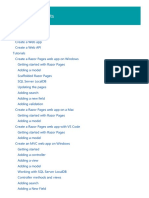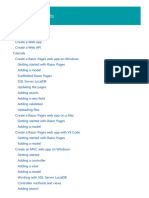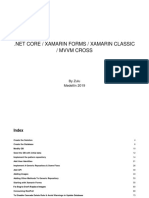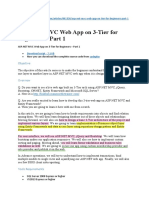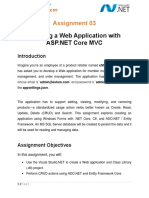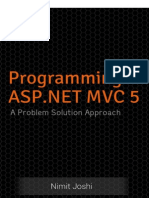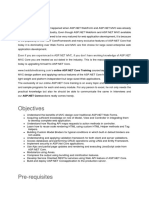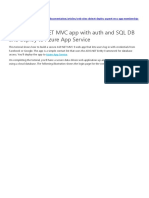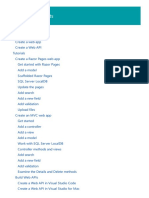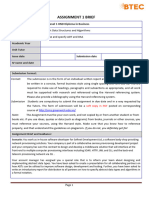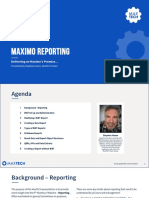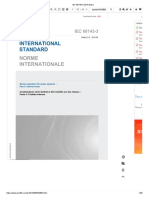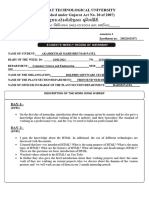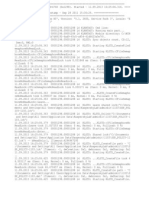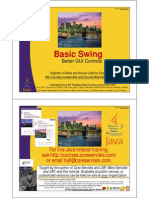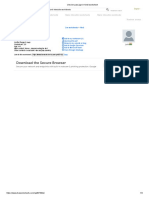Tutorial 1 – Create ASP.
NET CORE MVC project
1. Open Visual Studio and create new ASP.NET Core MVC web app
Figure 1 - Create new project in Visual Studio
2. Config ASP.NET Core project
Figure 2 - Search & select ASP.NET Core Web App (MVC)
Figure 3 – Set project location, solution & project name
Figure 4 – Setup automatic database connection & Authentication
3. Add model to automatically create table
Figure 5 - Add new Model (class)
Figure 6 – Models/Laptop.cs (1)
4. Generate Controller with Views for CRUD features with Scaffolding technique
Figure 7 - Add new controller (class)
Figure 8 - Select MVC Controller with views
Figure 9 - Select Model class & DbContext class
Figure 10 - Controller & Views have been generated for selected Model
5. Override Identity pages to customize view of Authentication (Login, Register,…)
Figure 11 - Add new Scaffolded Item
Figure 12 - Select option Identity
Figure 13 - Override all files & select DBContext class
Figure 14 - All Identity pages were displayed to be overridden
6. Customize web layout & other web pages
Figure 15 - Views/Shared/_Layout.cshtml
Figure 16 - Views/Home/Index.cshtml
Figure 17 - Views/Laptops/Index.cshtml
7. Add model (form) validation
Figure 18 - Models/Laptop.cs (2)
8. Seed initial data to database
Figure 19 - Data/ApplicationDbContext.cs (1)
Figure 20 - Data/ApplicationDbContext.cs (2)
Figure 21 - Data/ApplicationDbContext.cs (3)
Figure 22 - Data/ApplicationDbContext.cs (4)
Figure 23 - Program.cs
9. Setup role-based access for different features
o Restrict user access in backend (controller)
Figure 24 - Controllers/LaptopsController.cs (1)
Figure 25 - Controllers/LaptopsController.cs (2)
Figure 26 - Controllers/LaptopsController.cs (3)
o Restrict user access in frontend (view)
Figure 27 - Views/Laptops/Index.cshtml
10.Migrate data to database
Figure 28 - Open Package Manager Console (PMC)
Figure 29 - Add migration & update database using PMC
Figure 30 - Run web app with https or IIS Express web server
11. Sample final result
Figure 31 - Homepage
Figure 32 - Login page
Figure 33 - Register page
Figure 34 - View laptop list
Figure 35 - Create new laptop
Figure 36 - Edit existing laptop
Figure 37 - Delete existing laptop
Figure 38 - Access denied page