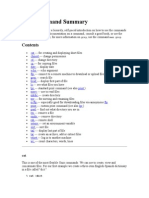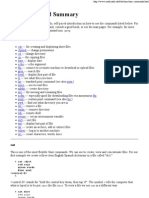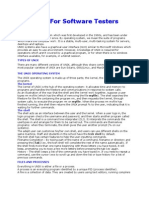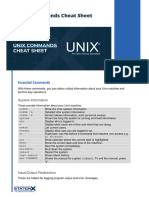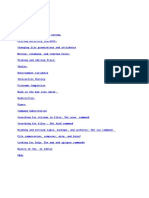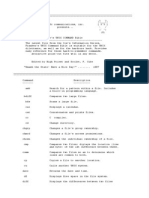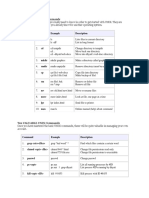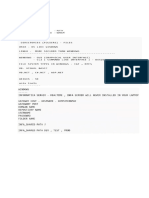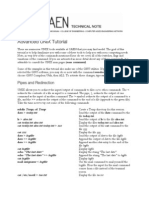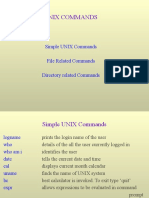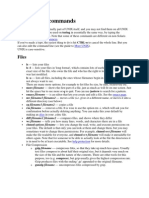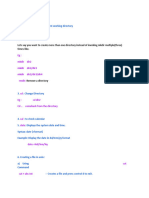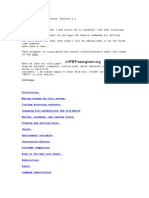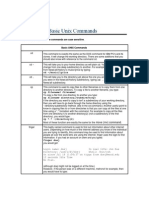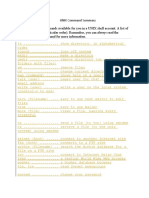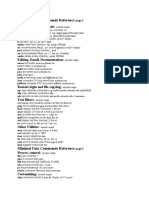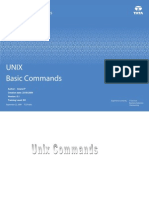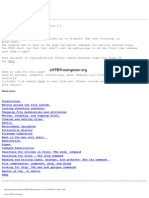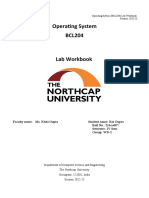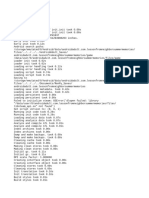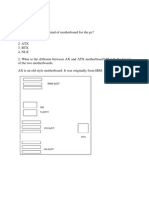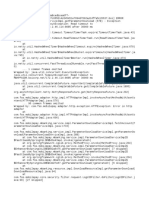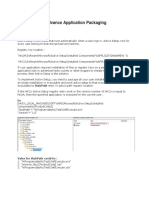Basic commands:
cat --- for creating and displaying short files
chmod --- change permissions
cd --- change directory
cp --- for copying files
date --- display date
echo --- echo argument
ftp --- connect to a remote machine to download or upload files
grep --- search file
head --- display first part of file
ls --- see what files you have
lpr --- standard print command (see also print )
more --- use to read files
mkdir --- create directory
mv --- for moving and renaming files
ncftp --- especially good for downloading files via anonymous ftp.
print --- custom print command (see also lpr )
pwd --- find out what directory you are in
rm --- remove a file
rmdir --- remove directory
rsh --- remote shell
setenv --- set an environment variable
sort --- sort file
tail --- display last part of file
tar --- create an archive, add or extract files
telnet --- log in to another machine
wc --- count characters, words, lines
cat
It is a flexible Unix command.
We can use to create, view and concatenate files.
For our first example we create a three-item English-Spanish dictionary in a file
called "dict."
% cat >dict
red rojo
green verde
blue azul
<control-D> %
<control-D> stands for "hold the control key down, then tap 'd'". The
symbol > tells the computer that what is typed is to be put into the file dict. To
view a file we use cat in a different way:
% cat dict
red rojo
green verde
blue azul
%
If we wish to add text to an existing file, we do this:
% cat >>dict
white blanco
black negro
<control-D>
%
Now suppose that we have another file tmp that looks like this:
% cat tmp
cat gato
dog perro
%
Then we can join dict and tmp like this:
% cat dict tmp >dict2
To check the number of lines in the new file like this:
% wc -l dict2
8
The command wc counts things --- the number of characters, words, and line in
a file.
chmod
This command is used to change the permissions of a file or directory. For
example to make a file essay.001 readable by everyone, we do this:
% chmod a+r essay.001
To make a file, e.g., a shell script mycommand executable, we do this
% chmod +x mycommand
Now we can run mycommand as a command.
To check the permissions of a file, use ls -l . For more information on chmod,
use man chmod.
cd
Use cd to change directory. Use pwd to see what directory you are in.
% cd english
% pwd
% /u/ma/jeremy/english
% ls
novel poems
% cd novel
% pwd
% /u/ma/jeremy/english/novel
% ls
ch1 ch2 ch3 journal scrapbook
% cd ..
% pwd
% /u/ma/jeremy/english
% cd poems
% cd
% /u/ma/jeremy
Jeremy began in his home directory, then went to his english subdirectory. He
listed this directory using ls , found that it contained two entries, both of which
happen to be diretories. He cd'd to the diretory novel, and found that he had
gotten only as far as chapter 3 in his writing. Then he used cd .. to jump back
one level. If had wanted to jump back one level, then go to poems he could have
said cd ../poems. Finally he used cd with no argument to jump back to his home
directory.
cp
Use cp to copy files or directories.
% cp foo foo.2
This makes a copy of the file foo.
% cp ~/poems/jabber .
This copies the file jabber in the directory poems to the current directory. The
symbol "." stands for the current directory. The symbol "~" stands for the home
directory.
date
Use this command to check the date and time.
% date
Fri Jan 6 08:52:42 MST 1995
echo
The echo command echoes its arguments. Here are some examples:
% echo this
this
% echo $EDITOR
/usr/local/bin/emacs
% echo $PRINTER
b129lab1
Things like PRINTER are so-called environment variables. This one stores the
name of the default printer --- the one that print jobs will go to unless you take
some action to change things. The dollar sign before an environment variable is
needed to get the value in the variable. Try the following to verify this:
% echo PRINTER
PRINTER
ftp
Use ftp to connect to a remote machine, then upload or download files. See
also: ncftp
Example 1: We'll connect to the machine fubar.net, then change director
to mystuff, then download the file homework11:
% ftp solitude
Connected to fubar.net.
22a0 fubar.net FTP server (Version wu-2.4(11) Mon Apr 18 17:26:33 MDT
1994) ready.
Name (solitude:carlson): jeremy
331 Password required for jeremy.
Password:
230 User jeremy logged in.
ftp> cd mystuff
250 CWD command successful.
ftp> get homework11
ftp> quit
Example 2: We'll connect to the machine fubar.net, then change director
to mystuff, then upload the file collected-letters:
% ftp solitude
Connected to fubar.net.
220 fubar.net FTP server (Version wu-2.4(11) Mon Apr 18 17:26:33 MDT
1994) ready.
Name (solitude:carlson): jeremy
331 Password required for jeremy.
Password:
230 User jeremy logged in.
ftp> cd mystuff
250 CWD command successful.
ftp> put collected-letters
ftp> quit
The ftp program sends files in ascii (text) format unless you specify binary
mode:
ftp> binary
ftp> put foo
ftp> ascii
ftp> get bar
The file foo was transferred in binary mode, the file bar was transferred in ascii
mode.
grep
Use this command to search for information in a file or files. For example,
suppose that we have a file dict whose contents are
red rojo
green verde
blue azul
white blanco
black negro
Then we can look up items in our file like this;
% grep red dict
red rojo
% grep blanco dict
white blanco
% grep brown dict
%
Notice that no output was returned by grep brown. This is because "brown" is
not in our dictionary file.
Grep can also be combined with other commands. For example, if one had a file
of phone numbers named "ph", one entry per line, then the following command
would give an alphabetical list of all persons whose name contains the string
"Fred".
% grep Fred ph | sort
Alpha, Fred: 333-6565
Beta, Freddie: 656-0099
Frederickson, Molly: 444-0981
Gamma, Fred-George: 111-7676
Zeta, Frederick: 431-0987
The symbol "|" is called "pipe." It pipes the output of the grep command into the
input of the sort command.
For more information on grep, consult
% man grep
head
Use this command to look at the head of a file. For example,
% head essay.001
displays the first 10 lines of the file essay.001
To see a specific number of lines, do this:
% head -n 20 essay.001
This displays the first 20 lines of the file.
ls
Use ls to see what files you have. Your files are kept in something called a
directory.
% ls
foo letter2
foobar letter3
letter1 maple-assignment1
%
Note that you have six files. There are some useful variants of the ls command:
% ls l*
letter1 letter2 letter3
%
Note what happened: all the files whose name begins with "l" are listed. The
asterisk (*) is the " wildcard" character. It matches any string.
lpr
This is the standard Unix command for printing a file. It stands for the ancient
"line printer." See
% man lpr
for information on how it works. See print for information on our local
intelligent print command.
mkdir
Use this command to create a directory.
% mkdir essays
To get "into" this directory, do
% cd essays
To see what files are in essays, do this:
% ls
There shouldn't be any files there yet, since you just made it. To create files,
see cat or emacs.
more
More is a command used to read text files. For example, we could do this:
% more poems
The effect of this to let you read the file "poems ". It probably will not fit in one
screen, so you need to know how to "turn pages". Here are the basic commands:
q --- quit more
spacebar --- read next page
return key --- read next line
b --- go back one page
For still more information, use the command man more.
mv
Use this command to change the name of file and directories.
% mv foo foobar
The file that was named foo is now named foobar
ncftp
Use ncftp for anonymous ftp --- that means you don't have to have a password.
% ncftp ftp.fubar.net
Connected to ftp.fubar.net
> get jokes.txt
The file jokes.txt is downloaded from the machine ftp.fubar.net.
print
This is a moderately intelligent print command.
% print foo
% print notes.ps
% print manuscript.dvi
In each case print does the right thing, regardless of whether the file is a text file
(like foo ), a postcript file (like notes.ps, or a dvi file (like manuscript.dvi. In
these examples the file is printed on the default printer. To see what this is, do
% print
and read the message displayed. To print on a specific printer, do this:
% print foo jwb321
% print notes.ps jwb321
% print manuscript.dvi jwb321
To change the default printer, do this:
% setenv PRINTER jwb321
pwd
Use this command to find out what directory you are working in.
% pwd
/u/ma/jeremy
% cd homework
% pwd
/u/ma/jeremy/homework
% ls
assign-1 assign-2 assign-3
% cd
% pwd
/u/ma/jeremy
%
Jeremy began by working in his "home" directory. Then he cd 'd into his
homework subdirectory. Cd means " change directory". He used pwd to check
to make sure he was in the right place, then used ls to see if all his homework
files were there. (They were). Then he cd'd back to his home directory.
rm
Use rm to remove files from your directory.
% rm foo
remove foo? y
% rm letter*
remove letter1? y
remove letter2? y
remove letter3? n
%
The first command removed a single file. The second command was intended to
remove all files beginning with the string "letter." However, our user (Jeremy?)
decided not to remove letter3.
rmdir
Use this command to remove a directory. For example, to remove a directory
called "essays", do this:
% rmdir essays
A directory must be empty before it can be removed. To empty a directory,
use rm.
rsh
Use this command if you want to work on a computer different from the one
you are currently working on. One reason to do this is that the remote machine
might be faster. For example, the command
% rsh solitude
connects you to the machine solitude. This is one of our public workstations and
is fairly fast.
See also: telnet
setenv
% echo $PRINTER
labprinter
% setenv PRINTER myprinter
% echo $PRINTER
myprinter
sort
Use this command to sort a file. For example, suppose we have a file dict with
contents
red rojo
green verde
blue azul
white blanco
black negro
Then we can do this:
% sort dict
black negro
blue azul
green verde
red rojo
white blanco
Here the output of sort went to the screen. To store the output in file we do this:
% sort dict >dict.sorted
You can check the contents of the file dict.sorted using cat , more , or emacs .
tail
Use this command to look at the tail of a file. For example,
% tail essay.001
displays the last 10 lines of the file essay.001 To see a specific number of lines,
do this:
% tail -n 20 essay.001
This displays the last 20 lines of the file.
tar
Use create compressed archives of directories and files, and also to extract
directories and files from an archive. Example:
% tar -tvzf foo.tar.gz
displays the file names in the compressed archive foo.tar.gz while
% tar -xvzf foo.tar.gz
extracts the files.
telnet
Use this command to log in to another machine from the machine you are
currently working on. For example, to log in to the machine "solitude", do this:
% telnet solitude
See also: rsh.
wc
Use this command to count the number of characters, words, and lines in a file.
Suppose, for example, that we have a file dict with contents
red rojo
green verde
blue azul
white blanco
black negro
Then we can do this
% wc dict
5 10 56 tmp
This shows that dict has 5 lines, 10 words, and 56 characters.
The word count command has several options, as illustrated below:
% wc -l dict
5 tmp
% wc -w dict
10 tmp
% wc -c dict
56 tmp
Getting help in Unix
man – view manual pages for Unix commands
Unix Shell Commands
clear – clear screen
history – show history of previous commands
Time and Date commands
date – show current date and time
sleep – wait for a given number of seconds
uptime – find out how long the system has been up
Unix users commands
These commands allow you to get basic information about Unix users in your
environment.
whoami – show your username
id – print user identity
groups – show which groups user belongs to
passwd – change user password
who – find out who is logged into the system
last – show history of logins into the system
Unix file operations
Navigating filesystem and managing files and access permissions:
ls – list files and directories
cp – copy files (work in progress)
rm – remove files and directories (work in progress)
mv – rename or move files and directories to another location
chmod – change file/directory access permissions
chown – change file/directory ownership
Text file operations in Unix
Most of important configuration in Unix is in clear text files, these commands will let
you quickly inspect files or view logs:
cat – concatenate files and show contents to the standard output
more – basic pagination when viewing text files or parsing Unix
commands output
less – an improved pagination tool for viewing text files (better than more
command)
head – show the first 10 lines of text file (you can specify any number of
lines)
tail – show the last 10 lines of text file (any number can be specified)
grep – search for patterns in text files
Unix directory management commands
Navigating filesystems and managing directories:
cd – change directory
pwd – confirm current directory
ln – make links and symlinks to files and directories
mkdir – make new directory
rmdir – remove directories in Unix
Unix system status commands
Most useful commands for reviewing hostname configuration and vital stats:
hostname – show or set server hostname
w – display system load, who’s logged in and what they are doing
uname – print Unix system information
Reboot
shutdown – graceful shutdown and reboot of your system
halt – ungraceful (without stopping OS services) shutdown
reboot – ungraceful reboot (without stopping OS services)
Networking commands in Unix
Most useful commands for inspecting network setup and exploring network
connections and ports:
ifconfig – show and set IP addresses (found almost everywhere)
ip – show and set IP addresses (in recent Linux versions)
ping – check if remote host is reachable via ICMP ping
netstat – show network stats and routing information
Process management
Listing processes and confirming their status, and stopping processes if needed:
ps – list processes
top – show tasks and system status
kill – kill a process (stop application running)
Remote access commands
ssh is really the only way to go, but it’s important to know telnet as well:
telnet – clear-text (insecure) remote access protocol
ssh – Secure SHell – encrypted remote access client
o check out the SSH reference!
File transfers commands
Always useful to know how to copy files between servers or just download some
package from the web:
ftp – clear-text (insecure!) File Transfer Protocol client
sftp – secure (encrypted) version of FTP
scp – secure (encrypted) version of cp command
wget – download files from remote servers, HTTP/HTTPS and FTP