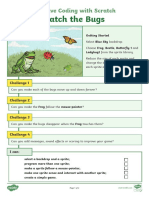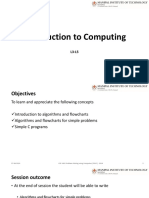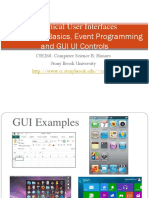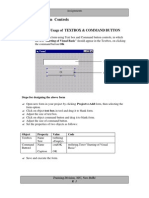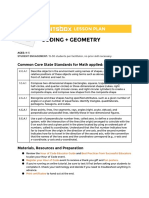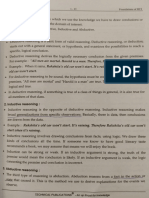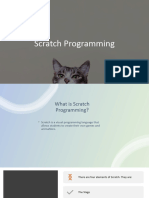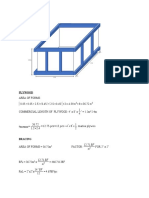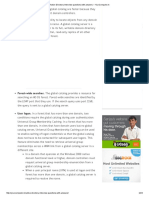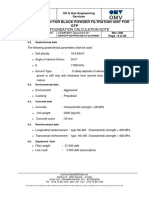Study Guide - An Overview of Scratch
Introduction
Scratch is a visual programming language that allows students to create their
own interactive stories, games and animations. As students design Scratch
projects, they learn to think creatively, reason systematically, and work
collaboratively. Scratch was created by the Lifelong Kindergarten group at MIT
Media lab and is available for free download at http://scratch.mit.edu.
Elements
There are four main elements of Scratch: the stage, the sprites, the script and the
programming palette. These elements can be compared to a play.
1. Stage – similar to the stage in a play. This is where everything will take place.
The stage can be different backgrounds, just like in a play.
2. Sprites – are the actors or main characters of the project. Sprites are
programmed to do something in Scratch.
3. Script – tells the actors what to say or do. Each sprite is programmed with a
script.
4. Programming palette – elements used to program the sprite to do or say
something. Sprites must be programmed to carry out every function you want
them to perform.
Programming a Sprite - Control, Motion, Looks & Sound
Control blocks: Programming a sprite ALWAYS begins with a control block
(orange/yellow category from the programming palette). There are three blocks that
can be used to begin programming:
1. When the green flag is clicked – The project will begin when the green flag in the
upper right hand corner is clicked.
2. When space key is pressed – The project will begin when the space bar is
pressed. The black drop down arrow indicates that you can choose a key
different from the space bar; and that key will begin the project.
3. When sprite 1 is clicked – The project will begin when the sprite is click. Note:
Click the sprite on the stage, NOT the small thumbnail sprite shown underneath
the stage.
Motion Blocks
Motion blocks fall under the blue category. There are several blocks that will allow the
sprite to move. This category teaches students to understand positives and negatives
and other mathematical concepts, like degrees.
Looks Blocks
Looks blocks fall under the purple category of the programming palette. There are
several blocks to control what you SEE the sprite say or how the sprite looks.
Sound Blocks
Sound blocks fall under the fuchsia category and allow you to program the sprite to
produce sounds or words you can hear. Click on the “Sounds” tab beside the word
“Costumes,” to import or record a new sound. Click Sounds -> Import and then
double click on one of the folders (animal, effects, human, etc.).
Choosing a New Sprite
If you do not wish to use the Scratch Cat as your sprite, there are two ways to delete
it:
1. Click on the scissors above the stage and then click on the sprite or
2. RIGHT click on the thumbnail and then click delete.
Choosing a New Background
To choose a new background click on the thumbnail that says stage. A blue line will
appear around the box. Next, click on the “Backgrounds” tab beside the word “Script.”
You can paint or import a background. If your computer has a webcam, you can also
take a picture for the background.
1. Painting your own background – Click paint and then the paint editor will open.
2. Importing a background – Click on import to choose from backgrounds available
in Scratch and then double click on one of the folders.