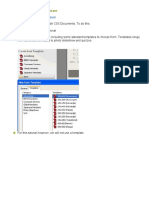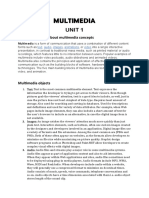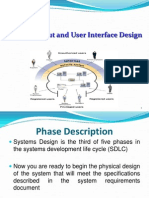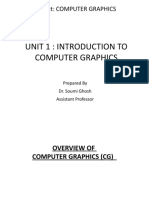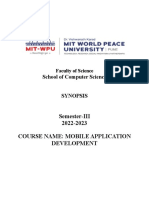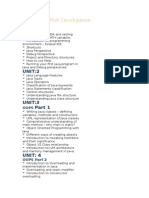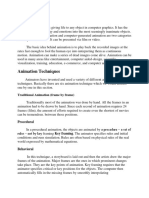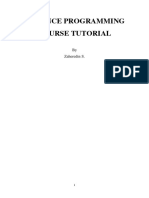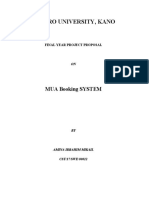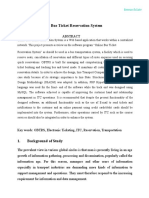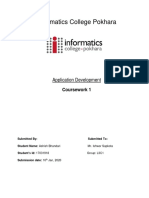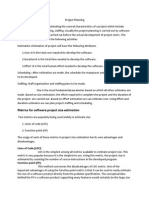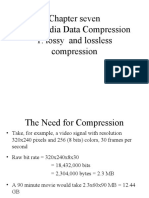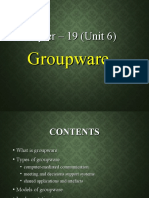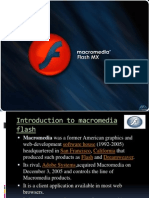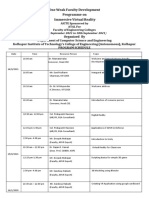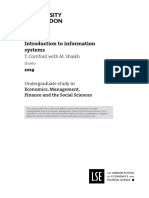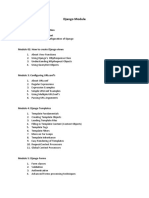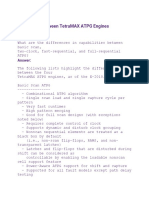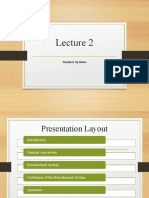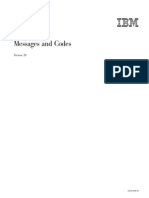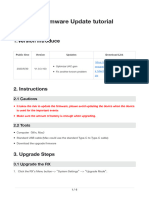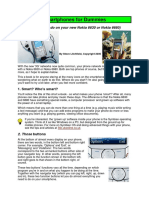Prepared by : Narayan Dhamala 1
Introduction to Flash Interface
➢ A flash is a vector animation software, originally designed to
create animation for display on web pages. Vector graphics are
ideal for web because they are so lightweight.
➢ Flash uses vector graphics, which means that the graphics can
be scaled to any size without losing clarity/quality.
➢ Flash is a multimedia graphics program specially for use on
the web.
➢ Flash enables to create interactive “movies” on the web.
Prepared by : Narayan Dhamala 2
Advantages of using Flash Interface
➢ Flash does not require programming skills and is easy to
learn.
➢ Flash movies load faster and save download time because
flash is vector based.
➢ Flash intelligently caches it’s movies so they don’t have to be
reloaded.
➢ Flash gives the user a more responsive ‘rich-client’ like
experience.
➢ Flash allows interactivity.
Prepared by : Narayan Dhamala 3
Flash Work Environment
❖ Stage: The rectangular area where the movie plays.
❖ Timeline: Where graphics are animated over time.
❖ Symbols: The re-useable media assets of a movie.
❖ Library Window: Where symbols are organized.
❖ Movie Explorer: Which gives an overview of a movie and it’s
structure.
❖ Floating, Dockable Panels: Which enables to modify
various elements in the movie and configure the flash
authoring environment to best suit workflow.
Prepared by : Narayan Dhamala 4
Prepared by : Narayan Dhamala 5
Setting Stage Dimension
➢ Stage is the rectangular area where we compose the content for
individual frames in the movie, draw artwork on it directly or rearrange
imported artwork.
OR
➢ Stage is the visible area of the movie where we place graphics and build
animation.
➢ The stage reflects the actual size of the movie we create when it is
published.
Steps for Setting Stage Dimension
❑ Goto location where you install f lash and double click on
f lash application.
❑ Create new flash document by clicking on File > New and on the
General tab, select Flash Document.
❑ Goto properties by pressing Ctrl+F3 (or click windows menu and
choose properties)
❑ Now, Change the stage dimension like: size, background color and
frame rate .
Prepared by : Narayan Dhamala 6
Prepared by : Narayan Dhamala 7
Prepared by : Narayan Dhamala 8
Some Common Types of Panels are
Prepared by : Narayan Dhamala 9
Prepared by : Narayan Dhamala 10
Prepared by : Narayan Dhamala 11
Prepared by : Narayan Dhamala 12
Prepared by : Narayan Dhamala 13
Prepared by : Narayan Dhamala 14
Prepared by : Narayan Dhamala 15
Prepared by : Narayan Dhamala 16
Prepared by : Narayan Dhamala 17
Prepared by : Narayan Dhamala 18
Prepared by : Narayan Dhamala 19
Prepared by : Narayan Dhamala 20
Prepared by : Narayan Dhamala 21
Views
Apart from, typical Zooms, it allows you to move the
frames and scenes.
View also includes the possibility to create a grid and
some guides.
These ones can be selected from submenu Grid and
Guides from where you can configure its options.
Prepared by : Narayan Dhamala 22
Prepared by : Narayan Dhamala 23
Prepared by : Narayan Dhamala 24
Prepared by : Narayan Dhamala 25
Drawing and Modifying Shapes
➢ Using Tools panel, draw any shape you would like to
make.
➢ Select the object you draw by using selection tool.
➢ Click on modify submenu from the menu bar.
➢ Go to transform option and choose any operation:
Scale, rotate, flip etc..) you would like to modify.
➢ Finally the shape is modified.
Prepared by : Narayan Dhamala 26
Bitmap Images and Sounds
➢ Firstly, import image to stage (by clicking File->Import->
import to stage and choosing image from drive location)
and rename layer1 to image.
➢ Secondly, import sounds to library (by clicking File-
>Import-> import to library and choosing sound from drive
location) .
➢ Insert a new layer, named sound.
➢ Drag the frame1 to any frame number(say frame30) and
right click on frame 30 and click insert keyframe.
➢ Goto properties and add sound that you have selected from
the desired drive location.
➢ Click on control submenu and then play option (or Test
movie option).
Prepared by : Narayan Dhamala 27
Types of Animation in Flash (Macromedia mx 2004)
➢ Macromedia flash provides several ways to create
animation and special effects.
➢ Each method provides different possibilities for
creating engaging animated content.
➢ The most common types of animation are
1) Frame by Frame animation
2) Shape Tween
3) Motion Tween
Prepared by : Narayan Dhamala 28
Frame by Frame Animation
➢ Frame by frame animation is a technique that creates
the illusion of movement by making incremental
changes between every keyframe.
➢ It increases the size of file rapidly because animate
has to store the contents of each keyframe.
➢ This technique is useful for complex animation
where the graphic elements of each frame must be
different.
Prepared by : Narayan Dhamala 29
Steps for Creating Frame by Frame Animation
Prepared by : Narayan Dhamala 30
Steps for Creating Frame by Frame Animation Contd..
Prepared by : Narayan Dhamala 31
Shape Tween
➢ In shape tweening, we can draw a shape at one
specific frame in the Timeline, and change that
shape or draw another shape at another specific
frame.
➢ Animate then interpolates the intermediate shapes
for the frames in between, creating the animation of
one shape morphing into another.
➢ It is also possible to tween the position and color of
the shapes with in a shape tween.
Prepared by : Narayan Dhamala 32
Steps for Creating Shape Tween
Prepared by : Narayan Dhamala 33
Steps for Creating Shape Tween Contd…
Prepared by : Narayan Dhamala 34
Motion Tween
➢ Motion tween is used to animate the motion of an
object which will automatically move the object from
the beginning location to ending location.
➢ Motion tweens are useful for animation that consists
of continuous motion or transformation of an object.
➢ Motion tweens appear in the Timeline as a
contiguous span of frames that can be selected as a
single object by default.
➢ Motion tweens are powerful and simple to create.
Prepared by : Narayan Dhamala 35
Steps for Creating Motion Tween
Prepared by : Narayan Dhamala 36
Steps for Creating Motion Tween Contd…
Prepared by : Narayan Dhamala 37
END
Prepared by : Narayan Dhamala 38