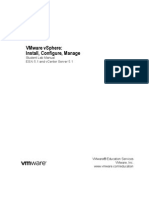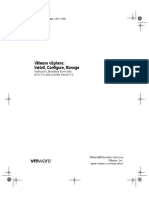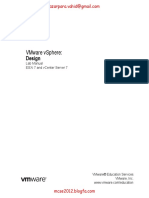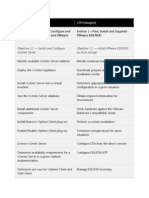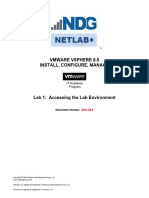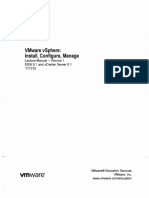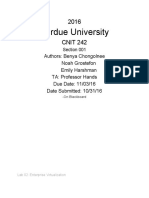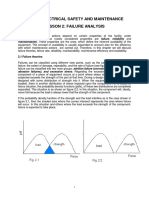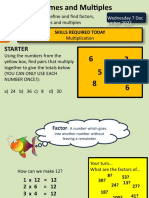Total Marks - 20
Student Name:
Student Number:
Two Reservations numbers used for this work:
Final Lab Assignment – Virtual Sys Admin - S24 (10%)
This lab is meant to test various techniques learned as you have progressed throughout the VMware
vSphere Install, Configure, Manage portion of our Virtual Systems Administration course.
Before you book this lab, it is recommended that you review this entire document and all your
previous lab materials that have been provided to assist you in completing this assignment.
It is also important that you properly plan this deployment as you will only have two attempts to complete
all required portions of this assignment, so time management is key.
This lab assignment is to be completed within the NETLab Environment.
Instructions for this lab are as follows:
1) You are to book Lab 1 activity only to complete all items within this lab.
2) You are allowed to use any of the lab documents to help you complete this final lab assignment.
3) Your lab is to be completed in a maximum of two sessions with each of the sessions at a
maximum time frame of four hours each.
4) You are to record your two lab Reservation numbers when submitting your finished assignment,
otherwise, un-accepted and will result in 0.
5) When requested, to reset the lab, follow the instructions as outlined in the supplied video.
6) All screenshots and answers required are to be included in this lab document upon submission.
7) If you have any questions, make sure that you reach out to your professor before you start this
assignment for clarification.
Activity 1: Creating a virtual machine to install an ESXi host (1 Mark)
- Using the sa-student virtual machine access the vSphere Client, login and prepare your lab
environment by selecting the Hosts and Clusters tab, choosing sa-vcsa.vclass.local, and increase
the datastore Capacity by adding LUN 3 and LUN 4 to the iSCSI-Datastore
- Create a new virtual machine calling it fl-esxi-03. vclass.local , where f is the initial of your
first name and l is the initial for your last name.
- Add this virtual machine to the ICM-Datacenter using the computer resource of sa-esxi-
02.vclass.local and the storage of the appropriate datastore.
- Set the appropriate version for the guest OS to support the installation of the ESXi software
- The hardware should be setup with 2 CPU’s, 8GB of memory and a hard disk size of 32 GB that
is thin provisioned.
Total Marks - 20
- You are to mount the ISO VMwareVMvisor-Installer-8.0-20513097.x86_64.iso to the
CD/DVD drive.
- The network should be connected to VM Network, and both the Network and Cd\
DVD should connect at power on.
- Take a screenshot on the Ready to complete step before clicking Finish
Activity 2: Installing and configuring an ESXi host (2 Mark)
- Start the virtual machine that was created in Activity 1 and access the virtual machine by
Launching the remote console.
- Proceed with the installation of the software using the default values.
- For the root password type Funl3arn! and confirm the password
- Once the installation is complete disconnect the media from the virtual machine and reboot the
virtual machine
- Once the virtual machine has rebooted, login to the ESXi host through the DCUI.
- Configure the device with a the following IP address informaotin:
o IPv4 Address: 172.20.10.53
o Subnet Mask: 255.255.255.0
o Default Gateway: 172.20.10.254
- Configure the DNS settings as follows:
o Primary DNS: 172.20.10.8
o Alternate DNS: 172.20.10 9
o Hostname: fl-esxi-03
- Once complete open another window in Firefox on the sa-student and confirm that you can access
the new server by its IP address.
- Take a screenshot after you log in.
Total Marks - 20
- Once logged into the ESXi host, configure the host as an NTP client using the server ip address of
172.20.10.8 for the NTP server.
- Take a screenshot confirming that the NTP service is running.
*Reset the lab at this point by changing the exercise to Lab 01 again, when in the change Exercise
window select settings and choose reset PCs (discard all changes) before clicking submit to change the
exercise.
Total Marks - 20
Activity 3: Adding an NFS datastore (1 Mark)
- Login to the vSphere Client and select the Storage tab and access the ICM-Datacenter
- Create a new NFS Datastore with a version of 3.
- The name and configuration are as follow:
o Name: FL-NFS-Datastore (where F is the initial of your first name and L is the
initial for your last name)
o Folder: /mnt/NFS-Pool
o Server: 172.20.13.10
- Make the datastore available to both hosts.
- Take a screenshot showing the Ready to complete step before clicking Finish
Activity 4: Deploy vCenter Server Appliance: Stage 1
- Download the VMware-VCSA-all-8.0.0-2019528.iso from the iSCSI-Datastore.
- Login to the vCenter Server Management and shutdown the current vCenter Server in
preparation to install the deploy the new vCenter Server.
- Using the terminal emulation in sa-student computer make a directory called /mnt/vcsa to
mount the iso that you downloaded to and initiate the VCSA installer application.
- When deploying the vCenter Server use the following information in the vCenter Server
deployment Target step:
o ESXi host or vCenter Server: sa-esxi-01.vclass.local
o HTTPS port: 443
o Username: root
o Password: NDGlabpass123!
Total Marks - 20
- On the Set up vCenter Server VM step, enter sa-vcsa-02.vclass.local for the VM name and enter
NDGlabpass123! for both Set root password and Confirm root password.
- Select the deployment size of Tiny and storage size of default
- Select the NFS datastore that you created in Activity 3 and enable thin disk mode
- For the configure network settings use the following information:
o Network: VM Network
o IP version: IPv4
o IP assignment: static
o FQDN: sa-vcsa-02.vclass.local
o IP address: 172.20.10.95
o Subnet mask or prefix: 24
o Default gateway: 172.20.10.10
o DNS servers: 172.20.10.8
- Take a screenshot at the Ready to complete stage 1 page before clicking Finish to show all
the items that have been configured.
Total Marks - 20
Activity 5: Deploy vCenter Server Appliance: Stage 2 and accessing the vCenter Appliance (2
Mark)
- Once stage 1 is complete the Stage 2 wizard will appear.
- Configure the following information in the SSO Configuration step:
o Single Sign-On domain name: vclass.local
o Single Sign-On password: NDGlabpass123!
o Confirm password: NDGlabpass123!
- Take a screenshot at the Ready to complete stage 2 page before clicking Finish to show all
the items that have been configured.
Total Marks - 20
- Once the installation has been completed, using the sa-student machine, access the new vCenter
Serve Appliance and launch the vSphere Client.
- Take a screenshot once you have successfully logged in to the vCenter Server Appliance.
Total Marks - 20
*Reset the lab at this point by changing the exercise to Lab 01 again, when in the change Exercise
window select settings and choose reset PCs (discard all changes) before clicking submit to change the
exercise.
Activity 6: Install a Linux Virtual Machine in vSphere (1 Mark)
- Using the vSphere Client, prepare your lab environment by creating a New VM and Template
folder called Final-Lab-VMs
- In the Hosts and Clusters tab, and select sa-vcsa.vclass.local, and increase the datastore
Capacity by adding LUN 3 and LUN 4 to the iSCSI-Datastore
- Using the vSphere Client, create a New Virtual Machine called Linux-FL, where F is the initial
of your first name and L is the initial for your last name
- Make sure your virtual machine uses the sa-esxi-02.vclass.local compute resource and you are
selecting the iSCSI0Datastore for this virtual machine.
- When configuring the virtual machine set the CPU to 1, Memory to 2GB and hard disk to 12 GB
and make sure it is thin provisioned.
- Leave the Connect the virtual machine to the Network that you previously created.
- The ISO that you are to use for this virtual machine is lubuntu-22.04.1-desktop-amd64.iso
- At the Ready to complete page take a screenshot.
Total Marks - 20
Activity 7: Install the guest operating system (1 Mark)
- Power on the virtual machine that you created and install Lubuntu
- On the User page enter the following information:
o Your Full Name: (Enter your name here)
o Login: ncstudent
o Computer Name: ncstudent-ICM2024
o Password:NDGlabpass123!
- Take a screenshot once the installation of the operating system has been completed.
Total Marks - 20
Total Marks - 20
Activity 8: Install VMware Tools to your virtual machine (1 Mark)
- Install Vmware Tools on your new Linux Virtual Machine
- Using the appropriate steps and commands, install Vmware Tools into your virtual machine.
- Take a screenshot in vSphere web Client showing that your virtual machine has Vmware
Tools installed on it.
Total Marks - 20
Activity 9: Modify your virtual machines (5 Mark)
- Power down the virtual machine
- Add a Virtual Hard disk to your virtual machine.
- When adding your virtual disk set the size to 1GB and set it as Thin Provisioned
- Once complete, in the Summary tab for this virtual machine, show the VM Hardware.
- Take a screenshot showing all the disks that have been added to this virtual machine.
Total Marks - 20
- Edit the settings of your virtual machine to allow for memory hot plug.
- Take a screenshot once this has been configured.
- Increase the primary hard disk drive from 12 GB to 15 GB
- Power on your virtual machine
- Using the appropriate system tools in your virtual machine, resize your Linux-FL virtual machine
to its maximum size but leaving 100 mb of free space. What is the new size of the resized
partition?
- Take a screenshot showing this has been completed.
Total Marks - 20
- Power on your virtual machine
- While powered on increase your virtual machine memory to 3 GB.
- Take a screenshot once this has been completed.
Activity 10: Clone your VM to a template (1 Mark)
Total Marks - 20
- Convert your virtual machine Linux-FL to a template. Place your template in a folder called
Final-Lab-Template
- Take a screenshot showing your virtual machine has been converted into a template.
Activity 11: Convert your Template back into a virtual machine (2 Mark)
- Convert your template Linux-FL back to a virtual machine.
- At the Ready to complete window take a screenshot before clicking Finish.
Total Marks - 20
- After your virtual machine has been restored, take a snapshot of your virtual machine.
- When creating the snapshot, place your name in the name field and an interesting and positive
skill you learned while taking this course part of the course.
- After your snapshot has been completed, take a screenshot of the snapshots tab confirming
that it has been completed.
Activity 12: Creating a Standard switch in vCenter (2 Mark)
- Using the sa-student virtual machine access the vSphere Client, login and in the Hosts and
Clusters tab, select sa-vcsa.vclass.local, and choose the sa-esxi-01.vclass.local host
- Under the Configure tab, create a new Standard Switch
- Move the Unclaimed adapter into the Active adapters area when in the Create a Standard Switch
step.
- Enter the Network Label of Final-Lab-Switch
- Take a screenshot at the Ready to complete step before clicking Finish.
Total Marks - 20
- Migrate your virtual machine Linux-FL to sa-esxi-01.vclass.local
- Once migrated attach your new virtual switch to your virtual machine and ensure it is connected.
- Power on your virtual machine Linux-FL and login in.
- Once logged in select Advanced Network Configuration and select Wired connection 1.
- Select IPv4 Settings and Manually configure the ip address information as follows:
o Address 172.20.11.150
o Netmask: 24
o Gateway: 172.20.11.10
o DNS servers: 172.20.11.10
o Search domains: vclass.local
o Click Save
- Once complete, open the Terminal and ping your default gateway.
- Take a screenshot to confirm that the computer has been configured and you can ping your
default gateway.
Total Marks - 20