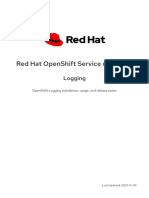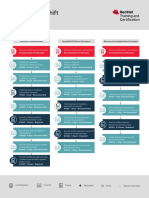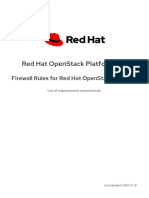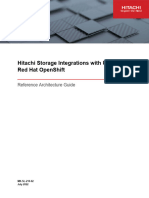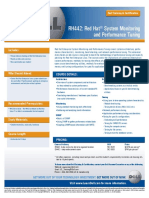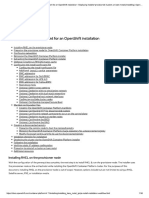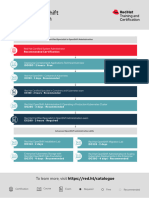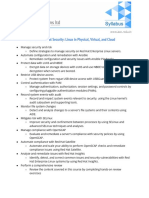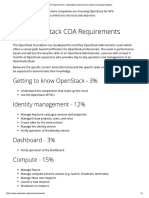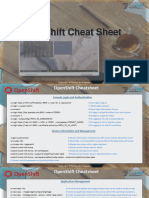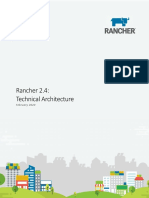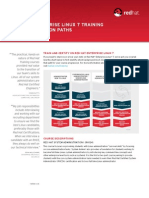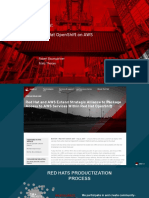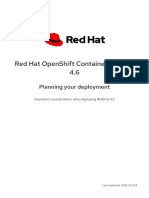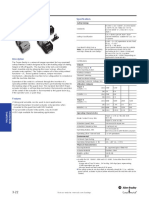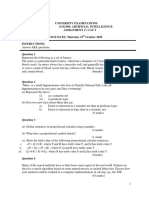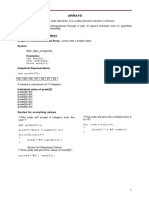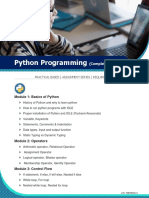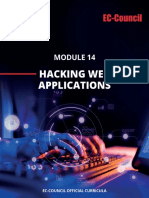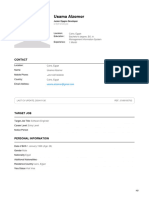Red Hat OpenShift Data Foundation-4.16-Deploying OpenShift Data Foundation Using Microsoft Azure-en-US
Uploaded by
juandaniel.garcia.veigaRed Hat OpenShift Data Foundation-4.16-Deploying OpenShift Data Foundation Using Microsoft Azure-en-US
Uploaded by
juandaniel.garcia.veigaRed Hat OpenShift Data Foundation
4.16
Deploying OpenShift Data Foundation using
Microsoft Azure
Instructions on deploying OpenShift Data Foundation using Microsoft Azure
Last Updated: 2024-07-17
Red Hat OpenShift Data Foundation 4.16 Deploying OpenShift Data
Foundation using Microsoft Azure
Instructions on deploying OpenShift Data Foundation using Microsoft Azure
Legal Notice
Copyright © 2024 Red Hat, Inc.
The text of and illustrations in this document are licensed by Red Hat under a Creative Commons
Attribution–Share Alike 3.0 Unported license ("CC-BY-SA"). An explanation of CC-BY-SA is
available at
http://creativecommons.org/licenses/by-sa/3.0/
. In accordance with CC-BY-SA, if you distribute this document or an adaptation of it, you must
provide the URL for the original version.
Red Hat, as the licensor of this document, waives the right to enforce, and agrees not to assert,
Section 4d of CC-BY-SA to the fullest extent permitted by applicable law.
Red Hat, Red Hat Enterprise Linux, the Shadowman logo, the Red Hat logo, JBoss, OpenShift,
Fedora, the Infinity logo, and RHCE are trademarks of Red Hat, Inc., registered in the United States
and other countries.
Linux ® is the registered trademark of Linus Torvalds in the United States and other countries.
Java ® is a registered trademark of Oracle and/or its affiliates.
XFS ® is a trademark of Silicon Graphics International Corp. or its subsidiaries in the United States
and/or other countries.
MySQL ® is a registered trademark of MySQL AB in the United States, the European Union and
other countries.
Node.js ® is an official trademark of Joyent. Red Hat is not formally related to or endorsed by the
official Joyent Node.js open source or commercial project.
The OpenStack ® Word Mark and OpenStack logo are either registered trademarks/service marks
or trademarks/service marks of the OpenStack Foundation, in the United States and other
countries and are used with the OpenStack Foundation's permission. We are not affiliated with,
endorsed or sponsored by the OpenStack Foundation, or the OpenStack community.
All other trademarks are the property of their respective owners.
Abstract
Read this document for instructions about how to install and manage Red Hat OpenShift Data
Foundation using Red Hat OpenShift Container Platform on Microsoft Azure.
Table of Contents
Table of Contents
. . . . . . . . . .OPEN
MAKING . . . . . . SOURCE
. . . . . . . . . .MORE
. . . . . . .INCLUSIVE
. . . . . . . . . . . . . . . . . . . . . . . . . . . . . . . . . . . . . . . . . . . . . . . . . . . . . . . . . . . . . . . . . . . . . . . . . . . . 3. . . . . . . . . . . . .
. . . . . . . . . . . . . FEEDBACK
PROVIDING . . . . . . . . . . . . ON
. . . .RED
. . . . .HAT
. . . . .DOCUMENTATION
. . . . . . . . . . . . . . . . . . . . . . . . . . . . . . . . . . . . . . . . . . . . . . . . . . . . . . . . . . . . . . . . . . . . . .4. . . . . . . . . . . . .
. . . . . . . . . . . . . . . . . . . . . . . . . . . . . . . . . . . . . . . . . . . . . . . . . . . . . . . . . . . . . . . . . . . . . . . . . . . . . . . . . . . . . . . . . . . . . . . . . . . . . . . . . . . . . 5. . . . . . . . . . . . .
PREFACE
. . . . . . . . . . . 1.. .PREPARING
CHAPTER . . . . . . . . . . . . .TO
. . . .DEPLOY
. . . . . . . . .OPENSHIFT
. . . . . . . . . . . . .DATA
. . . . . . FOUNDATION
. . . . . . . . . . . . . . . . . . . . . . . . . . . . . . . . . . . . . . . . . . . . . . . . . . . 6. . . . . . . . . . . . .
.CHAPTER
. . . . . . . . . . 2.
. . DEPLOYING
. . . . . . . . . . . . . .OPENSHIFT
. . . . . . . . . . . . .DATA
. . . . . .FOUNDATION
. . . . . . . . . . . . . . . ON
. . . .MICROSOFT
. . . . . . . . . . . . . AZURE
. . . . . . . . . . . . . . . . . . . . . . . . . . . . . . . 7. . . . . . . . . . . . .
2.1. INSTALLING RED HAT OPENSHIFT DATA FOUNDATION OPERATOR 7
2.2. ENABLING CLUSTER-WIDE ENCRYPTION WITH KMS USING THE TOKEN AUTHENTICATION METHOD
8
2.3. ENABLING CLUSTER-WIDE ENCRYPTION WITH KMS USING THE KUBERNETES AUTHENTICATION
METHOD 9
2.4. CREATING AN OPENSHIFT DATA FOUNDATION CLUSTER 12
.CHAPTER
. . . . . . . . . . 3.
. . VERIFYING
. . . . . . . . . . . . .OPENSHIFT
. . . . . . . . . . . . DATA
. . . . . . .FOUNDATION
. . . . . . . . . . . . . . .DEPLOYMENT
. . . . . . . . . . . . . . . . . . . . . . . . . . . . . . . . . . . . . . . . . . . . . . . . 17
..............
3.1. VERIFYING THE STATE OF THE PODS 17
3.2. VERIFYING THE OPENSHIFT DATA FOUNDATION CLUSTER IS HEALTHY 19
3.3. VERIFYING THE MULTICLOUD OBJECT GATEWAY IS HEALTHY 19
3.4. VERIFYING THAT THE SPECIFIC STORAGE CLASSES EXIST 19
.CHAPTER
. . . . . . . . . . 4.
. . .DEPLOY
. . . . . . . . .STANDALONE
. . . . . . . . . . . . . . . MULTICLOUD
. . . . . . . . . . . . . . . OBJECT
. . . . . . . . . .GATEWAY
. . . . . . . . . . . . . . . . . . . . . . . . . . . . . . . . . . . . . . . . . . . . . 21
..............
4.1. INSTALLING RED HAT OPENSHIFT DATA FOUNDATION OPERATOR 21
4.2. CREATING A STANDALONE MULTICLOUD OBJECT GATEWAY 22
. . . . . . . . . . . 5.
CHAPTER . . VIEW
. . . . . . OPENSHIFT
. . . . . . . . . . . . . DATA
. . . . . . .FOUNDATION
. . . . . . . . . . . . . . .TOPOLOGY
. . . . . . . . . . . . . . . . . . . . . . . . . . . . . . . . . . . . . . . . . . . . . . . . . . . . . .26
..............
.CHAPTER
. . . . . . . . . . 6.
. . .UNINSTALLING
. . . . . . . . . . . . . . . . OPENSHIFT
. . . . . . . . . . . . . DATA
. . . . . . .FOUNDATION
. . . . . . . . . . . . . . . . . . . . . . . . . . . . . . . . . . . . . . . . . . . . . . . . . . . . . . . . . .27
..............
6.1. UNINSTALLING OPENSHIFT DATA FOUNDATION IN INTERNAL MODE 27
1
Red Hat OpenShift Data Foundation 4.16 Deploying OpenShift Data Foundation using Microsoft Azure
2
MAKING OPEN SOURCE MORE INCLUSIVE
MAKING OPEN SOURCE MORE INCLUSIVE
Red Hat is committed to replacing problematic language in our code, documentation, and web
properties. We are beginning with these four terms: master, slave, blacklist, and whitelist. Because of the
enormity of this endeavor, these changes will be implemented gradually over several upcoming releases.
For more details, see our CTO Chris Wright’s message .
3
Red Hat OpenShift Data Foundation 4.16 Deploying OpenShift Data Foundation using Microsoft Azure
PROVIDING FEEDBACK ON RED HAT DOCUMENTATION
We appreciate your input on our documentation. Do let us know how we can make it better.
To give feedback, create a Bugzilla ticket:
1. Go to the Bugzilla website.
2. In the Component section, choose documentation.
3. Fill in the Description field with your suggestion for improvement. Include a link to the relevant
part(s) of documentation.
4. Click Submit Bug.
4
PREFACE
PREFACE
Red Hat OpenShift Data Foundation supports deployment on existing Red Hat OpenShift Container
Platform (RHOCP) Azure clusters.
NOTE
Only internal OpenShift Data Foundation clusters are supported on Microsoft Azure. See
Planning your deployment for more information about deployment requirements.
To deploy OpenShift Data Foundation, start with the requirements in Preparing to deploy OpenShift
Data Foundation chapter and then follow the appropriate deployment process based on your
requirement:
Deploy OpenShift Data Foundation on Microsoft Azure
Deploy standalone Multicloud Object Gateway component
5
Red Hat OpenShift Data Foundation 4.16 Deploying OpenShift Data Foundation using Microsoft Azure
CHAPTER 1. PREPARING TO DEPLOY OPENSHIFT DATA
FOUNDATION
Deploying OpenShift Data Foundation on OpenShift Container Platform using dynamic storage devices
provides you with the option to create internal cluster resources. This will result in the internal
provisioning of the base services, which helps to make additional storage classes available to
applications.
Before you begin the deployment of OpenShift Data Foundation, follow these steps:
1. Setup a chrony server. See Configuring chrony time service and use knowledgebase solution to
create rules allowing all traffic.
2. Optional: If you want to enable cluster-wide encryption using the external Key Management
System (KMS) HashiCorp Vault, follow these steps:
Ensure that you have a valid Red Hat OpenShift Data Foundation Advanced subscription.
To know how subscriptions for OpenShift Data Foundation work, see knowledgebase article
on OpenShift Data Foundation subscriptions.
When the Token authentication method is selected for encryption then refer to Enabling
cluster-wide encryption with the Token authentication using KMS.
When the Kubernetes authentication method is selected for encryption then refer to
Enabling cluster-wide encryption with the Kubernetes authentication using KMS .
Ensure that you are using signed certificates on your Vault servers.
NOTE
If you are using Thales CipherTrust Manager as your KMS, you will enable it
during deployment.
3. Minimum starting node requirements
An OpenShift Data Foundation cluster is deployed with minimum configuration when the
standard deployment resource requirement is not met. See Resource requirements section in
Planning guide.
4. Disaster recovery requirements [Technology Preview]
Disaster Recovery features supported by Red Hat OpenShift Data Foundation require all of the
following prerequisites to successfully implement a disaster recovery solution:
A valid Red Hat OpenShift Data Foundation Advanced subscription
A valid Red Hat Advanced Cluster Management for Kubernetes subscription
To know how subscriptions for OpenShift Data Foundation work, see knowledgebase article
on OpenShift Data Foundation subscriptions.
For detailed requirements, see Configuring OpenShift Data Foundation Disaster Recovery for
OpenShift Workloads guide, and Requirements and recommendations section of the Install
guide in Red Hat Advanced Cluster Management for Kubernetes documentation.
6
CHAPTER 2. DEPLOYING OPENSHIFT DATA FOUNDATION ON MICROSOFT AZURE
CHAPTER 2. DEPLOYING OPENSHIFT DATA FOUNDATION
ON MICROSOFT AZURE
You can deploy OpenShift Data Foundation on OpenShift Container Platform using dynamic storage
devices provided by Microsoft Azure installer-provisioned infrastructure (IPI) (type: managed-csi) that
enables you to create internal cluster resources. This results in internal provisioning of the base services,
which helps to make additional storage classes available to applications.
Also, it is possible to deploy only the Multicloud Object Gateway (MCG) component with OpenShift
Data Foundation. For more information, see Deploy standalone Multicloud Object Gateway .
NOTE
Only internal OpenShift Data Foundation clusters are supported on Microsoft Azure. See
Planning your deployment for more information about deployment requirements.
Ensure that you have addressed the requirements in Preparing to deploy OpenShift Data Foundation
chapter before proceeding with the below steps for deploying using dynamic storage devices:
1. Install the Red Hat OpenShift Data Foundation Operator .
2. Create the OpenShift Data Foundation Cluster
2.1. INSTALLING RED HAT OPENSHIFT DATA FOUNDATION
OPERATOR
You can install Red Hat OpenShift Data Foundation Operator using the Red Hat OpenShift Container
Platform Operator Hub.
Prerequisites
Access to an OpenShift Container Platform cluster using an account with cluster-admin and
operator installation permissions.
You must have at least three worker or infrastructure nodes in the Red Hat OpenShift
Container Platform cluster.
For additional resource requirements, see the Planning your deployment guide.
IMPORTANT
When you need to override the cluster-wide default node selector for OpenShift
Data Foundation, you can use the following command to specify a blank node
selector for the openshift-storage namespace (create openshift-storage
namespace in this case):
$ oc annotate namespace openshift-storage openshift.io/node-selector=
Taint a node as infra to ensure only Red Hat OpenShift Data Foundation
resources are scheduled on that node. This helps you save on subscription costs.
For more information, see the How to use dedicated worker nodes for Red Hat
OpenShift Data Foundation section in the Managing and Allocating Storage
Resources guide.
7
Red Hat OpenShift Data Foundation 4.16 Deploying OpenShift Data Foundation using Microsoft Azure
Procedure
1. Log in to the OpenShift Web Console.
2. Click Operators → OperatorHub.
3. Scroll or type OpenShift Data Foundation into the Filter by keyword box to find the
OpenShift Data Foundation Operator.
4. Click Install.
5. Set the following options on the Install Operator page:
a. Update Channel as stable-4.16.
b. Installation Mode as A specific namespace on the cluster.
c. Installed Namespace as Operator recommended namespace openshift-storage. If
Namespace openshift-storage does not exist, it is created during the operator installation.
d. Select Approval Strategy as Automatic or Manual.
If you select Automatic updates, then the Operator Lifecycle Manager (OLM)
automatically upgrades the running instance of your Operator without any intervention.
If you select Manual updates, then the OLM creates an update request. As a cluster
administrator, you must then manually approve that update request to update the Operator
to a newer version.
e. Ensure that the Enable option is selected for the Console plugin.
f. Click Install.
Verification steps
After the operator is successfully installed, a pop-up with a message, Web console update is
available appears on the user interface. Click Refresh web console from this pop-up for the
console changes to reflect.
In the Web Console:
Navigate to Installed Operators and verify that the OpenShift Data Foundation Operator
shows a green tick indicating successful installation.
Navigate to Storage and verify if the Data Foundation dashboard is available.
2.2. ENABLING CLUSTER-WIDE ENCRYPTION WITH KMS USING THE
TOKEN AUTHENTICATION METHOD
You can enable the key value backend path and policy in the vault for token authentication.
Prerequisites
Administrator access to the vault.
A valid Red Hat OpenShift Data Foundation Advanced subscription. For more information, see
the knowledgebase article on OpenShift Data Foundation subscriptions .
8
CHAPTER 2. DEPLOYING OPENSHIFT DATA FOUNDATION ON MICROSOFT AZURE
Carefully, select a unique path name as the backend path that follows the naming convention
since you cannot change it later.
Procedure
1. Enable the Key/Value (KV) backend path in the vault.
For vault KV secret engine API, version 1:
$ vault secrets enable -path=odf kv
For vault KV secret engine API, version 2:
$ vault secrets enable -path=odf kv-v2
2. Create a policy to restrict the users to perform a write or delete operation on the secret:
echo '
path "odf/*" {
capabilities = ["create", "read", "update", "delete", "list"]
}
path "sys/mounts" {
capabilities = ["read"]
}'| vault policy write odf -
3. Create a token that matches the above policy:
$ vault token create -policy=odf -format json
2.3. ENABLING CLUSTER-WIDE ENCRYPTION WITH KMS USING THE
KUBERNETES AUTHENTICATION METHOD
You can enable the Kubernetes authentication method for cluster-wide encryption using the Key
Management System (KMS).
Prerequisites
Administrator access to Vault.
A valid Red Hat OpenShift Data Foundation Advanced subscription. For more information, see
the knowledgebase article on OpenShift Data Foundation subscriptions .
The OpenShift Data Foundation operator must be installed from the Operator Hub.
Select a unique path name as the backend path that follows the naming convention carefully.
You cannot change this path name later.
Procedure
1. Create a service account:
$ oc -n openshift-storage create serviceaccount <serviceaccount_name>
9
Red Hat OpenShift Data Foundation 4.16 Deploying OpenShift Data Foundation using Microsoft Azure
where, <serviceaccount_name> specifies the name of the service account.
For example:
$ oc -n openshift-storage create serviceaccount odf-vault-auth
2. Create clusterrolebindings and clusterroles:
$ oc -n openshift-storage create clusterrolebinding vault-tokenreview-binding --
clusterrole=system:auth-delegator --serviceaccount=openshift-
storage:_<serviceaccount_name>_
For example:
$ oc -n openshift-storage create clusterrolebinding vault-tokenreview-binding --
clusterrole=system:auth-delegator --serviceaccount=openshift-storage:odf-vault-auth
3. Create a secret for the serviceaccount token and CA certificate.
$ cat <<EOF | oc create -f -
apiVersion: v1
kind: Secret
metadata:
name: odf-vault-auth-token
namespace: openshift-storage
annotations:
kubernetes.io/service-account.name: <serviceaccount_name>
type: kubernetes.io/service-account-token
data: {}
EOF
where, <serviceaccount_name> is the service account created in the earlier step.
4. Get the token and the CA certificate from the secret.
$ SA_JWT_TOKEN=$(oc -n openshift-storage get secret odf-vault-auth-token -o jsonpath="
{.data['token']}" | base64 --decode; echo)
$ SA_CA_CRT=$(oc -n openshift-storage get secret odf-vault-auth-token -o jsonpath="
{.data['ca\.crt']}" | base64 --decode; echo)
5. Retrieve the OCP cluster endpoint.
$ OCP_HOST=$(oc config view --minify --flatten -o jsonpath="{.clusters[0].cluster.server}")
6. Fetch the service account issuer:
$ oc proxy &
$ proxy_pid=$!
$ issuer="$( curl --silent http://127.0.0.1:8001/.well-known/openid-configuration | jq -r
.issuer)"
$ kill $proxy_pid
7. Use the information collected in the previous step to setup the Kubernetes authentication
10
CHAPTER 2. DEPLOYING OPENSHIFT DATA FOUNDATION ON MICROSOFT AZURE
7. Use the information collected in the previous step to setup the Kubernetes authentication
method in Vault:
$ vault auth enable kubernetes
$ vault write auth/kubernetes/config \
token_reviewer_jwt="$SA_JWT_TOKEN" \
kubernetes_host="$OCP_HOST" \
kubernetes_ca_cert="$SA_CA_CRT" \
issuer="$issuer"
IMPORTANT
To configure the Kubernetes authentication method in Vault when the issuer is
empty:
$ vault write auth/kubernetes/config \
token_reviewer_jwt="$SA_JWT_TOKEN" \
kubernetes_host="$OCP_HOST" \
kubernetes_ca_cert="$SA_CA_CRT"
8. Enable the Key/Value (KV) backend path in Vault.
For Vault KV secret engine API, version 1:
$ vault secrets enable -path=odf kv
For Vault KV secret engine API, version 2:
$ vault secrets enable -path=odf kv-v2
9. Create a policy to restrict the users to perform a write or delete operation on the secret:
echo '
path "odf/*" {
capabilities = ["create", "read", "update", "delete", "list"]
}
path "sys/mounts" {
capabilities = ["read"]
}'| vault policy write odf -
10. Generate the roles:
$ vault write auth/kubernetes/role/odf-rook-ceph-op \
bound_service_account_names=rook-ceph-system,rook-ceph-osd,noobaa \
bound_service_account_namespaces=openshift-storage \
policies=odf \
ttl=1440h
The role odf-rook-ceph-op is later used while you configure the KMS connection details during
the creation of the storage system.
$ vault write auth/kubernetes/role/odf-rook-ceph-osd \
11
Red Hat OpenShift Data Foundation 4.16 Deploying OpenShift Data Foundation using Microsoft Azure
bound_service_account_names=rook-ceph-osd \
bound_service_account_namespaces=openshift-storage \
policies=odf \
ttl=1440h
2.4. CREATING AN OPENSHIFT DATA FOUNDATION CLUSTER
Create an OpenShift Data Foundation cluster after you install the OpenShift Data Foundation operator.
Prerequisites
The OpenShift Data Foundation operator must be installed from the Operator Hub. For more
information, see Installing OpenShift Data Foundation Operator using the Operator Hub .
If you want to use Azure Vault [Technology preview] as the key management service provider,
make sure to set up client authetication and fetch the client credentials from Azure using the
following steps:
1. Create Azure Vault. For more information, see Quickstart: Create a key vault using the
Azure portal in Microsoft product documentation.
2. Create Service Principal with certificate based authentication. For more information, see
Create an Azure service principal with Azure CLI in Microsoft product documentation.
3. Set Azure Key Vault role based access control (RBAC). For more information, see Enable
Azure RBAC permissions on Key Vault
Procedure
1. In the OpenShift Web Console, click Operators → Installed Operators to view all the installed
operators.
Ensure that the Project selected is openshift-storage.
2. Click on the OpenShift Data Foundation operator, and then click Create StorageSystem.
3. In the Backing storage page, select the following:
a. Select Full Deployment for the Deployment type option.
b. Select the Use an existing StorageClass option.
c. Select the Storage Class.
By default, it is set to managed-csi.
d. Optional: Select Use external PostgreSQL checkbox to use an external PostgreSQL
[Technology preview].
This provides high availability solution for Multicloud Object Gateway where the
PostgreSQL pod is a single point of failure.
i. Provide the following connection details:
Username
Password
Server name and Port
12
CHAPTER 2. DEPLOYING OPENSHIFT DATA FOUNDATION ON MICROSOFT AZURE
Database name
ii. Select Enable TLS/SSL checkbox to enable encryption for the Postgres server.
e. Click Next.
4. In the Capacity and nodes page, provide the necessary information:
a. Select a value for Requested Capacity from the dropdown list. It is set to 2 TiB by default.
NOTE
Once you select the initial storage capacity, cluster expansion is performed
only using the selected usable capacity (three times of raw storage).
b. In the Select Nodes section, select at least three available nodes.
c. In the Configure performance section, select one of the following performance profiles:
Lean
Use this in a resource constrained environment with minimum resources that are lower
than the recommended. This profile minimizes resource consumption by allocating
fewer CPUs and less memory.
Balanced (default)
Use this when recommended resources are available. This profile provides a balance
between resource consumption and performance for diverse workloads.
Performance
Use this in an environment with sufficient resources to get the best performance. This
profile is tailored for high performance by allocating ample memory and CPUs to
ensure optimal execution of demanding workloads.
NOTE
You have the option to configure the performance profile even after the
deployment using the Configure performance option from the options
menu of the StorageSystems tab.
IMPORTANT
Before selecting a resource profile, make sure to check the current
availability of resources within the cluster. Opting for a higher resource
profile in a cluster with insufficient resources might lead to installation
failures.
For more information about resource requirements, see Resource requirement for
performance profiles.
d. Optional: Select the Taint nodes checkbox to dedicate the selected nodes for OpenShift
Data Foundation.
For cloud platforms with multiple availability zones, ensure that the Nodes are spread
across different Locations/availability zones.
If the nodes selected do not match the OpenShift Data Foundation cluster requirements of
13
Red Hat OpenShift Data Foundation 4.16 Deploying OpenShift Data Foundation using Microsoft Azure
If the nodes selected do not match the OpenShift Data Foundation cluster requirements of
an aggregated 30 CPUs and 72 GiB of RAM, a minimal cluster is deployed. For minimum
starting node requirements, see the Resource requirements section in the Planning guide.
e. Click Next.
5. Optional: In the Security and network page, configure the following based on your
requirements:
a. To enable encryption, select Enable data encryption for block and file storage.
i. Select either one or both the encryption levels:
Cluster-wide encryption
Encrypts the entire cluster (block and file).
StorageClass encryption
Creates encrypted persistent volume (block only) using encryption enabled storage
class.
ii. Optional: Select the Connect to an external key management servicecheckbox. This
is optional for cluster-wide encryption.
A. From the Key Management Service Provider drop-down list, select one of the
following providers and provide the necessary details:
Vault
I. Select an Authentication Method.
Using Token authentication method
Enter a unique Connection Name, host Address of the Vault
server ('https://<hostname or ip>'), Port number and Token.
Expand Advanced Settings to enter additional settings and
certificate details based on your Vault configuration:
Enter the Key Value secret path in Backend Path that is
dedicated and unique to OpenShift Data Foundation.
Optional: Enter TLS Server Name and Vault Enterprise
Namespace.
Upload the respective PEM encoded certificate file to provide the
CA Certificate, Client Certificate and Client Private Key .
Click Save.
Using Kubernetes authentication method
Enter a unique Vault Connection Name, host Address of the Vault
server ('https://<hostname or ip>'), Port number and Role name.
Expand Advanced Settings to enter additional settings and
certificate details based on your Vault configuration:
Enter the Key Value secret path in Backend Path that is
dedicated and unique to OpenShift Data Foundation.
Optional: Enter TLS Server Name and Authentication Path if
14
CHAPTER 2. DEPLOYING OPENSHIFT DATA FOUNDATION ON MICROSOFT AZURE
Optional: Enter TLS Server Name and Authentication Path if
applicable.
Upload the respective PEM encoded certificate file to provide
the CA Certificate, Client Certificate and Client Private Key .
Click Save.
Thales CipherTrust Manager (using KMIP)
I. Enter a unique Connection Name for the Key Management service within
the project.
II. In the Address and Port sections, enter the IP of Thales CipherTrust
Manager and the port where the KMIP interface is enabled. For example:
Address: 123.34.3.2
Port: 5696
III. Upload the Client Certificate, CA certificate, and Client Private Key.
IV. If StorageClass encryption is enabled, enter the Unique Identifier to be
used for encryption and decryption generated above.
V. The TLS Server field is optional and used when there is no DNS entry for
the KMIP endpoint. For example,
kmip_all_<port>.ciphertrustmanager.local.
Azure Key Vault [Technology preview]
For information about setting up client authentication and fetching the client
credentials in Azure platform, see the Prerequisites section of this procedure.
I. Enter a unique Connection name for the key management service within
the project.
II. Enter Azure Vault URL.
III. Enter Client ID.
IV. Enter Tenant ID.
V. Upload Certificate file in .PEM format and the certificate file must include
a client certificate and a private key.
b. To enable in-transit encryption, select In-transit encryption.
i. Select a Network.
ii. Click Next.
6. In the Data Protection page, if you are configuring Regional-DR solution for Openshift Data
Foundation then select the Prepare cluster for disaster recovery (Regional-DR only)
checkbox, else click Next.
7. In the Review and create page, review the configuration details.
To modify any configuration settings, click Back.
15
Red Hat OpenShift Data Foundation 4.16 Deploying OpenShift Data Foundation using Microsoft Azure
8. Click Create StorageSystem.
NOTE
When your deployment has five or more nodes, racks, or rooms, and when there are five
or more number of failure domains present in the deployment, you can configure Ceph
monitor counts based on the number of racks or zones. An alert is displayed in the
notification panel or Alert Center of the OpenShift Web Console to indicate the option to
increase the number of Ceph monitor counts. You can use the Configure option in the
alert to configure the Ceph monitor counts. For more information, see Resolving low
Ceph monitor count alert.
Verification steps
To verify the final Status of the installed storage cluster:
a. In the OpenShift Web Console, navigate to Installed Operators → OpenShift Data
Foundation → Storage System → ocs-storagecluster-storagesystem → Resources.
b. Verify that Status of StorageCluster is Ready and has a green tick mark next to it.
To verify that all components for OpenShift Data Foundation are successfully installed, see
Verifying your OpenShift Data Foundation deployment .
Additional resources
To enable Overprovision Control alerts, refer to Alerts in Monitoring guide.
16
CHAPTER 3. VERIFYING OPENSHIFT DATA FOUNDATION DEPLOYMENT
CHAPTER 3. VERIFYING OPENSHIFT DATA FOUNDATION
DEPLOYMENT
Use this section to verify that OpenShift Data Foundation is deployed correctly.
3.1. VERIFYING THE STATE OF THE PODS
Procedure
1. Click Workloads → Pods from the OpenShift Web Console.
2. Select openshift-storage from the Project drop-down list.
NOTE
If the Show default projects option is disabled, use the toggle button to list all
the default projects.
For more information on the expected number of pods for each component and how it varies
depending on the number of nodes, see the following table:
1. Set filter for Running and Completed pods to verify that the following pods are in Running and
Completed state:
Component Corresponding pods
OpenShift Data Foundation Operator
ocs-operator-* (1 pod on any storage
node)
ocs-metrics-exporter-* (1 pod on any
storage node)
odf-operator-controller-manager-*
(1 pod on any storage node)
odf-console-* (1 pod on any storage node)
csi-addons-controller-manager-* (1
pod on any storage node)
ux-backend-server-* (1 pod on any
storage node)
* ocs-client-operator -* (1 pod on any
storage node)
ocs-client-operator-console -* (1 pod
on any storage node)
ocs-provider-server-* (1 pod on any
storage node)
17
Red Hat OpenShift Data Foundation 4.16 Deploying OpenShift Data Foundation using Microsoft Azure
Rook-ceph Operator rook-ceph-operator-*
(1 pod on any storage node)
Multicloud Object Gateway
noobaa-operator-* (1 pod on any storage
node)
noobaa-core-* (1 pod on any storage
node)
noobaa-db-pg-* (1 pod on any storage
node)
noobaa-endpoint-* (1 pod on any storage
node)
MON rook-ceph-mon-*
(3 pods distributed across storage nodes)
MGR rook-ceph-mgr-*
(1 pod on any storage node)
MDS rook-ceph-mds-ocs-storagecluster-
cephfilesystem-*
(2 pods distributed across storage nodes)
CSI
cephfs
csi-cephfsplugin-* (1 pod on each
storage node)
csi-cephfsplugin-provisioner-* (2
pods distributed across storage nodes)
rbd
csi-rbdplugin-* (1 pod on each
storage node)
csi-rbdplugin-provisioner-* (2 pods
distributed across storage nodes)
rook-ceph-crashcollector rook-ceph-crashcollector-*
(1 pod on each storage node)
OSD
rook-ceph-osd-* (1 pod for each device)
rook-ceph-osd-prepare-ocs-
deviceset-* (1 pod for each device)
18
CHAPTER 3. VERIFYING OPENSHIFT DATA FOUNDATION DEPLOYMENT
3.2. VERIFYING THE OPENSHIFT DATA FOUNDATION CLUSTER IS
HEALTHY
Procedure
1. In the OpenShift Web Console, click Storage → Data Foundation.
2. In the Status card of the Overview tab, click Storage System and then click the storage
system link from the pop up that appears.
3. In the Status card of the Block and File tab, verify that the Storage Cluster has a green tick.
4. In the Details card, verify that the cluster information is displayed.
For more information on the health of the OpenShift Data Foundation cluster using the Block and File
dashboard, see Monitoring OpenShift Data Foundation .
3.3. VERIFYING THE MULTICLOUD OBJECT GATEWAY IS HEALTHY
Procedure
1. In the OpenShift Web Console, click Storage → Data Foundation.
2. In the Status card of the Overview tab, click Storage System and then click the storage
system link from the pop up that appears.
a. In the Status card of the Object tab, verify that both Object Service and Data Resiliency
have a green tick.
b. In the Details card, verify that the MCG information is displayed.
For more information on the health of the OpenShift Data Foundation cluster using the object service
dashboard, see Monitoring OpenShift Data Foundation .
IMPORTANT
The Multicloud Object Gateway only has a single copy of the database (NooBaa DB). This
means if NooBaa DB PVC gets corrupted and we are unable to recover it, can result in
total data loss of applicative data residing on the Multicloud Object Gateway. Because of
this, Red Hat recommends taking a backup of NooBaa DB PVC regularly. If NooBaa DB
fails and cannot be recovered, then you can revert to the latest backed-up version. For
instructions on backing up your NooBaa DB, follow the steps in this knowledgabase
article.
3.4. VERIFYING THAT THE SPECIFIC STORAGE CLASSES EXIST
Procedure
1. Click Storage → Storage Classesfrom the left pane of the OpenShift Web Console.
2. Verify that the following storage classes are created with the OpenShift Data Foundation
cluster creation:
ocs-storagecluster-ceph-rbd
19
Red Hat OpenShift Data Foundation 4.16 Deploying OpenShift Data Foundation using Microsoft Azure
ocs-storagecluster-cephfs
openshift-storage.noobaa.io
20
CHAPTER 4. DEPLOY STANDALONE MULTICLOUD OBJECT GATEWAY
CHAPTER 4. DEPLOY STANDALONE MULTICLOUD OBJECT
GATEWAY
Deploying only the Multicloud Object Gateway component with OpenShift Data Foundation provides
the flexibility in deployment and helps to reduce the resource consumption. Use this section to deploy
only the standalone Multicloud Object Gateway component, which involves the following steps:
Installing Red Hat OpenShift Data Foundation Operator
Creating standalone Multicloud Object Gateway
IMPORTANT
The Multicloud Object Gateway only has a single copy of the database (NooBaa DB). This
means if NooBaa DB PVC gets corrupted and we are unable to recover it, can result in
total data loss of applicative data residing on the Multicloud Object Gateway. Because of
this, Red Hat recommends taking a backup of NooBaa DB PVC regularly. If NooBaa DB
fails and cannot be recovered, then you can revert to the latest backed-up version. For
instructions on backing up your NooBaa DB, follow the steps in this knowledgabase
article.
4.1. INSTALLING RED HAT OPENSHIFT DATA FOUNDATION
OPERATOR
You can install Red Hat OpenShift Data Foundation Operator using the Red Hat OpenShift Container
Platform Operator Hub.
Prerequisites
Access to an OpenShift Container Platform cluster using an account with cluster-admin and
operator installation permissions.
You must have at least three worker or infrastructure nodes in the Red Hat OpenShift
Container Platform cluster.
For additional resource requirements, see the Planning your deployment guide.
IMPORTANT
When you need to override the cluster-wide default node selector for OpenShift
Data Foundation, you can use the following command to specify a blank node
selector for the openshift-storage namespace (create openshift-storage
namespace in this case):
$ oc annotate namespace openshift-storage openshift.io/node-selector=
Taint a node as infra to ensure only Red Hat OpenShift Data Foundation
resources are scheduled on that node. This helps you save on subscription costs.
For more information, see the How to use dedicated worker nodes for Red Hat
OpenShift Data Foundation section in the Managing and Allocating Storage
Resources guide.
Procedure
21
Red Hat OpenShift Data Foundation 4.16 Deploying OpenShift Data Foundation using Microsoft Azure
1. Log in to the OpenShift Web Console.
2. Click Operators → OperatorHub.
3. Scroll or type OpenShift Data Foundation into the Filter by keyword box to find the
OpenShift Data Foundation Operator.
4. Click Install.
5. Set the following options on the Install Operator page:
a. Update Channel as stable-4.16.
b. Installation Mode as A specific namespace on the cluster.
c. Installed Namespace as Operator recommended namespace openshift-storage. If
Namespace openshift-storage does not exist, it is created during the operator installation.
d. Select Approval Strategy as Automatic or Manual.
If you select Automatic updates, then the Operator Lifecycle Manager (OLM)
automatically upgrades the running instance of your Operator without any intervention.
If you select Manual updates, then the OLM creates an update request. As a cluster
administrator, you must then manually approve that update request to update the Operator
to a newer version.
e. Ensure that the Enable option is selected for the Console plugin.
f. Click Install.
Verification steps
After the operator is successfully installed, a pop-up with a message, Web console update is
available appears on the user interface. Click Refresh web console from this pop-up for the
console changes to reflect.
In the Web Console:
Navigate to Installed Operators and verify that the OpenShift Data Foundation Operator
shows a green tick indicating successful installation.
Navigate to Storage and verify if the Data Foundation dashboard is available.
4.2. CREATING A STANDALONE MULTICLOUD OBJECT GATEWAY
You can create only the standalone Multicloud Object Gateway component while deploying OpenShift
Data Foundation.
Prerequisites
Ensure that the OpenShift Data Foundation Operator is installed.
Procedure
1. In the OpenShift Web Console, click Operators → Installed Operators to view all the installed
operators.
22
CHAPTER 4. DEPLOY STANDALONE MULTICLOUD OBJECT GATEWAY
Ensure that the Project selected is openshift-storage.
2. Click OpenShift Data Foundation operator and then click Create StorageSystem.
3. In the Backing storage page, select the following:
a. Select Multicloud Object Gateway for Deployment type.
b. Select the Use an existing StorageClass option.
c. Click Next.
4. Optional: Select the Connect to an external key management servicecheckbox. This is
optional for cluster-wide encryption.
a. From the Key Management Service Provider drop-down list, either select Vault or Thales
CipherTrust Manager (using KMIP). If you selected Vault, go to the next step. If you
selected Thales CipherTrust Manager (using KMIP), go to step iii.
b. Select an Authentication Method.
Using Token authentication method
Enter a unique Connection Name, host Address of the Vault server
('https://<hostname or ip>'), Port number and Token.
Expand Advanced Settings to enter additional settings and certificate details
based on your Vault configuration:
Enter the Key Value secret path in Backend Path that is dedicated and unique
to OpenShift Data Foundation.
Optional: Enter TLS Server Name and Vault Enterprise Namespace.
Upload the respective PEM encoded certificate file to provide the CA
Certificate, Client Certificate and Client Private Key .
Click Save and skip to step iv.
Using Kubernetes authentication method
Enter a unique Vault Connection Name, host Address of the Vault server
('https://<hostname or ip>'), Port number and Role name.
Expand Advanced Settings to enter additional settings and certificate details
based on your Vault configuration:
Enter the Key Value secret path in Backend Path that is dedicated and unique
to OpenShift Data Foundation.
Optional: Enter TLS Server Name and Authentication Path if applicable.
Upload the respective PEM encoded certificate file to provide the CA
Certificate, Client Certificate and Client Private Key .
Click Save and skip to step iv.
c. To use Thales CipherTrust Manager (using KMIP) as the KMS provider, follow the steps
23
Red Hat OpenShift Data Foundation 4.16 Deploying OpenShift Data Foundation using Microsoft Azure
c. To use Thales CipherTrust Manager (using KMIP) as the KMS provider, follow the steps
below:
i. Enter a unique Connection Name for the Key Management service within the project.
ii. In the Address and Port sections, enter the IP of Thales CipherTrust Manager and the
port where the KMIP interface is enabled. For example:
Address: 123.34.3.2
Port: 5696
iii. Upload the Client Certificate, CA certificate, and Client Private Key.
iv. If StorageClass encryption is enabled, enter the Unique Identifier to be used for
encryption and decryption generated above.
v. The TLS Server field is optional and used when there is no DNS entry for the KMIP
endpoint. For example, kmip_all_<port>.ciphertrustmanager.local.
d. Select a Network.
e. Click Next.
5. In the Review and create page, review the configuration details:
To modify any configuration settings, click Back.
6. Click Create StorageSystem.
Verification steps
Verifying that the OpenShift Data Foundation cluster is healthy
1. In the OpenShift Web Console, click Storage → Data Foundation.
2. In the Status card of the Overview tab, click Storage System and then click the storage
system link from the pop up that appears.
a. In the Status card of the Object tab, verify that both Object Service and Data Resiliency
have a green tick.
b. In the Details card, verify that the MCG information is displayed.
Verifying the state of the pods
1. Click Workloads → Pods from the OpenShift Web Console.
2. Select openshift-storage from the Project drop-down list and verify that the following
pods are in Running state.
NOTE
If the Show default projects option is disabled, use the toggle button to list
all the default projects.
24
CHAPTER 4. DEPLOY STANDALONE MULTICLOUD OBJECT GATEWAY
Component Corresponding pods
OpenShift Data
ocs-operator-* (1 pod on any storage node)
Foundation Operator
ocs-metrics-exporter-* (1 pod on any storage node)
odf-operator-controller-manager-* (1 pod on any storage
node)
odf-console-* (1 pod on any storage node)
csi-addons-controller-manager-* (1 pod on any storage
node)
Rook-ceph Operator rook-ceph-operator-*
(1 pod on any storage node)
Multicloud Object
noobaa-operator-* (1 pod on any storage node)
Gateway
noobaa-core-* (1 pod on any storage node)
noobaa-db-pg-* (1 pod on any storage node)
noobaa-endpoint-* (1 pod on any storage node)
25
Red Hat OpenShift Data Foundation 4.16 Deploying OpenShift Data Foundation using Microsoft Azure
CHAPTER 5. VIEW OPENSHIFT DATA FOUNDATION
TOPOLOGY
The topology shows the mapped visualization of the OpenShift Data Foundation storage cluster at
various abstraction levels and also lets you to interact with these layers. The view also shows how the
various elements compose the Storage cluster altogether.
Procedure
1. On the OpenShift Web Console, navigate to Storage → Data Foundation → Topology.
The view shows the storage cluster and the zones inside it. You can see the nodes depicted by
circular entities within the zones, which are indicated by dotted lines. The label of each item or
resource contains basic information such as status and health or indication for alerts.
2. Choose a node to view node details on the right-hand panel. You can also access resources or
deployments within a node by clicking on the search/preview decorator icon.
3. To view deployment details
a. Click the preview decorator on a node. A modal window appears above the node that
displays all of the deployments associated with that node along with their statuses.
b. Click the Back to main view button in the model’s upper left corner to close and return to
the previous view.
c. Select a specific deployment to see more information about it. All relevant data is shown in
the side panel.
4. Click the Resources tab to view the pods information. This tab provides a deeper
understanding of the problems and offers granularity that aids in better troubleshooting.
5. Click the pod links to view the pod information page on OpenShift Container Platform. The link
opens in a new window.
26
CHAPTER 6. UNINSTALLING OPENSHIFT DATA FOUNDATION
CHAPTER 6. UNINSTALLING OPENSHIFT DATA FOUNDATION
6.1. UNINSTALLING OPENSHIFT DATA FOUNDATION IN INTERNAL
MODE
To uninstall OpenShift Data Foundation in Internal mode, refer to the knowledgebase article on
Uninstalling OpenShift Data Foundation.
27
You might also like
- Red Hat Ansible Automation Platform-2.5-Installing On OpenShift Container Platform-En-USNo ratings yetRed Hat Ansible Automation Platform-2.5-Installing On OpenShift Container Platform-En-US89 pages
- Red Hat Openshift Service On Aws-4-Logging-En-usNo ratings yetRed Hat Openshift Service On Aws-4-Logging-En-us312 pages
- EX260 Dumps - Red Hat Certified Specialist in Ceph Cloud StorageNo ratings yetEX260 Dumps - Red Hat Certified Specialist in Ceph Cloud Storage27 pages
- Red Hat Openstack Platform-16.2-Firewall Rules For Red Hat Openstack Platform-En-usNo ratings yetRed Hat Openstack Platform-16.2-Firewall Rules For Red Hat Openstack Platform-En-us9 pages
- OpenShift Container Platform 4.17 Support en USNo ratings yetOpenShift Container Platform 4.17 Support en US162 pages
- Red Hat Enterprise Linux-7-Performance Tuning Guide-en-US PDFNo ratings yetRed Hat Enterprise Linux-7-Performance Tuning Guide-en-US PDF115 pages
- Red Hat Certified Engineer Complete CourseNo ratings yetRed Hat Certified Engineer Complete Course7 pages
- OpenShift Technical Overview & Key FeaturesNo ratings yetOpenShift Technical Overview & Key Features48 pages
- DO280 v4.14 OCP Administration II Course Outline Oct 24No ratings yetDO280 v4.14 OCP Administration II Course Outline Oct 2410 pages
- Course Outline: Do280-Openshift Enterprise AdministrationNo ratings yetCourse Outline: Do280-Openshift Enterprise Administration2 pages
- SUSE GG Multi-Cloud-Kubernetes-with-Rancher Ebook FINALNo ratings yetSUSE GG Multi-Cloud-Kubernetes-with-Rancher Ebook FINAL46 pages
- Hitachi Storage Integrations With UCP and OpenShift - Reference Architecture GuideNo ratings yetHitachi Storage Integrations With UCP and OpenShift - Reference Architecture Guide107 pages
- Converting Bash Scripts To Playbooks: Automate All The ThingsNo ratings yetConverting Bash Scripts To Playbooks: Automate All The Things17 pages
- Red Hat Enterprise Linux-9-Configuring and Managing High Availability clusters-en-USNo ratings yetRed Hat Enterprise Linux-9-Configuring and Managing High Availability clusters-en-US225 pages
- Red Hat Ceph Storage Hardware Selection GuideNo ratings yetRed Hat Ceph Storage Hardware Selection Guide23 pages
- OVN Kubernetes Presentation OCTO October6th2020No ratings yetOVN Kubernetes Presentation OCTO October6th202043 pages
- Red Hat Ceph Storage-5-File System Guide-En-UsNo ratings yetRed Hat Ceph Storage-5-File System Guide-En-Us160 pages
- Red Hat OpenShift Virtualization - DO316No ratings yetRed Hat OpenShift Virtualization - DO3166 pages
- Red Hat Enterprise Linux-7-SELinux Users and Administrators Guide-En-USNo ratings yetRed Hat Enterprise Linux-7-SELinux Users and Administrators Guide-En-US182 pages
- Rhce Ansible V 9 Syllabus - 230314 - 133407No ratings yetRhce Ansible V 9 Syllabus - 230314 - 1334074 pages
- Red Hat Ceph Storage 5 Installation Guide en UsNo ratings yetRed Hat Ceph Storage 5 Installation Guide en Us111 pages
- RH442: Red Hat® System Monitoring and Performance Tuning: IncludesNo ratings yetRH442: Red Hat® System Monitoring and Performance Tuning: Includes1 page
- Deploying Installer-Provisioned Clusters On Bare Metal OpenShift InstallationNo ratings yetDeploying Installer-Provisioned Clusters On Bare Metal OpenShift Installation36 pages
- Openshift-Virtualization-Roadshow Oslo Rs JG100% (1)Openshift-Virtualization-Roadshow Oslo Rs JG126 pages
- OpenShift Container Platform 3.5 Creating Images en USNo ratings yetOpenShift Container Platform 3.5 Creating Images en US44 pages
- TR Openshift Skills Path Infographic f29300 202106 en - 0No ratings yetTR Openshift Skills Path Infographic f29300 202106 en - 02 pages
- RH415 Red Hat Security - Linux in Physical Virtual and Cloud 1 PDF0% (1)RH415 Red Hat Security - Linux in Physical Virtual and Cloud 1 PDF1 page
- Red Hat Openstack Platform-17.1-Installing and Managing Red Hat Openstack Platform With Director-En-Us222No ratings yetRed Hat Openstack Platform-17.1-Installing and Managing Red Hat Openstack Platform With Director-En-Us222192 pages
- Red Hat Ceph Storage Cheat Sheet: Summary of Certain Operations-Oriented Ceph Commands100% (1)Red Hat Ceph Storage Cheat Sheet: Summary of Certain Operations-Oriented Ceph Commands7 pages
- Red Hat System Administration I 3.6 PracticeNo ratings yetRed Hat System Administration I 3.6 Practice8 pages
- Openshift Container Platform 4.6: Deploying Installer-Provisioned Clusters On Bare MetalNo ratings yetOpenshift Container Platform 4.6: Deploying Installer-Provisioned Clusters On Bare Metal50 pages
- TechGuide OpenShift Deployment Dell RedHat OpenStack v5No ratings yetTechGuide OpenShift Deployment Dell RedHat OpenStack v542 pages
- DevConf 2023 - OVN-Kubernetes - The New Default CNI of OpenShiftNo ratings yetDevConf 2023 - OVN-Kubernetes - The New Default CNI of OpenShift29 pages
- Red Hat Satellite-6.10-Content Management Guide-En-UsNo ratings yetRed Hat Satellite-6.10-Content Management Guide-En-Us119 pages
- Presentation - Installing Red Hat OpenShift On Red Hat OpenStack Platform With Ansible by Red Hat100% (1)Presentation - Installing Red Hat OpenShift On Red Hat OpenStack Platform With Ansible by Red Hat46 pages
- Red Hat Ceph Storage-1.2.3-Red Hat Ceph Architecture-En-USNo ratings yetRed Hat Ceph Storage-1.2.3-Red Hat Ceph Architecture-En-US24 pages
- Kubernetes Multicluster Connectivity OptionsNo ratings yetKubernetes Multicluster Connectivity Options73 pages
- Red Hat Openshift Container Storage 4.6: Planning Your DeploymentNo ratings yetRed Hat Openshift Container Storage 4.6: Planning Your Deployment25 pages
- 04.29.25 Adv Moreton Asset Based Finance InsightNo ratings yet04.29.25 Adv Moreton Asset Based Finance Insight7 pages
- MUCEIM Syllabus Simulation in Logistics and FinanceNo ratings yetMUCEIM Syllabus Simulation in Logistics and Finance4 pages
- Make Finance Part of The Eu Uk Post Brexit Reset 10867No ratings yetMake Finance Part of The Eu Uk Post Brexit Reset 108678 pages
- Hing Yip Holdings Limited: (Stock Code: 00132)No ratings yetHing Yip Holdings Limited: (Stock Code: 00132)7 pages
- Press Release LT Finance LTD Records Consolidated Profit After TaxNo ratings yetPress Release LT Finance LTD Records Consolidated Profit After Tax2 pages
- AZ 104T00 A Microsoft Azure AdministratorNo ratings yetAZ 104T00 A Microsoft Azure Administrator9 pages
- 8.1.4.8 Lab - Identifying IPv4 Addresses PDFNo ratings yet8.1.4.8 Lab - Identifying IPv4 Addresses PDF4 pages
- Revised Proceeding ETMDER-2022 Final Print 17.02.2022 - Pages-397-403No ratings yetRevised Proceeding ETMDER-2022 Final Print 17.02.2022 - Pages-397-4038 pages
- ConneXium 16-Port Managed Ethernet SwitchNo ratings yetConneXium 16-Port Managed Ethernet Switch6 pages
- 3 Caribbean Opportunities and Global OppNo ratings yet3 Caribbean Opportunities and Global Opp18 pages
- University Examinations Ics2308: Artificial Intelligence Assignment 2 / Cat 2 DUE DATE: Thursday 15 October 2020 InstructionsNo ratings yetUniversity Examinations Ics2308: Artificial Intelligence Assignment 2 / Cat 2 DUE DATE: Thursday 15 October 2020 Instructions2 pages
- HT 152 15 2 1 48 0 2184 1 B Com First Year First Semester 1No ratings yetHT 152 15 2 1 48 0 2184 1 B Com First Year First Semester 15 pages
- Paper 59-Marine Engine Room Alarm Monitoring SystemNo ratings yetPaper 59-Marine Engine Room Alarm Monitoring System9 pages
- Synthetic Aperture Radar Systems - Laboratory HandbookNo ratings yetSynthetic Aperture Radar Systems - Laboratory Handbook58 pages
- Operating Instructions Mettler Toledo PG-S Balances (0.001 G, 0.01 G)No ratings yetOperating Instructions Mettler Toledo PG-S Balances (0.001 G, 0.01 G)72 pages
- Road To Serfdom Text and Documents The Definitive Edition The Wei Zhi Download100% (1)Road To Serfdom Text and Documents The Definitive Edition The Wei Zhi Download32 pages
- Module 2 (Arrays, Records, Stacks, Queues)No ratings yetModule 2 (Arrays, Records, Stacks, Queues)7 pages
- 5-Develop A Chipper Scheme by Using RSA-19-02-2025No ratings yet5-Develop A Chipper Scheme by Using RSA-19-02-20255 pages
- Java Programming Eigth Edition Joyce Farrell Instant DownloadNo ratings yetJava Programming Eigth Edition Joyce Farrell Instant Download75 pages
- 780-7013 Rev. B Hm2b Operator's Manual TextNo ratings yet780-7013 Rev. B Hm2b Operator's Manual Text170 pages
- cv90185702 Usama-Alzomor Software-EngineerNo ratings yetcv90185702 Usama-Alzomor Software-Engineer2 pages
- WLM2-xFS Modbus Manual: Wlm2 Wlta WLTD WLTP Wlct2No ratings yetWLM2-xFS Modbus Manual: Wlm2 Wlta WLTD WLTP Wlct213 pages