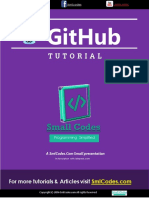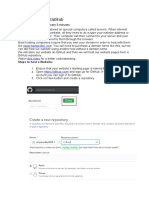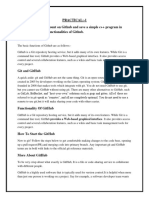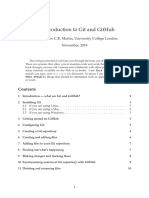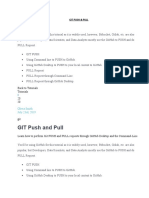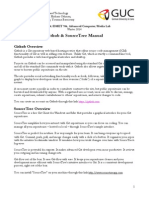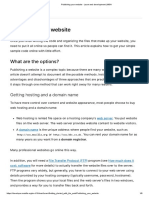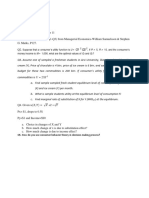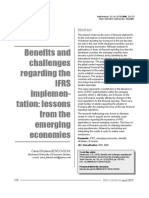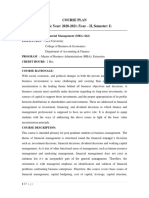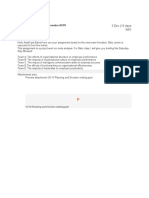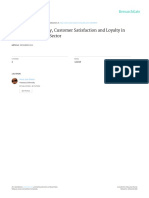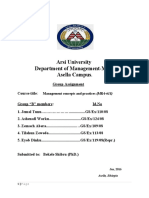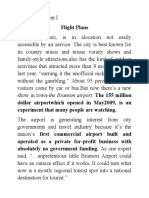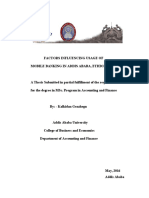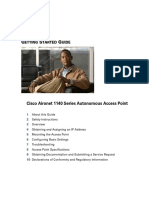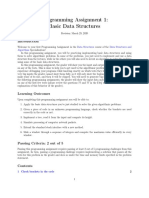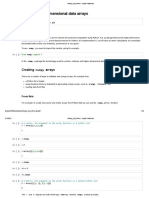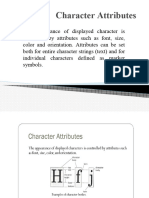How to Publish Webpages with GitHub
In this article, you'll learn how to publish a webpage to the world. There are many
different ways it can be done, but this time we'll use GitHub, which is free and easy to
use.
What You Need to Know
Basic knowledge of HTML & CSS.
Completing the HTML & CSS Study I lesson on Progate is enough for this article.
Note:
Although we'll be using GitHub, previous knowledge of git is not required.
All the screenshots used in this article were taken on Mac, but this tutorial will also
work on Windows.
1. Steps to Publish a Webpage
Before we start working on it, let's take a look at the steps to publish a webpage
on GitHub.
First, let's create the webpage we want to publish. This process is explained in the
article How to Make a Website with HTML & CSS on your Computer . Check it out
if you need help.
*There will also be sample code, so you can continue with this article before
completing your own webpage.
Once you setup the webpage, upload the HTML and/or CSS files and images
to GitHub. If you haven't made a GitHub account yet, you will need to make one first.
Finally, by simply adjusting some file settings on GitHub, you'll be able to publish the
webpage for free!
It may sound difficult to publish your own webpage online, but don't worry, we'll show
you a simple, step-by-step method.
Let's get started!
2. Making a GitHub Account
First, make a free account on GitHub:
https://github.com/
If you already have a GitHub account
Log in to GitHub and then you can skip this section and move to the next one ( Creating
a New Repository).
After creating an account, you should see a page like this:
The top page of github.com
Now enter your username, email, and password in the boxes shown on the right side of
the screen and then click the green Sign up for GitHub button.
Tip: The username you entered will later be a part of the URL of the website you'll
publish later.
If there is no problem with the username or password, the following screen will be
displayed.
The free plan is enough for this tutorial. Click the green button Continue once you
make sure you checked Free plan like the image.
After this you will see a page for the survey, but you can just click the green button at
the very bottom without answering it.
You should see a page like the image below. If you do, you've successfully created your
GitHub account. Well done.
If you see this page, you did it!
Check the email you used for this GitHub account to verify your registration.
3. Creating a New Repository
Next, we'll create a "repository". A repository is like a project folder that helps you
manage one webpage or application on GitHub.
Like the image below, click the + (plus sign) icon on the upper-right and select New
Repository.
Give the repository a name by entering it in the form labeled Repository name in the
middle of the page. The repository name can be anything, but the URL of the webpage
will depend on this repository name (*see the explanation below).
If your account name is set to username.github.io :
The URL for your page will be: https://username.github.io
Otherwise,
The URL for your page will be: https://username.github.io/repositoryname
So, if your username is progate ,
and your repository name is progate.github.io then the URL will be progate.github.io .
If your repository name is sample then the URL would be progate.github.io/sample .
If there's no problem, then let's create a repository with username.github.io (*you can
always change the repository name later).
Once you've entered the repository name, click the green Create repository button.
You've successfully created a repository. On the screen shown, click the
link README like the image below:
This "README.md" is a file you use to write a description of the repository.
You don't need to write anything there for now. To save the added file, click the
green Commit changes... button at the right of the page.
Now let's start learning how to upload HTML and CSS files in the next section!
4. Uploading Files
Upload HTML/CSS Files
First, let's upload an HTML file called index.html.
Click the Create new file button, as shown in the image below:
Adding a file
Enter index.html into the box like the image. This is the file name we'll be using in this
tutorial.
Please use index.html this time even though you may have a different file name.
Enter the file name "index.html"
Below the box, under Edit new file, copy and paste the entire HTML code.
Copy and paste the HTML code
If you haven't created a webpage, copy the code here used it for practice.
Once you've made it this far, click the green button at the very end.
You've successfully uploaded an HTML file on GitHub.
Next, you'll upload a CSS file. The process is the same as the HTML file.
This time let's use the file name as the one you've decided inside of index.html (in the
example on the image below, the name is stylesheet.css).
Add the file "stylesheet.css"
For those who need a sample code, use this .
Uploading an Image
Now you've successfully uploaded the code, let's take a look at how to upload an image
next.
Click Upload files. It is under Create new file.
Let's drag and drop the images you used inside of the HTML or CSS codes in the
middle of the screen shown. You can also upload by clicking choose your files.
If you don't have any image to upload, you can download this sample image and upload
it for practice.
Once you've successfully uploaded the images, you can save the change by clicking the
green button Commit changes.
From the screen below, you can check all the files uploaded.
You can check the content of each file by clicking the file name to make sure that
everything has been uploaded correctly.
5. Publishing your Webpage
Note: as of 1 October 2020, new repositories created on GitHub will have the default
branch named as main instead of master. You can read more about the changes here .
Please take note of the above changes when instructed on using the default branch.
Let's publish a webpage with the files you uploaded.
First, click the Settings tab on top right of the screen.
Click on Pages which is found in the menu on the left side of the Settings page.
If it says "Your site is live at ..." where the green background is, the webpage is already
published with the URL shown here.
If not, Branch is probably set as None, so change it to the default branch
(master or main depending on when the repository was created) and then click the
button Save to display the URL.
This is the end of the procedure to publish your webpage to the internet. Now anybody
can access the webpage you made with the URL!
*If nothing is shown when accessing the URL, there is a possibility that the display
page is being processed. It may take a while, so try coming back and loading the page
later.
6. Updating Published Pages
Lastly, let's learn how to update the webpage you published. This GitHub
Pages updates not only the code in the file, but it automatically updates the published
webpage as well (it may take a few minutes for the changes to take effect).
This time you'll update index.html for practice.
Click the tab Code on the top left of the screen and then click index.html inside of the
page shown.
You'll be able to check the contents of the file. On the same screen, click the pencil icon
shown on the top right.
On the screen shown, you can edit the code of index.html.
Once you're done editing, save the changes by clicking the green button at the very
end Commit changes.
You can also delete the file by clicking the trash can icon that is next to the pencil icon.
This is the end of the tutorial about publishing a webpage by using GitHub.
After you publish a webpage on GitHub, send us the URL through the Contact Us form
at the bottom of the page. We're excited to see what you create!
Share with friends!