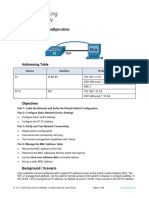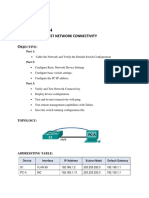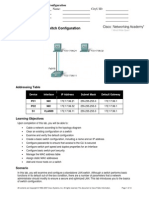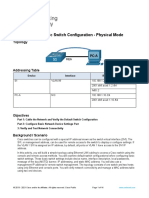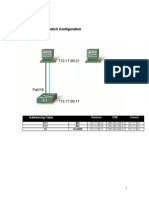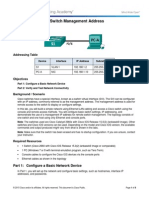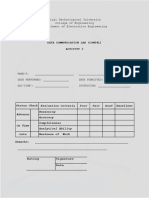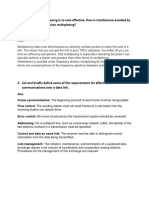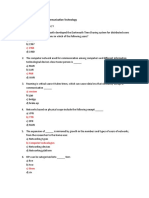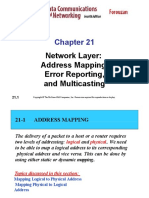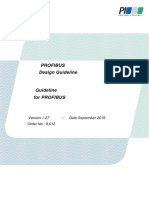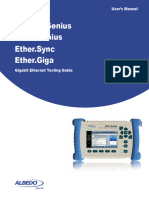• Topology
• Addressing Table
Device Interface IP Address / Prefix
S1 VLAN 99 192.168.1.2 /24
S1 VLAN 99
2001:db8:acad:1::2 /64
S1 VLAN 99
fe80::2
PC-A NIC 192.168.1.10 /24
PC-A NIC
2001:db8:acad:1::10 /64
• Objectives
Part 1: Cable the Network and Verify the Default Switch Configuration
Part 2: Configure Basic Network Device Settings
• Configure basic switch settings.
• Configure the PC IP address.
Part 3: Verify and Test Network Connectivity
• Display device configuration.
• Test end-to-end connectivity with ping.
• Test remote management capabilities with Telnet.
Part 4: Manage the MAC Address Table
• Record the MAC address of the host.
• Determine the MAC addresses that the switch has learned.
• List the show mac address-table command options.
• Set up a static MAC address.
• Background / Scenario
Cisco switches can be configured with a special IP address known as the switch virtual interface
(SVI). The SVI, or management address, can be used for remote access to the switch to display or
configure settings. If the VLAN 1 SVI is assigned an IP address, by default all ports in VLAN 1 have
access to the SVI IP address.
In this lab, you will build a simple topology using Ethernet LAN cabling and access a Cisco switch
using the console and remote access methods. You will examine default switch configurations before
configuring basic switch settings. These basic switch settings include device name, interface
description, local passwords, message of the day (MOTD) banner, IP addressing, and static MAC
address. You will also demonstrate the use of a management IP address for remote switch
management. The topology consists of one switch and one host using only Ethernet and console
ports.
Note: The switches used are Cisco Catalyst 2960s with Cisco IOS Release 15.2(2) (lanbasek9
image). Other switches and Cisco IOS versions can be used. Depending on the model and Cisco IOS
version, the commands available and output produced might vary from what is shown in the labs.
Note: Make sure that the switches have been erased and have no startup configurations. If you are
unsure, contact your instructor. Refer to Appendix A for the procedures to initialize and reload a
switch.
The default bias template used by the Switch Database Manager (SDM) does not provide IPv6
address capabilities. Verify that SDM is using either the dual-ipv4-and-ipv6 template or the lanbase-
routing template. The new template will be used after reboot even if the configuration is not saved.
Open configuration window
S1# show sdm prefer
Use the following commands to assign the dual-ipv4-and-ipv6 template as the default SDM
template.
S1# configure terminal
S1(config)# sdm prefer dual-ipv4-and-ipv6 default
S1(config)# end
S1# reload
Close configuration window
• Required Resources
• 1 Switch (Cisco 2960 with Cisco IOS Release 15.2(2) lanbasek9 image or comparable)
• 1 PC (Windows with terminal emulation program, such as Tera Term)
• 1 Console cable to configure the Cisco IOS device via the console port
• 1 Ethernet cable as shown in the topology
• Cable the Network and Verify the Default Switch Configuration
In Part 1, you will set up the network topology and verify default switch settings.
• Cable the network as shown in the topology.
• Connect the console cable as shown in the topology. Do not connect the PC-A Ethernet
cable at this time.
Note: If you are using Netlab, shut down F0/6 on S1. This has the same effect as not connecting
PC-A to S1.
• Connect to the switch from PC-A using Tera Term or other terminal emulation program.
Question:
Why must you use a console connection to initially configure the switch? Why is it not possible to
connect to the switch via Telnet or SSH?
The switch is a new switch with no configuration, so we need to use a console cable to configure
it.
Type your answers here.
• Verify the default switch configuration.
In this step, you will examine the default switch settings, such as current switch configuration, IOS
information, interface properties, VLAN information, and flash memory.
You can access all the switch IOS commands in privileged EXEC mode. Access to privileged EXEC
mode should be restricted by password protection to prevent unauthorized use because it provides
direct access to global configuration mode and commands used to configure operating parameters.
You will set passwords later in this lab.
The privileged EXEC mode command set includes those commands contained in user EXEC mode,
as well as the configure command through which access to the remaining command modes is
gained. Use the enable command to enter privileged EXEC mode.
• Assuming the switch had no configuration file stored in nonvolatile random-access
memory (NVRAM), A console connection using Tera Term or other terminal emulation
program will place you at the user EXEC mode prompt on the switch with a prompt of
Switch>. Use the enable command to enter privileged EXEC mode.
Open configuration window
Notice that the prompt changed in the configuration to reflect privileged EXEC mode.
Verify that there is a clean default configuration file on the switch by issuing the show running-
config privileged EXEC mode command. If a configuration file was previously saved, it must be
removed. Depending on the switch model and IOS version, your configuration may look slightly
different. However, there should be no configured passwords or IP address. If your switch does
not have a default configuration, erase and reload the switch.
Note: Appendix A details the steps to initialize and reload a switch.
• Examine the current running configuration file. Show run
Questions:
How many FastEthernet interfaces does a 2960 switch have?24
Type your answers here.
How many Gigabit Ethernet interfaces does a 2960 switch have?2
Type your answers here.
What is the range of values shown for the vty lines?0-15
Type your answers here.
• Examine the startup configuration file in NVRAM. Show startup config
Question:
Why does this message appear?
The message appeared because just now issues the command run start
Type your answers here.
• Examine the characteristics of the SVI for VLAN 1. show int vlan 1
Questions:
Is there an IP address assigned to VLAN 1?no
Type your answers here.
What is the MAC address of this SVI? Answers will vary. 0060.47e6.269a
Type your answers here.
Is this interface up?no
Type your answers here.
• Examine the IP properties of the SVI VLAN 1. Show ip int vlan 1
Question:
What output do you see?
Vlan1 is administratively down, line protocol is down Internet protocol processing disabled
Type your answers here.
• Connect an Ethernet cable from PC-A to port 6 on the switch and examine the IP
properties of the SVI VLAN 1. Allow time for the switch and PC to negotiate duplex and
speed parameters.
Note: If you are using Netlab, enable interface F0/6 on S1.
Question:
What output do you see?
Type your answers here.
• Examine the Cisco IOS version information of the switch. Show version
Questions:
What is the Cisco IOS version that the switch is running? Version 15.0(2)SE4
Type your answers here.
What is the system image filename? "flash:c2960-lanbasek9-mz.150-2.SE4.bin"
Type your answers here.
What is the base MAC address of this switch? 00:60:47:E6:26:9A
Type your answers here.
• Examine the default properties of the FastEthernet interface used by PC-A.
Switch# show interface f0/6
Question:
Is the interface up or down?up
Type your answers here.
What event would make an interface go up? Connect to a device
Type your answers here.
What is the MAC address of the interface? 0060.3e21.bb06
Type your answers here.
What is the speed and duplex setting of the interface?10000kblt 100mbps full-duplex
Type your answers here.
• Examine the default VLAN settings of the switch. Show vlan
Question:
What is the default name of VLAN 1?default
Type your answers here.
Which ports are in VLAN 1?all port from fa0/1-23 & G0/1-2
Type your answers here.
Is VLAN 1 active?yes
Type your answers here.
What type of VLAN is the default VLAN?ethernet
Type your answers here.
• Examine flash memory.
Issue one of the following commands to examine the contents of the flash directory.
Switch# show flash:
Switch# dir flash:
Files have a file extension, such as .bin, at the end of the filename. Directories do not have a file
extension.
Question:
What is the filename of the Cisco IOS image? 2960-lanbasek9-mz.150-2.SE4.bin
Type your answers here.
• Configure Basic Network Device Settings
In Part 2, you will configure basic settings for the switch and PC.
• Configure basic switch settings.
• Copy the following basic configuration and paste it into S1 while in global configuration
mode.
no ip domain-lookup
hostname S1
service password-encryption
enable secret class
banner motd #
Unauthorized access is strictly prohibited. #
• Set the SVI IP address of the switch. This allows remote management of the switch.
Before you can manage S1 remotely from PC-A, you must assign the switch an IP address. The
default configuration on the switch is to have the management of the switch controlled through
VLAN 1. However, a best practice for basic switch configuration is to change the management
VLAN to a VLAN other than VLAN 1.
For management purposes, use VLAN 99. The selection of VLAN 99 is arbitrary and in no way
implies that you should always use VLAN 99.
First, create the new VLAN 99 on the switch. Then set the IP address of the switch to 192.168.1.2
with a subnet mask of 255.255.255.0 on the internal virtual interface VLAN 99. IPv6 address can
also be configured on the SVI interface. Use the IPv6 addresses listed in the Addressing Table.
Notice that the VLAN 99 interface is in the down state even though you entered the no shutdown
command. The interface is currently down because no switch ports are assigned to VLAN 99.
• Assign all user ports to VLAN 99.
To establish connectivity between the host and the switch, the ports used by the host must be in
the same VLAN as the switch. Notice in the above output that the VLAN 1 interface goes down
because none of the ports are assigned to VLAN 1. After a few seconds, VLAN 99 comes up
because at least one active port (F0/6 with PC-A attached) is now assigned to VLAN 99.
• Issue the show vlan brief command to verify that all ports are in VLAN 99.
• Configure the default gateway for S1. If no default gateway is set, the switch cannot be
managed from a remote network that is more than one router away. Although this activity
does not include an external IP gateway, assume that you will eventually connect the
LAN to a router for external access. Assuming that the LAN interface on the router is
192.168.1.1, set the default gateway for the switch.
• Console port access should also be restricted with a password. Use cisco as the
console login password in this activity. The default configuration is to allow all console
connections with no password needed. To prevent console messages from interrupting
commands, use the logging synchronous option.
S1(config)# line con 0
S1(config-line)# logging synchronous
• Configure the virtual terminal (vty) lines for the switch to allow telnet access. If you do
not configure a vty password, you will not be able to telnet to the switch.
Question:
Why is the login command required?to allow user to enter the password and continue
Type your answers here.
Close configuration window
• Configure an IP address on PC-A.
Assign the IP address and subnet mask to the PC as shown in the Addressing Table. An abbreviated
version of the procedure is described here. A default gateway is not required for this topology;
however, you can enter 192.168.1.1 and fe80::1 to simulate a router attached to S1.
• This is for real PC setting
• Navigate to the Control Panel.
• In the Category view, select View network status and tasks.
• Click Change adapter settings on the left panel.
• Right-click an Ethernet interface, and choose Properties.
• Choose Internet Protocol Version 4 (TCP/IPv4) and click Properties.
• Click the Use the following IP address radio button and enter the IP address and
subnet mask and click OK.
• Select Internet Protocol Version 6 (TCP/IPv6) and click Properties.
• Click the Use the following IPv6 address radio button and enter the IPv6 address
and prefix and click OK to continue
• Click OK to exit the Properties window.
• Verify and Test Network Connectivity
In Part 3, you will verify and document the switch configuration, test end-to-end connectivity between
PC-A and S1, and test the switch’s remote management capability.
• Display the switch configuration.
Use the console connection on PC-A to display and verify the switch configuration. The show run
command displays the entire running configuration, one page at a time. Use the spacebar to advance
paging.
• A sample configuration is shown here. The settings you configured are highlighted in
yellow. The other configuration settings are IOS defaults.
Open configuration window
S1# show run
Building configuration...
Current configuration : 2206 bytes
version 15.2
no service pad
service timestamps debug datetime msec
service timestamps log datetime msec
service password-encryption
hostname S1
boot-start-marker
boot-end-marker
enable secret 5 $1$mtvC$6NC.1VKr3p6bj7YGE.jNg0
no aaa new-model
system mtu routing 1500
no ip domain-lookup
!
<output omitted>
interface FastEthernet0/24
switchport access vlan 99
interface GigabitEthernet0/1
switchport access vlan 99
interface GigabitEthernet0/2
switchport access vlan 99
interface Vlan1
no ip address
no ip route-cache
interface Vlan99
ip address 192.168.1.2 255.255.255.0
ipv6 address FE80::2 link-local
ipv6 address 2001:DB8:ACAD:1::2/64
ip default-gateway 192.168.1.1
ip http server
ip http secure-server
banner motd ^C
Unauthorized access is strictly prohibited. ^C
line con 0
password 7 00071A150754
logging synchronous
login
line vty 0 4
password 7 121A0C041104
login
line vty 5 15
password 7 121A0C041104
login
end
• Verify the management VLAN 99 settings.
S1# show interface vlan 99
Questions:
What is the bandwidth on this interface?100000 kbit/100mbps
Type your answers here.
What is the VLAN 99 state?up
Type your answers here.
What is the line protocol state?up
Type your answers here.
Close configuration window
• Test end-to-end connectivity with ping.
• From the command prompt on PC-A, ping the address of PC-A first.
C:\> ping 192.168.1.10
• From the command prompt on PC-A, ping the SVI management address of S1.
C:\> ping 192.168.1.2
Because PC-A needs to resolve the MAC address of S1 through ARP, the first packet may time
out. If ping results continue to be unsuccessful, troubleshoot the basic device configurations.
Check both the physical cabling and logical addressing.
• Test and verify remote management of S1.
You will now use Telnet to remotely access the switch. In this lab, PC-A and S1 reside side by side. In
a production network, the switch could be in a wiring closet on the top floor while your management
PC is located on the ground floor. In this step, you will use Telnet to remotely access switch S1 using
its SVI management address. Telnet is not a secure protocol; however, you will use it to test remote
access. With Telnet, all information, including passwords and commands, are sent across the session
in plain text. In subsequent labs, you will use SSH to remotely access network devices.
• Open Tera Term or other terminal emulation program with Telnet capability.
• Do this.
• Scroll down
•
•
•
• Select the Telnet server and provide the SVI management address to connect to S1. The
password is cisco.
•
•
• After entering the password cisco, you will be at the user EXEC mode prompt. Access
privileged EXEC mode using the enable command and providing the secret password
class.
• Save the configuration.
• Type exit to end the Telnet session.
• Manage the MAC Address Table
In Part 4, you will determine the MAC addresses that the switch has learned, set up a static MAC
address on one interface of the switch, and then remove the static MAC address from that interface.
• Record the MAC address of the host.
Open a command prompt on PC-A and issue the ipconfig /all command to determine and record the
Layer 2 (physical) addresses of the NIC.
Type your answers here.
• Determine the MAC addresses that the switch has learned.
Open configuration window
Display the MAC addresses using the show mac address-table command.
S1# show mac address-table
Questions:
How many dynamic addresses are there? 0
Type your answers here.
How many MAC addresses are there in total?0
Type your answers here.
Does the dynamic MAC address match the MAC address of PC-A? yes
Type your answers here.
• List the show mac address-table options.
• Display the MAC address table options.
S1# show mac address-table ?
Question:
How many options are available for the show mac address-table command?3
Type your answers here.
• Issue the show mac address-table dynamic command to display only the MAC
addresses that were learned dynamically.
S1# show mac address-table dynamic
Question:
How many dynamic addresses are there?1
Type your answers here.
• View the MAC address entry for PC-A. The MAC address formatting for the command is
xxxx.xxxx.xxxx.
S1# show mac address-table address <PC-A MAC here> [this command
not supported]
• Set up a static MAC address.
• Clear the MAC address table.
To remove the existing MAC addresses, use the clear mac address-table dynamic command in
privileged EXEC mode.
S1# clear mac address-table dynamic
• Verify that the MAC address table was cleared.
S1# show mac address-table
Question:
How many static MAC addresses are there?None
Type your answers here.
How many dynamic addresses are there?None
Type your answers here.
• Examine the MAC table again.
More than likely, an application running on your PC has already sent a frame out the NIC to S1.
Look at the MAC address table again in privileged EXEC mode to see if S1 has relearned the
MAC address of PC-A.
S1# show mac address-table
Questions:
How many dynamic addresses are there?1
Type your answers here.
Why did this change from the last display?Pc -a ping to a switch and the switch learn the pc’s
mac address
Type your answers here.
If S1 has not yet relearned the MAC address for PC-A, ping the VLAN 99 IP address of the switch
from PC-A, and then repeat the show mac address-table command.
• To specify which ports a host can connect to, one option is to create a static mapping of
the host MAC address to a port.
Set up a static MAC address on F0/6 using the address that was recorded for PC-A in Part 4,
Step 1. The MAC address 0050.56BE.6C89 is used as an example only. You must use the MAC
address of PC-A, which is different than the one given here as an example.
S1(config)# mac address-table static 0050.56BE.6C89 vlan 99
interface fastethernet 0/6
• Verify the MAC address table entries.
S1# show mac address-table
Questions:
How many total MAC addresses are there?1
Type your answers here.
How many static addresses are there?1
Type your answers here.
• Remove the static MAC entry. Enter global configuration mode and remove the
command by putting a no in front of the command string.
Note: The MAC address 0050.56BE.6C89 is used in the example only. Use the MAC address for
PC-A.
S1(config)# no mac address-table static 0050.56BE.6C89 vlan 99
interface fastethernet 0/6
• Verify that the static MAC address has been cleared.
S1# show mac address-table
Question:
How many total static MAC addresses are there?none
Type your answers here.
Close configuration window
• Reflection Questions
• Why should you configure the vty password for the switch?
• If you do not configure a vty password and you will not be able to telnet to the switch.
Type your answers here.
• Why change the default VLAN 1 to a different VLAN number?
• For security purpose.
Type your answers here.
• How can you prevent passwords from being sent in plain text?
• Service password encryption ---command
Type your answers here.
• Why configure a static MAC address on a port interface?
• To specify which port a host can connect to.
Type your answers here.
• Appendix A: Initialize and Reload a Switch [SKIP]
• Console into the switch and enter privileged EXEC mode.
Open configuration window
Switch> enable
Switch#
• Use the show flash command to determine if any VLANs have been created on the
switch.
Switch# show flash
Directory of flash:/
2 -rwx 1919 Mar 1 1993 00:06:33 +00:00 private-config.text
3 -rwx 1632 Mar 1 1993 00:06:33 +00:00 config.text
4 -rwx 13336 Mar 1 1993 00:06:33 +00:00 multiple-fs
5 -rwx 11607161 Mar 1 1993 02:37:06 +00:00 c2960-lanbasek9-mz.150-
2.SE.bin
6 -rwx 616 Mar 1 1993 00:07:13 +00:00 vlan.dat
32514048 bytes total (20886528 bytes free)
• If the vlan.dat file was found in flash, then delete this file.
Switch# delete vlan.dat
Delete filename [vlan.dat]?
• You are prompted to verify the filename. If you have entered the name correctly, press
Enter; otherwise, you can change the filename.
You are prompted to confirm deletion of this file. Press Enter to confirm.
Delete flash:/vlan.dat? [confirm]
Switch#
• Use the erase startup-config command to erase the startup configuration file from
NVRAM. You are prompted to remove the configuration file. Press Enter to confirm.
Switch# erase startup-config
Erasing the nvram filesystem will remove all configuration files! Continue?
[confirm]
[OK]
Erase of nvram: complete
Switch#
• Reload the switch to remove any old configuration information from memory. You will
then receive a prompt to confirm reloading of the switch. Press Enter to proceed.
Switch# reload
Proceed with reload? [confirm]
• Note: You may receive a prompt to save the running configuration prior to reloading the
switch. Respond by typing no and press Enter.
System configuration has been modified. Save? [yes/no]: no
• After the switch reloads, you should see a prompt to enter the initial configuration dialog.
Respond by entering no at the prompt and press Enter.
Would you like to enter the initial configuration dialog? [yes/no]: no
Switch>
Close configuration window
End of document