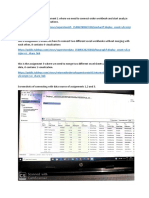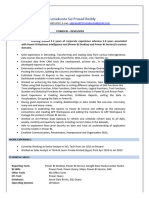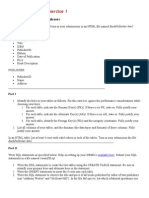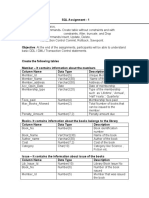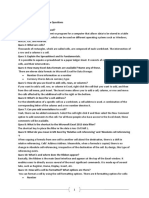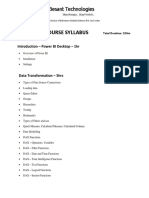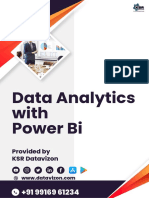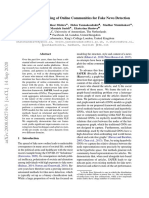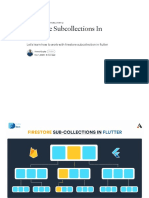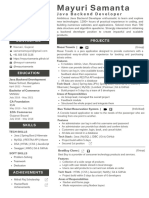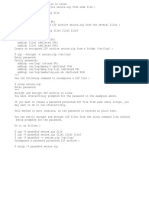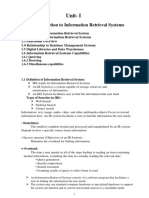Power BI Assignment
Day-1
1. What are the various versions of Power BI?
Answer:
Day-2
2. Drag the Country from the region_data then in the report view and mention the
name of the visual in the text box and add the labels in the visual.
Day-3
3. Create a basic map visual on the report page using the Global superstore and use
the region column in the slicer visual to get interacted with the map visual.
Day-4
4. Create a basic scatter plot using sales and Profit information and represent it
(refer to region column), which helps identify the highest green color and lowest
sales red color.
Day-5
5. Create a line and clustered chart and compare this year vs last year's sales along
with growth %?
Day-6
6. Import data from 2023 Worldwide Box Office - Box Office Mojo and add the past
3 years of data in the Power Query editor, create a master table of the past 3
years of data, and load only master data in the power bi query editor or power bi
desktop?
7. Delete unwanted columns, replace, or remove the error value in the master table
and format the data and represent the column quality.
Day-7
8. Add all 3 tables from the model and create a table to show the detailed
information for each day wise the sum of order quantity, shipped quantity, and
delivered quantity. Kindly use a card visual to show the difference between the
total order quantity and the shipped quantity, the 2nd difference between total
order quantity and delivered quantity, using quick measure.
9. If there is a difficulty with tables having many-to-many relationships. Create an
intermediate table (also known as a bridge table) to handle many-to-many
relationship issues.
Day-8
10. Refer to question no. 6! After importing all the 3 years of the data, kindly add the
custom column of specific year data for e.g. (if you have imported the data for
the year 2023, please create a new column called year and add 2023 for each
row).
Day-9
Refer to Global superstore data.
11. Create a map visual and use the drill down to show detailed information for each
country by state. (For detailed information you can use the region slicer).
Day-10
Refer to Financials sample data.
12. Create a clustered column chart referring to the order date and sales, then apply
bookmarks based on date year, quarter, and month.
13. Create a country overview page and add another page that contains detailed
information about the country with drill through options.
14. Add the reset image in which all the filters should get removed and the report
page should be default in the country information page.
Day-11
15. Create a new summarize table with selected columns (region, country, sum of
sales) from the global superstore and filter the region based on the given
conditions, Central Asia, North, South & East.
Day-12
16. Create a week column based on the order date from the global superstore data.
e.g. required output “Week-5”
Day-13
17. Create a table visual to show the current month's sales vs last month's sales.
Day-14
18. Insert the scroller custom visual and add it to the report page referring to the
country and profit column.
Day-15
19. Create a shared workspace and add the organization members to the workspace
then publish the report.