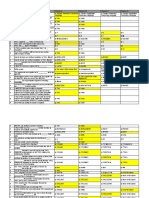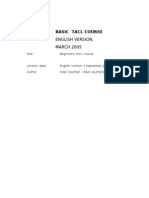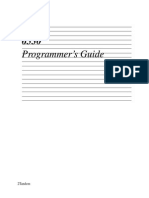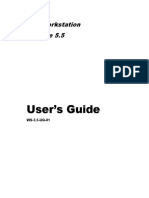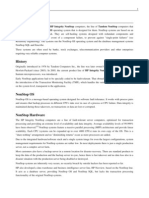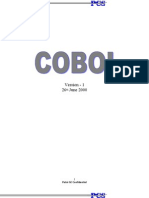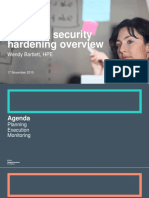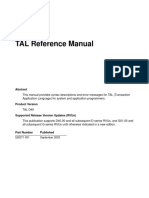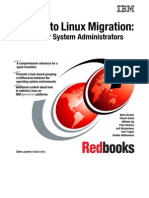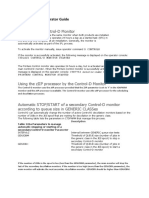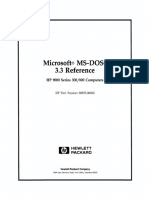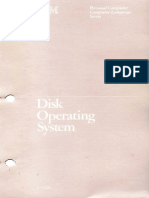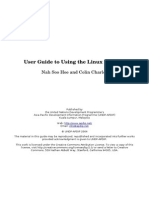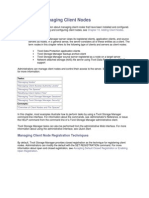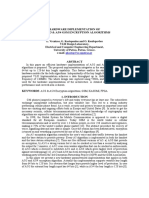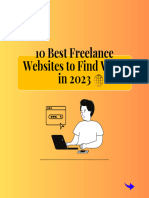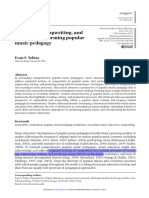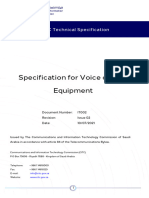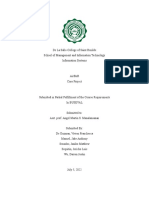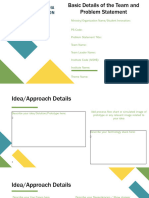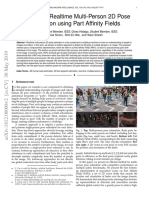Guardian UsersGuide
Uploaded by
Sergio SalasGuardian UsersGuide
Uploaded by
Sergio SalasGuardian User’s Guide
Abstract
This guide provides basic information about the programs and utilities that are used most often
in the Guardian environment by general system or application users. It also provides more
detailed procedures for system operations, management, and maintenance tasks useful to both
beginning and experienced Compaq NonStop™ Kernel operating system users.
Product Version
N.A.
Supported Releases
This manual supports G06.05 and all subsequent G-series releases, and D48.00 and all
subsequent D-series releases, until otherwise indicated in a new edition.
Part Number Published
425266-001 August 2000
Document History
Part Number Product Version Published
425266-001 N.A. August 2000
421957-001 N.A. June 1999
142477 N.A. December 1998
117897 N.A. July 1995
089808 N.A. January 1993
Ordering Information
For manual ordering information: domestic U.S. customers, call 1-800-243-6886; international customers, contact
your local sales representative.
Document Disclaimer
Information contained in a manual is subject to change without notice. Please check with your authorized
representative to make sure you have the most recent information.
Export Statement
Export of the information contained in this manual may require authorization from the U.S. Department of
Commerce.
Examples
Examples and sample programs are for illustration only and may not be suited for your particular purpose. The
inclusion of examples and sample programs in the documentation does not warrant, guarantee, or make any
representations regarding the use or the results of the use of any examples or sample programs in any
documentation. You should verify the applicability of any example or sample program before placing the software
into productive use.
U.S. Government Customers
FOR U.S. GOVERNMENT CUSTOMERS REGARDING THIS DOCUMENTATION AND THE ASSOCIATED
SOFTWARE:
These notices shall be marked on any reproduction of this data, in whole or in part.
NOTICE: Notwithstanding any other lease or license that may pertain to, or accompany the delivery of, this
computer software, the rights of the Government regarding its use, reproduction and disclosure are as set forth in
Section 52.227-19 of the FARS Computer Software—Restricted Rights clause.
RESTRICTED RIGHTS NOTICE: Use, duplication, or disclosure by the Government is subject to the
restrictions as set forth in subparagraph (c)(1)(ii) of the Rights in Technical Data and Computer Software clause at
DFARS 52.227-7013.
RESTRICTED RIGHTS LEGEND: Use, duplication or disclosure by the Government is subject to restrictions
as set forth in paragraph (b)(3)(B) of the rights in Technical Data and Computer Software clause in
DAR 7-104.9(a). This computer software is submitted with “restricted rights.” Use, duplication or disclosure is
subject to the restrictions as set forth in NASA FAR SUP 18-52 227-79 (April 1985) “Commercial Computer
Software—Restricted Rights (April 1985).” If the contract contains the Clause at 18-52 227-74 “Rights in Data
General” then the “Alternate III” clause applies.
U.S. Government Users Restricted Rights — Use, duplication or disclosure restricted by GSA ADP Schedule
Contract.
Unpublished — All rights reserved under the Copyright Laws of the United States.
Guardian User’s Guide
Glossary Index Figures Tables
What’s New in This Guide xvii
Manual Information xvii
New and Changed Information xvii
About This Guide xix
What’s in This Guide? xix
Who Should Use This Guide? xx
Where Else Can You Find Information? xxi
Your Comments Invited xxi
1. Introduction to Guardian System Operations
Common Guardian Operations Tasks 1-2
Working With a Daily Check List 1-3
Your System Might Be Protected 1-3
Automating Routine Monitoring Tasks 1-4
Example Check List 1-4
Part I. Using the Compaq Tandem Advanced
Command Language (TACL)
2. Getting Started With TACL
Using TACL as a Command Interpreter 2-2
Entering TACL Commands 2-2
Logging On With TACL 2-3
Blind Password Logon 2-4
Full Logon 2-4
Logon Mistakes 2-4
A Successful Logon 2-5
Compaq Computer Corporation —425266-001
i
Contents 2. Getting Started With TACL (continued)
2. Getting Started With TACL (continued)
Logging Off With TACL 2-6
Accessing Other Systems 2-6
Establishing Remote Passwords 2-7
Starting and Quitting a Remote TACL Process 2-7
Changing Your Password 2-8
Logging On With Safeguard 2-9
The Safeguard Logon Prompt 2-9
The TIME Command 2-9
The Safeguard LOGON Command 2-9
Blind Password Logon 2-10
Changing an Unexpired Password 2-10
Changing an Expired Password 2-11
Logging On to a Remote System 2-11
Getting TACL Help 2-12
Displaying User Information 2-13
Displaying Your Information 2-13
Displaying Information About Other Users 2-14
Using Your Command History 2-15
Listing Your Previous Commands 2-15
Redisplaying a Selected Previous Command 2-16
Reexecuting a Previous Command 2-16
Changing or Correcting a Previous Command 2-17
3. Managing Files With TACL
Introduction to Files in Guardian 3-2
Types of Disk Files 3-2
Disk File Names 3-3
Listing Files and Their Information 3-5
Listing Subvolume Contents (FILES Command) 3-5
Searching For Files With Related Names (FILENAMES Command) 3-6
Getting File Information (FILEINFO Command) 3-6
Renaming Files 3-8
Guardian User’s Guide —425266-001
ii
Contents 3. Managing Files With TACL (continued)
3. Managing Files With TACL (continued)
Deleting Files 3-8
Purging Files Using Individual File Names 3-8
Purging Files Using File-Name Templates 3-9
Changing Your Default Values 3-10
File-Name Expansion 3-10
Changing Your Current Default System, Volume, or Subvolume (VOLUME
Command) 3-10
Changing Your Current Default Node (SYSTEM Command) 3-11
Changing Your TACL Prompt (SETPROMPT Command) 3-12
Changing Your Saved Defaults (DEFAULT Program) 3-13
4. Starting and Controlling Processes With TACL
Getting Information About Processes 4-2
Displaying Process Information (STATUS Command) 4-2
Displaying Named Process Information (PPD Command) 4-3
Starting and Controlling a Process 4-5
Running a Process at a High PIN 4-6
Your Default Process 4-6
Interrupting a Process 4-6
Pausing a Process 4-7
Stopping a Process 4-7
Using a Command (OBEY) File 4-8
Restarting a TACL Process 4-9
Running Compaq NonStop™ Kernel Utilities 4-10
Solving Common System Process Problems 4-11
5. Defining Function Keys and Writing Macros
Defining and Using Your Function Keys 5-2
Creating a Library File for Your Function Keys 5-2
Loading Your Function Key Definitions 5-6
Displaying Your Function Key Definitions 5-6
Using Your Function Keys 5-6
Guardian User’s Guide —425266-001
iii
Contents 5. Defining Function Keys and Writing
Macros (continued)
5. Defining Function Keys and Writing Macros (continued)
Writing TACL Macros 5-9
Using a Library File 5-9
Using a File Starting With a ?TACL Directive 5-11
Customizing Your TACL Environment 5-12
6. Creating and Using DEFINEs
Using a DEFINE 6-2
DEFINE Names 6-2
DEFINE Templates 6-3
DEFINE Classes 6-3
Enabling and Disabling DEFINEs 6-6
DEFINE Attributes 6-7
Initial Attribute Settings 6-7
Working Attribute Set 6-8
Attribute Consistency Checks 6-8
TACL DEFINE Commands 6-9
Example of Creating and Using a DEFINE 6-9
Task 1: Ensure DEFINEs are Enabled 6-9
Task 2: Create the DEFINE 6-9
Task 3: Use the Created DEFINE 6-10
Part II. Managing Files Using the File Utility
Program (FUP)
7. Using FUP for Basic File Management
Who Uses FUP? 7-1
Entering FUP Commands 7-2
Entering FUP Commands Through TACL 7-2
Entering FUP Commands Interactively Through FUP 7-2
Entering FUP Commands From a Command File 7-3
Using DEFINEs in FUP Commands 7-5
Getting Help From FUP 7-7
Using the Break Key 7-7
Guardian User’s Guide —425266-001
iv
Contents 7. Using FUP for Basic File
Management (continued)
7. Using FUP for Basic File Management (continued)
Changing System and Volume Defaults 7-8
Getting Information About Subvolumes and Files 7-9
Getting Information About Single Files 7-10
Getting Information About File Sets 7-11
Performing Common File Operations 7-13
Duplicating Files 7-13
Renaming Files 7-15
Changing File Security 7-16
Deleting Files 7-17
Using Your FUP Command History 7-21
Solving Common File Problems 7-22
8. Using FUP for Advanced File Management
Creating Files 8-1
Creating Files Using DDL 8-4
Using the SET, SHOW, and CREATE Commands 8-4
Restoring Default File-Creation Parameters 8-5
File-Creation Examples 8-6
Maintaining Your Disk Files 8-15
Loading Data Into Files 8-15
Purging Data From Files 8-16
Renaming and Moving Files With Alternate Keys 8-16
Copying Files to a Backup Volume 8-17
Adding Alternate Keys to Files 8-18
Modifying Partitioned Files 8-19
Reorganizing Key-Sequenced Files 8-22
Part III. Managing Disk and Tape Processes
9. Performing Routine Disk Operations
Using the Subsystem Control Facility (SCF) 9-1
Checking Disk Status 9-5
Guardian User’s Guide —425266-001
v
Contents 9. Performing Routine Disk Operations (continued)
9. Performing Routine Disk Operations (continued)
Bringing Up a Disk or Path 9-6
Bringing Up a Disk From STOPPED 9-6
Bringing Up a Path From STOPPED 9-6
Bringing Up a Disk or Path From a STOPPED State, Substate HARDDOWN 9-6
Taking Down a Disk or Path 9-7
Taking Down a Disk 9-7
Taking Down a Path To a Mirrored Disk 9-8
Altering the Current Path to a Dual-Ported Disk 9-9
Removing Half of a Mirrored Disk 9-9
Bringing Up the Down Half of a Mirrored Disk 9-11
Finding and Sparing Bad Tracks and Sectors 9-12
Managing Disk Space Usage 9-14
Analyzing Disk Space Usage With the Subsystem Control Facility (SCF) 9-14
Analyzing Disk Space Usage With the Disk Space Analysis Program (DSAP) 9-15
Listing and Purging Old Disk Files 9-20
Monitoring and Altering Swap Files 9-23
How Kernel-Managed Swap Space Works 9-23
How Kernel-Managed Swap Files Affect You 9-24
Using NSKCOM to Monitor and Alter Swap Files 9-25
Solving Common Disk Problems 9-28
10. Using Labeled Tapes
How Labeled-Tape Processing Works 10-2
The MEDIACOM Interface 10-2
Tape Processing Modes 10-5
Using Labeled Tapes in LP Mode 10-6
Using Unlabeled Tapes in NL Mode 10-7
Bypassing Label Protection in BLP Mode 10-8
TAPE DEFINE Attributes 10-9
Common Labeled Tape Activities 10-10
Checking the Status of Tape Drives 10-10
Setting a Default Tape Drive 10-12
Taking Down and Bringing Up a Tape Drive 10-13
Guardian User’s Guide —425266-001
vi
Contents 10. Using Labeled Tapes (continued)
10. Using Labeled Tapes (continued)
Handling Labeled Tape Messages and Requests 10-14
Monitoring Labeled-Tape Messages 10-14
Responding to Messages and Requests 10-15
Creating and Modifying Labeled Tapes 10-22
Labeling Tapes 10-22
Displaying Tape Label Information 10-24
Relabeling a Tape and Removing a Tape Label 10-25
Setting Whether Tapes Are Unloaded After Labeling 10-26
Premounting and Scratching Labeled Tapes 10-28
Premounting Labeled Tapes 10-28
Scratching a Labeled Tape 10-29
Compressing a Tape Dump File 10-30
Solving Common Tape Subsystem Problems 10-31
11. Backing Up and Restoring Disk Information
Why Use Backup and Restore? 11-2
Supported Modes of Operation 11-2
Backing Up Your Files 11-3
Specifying a File-Set List for Backup 11-4
Using a Qualified File-Set List 11-5
Using Run Options in a Backup Command 11-6
Restoring Your Files 11-12
Using Run Options in a Restore Command 11-13
Using Labeled Tapes With Backup and Restore 11-19
Using a TAPE DEFINE With Backup 11-20
Using a TAPE DEFINE With Restore 11-22
Duplicating Backup Tapes With Backcopy 11-23
Running Backcopy 11-23
Backcopy Examples 11-25
Guardian User’s Guide —425266-001
vii
Contents 12. Introduction to the Spooler
Part IV. Using the Spooler and Its Utilities
12. Introduction to the Spooler
Why Use the Spooler? 12-2
Spooler Components 12-2
Spooler Jobs and Job Attributes 12-4
Printer Attributes 12-6
Form Name 12-6
Header Message 12-6
State 12-6
Selection Algorithm 12-6
Routing Structure 12-8
Broadcast and Nonbroadcast Groups 12-8
Default Routing 12-8
Implicit Route Creation 12-9
Printing To the Spooler 12-10
Sending Output to a Spooler Location 12-10
Sending Output to a SPOOL DEFINE 12-11
13. Managing Your Spooler Jobs Using Peruse
Running Peruse 13-2
Spooler Jobs 13-2
Entering Peruse Commands 13-3
Declaring the Current Job 13-4
Displaying a Job 13-5
Using the Break Key 13-5
Peruse Commands 13-6
Using Peruse With TFORM 13-7
Generating Your Spooler Job 13-7
Finding a Key Phrase in Your Spooler Job 13-7
Altering Job Attributes 13-8
Printing Part of a Job 13-8
Using Peruse With TAL 13-9
Compiling Your Job 13-9
Guardian User’s Guide —425266-001
viii
Contents 13. Managing Your Spooler Jobs Using
Peruse (continued)
13. Managing Your Spooler Jobs Using Peruse (continued)
Monitoring the Job Status 13-9
Finding TAL Errors 13-10
Using Peruse With Files 13-12
Copying a Spooler Job to a Spooler Job File 13-12
Copying a Spooler Job to an EDIT File 13-13
Copying a Spooler Job File to the Spooler 13-14
14. Performing Routine Spooler Operations Using Spoolcom
Entering Spoolcom Commands 14-2
Entering Individual Spoolcom Commands at the TACL Prompt 14-2
Starting a Spoolcom Process and Entering Commands Interactively 14-2
Entering Commands From a Command File 14-3
Spoolcom Commands 14-3
Spoolcom Command Summary 14-4
Listing Printers and Checking Their Status 14-6
Restarting a Printer 14-7
Displaying the Status of Spooler Components 14-8
Monitoring Spooler Processes 14-9
Monitoring the Spool Supervisor 14-9
Monitoring Spooler Collector Processes 14-9
Monitoring Spooler Print Processes 14-10
Draining the Spooler 14-11
How Does Draining Work? 14-11
Starting a Drained Spooler 14-12
Warmstarting a Drained Spooler 14-12
Coldstarting a Drained Spooler 14-13
Guidelines 14-16
Stopping the Spooler 14-17
Controlling Print Devices 14-19
Controlling Jobs 14-20
Job States 14-23
Controlling Locations 14-24
Guardian User’s Guide —425266-001
ix
Contents 14. Performing Routine Spooler Operations Using
Spoolcom (continued)
14. Performing Routine Spooler Operations Using
Spoolcom (continued)
Solving Common Spooler Problems 14-26
Freeing a Hung Spooler: Cannot Get Jobs In or Out 14-26
Freeing a Hung Spooler: Jobs Do Not Print 14-28
Clearing a Print Process Error State 14-29
Clearing a Nonprintable Job 14-30
Clearing a Paper Jam 14-33
Recovering From an Invalid (Job -1) State 14-34
Diagnosing Unusual Problems 14-35
Problem-Solving Summary 14-36
15. Managing the Spooler Using Spoolcom
Naming Spooler Components and Files 15-2
Managing Collector Processes 15-3
Adding a Collector to Your Spooler Subsystem 15-3
Displaying Collector Attributes 15-4
Modifying Collector Attributes 15-5
Deleting a Collector 15-5
Managing Print Processes 15-6
Adding a Print Process 15-6
Displaying the Current Attributes of a Print Process 15-7
Modifying Print Process Attributes 15-8
Deleting a Print Process From the Spooler 15-9
Print Process Attributes 15-10
Managing Print Devices 15-11
Adding a Print Device To Your Spooler Subsystem 15-11
Displaying Current Print Device Attributes 15-12
Modifying Print Device Attributes 15-13
Deleting a Print Device 15-14
Deleting a Device From a Running Spooler 15-14
Print Device Attributes 15-15
Managing Locations 15-17
Adding a Location and Connecting It to a Device 15-17
Guardian User’s Guide —425266-001
x
Contents 15. Managing the Spooler Using
Spoolcom (continued)
15. Managing the Spooler Using Spoolcom (continued)
Displaying a Location’s Current Attributes 15-17
Modifying Location Attributes 15-18
Deleting a Location 15-19
Rebuilding the Spooler Control Files 15-19
Part V. Security Features and Other Guardian
Utilities
16. Managing Users and Security
Your Responsibility to System Users 16-2
Keeping Current 16-2
Monitoring the System Frequently 16-2
Adding Users to the System 16-2
Changing Logon Defaults 16-4
Deleting Users From the System 16-5
Task 1: Delete the User Account 16-5
Task 2: Clean Up the User’s Disk Space 16-5
Determining Group and User Name and Number 16-7
Interfaces for the Security Features 16-8
System Users 16-10
Identifying System Users 16-10
Capabilities of System Users 16-11
Adding New Users 16-12
Disk-File Security 16-13
Setting File Security 16-13
Accessing Disk Files 16-14
Process Security 16-15
Process and Creator Access IDs 16-15
Adopting the Owner ID of a Program File 16-16
Controlled Access With Program File ID Adoption 16-17
Licensing Programs 16-18
Guardian User’s Guide —425266-001
xi
Contents 16. Managing Users and Security (continued)
16. Managing Users and Security (continued)
Network Security 16-19
Accessing a File on a Remote System 16-19
Accessing Processes on a Remote System 16-21
Using a Remote TACL Process to Gain Local Access 16-21
Establishing a Global Remote Password 16-22
Establishing Subnetworks 16-23
Capabilities of a Remote Super ID User 16-23
Solving System Access Problems 16-24
Task 1: Check the Status of the User’s TACL Process 16-26
Task 2: Check for Hardware Problems 16-27
Task 3: Stop the User’s TACL Process 16-27
Task 4: Stop Other User Processes 16-28
Task 5: Start a New TACL Process 16-29
Task 6: Check, Stop, and Restart Terminal Communication Lines 16-30
Common Terminal and Workstation Problems 16-32
17. Monitoring Event Messages
Understanding Operator Messages 17-2
Operator Message Monitoring Tools 17-3
Operator Message Types 17-3
Operator Messages Format 17-3
How Operator Messages Are Created 17-4
Displaying Error Messages With Error 17-6
Running Error 17-6
Error Examples 17-6
Displaying Operator Messages With a Printing Distributor 17-7
Starting a Printing Distributor 17-7
Stopping a Printing Distributor 17-7
Interpreting Operator Messages 17-8
Directing Messages to a Disk File 17-10
Printing Operator Messages 17-11
Guardian User’s Guide —425266-001
xii
Contents 17. Monitoring Event Messages (continued)
17. Monitoring Event Messages (continued)
Monitoring Messages With the TSM EMS Event Viewer 17-12
Starting the TSM EMS Event Viewer Application 17-12
Using the Event Viewer 17-13
18. Displaying Version and System Information
Displaying File Version Information 18-1
Task 1: Find Product Files 18-1
Task 2: Select Files for VPROC Processing 18-2
Task 3: Run VPROC 18-3
Task 4: Interpret VPROC Output 18-7
Displaying System Information 18-9
Task 1: Run SYSINFO 18-9
Task 2: Interpret SYSINFO Output 18-9
19. Monitoring Hardware Components
Tools for Monitoring System Status 19-2
Other Useful Tools 19-3
Listing the Devices on Your System 19-4
Example 19-5
Determining Device States 19-5
Checking the Status of Peripherals 19-8
Checking Disk Status 19-8
Checking Tape Drive Status 19-11
Checking Printer and Collector Status 19-12
Checking the Status of Processors 19-14
Checking the Status of Network Components 19-15
Checking the Status of Systems in a Network 19-15
Checking ServerNet LAN Subsystem Status 19-16
Checking ATP6100 Line Status 19-19
Checking Line Handler Status 19-20
Checking NonStop™ TM/MP Status 19-21
Checking the Status of Pathway 19-25
Guardian User’s Guide —425266-001
xiii
Contents 19. Monitoring Hardware Components (continued)
19. Monitoring Hardware Components (continued)
PATHMON States 19-25
Examples 19-26
Checking the Size of Database Files 19-27
Automating System Monitoring 19-28
A. Problem Solving Techniques
Learning the Cause of a Problem: A Systematic Approach A-1
Tools for Identifying Problems A-1
A Problem-Solving Process A-2
Task 1: Get the Facts and Log the Problem A-3
Task 2: Find and Eliminate the Cause of the Problem A-4
Task 3: Escalate the Problem A-5
Task 4: Focus on Prevention A-6
Glossary
Index
Figures
Figure 8-1. Steps for Creating a File With FUP 8-2
Figure 8-2. Structure of an Entry-Sequenced File 8-8
Figure 8-3. Structure of a Relative File 8-9
Figure 8-4. Key-Sequenced File Format 8-10
Figure 8-5. Structure of a Key-Sequenced File 8-11
Figure 8-6. Possible Record Format: Key-Sequenced File With Alternate
Keys 8-11
Figure 8-7. Structure of a Partitioned File 8-13
Figure 12-1. How Spooler Components Interact 12-3
Figure 12-2. Life Cycle of a Spooler Job 12-5
Figure 12-3. Sample Header Page 12-7
Figure 12-4. Spooler Routing Structure 12-9
Figure 16-1. Passing of Access IDs 16-16
Figure 16-2. Effect of Adopting the Owner ID of a Program File 16-17
Figure 16-3. Employee Record Format 16-17
Guardian User’s Guide —425266-001
xiv
Contents Figures (continued)
Figures (continued)
Figure 16-4. Controlled Access to a Data File 16-18
Figure 16-5. Flow Chart: Access Problem Troubleshooting Procedure 16-25
Figure 17-1. Operator Messages and the EMS Environment 17-5
Figure 19-1. Example: Simple System Configuration Diagram 19-2
Tables
Table 1-1. Daily Tasks Check List 1-3
Table 2-1. Sample Remote Passwords 2-6
Table 4-1. Common System Process Problems 4-11
Table 6-1. TACL DEFINE Commands 6-9
Table 7-1. Levels of File Security 7-16
Table 7-2. Common File Problems 7-22
Table 8-1. Parameters of the FUP SET Command 8-3
Table 9-1. SCF Command Summary 9-1
Table 9-2. Common Disk Problems 9-28
Table 10-1. MEDIACOM Commands 10-3
Table 10-2. TAPE DEFINE Attributes 10-9
Table 10-3. Common Tape Subsystem Problems 10-31
Table 11-1. File-Set List Qualifiers 11-6
Table 11-2. Backup Command Options 11-7
Table 11-3. Restore Command Options 11-14
Table 11-4. TAPE DEFINE Attributes for Backup and Restore 11-19
Table 11-5. Backcopy Command Options 11-24
Table 12-1. SPOOL DEFINE Attributes 12-11
Table 13-1. Peruse Commands 13-6
Table 14-1. Spoolcom Commands (Super-Group Users Only) 14-4
Table 14-2. Printer Device States 14-6
Table 14-3. Common Device Errors 14-7
Table 14-4. Spoolcom Commands for Displaying Spooler Component Status 14-8
Table 14-5. Collector Process States 14-10
Table 14-6. Print Process States 14-10
Table 14-7. Common Printer and Spooler Problems 14-36
Table 15-1. Spooler Naming Conventions 15-2
Guardian User’s Guide —425266-001
xv
Contents Tables (continued)
Tables (continued)
Table 15-2. Collector Attributes 15-4
Table 15-3. Compaq-Provided Print Processes 15-6
Table 15-4. Print Process Attributes and PRINT Subcommands 15-10
Table 15-5. Print Device Attributes and DEV Subcommands 15-15
Table 15-6. Location Attributes 15-18
Table 16-1. TACL System Security Features 16-8
Table 16-2. FUP Disk-File Security Features 16-9
Table 16-3. Types of File Access 16-13
Table 16-4. Levels of Disk-File Security 16-13
Table 16-5. Allowed Disk-File Access 16-14
Table 16-6. Common Terminal and Workstation Problems 16-32
Table 17-1. Distributor Processes and Message Destinations 17-4
Table 19-1. Tools to Use for System Monitoring 19-2
Table 19-2. SCF Object States 19-6
Table 19-3. TMF States 19-22
Table A-1. Problem Solving Worksheet A-2
Guardian User’s Guide —425266-001
xvi
What’s New in This Guide
Manual Information
Guardian User’s Guide
Abstract
This guide provides basic information about the programs and utilities that are used
most often in the Guardian environment by general system or application users. It also
provides more detailed procedures for system operations, management, and maintenance
tasks useful to both beginning and experienced Compaq NonStop™ Kernel operating
system users.
Product Version
N.A.
Supported Releases
This manual supports G06.05 and all subsequent G-series releases, and D48.00 and all
subsequent D-series releases, until otherwise indicated in a new edition.
Part Number Published
425266-001 August 2000
Document History
Part Number Product Version Published
425266-001 N.A. August 2000
421957-001 N.A. June 1999
142477 N.A. December 1998
117897 N.A. July 1995
089808 N.A. January 1993
New and Changed Information
The G06.09 edition of this guide contains these changes:
• The new Backup and Restore command options NOSQLDATA, REMOTEIOSIZE,
and SQLTAPEPARTARRAY were added in Section 11, Backing Up and Restoring
Disk Information.
• File and process access information was updated for several procedures and
examples in Section 16, Managing Users and Security.
Guardian User’s Guide —425266-001
xvii
What’s New in This Guide New and Changed Information
The G06.05 edition of this guide (previously known as the Guardian 90 Operating
System User’s Guide) contained these changes:
• Information was added from the former Guardian System Operations Guide, adding
several new sections to this guide and expanding on existing sections.
• Updated display information was added for the Getting File Information (FILEINFO
Command) on page 3-6.
• New parameters for the FUP SET command were added to Table 8-1, Parameters of
the FUP SET Command, on page 8-3.
• Y2K-compliant examples were added and information field descriptions were
updated for VPROC to Section 18, Displaying Version and System Information.
• A description of using SYSINFO for displaying basic information about local and
remote systems was added to Section 18, Displaying Version and System
Information.
• The section about the Disk Space Analysis Program (DSAP) was incorporated into
Section 9, Performing Routine Disk Operations.
• Updated the Subsystem Control Facility (SCF) commands and descriptions in
Table 9-1, SCF Command Summary, on page 9-1.
• C-series references were removed where appropriate.
Guardian User’s Guide —425266-001
xviii
About This Guide
This guide provides introductory information and task-oriented instructions for using the
Compaq Tandem Advanced Command Language (TACL) and various Guardian
environment utilities. The utilities and procedures described in this guide include many
of the more common operations tasks that users will need to perform on a system
running the Compaq NonStop™ Kernel operating system.
What’s in This Guide?
Section Describes...
Section 1, Introduction to Guardian The concept of performing operations tasks on a
System Operations NonStop™ Kernel system in the Guardian
environment, and provides a checklist of routine
tasks.
Part I. Using the Compaq Tandem Advanced Command Language (TACL)
Section 2, Getting Started With TACL The TACL program as a command interpreter and
describes how to access the NonStop™ Kernel
system, including logging on and off and entering
TACL commands. It also introduces Safeguard, a
security program, and describes how to log on to a
terminal controlled by Safeguard and how to change
a password.
Section 3, Managing Files With Using the TACL program to manage disk files.
TACL
Section 4, Starting and Controlling Using the TACL program to manage processes that
Processes With TACL you start.
Section 5, Defining Function Keys How to define function keys and write simple TACL
and Writing Macros macros.
Section 6, Creating and Using Using DEFINEs, which are sets of attributes and
DEFINEs values, to pass information to processes you start.
Part II. Managing Files Using the File Utility Program (FUP)
Section 7, Using FUP for Basic File FUP, and some of its basic features (renaming,
Management duplicating, and deleting files).
Section 8, Using FUP for Advanced Using FUP to create and manage disk files.
File Management
Part III. Managing Disk and Tape Processes
Section 9, Performing Routine Disk How to perform operations relating to disks, such as
Operations checking the status of disks, and bringing up and
taking down disks.
Section 10, Using Labeled Tapes Using labeled and unlabeled tapes for systems that
have labeled-tape processing.
Section 11, Backing Up and Restoring Using Backup and Restore to copy files between
Disk Information disk and tape.
Guardian User’s Guide —425266-001
xix
About This Guide Who Should Use This Guide?
Section Describes...
Part IV. Using the Spooler and Its Utilities
Section 12, Introduction to the The Spooler subsystem.
Spooler
Section 13, Managing Your Spooler Using Peruse to manage spooler jobs and spooler job
Jobs Using Peruse files.
Section 14, Performing Routine Using Spoolcom, and explains how individual users
Spooler Operations Using Spoolcom can check the status of spooler components and
change attributes of their spooler jobs.
Section 15, Managing the Spooler Using Spoolcom to manage all spooler collector
Using Spoolcom processes, print processes, print devices, and
locations by adding and deleting them from the
spooler and by displaying and modifying attributes
associated with these processes.
Part V. Security Features and Other Guardian Utilities
Section 16, Managing Users and How to implement security features using FUP and
Security the TACL program.
Section 17, Monitoring Event Operator messages and how to interpret them, and
Messages mentions several of the programs you can use to
monitor them.
Section 18, Displaying Version and The VPROC and SYSINFO utilities, which provide
System Information file and system information, respectively.
Section 19, Monitoring Hardware How to perform system monitoring tasks such as
Components checking the status of system hardware components
and key applications.
Appendix A, Problem Solving A process you can use to identify, track, and resolve
Techniques problems that can occur with NonStop™ Kernel
systems.
Who Should Use This Guide?
This guide provides introductory information for beginning users of NonStop™ Kernel
systems, and detailed procedures for common Guardian-based tasks that are useful to
both new and experienced users.
This guide addresses the needs of general system users – users who log on to a
NonStop™ Kernel system to run an application program such as electronic mail or a
text editor. It also addresses more involved tasks dealing with system maintenance,
operations, and troubleshooting, that is useful to experienced operators, system
managers, and group managers.
Guardian User’s Guide —425266-001
xx
About This Guide Where Else Can You Find Information?
Where Else Can You Find Information?
Before reading this guide, you should be familiar with the NonStop™ Kernel concept of
files and processes, and understand the concept of a command-interpreter interface. For
information on these concepts and the NonStop™ Kernel utility programs, see:
Manual Describes
Introduction to Tandem NonStop A general introduction to NonStop™ Kernel
Systems systems and online transaction processing
(OLTP)
Guardian Disk and Tape Utilities Command syntax and error messages for Backup,
Reference Manual Restore, Backcopy, DSAP, DCOM, and
Tapecom
File Utility Program (FUP) Reference FUP command syntax and error messages
Manual
Spooler Utilities Reference Manual The Spooler and the command syntax and error
messages for Peruse and Spoolcom
TACL Reference Manual Syntax, operation, results, and error messages for
TACL commands and functions
Safeguard User’s Guide Greater detail for logging on at a terminal
controlled by Safeguard, the subsystem that
supplements system security features
Your Comments Invited
After using this guide, please take a moment to send us your comments. You can do this
by returning a Reader Comment Card or by sending an Internet mail message.
A Reader Comment Card is located at the back of printed manuals and as a separate file
on the TIM disc. You can either FAX or mail the card to us. The FAX number and
mailing address are provided on the card.
Also provided on the Reader Comment Card is an Internet mail address. When you send
an Internet mail message to us, we immediately acknowledge receipt of your message. A
detailed response to your message is sent as soon as possible. Be sure to include your
name, company name, address, and phone number in your message. If your comments
are specific to a particular manual, also include the part number and title of the manual.
Many of the improvements you see in Compaq manuals are a result of suggestions from
our customers. Please take this opportunity to help us improve future manuals.
Guardian User’s Guide —425266-001
xxi
About This Guide Your Comments Invited
Guardian User’s Guide —425266-001
xxii
1
Introduction to Guardian System
Operations
Most Compaq NonStop™ Kernel operating system users regularly interact with their
systems in the Guardian environment. The Guardian environment contains many
programs, tools, and utilities that perform most of the core tasks involved in operating a
NonStop™ Kernel system, including:
• Basic file management
• Security management
• Working with the print spooler
• Tape operations
• Backups
• Event monitoring
This guide explains the fundamentals of many Guardian tools, describes many common
tasks in these areas that are usually performed on a routine basis, and references where
to get more information for advanced usage.
Some of the tasks in this guide, such as working with the print spooler and labeled tapes,
describe software procedures that work with Compaq NonStop™ Himalaya server
hardware. Hardware procedures are not discussed in this guide, except for an
introduction to some common hardware monitoring.
Most NonStop™ Kernel system users will use Guardian at some point, and this guide
contains procedures that apply to most users. But most of the procedures in this guide
are usually carried out by the most common Guardian users: system operators.
This section introduces you to the system operations fundamentals and tasks described
in this guide:
Topic Page
Common Guardian Operations Tasks 1-2
Working With a Daily Check List 1-3
Automating Routine Monitoring Tasks 1-4
Example Check List 1-4
Guardian User’s Guide —425266-001
1 -1
Introduction to Guardian System Operations Common Guardian Operations Tasks
Common Guardian Operations Tasks
Tasks that are frequently performed in the normal day-to-day operation and maintenance
of a NonStop™ Kernel system are referred to as “operator tasks.” In this guide, the
terms “system operator” or “operator” apply broadly to anyone performing operator
tasks. Sometimes operators will only perform basic tasks, not those for which a super-
group user ID (255, n) is required. However, this is not always the case. Also, super-
group users sometimes perform basic operator tasks. For these reasons, many common
tasks requiring a super-group user ID are also included in this guide.
System operators have many areas of responsibility and perform many tasks. There are
certain fundamentals to know in the Guardian environment that will help you carry out
the most basic operator tasks, including:
Task Section
Routine system access Section 2, Getting Started With TACL
Working with files Section 3, Managing Files With TACL
Routine process operations Section 4, Starting and Controlling Processes With TACL
Routine user customization Section 5, Defining Function Keys and Writing Macros
Creating DEFINEs Section 6, Creating and Using DEFINEs
Routine file management Section 7, Using FUP for Basic File Management
Advanced file management Section 8, Using FUP for Advanced File Management
Whether your job requires you to staff a help desk, perform tape backups, or serve as a
lead operator or manager of other operators at your site, system operations centers
around the day-to-day operation of a NonStop™ Kernel system, including:
Task Section
Routine disk operations Section 9, Performing Routine Disk Operations
Routine tape operations Section 10, Using Labeled Tapes
Running backups Section 11, Backing Up and Restoring Disk Information
Spooler job operations Section 13, Managing Your Spooler Jobs Using Peruse
Routine spooler operations Section 14, Performing Routine Spooler Operations
Using Spoolcom
Spooler management operations Section 15, Managing the Spooler Using Spoolcom
Supporting users of your system Section 16, Managing Users and Security
Monitoring operator messages Section 17, Monitoring Event Messages
Viewing file or system data Section 18, Displaying Version and System Information
Monitoring system hardware and Section 19, Monitoring Hardware Components
software status
Identifying and solving system Appendix A, Problem Solving Techniques
problems
Guardian User’s Guide —425266-001
1 -2
Introduction to Guardian System Operations Working With a Daily Check List
Working With a Daily Check List
Regardless of which shift you work, you need to regularly check certain areas of your
hardware and software environment.
A good method for ensuring that certain areas of your operations environment are
checked is to develop a check list for yourself and other operators to follow.
Table 1-1 provides an example of the areas you should check at the beginning of any
shift, a summary of the tasks to perform for each area, and where in this guide you can
find more detailed instructions.
Table 1-1. Daily Tasks Check List
General Tasks Specific Tasks More Information
Check disks Use the SCF STATUS DISK Section 9, Performing
command and DSAP Routine Disk Operations
Check tape drives Use the SCF STATUS TAPE Section 10, Using Labeled
and MEDIACOM STATUS Tapes
TAPEDRIVE commands
Check printers and respond Use the SPOOLCOM DEV Section 14, Performing
to any spooler problems command Routine Spooler Operations
Using Spoolcom
Check for messages from Check telephone, fax, electronic Section 16, Managing Users
system users mail, and any other messages and Security
Check operator messages Use the TMS EMS Event Section 17, Monitoring
Viewer, a printing distributor, or Event Messages
other application
Check system status, Use SCF, Pathway, TMF, or the Section 19, Monitoring
(terminals, processors, TACL PPD command Hardware Components
communication lines, key
applications, and system
processes)
Your System Might Be Protected
Safeguard, an optional NonStop™ Kernel security software product, might be installed
on your system, extending the operating system’s security features by:
• Protecting additional system resources
• Providing more flexibility in sharing those resources
• Recording security-relevant events for later analysis
If Safeguard is on your system, you might experience some differences when
performing the tasks described in this guide, such as receiving a security violation (error
code 48). However, the Safeguard product is flexible and can be configured for different
situations. Consult the Security Management Guide or your security administrator or
system manager if you have questions about your system or network.
Guardian User’s Guide —425266-001
1 -3
Introduction to Guardian System Operations Automating Routine Monitoring Tasks
Automating Routine Monitoring Tasks
Automating routine tasks and procedures helps save you time and reduces the possibility
of errors. Most of the tasks in Table 1-1 can be automated using command files and
TACL macros or routines. Automation examples for many of the tasks in this guide are
included with the task descriptions.
Hardware operations manuals such as the Himalaya S-Series Operations Guide contain
specific examples for automating system startup operations.
Example Check List
This example shows a form you might use to standardize your routine start-of-shift
monitoring tasks:
Task Operator’s name Date & time Notes and questions
Check phone
messages
Check faxes
Check e-mail
Check shift log
Check TSM EMS
Event Messages
Check status of
terminals
Check comm. lines
Check TMF status
Check Pathway status
Check disks
Check tape drives
Check CPUs
Check printers
Check spooler
supervisor and
collector processes
Guardian User’s Guide —425266-001
1 -4
Part I. Using the Compaq Tandem
Advanced Command Language
(TACL)
This part of the guide contains information about using TACL as the interface between
you and your Compaq NonStop™ Kernel operating system:
• Section 2, Getting Started With TACL
• Section 3, Managing Files With TACL
• Section 4, Starting and Controlling Processes With TACL
• Section 5, Defining Function Keys and Writing Macros
• Section 6, Creating and Using DEFINEs
Guardian User’s Guide —425266-001
Part I. Using the Compaq Tandem Advanced
Command Language (TACL)
Guardian User’s Guide —425266-001
2 Getting Started With TACL
The Compaq Tandem Advanced Command Language (TACL) program, the command
interpreter for the Guardian environment, is the primary interface between you and the
Compaq NonStop™ Kernel operating system.
The TACL program lets you designate special function keys and create macros:
• Assign an alias, or alternate name, to a TACL command or an application. You can
execute the command or application by simply entering the alias name.
• Write a macro to execute TACL commands or run an application. A macro is a
named sequence of one or more TACL commands stored in an EDIT file. Entering
the macro name invokes the command sequence or application.
• Define your function keys to execute TACL commands, invoke macro and alias
definitions, and run applications.
• Write programming routines to perform complex operations.
See Section 5, Defining Function Keys and Writing Macros, for more information.
The TACL program can also be used as a programming language, but this is not
described in this guide. See the TACL Reference Manual and the TACL Programming
Guide for more information.
The Safeguard subsystem is a group of software security programs that supplements the
system security features that is commonly used to secure user logons to TACL sessions.
Topic Page
Using TACL as a Command Interpreter 2-2
Logging On With TACL 2-3
Logging Off With TACL 2-6
Accessing Other Systems 2-6
Changing Your Password 2-8
Logging On With Safeguard 2-9
Getting TACL Help 2-12
Displaying User Information 2-13
Using Your Command History 2-15
Guardian User’s Guide —425266-001
2 -1
Getting Started With TACL Using TACL as a Command Interpreter
Using TACL as a Command Interpreter
The TACL program is most often used interactively as a command interpreter:
1. After system startup, your system manager or operator starts a TACL process from
the TACL program file for each terminal, including yours, connected to the system.
(The TACL program file is on the system disk $SYSTEM.SYSnn.TACL, where nn
is a two-digit number.)
2. You log on to the TACL process at your terminal to access your system (see
Logging On With TACL on page 2-3). If you are connected on a network, you can
also start a TACL process on another system (see Section 4, Starting and
Controlling Processes With TACL).
On systems running Safeguard software, your system manager can optionally
specify that some or all terminals be controlled by Safeguard. At these terminals, the
logon procedure differs from the standard TACL logon. A successful Safeguard
logon results in a TACL prompt only if your system administrator has configured
the system to do so (see Logging On With Safeguard on page 2-9).
3. After you log on at your terminal, you can enter TACL commands at your terminal
keyboard. As a command interpreter, the TACL program lets you enter TACL
commands, run system utilities (such as TEDIT or Peruse), and run any application
that you might need to do your job.
Entering TACL Commands
You can enter interactive TACL commands only when the TACL prompt (>) appears on
your terminal screen, which indicates that TACL is waiting for you to enter a command.
Type your command after the prompt, then press Return.
To use the TIME command to make the TACL program display the system date and
time:
5> TIME
You must end each TACL command line by pressing Return. Examples in this guide
assume that you press Return at the end of each command line.
Most TACL commands are short (fewer than 80 characters). They can, however, contain
up to 239 characters on one line. To enter commands longer than 239 characters:
1. End each command line (except the last line) with an ampersand (&).
The TACL program redisplays its prompt with the same line number and an
ampersand at the beginning of the continuation line.
2. Continue entering your command after this ampersand on the continuation line.
Guardian User’s Guide —425266-001
2 -2
Getting Started With TACL Logging On With TACL
For example, these two commands produce the same results:
10> TAL / IN $MANUF.MYSUB.MYSRCE, OUT $LP / $MANUF.MYSUB.MYOBJ
10> TAL / IN $MANUF.MYSUB.MYSRCE, OUT $LP / $MAN&
10> &UF.MYSUB.MYOBJ
These examples show several simple, common ways to enter a TACL command. For
information about entering more than one TACL command per line and other ways to
continue TACL commands over several lines, see the TACL Reference Manual.
Logging On With TACL
To access your system and establish communication with a TACL process, use the
TACL LOGON command. To log on at a terminal controlled by Safeguard, see Logging
On With Safeguard on page 2-9.
To log on, you need a user name and user ID, which are usually assigned to new users
by your group or system manager.
Your user name has two parts, separated by a period: your group name and your
individual name within your group. For example, the user name of a user named Stein in
the Support group would be:
SUPPORT.STEIN
Your user ID is your group number and your individual number in your group, separated
by a comma. For example, if user SUPPORT.STEIN is user number 66 in group number
6, her user number is:
6,66
Each user can have a logon password — a string of characters that you must enter to
access the system. You can select and change your own password on most systems (see
Changing Your Password on page 2-8). Using a logon password prevents anyone else
from logging on as you. If you do not use a password, anyone can log on as you by
simply entering your user name in a LOGON command.
Passwords are case sensitive, which means that lowercase and uppercase letters are
recognized as different characters and you must enter them appropriately.
If you have a user name and ID, but no password, you log on by entering your user
name in a LOGON command. When the TACL program prompts for a password, press
Return.
The TACL program provides two methods for logging on to a system using a password:
• Blind password logon feature
• Full logon feature
Note. Some systems do not require a password for users. Other systems might not allow the
full logon feature or user IDs in a LOGON command. If you are uncertain about your system,
ask your group or system manager.
Guardian User’s Guide —425266-001
2 -3
Getting Started With TACL Blind Password Logon
Blind Password Logon
The blind password logon feature lets you log on without displaying your password.
1. For SUPPORT.STEIN to log on, Stein enters this at the initial TACL prompt:
TACL 1> LOGON SUPPORT.STEIN
When Stein presses Return at the end of this line, the TACL program requests the
password:
TACL 1> LOGON SUPPORT.STEIN
Password:
2. At the prompt, Stein enters the password exactly. The typed password, however, is
not displayed on the screen and thus remains secret.
You can log on with either your user name or your user ID. For example, user
SUPPORT.STEIN can also enter:
TACL 1> LOGON 6,66
Some systems are configured to allow only the blind logon feature, which means the
full-logon feature would not be allowed.
Full Logon
The full logon feature lets you enter your password at the same time you enter your user
name or ID. This is faster, but your password is visible to anyone watching you. For
example, using the same user name from the previous example, with the password ABT
(all uppercase), Stein logs on to the system using the full logon feature:
TACL 1> LOGON SUPPORT.STEIN,ABT
The password is typed after the user name and is separated from it by a comma. When
Stein presses Return at the end of this line, the TACL program lets Stein access the
system (provided the user name and password are valid).
You can also use the full logon feature with your user ID:
TACL 1> LOGON 6,66,ABT
Logon Mistakes
If you make a mistake entering your user name, user ID, or password, the TACL
program displays this message:
*ERROR* Invalid user name or password
Guardian User’s Guide —425266-001
2 -4
Getting Started With TACL A Successful Logon
If you make three unsuccessful logon attempts, the TACL program ignores any attempts
to log on from your terminal for one minute. All subsequent logon failures also cause
this delay. (Your system manager might set the delay to be longer than one minute.)
A Successful Logon
After you have logged on, the TACL program displays a message similar to this and
issues your first command prompt.
Good Morning. Welcome to \MEL
TACL (T9205D10 - 08JUN92), Operating System D10
COPYRIGHT TANDEM COMPUTERS INCORPORATED 1985, 1987, 1988, 1989, 1991, 1992
CPU 1, backup process in CPU 2
February 20, 1992 9:15:23
(Invoking $SYSTEM.SYSTEM.TACLLOCL)
(Invoking $GERT.STEIN.TACLCSTM)
1>
This message contains:
• A system greeting.
• The TACL program banner, which tells you the product number, and release version
and date of the TACL program, and the operating system release version.
• The number of the CPU that is running your TACL process and your backup TACL
process, if you have one.
• The current system date and time.
• Statements telling you that your TACL process has invoked two files for
customizing your TACL environment—TACLLOCL and TACLCSTM (see
Section 5, Defining Function Keys and Writing Macros).
• Your first TACL command prompt, which is a greater-than sign (>) preceded by a
command line number.
You are now ready to enter TACL commands.
While logged on, you or another user can log on without your having to log off. The
user ID currently logged on is automatically logged off when another LOGON
command is entered. For example:
2> LOGON SUPPORT.ALICE
Password:
When SUPPORT.ALICE logs on, SUPPORT.STEIN is automatically logged off. The
user ID and current defaults are changed to those of SUPPORT.ALICE. However, the
TACL program retains the currently defined variables for STEIN (such as the macros
and function-key definitions, if set).
Guardian User’s Guide —425266-001
2 -5
Getting Started With TACL Logging Off With TACL
Logging Off With TACL
After you log off, processes that you started continue to run. Therefore, before you log
off, you should stop any processes that you no longer need (see Section 4, Starting and
Controlling Processes With TACL).
To end your TACL session, use the LOGOFF command:
30> LOGOFF
When you log off, the TACL program clears your screen (if your terminal is a Compaq
model 652X or 653X or if you are running a terminal emulator such as PCT) and returns
the initial TACL prompt (TACL 1>). If the TACL program does not clear your screen,
use the CLEAR option with the LOGOFF command by entering LOGOFF CLEAR.
After you log off, any ASSIGN, PARAM, and DEFINE commands are lost. However,
your variables, such as alias and macro definitions, are not lost unless your segment was
reset. See the LOGOFF command in the TACL Reference Manual for more information.
Accessing Other Systems
When NonStop™ Kernel systems form a network using Expand, access to a file can be
restricted to users on the local system where the file resides, or access can be allowed for
users on any system in the network. (Safeguard can secure a file so that only specific
individuals, either locally or on the network, can access that file.)
To access a file available only to local users, you must be logged onto the local system.
To log onto a system other than the one where your current TACL process is running,
you must:
1. Be established as a user on the remote system, having the same user name and ID on
both systems, and having remote passwords set up between your local and remote
systems.
2. Start a remote TACL process in that system.
A remote password is not a password that you use when you log on. It is an indicator
that the remote system checks when you attempt to access that system.
For example, if your local system is \ABT, and you want access to \FERN and \HERST,
you must be added as a user to those systems with identical remote passwords on all
three systems.
Table 2-1. Sample Remote Passwords
System \ABT System \FERN System \HERST
\ABT AB \ABT AB \ABT AB
\FERN FE \FERN FE \FERN FE
\HERST HE \HERST HE \HERST HE
Guardian User’s Guide —425266-001
2 -6
Getting Started With TACL Establishing Remote Passwords
Establishing Remote Passwords
To establish a remote password, you (or a system manager) must log onto each system
on which you want to establish a remote password, and enter a REMOTEPASSWORD
command, which invokes the RPASSWRD utility. A remote password can contain from
one to eight alphanumeric, nonblank characters, and is case-sensitive.
This example establishes passwords FE, HE, and AB for systems \FERN, \HERST, and
\ABT. Log on and enter these commands at each system:
16> REMOTEPASSWORD \FERN, FE
THE \FERN REMOTE PASSWORD FOR SUPPORT.STEIN (8,56) HAS BEEN CHANGED.
17> REMOTEPASSWORD \HERST, HE
THE \HERST REMOTE PASSWORD FOR SUPPORT.STEIN (8,56) HAS BEEN CHANGED.
18> REMOTEPASSWORD \ABT, AB
THE \ABT REMOTE PASSWORD FOR SUPPORT.STEIN (8,56) HAS BEEN CHANGED.
Starting and Quitting a Remote TACL Process
Once you are an established user on all the systems you want to access and you have all
the necessary remote passwords, you can start a TACL process on any of those systems.
Enter a command that specifies the system followed by a period and the TACL program
file name.
For example, if your local system is part of a network that includes the system \HERST,
you can start a TACL process on \HERST by entering:
19> \HERST.TACL
TACL 1>
The TACL program returns the initial TACL prompt, and you can log onto \HERST.
A remote TACL process started this way does not have a backup process. If you want
the remote TACL process to run as a NonStop™ process pair instead, enter:
19> \HERST.TACL / NAME, CPU 1 / 2
TACL 1>
The operating system assigns a name to the process pair and starts the process in CPU 1
with a backup process in CPU 2.
If you don’t know the CPU numbers for the remote system, start the primary process:
19> \HERST.TACL / NAME /
TACL 1>
Then, after you are logged on, determine the CPU numbers for the remote system and
issue a BACKUPCPU command:
3> BACKUPCPU 4
Guardian User’s Guide —425266-001
2 -7
Getting Started With TACL Changing Your Password
You can also use the SYSTEM or VOLUME command to change your current default
system, then you can start a remote TACL process without specifying the system. For
example, these commands start a TACL process on the system \HERST:
19> SYSTEM \HERST
20> TACL
TACL 1>
To quit the remote TACL process, enter:
5> EXIT
Are you sure you want to stop this TACL (\HERST.$Z100)?
Enter YES (or Y) to stop the remote process. Stopping the remote TACL process returns
you to the TACL process on your local system. If you do not want to stop the process,
enter any other character, or press Return.
Do not stop your local TACL process unless it is necessary, because that makes it
impossible for you to access your terminal.
Changing Your Password
A logon password can contain from one to eight letters, numbers, control characters, or
other characters, but must not contain:
• Blanks or commas
• CTRL-A
• Certain other control characters (on some terminals; check your terminal manual)
To change a logon password , or to choose a password if you don’t have one:
1. Log on to your terminal.
2. Change the password (in this example, to BASKET) by entering:
4> PASSWORD BASKET
The Password program responds with this message:
THE PASSWORD FOR USER (006,066) HAS BEEN CHANGED.
To delete your password, enter a PASSWORD command without including a new
password:
6> PASSWORD
THE PASSWORD FOR USER (006,066) HAS BEEN CHANGED.
Note. On some systems, the Password program is set up to require that you enter a blind
password (one that is not displayed on your screen) and that you verify your old password
before you can change it. If you have problems running Password, check with your group or
system manager for your system’s requirements.
Guardian User’s Guide —425266-001
2 -8
Getting Started With TACL Logging On With Safeguard
Logging On With Safeguard
The Safeguard subsystem is a group of programs that supplements the security features
of the system. If Safeguard software is installed on your system, your system manager
can specify that some, none, or all of the terminals on your system be controlled by
Safeguard.
The Safeguard Logon Prompt
You can tell whether a terminal is controlled by Safeguard software because the logon
prompt is different from the TACL logon prompt:
SAFEGUARD 1>
If this prompt does not appear, the terminal is not controlled by Safeguard software and
you should follow the instructions in Logging On With TACL on page 2-3.
The Safeguard logon prompt accepts only two commands: LOGON and TIME. If you
enter any other command, Safeguard displays this message:
Expecting: LOGON or TIME
The TIME Command
The TIME command displays the current date and time, for example:
SAFEGUARD 1> TIME
15 FEB 1992, 12:46:21
The Safeguard LOGON Command
When a terminal is controlled by Safeguard, you must use the Safeguard LOGON
command to access your system.
To terminate the LOGON command during entry, press CTRL-Y.
The LOGON command can accept your user name and password in several different
formats, depending on how the Safeguard software is configured.
Note. Systems running Safeguard software can be configured several different ways. The
examples in this section represent a standard configuration. If you are uncertain about your
system, see the Safeguard User’s Guide or ask your group or system manager.
Guardian User’s Guide —425266-001
2 -9
Getting Started With TACL Blind Password Logon
Blind Password Logon
To enhance system security, blind password logon is standard in Safeguard system
configurations. Your password is not displayed on the screen when you type it, and you
must log on with your user name instead of your user ID). For example:
SAFEGUARD 1> LOGON support.stein
This example shows the complete Safeguard logon for SUPPORT.STEIN. The user’s
password (ABT) is shown here although it is not displayed on the screen when entered:
SAFEGUARD 1> LOGON support.stein
Password: ABT
*WARNING* Password Expires 20 May 1992, 12:00
Last Logon: 14 May 1992, 08:02:23
Good Morning. Welcome to \MEL
This logon display contains messages that:
• Tell you when your current password will expire
• Indicate the date and time of the last successful logon for this user name
• Greets you and typically includes the name of the system being accessed
Changing an Unexpired Password
1. During the normal logon dialog, type a comma (,) at the end of your password.
Safeguard prompts you for a new password.
2. Enter your new password.
Safeguard prompts you to retype the new password to verify it.
3. Retype your new password.
This example shows the new password, but it is not displayed on your screen when you
type it:
SAFEGUARD 1> LOGON support.stein
Password: ABT,
Enter new password: Basket
Reenter new password: Basket
The password for SUPPORT.STEIN has been changed.
Last Logon: 14 May 1991, 08:02:23
Good Morning. Welcome to \MEL
Safeguard passwords are case-sensitive. In this example, each time SUPPORT.STEIN
logs on, the letter B in the new password must be capitalized.
Changing Your Password When Already Logged In
If the Password program is available on your system, you can use it to change your
password after a successful Safeguard logon. See Changing Your Password on page 2-8.
Guardian User’s Guide —425266-001
2- 10
Getting Started With TACL Changing an Expired Password
Changing an Expired Password
You might have a grace period during which you can change your password after it
expires. If you have ignored warnings of an upcoming expiration date and have let your
password expire, you can change your password during this grace period.
This example shows the new password, but it is not displayed on your screen when you
type it:
SAFEGUARD 1> LOGON support.stein
Password: ABT
Password expired
Enter new password: Basket
Reenter new password: Basket
The password for SUPPORT.STEIN has been changed.
Last Logon: 14 May 1999, 08:02:23
Good Morning. Welcome to \MEL
Because Safeguard can be configured in different ways, this option might not be
available on your system. Check with your group or system manager if you have
questions about changing an expired password.
Logging On to a Remote System
To log on to a remote system, your user ID must have been added to the remote system
and you must have remote passwords established to allow network access. See
Establishing Remote Passwords on page 2-7.
To access a remote system on your network, you must use the Safeguard LOGON
program.
1. Log on to your local system.
2. Log on to the remote system from your local terminal.
The Safeguard LOGON program initiates the logon prompt from Safeguard
software on the remote system.
This example shows how to use the LOGON program to log on to the remote system
named \SFO.
4> RUN \SFO.LOGON
SAFEGUARD 1>
When you receive the Safeguard logon prompt, you log on normally.
Guardian User’s Guide —425266-001
2- 11
Getting Started With TACL Getting TACL Help
Getting TACL Help
The TACL program offers on-screen help for TACL commands:
• When you make a mistake entering a command, the TACL program displays ways
to correct your mistake.
For example, when you misspell the name of a command, the TACL program
displays a list of the options it is expecting at that point:
7> STATS *, USER
STATS *, USER
^
*ERROR* Name of variable, builtin, or file needed
This message tells you that the TACL program needs the correct name of a variable
(such as a TACL command or macro), a built-in (a TACL function or variable that
begins with a number sign “#”), or a file (the name of a program file). In this case,
STATS is none of these; it is a misspelling of STATUS.
If you enter the command name correctly but make a mistake in a command option,
the TACL program lists the options that are legal for that command. For example:
8> STATUS *, USR
STATUS *, USR
^
Expecting one of:
DETAIL GMOMJOBID PRI PROG STOP TERM or USER
• The F16 function key is the TACL HELP key. If you enter the first part of a
command plus a space and then press F16 (without pressing Return), the TACL
program lists the possible options for that point in the command.
This example shows a list of options for the STATUS command. In this example,
the user pressed the F16 key after typing STATUS and a space.
9> STATUS
status
^
Where you typed the helpkey, TACL was expecting /
Or a legal processid or cpu,pin
Or a legal system name
Or a number or an arithmetic expression
(Its value must be between 0 and 15 inclusive)
Or *
Or ,
Or end
Guardian User’s Guide —425266-001
2- 12
Getting Started With TACL Displaying User Information
Displaying User Information
During a TACL session, you might need to get information about yourself or other
system users to:
• Specify your TACL process or your home terminal in a subsequent command
• Check your current defaults (volume, subvolume, and security)
• Obtain the user name associated with a specific user ID
Displaying Your Information
To display your current default settings and other information about your current TACL
process, use the TACL WHO command:
10> WHO
The TACL program displays:
Home terminal: $TJ3.#33
TACL process: \MEL.$TJ33
Primary CPU: 5 (VLX) Backup CPU: 4 (VLX)
Default Segment File: $STEIN.#6539
Pages allocated: 8 Pages Maximum: 1024
Bytes Used: 13364 (0%) Bytes Maximum: 2097152
Current volume: $GERT.STEIN
Saved volume: $GERT.STEIN
Userid: 6,66 Username: SUPPORT.STEIN Security: "UUUU"
The WHO command display includes:
Home terminal Name of the terminal where you are logged on. If you are logged on to a
remote system, the terminal name also includes the system name.
TACL process System and process name of your TACL process.
Primary CPU CPU number where your primary TACL process is running and the type of
processor.
Backup CPU CPU number where your backup TACL process is running and the type of
processor.
Default Temporary disk file created by the TACL program to store your variables.
Segment File
Pages allocated Number of pages and bytes of memory that the TACL program can use to
store information.
Bytes used Estimate of the amount of memory already used.
Current Names of your current default disk volume and subvolume. Whenever you
volume specify a partially qualified file name, the TACL program uses the current
defaults for the omitted parts of the file name.
Saved volume Names of your saved default disk volume and subvolume. These are the
defaults that are in effect each time you log on.
Guardian User’s Guide —425266-001
2- 13
Getting Started With TACL Displaying Information About Other Users
Userid Your user ID (group number, user number).
Username Your user name (group name.user name).
Security Your default file security string.
Default process Process ID (CPU number and process number) of the last process you
started, if that process is still running.
Displaying Information About Other Users
To get information about a user, enter USERS and the user name or user ID:
11> USERS SUPPORT.STEIN
GROUP . USER I.D. # SECURITY DEFAULT VOLUMEID
SUPPORT.STEIN 006,066 OOOO $GERT.STEIN
The USERS program displays the user’s name, ID, default file security, and default
volume. These defaults are described in Changing Your Default Values on page 3-10.
To get information about all the users in the specified group number, use an asterisk (*)
with a group number. For example, this command displays information about all
members of group 6:
13> USERS 6,*
GROUP . USER I.D. # SECURITY DEFAULT VOLUMEID
SUPPORT.STEIN 006,066 UUUU $GERT.STEIN
SUPPORT.ALICE 006,075 NUNU $GERT.ALICE
To list all users in the specified group, enter the group name followed by a period (.) and
an asterisk (*):
14> USERS PAYROLL.*
To list all users in your own group, enter an asterisk (*):
15> USERS *
Guardian User’s Guide —425266-001
2- 14
Getting Started With TACL Using Your Command History
Using Your Command History
While you are logged on, the TACL program keeps a record of the commands you enter
in a history buffer. The history buffer retains up to 1000 characters, enough to save a
large number of typical TACL commands.
The TACL program has four commands (HISTORY, ?, !, and FC) that let you recall,
correct, change, or reexecute a previous command.
Listing Your Previous Commands
Use the HISTORY command to display your previous commands during this TACL
session. If you do not specify a number of commands to display, the default is to display
your previous ten commands.
To display the last ten commands you entered, enter:
> HISTORY
Your previous ten commands are displayed:
16> HISTORY
7> STATS *, USER
8> STATUS *, USR
9> STATUS
10> WHO
11> USERS SUPPORT.STEIN
12> USERS 6,66
13> USERS 6,*
14> USERS PAYROLL.*
15> USERS *
16> HISTORY
If you do not specify a number in the command and have entered fewer than ten
commands during this TACL session, HISTORY displays all your commands beginning
with number one.
To display any specific number of commands, enter a number in the command:
> HISTORY 4
In this example, your previous four commands are displayed:
17> HISTORY 4
14> USERS PAYROLL.*
15> USERS *
16> HISTORY
17> HISTORY 4
Guardian User’s Guide —425266-001
2- 15
Getting Started With TACL Redisplaying a Selected Previous Command
Redisplaying a Selected Previous Command
The question mark (?) command redisplays a command from your history. To identify
the command line, you can use either the command line number, the relative line
number, or a text string that uniquely identifies the command.
To see the command you issued at line 11, enter the ? command and the number 11:
18> ? 11
18> USERS SUPPORT.STEIN
To see a command that you issued a specific number of lines back, use a relative number
with ?. Use a negative number to signal a relative number. For example, -3 indicates that
you want to see the command you issued three lines back.
To display a command that begins with a text string, use ? with that string. The TACL
program searches for the most recent command that begins with the string. For example,
if you know you issued a PASSWORD command but can’t remember the line number,
enter ? and enough characters to identify the command:
18> ? PAS
18> PASSWORD
To list the last command you entered, enter ? with no number or text string.
Reexecuting a Previous Command
The exclamation point (!) command recalls a specific command like the ? command
does, and immediately executes the command.
To see and immediately reexecute the command you entered on line 14, enter:
18> ! 14
18> USERS PAYROLL.*
You can also use a relative number. For example, to reexecute command line 11 when
the current line is 19, enter:
19> ! -8
19> USERS SUPPORT.STEIN
To reexcute the most recent command that matches a certain text string, include the text
string with the ! command. The TACL program searches your command history for the
most recent command whose text begins with the same string, then executes it:
20> ! US
20> USERS *
To reexecute the last command you entered, enter ! without a number or text string.
Guardian User’s Guide —425266-001
2- 16
Getting Started With TACL Changing or Correcting a Previous Command
Changing or Correcting a Previous Command
The FC command allows you to change or correct any command in your command
history. To recall a command line:
• To recall the command on the previous line, enter only FC:
21> FC
21> USERS *
21..
• To recall a command on a specific line, enter FC and the line number:
22> FC 13
22> USERS 6,*
22..
• To recall a previous command, enter FC and negative number to indicate the
position of the command in the command history:
23> FC -9
23> USERS PAYROLL.*
23..
• To recall a command that begins with a specific text string, enter FC and the string:
24> FC USE
24> USERS *
24..
After you select the command, make your changes. The command editing prompt (..)
appears below the line that you recalled. On the prompt line, use the space bar and the
backspace key to position the cursor under the text that you want to change. Do not use
the arrow keys to move the cursor.
Using the Editing Characters D, I, and R
The FC command accepts three command-editing characters:
D (or d) Deletes the character above the D
I (or i) Inserts the text following the I into the command line (that is, text is inserted
in front of the character above the I)
R (or r) Replaces characters in the command line beginning with the character above
the R with the text following the R
You must begin your correction with these editing characters if the first character of the
change is I, D, or R. Type the D or R under the character to be deleted or replaced. Type
the I under the character that follows the insert position.
After you make changes to the command, press Return. The TACL program then shows
you the modified command and prompts you for more changes. You can add more
changes at this point, or if the command is correct, press Return again, and the TACL
program executes the command.
Guardian User’s Guide —425266-001
2- 17
Getting Started With TACL Changing or Correcting a Previous Command
Spaces typed after the I or R command are part of the text to insert or replace. If you
want to make more than one change on a line, end the text string with two slashes (//)
and space over to make additional changes as shown below:
25> STAUS *> TERM
STAUS *> TERM
^
*ERROR* Name of variable, builtin, or file needed
26> FC
26> STAUS *> TERM
26.. iT//r,
26> STATUS *, TERM
26..
In the example, the I command inserts a T between A and U. The two slashes indicate
the end of this insertion. The R command with the comma under the > replaces the >
with the comma.
After you press Return, the TACL program displays the corrected line and prompts you
for any further changes. Because the command is now correct, make no changes before
you press Return, and the TACL program executes the modified command.
Replacing and Inserting Text Without Using D, I, or R
You can enter a replacement string under text without using the R command. You can
also insert text at the end of the line by typing it in without using the I command. For
example:
25> STAUS *>
STAUS *>
^
*ERROR* Name of variable, builtin, or file needed
26> FC
26> STAUS *>
26.. TUS *, TERM
26> STATUS *, TERM
26..
However, if your proposed replacement or insertion text begins with the letters D, I, or
R (lowercase or uppercase), FC considers that letter to be an editing command, and you
will not get the results you want. The following example shows an attempt to change the
command from VOLUME ALWORK to VOLUME ALINFO by typing INFO under
WORK.
27> VOLUME ALWORK
28> FC
28> VOLUME ALWORK
28.. INFO
28> VOLUME ALNFOWORK
28..
The TACL program, however, interprets the I in INFO as the I command and inserts the
string NFO after the L. At this point, rather than try to execute or edit the command, you
can enter two forward slashes (//) followed by Return.
Guardian User’s Guide —425266-001
2- 18
Getting Started With TACL Changing or Correcting a Previous Command
The FC command terminates and the TACL prompt returns. All existing changes to the
line are discarded:
28> VOLUME ALWORK
28.. INFO
28> VOLUME ALNFOWORK
28..//
To terminate the FC command, press CTRL/Y.
To change VOLUME ALWORK to VOLUME ALINFO, enter:
29> FC
29> VOLUME ALWORK
29.. RINFO
29> VOLUME ALINFO
29..
In this case, the R command replaces the string WORK with the string INFO.
Changing or Correcting Multiple-Line Commands
Suppose that earlier in your TACL session, you entered this command:
10> RUN $APPS.EMPLOYEE.LISTPGM /IN $DISK88.EMPLOYEE.NAMES,&
10> &OUT $S.#LASER, NOWAIT/
To reuse the command to send the output to a different spooler location:
1. Determine the command number with the HISTORY command
2. Recall it with the FC command.
The TACL program displays the command with the current command number. The
TACL program does not display the ampersands and does not necessarily break the
command where you originally broke it.
30> RUN $APPS.EMPLOYEE.LISTPGM /IN $DISK88.EMPLOYEE.NAMES,O
30> UT $S.#LASER, NOWAIT/
3. Change the first line as you would change a single-line command.
4. Move the cursor with the space bar (not the arrow keys) until it wraps around and is
under the second line.
5. Change the second line as you would change a single-line command.
In this example, one command was entered on two lines by enclosing the command with
square brackets (#INFORMAT is set to TACL).
15> [ RUN $APPS.EMPLOYEE.LISTPGM / IN $DISK88.EMPLOYEE.NAMES,
15> OUT $S.#LAZR, NOWAIT / ]
To change and reexecute this command to send the output to the spooler location
#HOLD:
Guardian User’s Guide —425266-001
2- 19
Getting Started With TACL Changing or Correcting a Previous Command
1. Recall the command with the FC command.
The TACL program displays the first line of the command:
29> FC [R
30> [ RUN $APPS.EMPLOYEE.LISTPGM / IN $DISK88.EMPLOYEE.NAMES,
30..
2. If you don’t have any changes for the first line, press Return.
The TACL program displays the second line with the same line number.
3. Change the spooler location to #HOLD just as you would change a single-line
command, and press Return.
30> OUT $S.#LAZR, NOWAIT / ]
30.. HOLD
4. The TACL program again displays each line for you to confirm your change.
5. Make additional changes, as needed. Press Return after each line.
After the last line, the TACL program executes the changed command.
Guardian User’s Guide —425266-001
2- 20
3 Managing Files With TACL
Use the TACL program to perform basic file management tasks with your disk files:
Topic Page
Introduction to Files in Guardian 3-2
Listing Files and Their Information 3-5
Renaming Files 3-8
Deleting Files 3-8
Changing Your Default Values 3-10
Selected TACL commands are described in this section. For syntax and reference
information about all TACL commands and programs, see the TACL Reference Manual.
Guardian User’s Guide —425266-001
3 -1
Managing Files With TACL Introduction to Files in Guardian
Introduction to Files in Guardian
On a Compaq NonStop™ Kernel system, a file on the Guardian operating system can
be:
• Disk files, which can contain data, code, or text
• Nondisk devices, such as terminals, printers, or tape drives
• Processes (programs that are running)
You always refer to a file by its file name. For disk files, the user or process who creates
the file gives it a name. Nondisk devices have assigned names in the system. Processes
can be named by their creator or can be assigned a name by the operating system.
A disk file name includes the file’s node, volume, subvolume, and file identifier. File
names for devices other than disks and processes begin with a dollar sign ($) followed
by one to five alphanumeric characters. For example:
$DAISY (a printer name)
$CMON (a process name)
$CD55 (a process name)
\WEST.$DATA.SEND.MSGS (a disk file name)
Types of Disk Files
You can create disk files to store databases, coded programs, or text. For most uses, you
should create the specific type of file that best suits your purpose. Even if you do not
create your own files, you might work with various types of files and need to perform
FUP operations on those files.
Enscribe, the NonStop™ Kernel database record manager, supports four disk file types:
• Unstructured files
• Key-sequenced files
• Entry-sequenced files
• Relative files
An unstructured file is an array of bytes of data. The organization of an unstructured file
is determined by its creator; unstructured files often contain program code or text.
The other file types are all structured files. A structured file is designed to contain a
database. The database contains logical records (individual sets of data about separate
items or people). Each type of structured file uses a different structured organization.
The ENSCRIBE Programmer’s Guide describes the three types of structured files.
When you create a file, you can use FUP to specify the structure of the file. You select
the file structure to match the type of data you want to store in the file. Section 8, Using
FUP for Advanced File Management, demonstrates how to select file characteristics and
create both structured and unstructured files with FUP.
Guardian User’s Guide —425266-001
3 -2
Managing Files With TACL Disk File Names
In addition to Enscribe files, FUP also supports SQL files. For more information about
using FUP with SQL files, see the File Utility Program (FUP) Reference Manual.
Disk File Names
A complete (fully qualified) disk file name is unique, and consists of four parts:
Part Example Description
Node \WEST Physical computer system where the file resides; begins with a
backslash (\). All systems must be named. You can omit the
node name if the file resides on the current default system.
Volume $DISK1 Physical disk volume where the file resides; begins with a
dollar sign ($), followed by one to seven alphanumeric
characters. The character following the dollar sign must be a
letter. (Users on remote nodes cannot identify volume names on
your node that have more than six characters after the $.)
Subvolume SUBVOL2 Set of files in the same disk volume; contains from one to either
alphanumeric characters and must begin with a letter.
File FILE3 Individual file; contains from one to eight alphanumeric
Identifier characters and must begin with a letter.
Each part is separated by a period, for example:
\WEST.$DISK1.SUBVOL2.FILENAME
A disk volume is like a file cabinet made up of drawers (subvolumes) containing folders
(files). You can name your own subvolumes and files. The node and volume can only be
named by the system manager.
A partial (partially qualified) file name is one that omits one or more of the parts.
These are partial file names:
FERN.HERST SUBVOL2.FILEA
HERST FILENAME
This is a fully qualified file name for the system \MEL:
\MEL.$GERT.FERN.HERST
Most disk files are created using application programs. For example, TEDIT creates
unstructured EDIT files (file code 101) for your text. You can create structured and
unstructured files using the FUP CREATE and TACL CREATE commands. See the
File Utility Program (FUP) Reference Manual and the TACL Reference Manual.
Subvolume Defaulting
When you give a partial file name, the TACL program fills in some of the missing parts
using your current default values for node, volume, and subvolume (see Changing Your
Default Values on page 3-10).
However, TACL does not supply the subvolume name by default in some situations that
were allowed in previous releases. That is, if a volume name is immediately followed by
Guardian User’s Guide —425266-001
3 -3
Managing Files With TACL Disk File Names
a file identifier, the TACL program does not recognize it as a valid file name and does
not supply the subvolume name. For example, VOL1.MYFILE is not a valid file name,
but VOL1.SUBVOL.MYFILE and SUBVOL.MYFILE are valid.
Guardian User’s Guide —425266-001
3 -4
Managing Files With TACL Listing Files and Their Information
Listing Files and Their Information
The TACL program has several commands that give you information about your files or
about other users’ files.
Listing Subvolume Contents (FILES Command)
To list the names of all the files in your current default subvolume, enter the FILES
command without a subvolume name:
1> FILES
$GERT.STEIN
BELL BOOK CANDLE PATIENCE SARAH
To list all the files in any subvolume, enter FILES followed by the subvolume name. For
example, to list the files in the subvolume $GERT.FELIX:
2> FILES $GERT.FELIX
$GERT.FELIX
AGILITY CATDOM CATRWAL COMIX FELINES
To list the files that reside in a subvolume on another system, give the complete
subvolume name:
3> FILES \DIVE.$WRECK.RICH
Using Wildcards
You can use these wild-card characters to match characters anywhere in a subvolume or
volume name (but not a node name):
* Use the asterisk (*) to match zero to eight characters.
? Use the question mark (?) to match a single character.
You cannot use wild cards to match the periods (.) that separate the elements of a file-
name string (system, volume, subvolume, and file names). Also, if you use a wild card
in the volume name, you must include the dollar sign.
For example, to list all the files in every subvolume on the $SYSTEM disk whose
subvolume name begins with the letters SYS:
4> FILES $SYSTEM.SYS*
You can use more than one wild card in the same command. For example, to list all files
that reside in any subvolume that has a three-character name beginning with KH on all
volumes beginning with $MT:
6> FILES $MT*.KH?
Guardian User’s Guide —425266-001
3 -5
Managing Files With TACL Searching For Files With Related Names
(FILENAMES Command)
Searching For Files With Related Names (FILENAMES Command)
To get a list of all the file names that match a file-name string, use the FILENAMES
command and specify the string.
You can use wildcards in your FILENAMES command as described under Using
Wildcards on page 3-5.
To search all volumes and all subvolumes for files whose names begin with the word
“CLASS”:
7> FILENAMES $*.*.CLASS*
$SAG.MEG
CLASSN
$CHANGE.SPUDS
CLASS CLASSES CLASSIC
It can take some time to check all possible volumes and subvolumes. To stop a
FILENAMES command and restore your TACL prompt, press the Break key.
To list every file named HANGUP in every subvolume on every disk volume in the
system:
8> FILENAMES $*.*.HANGUP
To display all five-letter file names in the current subvolume that begin with the letters
SEC and end with the number 2:
9> FILENAMES SEC?2
$HERST.STEIN
SEC12 SEC22
The TACL program displays file names from the current (or default) subvolume because
a subvolume name was not included in the command.
Getting File Information (FILEINFO Command)
To list information about a file, include the file name in a FILEINFO command:
10> FILEINFO \MEL.$GERT.STEIN.BOOKS
\MEL.$GERT.STEIN
Code EOF Last Modification Owner RWEP PExt SExt
BOOKS 101 10961 07OCT1998 14:27 8,23 NUUU 18 18
Guardian User’s Guide —425266-001
3 -6
Managing Files With TACL Getting File Information (FILEINFO Command)
For each file, FILEINFO displays the system, volume, subvolume names, and:
Open/Crash indicator If displayed, indicates the file is open (O) or marked crash-open (?).
Corrupt/SQL If displayed, indicates the file is corrupt (C), and SQL DDL
DDL/Free Space operation is currently in progress (D), or an SQL DDL operation has
indicator left unreclaimed free space (F).
Code File code (EDIT files have file code 101).
Flags (PAL+) If displayed, indicates a program file with PROGID authority (P),
the file is audited (A), licensed (L), or File Format 2(+).
EOF Number of bytes in the file (also, end of file).
Last Modification Date and time the file was last modified.
Owner User ID of the file owner.
RWEP Read, write, execute, and purge security assigned to the file; **** is
displayed for files protected by Safeguard (security codes are
explained in Section 7, Using FUP for Basic File Management), ---
- for files that do not exist, and #### for files under OSS security.
PExt SExt Primary and secondary extent sizes in pages (file extents are
explained in Section 8, Using FUP for Advanced File Management).
To display information for all files in your current volume and subvolume, enter
FILEINFO without a file name:
12> FILEINFO
$GERT.STEIN
Code EOF Last Modification Owner RWEP PExt SExt
BELL 101 9872 17MAR1998 06:30:52 8,23 NUUU 12 12
BOOK 101 768 08JUN1998 21:56:29 8,23 OOOO 6 6
CANDLE 101 961 07OCT1998 14:27:23 8,23 NUUU 18 18
PATIENCE 101 566 10JAN1999 07:08:14 8,23 OOOO 4 4
SARAH 101 1456 10JAN1999 08:14:46 8,23 GOGO 18 18
You can use wildcards as described under Using Wildcards on page 3-5.
To display information about all files in the current default subvolume whose names
begin with the letter B:
13> FILEINFO B*
$GERT.STEIN
Code EOF Last Modification Owner RWEP PExt SExt
BELL 101 9872 17MAR1998 06:30:52 8,23 NUUU 12 12
BOOK 101 768 08JUN1998 21:56:29 8,23 OOOO 6 6
To display information about any file in subvolume $GERT.ALICE whose name is six
characters long, beginning with SECT and ending with the number 2:
14> FILEINFO ALICE.SECT?2
$GERT.ALICE
Code EOF Last Modification Owner RWEP PExt SExt
SECT12 101 2456 10JAN1999 08:14:46 8,23 GOGO 18 18
SECT22 101 5617 10JAN1999 15:23:37 8,23 NUUU 10 10
Guardian User’s Guide —425266-001
3 -7
Managing Files With TACL Renaming Files
Renaming Files
If you have read and purge access to a file on a disk volume (see Setting Your Default
File Security on page 3-13), you can specify a new file name, a new subvolume name, or
both.
Simply enter RENAME followed by the old file name, a comma, and the new file name.
To rename a file by specifying both a new subvolume name and a new file name:
15> RENAME BELL, ALICE.DOORBELL
This RENAME command renamed or “moved” the file BELL from the current
subvolume to the ALICE subvolume.
You cannot rename a file to another disk volume; the RENAME command does not
move files from one disk to another (use the FUP DUP command to place a copy of a
file on another volume or subvolume).
You can also rename files with the File Utility Program (FUP). See Renaming Files on
page 7-15.
Deleting Files
If you have purge access to a file on a disk volume (see Setting Your Default File
Security on page 3-13), and the file is not currently open, you can delete it from the
system.
Simply enter PURGE followed by the name of the file to be deleted.
The PURGE command has CONFIRM and NOCONFIRM options that let you specify
whether you want the TACL program to confirm your purge request before deleting a
file. If you do not enter either option, TACL does not display a confirm prompt.
To verify that files have been purged, enter a FILES command.
Purging Files Using Individual File Names
To delete the file named SECT12 from the subvolume BOOKA on volume $GERT:
16> PURGE $GERT.BOOKA.SECT12
$GERT.BOOKA.SECT12 Purged
To show how to delete SECT12 using the CONFIRM option:
16> PURGE /CONFIRM/ $GERT.BOOKA.SECT12
PURGE $GERT.BOOKA.SECT12 (y/[n])? Y
$GERT.BOOKA.SECT12 Purged
Guardian User’s Guide —425266-001
3 -8
Managing Files With TACL Purging Files Using File-Name Templates
You can purge more than one file at a time from the same subvolume or from separate
subvolumes by entering a list of file names. Separate the file names with spaces or with
commas. For example, these commands show two ways of punctuating a list of file
names:
17> PURGE SECT01 SECT02 SECT03
SECT01 Purged
SECT02 Purged
SECT03 Purged
18> PURGE STEIN.BOOK,RHALL.TITLE
STEIN.BOOK Purged
RHALL.TITLE Purged
Purging Files Using File-Name Templates
Another way to purge more than one file at a time is by using file-name templates using
an asterisk (*) as a wild card. In this example, all files that begin with SECT are purged.
Whether or not you specify a confirm option, the TACL program confirms the file-name
template before purging all files that match the template.
17> PURGE SECT*
PURGE $STEIN.BOOK.* (y/[n])? Y
$STEIN.BOOK.SECT01 Purged
$STEIN.BOOK.SECT02 Purged
$STEIN.BOOK.SECT03 Purged
If you specify the CONFIRM option, the TACL program prompts for purge
confirmation of each file before deleting it.
17> PURGE /CONFIRM/ SECT*
PURGE $STEIN.BOOK.SECT01 (y/[n])? N
PURGE $STEIN.BOOK.SECT02 (y/[n])? Y
$STEIN.BOOK.SECT02 Purged
PURGE $STEIN.BOOK.SECT03 (y/[n])? N
You can also delete files with the File Utility Program (FUP). See Deleting Files on
page 7-17.
Guardian User’s Guide —425266-001
3 -9
Managing Files With TACL Changing Your Default Values
Changing Your Default Values
Each user has a set of current and previous default values. Each set of defaults includes a
value for:
• System (initially, the system where you log on)
• Disk volume
• Subvolume
• File security (see Section 16, Managing Users and Security)
Your saved defaults are in effect when you log on and are your starting point in the
system. You can change your saved default system, volume, subvolume, and file
security with the DEFAULT program.
Your current defaults define your present location or frame of reference in the system, as
you have changed them from your saved defaults since you logged on. During a TACL
session, you can:
• Move around on the system or network by changing your current system, volume,
and subvolume defaults, using the VOLUME and SYSTEM commands
• Check your current location, using the WHO command
• Display your current defaults in your command prompt, using the SETPROMPT
command
File-Name Expansion
When you specify a partial file name in a command, the operating system uses your
current default values to supply missing parts of the file name. This adding of parts to
file names is known as file-name expansion.
For example, if your current default node is \WEST, default volume is $WRLD, and
default subvolume is GLOBE, to purge the file \WEST.$WRLD.GLOBE.SOURCE:
20> PURGE SOURCE
Using file-name expansion, the operating system assumes that the complete file name is
\WEST.$WRLD.GLOBE.SOURCE.
However, the TACL program will not supply a default subvolume name when you
supply only a volume name and file identifier, as in $VOL1.MYFILE.
Changing Your Current Default System, Volume, or Subvolume
(VOLUME Command)
To change the current default subvolume from $GERT.STEIN (on your home system) to
the subvolume RHALL on \LONE.$WELL:
1> VOLUME \LONE.$WELL.RHALL
Guardian User’s Guide —425266-001
3- 10
Managing Files With TACL Changing Your Current Default Node (SYSTEM
Command)
After you enter this command, your current defaults are system \LONE, volume
$WELL, and subvolume RHALL. For example, the TACL program expands the file
name SECT12 to \LONE.$WELL.RHALL.SECT12.
The WHO command shows you that the current volume is now different from your
saved volume:
2> WHO
Home terminal: $STEIN
TACL process: \MEL.$Z103
Primary CPU: 4 (VLX) Backup CPU: 5 (VLX)
Default Segment File: $GERT.#6539
Pages allocated: 8 Pages Maximum: 1024
Bytes Used: 13364 (0%) Bytes Maximum: 2097152
Current volume: $WELL.RHALL Current system: \LONE
Saved volume: $GERT.STEIN
Userid: 6,66 Username: SUPPORT.STEIN Security: "NUNU"
To change your current disk volume from \LONE.$WELL to \LONE.$SAG:
3> VOLUME $SAG
To change your current subvolume from \LONE.$SAG.RHALL to
\LONE.$SAG.VITA:
4> VOLUME VITA
To reset all your current defaults (node, volume, and subvolume) to your saved defaults,
enter the VOLUME command with no options:
5> VOLUME
6> WHO
Home terminal: $STEIN
TACL process: \MEL.$Z103
Primary CPU: 4 (VLX) Backup CPU: 5 (VLX)
Default Segment File: $GERT.#6539
Pages allocated: 8 Pages Maximum: 1024
Bytes Used: 13364 (0%) Bytes Maximum: 2097152
Current volume: $GERT.STEIN
Saved volume: $GERT.STEIN
Userid: 6,66 Username: SUPPORT.STEIN Security: "NUNU"
You’ll notice that the current volume changed from \LONE.$SAG.VITA to
$GERT.STEIN on your home system.
Changing Your Current Default Node (SYSTEM Command)
Changing your current default node (system) name lets you omit the node name from
the name of a file on a remote system.
To set the current default node name to \LONE:
7> SYSTEM \LONE
Guardian User’s Guide —425266-001
3- 11
Managing Files With TACL Changing Your TACL Prompt (SETPROMPT
Command)
After you enter this command, file names you specify are assumed to reside on node
\LONE. If a file on a remote system is available only to local users, you must log on to
that system to access the file.
Changing the current default node does not log you onto the other system (to log onto a
remote system, see Accessing Other Systems on page 2-6). Entering a command to start
a process (such as Peruse) when your current default node is not your saved default
starts and runs the process on the other system (subject to network security restrictions).
To reset the current default node to your saved default node, enter SYSTEM without
specifying a node name.
Changing Your TACL Prompt (SETPROMPT Command)
Use the SETPROMPT command to change the TACL command prompt displayed on
your screen. By default, your TACL prompt displays the current command number. The
SETPROMPT command tells the TACL program to include other elements, such as the
name of your current default subvolume or volume, or both.
To add your current default subvolume to your TACL prompt:
8> SETPROMPT SUBVOL
STEIN 9>
To display your current volume in your TACL prompt:
STEIN 9> SETPROMPT VOLUME
$GERT 10>
To display your current volume and subvolume in the prompt:
$GERT 10> SETPROMPT BOTH
$GERT STEIN 11>
Now, each time you change your current volume or subvolume, the change is reflected
in your prompt:
$GERT STEIN 11> VOLUME RHALL
$GERT RHALL 12> VOLUME $WELL
$WELL RHALL 13>
To display only the command number again:
$GERT STEIN 13> SETPROMPT NONE
14>
The TACL program does not maintain your prompt setting between sessions; when you
log off, the prompt setting is lost.
To have your TACL prompt automatically customized each time you log on, store a
SETPROMPT command in a TACLCSTM file as described in Section 5, Defining
Function Keys and Writing Macros.
Guardian User’s Guide —425266-001
3- 12
Managing Files With TACL Changing Your Saved Defaults (DEFAULT Program)
Changing Your Saved Defaults (DEFAULT Program)
Your saved defaults — including your node, volume, subvolme, and file security — are
in effect each time you log on.
Setting Your Default Volume and Subvolume
To change your saved default volume and subvolume:
14> DEFAULT $WELL.RHALL
THE DEFAULT <sys-vol-svol> HAS BEEN CHANGED TO $WELL.RHALL.
To check your saved default settings, use the WHO command:
15> WHO
Home terminal: $STEIN
TACL process: \MEL.$Z103
Primary CPU: 4 (VLX) Backup CPU: 5 (VLX)
Default Segment File: $GERT.#6539
Pages allocated: 8 Pages Maximum: 1024
Bytes Used: 13364 (0%) Bytes Maximum: 2097152
Current volume: $GERT.STEIN
Saved volume: $WELL.RHALL
Userid: 6,66 Username: SUPPORT.STEIN Security: "NUNU"
The DEFAULT command changed the saved volume, not the current volume. Your
current location has not changed.
However, the next time you enter a VOLUME command with no command options, or
the next time you log on, your current volume will be the new saved volume
$WELL.RHALL.
Setting Your Default File Security
When you create a file, the system assigns your saved default file security to the file
unless you explicitly assign a different security setting. Changing your default security
does not alter the security assigned to previously created files.
The security specifier RWEP is a four-character string. Each position in the string sets
the security restriction for one of four disk-file operations:
R who can read the file
W who can write to the file
E who can execute the file
P who can purge the file
Guardian User’s Guide —425266-001
3- 13
Managing Files With TACL Changing Your Saved Defaults (DEFAULT Program)
In each position, you can use one of these characters:
O (owner) Only the owner of the file on the local system can access the file. The
owner is identified by the user ID associated with the file.
U (user) Only the owner of the file on the local system, or on the network, can
access the file.
G (group) Any member of the owner’s group on the local system can access the file.
C (community) Any member of the owner’s group, either on the local system or on the
network, can access the file.
A(anyone) Any user on the local system can access the file.
N(network) Any user on the local system, or on the network, can access the file.
- Only the local super ID (user ID 255,255) can perform the designated
operation.
You must enclose a security string in quotes. For example, to change the default security
string to NUNU:
16> DEFAULT, "NUNU"
THE DEFAULT <file-security> HAS BEEN CHANGED TO "NUNU".
The new default security takes effect the next time you log on.
In this example, NUNU, specifies that anyone on the local system, or on the network,
can read and execute files that have this security string, but only the owner, anywhere on
the network, can write to or purge these files.
With the security string AGOG, anyone on the local system can read files that have this
security, anyone in the owner’s group can write or purge the files, but only the owner
can execute the files. Files with this security string are accessible only on the local
system, not over the network.
A security string can also include a hyphen (–), which means that only the local super ID
(a user logged on with user ID 255,255) can access the file. However, you cannot
include this character in your default security string; you can set it only with the FUP
SECURE command.
Guardian User’s Guide —425266-001
3- 14
4
Starting and Controlling Processes With
TACL
A process is a running program that is started from a program object file on disk. For
example, $SYSTEM.SYSTEM.TFORM is a program object file. When you run
TFORM, you start a TFORM process.
You can manage the processes on your system by using the TACL program.
Topic Page
Getting Information About Processes 4-2
Starting and Controlling a Process 4-5
Using a Command (OBEY) File 4-8
Restarting a TACL Process 4-9
Running Compaq NonStop™ Kernel Utilities 4-10
Solving Common System Process Problems 4-11
Selected TACL commands are described in this section. For information about all
TACL commands and programs, see the TACL Reference Manual.
Guardian User’s Guide —425266-001
4 -1
Starting and Controlling Processes With TACL Getting Information About Processes
Getting Information About Processes
When you encounter problems with a process, you will need to get more information
about the processes that are running on your system, and their status.
Use the TACL PPD (process-pair directory) or the TACL STATUS command to get
information about a process, learn what process pairs are currently running, and obtain
information about them.
Displaying Process Information (STATUS Command)
To display information about one or more running processes, including the process
name, the user ID associated with the process, the location of the program file, and the
home terminal from which the process was started, use the STATUS command:
> STATUS process-id
The STATUS command accepts several command options. For example, to display
information about all processes running from your home terminal, use an asterisk (*) to
indicate all processes, and TERM to indicate the home terminal:
1> STATUS *, TERM $term-name
Process Pri PFR %WT Userid Program file Hometerm
3,87 148 005 6,66 $GERT.ALWORK.TEDIT $STEIN
$Z103 4,140 150 R 000 6,66 $SYSTEM.SYSTEM.TACL $STEIN
$Z103 B 5,69 150 001 6,66 $SYSTEM.SYSTEM.TACL $STEIN
You can also specify a user and program by name. For example, the following STATUS
command shows all processes owned by the user COOKS.SAG that are running the
program file $SYSTEM.SYSTEM.TEDIT:
2> STATUS *, USER COOKS.SAG, PROG $SYSTEM.SYSTEM.TEDIT
Process Pri PFR WT% Userid Program file Hometerm
3,67 148 R 001 7,1 $SYSTEM.SYSTEM.TEDIT $STEIN
For a description of all STATUS command options, see the TACL Reference Manual.
Examples
1. Display information about processes running on the terminal $JT1.#J01.
> STATUS *, TERM $JT1.#J01
A report such as this is sent to your home terminal:
Process Pri PFR %WT Userid Program file Hometerm
$JT12 B 4,85 150 001 8,001 $SYSTEM.SYS02.TACL $JT1.#J01
$JT12 5,84 150 R 000 8,001 $SYSTEM.SYS02.TACL $JT1.#J01
9,151 140 004 8,001 $SYSTEM.SYSTEM.SUBVOLS $JT1.#J012
2. Display information about the process 9,151.
> STATUS 9,151
Guardian User’s Guide —425266-001
4 -2
Starting and Controlling Processes With TACL Displaying Named Process Information (PPD
Command)
A report such as this is sent to your home terminal:
System \SAGE
Process Pri PFR %WT Userid Program file Hometerm
9,151 140 004 8,001 $SYSTEM.SYSTEM.SUBVOLS $JT1.#J01
Swap File Name: $DATA1.#8890
Interpreting STATUS Command Displays
The following describes the elements of the STATUS command display:
1 2 3 4 5 6 7
Process Pri PFR %WT Userid Program file Hometerm
$JT12 B 4,85 150 001 8,001 $SYSTEM.SYS02.TACL $JT1.#J01
$JT12 5,84 150 R 000 8,001 $SYSTEM.SYS02.TACL $JT1.#J01
9,151 140 004 8,001 $SYSTEM.SYSTEM.SUBVOLS $JT1.#J012
1Process is the name of the process (whether or not it is a backup process), the
number of the processor, and the process identification number (PIN). “B” indicates a
backup process. A blank indicates an unnamed process.
The second column shows the CPU number where the process is running and the PIN
for the process in that CPU.
2 Pri is the execution priority of the process.
3 PFR can contain the following codes:
P The process contains privileged code.
F The process is waiting for a page fault.
R The process is on the ready list.
4 %WT is the process wait state (in octal). A value of 000 indicates the process is not
waiting.
5 Userid is the group and user ID number under which the process is running.
6 Program file is the name of the program file that started the process.
7 Hometerm is the name of the terminal that is designated as the home terminal for
the process, which is where the process was started.
Displaying Named Process Information (PPD Command)
The PPD command displays the names, process IDs, and ancestors (the process creators)
of named processes currently in the destination control table (DCT), a table that contains
information about processes.
Use the PPD command if you know the name of a process and want to find out its CPU
and process identification number (PIN) (and the CPU and PIN of its backup, if one
exists), or if you want to find out what process created a named process.
Guardian User’s Guide —425266-001
4 -3
Starting and Controlling Processes With TACL Displaying Named Process Information (PPD
Command)
To display all named processes running on your system:
> PPD
To display information about a specific named process that is running on your system:
> PPD $process-name
Note. Because large numbers of processes might be running on your system at any time, the
PPD display can be lengthy. If you want to stop the display, press the Break key on your
keyboard. For the same reason, you might want to send the PPD display to a disk file or
printer. Refer to the first example, below, for instructions on how to perform this task.
PPD lists the name of the process, the CPU and PIN of the primary and backup
processes, and the name or CPU and PIN of the ancestor process. If you don’t specify a
process, PPD displays information about all named processes on the system.
For example, suppose a process called $MGMT is running on the system. To find out
who started the process:
3> PPD $MGMT
Name Primary Backup Ancestor
$MGMT 2,21 3,20 $Z048
The Ancestor column indicates that $Z048 is the ancestor (the process that created
$MGMT). You can now enter a STATUS command using the name of the ancestor,
$Z048:
4> STATUS $Z048
Process Pri PFR WT% Userid Program file Hometerm
$Z048 0,12 150 005 0,0 $SYSTEM.SYSTEM.TACL $OPCONS
Swap File Name: $TEMP.#0170
$Z048 B 1,14 150 001 0,0 $SYSTEM.SYSTEM.TACL $OPCONS
Swap File Name: $TEMP.#0170
$Z048 is the TACL process on the terminal named $OPCONS, which on this system is
the operator console. The null user ID (0,0) indicates that no one is logged onto this
TACL process.
Examples
1. Send a listing of all running processes to your subvolume CURRENT and your file
PROCESS.
> PPD / OUT CURRENT.PROCESS /
Guardian User’s Guide —425266-001
4 -4
Starting and Controlling Processes With TACL Starting and Controlling a Process
A report such as this is sent to the file named PROCESS in the subvolume named
CURRENT:
Name Primary Backup Ancestor
$ZL00 0,3
$Z001 1,51 0,69 $BA1
$ZSCB 1,113 0,70 $ZSCA
$ZLOG 0,47 1,47 $ZTAS
$ZELM 0,51 1,49 $ZTAS
$ZL01 1,3
. . . .
. . . .
. . . .
2. View information about the process $WOW.
> PPD $WOW
A report such as this is sent to your home terminal:
Name Primary Backup Ancestor
$WOW 04,054 05,009 $Z000
Interpreting PPD Command Displays
The elements of the PPD command display and their meanings are:
1 2 3 4
Name Primary Backup Ancestor
$WOW 04,054 05,009 $Z000
1 Name Name of the process
2 Primary Processor number and process number of the primary process in a
process pair, or of the specified process if it is not a member of a pair
3 Backup Processor number and process number of the backup process in a
process pair. If no value is displayed, the process has no backup.
4 Ancestor Identity of the process that created the process listed under Name.
If a process you specify is not running, the message “PROCESS DOES NOT EXIST” is
displayed.
Starting and Controlling a Process
To start a process from the TACL program, enter the TACL RUN command. A RUN
command names the program object file that you want to run. You can also specify
command options, such as input and output files to be used by the program, the
processor where the process runs, the name and execution priority of the process, and
the number of data pages to be used.
You can enter a RUN command either explicitly or implicitly:
Guardian User’s Guide —425266-001
4 -5
Starting and Controlling Processes With TACL Running a Process at a High PIN
• An explicit RUN command includes the keyword RUN followed by the name of the
program file:
5> RUN $SYSTEM.OPERATE.SWAPURGE
If you do not include the volume and subvolume, the TACL program expands the
file name using your current defaults.
• An implicit RUN command includes the name of the program file, without the
keyword RUN:
6> TEDIT
If you specify a partial file name in an implicit RUN command (as for TEDIT in this
example), the TACL program does not expand the file name. Instead, it searches for
the program on $SYSTEM.SYSTEM. If the TACL program cannot find the
program there, you receive an error. (You can include #PMSEARCHLIST in your
TACLCSTM file to tell the TACL program to search in your defaults; see Section 5,
Defining Function Keys and Writing Macros.)
Running a Process at a High PIN
Using high process identification numbers (PINs) lets you concurrently run more
processes. High PINs have values above 255; low PINs have values from 0 through 254.
Because some processes and devices must run at low PINs, you might want to run an
application at a high PIN if there is a shortage of low PINs. To run the application
ACCOUNTS at a high PIN, enter:
7> RUN ACCOUNTS /HIGHPIN ON/
HIGHPIN ON specifies that the program will run at a high PIN if the HIGHPIN flag is
set in the object file (and library file, if any) and if a high PIN is available. For more
information about running a program at a high PIN from the TACL program, see the
TACL Reference Manual.
Your Default Process
When you start a new process, the TACL program stores the process name, its CPU, and
PIN in a special buffer that holds one process name and number at a time. This buffer
identifies your default process.
If you enter a process-control command (such as PAUSE, ACTIVATE, STOP, and
SUSPEND) but do not specify a process name or CPU and PIN, the TACL program
assumes that you are referring to the default process. The default process is cleared
when that process terminates.
Interrupting a Process
Use the Break key to interrupt a process and return to the TACL program. When you
press Break, most processes yield control of the terminal to the TACL program and
continue to run in background mode. If a background process requires input from or
Guardian User’s Guide —425266-001
4 -6
Starting and Controlling Processes With TACL Pausing a Process
output to the terminal, the process waits indefinitely until it can control the terminal
again or until it stops.
While that process is running in the background, your TACL prompt is active, and you
can enter TACL commands. For example, you can use the STATUS command to see
what processes are still running at your terminal.
Pausing a Process
Use the PAUSE command to let a background process gain control of your terminal. If
you press Break while a process is running, or if you include the NOWAIT option when
you start a process, you can use PAUSE to pause your TACL process and pass control to
the background process.
This example shows the use of the PAUSE command. The dash (-) at the margin is the
FUP prompt.
8> FUP
File Utility Program - T9074D10 - (08JUN92) SYSTEM \WEST
Copyright Tandem Computers Incorporated 1981,1983,1985-1992
- (BREAK Key is pressed)
9> STATUS *,TERM
Process Pri PFR WT% Userid Program file Hometerm
2,99 148 P 000 6,18 $SYSTEM.SYS05.FUP $ALICE
$Z053 B 4,118 150 001 6,18 $SYSTEM.SYSTEM.TACL $ALICE
$Z053 2,171 150 R 000 6,18 $SYSTEM.SYSTEM.TACL $ALICE
10> PAUSE
-
Breaking out of a process does not stop the process. When you press Break, the TACL
prompt (>) appears, but the FUP process continues to run concurrently with the TACL
process, as shown by the STATUS command.
When you enter PAUSE, the TACL process is interrupted, and the FUP prompt (-)
reappears. After the FUP process stops, the TACL program will redisplay its command
prompt (>).
Stopping a Process
Before you shut down your system, you must stop all running applications.
To stop a process that was started incorrectly or that you no longer need, use the STOP
command. For example, to stop the process that has CPU and PIN 2,99:
13> STOP 2,99
To stop the default process (the last process you started), use the STOP command
without specifying a process.
Guardian User’s Guide —425266-001
4 -7
Starting and Controlling Processes With TACL Using a Command (OBEY) File
Using a Command (OBEY) File
A command file is an EDIT disk file (file code 101) that contains one or more TACL
commands. You use the OBEY command to direct the TACL program to read the
command file and execute the commands sequentially.
To put comment lines in command files, use the COMMENT command. Comments can
occupy more than one line, but each line must begin with the COMMENT command.
This example shows a command file named $GERT.STEIN.NFO that issues the three
commands WHO, FILES, and SETPROMPT:
COMMENT -- Execute a WHO Command
WHO
COMMENT -- List all files in $GERT.STEIN
FILES $GERT.STEIN
COMMENT -- Set my TACL prompt to my current volume
SETPROMPT VOLUME
When you use a command file, the commands and the comments are displayed on the
screen. This example invokes the NFO command file shown above. (You can abbreviate
the OBEY command with an O.):
14> O $GERT.STEIN.NFO
The TACL program reads the NFO file, executes the commands sequentially, and
displays this information:
COMMENT -- Execute a WHO Command
WHO
Home terminal: $GERT
TACL process: \MEL.$Z103
Primary CPU: 4 (VLX) Backup CPU: 5 (VLX)
Default Segment File: $GERT.#6539
Pages allocated: 8 Pages Maximum: 1024
Bytes Used: 13364 (0%) Bytes Maximum: 2097152
Current volume: $GERT.STEIN
Saved volume: $WELL.RHALL
Userid: 6,66 Username: SUPPORT.STEIN Security: "NUNU"
COMMENT -- List all files in $GERT.STEIN
FILES $GERT.STEIN
$GERT.STEIN
BELL BOOK CANDLE NFO PATIENCE SARAH
COMMENT Set my TACL prompt to my current volume
SETPROMPT VOLUME
$GERT 15>
Guardian User’s Guide —425266-001
4 -8
Starting and Controlling Processes With TACL Restarting a TACL Process
Restarting a TACL Process
If your TACL process stops, you can restart it by entering a TACL command at another
terminal that is still running the TACL program. If you specify the same options for the
new TACL process as for the stopped one, you can maintain the original distribution of
system resources. To restart the TACL process for a specific terminal you need the:
• Name of the TACL process that controls the terminal (such as $Z103)
• Name of the terminal (such as $STEIN)
• CPU numbers of the processors that run your primary and backup TACL processes
(such as 4 and 5)
You can get this information while your TACL process is running by entering the WHO
command at your terminal. If your TACL process is not running and you need this
information, see your system manager. To restart a TACL process that controls a
terminal:
1. Go to another terminal.
2. Enter a command to restart the TACL process, specifying:
• As both the IN and OUT options, the name of the terminal where you want the
TACL process to run
• As the NAME option, the name of the TACL process
• As the CPU option, the CPU number of the processor to run the primary process
• After the final slash (/) following the run options, the CPU number of the
processor to run the backup process
• NOWAIT option
For example, suppose that you have this information for a terminal:
15> WHO
Home terminal: $STEIN
TACL process: \MEL.$Z103
Primary CPU: 4 (TXP) Backup CPU: 5 (TXP)
Default Segment File: $GERT.#6539
Pages allocated: 8 Pages Maximum: 1024
Bytes Used: 13364 (0%) Bytes Maximum: 2097152
Current volume: $WELL.RHALL Current system: \LONE
Saved volume: $GERT.STEIN
Userid: 6,66 Username: SUPPORT.STEIN Security: "NUNU"
If \MEL.$Z103 is stopped, you can restart it by entering:
16> TACL / IN $STEIN, OUT $STEIN, NAME $Z103, CPU 4, NOWAIT/ 5
Including the NOWAIT option immediately restores the TACL prompt at the terminal
where you enter this command.
For more information about the RUN command and the TACL program, see the TACL
Reference Manual.
Guardian User’s Guide —425266-001
4 -9
Starting and Controlling Processes With TACL Running Compaq NonStop™ Kernel Utilities
Running Compaq NonStop™ Kernel Utilities
Compaq supplies many utility programs. You can start most of these programs from the
TACL prompt by entering the program name and pressing Return.
For Peruse, enter:
24> PERUSE
PERUSE - T9101D10 - (08JUN92) SYSTEM \WEST
Copyright Tandem Computers Incorporated 1978, 1982, 1983, 1984, 1985, 1986,
1987, 1988, 1989
_
.
.
.
_EXIT
For the File Utility Program (FUP), enter:
25> FUP
File Utility Program - T9074D10 - (08JUN92) SYSTEM \WEST
Copyright Tandem Computers Incorporated 1981,1983,1985-1992
-
.
.
.
-EXIT
Each program displays its startup screen, which includes its program banner, copyright
message, and prompt.
Every utility uses a different character for a command prompt. For example, Peruse uses
an underscore (_) and FUP uses a hyphen (—).
To exit a utility, enter EXIT at the utility’s prompt.
Guardian User’s Guide —425266-001
4- 10
Starting and Controlling Processes With TACL Solving Common System Process Problems
Solving Common System Process Problems
Table 4-1 lists possible problems, symptoms, causes, and solutions for common process
problems.
Table 4-1. Common System Process Problems
Problem Symptoms Possible Causes Solution
A process does not A user gets an error The user might have Reenter the syntax
start. response to a RUN entered syntax correctly.
command. incorrectly.
A duplicate process Choose a different
name might exist. name.
A processor might Run the process in
have failed. a different
processor.
The user might be User must use the
using a nonexistent correct program
program file. file.
Inadequate swap file Make more disk
space might exist. space available.
A security violation Obtain security or
might have occurred. alter security.
A process stops Users cannot access An application or Restart the process
unexpectedly. the process. system error occurs. if you have the
proper authority.
An OMF warning A processor failure Dump the
message appears. might have occurred. processor’s memory
and reload it.
Use INSPECT or Notify your
DEBUG. management.
A process is Users complain of A process is looping. Notify your
performing slowly. slow response time or management.
“hung” terminals.
A process is Use the TACL
suspended. ACTIVATE
command.
Guardian User’s Guide —425266-001
4- 11
Starting and Controlling Processes With TACL Solving Common System Process Problems
Guardian User’s Guide —425266-001
4- 12
5
Defining Function Keys and Writing
Macros
Using the TACL program, you can define function keys and write macros to execute
frequently used TACL commands, such as FILES, FILEINFO, STATUS, and LOGOFF,
or to run an application program and pass parameters to the application.
Using function keys and macros, you can reduce:
• The length of commands you must type by defining a function key or creating a
short macro name for a long command or a series of commands
• Problems caused by typing errors by reducing the typing you must do for common
commands
• The amount you must remember or look up the command syntax
Topic Page
Defining and Using Your Function Keys 5-2
Writing TACL Macros 5-9
Customizing Your TACL Environment 5-12
For more information on these topics, see the TACL Reference Manual and the TACL
Programming Guide.
Guardian User’s Guide —425266-001
5 -1
Defining Function Keys and Writing Macros Defining and Using Your Function Keys
Defining and Using Your Function Keys
There are 32 function keys you can define for your use:
• Function keys F1 through F16
• Shifted keys SF1 through SF16 (hold down the shift key while pressing a function
key F1 through F16)
F16 is predefined as the TACL HELP key, but you can redefine it using the #HELPKEY
built-in variable, as described in the TACL Reference Manual.
You can create two types of function-key definitions:
Type Description Example
Alias Defines a function key as a name Define the F1 key as an alias for the FILES
for a TACL command or command; when you press F1, the TACL
application. program executes this command.
Macro Defines a function key to invoke To specify arguments for a macro, enter them
one or more TACL commands or on the TACL command line before you press
run an application. the function key.
Creating a Library File for Your Function Keys
To define your function keys, you create a library file that contains the function-key
definitions. Your library file is an EDIT file (file code 101). Create this file in your
saved default subvolume, using a text editor such as TEDIT. Give the file a descriptive
name such as MYKEYS.
For each function key you want to define, enter:
?SECTION function-key type
command
[ command ]...
?SECTION
TACL directive that indicates the beginning of a definition.
function-key
Name of the function key you are defining. Unshifted function keys (F1 through
F16) or shifted function keys (SF1 through SF16).
type
Type of definition: ALIAS or MACRO. Other types of function-key definitions are
described in the TACL Reference Manual.
command
TACL command that you want this function key to execute.
Guardian User’s Guide —425266-001
5 -2
Defining Function Keys and Writing Macros Creating a Library File for Your Function Keys
Inserting Comments in a Library File
You can add comments to your library file in three ways:
• Begin a comment line with the COMMENT command.
• Enclose the comment in braces ({ }). You can embed a braced comment in the
middle of a command.
• Introduce the comment with two equal signs (==). A comment beginning with ==
must either begin a line or follow all other text on the line.
TACL ignores comments when you press a defined function key.
Writing an Alias Definition
An alias definition provides an alternate name for a TACL command. For example, the
F1 key can be an alias for the FILES command as shown in the example below.
To include comments in an alias definition, use braces ({ }) or double equal signs (==);
you cannot use the COMMENT command because this definition can contain only one
command.
These examples show alias key definitions for some frequently used commands:
?SECTION F1 ALIAS
FILES
?SECTION F2 ALIAS
FILE{Display information about my files}INFO
?SECTION F3 ALIAS
PERUSE
== Start PERUSE
?SECTION F4 ALIAS
FILENAMES
== Display file names
?SECTION F5 ALIAS
== Display the date and time
TIME
?SECTION SF16 ALIAS
LOGOFF
After you load these definitions, function keys F1 through F5 will be aliases for the
commands FILES, FILEINFO, PERUSE, FILENAMES, and TIME, respectively. SF16
is an alias for the LOGOFF command.
If the command included in an alias definition accepts command arguments, you can
enter values for these arguments when you use the function key, as described in Passing
a Value to an Alias Definition on page 5-7.
Guardian User’s Guide —425266-001
5 -3
Defining Function Keys and Writing Macros Creating a Library File for Your Function Keys
Writing a Macro Definition
You create macro definitions similar to the way you create alias definitions. A macro
definition can invoke multiple commands and can include specific command arguments
and dummy arguments for which you specify values when you use the defined key.
To create macro definitions, use the MYKEYS file again. Begin each function-key
definition with the ?SECTION command, and specify the definition type as MACRO.
You can also add comments using the COMMENT command, braces ({ }), and double
equal signs (==).
Including Command Arguments
In a macro definition, you can include command arguments using two methods:
• Include the specific argument in the definition.
For example, the STATUS command can take the argument *, TERM. Therefore,
your MYKEYS file could define function key F6:
?SECTION F6 MACRO
STATUS *, TERM
COMMENT Info about processes at this terminal
• Include a dummy argument for each variable.
You can include a dummy argument for each variable in the command. A dummy
argument is a number surrounded by percent signs (such as %1%, %2%, and %3%).
Then, before you press the function key, type the actual values for each variable on
the TACL command line.
The dummy arguments in this TFORM command are replaced by the real values
that you specify before you press F7:
?SECTION F7 MACRO
TFORM / IN %1%, OUT $S.#%2%, NOWAIT /
This macro definition contains all constant elements in the TFORM command,
which are the run-option keywords IN, OUT, and NOWAIT, the first part of the
spooler location ($S), and all required punctuation (forward slashes, commas, and
the pound sign). The two dummy arguments (%1% and %2%) represent the
variables, a file name and spooler location , which you enter when you use F7.
The dummy argument %*% represents any number of arguments that you supply.
You must also include any required punctuation. For example, you can define the
STATUS command using the %*% argument:
?SECTION F1 MACRO
STATUS %*%
To enter a STATUS *, TERM command using a key with this definition, enter:
15> *, TERM
and press F1.
Guardian User’s Guide —425266-001
5 -4
Defining Function Keys and Writing Macros Creating a Library File for Your Function Keys
Differences Between Alias and Macro Definitions
Although alias and macro definitions appear similar, they are different. An alias
definition is a single command name. It cannot contain command or dummy arguments,
although you can pass arguments when you use the definition. A macro definition can
contain command arguments and dummy arguments. A macro definition can also
contain a sequence of TACL commands.
This example shows three ways to write a function-key definition for the STATUS
command:
?SECTION F8 ALIAS
STATUS
?SECTION F8 MACRO
STATUS *, TERM
COMMENT Info about processes running at this terminal
?SECTION F8 MACRO
STATUS %1%, %2% %3%
• The first example uses an alias definition because it defines the F8 key to invoke the
STATUS command. The STATUS command alone uses the default process as an
argument. To pass arguments to the STATUS command when you invoke it, enter
the values in proper order, including all required punctuation, and then press F8. For
example, enter:
12> *, USER
Then press F8.
• The second example uses a macro definition because it executes a command that
includes two command arguments and all required punctuation. It also contains two
commands (STATUS and COMMENT). To execute the STATUS *, TERM
command, you simply press F8.
• The third example also uses a macro definition because it includes three dummy
arguments, which you can pass, in proper order, any acceptable values. The required
punctuation is also included in the definition. To execute the STATUS *, TERM
command, you enter:
12> * TERM
Then press F8 (no value is passed to the third argument, %3%). This macro
definition is further described in Passing a Value to a Macro Definition on page 5-7.
Guardian User’s Guide —425266-001
5 -5
Defining Function Keys and Writing Macros Loading Your Function Key Definitions
Loading Your Function Key Definitions
To load the library of function-key definitions you created into TACL memory:
2> LOAD / KEEP 1 / MYKEYS
Loaded from $GERT.STEIN.MYKEYS:
F1 F2 F3 F4 F5 F6 F7 F8 SF16
The KEEP 1 option keeps only the new definitions and deletes any previous ones. If you
omit this option, the TACL program keeps all the definitions that you have ever loaded,
and you will eventually run out of space.
To load your function-key definitions automatically when you log on, see Customizing
Your TACL Environment on page 5-12.
Displaying Your Function Key Definitions
To display a list of your function keys and their definitions, use the KEYS command:
13> KEYS
F16 = (The Help Key)
F1 = FILES
F2 = FILEINFO
F3 = PERUSE
F4 = FILENAMES
F5 = TIME
F6 = STATUS *, TERM
COMMENT Info about processes
F7 = TFORM / IN %1%, OUT $S.#%2%, NOWAIT /
F8 = STATUS %1%, %2% %3%
SF16 = LOGOFF
Comments inserted using the COMMENT command are displayed, but comments
inserted with == or { } are not displayed.
Using Your Function Keys
After you load your function-key definitions into TACL memory, you can press a
defined function key to execute the associated command.
For example, if you defined F1 as the FILES command, pressing F1 lists the files in
your current subvolume:
4> $GERT.STEIN
BELL BOOK CANDLE PATIENCE SARAH
If the command defined for a function key accepts command arguments, you can pass a
value to the command, and the TACL program uses this value as a command argument.
This is true for both alias and macro definitions.
Guardian User’s Guide —425266-001
5 -6
Defining Function Keys and Writing Macros Using Your Function Keys
Passing a Value to an Alias Definition
The FILEINFO command (defined as F2) accepts a file name as an argument. By
default, when you press F2, you receive information on all files in your current
subvolume. To request information for a specific file, enter the name of a file:
5> FERN.HERST
and press F2. The TACL program displays:
$GERT.FERN
Code EOF Last Modification Owner RWEP PExt SExt
HERST 101 12458 02-APR-87 10:55:02 8,56 "NNNN" 12 12
Passing a Value to a Macro Definition
To pass values for dummy arguments to a macro definition:
1. Enter the command arguments.
2. Press the function key.
For example, to enter a TFORM command using F7:
1. Enter the name of the file to be printed (this name is substituted for %1%) and the
name of the spooler location (substituted for %2%):
6> BELL PRINT2
2. Press F7.
This function-key definition is equivalent to:
6> TFORM / IN BELL, OUT $S.#PRINT2, NOWAIT /
3. Press F3 (the key defined to run PERUSE).
You can see that your file is spooled to $S.#PRINT2.
Suppose you created this macro function-key definition:
?SECTION F8 MACRO
STATUS %1%, %2% %3%
In this definition, the comma following the first dummy argument is required by the
STATUS command. The first dummy argument represents the range for the STATUS
command, the second represents the condition, and the third represents the value for the
indicated condition. (For details, see the syntax of the STATUS command in the TACL
Reference Manual.)
To use this key definition to obtain the status of all processes running in CPU 4 with a
priority of 150 or lower:
Guardian User’s Guide —425266-001
5 -7
Defining Function Keys and Writing Macros Using Your Function Keys
1. Enter the argument values in order:
7> 4 PRI 150
2. Press F8.
The TACL program displays:
Process Pri PFR %WT Userid Program file Hometerm
$Z43 4,23 150 R 000 8,56 $SYSTEM.SYSTEM.TACL $STEIN
$Z76 B 4,45 150 001 0,0 $SYSTEM.SYSTEM.TACL $ABT
$Z55 4,56 150 004 8,24 $SYSTEM.SYSTEM.TACL $RHALL
The dummy argument %*% accepts any number of command options you might
list. For example, you can redefine the F1 key as a macro that uses the dummy
argument %*%:
?SECTION F1 MACRO
FILES %*%
To pass a list of subvolume names to the FILES command:
1. Enter the subvolume names:
8> STEIN ABT
2. Press F1.
The TACL program displays:
\LONE.$GERT.STEIN
BOOK
\LONE.$GERT.ABT
CHECK
Viewing Function Keys in Your Command History
To display the commands you entered and the function keys you pressed at each
command line, enter the HISTORY command:
9> HISTORY
1> TEDIT MYKEYS
2> LOAD / KEEP 1 / MYKEYS
3> KEYS
4> F1 $GERT.STEIN
5> F2 FERN.HERST
6> F7 BELL PRINT2
7> F8 4 PRI 150
8> F1 STEIN ABT
9> HISTORY
For each function key you used, the TACL program displays the name of the key
followed by any function arguments you entered before you pressed the key. The TACL
Help key (F16) does not appear in the HISTORY display.
Guardian User’s Guide —425266-001
5 -8
Defining Function Keys and Writing Macros Writing TACL Macros
Writing TACL Macros
You can write and store TACL macros using:
• A library file, which can contain many macro definitions. Use library files to store
macros and aliases for TACL commands that you regularly use.
To invoke the macro, enter its name at the TACL prompt. The file must be loaded
into memory.
• A file that begins with a ?TACL directive, which can contain only one macro
definitiony. These files are more appropriate for programmers performing a series of
related TACL commands and built-in functions.
To invoke the macro, enter the name of the file that contains the macro definition.
The directive’s file is not loaded into memory. For more information about these
files, see the TACL Programming Guide.
Using a Library File
Creating and loading a general-purpose library file that contains macro definitions is
similar to creating and loading a macro that defines your function keys. However, to
invoke the macro, you enter the macro name at the TACL prompt instead of pressing a
function key.
A library file is an EDIT file (file code 101). Create this file in your saved default
subvolume, using a text editor such as TEDIT. Give the file a descriptive name such as
MYMACS. For each macro you want to define, enter:
?SECTION macro-name macro-type
command
[ command ]...
macro-name
Name of the macro you are defining.
macro-type
ALIAS or MACRO. For other types, see the TACL Reference Manual.
command
TACL command that you want this macro to execute.
In the first example, the letter P is used as an alias for PERUSE. In the second example,
the letters FN invoke the FILENAMES command with one dummy argument.
?SECTION P ALIAS
PERUSE
?SECTION FN MACRO
FILENAMES %*%
Guardian User’s Guide —425266-001
5 -9
Defining Function Keys and Writing Macros Using a Library File
You can add as many alias and macro definitions to this file as you like. You can use
dummy arguments, including %*%, in your macro definitions just as you do when
defining function keys.
These examples include both alias and macro definitions:
?SECTION TED MACRO
TEDIT %*%
?SECTION H MACRO
#OUTPUT Displaying your command history
HISTORY
?SECTION F MACRO
FILEINFO %*%
?SECTION W ALIAS
WHO
?SECTION T MACRO
TFORM / IN %1%, OUT $S.#%2%, NOWAIT /
?SECTION MYINFO MACRO
#OUTPUT Executing the STATUS, WHO, and FILES commands
STATUS *, TERM
WHO
FILES
The T macro definition invokes TFORM with two arguments. The first argument is the
input text file; the second argument is the spooler location for the output. For example,
to run TFORM on a file named INFILE and send the output to the location LAZER:
10> T INFILE LAZER
The MYINFO macro definition contains a sequence of commands. When you invoke
this definition, TACL executes the STATUS, WHO, and FILES commands.
The H and MYINFO macro definitions use the #OUTPUT built-in function to display a
message before executing their respective commands.
Loading Your Macro Definitions
After you create your library file of macro definitions, you load the file into TACL
memory with the LOAD command or the #LOAD built-in function (like how you load
your function-key library file):
10> LOAD / KEEP 1 / MYMACS
Loaded from $GERT.STEIN.MYMACS:
P FN ED H F W T INFO
Guardian User’s Guide —425266-001
5- 10
Defining Function Keys and Writing Macros Using a File Starting With a ?TACL Directive
Using Your Macros
After you load your macro definitions into TACL memory, you can use your macros.
For example, when you type F, the TACL program executes the FILEINFO command:
12> F
$GERT.FERN
Code EOF Last Modification Owner RWEP PExt SExt
HERST 101 12458 02-APR-92 10:55:02 8,56 "NNNN" 12 12
CANDLE 101 16230 07-OCT-92 13:31:36 6,66 "OOOO" 2 2
Passing a Value to a Macro
Unlike for function keys, to pass an argument to a macro, enter the macro name and then
its arguments.
For example, to pass the specific name of a file to your FILEINFO macro:
11> F CANDLE
$GERT.STEIN
Code EOF Last Modification Owner RWEP PExt SExt
CANDLE 101 16230 7-OCT-92 13:31:36 6,66 "OOOO" 2 2
Using a File Starting With a ?TACL Directive
You can also write a TACL macro by entering the ?TACL MACRO directive and the
commands you want the macro to perform into an EDIT file (file code 101).
To create a macro that performs the WHO command.
15> TEDIT MYSTAT
?TACL MACRO
WHO
To execute the macro, enter:
16> RUN MYSTAT
Files that contain a ?TACL MACRO directive cannot be loaded into memory, as library
files are. You can store only one macro definition in a file that starts with the ?TACL
MACRO directive. Instead, use the ?SECTION directive to define macros in files that
you plan to load.
Guardian User’s Guide —425266-001
5- 11
Defining Function Keys and Writing Macros Customizing Your TACL Environment
Customizing Your TACL Environment
When you log on, the TACL program customizes your environment according to the
commands in the TACLLOCL and TACLCSTM files. Your system management creates
a single TACLLOCL file for everyone on the system. You create your TACLCSTM file
in your saved default subvolume. When you log on, the TACL program automatically
executes the commands in these two files.
Instead of using the LOAD command each time you log on to use your own function-
key definitions and macros, add the LOAD command for each library file to your
TACLCSTM file. Thus, the TACL program automatically loads your function-key and
macro definitions whenever you log on.
Note. You cannot load definitions stored in files that begin with the ?TACL MACRO directive.
1. Create an EDIT file (file code 101) named TACLCSTM in your saved default
subvolume. (On some systems, TACLCSTM file is created for you.)
2. In this file, enter these commands to load your library files:
?TACL MACRO
COMMENT TACLCSTM file
LOAD / KEEP 1 / MYKEYS {Load My Key Definitions}
LOAD / KEEP 1 / MYMACS {Load My Macro Definitions}
Your TACLCSTM file must begin with a ?TACL MACRO. The LOAD commands
in this example are the same as those you would use to load your library files every
time you log on.
3. Add comments as needed, using the COMMENT command, the double equal signs
(==), or braces ({}).
4. Add any other commands that you want to execute when you log on.
For example, you can enter a SETPROMPT command so that your TACL prompt
contains the name of your current volume and subvolume. To automatically execute
this command whenever you log on, add it to your TACLCSTM file:
?TACL MACRO
LOAD / KEEP 1 / MYKEYS {Load My Key Definitions}
LOAD / KEEP 1 / MYMACS {Load My Macro Definitions}
SETPROMPT BOTH
You can add other built-in TACL functions to your TACLCSTM file. For example:
== Set the default search list
#SET #PMSEARCHLIST #DEFAULTS $SYSTEM.SYSTEM
== Set the TACL input format
#SET #INFORMAT TACL
== Set the TACL output format
#SET #OUTFORMAT TACL
To load any function-key definitions you changed while logged on, issue the LOAD
command to load the new definitions or log off and log on again.
See the TACL Reference Manual for more information about the TACLCSTM file.
Guardian User’s Guide —425266-001
5- 12
6 Creating and Using DEFINEs
A DEFINE is a named set of attributes and values that let you specify information for a
process before you start the process.
The DEFAULTS DEFINE is a simple example; this DEFINE contains your default
node, volume, and subvolume names, which the system uses to expand your partially
qualified file names.
There are several advantages to using a DEFINE:
• Convenience. For example, a MAP DEFINE lets you substitute a logical name for
an actual file name. It’s easier to use a DEFINE name such as =CUSTOMERS than
an actual file name such as \NY.$ACCNTS.CURRNT.CUSTNMES.
• Saving time. Setting attributes for a spooler job with a SPOOL DEFINE is faster
than setting the attributes with Peruse after the job is on the print queue.
• Using a TAPE DEFINE lets you access labeled tapes (if labeled-tape processing is
enabled for your system).
Topic Page
Using a DEFINE 6-2
Enabling and Disabling DEFINEs 6-6
DEFINE Attributes 6-7
TACL DEFINE Commands 6-9
Example of Creating and Using a DEFINE 6-9
To use a DEFINE, you should be familiar with the TACL program, including its
relationship to other processes running on your system. See Section 4, Starting and
Controlling Processes With TACL.
Using DEFINEs with FUP, labeled tapes, and Backup and Restore is described in
Section 7, Using FUP for Basic File Management, Section 10, Using Labeled Tapes,
and Section 11, Backing Up and Restoring Disk Information, respectively.
Guardian User’s Guide —425266-001
6 -1
Creating and Using DEFINEs Using a DEFINE
Using a DEFINE
A DEFINE lets you specify information for a process before you start the process.
Considerations When Using DEFINEs
• The TACL program provides commands with which you create, list, modify, and
delete your DEFINEs.
• TACL stores DEFINEs in its process file segment (PFS). When you start a process
from TACL, you can specify whether your DEFINEs are propagated to the new
process with the DEFMODE attribute setting.
• A DEFINE remains in effect only for the current TACL session. After you log off,
the DEFINE no longer exists. (The TACL #DEFINESAVE and
#DEFINERESTORE built-in functions let you save a DEFINE during one TACL
session and then restore the DEFINE during a subsequent session. See the TACL
Reference Manual for information about TACL built-in functions.)
• If you start a process and then create a DEFINE for this process, the DEFINE has no
effect on the process. You must create the DEFINE before you start the process.
• You can store the commands that create a DEFINE in a command file. When you
want to use the DEFINE, you simply execute the command file. You can also edit
the command file if you want to change the DEFINE.
DEFINE Names
A DEFINE name is a logical name that:
• Contains from 2 to 24 characters.
• The first character must be an equal sign (=).
• The second character must be a letter.
• The remaining characters can be letters, numbers, hyphens (-), underscores (_), or
circumflexes (^).
• When specified as the value of a system procedure parameter that has a fixed length
of 24 characters, a DEFINE name must be left-justified in the DEFINE name buffer
and padded on the right with blanks.
Uppercase and lowercase letters in a DEFINE name are equivalent.
Note. Compaq reserves all DEFINE names beginning with an equal sign and underscore (=_).
Do not use DEFINE names that begin with this two-character string.
Guardian User’s Guide —425266-001
6 -2
Creating and Using DEFINEs DEFINE Templates
Examples of DEFINE names are:
=CUSTOMER^RECORDS
=Accounts_File
=TEST_RESULTS_FOR_JANUARY
=TAPE-FILE
=disk_file_records
=Customer^Records
=Y
=N^^^---^^^
Uppercase and lowercase letters are equivalent. In the above examples,
=CUSTOMER^RECORDS is equivalent to =Customer^Records.
DEFINE Templates
Some DEFINE commands let you use a template in place of an actual DEFINE name.
DEFINE templates let you use certain characters to make a command or function
operate on a number of similarly named DEFINEs. Characters valid in DEFINE
templates are:
* Matches 0 or more characters at the same position (similar to a file-name
template)
? Matches one character in the same position (similar to a file-name template)
** or =* Matches all DEFINE names
For example, the DEFINE template =CUST* matches all DEFINE names that begin
with =CUST.
DEFINE Classes
The primary attribute of a DEFINE is the CLASS attribute, which identifies the
DEFINE subtype.
Class Specifies
CATALOG SQL catalog name that substitutes for the DEFINE name in a program
DEFAULTS Process defaults, such as the default volume and subvolume
MAP A file name that subsitutes for the DEFINE name in a program
SEARCH Information to be used for resolving file names with a search list
SORT, SUBSORT Parameters for the FASTSORT program
SPOOL Attributes of a spooler job, such as location and number of copies
TAPE Attributes of a file on a labeled tape, such as block size and density
The CATALOG, DEFAULTS , MAP, SPOOL, and TAPE classes are described below.
The SEARCH class is described in the Guardian Programmer’s Guide and the
Guardian Procedure Calls Reference Manual; SORT and SUBSORT classes are
described in the TACL Reference Manual and the FastSort Manual.
Guardian User’s Guide —425266-001
6 -3
Creating and Using DEFINEs DEFINE Classes
CATALOG DEFINE
A CATALOG DEFINE lets you specify a logical name for a particular SQL catalog.
(The CATALOG DEFINE does not change the current default catalog.)
For example, this CATALOG DEFINE lets you substitute =PCAT for the catalog that
resides on subvolume \ACCT.$DISK.CAT:
3> ADD DEFINE =PCAT, CLASS CATALOG, SUBVOL \ACCT.$DISK.CAT
4> INFO DEFINE =PCAT
Define Name =PCAT
CLASS CATALOG
FILE \ACCT.$DISK.CAT
For more information, see the NonStop SQL/MP Reference Manual.
DEFAULTS DEFINE
The DEFAULTS DEFINE contains standard default values such as the default volume
and subvolume names. Each process has a DEFAULTS DEFINE with the name
=_DEFAULTS. (This DEFINE name contains an underscore (_) as the second character
because it is a Compaq DEFINE.)
This example shows the DEFAULTS DEFINE displayed with the TACL INFO
DEFINE command:
8> INFO DEFINE =_DEFAULTS
Define Name =_DEFAULTS
CLASS DEFAULTS
VOLUME $DATA5.MYSUBVOL
The DEFAULTS DEFINE:
• Is always propagated to a new process, regardless of the DEFMODE setting
• Cannot be deleted or renamed, but can be displayed and altered
• Is automatically modified by the TACL program to match its current volume setting
and is set from the default volume in the startup message
Attributes for the DEFAULTS DEFINE are VOLUME, SWAP, and CATALOG, which
are described in the TACL Reference Manual.
MAP DEFINE
A MAP DEFINE lets you substitute a logical DEFINE name for an actual file name.
When you create a MAP DEFINE, you give it the name you want to use as a substitute
for an actual file name. You can use a MAP DEFINE wherever a file name can be used.
Guardian User’s Guide —425266-001
6 -4
Creating and Using DEFINEs DEFINE Classes
For example, this MAP DEFINE lets you substitute =JUNE^RECORDS for the file
name \ACCT.$DISK.RECORDS.JUNE when you enter a command that uses this file
name:
4> ADD DEFINE =JUNE^RECORDS, CLASS MAP, FILE \ACCT.$DISK.RECORDS.JUNE
5> INFO DEFINE =JUNE^RECORDS
Define Name =JUNE^RECORDS
CLASS MAP
FILE \ACCT.$DISK.RECORDS.JUNE
For more information, see the TACL Reference Manual.
SPOOL DEFINE
A SPOOL DEFINE lets you set parameters for a spooler job. This DEFINE associates
spooler job attributes such as COPIES, REPORT, and LOC with a SPOOL DEFINE
name such as =SPOOLER^JOB.
When you start a process that uses the SPOOL DEFINE, the spooler output from that
process has the job attributes you specified in the SPOOL DEFINE. You can use a
SPOOL DEFINE wherever a spooler collector process name can be used. To display a
SPOOL DEFINE with the TACL INFO DEFINE command:
6> ADD DEFINE =SPOOLER^JOB, CLASS SPOOL, COPIES 2, LOC $S.#HOLD
7> INFO DEFINE =SPOOLER^JOB
Define Name =SPOOLER^JOB
CLASS SPOOL
LOC $S.#HOLD
COPIES 2
For more information, see Example of Creating and Using a DEFINE on page 6-9.
TAPE DEFINE
A TAPE DEFINE lets you access a file on a labeled tape. This DEFINE associates
labeled-tape attributes such as LABELS, VOLUME, and DENSITY with a DEFINE
name such as =TAPE^JOB. You can use a TAPE DEFINE wherever a tape file name
can be used.
For example, to transfer a file from a labeled tape to a disk volume, you first create a
TAPE DEFINE that contains the attributes of the tape job. To display a TAPE DEFINE
with the TACL INFO DEFINE command:
5> ADD DEFINE =TAPE^JOB, CLASS TAPE, LABELS ANSI, FILEID INVENTRY
6> INFO DEFINE =TAPE^JOB, DETAIL
Define Name =TAPE^JOB
CLASS TAPE
LABELS ANSI
FILEID INVENTRY
For more TAPE DEFINE examples, see Section 10, Using Labeled Tapes.
Guardian User’s Guide —425266-001
6 -5
Creating and Using DEFINEs Enabling and Disabling DEFINEs
Enabling and Disabling DEFINEs
To enable and disable DEFINEs for any process, including your TACL process, set its
DEFMODE attribute. When you set DEFMODE ON or OFF with the TACL SET
DEFMODE command, you affect the use of DEFINEs in your current TACL process
and in any processes you start:
DEFMODE (Default) DEFINEs are enabled. The system uses existing DEFINEs in your
ON current TACL process and propagates them to any processes you start.
DEFMODE DEFINEs are disabled. The system ignores any existing DEFINEs in your
OFF current TACL process and does not propagate them to processes you start
(except the DEFAULTS DEFINE, which is always propagated). You can still
alter, display, and delete your DEFINEs, but the system ignores them.
Note. A NonStop™ process pair is an exception. When you create a backup process (one
with the same name as the creating process), all DEFINEs are propagated to this process
regardless of the current DEFMODE setting. Thus the backup process has the same DEFINEs
as the primary process.
To determine the current DEFMODE setting for your TACL process, enter the SHOW
DEFMODE command:
10> SHOW DEFMODE
Defmode OFF
If DEFMODE is OFF and you want to use DEFINEs, enter the SET DEFMODE ON
command:
11> SET DEFMODE ON
To prevent a process from using a DEFINE that you have created, enter a SET
DEFMODE OFF command:
12> SET DEFMODE OFF
If you use the TACL RUN command to start a process, you can specify DEFMODE ON
or DEFMODE OFF as a run option and this setting overrides your TACL DEFMODE
setting. For example, this RUN command starts a process with DEFMODE OFF. Any
DEFINEs from your TACL process are not propagated to this new process.
13> RUN ACCTPROG / IN $DISK2.FY1989.ACTSFILE, &
13> &OUT $S.LAZR, DEFMODE OFF, NOWAIT /
If you start a new process and propagate your DEFINEs to this process, a change made
to the original DEFINE in your TACL process does not affect the new process.
Conversely, a change in a DEFINE in the new process does not affect your TACL
process.
Guardian User’s Guide —425266-001
6 -6
Creating and Using DEFINEs DEFINE Attributes
DEFINE Attributes
In addition to the CLASS attribute, each DEFINE has at least one other attribute.
A MAP DEFINE has only the FILE attribute. A CATALOG DEFINE has only a
SUBVOL attribute. Attributes for a DEFAULTS DEFINE are VOLUME, SWAP, and
CATALOG.
These TAPE DEFINE attributes are described under Using Labeled Tapes With Backup
and Restore on page 11-19:
BLOCKLEN FILESECT OWNER SYSTEM
DENSITY FILESEQ RECFORM TAPEMODE
DEVICE GEN RECLEN USE
EBCDIC LABELS REELS VERSION
EXPIRATION MOUNTMSG RETENTION VOLUME
FILEID
These SPOOL DEFINE attributes are described under Sending Output to a SPOOL
DEFINE on page 12-11:
BATCHNAME HOLD MAXPRINTLINES REPORT
COPIES HOLDAFTER MAXPRINTPAGES SELPRI
FORM LOC OWNER
All DEFINE attributes (including SEARCH, SORT, and SUBSORT attributes) are
described in detail under the SET DEFINE command in the TACL Reference Manual.
Initial Attribute Settings
A DEFINE attribute might have an initial setting, depending on whether it is:
• A default attribute — has an initial default value. For example, the default value for
CLASS is MAP.
• A required attribute — does not have an initial value. You must specify a value for
each required attribute before you can create a DEFINE. The required attributes for
each DEFINE class are:
CATALOG SUBVOL attribute
DEFAULTS VOLUME attribute
MAP FILE attribute
SEARCH None required
SPOOL LOC attribute
TAPE No required attributes, but dependencies exist between attributes (as
listed in the TACL Reference Manual). Example: The VOLUME attribute
is required if you specify USE IN (if you use the tape file for input).
• An optional attribute has no initial value and does not require a value. OWNER and
DENSITY are optional attributes for a TAPE DEFINE.
Guardian User’s Guide —425266-001
6 -7
Creating and Using DEFINEs Working Attribute Set
Working Attribute Set
The working attribute set is a set of DEFINE attributes, that the TACL program
maintains.
The working attribute set establishes the attributes and values for the next DEFINE you
create, and consists of the attributes and their values associated with the current
DEFINE CLASS.
Setting the CLASS attribute establishes a different initial working attribute set for each
DEFINE CLASS:
CATALOG SUBVOL attribute
DEFAULTS VOLUME, SWAP, and CATALOG attributes
MAP FILE attribute, which is required but has no default value
SEARCH SUBVOL attributes, which form a search list that can be used by the
FILENAME_RESOLVE_ procedure
SPOOL All spooler job attributes
TAPE All tape attributes, with only the LABELS attribute having a value (which is
OMITTED)
Each time you set the CLASS attribute, you establish a new working attribute set.
Therefore, always set the CLASS attribute first, then set values for the other attributes.
(You can set the CLASS attribute when you set other attributes using the ADD DEFINE
command; see the SPOOL DEFINE example under Example of Creating and Using a
DEFINE on page 6-9.)
For example, when you log on, the CLASS attribute has the default value MAP, and the
working attribute set consists of CLASS MAP and the required FILE attribute without
an initial value. If you set the CLASS attribute to TAPE, the working attribute set
becomes all the tape attributes, but only the LABELS attribute has a value (OMITTED).
Attribute Consistency Checks
When you enter an ADD DEFINE, ALTER DEFINE, or SHOW DEFINE command, the
system performs an attribute consistency check on the DEFINE you specified. The
system verifies that values are set for all required attributes and performs other
consistency checks depending on the DEFINE CLASS. For example, one consistency
check ensures that if you specify LABELS ANSI in a TAPE DEFINE, the EBCDIC
attribute must be OFF or not specified.
The attribute consistency checks that apply to TAPE DEFINEs are listed in the TACL
Reference Manual. If a consistency check fails, a message identifies the check number;
only one inconsistency is reported for each check.
Guardian User’s Guide —425266-001
6 -8
Creating and Using DEFINEs TACL DEFINE Commands
TACL DEFINE Commands
You can use the TACL DEFINE commands shown in Table 6-1 when working with
DEFINEs. For command syntax and options, see the TACL Reference Manual.
Table 6-1. TACL DEFINE Commands
Command Function
SET DEFINE Sets the values for one or more DEFINE attributes in the working
attribute set.
SHOW DEFINE Displays a value associated with a specific DEFINE attribute, all
attribute values that are currently set or defaulted, or all attributes in the
working attribute set.
ADD DEFINE Creates one or more DEFINEs in the process file segment (PFS) of the
current TACL process.
RESET DEFINE Resets one or more attributes in the working attribute set to their initial
default values.
INFO DEFINE Displays the attributes and values associated with one or more existing
DEFINEs in the PFS of the current TACL process.
ALTER DEFINE Changes the attribute values of one or more existing DEFINEs in the
PFS of the current TACL process.
DELETE DEFINE Deletes one or more existing DEFINEs from the PFS of the current
TACL process.
Example of Creating and Using a DEFINE
This example shows how to create and use a SPOOL DEFINE with FUP to copy a file
from disk to the spooler. The SPOOL DEFINE sets the attributes of the spooler job
before you run FUP.
Task 1: Ensure DEFINEs are Enabled
Ensure that DEFINEs are enabled for your TACL process (DEFMODE setting is ON):
10> SHOW DEFMODE
Defmode ON
If DEFMODE is set to OFF, enter a SET DEFMODE ON command:
11> SET DEFMODE ON
For more information, see Enabling and Disabling DEFINEs on page 6-6.
Task 2: Create the DEFINE
In the ADD DEFINE command, you specify a name and class for the DEFINE, as well
as any other attributes you want to define.
Guardian User’s Guide —425266-001
6 -9
Creating and Using DEFINEs Task 3: Use the Created DEFINE
1. Enter an ADD DEFINE command to create a SPOOL DEFINE named =FUP-
COPY-DEFINE and to set its attributes:
12> ADD DEFINE =FUP-COPY-DEFINE, CLASS SPOOL, &
12> &COPIES 2, FORM EMPLST, LOC $S.#LASER, &
12> &HOLDAFTER ON, SELPRI 7, REPORT "Employee Names"
This SPOOL DEFINE specifies that two copies of the job are to be printed on the
laser printer associated with location $S.#LASER. The hold-after-printing flag is set
so the job will remain in the print queue in case additional copies are required.
The priority is set to 7 (highest), and the report name is "Employee Names". This
DEFINE also sets the FORM attribute to ensure that the job prints on special paper.
2. Enter an INFO DEFINE command for =FUP-COPY-DEFINE with the DETAIL
option. Review the displayed attributes and their values.
13> INFO DEFINE =FUP-COPY-DEFINE, DETAIL
Define Name =FUP-COPY-DEFINE
CLASS SPOOL
LOC $S.#LASER
COPIES 2
FORM EMPLST
HOLDAFTER ON
SELPRI 7
REPORT EMPLOYEE NAMES
Task 3: Use the Created DEFINE
Once a DEFINE is created, use it by refering to it in an appropriate TACL command.
1. Enter a FUP COPY command with the destination file set to the SPOOL DEFINE
you just created:
14> FUP / OUT FUPMSGS, NOWAIT / &
14> © $DISK2.EMPLOYEE.ALLNAMES, =FUP-COPY-DEFINE
This command also sends any FUP messages to the OUT file FUPMSGS and
includes the NOWAIT option so FUP runs in the background.
2. Use Peruse to see the spooler job attributes for the spooler job created by FUP. This
job has the attributes specified in your SPOOL DEFINE.
15> PERUSE
PERUSE - T9101D10 - (08JUN92) SYSTEM \WEST
Copyright Tandem Computers Incorporated 1978, 1982, 1983, 1984, 1985, 1986,
1987, 1988, 1989, 1990, 1991
JOB BATCH STATE PAGES COPIES PRI HOLD LOCATION REPORT
380 READY 456 2 7 A #LAZER EMPLOYEE NAMES
_
After two copies are printed, the job remains on the print queue. You can print
additional copies, if needed, or you can delete the job from the queue with the
Peruse DEL command.
Guardian User’s Guide —425266-001
6- 10
Part II. Managing Files Using the
File Utility Program (FUP)
This part of the guide contains information about using FUP to create and manage files
on your Compaq NonStop™ Kernel system:
• Section 7, Using FUP for Basic File Management
• Section 8, Using FUP for Advanced File Management
Guardian User’s Guide —425266-001
Part II. Managing Files Using the File Utility
Program (FUP)
Guardian User’s Guide —425266-001
7
Using FUP for Basic File Management
This section describes using the File Utility Program (FUP) for basic disk file
management:
Topic Page
Who Uses FUP? 7-1
Entering FUP Commands 7-2
Getting Help From FUP 7-7
Using the Break Key 7-7
Changing System and Volume Defaults 7-8
Getting Information About Subvolumes and Files 7-9
Performing Common File Operations 7-13
Using Your FUP Command History 7-21
Solving Common File Problems 7-22
For more information about FUP, including the command syntax, see the File Utility
Program (FUP) Reference Manual.
Who Uses FUP?
Anyone who can log on to the TACL program can use FUP. Although most FUP
commands are available to all users, the system enforces security requirements for
accessing or altering files. For example, you cannot PURGE a file with FUP unless you
have purge access to that file, and you cannot LICENSE a program file that contains
privileged code unless you are logged on as the super ID (user ID 255,255). For more
information about security, see Section 16, Managing Users and Security.
You can enter FUP commands at the TACL prompt, interactively through FUP itself, or
through a command file. You can also programmatically execute some commands from
an application. These commands use Subsystem Programmatic Interface (SPI) buffers
and procedures for the FUP commands and responses. See the File Utility Program
(FUP) Management Programming Manual for details.
Before you use FUP to create or manage disk files, you should be familiar with the
Compaq NonStop™ Kernel operating system concept of a file for the Guardian
operating system as described in Section 3, Managing Files With TACL.
Guardian User’s Guide —425266-001
7 -1
Using FUP for Basic File Management Entering FUP Commands
Entering FUP Commands
You can enter FUP commands in any of these ways:
• Enter complete FUP commands at the TACL prompt.
• Start a FUP process and then enter commands interactively at the FUP prompt.
• Start a FUP process that reads input from a command file containing FUP
commands.
Entering FUP Commands Through TACL
You can enter single FUP commands at the TACL prompt. Enter the term FUP followed
by the command. After FUP executes the command, control of the terminal returns to
the TACL program.
For example, to enter the FUP INFO * command, type:
1> FUP INFO
FUP lists file information for each file in your current default subvolume. Then, the
TACL prompt reappears.
When you enter FUP commands through the TACL program, you can enter only one
command at a time. A separate FUP process starts and completes for each command you
enter.
Entering FUP Commands Interactively Through FUP
After you start a FUP process, you can enter commands at the FUP prompt. To start an
interactive FUP process, enter FUP with no command name or other options at the
TACL prompt. FUP displays its program banner and prompt, a hyphen (-):
1> FUP
File Utility Program - T9074D10 - (08JUN92) SYSTEM \WEST
Copyright Tandem Computers Incorporated 1981,1983,1985-1992
-
The FUP process now controls the terminal. The hyphen indicates that the FUP process
is ready to accept a command. You can enter a FUP command interactively after the
hyphen:
-INFO
To exit from FUP and return to the TACL program, enter the EXIT command:
-EXIT
You can also stop a FUP process by pressing the CTRL-Y keys. CTRL-Y marks the end
of a file (EOF). When FUP reads CTRL-Y from its input file (in this case, your
terminal), it stops execution.
Guardian User’s Guide —425266-001
7 -2
Using FUP for Basic File Management Entering FUP Commands From a Command File
All the examples in this guide, except those in the next subsection, use the interactive
method of entering commands through FUP itself.
Entering FUP Commands From a Command File
A command file is an unstructured disk file that contains one or more commands for a
specific program. For example, you might create a command file that contains a series
of FUP commands. To create a command file, use a text editor, such as TEDIT.
When you start a FUP process, you can include any run option available with the RUN
command (described in Section 4, Starting and Controlling Processes With TACL). For
example, two common run options are IN (for specifying an input file) and OUT (for an
output file).
Sending Input to FUP From a Command File
To execute FUP commands in a command file, specify the command file as the input
file with the IN option when you start a FUP process.
For example, these commands, which are in a command file named ALLSUBS, list the
subvolumes in the disk volumes $DISK1, $DISK2, and $DISK3:
SUBVOLS $DISK1
SUBVOLS $DISK2
SUBVOLS $DISK3
To execute these commands, enter a FUP command specifying ALLSUBS as the input
file:
1> FUP / IN ALLSUBS /
Control of the terminal returns to the TACL program after FUP executes the last
command in the command file.
You can add comment lines in a command file to identify the file and to explain the
operations being performed. FUP comment lines must begin with two dashes (--). Any
characters on the line following the -- are ignored by FUP. For example, here is the
ALLSUBS command file with comment lines added:
-- FUP Commands for Obtaining a List of
-- All Subvolumes in $DISK1, $DISK2, and $DISK3
--
-- Last Modified 1/17/99 13:24
--
SUBVOLS $DISK1 -- Contains manufacturing files
SUBVOLS $DISK2 -- Contains administrative files
SUBVOLS $DISK3 -- Contains all other files
Guardian User’s Guide —425266-001
7 -3
Using FUP for Basic File Management Entering FUP Commands From a Command File
Sending Output From FUP to a File
When you start a FUP process, you can use the OUT option to send the process output
to a file. The output file (or list file) can be either a disk file or a peripheral device such
as a printer. If you do not specify an output file, FUP sends its output to your terminal.
Suppose that you want to save the output from a FUP operation in a disk file. If the
output file does not already exist, FUP automatically creates it. If the output file already
exists, FUP appends data to it.
In your command to start a FUP process, specify the output file with the OUT option.
For example, if ALLSUBS is a command file, and SUBINFO is a file you are using for
the output, you can enter:
2> FUP / IN ALLSUBS, OUT SUBINFO /
To send output to a printer, specify the name of the printer with the OUT option in your
FUP command:
3> FUP / IN ALLSUBS, OUT $LP /
You can also include an output file with individual FUP commands. The OUT file you
specify in an individual FUP command overrides any OUT file you specified when you
invoked FUP.
For example, these commands create two output files (INFO1 and INFO2) in the current
default subvolume, and then send the results of three SUBVOLS commands to those
files:
4> FUP
-CREATE INFO1
-CREATE INFO2
-SUBVOLS / OUT INFO1 / $DISK1
-SUBVOLS / OUT INFO2 / $DISK2
After these three commands are executed, the names of the subvolumes in $DISK1 are
listed in the file INFO1, and the names of the subvolumes in $DISK2 are listed in
INFO2.
Guardian User’s Guide —425266-001
7 -4
Using FUP for Basic File Management Using DEFINEs in FUP Commands
Using DEFINEs in FUP Commands
You can use a SPOOL DEFINE or a TAPE DEFINE in some FUP commands. Use a
SPOOL DEFINE to send command output to the spooler. Use a TAPE DEFINE to send
command output to a tape file or receive a tape file as input. See Section 6, Creating and
Using DEFINEs, for information about creating and using DEFINEs.
Using a SPOOL DEFINE
You can specify a SPOOL DEFINE in these situations:
• As a list file with the OUT option in your command to run FUP:
10> FUP / IN $MTERM, OUT =MYSPOOLER /
• As a list file with the OUT option in the FILES, HELP, INFO, LISTOPENS,
SHOW, and SUBVOLS commands:
11> FUP INFO / OUT =DIRECTORY / *
• As the destination file in a COPY or BUILDKEYRECORDS command:
12> FUP COPY $DATA.RECV.BASE, =MYPRINTER
When you use a SPOOL DEFINE with a FUP command, output from the command is
spooled to the spooler location that is specified with the LOC attribute in the DEFINE.
If this location is a printer, the FUP command output is queued and then printed.
Otherwise, the output remains in the spooler, where you can view, redirect, or delete it
with Peruse.
This example shows the creation of a SPOOL DEFINE named =MYSPOOLER:
1> SET DEFINE CLASS SPOOL, LOC $X5.#LASER, SELPRI 6
2> ADD DEFINE =MYSPOOLER
3> INFO DEFINE =MYSPOOLER, DETAIL
Define name =MYSPOOLER
CLASS SPOOL
LOC $X5.#LASER
SELPRI 6
If you direct FUP command output to =MYSPOOLER, the output is spooled at the
destination $X5.#LASER, and the spooler job has priority 6.
Guardian User’s Guide —425266-001
7 -5
Using FUP for Basic File Management Using DEFINEs in FUP Commands
Using a TAPE DEFINE
You can use a TAPE DEFINE in place of a tape device name in these situations:
• As the destination in a BUILDKEYRECORDS command
• As either the source or destination in a COPY command
• As the source file in a LOAD command
The syntax of the BUILDKEYRECORDS, COPY, and LOAD commands is shown in
the File Utility Program (FUP) Reference Manual. Also see the description of the FUP
COPY command in that manual for a description of how FUP command parameters
interact with TAPE DEFINE attributes.
If you specify LABELS ANSI or LABELS IBM in your DEFINE, your FUP command
parameters must not conflict with the DEFINE attributes. For example, if you specify a
RECIN value in a COPY command that sends output to a TAPE DEFINE that contains
a RECLEN value, the two record-length values must agree or FUP returns an error.
These examples demonstrate the use of TAPE DEFINEs with the FUP COPY command
to transfer data from disk to tape, or vice versa.
Because no block or record length is set in the COPY command or in the DEFINE for
the first example, FUP uses the default record and block lengths set for the system:
1> ADD DEFINE =OUTFILE, CLASS TAPE, LABELS ANSI, VOLUME 88MNOP, USE OUT
2> FUP COPY $DATA.RECDS , =OUTFILE
In the next example, the RECLEN attribute of the TAPE DEFINE sets the input record
length for the COPY operation to 200 bytes:
1> ADD DEFINE =INFILE, CLASS TAPE, LABELS ANSI,VOLUME 89RST, USE OUT,
RECLEN 200
2> FUP COPY =INFILE, $DATA.RECDS
Guardian User’s Guide —425266-001
7 -6
Using FUP for Basic File Management Getting Help From FUP
Getting Help From FUP
To display a list of the FUP commands, or to display the syntax of a particular FUP
command, enter the FUP HELP command. Enter HELP ALL to list all the FUP
commands. This example demonstrates how to enter the command and shows the
information that you receive:
-HELP ALL
ALLOCATE ALLOW ALTER BUILDKEYRECORDS CHECKSUM
COPY CREATE DEALLOCATE DISPLAYBITS DUP
EXIT FC FILES GIVE HELP
HISTORY INFO LICENSE LISTLOCKS LISTOPENS
LOAD LOADALTFILE PURGE PURGEDATA RELOAD
RENAME REPORTWIDTH RESET RESTART REVOKE
SECURE SET SHOW STATUS SUBVOLS
SUSPEND SYSTEM VOLUME ! ?
To display the syntax for a specific FUP command, enter HELP followed by the name
of the command:
-HELP GIVE
GIVE <fileset list> , { <group id>,<user id> } [ , PARTONLY ]
{<group name>.<user name>}
Using the Break Key
When a FUP process is running at your terminal, you can use the Break key as follows:
• If FUP is waiting for a command when you press Break, the TACL prompt
reappears, but the FUP process continues to execute in the background.
• If FUP is executing a command that provides information (such as the COPY,
FILES, INFO, LISTOPENS, SHOW, and SUBVOLS commands), FUP redisplays
its prompt and waits for a new command.
• If FUP is executing any other command, it returns control of the terminal to the
TACL program and continues to execute the command in the background.
After the TACL program takes control of your terminal, you can return control to FUP
by entering the TACL PAUSE command:
20> PAUSE
To stop a background FUP process, enter the TACL STOP command. For example, if
the last process you started is FUP, which is running in the background, you can stop it
by entering:
2> STOP
Guardian User’s Guide —425266-001
7 -7
Using FUP for Basic File Management Changing System and Volume Defaults
Changing System and Volume Defaults
Each FUP process maintains default values for volume and subvolume, as well as a
default system in nodes that are part of a network. The default system, volume, and
subvolumes for FUP are separate from the default values kept by the TACL program.
FUP expands file names by substituting the current default value for any part of a file
name that you omit. Thus, when you enter a file name as part of a FUP command, you
need to include only those parts of the name that are different from the current default
values kept by FUP. For example, if you supply only a volume name followed by a file
identifier, FUP fills in the subvolume name.
Note. You should avoid using subvolume defaulting, because this feature might not be
supported in future D-series releases of FUP.
Initially, the default values for a FUP process are the same as the current defaults in
effect for your TACL process when you start the FUP process. To change the default
values kept by FUP, enter FUP SYSTEM and VOLUME commands.
For example, to change the current default system, enter SYSTEM followed by the
name of the system:
-SYSTEM \VENICE
To return to the initial default system, enter SYSTEM without a system name:
-SYSTEM
You can change the default volume, the default subvolume, or both with the FUP
VOLUME command. To change only the default volume, enter VOLUME followed by
the name of the new default volume:
-VOLUME $DISK99
To change the default subvolume, enter VOLUME followed by the name of the new
default subvolume:
-VOLUME MAYFLY
To change both the default volume and subvolume at once, enter VOLUME followed by
the volume name, a period, and the subvolume name. For example, the changes made by
the commands in the last two examples can be made at one time by entering:
-VOLUME $DISK99.MAYFLY
To restore the initial default system, volume, and subvolume values, enter VOLUME
alone:
-VOLUME
Guardian User’s Guide —425266-001
7 -8
Using FUP for Basic File Management Getting Information About Subvolumes and Files
Getting Information About Subvolumes and Files
FUP commands can give you the following information:
• A list of the subvolumes in a disk volume (SUBVOLS command)
• A list of the files in a subvolume (FILES command)
• Information about an individual file or file set (INFO command)
To get a list of the subvolumes in a given disk volume, enter the FUP SUBVOLS
command followed by the name of the volume:
-SUBVOLS $DISK78
In systems that are part of a network, a SUBVOLS command can specify a volume in
another system:
-SUBVOLS \DETROIT.$DISK45
If you enter the SUBVOLS command alone, you receive a list of the subvolumes in your
current default system and volume:
-SUBVOLS
$DISK33
JANIS JIMIT MAYA MICK NATASHA SELENA
Use the FILES command to get a list of the files in a subvolume. Enter the FILES
command followed by the name of the subvolume:
-FILES \NY.$APPLE.JACK
In the FUP FILES command you must include the system name, volume name, or
subvolume name only if it differs from the current default value. For example, this
command lists the files in the subvolume SUBTOO in the current default system and
volume:
-FILES SUBTOO
To get a list of the files in every subvolume on a disk volume, enter the FILES
command and an asterisk (*) as the subvolume name. For example, this command lists
all the subvolumes on the $SYSTEM disk:
-FILES $SYSTEM.*
Guardian User’s Guide —425266-001
7 -9
Using FUP for Basic File Management Getting Information About Single Files
Getting Information About Single Files
You can use the FUP INFO command to find out many characteristics of a file or a set
of files. Some common uses of the INFO command are described in this subsection. For
more information, see Section 8, Using FUP for Advanced File Management, and the
description of the FUP INFO command in the File Utility Program (FUP) Reference
Manual.
To get information about a single file, enter the INFO command followed by the name
of the file. This example gets information about the file DICTALT in the current default
system, volume, and subvolume:
-INFO DICTALT
CODE EOF LAST MODIF OWNER RWEP TYPE REC BLOCK
$JUMBO.PATHWAY
DICTALT 101 848 17AUG92 12:22 8,44 NUNU K 38 1024
The first line in the display consists of column headings that identify the information
listed. The second line of the display gives the name of the subvolume
($JUMBO.PATHWAY) that contains the listed file (DICTALT).
The headers in the FUP INFO listing indicate:
CODE — the file code. Codes 100 through 999 are reserved by Compaq for system
codes. For example, code 100 is assigned to all TNS program object code files, and code
101 is assigned to EDIT files.
EOF — the current length of the file in bytes.
LAST MODIF — the date and time when the file was last modified. If the file was last
modified on the day you enter the INFO command, only the time is displayed.
OWNER — the user ID of the owner of the file. Each file is owned by only one user on
the system. When a file is created, it is owned by the user who created it.
RWEP — Read/Write/Execute/Purge. This column shows the current security settings
for the file; file security is set by the file owner.
For files protected by Safeguard software, this column displays quoted asterisks (****).
Use the Safecom program to get information about security for files protected by
Safeguard software. For more information about the Safeguard subsystem, see the
Safeguard User’s Guide.
TYPE, REC, and BLOCK show information about structured files. For details, see the
description of the FUP INFO command in the File Utility Program (FUP) Reference
Manual.
Guardian User’s Guide —425266-001
7- 10
Using FUP for Basic File Management Getting Information About File Sets
Getting Information About File Sets
You can get information about more than one file with a single FUP INFO command.
Like several other FUP commands, INFO lets you specify:
• A file set (a set of one or more files)
• A file-set list (a list that includes one or more file sets)
The specification for a file set is much like a single file name, except that a file set can
contain more than one file. A file set can be a list of file names separated by commas
and enclosed in parentheses; a file set can also be a single file name.
For a file set, you can specify the name of the system, volume, and subvolume where
each file resides, just as you would for a single file. If you omit any of these items, FUP
expands the file name or names using your current default values.
Wild-Card Characters in File Sets
You can include an asterisk (*) or question mark (?) in place of a volume name,
subvolume name, or file identifier.
* (asterisk) Matches zero to eight characters
? (question mark) Matches one character
For example, you can get information about all the files in the current default subvolume
by entering:
-INFO *
To get information about all the files in any volume that contains five characters and
starts with MANU, enter:
-INFO $MANU?.*.*
To get information about all the files in the subvolume $MYVOL that start with FILE
followed by any two characters, enter:
-INFO $MANUF.MYVOL.FILE??
Guardian User’s Guide —425266-001
7- 11
Using FUP for Basic File Management Getting Information About File Sets
File-Set Lists
A file-set list can be a single file set, or a list that includes more than one file set. To
include more than one file set in a file-set list:
• Enclose the file-set list in parentheses.
• Include a comma after each file set except the last.
For example, to get information about the files in both the current default subvolume
and in the volume $MANUF:
-INFO (*, $MANUF.*.*)
You can also use the INFO command to get information about files owned by a
particular user on the system. Enter the INFO command followed by a file set or a file-
set list, a comma, and a user name or user ID, as in these examples:
-INFO (*.*, $SYSTEM.PROG1.*), USER MANUF.MABEL
-INFO *, USER 8,44
FUP then displays information about only those files in each file-set list that are owned
by the specified user. For a complete description of file set and file-set list, see the FUP
command syntax summary in the File Utility Program (FUP) Reference Manual.
Guardian User’s Guide —425266-001
7- 12
Using FUP for Basic File Management Performing Common File Operations
Performing Common File Operations
This subsection describes how to perform basic file management tasks: duplicating,
renaming, changing security, and deleting files.
Duplicating Files
You can duplicate a single file or a set of files with the FUP DUPLICATE command.
To duplicate a single file, enter DUPLICATE (or simply DUP) followed by the name of
the file to be copied, a comma, and the name of the new file.
For example, this command duplicates the file BAKE in your current default
subvolume, names the new file BAKE also, and places the copy in the subvolume
$PISMO.CLAM:
-DUP BAKE, $PISMO.CLAM.BAKE
If the file $PISMO.CLAM.BAKE already exists, FUP does not execute the command
and responds with an error message. To overwrite an existing file with DUP, you must
include the PURGE option:
-DUP BAKE, $PISMO.CLAM.BAKE, PURGE
To duplicate more than one file with a single command, enter DUP followed by a file set
or file-set list, a comma, and a destination.
To specify a destination:
1. Include a system or volume name if either one differs from the current default value.
2. For the subvolume name, specify either of:
• A single subvolume name, for all the new files to reside in that subvolume.
• An asterisk (*) in place of the subvolume name (to specify that the subvolume
name of each new file be the same as the subvolume name of the file from
which it was copied).
3. For the file name, specify either of these:
• The new file names in order.
• An asterisk (*) in place of one or more file names if you want the names of the
new files to be the same as the old files.
For example, if you have these files:
-FILES $ALPHA.SOUP
$ALPHA.SOUP
A B
-FILES $COUNT.DOWN
$COUNT.DOWN
BLASTOFF
Guardian User’s Guide —425266-001
7- 13
Using FUP for Basic File Management Duplicating Files
• To duplicate the files in both $ALPHA.SOUP and $COUNT.DOWN to the
subvolume $SUM.UP, enter:
-DUP ($ALPHA.SOUP.*, $COUNT.DOWN.*), $SUM.UP.*
Now subvolume $SUM.UP contains copies of all the original files:
-FILES $SUM.UP
$SUM.UP
A B BLASTOFF
• To duplicate the same files to volume $DUKE and retain the original subvolume
names, enter:
-DUP ($ALPHA.SOUP.*, $COUNT.DOWN.*), $DUKE.*.*
Now volume $DUKE has a SOUP and a DOWN subvolume, each containing the
files copied from $ALPHA.SOUP and $COUNT.DOWN:
-FILES $DUKE.SOUP
$DUKE.SOUP
A B
-FILES $DUKE.DOWN
$DUKE.DOWN
BLASTOFF
If files previously existed in subvolumes $DUKE.SOUP or $DUKE.DOWN, they
would also be listed by this FILES command.
• You can also use * as a wild-card character. For example, to duplicate all files on
OLDSVOL that end in FILE, enter:
-DUP $ALPHA.OLDSVOL.*FILE, $ALPHA.NEWSVOL.*
Duplicating a File Using the RESTARTABLE Option
When duplicating large files, especially over a network that might experience problems,
use the RESTARTABLE option. That way, in case the duplicate operation fails before it
is finished, a subsequent RESTART command continues the duplicate operation from
the point of failure rather than from the beginning, saving system time and resources.
FUP saves the restart information in a disk restart file (file code 855). You can name this
restart file in your DUPLICATE command, or you can let FUP create the ZZRSTART
file in your default subvolume. The RESTART command uses the information in this
file to restart the duplicate operation from the point of failure.
1. Duplicate the file BIGFILE on system \WEST to NEWFILE on system \EAST and
use the RESTARTABLE option with RSFILE as the restart file, enter:
-DUP \WEST.$DISK2.ACCTS.BIGFILE, &
-\EAST.$DISK4.ACCTS.NEWFILE, RESTARTABLE RSFILE
Guardian User’s Guide —425266-001
7- 14
Using FUP for Basic File Management Renaming Files
If you had not supplied the RSFILE file name, FUP would have created the
ZZRSTART file in your default subvolume as the restart file.
2. If the duplicate operation fails before it is finished, restart the operation:
-RESTART RSFILE
FUP displays the original DUPLICATE command and continues the operation from
the point of failure. FUP continues to update the restart file. If a second failure
occurs, a RESTART command restarts the operation from the second point of
failure.
For more information, see the File Utility Program (FUP) Reference Manual.
Renaming Files
Use the FUP RENAME command to rename a file or a set of files. To rename a single
file, enter RENAME followed by the current file name, a comma, and the new file
name:
-RENAME FRED.INFO, MABEL.ARCHIVE
In this example, MABEL.ARCHIVE is the new name of the file. Note that you can
change the subvolume name and the file name, but not the volume name; a file that is
renamed remains on the same disk volume. To duplicate a file to another disk volume,
use the FUP DUPLICATE command.
To rename a set of files, specify a file set just as you would for the DUPLICATE
command. When you RENAME a file set, however, all the file names must remain the
same; only the subvolume name can change. Enter RENAME followed by a file set or
file-set list to be renamed, a comma, and a destination. For the destination, you must
specify:
• A subvolume name different from the subvolume names in the file set or file-set list
to be renamed; the renamed files will reside in this different subvolume.
• An asterisk (*) in place of the file name; the names of the renamed files will be the
same as those of the original files.
Suppose you want to rename the files in subvolumes $BIG.DOCUMNTS and
$BIG.PROGDOCS. The renamed files must still reside in volume $BIG, but you would
like to put all of them in the subvolume ALLDOCS. Enter:
-RENAME ($BIG.DOCUMNTS.*, $BIG.PROGDOCS.*), $BIG.ALLDOCS.*
If you omit system names or volume names in the file set or file-set list, FUP assumes
the current default values. Also, you cannot change the volume names of files with the
RENAME command. If you include a system or volume name in the file set or file-set
list to be renamed, the same system or volume name must appear in the destination.
Guardian User’s Guide —425266-001
7- 15
Using FUP for Basic File Management Changing File Security
Changing File Security
If you own a file, you can use the FUP SECURE command to change its security by
assigning the file a new security string — four characters that specify who can read,
write, execute, and purge a file.
Your logon default security string is automatically assigned to files you create, though
you can specify a different security for specific files. You can also change your default
security string as described in Section 3, Managing Files With TACL. Table 7-1 lists the
characters you can use in a security string. “Local” refers to access within a single
system; “remote” refers to access between systems (nodes) in a network.
Table 7-1. Levels of File Security
FUP Code Program Value Who Can Access the File
– 7 Local super ID only
U 6 Local or remote owner (any user with the owner’s user ID)
C 5 Local or remote member of the owner’s group
N 4 Any local or remote user
O 2 Local owner only
G 1 Local member of the owner’s group
A 0 Any local user
To change the security of a file, enter SECURE followed by the name of the file, a
comma, and a security string. For example, to assign the security string NONO to all the
files in the subvolumes $FIDO.SPOT and $FIDO.ROVER, enter:
-SECURE ($FIDO.SPOT.*, $FIDO.ROVER.*), "NONO"
Instead of entering FUP codes, you could enter the program values in the security string.
For example, you could enter 4242 instead of NONO. For more information about file
security and security strings, see the description of the FUP SECURE command in the
File Utility Program (FUP) Reference Manual.
Giving Files to Other Users
If you own a file, you can use the FUP GIVE command to give ownership of the file to
another user (only one user can own a file). Enter GIVE followed by the name of a file,
a file set, or a file-set list, a comma, and the user ID of the new owner.
For example, to give the files in the subvolume FORTLIB to user RESRCH.JACK,
enter:
-GIVE FORTLIB.*, RESRCH.JACK
If you want to regain ownership of a file, the new owner or a user logged on as the super
ID must use the FUP GIVE command to give the file to you.
Guardian User’s Guide —425266-001
7- 16
Using FUP for Basic File Management Deleting Files
Deleting Files
Use the FUP PURGE command to delete individual files or sets of files from your
system. FUP prompts you for permission to purge files unless your command includes
an exclamation point (!).
Caution. Be careful when you include the exclamation point (!) in a FUP PURGE command.
The exclamation point means that the change you request will be made without further
prompting. The results can be irreversible.
You must have purge access to a file in order to purge it. If you do not, you get purge
error 48 (security violation).
Purging a Single File With or Without Prompting
To purge a single file and be prompted for permission:
1. Enter PURGE followed by the file name:
-PURGE OLDFILE
CODE EOF LAST MODIF OWNER RWEP TYPE REC BLOCK
$DATA.RECDS
OLDFILE 101 848 17AUG92 12:22 8,44 NUNU K 38 1024
PURGE?
2. To purge the file listed ($DATA.RECDS.OLDFILE), enter Y or y after the
PURGE? prompt.
If you press Return or type any character other than Y or y, FUP does not purge the
file, and the FUP command prompt reappears.
If you answer Y or y to the prompt, FUP purges the file and lists the name of the
purged file:
-PURGE OLDFILE
CODE EOF LAST MODIF OWNER RWEP TYPE REC BLOCK
$DATA.RECDS
OLDFILE 101 848 17AUG92 12:22 8,44 NUNU K 38 1024
PURGE?y
$DATA.RECDS.OLDFILE PURGED.
To purge a file without being prompted for permission, add an exclamation point:
-PURGE OLDFILE !
$DATA.RECDS.OLDFILE PURGED.
1 FILE PURGED
Purging Several Files With or Without Prompting
You can specify more than one file or a file set in a PURGE command. When you
specify several files, separate the elements with commas. For example, after you enter
Guardian User’s Guide —425266-001
7- 17
Using FUP for Basic File Management Deleting Files
this command, FUP prompts you for permission to purge each file named in the
command:
-PURGE OLDFILE, NEWFILE, REDFILE
CODE EOF LAST MODIF OWNER RWEP TYPE REC BLOCK
$DATA.RECDS
OLDFILE 101 83465 17OCT85 14:32 8,44 CUCU
PURGE?y
$DATA.RECDS.OLDFILE PURGED.
CODE EOF LAST MODIF OWNER RWEP TYPE REC BLOCK NEWFILE 101 101388
15:18 8,44 CUCU
PURGE?n
CODE EOF LAST MODIF OWNER RWEP TYPE REC BLOCK
REDFILE 101 7754 12:03
PURGE?y
$DATA.RECDS.REDFILE PURGED.
2 FILES PURGED
If you add an exclamation point to your PURGE command, FUP purges the files with no
further prompts. For example, after you enter the following command, FUP purges the
files, informs you that the three files have been purged, and redisplays its command
prompt:
-PURGE IDEAS.BAD, NOVELS.TRASH, NEWS.TABLOID !
$CORP.IDEAS.BAD PURGED.
$CORP.NOVELS.TRASH PURGED.
$CORP.NEWS.TABLOID PURGED.
3 FILES PURGED
Purging Subvolumes With Prompting
You can purge entire subvolumes of files by using the wild-card characters * or ? for the
file name in a PURGE command. For example, you can purge all the files in the
subvolume IDEAS by entering: -PURGE IDEAS.* After you enter a command to purge
a subvolume, FUP displays a prompt asking if you want to purge the entire subvolume.
The prompt lists four actions from which you choose:
-PURGE IDEAS.*
DO YOU WISH TO PURGE THE ENTIRE FILESET $CORP.IDEAS?
( Y[ES], N[ONE], S[ELECT], F[ILES] )?
You can choose to purge the subvolume with no more prompts (YES), to purge none of
the files in the subvolume (NONE), to select the files to purge (SELECT), or to list the
files in the subvolume (FILES). Type either the first letter of the word you choose or the
entire word, and then press Return:
• If you choose YES, FUP purges the entire subvolume with no more prompting.
• If you choose NONE, the PURGE command ends without purging the subvolume.
The FUP prompt reappears.
Guardian User’s Guide —425266-001
7- 18
Using FUP for Basic File Management Deleting Files
• If you choose SELECT, FUP displays information about each file in the subvolume
and prompts you for permission to purge each file in turn:
-PURGE IDEAS.*
DO YOU WISH TO PURGE THE ENTIRE FILESET $CORP.IDEAS?
( Y[ES], N[ONE], S[ELECT], F[ILES] )?S
$CORP.IDEAS
CODE EOF LAST MODIF OWNER RWEP TYPE REC BLOCK
BAD 101 98732 11:15 8,44 AOGO
PURGE? Y
$CORP.IDEAS.BAD PURGED.
CODE EOF LAST MODIF OWNER RWEP TYPE REC BLOCK
GOOD 101 2048 18MAY87 9:10 8,44 CUCU
PURGE?N
CODE EOF LAST MODIF OWNER RWEP TYPE REC BLOCK
INDIFF 101 68129 03MAR87 8:46 8,44 CUCU
PURGE?Y
$CORP.IDEAS.INDIFF PURGED.
2 FILES PURGED
• If you choose FILES at the subvolume prompt, FUP lists the files in the subvolume,
redisplays the PURGE command prompt, and waits for your next command:
-PURGE IDEAS.*
DO YOU WISH TO PURGE THE ENTIRE FILESET $CORP.IDEAS?
( Y[ES], N[ONE], S[ELECT], F[ILES] )?F
$CORP.IDEAS
BAD GOOD INDIFF
DO YOU WISH TO PURGE THE ENTIRE FILESET $CORP.IDEAS?
( Y[ES], N[ONE], S[ELECT], F[ILES] )?
• If you press Return or type an answer that is not defined in the subvolume prompt,
FUP behaves as if you answered SELECT.
• To exit the FUP PURGE command, press CTRL-Y.
Purging Subvolumes Without Prompting
If you place an exclamation point (!) at the end of your PURGE command, you can
purge the entire subvolume of files with no further prompting:
-PURGE IDEAS.* !
$CORP.IDEAS.BAD PURGED.
$CORP.IDEAS.GOOD PURGED.
$CORP.IDEAS.INDIFF PURGED.
3 FILES PURGED
Using the NOPURGEUNTIL Option
If you want to prevent a file from being purged before a specific date, use the ALTER
command with the NOPURGEUNTIL option to alter the file’s expiration date. For
example, this command prevents the file FILE1992 from being purged before January 1,
2000.
-ALTER FILE1992, NOPURGEUNTIL 1JAN2000,8:00:00
Guardian User’s Guide —425266-001
7- 19
Using FUP for Basic File Management Deleting Files
If you issue an INFO command with the DETAIL option, FUP displays the new
expiration date:
-INFO FILE1992, DETAIL
$DISK2.ACCTS.FILE1992 15 Dec 1992, 11:48
ENSCRIBE
TYPE U
CODE 101
EXT ( 4 PAGES, 16 PAGES )
MAXEXTENTS 16
BUFFERSIZE 4096
OWNER 8,76
SECURITY (RWEP): NUNU
MODIF: 15 Dec 1992, 11:39
CREATION DATE: 4 Dec 1992, 10:39
LAST OPEN: 15 Dec 1992, 11:48
NOPURGEUNTIL: 1 Jan 2000, 8:00
EOF 4338 (0.9% USED)
EXTENTS ALLOCATED: 1
FILE1992 cannot be purged before 8:00 a.m. on January 1, 2000, except by a user with
super ID 255,255 or unless you alter the expiration date again.
Guardian User’s Guide —425266-001
7- 20
Using FUP for Basic File Management Using Your FUP Command History
Using Your FUP Command History
FUP keeps a record of the commands you enter. The HISTORY command allows you to
display your previous FUP commands. The FC command lets you change or correct any
command in your FUP command history. These commands work similarly to the TACL
commands of the same syntax described under Using Your Command History on
page 2-15.
HISTORY Command
You can specify the number of previous FUP commands to display by entering a
number after the command. If you do not enter a number, FUP displays the last ten
commands. To display your last four FUP commands, enter:
- HISTORY 4
6: INFO MYFILE, DETAIL
7: CREATE NEWFILE
8: DUP OLDFILE, NEWFILE
9: HISTORY 4
FC Command
FC allows you to recall a command and then change it by deleting, inserting, or
replacing characters. It can save you keystrokes. For example, to use the STATISTICS
option of the INFO command and you have already used the DETAIL option, enter:
-FC 6
-INFO MYFILE, DETAIL
. DDSTAT
-INFO MYFILE, STAT
.
! Command
The ! command allows you to reexecute a specific FUP command. For example, to
reexecute the last INFO command, enter:
-! INFO
? Command
The ? command allows you to display (but not execute) a specific FUP command. For
example, to display the last command that referenced the system \WEST, enter:
-? \WEST
Guardian User’s Guide —425266-001
7- 21
Using FUP for Basic File Management Solving Common File Problems
Solving Common File Problems
Table 7-2 lists possible problems, causes, and solutions for common file problems. For
information about database files, see Section 19, Monitoring Hardware Components.
Table 7-2. Common File Problems
Problem Possible Causes Solution
Information in data Transaction failures, Escalate the problem; database
files becomes subsystem failures, disk recovery might be required. Refer to
inconsistent. failures, or operator error. the NonStop TM/MP Operations and
Recovery Guide for instructions on
database recovery.
Transactions and Too many transactions are Escalate the problem. Operations and
queries directed at directed at a single disk or database management can decide
certain files are slow. file: an alternate key is whether it is appropriate to move
needed. files, partition files, or create alternate
key files or indexes.
Users or applications Failure to open an alternate Use the FUP commands ALTER or
have problems key file (error 4). LOAD ALTFILE.
accessing a certain file
or files. File is not in the directory, Check syntax and reenter if
or the record is not in the necessary. Use the RESTORE utility
file (error 11). to restore the file to disk.
File is in use (error 12). Wait and try later.
File is full (error 45). Make the file larger.
A security violation Check security setting and alter if
occurred (error 48). needed.
File is corrupted or bad Escalate the problem to your
(error 59). management.
A file or files are left Miscommunication, user Use the FUP LISTOPENS command
open when the system forgetfulness, or faulty or to identify the user in question; notify
is shut down. incomplete system your management.
shutdown procedures.
Guardian User’s Guide —425266-001
7- 22
8
Using FUP for Advanced File
Management
This section contains information for users who are familiar with both the basic uses of
the File Utility Program (FUP) and with Enscribe, the Compaq NonStop™ Kernel
database record manager:
Topic Page
Creating Files 8-1
Maintaining Your Disk Files 8-15
For more information about file structures in NonStop™ Kernel systems, see the
ENSCRIBE Programmer’s Guide.
Creating Files
You can use FUP to create both structured and unstructured disk files. (You can create
unstructured files with the TACL CREATE command. For information about the TACL
CREATE command, see the TACL Reference Manual.)
To create a file with FUP:
1. Assign values to file-creation parameters with the FUP SET command. FUP
maintains a table of current file-creation parameters. The values of these parameters
can determine the attributes of any file you create with FUP. (You can also override
the current settings by specifying different values in your CREATE command.)
2. Check the values of file-creation parameters with the FUP SHOW command to
ensure that the values are correct, before creating a new file.
3. Create the file with the FUP CREATE command. When you enter the CREATE
command, FUP consults its table of file-creation parameters and, if the current
values result in a legal file, creates a file whose attributes are based on these values.
4. Restore one or more file-creation parameters to their original values with the FUP
RESET command.
Guardian User’s Guide —425266-001
8 -1
Using FUP for Advanced File Management Creating Files
Figure 8-1. Steps for Creating a File With FUP
TYPE K
EXT 5 PAGES
2 PAGES
REC 120
SET SHOW
BLOCK 1024
- SET TYPE K IBLOCK 1024 - SHOW
- SET EXT (5, 2)
- SET REC 120 KEYLEN 9
- SET KEYLEN 9 KEYOFF 0
MAXEXTENTS
16
-SHOW
TYPE K
EXT (5 PAGES, 2 PAGES)
REC 120
BLOCK 1024
IBLOCK 1024
KEYLEN 9
KEYOFF 0
MAXEXTENTS 16
TYPE U RESET CREATE
EXT 1 PAGE
1 PAGE MYFILE
MAXEXTENTS 16
BUFFERSIZE 4096 - RESET - CREATE
MYFILE
CDT 001.CDD
The file-creation parameters for the FUP SET command determine the default
characteristics of the file you create. Use the FUP SHOW command to display the
current values of the file-creation parameters. You can override the current value by
setting a value for a parameter in your FUP CREATE command.
Guardian User’s Guide —425266-001
8 -2
Using FUP for Advanced File Management Creating Files
Table 8-1. Parameters of the FUP SET Command
Parameter File Characteristic
TYPE File type (unstructured, key-sequenced, relative, or entry-sequenced)
CODE File code (to identify files)
EXT Primary and secondary extent sizes
LIKE Parameters to match an existing file
REFRESH Automatic file-label refreshment
AUDIT File auditing by TMF
REC Record length
BLOCK Data-block length
BLOCK Index-block length
COMPRESS Data and index compression
DCOMPRESS Data compression
ICOMPRESS Index compression
INSERTIONORDER Insertion-ordered alternate key sequencing
KEYLEN Primary-key length
KEYOFF Primary-key offset
NO NULL Null Value
QUEUEFILE Queuefile attributes
UNIQUE Unique-key specifications
PHYSVOL Volume location specifications
ALTKEY Alternate-key specifications
ALTFILE File name of an alternate-key file
ALTCREATE Automatic creation of alternate-key files
PART Secondary-partition specifications
PARTONLY Creation of individual partitions
ODDUNSTR Reading and writing of odd-numbered bytes
MAXEXTENTS Maximum number of file extents (DP2 files only)
BUFFERED Mode of handling write requests (DP2 files only)
BUFFERSIZE Size of internal buffer for unstructured files (DP2 files only)
AUDITCOMPRES Mode of auditing by TMF (DP2 files only)
VERIFIEDWRITES Mode for disc writes (DP2 files only)
SERIALWRITES Selection of serial or parallel mirror writes (DP2 files only)
Guardian User’s Guide —425266-001
8 -3
Using FUP for Advanced File Management Creating Files Using DDL
Creating Files Using DDL
You can also create structured files with the Tandem Data Definition Language (DDL).
DDL is a data-management tool for describing large databases:
1. Describe the files in a DDL source schema.
2. Compile the schema with the DDL compiler to produce both a database dictionary
and a file containing FUP file-creation commands.
3. Run FUP, specifying the command file created by DDL as an IN file.
For more information about DDL, see the Data Definition Language (DDL) Reference
Manual.
Using the SET, SHOW, and CREATE Commands
When you start a FUP process, the default file-creation parameters are in effect. Use the
FUP SHOW command to display the current values of the parameters. If you enter the
SHOW command just after you start FUP, the initial default values are displayed:
10> FUP
-SHOW
TYPE U
EXT ( 1 PAGES, 1 PAGES )
MAXEXTENTS 16
BUFFERSIZE 4096
The TYPE parameter determines the file type of a file. The default TYPE value is U (for
Unstructured). The EXT parameter determines the sizes of primary and secondary file
extents; the default extent sizes are 1 page each (a page is a unit of 2048 bytes).
MAXEXTENTS and BUFFERSIZE appear for DP2 files only. MAXEXTENTS
controls the maximum number of extents that can be allocated to a file. BUFFERSIZE
sets the size in bytes of the buffer used for unstructured files. (For information about
DP2 file attributes, see the File Utility Program (FUP) Reference Manual.)
If you enter the CREATE command at this point, you create an unstructured file whose
primary and secondary extent sizes are one page each:
-CREATE FILE1
CREATED - $MANUF.FREDFILE.FILE1
Guardian User’s Guide —425266-001
8 -4
Using FUP for Advanced File Management Restoring Default File-Creation Parameters
To see the file attributes, enter the INFO command with the file name and DETAIL
option:
-INFO FILE1, DETAIL
$MANUF.FREDFILE.FILE1 20 Jan 1992 11:04
ENSCRIBE
TYPE U
EXT ( 2 PAGES, 2 PAGES )
MAXEXTENTS 16
BUFFERSIZE 4096
OWNER 8,44
SECURITY (RWEP): NUNU
MODIF: 20 Jan 1992 11:03
CREATION DATE: 20 Jan 1992 11:03
LAST OPEN: NEVER OPENDED
EOF 0 ( 0.0% USED)
EXTENTS ALLOCATED: 0
To create a different type of file, such as a key-sequenced file, first specify the file type
with the FUP SET command:
-SET TYPE K
For a key-sequenced file, you must also specify the length of the primary key:
-SET KEYLEN 9
Now if you enter the SHOW command, this information is displayed:
-SHOW
TYPE K
EXT ( 2 PAGES, 2 PAGES )
REC 80
BLOCK 4096
IBLOCK 4096
KEYLEN 9
KEYOFF 0
MAXEXTENTS 16
This SHOW display lists more attributes than those you assigned with your SET
command. The additional values are defaults that apply to structured files (including
key-sequenced files, files with alternate keys, and partitioned files).
Before you create a file, enter a FUP SHOW command and check that the values of the
file-creation parameters are the ones you want. Correct any parameters you want to
change, and then create the file.
Restoring Default File-Creation Parameters
After you create a file (and before you create another), you might want to restore certain
file-creation parameters to their default values. To do this, enter the RESET command
followed by the parameter or parameters to reset.
Guardian User’s Guide —425266-001
8 -5
Using FUP for Advanced File Management File-Creation Examples
For example, you can reset more than one parameter with a single RESET command by
separating the parameters with commas:
-SHOW <displays current values before you enter RESET
TYPE K
EXT ( 5 PAGES, 5 PAGES )
REC 80
BLOCK 4096
IBLOCK 4096
KEYLEN 9
KEYOFF 0
DCOMPRESS, ICOMPRESS
MAXEXTENTS 16
-RESET EXT, COMPRESS
-SHOW <displays new parameter values after RESET
TYPE K
EXT ( 1 PAGES, 1 PAGES )
REC 80
BLOCK 4096
IBLOCK 4096
KEYLEN 9
KEYOFF 0
MAXEXTENTS 16
To reset all file-creation parameters at once, enter RESET with no parameters. For
example, this command restores all the file-creation parameters to their default values:
-RESET
-SHOW
TYPE U
EXT ( 1 PAGES, 1 PAGES )
MAXEXTENTS 16
BUFFERSIZE 4096
File-Creation Examples
These examples show how to create all the types of files: unstructured, entry-sequenced,
relative, and key-sequenced files. Examples are also given for creating files with
alternate keys, partitioned files, and files that match the attributes of an existing file.
Each example shows the series of commands needed.
Creating an Unstructured File
Unstructured files are arrays of bytes. They are normally used to store object programs
or text created with a text editing program such as TEDIT. If you create a file that has
the logon default file-creation attributes, the new file is an unstructured file.
Guardian User’s Guide —425266-001
8 -6
Using FUP for Advanced File Management File-Creation Examples
To create an unstructured file named $USERS.JOHN.UNSTRUCT whose primary
extent size is 10 pages (20,480 bytes), whose secondary extent size is 2 pages (4096
bytes), and whose file code is 999, enter:
-SET EXT (10,2) --You can specify extent sizes in
--pages, bytes, records, and
--megabytes. If you do not specify a
--unit, FUP assumes that the unit is
--pages.
-SET CODE 999 -- Set the file code (used to identify
-- the file).
-SHOW -- Show the current parameter values.
TYPE U
CODE 999
EXT ( 10 PAGES, 2 PAGES )
MAXEXTENTS 16
BUFFERSIZE 4096
-CREATE UNSTRUCT -- Create the file.
CREATED - $USERS.JOHN.UNSTRUCT
Creating an Entry-Sequenced File
Entry-sequenced files have these characteristics:
• Records are searched sequentially from the beginning of the file.
• Records added to the file can vary in length, but once a new record is added, its
length cannot change.
• Records in the file can be updated but not deleted.
To create an entry-sequenced file named $USERS.JOHN.ENSEQ whose primary extent
and secondary extent sizes are four pages each, and whose data-block length is 2048
bytes, enter:
-SET TYPE E --Set the file type to entry-sequenced.
-SET EXT 4 --You can specify extent sizes in pages,
--bytes, records, and megabytes. If you
--do not give a unit, FUP assumes pages.
-SET BLOCK 2048 --Set the data-block length.
-SHOW --Show the current parameter values.
TYPE E
EXT ( 4 PAGES, 4 PAGES )
REC 80
BLOCK 2048
MAXEXTENTS 16
-CREATE ENSEQ --Create the file.
CREATED - $USERS.JOHN.ENSEQ
Guardian User’s Guide —425266-001
8 -7
Using FUP for Advanced File Management File-Creation Examples
Figure 8-2. Structure of an Entry-Sequenced File
Record
Entry-Sequenced File:
Primary access is
in the sequence 1st
in which records
2nd
are stored in
the file. 3rd
4th
Example:
READ (READS FIRST) 5th
Entry-
READ (READS SECOND)
6th Sequenced
READ (READS THIRD)
File
. 7th
.
. 8th
Latest
Records are stored in the order in which they are
presented to the system (that is, in chronological order).
CDT 002.CDD
Creating a Relative File
Relative files have these characteristics:
• All physical records are the same length.
• Records are stored by record number. Record numbers give the position of a record
relative to the first record in the file.
• Records are retrieved randomly using record numbers.
Guardian User’s Guide —425266-001
8 -8
Using FUP for Advanced File Management File-Creation Examples
To create a relative file named $USERS.JOHN.RELATIVE whose primary extent size
is 5 pages, whose secondary extent size is 2 pages, and whose record length is 120 bytes,
enter:
-SET TYPE R --Set the file type to relative.
-SET EXT (5,2) --You can specify extent sizes in
--pages, bytes, records, and megabytes
. --If you do not give a unit, FUP
--assumes pages.
-SET REC 120 --Set the record length to 120 bytes.
-SHOW --Show the current parameter values.
TYPE R
EXT ( 5 PAGES, 2 PAGES )
REC 120
BLOCK 4096
MAXEXTENTS 16
-CREATE RELATIVE --Create the file.
CREATED - $USERS.JOHN.RELATIVE
Figure 8-3. Structure of a Relative File
Relative Record
File: Number Record
0th
Primary access is via 1st
record number.
2nd
Example: 3rd
FIND 6th
4th
5th
Relative
6th
File
7th
.
.
.
.
nth
Records are stored according to a record number
supplied by the application program.
CDT 003.CDD
Creating a Key-Sequenced File
In a key-sequenced file, records are stored by the values of their primary keys. A
primary key is a field within a record that uniquely identifies the record. Figure 8-4
shows a possible format for a record in a key-sequenced file.
Guardian User’s Guide —425266-001
8 -9
Using FUP for Advanced File Management File-Creation Examples
Figure 8-4. Key-Sequenced File Format
Byte
Offset
[0] [34] [134] [142] [150]
name address phone affi
l
Primary
Key
CDT 004.CDD
To create a file for records in the key-sequenced format, enter the following FUP
commands in a disk file, and then start a FUP process that takes input from this file.
This example shows the commands in FILE1.
20> TEDIT FILE1
VOLUME $VOL1.SVOL -- Set the default volume and
-- subvolume to the desired values.
SET TYPE K -- Set file type as key-sequenced.
SET CODE 1000 -- You can optionally specify a file
-- code to identify the file.
SET EXT (16, 1) -- Set primary and secondary
-- extent sizes for the application.
SET REC 150 -- Set record length and block size.
SET BLOCK 2048
SET COMPRESS -- If desired, you can specify data
-- and index compression.
SET KEYLEN 34 -- You must specify a primary-key
-- length for key-sequenced files.
SET IBLOCK 2048 -- You can also specify the size of
-- index blocks.
SHOW -- Display current parameter values.
CREATE KEYSEQ -- Create the file.
21 > FUP /IN FILE1/
Guardian User’s Guide —425266-001
8- 10
Using FUP for Advanced File Management File-Creation Examples
Figure 8-5. Structure of a Key-Sequenced File
Key-Sequenced Record
File:
Primary
Key
Primary access is by
a value in the primary- ADAMS
key field. BROWN
Example: COLLINS
FIND "KING"
FISH
JACKSON
KING Key-
Sequenced
MASTERS File
OBRIEN
RYAN
WATSON
ZANTE
Records are stored in ascending order
of "primary key" field value.
CDT 005.CDD
Creating a Key-Sequenced File With Alternate Keys
Besides having a primary key, a key-sequenced file can have one or more alternate keys.
Figure 8-6. Possible Record Format: Key-Sequenced File With Alternate Keys
Byte
Offset
[0] [2] [32] [40] [42] [46] [54]
partno descr price avail^qty loc vendor
Primary Alternate Alternate Alternate
Key Key "AQ" Key "LO" Key "VN"
CDT 006.CDD
Guardian User’s Guide —425266-001
8- 11
Using FUP for Advanced File Management File-Creation Examples
To create a file in key-sequenced format with alternate keys, first enter the following
FUP commands in a file. Then run FUP, specifying the command file as the input file
with the IN option. This example shows the commands in FILE2.
20> TEDIT FILE2
VOLUME $VOL1.SVOL -- Set the default volume and
-- subvolume to the desired values.
SET TYPE K -- Set file type to key-sequenced.
SET CODE 1001 -- Set optional file code to
-- identify the file.
SET EXT (32,8) -- Set the appropriate primary and
-- secondary extent sizes for the
-- application.
SET REC 54 -- Set the record length.
SET BLOCK 4096 -- Set the block size.
SET IBLOCK 1024 -- Set the index block size.
SET KEYLEN 2 -- You must specify a primary-key
-- length for key-sequenced files.
--
-- Specify alternate keys and the name and number of
-- the alternate-key file. If FILE is not specified
-- in the SET ALTKEY command, the alternate-key file
-- number is set by default to 0.
--
SET ALTKEY ("AQ", KEYOFF 40, KEYLEN 2)
SET ALTKEY ("LO", KEYOFF 42, KEYLEN 4)
SET ALTKEY ("VN", KEYOFF 46, KEYLEN 8)
SET ALTFILE (0, INVALT)
.
.
.
SHOW -- Display current parameter values.
CREATE KEYSEQAL -- Create the file.
21 > FUP /IN FILE2/
Creating a Key-Sequenced Partitioned File
You do not need to keep all the data in a disk file on the same disk volume. By
partitioning a file, you can store data in a file on as many as 16 different disk volumes.
Partitioning allows you to create files that can be larger than those that reside on only
one disk. Also, because the disk heads for each disk can be repositioned at the same
time, access to data can be faster.
For example, suppose you want to create a partitioned file ($VOL1.PARTFILE.PART)
whose primary partition resides in the disk volume $VOL1. You want the primary
partition to contain the first record and all subsequent records up to, but not including,
records whose primary key begins with HA.
You also want to create secondary partitions for the file. The first partition will reside on
$VOL2, while the second will reside on $VOL3. The first secondary partition, on
$VOL2, contains records whose primary key begins with HA and subsequent records up
to, but not including, records whose primary keys begin with QU. All other records (that
is, those records whose primary keys begin with QU and all subsequent records) will
reside in the second secondary partition on $VOL3.
To create a file in key-sequenced partitioned format, enter the following FUP commands
in a file. Then run FUP, specifying the command file as the input file with the IN option.
This example shows the commands in FILE3.
Guardian User’s Guide —425266-001
8- 12
Using FUP for Advanced File Management File-Creation Examples
Figure 8-7. Structure of a Partitioned File
$VOL1 $VOL2 $VOL3
PARTFILE.PART PARTFILE.PART PARTFILE.PART
ALLEN, A. HAN, A. QUINCY, P.
BAKER, R. KELLEY, S. ROX, G.
DAVIS, J. LOTHAR, K. VARIO, J.
EDWARDS, S. NYQUIST, G. WEST, T.
GOMEZ, G. PARIS, P. ZIP, M.
$VOL1.PARTFILE.PART
CDT 007.CDD
20> TEDIT FILE3
VOLUME $VOL1.PARTFILE -- Set the default volume
-- and subvolume .
SET TYPE K -- Set the file type to
-- key-sequenced.
SET CODE 409 -- You can optionally specify a
-- a file code .
SET EXT (64,8) -- Set appropriate primary and
-- secondary extent sizes for
-- the application.
SET REC 128 -- Set the record length.
SET KEYLEN 20 -- Specify the primary-key
-- length (required for
-- key-sequenced files).
--
-- Specify the partitions, their volumes, primary
-- and secondary extent sizes, and the partial-key
-- values
--
SET PART ( 1, $VOL2, 64, 8, "HA" )
SET PART ( 2, $VOL3, 64, 8, "QU" )
-- Show the current parameter
SHOW
CREATE PART -- Create the file.
21 > FUP /IN FILE3/
Guardian User’s Guide —425266-001
8- 13
Using FUP for Advanced File Management File-Creation Examples
Creating a File With the Attributes of an Existing File
If a file already exists that has all or most of the attributes you want a new file to have,
use the LIKE option of the SET command to duplicate these attributes. To display the
attributes of a file, enter the INFO command with the DETAIL option:
-INFO $CLEAN.BERKELEY.AIR, DETAIL
$CLEAN.BERKELEY.AIR 10 Feb 1992 16:10
ENSCRIBE
TYPE K
EXT ( 5 PAGES, 5 PAGES )
REC 80
BLOCK 2048
IBLOCK 2048
KEYLEN 9
KEYOFF 0
DCOMPRESS, ICOMPRESS
MAXEXTENTS 16
OWNER 8,44
SECURITY (RWEP): NUNU
MODIF: 25 Jan 1992 19:08
CREATION DATE: 20 Jan 1992 12:09
LAST OPEN: 22 Jan 1992 14:09
EOF 0 (0.0 % USED)
EXTENTS ALLOCATED: 0
FREE BLOCKS 0
INDEX LEVELS: 0
Make sure the parameters for the existing file have the values you want for the new file.
Then enter the SET command with the LIKE option. FUP then sets its file-creation
characteristics to match those of the file you specify. New files you create will have
those attributes:
-SET LIKE $CLEAN.BERKELEY.AIR
-SHOW
TYPE K
EXT ( 5 PAGES, 5 PAGES )
REC 80
BLOCK 2048
IBLOCK 2048
KEYLEN 9
KEYOFF 0
DCOMPRESS, ICOMPRESS
MAXEXTENTS 16
-CREATE $CLEAN.SANJOSE.AIR
CREATED - $CLEAN.SANJOSE.AIR
Guardian User’s Guide —425266-001
8- 14
Using FUP for Advanced File Management Maintaining Your Disk Files
Maintaining Your Disk Files
You also use FUP to maintain your disk files after they are created:
Topic Page
Loading Data Into Files 8-15
Purging Data From Files 8-16
Renaming and Moving Files With Alternate Keys 8-16
Copying Files to a Backup Volume 8-17
Adding Alternate Keys to Files 8-18
Modifying Partitioned Files 8-19
Reorganizing Key-Sequenced Files 8-22
All these operations involve changes in the file label of the affected file(s); in some
cases, you must make the file-label changes yourself.
Each disk file has a file label — a record in the file directory that contains all the file
attributes, such as the file name, file type, size of the file (EOF), extent size, names of
partitions for partitioned files, and names of alternate-key files for key-sequenced files
that have alternate keys.
Some file operations automatically change the file label. For example, when you add
data to or delete data from a file, the EOF value in the file label changes accordingly.
For other file operations, however, you must change file-label values yourself. For
example, after you move an alternate-key file, you must change the name of the
alternate-key file in the file label of the primary-key file.
To make changes to the file label, use the FUP ALTER command. Some examples in
this section show file operations for which you must make file-label changes with the
FUP ALTER command. The appropriate ALTER commands are included.
Loading Data Into Files
You can move data between files using these FUP commands:
• DUP — to duplicate an entire file (the original file and copy must be disk files).
• COPY — to move data one record at a time. COPY lets you copy records or part of
a file to and from devices other than disks, including tape drives, printers, and
terminals. COPY also lets you change file types by copying a file of one type into a
target file of a different type.
• LOAD — to move data into a structured file. Data is transferred one record at a time
from the source file and moved one block at a time into the destination file.
The LOAD command has these advantages:
• Loading files does not affect alternate-key values.
• Because data is written a block at a time, LOAD is faster than COPY.
Guardian User’s Guide —425266-001
8- 15
Using FUP for Advanced File Management Purging Data From Files
Using the LOAD Command
To load data into a file, enter LOAD followed by the name of the file that contains the
data, a comma, and the name of the file to be loaded. This example shows how to load
data stored on magnetic tape into a disk file. The name of the file to be loaded is:
$VOL1.SVOL.PART
PART is a key-sequenced file with three partitions. The secondary partitions are on
volumes $VOL2 and $VOL3. The records to be loaded into this file are 128 bytes in
length, on magnetic tape in unsorted order, with one record per block on the tape. The
tape is mounted on the tape drive named $TAPE.
To load the file, enter:
-VOLUME $VOL1.PARTFILE.PART
-LOAD $TAPE, PART
When the LOAD command executes, the records from tape are first read, then sorted by
primary key. After the records are sorted, FUP loads them into the partitions using the
key specifications contained in the file label of PART. (Specify SORTED if the records
are already sorted to avoid the time required to sort the file.)
You can include a number of options in a LOAD command. See the description of the
LOAD command in the File Utility Program (FUP) Reference Manual for more
information.
Purging Data From Files
Use the PURGEDATA command to purge data from a file without deleting the file.
When you enter the PURGEDATA command, the end-of-file (EOF) pointer is set to 0,
and other file-label values indicating the size of the file are reset to indicate that the file
is empty. PURGEDATA does not, however, change the attributes of the file.
Enter PURGEDATA followed by a file name, a file set, or a file-set list. This example
purges the data from a file set of two disk files:
-PURGEDATA ($VOL1.XDATA.FILE0, $VOL2.XDATA.FILE1)
Renaming and Moving Files With Alternate Keys
Renaming or moving a file that has alternate keys is complicated by the fact that the
names of alternate-key files are attributes of the primary-key file. The file label of the
primary-key file contains information about the alternate-key files, such as the file name
and number specified as the ALTFILE attribute. When you rename or move either a
primary-key file or an alternate-key file, you must record the change in the file label of
the appropriate primary-key file.
To rename or move a file that has an alternate key:
• Use the FUP RENAME or DUPLICATE command to rename or move the file or
files.
Guardian User’s Guide —425266-001
8- 16
Using FUP for Advanced File Management Copying Files to a Backup Volume
• Use the FUP ALTER command to change the file label of the primary-key file to
reflect the change you made to the alternate-key file.
Renaming a File and Its Alternate-Key File
In this example, assume that you want to rename a structured file named
$VOL1.SVOL.PRIFILE to the new name OLDSVOL.PRIFILE. The file has one
alternate-key file named $VOL1.SVOL.AFILE, which you want to rename
OLDSVOL.AFILE.
To change the names of the two files, enter:
-VOLUME $VOL1.OLDSVOL
-RENAME SVOL.PRIFILE,PRIFILE
-RENAME SVOL.AFILE,AFILE
To alter the file label of PRIFILE so that it includes the new name of the alternate-key
file, enter:
-ALTER PRIFILE, ALTFILE ( 0, OLDSVOL.AFILE )
Moving a File With Alternate Keys to a New Volume
This example uses a structured file named $VOL1.SVOL.PRIFILE. It has one alternate-
key file named $VOL1.SVOL.AFILE. You want to move the files to a new volume,
$NEW, without changing the file names. To move them, enter:
-VOLUME $VOL1.SVOL
-DUP ( PRIFILE, AFILE ), $NEW.*.*
-VOLUME $NEW
-ALTER PRIFILE, ALTFILE ( 0, AFILE )
The ALTER command changes the name of the alternate-key file in the file label of
PRIFILE from $VOL1.SVOL.AFILE to $NEW.SVOL.AFILE. After you complete the
DUP and RENAME operations, you can purge the original file:
-PURGE $VOL1.SVOL.PRIFILE
Copying Files to a Backup Volume
Copying disk files to a backup disk volume gives you quick access to the file copies.
However, you should use disk backups in addition to, not in place of, tape backups made
with the BACKUP and RESTORE programs.
To perform a disk-to-disk backup operation, enter a FUP DUPLICATE command that
copies all the files from one disk volume to another volume. For example, to duplicate
all the files in disk volume $VOL1 to disk volume $BACKUP, enter:
-DUP $VOL1.*.*, $BACKUP.*.*, PARTONLY, SAVEALL
This command creates a backup copy of each file on $VOL1 on $BACKUP. Each
backup file has the same file name and subvolume name as its original file. The
Guardian User’s Guide —425266-001
8- 17
Using FUP for Advanced File Management Adding Alternate Keys to Files
PARTONLY option means that only primary or secondary partitions that reside on
$VOL1 are duplicated; partitions on other volumes are not copied. The SAVEALL
option preserves the user ID, timestamp, and security setting for each file.
Adding Alternate Keys to Files
As your databases grow and change, you may need to add new keys to existing files.
The steps for adding an alternate key to a file that already has alternate keys, and to a
file that does not have alternate keys, are shown in the following examples.
Adding an Alternate Key in an Existing Alternate-Key File
For this example, suppose that you have a file named $VOL1.SVOL.PRIFILE. This file
has an alternate-key file named $VOL1.SVOL.AFILE. You want to add the alternate-
key records for the new key field to this file.
The key specifier for the new key is NM, the key offset in the record is 4, and the key
length is 20. To add the new alternate key, enter:
-VOLUME $VOL1.SVOL
-ALTER PRIFILE, ALTKEY ( "NM", KEYOFF 4, KEYLEN 20 )
-LOADALTFILE 0, PRIFILE, ISLACK 10
The LOADALTFILE command loads the alternate-key records for key specifier NM
and any other alternate keys into the alternate-key file. To allow for future growth of the
file, you can reserve empty space in index blocks by specifying a percentage of slack
space with the LOADALTFILE ISLACK option.
However, when you add a new alternate key, the length of the key can be no longer than
the longest key already in the alternate-key file unless you:
• Use the SET LIKE command to duplicate the attributes of the old alternate-key file.
• Specify the new alternate key with the ALTER command.
• Specify a new record and key length for the alternate-key file that is 2 + length of
the primary key + length of the longest alternate key.
For example, suppose that the file PRIFILE in the previous example has one alternate
key that is 15 bytes long. The primary-key length is 40 bytes. The name of the alternate-
key file is $VOL1.SVOL.ALTFILE. You can add a new alternate key, NM, with a
length of 20 bytes by entering:
-VOLUME $VOL1.SVOL
-ALTER PRIFILE, ALTKEY ( "NM", KEYOFF 15, KEYLEN 20 )
-SET LIKE ALTFILE
-PURGE ALTFILE!
-SET REC 62
-SET KEYLEN 62
-CREATE ALTFILE
-LOADALTFILE 0, PRIFILE
Here, the new record and key lengths must be 62 bytes (2 for the key specifier, plus 20
for the longest alternate key, plus 40 for the primary key).
Guardian User’s Guide —425266-001
8- 18
Using FUP for Advanced File Management Modifying Partitioned Files
Adding an Alternate Key in a New Alternate-Key File
To add an alternate key to the file:
1. Create a new alternate-key file:
-VOLUME $VOL1.SVOL
-CREATE FILEB, TYPE K, REC 16, KEYLEN 16
-ALTER FILEA, ALTFILE (0, FILEB), ALTKEY ("XY", KEYLEN 10)
-LOADALTFILE 0, FILEA
In this example, the new alternate-key file is named $VOL1.SVOL.FILEB. The key
specifier for the new key is XY, the key offset in the record is 0, and the key length
is 10. This example uses an entry-sequenced file named $VOL1.SVOL.FILEA,
which does not have an alternate-key file
The CREATE command creates the alternate-key file $VOL1.SVOL.FILEB. For
non-unique alternate keys, the record length and key length are 16 bytes (2 for key
specifier, plus 10 for the alternate-key field lengths, plus 4 for the primary key
length). For unique alternate keys (specified by including the UNIQUE option in the
SET ALTKEY command), the key length is 12 bytes (2 for key specifier, plus 10
for alternate-key field lengths), and the record length is 16.
The ALTER command changes the file label for the primary-key file (FILEA) so
that it specifies FILEB as the alternate-key file and contains the key specifier XY.
Finally, the LOADALTFILE command loads the alternate-key records into the
alternate-key file. Note that an index-block slack percentage of 0 is the default
value.
Modifying Partitioned Files
Changing partitioned files involves making changes to specific partitions, then
modifying the attribute of the file to reflect these changes.
Moving a Partition to a New Volume
This example uses a partitioned file named $VOL1.SVOL.PARTFILE. Secondary
partitions of this file reside on volumes $VOL2 and $VOL3. To move the secondary
partition on $VOL2 to the volume $NEW, enter:
-VOLUME $VOL1.SVOL
-DUP $VOL2.PARTFILE, $NEW.*, PARTONLY
-ALTER PARTFILE, PART ( 1, $NEW.SVOL.PARTFILE )
-PURGE $VOL2.PARTFILE
The DUP command with the PARTONLY option copies the secondary partition
$VOL2.SVOL.PARTFILE to $NEW.SVOL.PARTFILE. The ALTER command
changes the file label of the primary partition ($VOL1.SVOL.PARTFILE) to indicate
that the first secondary partition resides in the file $NEW.SVOL.PARTFILE.
Guardian User’s Guide —425266-001
8- 19
Using FUP for Advanced File Management Modifying Partitioned Files
Loading a Partition of an Alternate-Key File
This example uses a key-sequenced, partitioned file named $VOL1.SVOL.PRIFILE.
The file has alternate keys. The length of its primary-key field is 10. It has three
alternate-key fields with key specifiers F1, F2, and F3. The length of each alternate-key
field is 10 bytes.
All the alternate-key records are contained in one alternate-key file that is partitioned
over three volumes. (To create such an alternate-key file, you must enter a SET NO
ALTCREATE command to prevent automatic creation of an alternate-key file, and then
create the partitioned alternate-key file separately.) Each volume contains the alternate-
key records for one alternate-key field. This is possible because the key specifier for
each alternate-key field is also the partial-key value for the secondary partitions.
The primary partition of the partitioned, alternate-key file is $VOL1.SVOL.AFILE. It
contains the alternate-key records for the key specifier F1.
Partitions of the alternate-key file AFILE also reside in volumes $VOL2 and $VOL3.
$VOL2.SVOL.AFILE contains the alternate-key records for the key specifier F2.
$VOL3.SVOL.AFILE contains the alternate-key records for the key specifier F3.
To load the alternate-key records for the key specifier F2 into the file
$VOL2.SVOL.AFILE, enter:
-VOLUME $VOL1.SVOL
-CREATE TEMP, EXT 30
-BUILDKEYRECORDS PRIFILE, TEMP, "F2", RECOUT 22, BLOCKOUT 2200
-LOAD TEMP, $VOL2.AFILE, PARTOF $VOL1, RECIN 22, BLOCKIN 2200
-PURGE ! TEMP
The CREATE command creates a temporary disk file to be used for output from the
BUILDKEYRECORDS command. Next, BUILDKEYRECORDS generates alternate-
key records that are to be loaded into the new file. The BUILDKEYRECORDS
BLOCKOUT option specifies record blocking to improve the efficiency of disk write
operations.
The LOAD command loads the secondary partition $VOL2.SVOL.AFILE. Because the
SORTED option is not included, records are sorted before they are loaded. The RECIN
option in the LOAD command specifies the same record blocking that was specified
with the RECOUT option in the BUILDKEYRECORDS command.
Increasing the Extent Size of a Partition
This example uses a key-sequenced partitioned file ($VOL1.PARTFILE.PART) with
secondary partitions in volumes $VOL2 and $VOL3. To increase the extent size of the
partition in $VOL2, enter:
-VOLUME $VOL1.PARTFILE
-ALTER PART, PART ( 1, $VOL2, 120, 12 )
-RENAME $VOL2.PART, $VOL2.TEMP, PARTONLY
-SET LIKE $VOL2.TEMP
-SET EXT ( 120, 12 )
-CREATE $VOL2.PART
-DUP $VOL2.TEMP, $VOL2.PART, OLD, PARTONLY
-PURGE $VOL2.TEMP
Guardian User’s Guide —425266-001
8- 20
Using FUP for Advanced File Management Modifying Partitioned Files
The ALTER command with the PART option changes the file label of the primary
partition so that it includes the new extent size of the secondary partition in $VOL2.
Next, the RENAME command with the PARTONLY option gives the secondary
partition a temporary name; this command preserves the data in this partition.
The SET LIKE command recreates the file-creation parameters of the original secondary
partition. Then the SET EXT command changes the extent size in the current FUP
parameters. The CREATE command recreates the secondary partition with a larger
extent size.
The DUP command with the OLD and PARTONLY options copies the data from the
temporary file to the newly created partition with the DUP command. Finally, the
PURGE command deletes the temporary file.
Although you can RENAME a file that is open for read-write or write-only access, you
cannot copy such a file with the DUPLICATE command. Thus, you must ensure that the
partition is not being written to if the preceding sequence of operations is to succeed.
(File-access modes are discussed in the ENSCRIBE Programmer’s Guide.)
Adding Partitions
You can add partitions to relative and entry-sequenced files that do not already have
them, but not to key-sequenced files. This example uses a nonpartitioned relative file
named $VOL1.SVOL.RELFILE. To add a partition to this file, enter:
-VOLUME $VOL1.SVOL
-SET LIKE RELFILE
-SET PARTONLY
-CREATE $VOL2.RELFILE
-SHOW EXT
EXT ( 100 PAGES, 10 PAGES )
-ALTER RELFILE, PART ( 1, $VOL2 , 100, 10 )
The SET LIKE command sets the file-creation parameters to those of the original file,
$VOL1.SVOL.RELFILE. The SET command with the PARTONLY option specifies
that the file to be created is a secondary partition. The CREATE command creates a new
partition on volume $VOL2.
The SHOW command with the EXT option displays the extent sizes of the original file.
The ALTER command with the RELFILE option changes the file label of
$VOL1.SVOL.RELFILE to show that it is the primary partition of a partitioned file with
a secondary partition in the volume $VOL2.
This command adds a third partition on the volume $VOL3:
-CREATE $VOL3.RELFILE
-ALTER RELFILE, PART ( 2, $VOL3, 100, 10 )
Guardian User’s Guide —425266-001
8- 21
Using FUP for Advanced File Management Reorganizing Key-Sequenced Files
Reorganizing Key-Sequenced Files
The FUP RELOAD command physically reorganizes a key-sequenced file or SQL
object (table or index only) while allowing shared read/write access to the file or object.
Reloading a file improves the access time and use of space for a key-sequenced file or
SQL object that has undergone a large number of insertions, deletions, and updates. To
reload a file called PAYFILE, enter:
-RELOAD PAYFILE, RATE 40
The RATE option controls the amount of processor time the reload operation uses. A
value less than 100 prevents the reload operation from monopolizing the processor and
its resources. For more information about FUP RELOAD and its other options, see the
File Utility Program (FUP) Reference Manual.
Guardian User’s Guide —425266-001
8- 22
Part III. Managing Disk and Tape
Processes
This part of the guide contains information about tape activities, including labeled tape
processing, and using Backup and Restore to copy files between disk and tape:
• Section 9, Performing Routine Disk Operations
• Section 10, Using Labeled Tapes
• Section 11, Backing Up and Restoring Disk Information
Guardian User’s Guide —425266-001
Part III. Managing Disk and Tape Processes
Guardian User’s Guide —425266-001
9
Performing Routine Disk Operations
This section describes how to perform routine operations related to the magnetic disks
on your system:
Topic Page
Using the Subsystem Control Facility (SCF) 9-1
Checking Disk Status 9-5
Bringing Up a Disk or Path 9-6
Taking Down a Disk or Path 9-7
Altering the Current Path to a Dual-Ported Disk 9-9
Removing Half of a Mirrored Disk 9-9
Bringing Up the Down Half of a Mirrored Disk 9-11
Finding and Sparing Bad Tracks and Sectors 9-12
Managing Disk Space Usage 9-14
Monitoring and Altering Swap Files 9-23
Solving Common Disk Problems 9-28
Using the Subsystem Control Facility (SCF)
You perform many operations on disks and other peripheral devices through the
Subsystem Control Facility (SCF). See the SCF Reference Manual for G-Series
Releases for complete syntax rules, considerations, and examples for all SCF
commands, along with SCF error messages.
Table 9-1. SCF Command Summary (page 1 of 4)
Command Function
ABORT (Does not support TAPE device in G-series releases) Stops the operation
of an object without regard to the current state of its operation.
ACTIVATE Returns a suspended object to the STARTED state.
ADD Defines an object to a subsystem.
AGGREGATE Displays the number of objects in the STARTED state and the
STOPPED state, together with the total number of objects in a state other
than STARTED or STOPPED.
ALIAS Defines a command or text abbreviation.
ALLOCATE Allocates (reserves) file space for one or more objects. Each object must
be an explicitly (using the ADD command) or implicitly defined object.
Guardian User’s Guide —425266-001
9 -1
Performing Routine Disk Operations Using the Subsystem Control Facility (SCF)
Table 9-1. SCF Command Summary (page 2 of 4)
Command Function
ALLOW Specifies the number of errors or warnings permitted during the
execution of a command file.
ALLOWOPENS (Does not support TAPE device in G-series releases) Allows an object to
once again accept opens; reverses the STOPOPENS command.
ALTER Changes the value of one or more attributes of an object.
ASSIGN Changes, adds, and displays ASSIGN messages passed to new processes
initiated by the SCF RUN command.
ASSUME Sets the default object type, object name, or both.
BOOT Prepares the programmable controller for a software download. The
controller should be in the STOPPED state for the BOOT command.
CHECK Displays brief information about one or more objects. The display
comprises abbreviated information from the INFO, NAME, STATS, and
STATUS commands.
CLEAR Clears the logical-file assignments made using the ASSIGN command,
parameters set using the PARAM command, and aliases defined using
the ALIAS command.
COMMENT Allows the specification of descriptive text in command files.
CONFIRM Enables or disables the display of positive responses from subsystems.
CONNECT Establishes a connection between two objects.
CONTROL (Does not support TAPE device in G-series releases) Allows the user to
issue certain disk-specific commands (such as rebuilding the free-space
table on magnetic disk).
COPY Copies an object from one location to another.
CPUS Displays the names of all known systems on the network and the states of
their associated processors.
DEFAULT Resets specific attributes to their default values.
DELAY Suspends SCF processing for a specified time interval.
DELETE Removes an object from the subsystem.
DETAIL Enables or disables a labeled dump of the SPI command or response
buffer, detailed error descriptions, and timestamp format and logging.
DIAGNOSE Provides a means of diagnosing an object.
DISCONNECT Breaks a connection between two objects.
DUMP Copies information from one location to another to diagnose a problem.
ENV Displays the settings of various SCF session parameters, sometimes
called environmental parameters.
EXIT Terminates an SCF session.
Guardian User’s Guide —425266-001
9 -2
Performing Routine Disk Operations Using the Subsystem Control Facility (SCF)
Table 9-1. SCF Command Summary (page 3 of 4)
Command Function
FC Allows correction of a previously entered SCF command line. (Fix
command.)
HELP Displays information about SCF commands.
HISTORY Displays previously entered commands.
INFO Displays system configuration information such as the current attribute
values for a specified object.
INITIALIZE (Does not support TAPE device in G-series releases) Prepares an object
to be used in a Compaq NonStop™ Kernel system.
LISTDEV Displays devices by name, type, or subsystem.
LISTOPENS Displays the names of the processes that have the specified object open.
LISTPM Displays process name, interface, and other information about the
subsystem product modules.
LOAD Loads a programmable controller with the program file specified in the
ADD or ALTER command.
LOG Directs to a file a copy of entered SCF commands and resulting displays.
MANAGERS Displays information about SCP processes currently running.
MOVE Moves (horizontally) an object and its subordinates to another location in
a subsystem-defined object hierarchy.
NAMES Displays the names described by an object-name template.
OBEY Causes commands to be read from a file in noninteractive mode.
OPEN Initiates communication with a specified SCP.
OUT Redirects SCF displays.
PAGESIZE Sets the terminal screen size and printer page size.
PARAM Changes, adds, and displays PARAM values passed to a process initiated
by the SCF RUN command.
PAUSE Suspends SCF and allows the terminal to be used by another process.
This command is usually used in conjunction with the RUN command.
PRIMARY Causes the primary processor of a specified device to become the backup
processor, and the backup processor to become the primary processor.
PROBE Verifies that the link between two or more objects is operational.
RELEASE Releases, or returns, an object’s file space for reuse by the subsystem.
RENAME (Does not support TAPE device in G-series releases) Changes the name
of an object. You can use the RENAME command to resolve duplicate
disk name conflicts; it lets you rename and bring up a volume that has the
same name as another volume currently active on the system.
REPEAT Causes the remainder of the command line to be repeated for a specific
number of iterations or until the Break key is pressed.
Guardian User’s Guide —425266-001
9 -3
Performing Routine Disk Operations Using the Subsystem Control Facility (SCF)
Table 9-1. SCF Command Summary (page 4 of 4)
Command Function
RESET Puts an object in a state from which it can be started. The RESET
command moves an object to a STOPPED state, substate DOWN from
any state except the STARTED state (in which state RESET is ignored).
RUN Runs another program from within SCF.
SAVE Archives a copy of the CONFIG configuration database file.
SETMANAGER Allows the explicit setting of a subsystem manager process name.
SETPROMPT Changes the information contained in the command-line prompt.
START Initiates the operation of an object (makes a stopped device accessible to
user processes). If successful, leaves the object in a STARTED state.
STATS (Does not support TAPE device in G-series releases) Displays the
accumulated statistics for an object and optionally resets them.
STATUS Displays current status information about an object.
STOP Terminates access to a storage device in an orderly manner. The device is
not stopped until current activity ends. When the STOP command is
done, configured devices are left in a STOPPED state, substate DOWN.
Devices remain configured in the system configuration database.
STOPOPENS (Does not support TAPE device in G-series releases) Prevents any
additional opens to an object.
SUSPEND Restricts the use of the connections both to and from an object.
Application requests, except close requests, are rejected. The SUSPEND
command places the object into the SUSPENDED state.
SWITCH (Does not support TAPE device in G-series releases) Causes the primary
path to become the backup path, and the backup path to become the
primary path. For disks, the SWITCH command designates the preferred
ServerNet addressable controller (SAC) path for any magnetic disk
accessible through dual paths.
SYSTEM Sets the default system name for all file-name and object-name
expansion.
TELL Sends a text-string message to a subsystem.
TIMEOUT Allows the user to vary the amount of time SCF waits for a response
from SCP before canceling the request.
TRACE Captures trace information (activity) of one or more selected objects.
VERIFY Tests an object for its ability to meet an object-specific subsystem quality
control objective.
VERSION (Does not support DISK or TAPE devices in G-series releases) Displays
the version level of SCF, SCP, or the current subsystem.
VOLUME Sets default volume and subvolume names for all file-name expansion.
! Reexecutes a command line.
? Displays a specific command line.
Guardian User’s Guide —425266-001
9 -4
Performing Routine Disk Operations Checking Disk Status
Checking Disk Status
To list and check the current status of the disks on your system, enter:
> SCF STATUS DISK $*
A listing similar to this is sent to your home terminal:
29-> STATUS DISK $*
STORAGE - Status DISK \SHARK.$DATA02
LDev Primary Backup Mirror MirrorBackup Primary Backup
PID PID
62 STOPPED STOPPED STOPPED STOPPED 0,268 1,265
STORAGE - Status DISK \SHARK.$DATA09
LDev Primary Backup Mirror MirrorBackup Primary Backup
PID PID
55 STOPPED STOPPED STOPPED STOPPED 3,265 2,260
STORAGE - Status DISK \SHARK.$DATA10
LDev Primary Backup Mirror MirrorBackup Primary Backup
PID PID
54 STOPPED STOPPED STOPPED STOPPED 3,264 2,261
STORAGE - Status DISK \SHARK.$DATA01
LDev Primary Backup Mirror MirrorBackup Primary Backup
PID PID
63 *STARTED STARTED *STARTED STARTED 0,267 1,266
STORAGE - Status DISK \SHARK.$DATA04
LDev Primary Backup Mirror MirrorBackup Primary Backup
PID PID
60 *STARTED STARTED *STARTED STARTED 0,270 1,263
…
This listing shows that some of the disks are up and running normally and that others are
stopped. See Table 19-2, SCF Object States, on page 19-6 for information on the
different device states that can appear in the STATE column of the STATUS display.
Note. To obtain device listings for device types, subtypes, and other device characteristics,
use the SCF STATUS options. See the SCF Reference Manual for the Storage Subsystem .
Examples
• To list of the device characteristics and status of the disk $SPOOL, enter:
> SCF STATUS DISK $SPOOL
A listing similar to this is displayed on your home terminal:
STORAGE - Status DISK \SHARK.$SPOOL
LDev Primary Backup Mirror MirrorBackup Primary Backup
PID PID
7 *STARTED STARTED *STARTED STARTED 0,267 1,266
This display shows that all paths to this mirrored volume are currently up.
• To list the devices on your default system, enter:
> SCF STATUS $SYSTEM
Guardian User’s Guide —425266-001
9 -5
Performing Routine Disk Operations Bringing Up a Disk or Path
A listing similar to this is sent:
STORAGE - Status DISK \SHARK.$SYSTEM
LDev Primary Backup Mirror MirrorBackup Primary Backup
PID PID
6 *STARTED STARTED STOPPED STOPPED 0,256 1,256
This display shows that the primary disk is up but the mirror disk is down.
Bringing Up a Disk or Path
At various times, typically after maintenance, you will need to bring up a disk or path
from a down, hard down, or exclusive state. See Section 19, Monitoring Hardware
Components, for an explanation of device states.
Note. Before bringing up a disk that contains an SQL file, see your manager or database
administrator.
Bringing Up a Disk From STOPPED
1. Make sure you are logged on as a super-group user (255,n).
2. Enter:
> SCF
-> START DISK $disk
Example
To bring the disk $DATA back up from a regular STOPPED state, log on as a super-
group user (255,n) and enter:
> SCF START DISK $DATA
Bringing Up a Path From STOPPED
Enter:
> SCF
-> START DISK $disk { -P | -B | -M | -MB }
You must specify one of the following parameters for mirrored disks: -P (for primary
path); -B (for backup path); -M (for mirror path); or -MB (for mirror backup path).
Bringing Up a Disk or Path From a STOPPED State, Substate
HARDDOWN
1. Make sure you are logged on as a super-group user (255,n).
2. Reset the disk:
-> RESET DISK $disk
Guardian User’s Guide —425266-001
9 -6
Performing Routine Disk Operations Taking Down a Disk or Path
3. Bring the disk or path back up:
-> START DISK $disk
Example
To reset the disk $DATA from a STOPPED state, substate HARDDOWN:
1. Make sure you are logged on as a super-group user (255,n).
2. Enter:
-> RESET DISK $DATA
Taking Down a Disk or Path
You will need to take down a disk or path when:
• It is known to be malfunctioning
• The disk has been physically removed from the system and the system has not been
reconfigured
• A diagnostic program is to be run on the disk.
Caution. Before bringing down $SYSTEM, see your operations manager or database
administrator. Also, before you bring down a disk that contains an SQL file, check with your
management.
Taking Down a Disk
1. Make sure you are logged on as a super-group user (255,n).
2. Stop the disk:
> SCF
-> STOP DISK $disk
3. Check the disk status to confirm it is down:
> SCF STATUS DISK $disk
Example
To make the disk $AMBER inaccessible to user processes:
1. Make sure you are logged on as a super-group user (255,n).
2. Take the disk down:
> SCF STOP DISK $AMBER, FORCED
FORCED means that SCF continues even if there are open files on the disk.
Guardian User’s Guide —425266-001
9 -7
Performing Routine Disk Operations Taking Down a Path To a Mirrored Disk
3. Check the disk status to confirm it is down:
> SCF STATUS DISK $AMBER
A listing similar to this is displayed on your home terminal:
STORAGE - Status DISK \SHARK.$AMBER
LDev Primary Backup Mirror MirrorBackup Primary Backup
PID PID
61 STOPPED STOPPED STOPPED STOPPED 0,269 1,264
Taking Down a Path To a Mirrored Disk
1. Make sure you are logged on as a super-group user (255,n).
2. Stop the path:
> SCF
-> STOP DISK $disk { -P | -B | -M | -MB }
You must specify one of the following parameters for mirrored disks: -P (for
primary path); -B (for backup path); -M (for mirror path); or -MB (for mirror
backup path).
If you do not specify a path, the following message is displayed:
STORAGE W01007 The STOP command will make all paths to $disk inaccessible.
3. Check the path status to confirm it is down:
> SCF STATUS DISK $disk
Example
To make the primary path to the mirror disk $DATA inaccessible:
1. Make sure you are logged on as a super-group user (255,n).
2. Stop the path:
> SCF STOP DISK $DATA-M
3. Check the path status to confirm it is down:
> SCF STATUS DISK $DATA
A listing similar to this is displayed on your home terminal:
STORAGE - Status DISK \SHARK.$DATA
LDev Primary Backup Mirror MirrorBackup Primary Backup
PID PID
50 STARTED STARTED STOPPED STOPPED 3,260 2,265
Guardian User’s Guide —425266-001
9 -8
Performing Routine Disk Operations Altering the Current Path to a Dual-Ported Disk
Altering the Current Path to a Dual-Ported Disk
To test alternate paths to a dual-ported disk, you alter the current path:
1. Make sure you are logged on as a super-group user (255,n).
2. Enter the following form of the SCF SWITCH command:
-> SWITCH $disk { -P | -B | -M | -MB }
You must designate whether you want the primary (-P), backup (-B), mirror (-M), or
mirror backup (-MB) controller path to become the current path to the disk. The
path you specify then becomes the path of first choice when a user process needs to
access the disk.
Example
In the partial STATUS DISK shown below, the STARTED states indicate that the
primary and mirror paths of $AMBER are active:
1-> STATUS DISK $AMBER
STORAGE - Status DISK \SHARK.$AMBER
LDev Primary Backup Mirror MirrorBackup Primary Backup
PID PID
6 STARTED STARTED STARTED STARTED 0,268 1,265
Removing Half of a Mirrored Disk
You might need to physically remove half of a mirrored disk to use for backups or other
purposes.
1. Make sure you are logged on as a super-group user (255,n).
Note. If the target disk contains any SQL file, see your operations manager or database
administrator before issuing an SCF STOP DISK command on the target disk.
2. Bring the application to a quiet state to ensure the integrity of the files. This does not
require that application programs close their files, but that the current transactions
are completed normally.
3. If the target disk is protected by the Transaction Management Facility (TMF)
subsystem, disable it from the TMF subsystem before performing this operation.
4. Issue an SCF STOP DISK command.
SCF STOP DISK is valid only for physically demountable mirrored disks, and it is
rejected if either disk of the mirrored disk is already down.
5. Determine whether any unspared bad sectors exist on the disk:
-> INFO DISK $disk, BAD
Guardian User’s Guide —425266-001
9 -9
Performing Routine Disk Operations Removing Half of a Mirrored Disk
6. Spare any bad sectors:
-> CONTROL DISK $disk { -P | -M }, SPARE
, cylinder , head , sector
where cylinder, head, and sector are the numbers of the cylinder, head, and
sector to be assigned an alternate sector. Do not spare cylinder 0, or head 0, sector 0
on any disk; doing so makes the disk unusable. Do not spare sectors 0, 1, 2, or 3 of
cylinder 0, head 0 on the disk $SYSTEM; doing so prevents you from loading the
system from that disk.
The SCF INFO DISK, BAD and CONTROL DISK, SPARE commands are
described in detail in the SCF Reference Manual for the Storage Subsystem.
7. Stop the paths to the disk half:
-> STOP DISK $disk -M, FORCED
-> STOP DISK $disk -MB, FORCED
FORCED means that SCF continues even if there are open files on the disk.
A warning message and verification request is displayed.
8. Enter Y to continue. STOP DISK brings down the device on which the disk is
mounted.
9. Issue the SCF STATUS DISK command and check to verify that the STOP
command put the specified disk in the STOPPED state.
10. Power off the disk in TSM. For information on using TSM, see the TSM Online
User’s Guide.
11. When the disk stops spinning, physically remove the disk pack.
Example
To remove the primary disk of $DATA00 with SCF before you physically remove it:
1. Make sure you are logged on as a super-group user (255,n).
2. Enter:
-> INFO DISK $DATA00, BAD
-> CONTROL DISK $DATA00-P, SPARE 173, 2, 6
-> STOP DISK! $DATA00-P
A warning message and verification request is displayed.
3. Respond yes by entering:
-> Y
Guardian User’s Guide —425266-001
9- 10
Performing Routine Disk Operations Bringing Up the Down Half of a Mirrored Disk
4. Check the status of $DATA00:
-> STATUS DISK $DATA00
STORAGE - Status DISK\ALM171.$DATA00
LDev Primary Backup Mirror MirrorBackup Primary Backup
PID PID
6 STOPPED STOPPED STARTED STARTED 0,10 1,10
The STOPPED status in this listing confirms that the paths to the primary disk
$DATA00-P and $DATA00-B are now down.
5. Stop the drive.
6. When the disk stops spinning, physically remove the disk pack.
Bringing Up the Down Half of a Mirrored Disk
SCF determines when a revive is needed and prompts you. If a disk is part of a mirrored
volume and half of the disk pair is already up, bring up the downed half of the mirrored
disk into the STARTED state:
1. Make sure you are logged on as a super-group user (255,n).
2. Start the SCF program:
> SCF
3. Check for bad sectors and checksum errors on $disk:
-> INFO DISK $disk, BAD
4. If there are errors, correct them.
5. Perform the START DISK operation:
-> START DISK $disk
A warning message and verification request is displayed:
6. Enter Y to continue.
The START DISK operation copies data from the up half to the down half while
concurrent processing on the up half continues.
To check the status of the operation:
-> STATUS DISK $disk , DETAIL
Example
This example shows how to revive a mirrored disk, half of which has been physically
removed for use as a disk backup and replaced with a new disk pack. The mirrored disk
$DATA01 is physically demountable and an SCF STATUS DISK command shows both
$DATA01-M and $DATA01-MB to be down.
Guardian User’s Guide —425266-001
9- 11
Performing Routine Disk Operations Finding and Sparing Bad Tracks and Sectors
1. Check for bad sectors and checksum errors on $DATA01:
-> INFO DISK $DATA01, BAD
STORAGE - Bad Sector Information DISK\ALM171.$DATA01
No bad sectors found.
2. Log on as a super-group user (255,n), enter SCF, and logically remove $DATA01-
M from the system:
-> STOP DISK $DATA01-M
-> STOP DISK $DATA01-MB
3. Physically remove the $DATA01-M disk. Put it on a storage shelf.
4. Mount a previously formatted disk.
5. Start the newly installed disk pack from the primary of $DATA01 so that the new
pack becomes the mirror disk of $DATA01:
-> START DISK $DATA01
SCF prompts you to start a revive operation. Enter Y if you want to continue.
To check the progress of the start operation, enter:
-> STATUS DISK $DATA01, DETAIL
When the START DISK operation finishes, the mirror device is in the STARTED state.
Finding and Sparing Bad Tracks and Sectors
When a disk pack is initially formatted, a fixed number of sectors are reserved at the end
of each cylinder as spares. This number varies depending on the type of disk. These
spare sectors are used only if defective sectors are found on the cylinder.
Sparing sectors is the process of assigning alternate sectors from the available spare
sectors to be used in place of defective sectors, removing associated unspared bad sector
entries from the sector information table (if necessary), and creating entries in the added
defect map. You will only need to spare defective sectors that were not automatically
spared by the formatting operation.
1. List all of the defective sectors on the disk to determine which sectors, if any, need
to be spared:
> SCF
-> INFO DISK $disk, BAD
SCF displays a listing that gives you the logical cylinder, head, and sector address of
any bad sectors. If there are no bad sectors, there is no need to continue with this
procedure.
2. Make sure you are logged on as a super-group user (255,n).
3. Stop all other processing on the disk.
Guardian User’s Guide —425266-001
9- 12
Performing Routine Disk Operations Finding and Sparing Bad Tracks and Sectors
4. Make sure there is not already an SCF CONTROL DISK, SPARE operation in
progress. (You must do this yourself; SCF does not warn you if you start a second
CONTROL DISK, SPARE operation.)
5. Spare the defective sectors:
> SCF
-> CONTROL DISK $disk, SPARE sector-address
sector-address must be specified and includes the numbers of the cylinder,
head, and sector to be assigned an alternate sector.
Caution. Do not spare cylinder 0, or head 0, sector 0 on any disk; doing so makes the disk
unusable. Do not spare sectors 0, 1, 2, or 3 of cylinder 0, head 0 on the disk $SYSTEM; doing
so prevents you from loading the system from that disk.
For more information about using these SCF commands, and their options, see the SCF
Reference Manual for the Storage Subsystem.
Example
1. List the defective sectors on the disk, $DATA01:
> SCF
-> INFO DISK $DATA01, BAD
A listing similar to this is sent to your home terminal:
STORAGE - Bad Sector Information DISK \ALM171.$DATA01
Bad Sectors Information $DATA01 Primary:
No bad sectors information is available.
Bad Sectors Information $DATA01 Mirror:
Logical Sector Address Date Detected
%H0000795C SEPTEMBER 22, 1996 15:25:12
File Name File Address Logical Sector Address
DLSYS42X.OSIMAGE 573440-573951 %H0000795C
This listing shows sectors on this disk that the disk process has flagged as bad.
2. Make sure you are logged on as a super-group user (255,n).
3. Stop all other processing on the disk.
4. Make sure there is not already an SCF CONTROL DISK, SPARE operation in
progress.
5. Unconditionally spare the sector that has logical sector address %H0000795C:
> SCF
-> CONTROL DISK $DATA01, SPARE %H795C
Guardian User’s Guide —425266-001
9- 13
Performing Routine Disk Operations Managing Disk Space Usage
Managing Disk Space Usage
You should regularly monitor the amount of available space on a system to ensure that
problems do not arise for users because of a lack of available disk space.
Disks, unlike other system resources, are subject to performance degradation simply
through normal usage. The addition and deletion of records and files can cause file and
disk fragmentation over time. Adding large amounts of data to a file can cause
inefficient internal file structures.
Disks can also become full, which prevents system users from creating additional files,
subvolumes, or volumes.
To make more disk space available to users:
1. Analyze your current available disk space.
2. Create more disk space as needed based on your analysis, by either using DCOM to
compress existing files and subvolumes, or by purging old and unneeded files and
subvolumes.
You can analyze disk space using either the Subsystem Control Facility (SCF) or the
Disk Space Analysis Program (DSAP).
Analyzing Disk Space Usage With the Subsystem Control Facility (SCF)
The SCF STATUS DISK, DETAIL command lists the number of free pages, the sizes of
contiguous blocks of free pages, and the number of files currently on a specified disk. It
also lists the number of pages in the primary extent of the disk directory, and the number
of extents that have been allocated for the disk directory.
To check the free space on a disk with the SCF STATUS DISK, DETAIL command,
enter:
> SCF STATUS DISK $disk, DETAIL
The format of the resulting display and details about this command are described in the
SCF Reference Manual for the Storage Subsystem.
Example
To display disk free-space information for the disk $AMBER, enter:
> SCF STATUS DISK $AMBER, DETAIL
Guardian User’s Guide —425266-001
9- 14
Performing Routine Disk Operations Analyzing Disk Space Usage With the Disk Space
Analysis Program (DSAP)
A report such as this is returned to your home terminal:
STORAGE - Detailed Status DISK \SHARK.$AMBER
Disk Path Information:
LDev Path PathStatus State SubState Primary Backup
PID PID
63 PRIMARY ACTIVE STARTED 0,267 1,266
63 BACKUP INACTIVE STARTED 0,267 1,266
63 MIRROR ACTIVE STARTED 0,267 1,266
63 MIRROR-BACKUP INACTIVE STARTED 0,267 1,266
General Disk Information:
Device Type........... 3 Device Subtype........... 40
Primary Drive Type.... 4565-1 Mirror Drive Type........ 4565-1
Physical Record Size.. 4096 Priority................. 220
Library File..........
Program File.......... \SHARK.$SYSTEM.SYS00.TSYSDP2
Protection............ MIRRORED
Usage Information:
Capacity (MB)......... 2000.09 Free Space (MB).......... 290.76 (14.53%)
Free Extents.......... 16 Largest Free Extent (MB). 172.42
General Disk Information:
Device Type........... 3 Device Subtype........... 40
Primary Drive Type.... 4565-1 Mirror Drive Type........ 4565-1
Physical Record Size.. 4096 Priority................. 220
Library File..........
Program File.......... \SHARK.$SYSTEM.SYS00.TSYSDP2
Protection............ MIRRORED
Usage Information:
Capacity (MB)......... 2000.09 Free Space (MB).......... 290.76 (14.53%)
Free Extents.......... 16 Largest Free Extent (MB). 172.42
Hardware Information:
Path Location Power Physical Status
(group,module,slot)
PRIMARY (1,1,3) DUAL PRESENT
MIRROR (1,1,4) DUAL PRESENT
Analyzing Disk Space Usage With the Disk Space Analysis Program
(DSAP)
The Disk Space Analysis Program (DSAP) analyzes and displays how disk space is
being used on a specified disk. It copies the disk directory and the disk free-space table
to its own working storage and then, depending on which options you specify,
manipulates this data to produce reports relevant to the use of disk space on that disk.
DSAP only measures the use of disk space; it makes no modifications to your system.
DSAP is a privileged program and might not be available to all users on your system. If
you have questions about your access to DSAP, check with your system manager.
DSAP is a noninteractive program that runs online while your disk is up. You run DSAP
by entering a DSAP command with parameters at a TACL prompt. DSAP then takes
control of your terminal and generates the requested report. If you enter DSAP at a
TACL prompt without any parameters, DSAP displays help information, including run
options, report options, and examples.
To use DSAP to quickly check the free space on a disk, enter:
> DSAP $disk, SHORT
Guardian User’s Guide —425266-001
9- 15
Performing Routine Disk Operations Analyzing Disk Space Usage With the Disk Space
Analysis Program (DSAP)
You can exit DSAP by pressing the Break key, but DSAP continues to run in the
background until it finishes. To continue running DSAP in the foreground after pressing
Break, enter PAUSE at the TACL prompt. To stop DSAP entirely, you can enter STOP
at the TACL prompt if DSAP was the last process you started.
DSAP can produce nine different report types, each of which can have several selection
options. Some of these reports are useful only to system operators, system managers, or
group managers. There are three reports that you might find useful:
Report Type Report Description Usage Example
Summary A summary of your space for a To generate, enter:
Report specific disk volume; includes > DSAP $disk , BYUSER
your total number of allocated
page, extents, unused pages,
number of files, and SQL views.
Subvolume A Summary Report and analysis To generate, enter:
Summary of disk use for each subvolume on > DSAP $disk , BYSUBVOL
Report the disk. If you specify a user ID,
the report contains information To generate for a specific user, enter:
only for that user’s subvolumes. > DSAP $disk , BYSUBVOL,
USER group-id,user-id
User Detail A Summary Report and detailed To generate and send to a printer, enter:
Report information about each of your > DSAP /OUT $S.#print,
files. NOWAIT/ $disk , DETAIL,
SEPARATE
See the Guardian Disk and Tape Utilities Reference Manual for the complete syntax,
considerations, and examples of DSAP reports, and for error messages generated by
DSAP.
Report Formats
When DSAP displays a report at a terminal, the report has an output width of 79
columns and is not formatted into pages. When DSAP sends a report to a spooler
location, however, the report has an output width of 132 columns and a page length of
60 lines. The spooler report also has a header at the top of each page, which includes a
page number. The SEPARATE option, in the example above, makes the information for
each user start on a new page.
Examples
These examples show how to use DSAP to generate reports with information based on
different specified criteria.
Generating a Brief Free Space Listing
To obtain a brief listing of free space on the disk $DATA1 with DSAP, enter:
> DSAP $DATA1, SHORT
Guardian User’s Guide —425266-001
9- 16
Performing Routine Disk Operations Analyzing Disk Space Usage With the Disk Space
Analysis Program (DSAP)
DSAP displays a report such as this on your home terminal:
Disk Space Analysis Program -- T9543D20 - (01JUN93) -- 10/10/93 15:17:38
Tandem Computers Incorporated 1981, 1983, 1985-1993
Free Space Short Report
-- Capacity (Mb) -- % -- Free Extents --
Volume (M) Total Free Free Count Biggest
$DATA1 Y 1038 103.17 9 77 31.76
This report shows that the disk $DATA1 has a limited amount of free space.
Generating a Summary Report of Subvolumes
To generate a summary report of the subvolumes on the disk $DATA1, enter:
> DSAP $DATA1, BYSUBVOL
In addition to the information contained in the summary report shown in the previous
example, DSAP returns a report such as this to your home terminal:
. . . . . . . .
. . . . . . . .
Summary of space use on $DATA1
5,646 free pages in 319 extents (1.2%).
428,645 allocated pages in 8,238 files in 33,153 extents (98.0%).
38,032 unused pages in 4,978 files (8.6%).
Subvol Summary Report
Subvolume Name Total Unused Dealloc Large Min Age Num
Files Pages Pages Pages File Mod,Opn Exp
FREE SPACE 5646
DISK DIRECTORY 2860
TEMPORARY FILES 35 2298 94 64 512 0, 0 35
ABCDE 2 108 5 0 104 92, 48 2
EXCLNT 4 946 194 0 556 188,188 4
FACETIOS 1 4 3 0 4 188,146 1
. . . . . . . .
. . . . . . . .
. . . . . . . .
XABCDEF 1 4 3 0 4 5, 5 1
YELLOW 1 4 3 0 4 564,564 1
ZEBRA 17 674 153 0 180 502, 0 17
Generating a Summary Report of Specific Subvolumes
To run a DSAP report on the subvolumes owned by the user SALES.BONNIE (user ID
8,1) on the disk $DATA1, enter:
> DSAP $DATA1, BYSUBVOL, USER 8,1
Guardian User’s Guide —425266-001
9- 17
Performing Routine Disk Operations Analyzing Disk Space Usage With the Disk Space
Analysis Program (DSAP)
DSAP displays a report such as this on your home terminal:
Disk Space Analysis Program -- T9543D20 - (01JUN93) -- 7/20/93 10:27:22
Tandem Computers Incorporated 1981, 1983, 1985-1993
Summary of space use for SALES.BONNIE on $DATA1
234 allocated pages in 8 files in 19 extents (0.0%).
24 unused pages in 7 files (0.0%).
0 deallocatable extent pages in 0 files (0.0%).
No SQL views.
Subvol Summary Report
Subvolume Name Total Unused Dealloc Large Min Age Num
Files Pages Pages Pages File Mod,Opn Exp
BONNIEF 6 162 23 0 140 6, 0 6
MEMOS 2 72 1 0 64 0, 0 2
This report shows that SALES.BONNIE has eight files in two subvolumes.
Generating a Summary Report for a User
To generate a report for ACCTS.JUDY (user ID 8,76) on $DISK2, enter:
10> DSAP $DISK2, USER ACCTS.JUDY
or
10> DSAP $DISK2, USER 8,76
DSAP displays a report such as this on your home terminal:
Disk Space Analysis Program -- T9543D20 - (01JUN93) -- 3/2/94 14:35:20
Tandem Computers Incorporated 1981, 1983, 1985-1993
Summary of space use for ACCTS.JUDY on $DISK2
1,958 allocated pages in 110 files in 512 extents (0.9%).
253 unused pages in 72 files (0.1%).
0 deallocatable extent pages in 0 files (0.0%).
No SQL views.
Generating a Summary Report of Subvolumes
To generate a report for ACCTS.JUDY on $DISK2, enter:
11> DSAP $DISK2, USER ACCTS.JUDY, BYSUBVOL
or
11> DSAP $DISK2, USER 8,76, BYSUBVOL
Guardian User’s Guide —425266-001
9- 18
Performing Routine Disk Operations Analyzing Disk Space Usage With the Disk Space
Analysis Program (DSAP)
DSAP displays a report such as this on your home terminal:
Disk Space Analysis Program -- T9543D20 - (01JUN93) -- 3/2/94 14:35:20
Tandem Computers Incorporated 1981, 1983, 1985-1993
Summary of space use for ACCTS.JUDY on $DISK2
1,962 allocated pages in 111 files in 513 extents (0.9%).
255 unused pages in 72 files (0.1%).
0 deallocatable extent pages in 0 files (0.0%).
No SQL views.
PAGE 1 DSAP -- ACCTS.JUDY -- Subvol Summary Report
Subvolume Name Total Unused Dealloc Large Min Age Num
Files Pages Pages Pages File Mod,Opn Exp
TEMPORARY FILES 2 28 1 0 28 0, 0 2
ACCNTS 74 1302 215 0 140 0, 0 73
JOBS 29 562 30 0 228 1, 0 29
BUDGET 1 4 0 0 4 41, 41 1
MISC89 5 66 9 0 30 5, 0 5
Generating and Printing a User Detail Report
To generate a report for USERS.FRED (user ID 8,100) on $DISK2, and to send the
report to the spooler location $S.#LP, enter:
12> DSAP /OUT $S.#LP/ $DISK2, USER USERS.FRED, DETAIL
or
12> DSAP /OUT $S.#LP/ $DISK2, USER 8,100, DETAIL
Guardian User’s Guide —425266-001
9- 19
Performing Routine Disk Operations Listing and Purging Old Disk Files
DSAP displays a report such as this on your home terminal, and sends it to the spooler:
Disk Space Analysis Program -- T9543D20 - (01JUN93) -- 3/2/94 14:35:20
Tandem Computers Incorporated 1981, 1983, 1985-1993
Summary of space use for USERS.FRED on $DISK2
138 allocated pages in 9 files in 34 extents (0.9%).
19 unused pages in 4 files (0.1%).
0 deallocatable extent pages in 0 files (0.0%).
No SQL views.
PAGE 1 DSAP -- USERS.FRED -- User Detail Report
Selection Criteria: all files
User Total Unused Dealloc Age
SQL
Name/ID Filename Type Code Pages Pages Pages Exts
Mod,Opn Type
USERS.FRED
(8,100) #0629 440 28 1 0 7 6,
14
#3043 0 0 0 0 0,
0
FRED.LTRS 101 12 0 0 6 55,
55
FRED.STATUS 101 2 0 0 1 6,
6
FRED.WORDLIST 101 36 10 0 3 55,
7
FRED.TACLCSTM 101 4 2 0 1 42,
0
FRED.TACLKEYS 101 2 0 0 1 33,
0
FRED.TACLMACS 101 24 0 0 12 5,
0
FRED.TEDPROFL K 115 30 6 0 3 44,
0
Listing and Purging Old Disk Files
You can make more disk space available on your system by purging or compressing
files and subvolumes.
The Disk Compression (DCOM) program is useful for compressing, or consolidating,
disk space, and it can free significant amounts of disk space for users’ files, applications,
and processes.
You can make additional disk space available by analyzing the subvolumes and files
contained on a disk and selectively purging old files. Also, when system users move to
another system or leave their jobs, their files might be unneeded. Check with the
managers of such users before you purge any files.
1. Determine whether old files exist on the disk.
a. Log on as a super-group user (255,n).
b. List all the subvolumes on a disk:
> FUP SUBVOLS
Guardian User’s Guide —425266-001
9- 20
Performing Routine Disk Operations Listing and Purging Old Disk Files
A list of all existing subvolumes on the disk of your default subvolume is
displayed. This list can help you determine the names of subvolumes that might
need to be purged.
c. Generate a DSAP report showing all subvolumes owned by a given user:
> DSAP $disk, BYSUBVOL, USER group-id,user-id
d. Determine the ages of files in a given subvolume:
> VOLUME subvolume-name
> FILEINFO
A listing of all files contained within the given subvolume is displayed on your
home terminal. The date of the most recent change to each file is shown in the
column named “Last Modification.”
e. Consult with the user’s manager to determine whether you should purge any
files. Your ability to purge files depends on file security settings; you might
need to change file security if you are authorized to do so, or you might need to
contact your operations manager or database administrator.
2. Purge the files or subvolumes you have determined are old.
• To purge a single file within a given subvolume, enter:
> PURGE subvolume.file
• To purge an entire subvolume, enter:
> FUP PURGE subvolume-name.*
Example
1. Generate a DSAP report that lists all the subvolumes on $DATA1 owned by the user
SALES.BONNIE, the amount of disk space they occupy, and the number of days
since the subvolumes have been modified and opened:
> DSAP $DATA1, BYSUBVOL, USER SALES.BONNIE
Disk Space Analysis Program -- T9543D20 - (01JUN93) -- 7/23/93 10:28:29
Tandem Computers Incorporated 1981, 1983, 1985-1993
Summary of space use for SALES.BONNIE on $DATA1
234 allocated pages in 8 files in 19 extents (0.0%).
24 unused pages in 7 files (0.0%).
0 deallocatable extent pages in 0 files (0.0%).
No SQL views.
Subvol Summary Report
Subvolume Name Total Unused Dealloc Large Min Age Num
Files Pages Pages Pages File Mod,Opn Exp
BONN 6 162 23 0 140 365,365 6
MEMOS 2 72 1 0 64 365,365 2
Guardian User’s Guide —425266-001
9- 21
Performing Routine Disk Operations Listing and Purging Old Disk Files
This report shows that SALES.BONNIE has only eight files in two subvolumes
named BONN and MEMOS. The columns “Min Mod” and “Age Opn” both show
that these subvolumes have not been modified or opened in 365 days. When the
number of days since these files have been modified or opened exceeds 999, the
DSAP program reports 1K+ in the “Min Mod” and “Age Opn” columns.
2. Determine the date that changes were last made to the files in the subvolume
BONN:
> VOLUME BONN
> FILEINFO
A report such as this is displayed on your home terminal:
$DATA1.BONN
Code EOF Last Modification Owner RWEP PExt SExt
LOG 101 2092 13-Jul-91 14:41:08 8,001 "NUNU" 6 6
MISC 101 267022 10-Jul-91 14:04:51 8,001 "NUNU" 14 14
MYMACS 101 5670 13-May-91 13:27:57 8,001 "NUNU" 2 2
SCFCSTM 101 144 7-Jul-91 13:33:16 8,001 "NUNU" 2 2
SYSCHK 101 672 14-Jul-91 11:22:05 8,001 "NUNU" 6 6
TACLCSTM 101 80 9-Jul-90 16:59:25 8,001 "NUNU" 4 16
This report shows that no files have been changed since July, 1991.
3. Purge the file MISC:
> PURGE BONN.MISC
4. Purge the subvolume BONN:
> FUP PURGE BONN.*
FUP responds with:
DO YOU WISH TO PURGE THE ENTIRE SUBVOLUME $DATA1.BONN
( Y[ES], N[ONE], S[ELECT], F[ILES] )?
Enter Y to complete this operation.
Guardian User’s Guide —425266-001
9- 22
Performing Routine Disk Operations Monitoring and Altering Swap Files
Monitoring and Altering Swap Files
When all physical memory has been allocated and more memory is needed, data that is
not currently in use is stored on disk:
• Pages of memory are “swapped,” or copied, to disk when there is a shortage of
available physical memory.
• The memory pages are swapped back to physical memory when the data is accessed.
• When swapped to disk, the data is stored in “swap files.”
• The NonStop™ Kernel opens one or more swap files for each processor and
manages the files for all the processes that need them.
A kernel-managed swap file is only opened once and is then available to all the
processes running on the processor. Conventional swap files, which are defined by the
calling process rather than the system, must be opened and closed by the system monitor
on each process creation and deletion.
Kernel-managed swap files, which you can control using the Kernel-Managed Swap
Facility (KMSF), offer four main benefits over conventional swap files:
• Kernel-managed swap files speed up process creation and deletion.
• KMSF uses much less disk space than conventional swap files when backing the
large, sparsely populated address space used by shared run-time libraries (SRLs).
• KMSF reduces the time required to resize a segment. The KMSF implementation of
segment resizing requires neither I/O nor dispatches of other processes.
• By centralizing swap files, KMSF makes it easier to manage swap space for all
processes on the system.
For more information, see the Kernel-Managed Swap Facility (KMSF) Manual.
How Kernel-Managed Swap Space Works
When a processor is loaded, KMSF reads the kernel-managed swap configuration file
and opens any swap files configured for that processor. If no configuration file or swap
files are found, KMSF attempts to create a default swap file. Each swap file is assigned
to only one processor. There is no limit to the number of swap files that you can have for
each processor—you are limited only by the amount of disk space available.
KMSF receives requests for swap space (which can also be thought of as virtual
memory) from the NonStop™ Kernel and returns swap-space reservations to the
NonStop™ Kernel. A reservation is the agreement to provide up to a stated amount of
space as needed; the space is not allocated all at once, but is allocated as it is needed.
The initial reservation is the amount of swap space requested at creation of a process.
The NonStop™ Kernel swaps to the kernel-managed swap files as needed. As a
process’s need for swap space grows, KMSF increases the reservation. Additional swap
space might be given from a different swap file than that used for the original
Guardian User’s Guide —425266-001
9- 23
Performing Routine Disk Operations How Kernel-Managed Swap Files Affect You
reservation. When a process no longer needs swap space, the NonStop™ Kernel returns
it to KMSF.
Components of Kernel-Managed Swapping
Kernel-managed swapping is implemented through:
• The Kernel-Managed Swap Facility (KMSF), which reads the kernel-managed swap
configuration file, controls the swap files and provides, resizes, and receives back
swap space reservations and swap space allocations.
• The NonStop™ Kernel memory manager, which acquires, requests resizes of, and
returns swap space reservations, and requests and returns swap space allocations.
• NSKCOM, the NonStop™ Kernel utility used to configure and manage kernel-
managed swap files.
• ZSYSCFG, the configuration file specifying the names and usage of kernel-
managed swap files.
• The kernel-managed swap files.
Kernel-Managed Swap Process Flow
When a process is created, the NonStop™ Kernel memory manager requests a single
swap space reservation for the process from KMSF. If there is a shortage of available
physical memory, the memory manager finds a page suitable for swapping, such as a
page belonging to an inactive process. If the chosen page contains dynamic data (rather
than code or read-only data), its contents must be saved on disk. The memory manager
requests swap space from KMSF, which finds and allocates swap space against the
reservation.
How Kernel-Managed Swap Files Affect You
KMSF, which centralizes the control of swap space under the NonStop™ Kernel, has
implications for users, operations personnel, and application developers.
KMSF and Users
When a user starts a process, KMSF provides the swap space that the process requires at
process creation. User control over certain aspects of swap files is limited, because
kernel-managed swap files provide swap space for multiple processes:
• In most cases, users cannot decide where data will be swapped. The user can specify
the location of the swap space for extended data segments only. Otherwise, data is
swapped to whatever kernel-managed swap file or files are available for the
processor in which the process is running.
• Only super-group users (255,n) can resize, add, or delete kernel-managed swap
files.
Guardian User’s Guide —425266-001
9- 24
Performing Routine Disk Operations Using NSKCOM to Monitor and Alter Swap Files
KMSF and Operations
KMSF affects installation and configuration. For kernel-managed swap files, system
administrators must plan for and configure:
• How much swap space is needed
• Where to place swap files
• What guidelines they need to create for operations staff on monitoring and altering
swap files
KMSF also affects routine operations. Operations staff should monitor KMSF and
operator messages to spot potential problems and dynamically add swap space as
needed. Event Management Service (EMS) messages are generated to alert staff to swap
files that have reached a configured threshold and to changes in KMSF configuration.
KMSF does not use more disk space than conventional swap files because the size and
number of temporary files that were formerly used for swapping decline as usage of
KMSF increases.
KMSF and Applications
Under KMSF, the memory needs of processes, including the main stack, globals, heap
space, extended data segments, and shared run-time library (SRL) instance data, are
copied to a common swap file or files managed by the NonStop™ Kernel.
You do not need to recode applications for KMSF.
Using NSKCOM to Monitor and Alter Swap Files
Use the NSKCOM utility of KMSF to monitor your kernel-managed swap files to
ensure that you have adequate swap space available. If adequate swap space is not
available, it might prevent process creation and cause processes to fail. You can also use
NSKCOM to configure and manage swap files if you need to make any changes.
Monitoring Swap Files
To monitor kernel-managed swap files, you can use NSKCOM to review the status of
the swap files and the swap file statistics for each processor.
1. Run NSKCOM.
> NSKCOM
Guardian User’s Guide —425266-001
9- 25
Performing Routine Disk Operations Using NSKCOM to Monitor and Alter Swap Files
When NSKCOM starts, it automatically displays your current configured swap files.
The NSKCOM opening banner does not display default swap files.
$SYSTEM SYS66 35> NSKCOM
NSKCOM - T9050D42 BASE (01JULY96)
Copyright [c] 1995, Tandem Computers Incorporated
$SYSTEM.SYSTEM.ZSYSCFG
KMS.SWAPFILE = 0 $SWAP0.SYSSWAP.SWAP00 THRESHOLD 80
KMS.SWAPFILE = 1 $DATA1.SYSSWAP.SWAP01
KMS.SWAPFILE = 2 $SWAP.SYSSWAP.SWAP02
KMS.SWAPFILE = 3 $SWAP3.SYSSWAP.SWAP03
NSK-
In the above example:
• The numbers 0, 1, 2, and 3 represent the CPUs.
• The threshold indicates the usage threshold at which an EMS message is
generated. If blank, the file has the default threshold of 85 percent.
• NSK- is the NSKCOM prompt.
2. Determine the size and usage of your kernel-managed swap files.
> NSK- STATUS SWAPFILE
This command displays a swap file’s total number of processor pages, as well as the
pages that are allocated and available, as follows:
NSK-STATUS SWAPFILE *
Status of $SWAP.SYSSWAP.SWAP00
CPU 0
CPU Pages: Total 4096 Reserved 88 Available 4008
Peak CPU Pages ever reserved 92
Threshold 3481 CPU pages
Status of $SWAP.SYSSWAP.SWAP01
CPU 1
CPU Pages: Total 4096 Reserved 68 Available 4028
Peak CPU Pages ever reserved 80
Threshold 3481 CPU pages
...
3. Display statistics for each processor, using the STATUS KMSF command.
> NSK- STATUS KMSF
Guardian User’s Guide —425266-001
9- 26
Performing Routine Disk Operations Using NSKCOM to Monitor and Alter Swap Files
A report such as the following is sent to your home terminal:
NSK-STATUS KMSF
KMSF statistics from CPU 0
Total swap space 560 MB
Historical data:
Reservations: Creates 934 (failures 0) Releases 911 (failures 0)
Resizes 6 (failures 0)
Actual use: Allocates 19 (failures 0) Frees 3 (failures 0)
Reserved CPU Pages 60 (for 23 Reservations) Available pages 4100
KMSF statistics from CPU 1
Total swap space 560 MB
Reserved CPU Pages 412 (for 35 Reservations) Available pages 4110
Historical data:
Reservations: Creates 46 (failures 0) Releases 28 (failures 0)
Resizes 16 (failures 0)
Actual use: Allocates 0 (failures 0) Frees 0 (failures 0)
NSK-
Total swap space Total number of megabytes (MB) that are currently allocated in
kernel-managed swap files for the processor.
Reserved CPU Pages Total memory pages that are currently allocated for the processor.
Available pages Total number of memory pages currently available in swap files for
the processor.
Creates Total number of reservations made for process creations since the
processor loaded.
Releases Total number of reservations released since the processor loaded.
Resizes Total number of reservations that have been resized since the
processor loaded.
Allocates Total number of allocations that have been made in the swap files.
Frees Total number of allocations that have been freed.
• The difference between the creates and releases equals the current number of
reservations.
• The difference between allocates and frees is the actual number of pages currently
being used for storing swap data.
• This actual current usage can be at most equal to the number of Reserved CPU
Pages at any given time.
For more information about NSKCOM, see the Kernel-Managed Swap Facility (KMSF)
Manual.
Guardian User’s Guide —425266-001
9- 27
Performing Routine Disk Operations Solving Common Disk Problems
Solving Common Disk Problems
Table 9-2. Common Disk Problems
Problem Symptoms Solution
Defective tracks or SCF INFO DISK, BAD Spare defective sectors (use the
sectors exist. output shows unspared SCF CONTROL DISK, SPARE
defective sectors. command) if you have the
authorization to do so.
SCF INFO DISK, LOG Back up files to tape, reformat disk,
output shows a large number and restore files to disk.
of spared defective sectors.
Performance Users report poor application Use the SCF PRIMARY DISK
problems are performance or an SCF command to reverse primary and
occurring because of STATUS DISK command backup disk processes.
path switches. shows a nonstandard
configuration.
Disk free-space Error 43 occurs (unable to Use the DCOM program to
fragmentation has obtain disk space for file consolidate disk space usage.
occurred. extent).
A disk is full. Error 43 occurs. Ask users to purge files.
An application might go Identify large, old, and little-used
down. files with DSAP. Back up such files
or purge them if you have the
authority. (See Listing and Purging
Old Disk Files on page 9-20.)
An Object Monitoring If you are authorized, move files to
Facility (OMF) warning can another disk. If you are not
occur (if threshold has been authorized, notify your
set). management.
One disk in a An event message is Use the SCF START DISK
mirrored pair is down. generated, but the application command. If this does not bring the
continues to run. disk back up, notify your
management; the disk might need
to be repaired or replaced.
An unmirrored disk is Users report access problems, Escalate the problem. (Database
down or both disks in an application goes down, recovery or disk repair might be
a mirrored pair are and event messages can be required.)
down. generated.
Guardian User’s Guide —425266-001
9- 28
10 Using Labeled Tapes
Tapes and the tape drives that run them are an integral part of the operations
environment, because most companies rely on tapes to back up and store critical data.
A labeled tape contains a record at the beginning of the tape that identifies the tape
volume and the files on the tape. If labeled-tape processing is enabled on your system,
you can use labeled tapes with programs such as BACKUP, RESTORE, and FUP.
Compaq supports both ANSI and IBM labeled-tape formats.
You must use a TAPE DEFINE to access a file on a labeled tape. A TAPE DEFINE is a
named set of attributes and values that you use to specify information about a tape file
such as the volume ID, tape density, and operator mount messages.
This section explains how to use the MEDIACOM program to perform routine
operations relating to the tapes and tape drives on your system:
Topic Page
How Labeled-Tape Processing Works 10-2
The MEDIACOM Interface 10-2
Tape Processing Modes 10-5
Common Labeled Tape Activities 10-10
Handling Labeled Tape Messages and Requests 10-14
Creating and Modifying Labeled Tapes 10-22
Premounting and Scratching Labeled Tapes 10-28
Compressing a Tape Dump File 10-30
Solving Common Tape Subsystem Problems 10-31
For more information about using MEDIACOM, see the DSM/Tape Catalog Operator
Interface (MEDIACOM) Manual.
MEDIACOM replaces the TAPECOM utility. If you have not yet switched from
TAPECOM and need more information about it, see the Guardian Disk and Tape
Utilities Reference Manual.
Guardian User’s Guide —425266-001
10- 1
Using Labeled Tapes How Labeled-Tape Processing Works
How Labeled-Tape Processing Works
When labeled-tape processing is enabled for your Compaq NonStop™ Kernel system
during system generation, to perform a typical mounting of a labeled-tape:
1. A user submitting a job to run sends a message to the operator console requesting:
• A specific tape be mounted on any tape drive or on a specific tape drive
• Permission to use a specific tape drive, if needed
2. The operator mounts the requested tape.
The system uses automatic volume recognition (AVR) to check the labels on the
mounted tape to ensure that the requested tape has been mounted.
If a user requests that a specific tape be mounted, and the operator mounts the wrong
tape, the tape remains online and a message similar to this is displayed:
UNREQUESTED ANSI TAPE AMBER1 ONLINE ON $TAPE1
A job does not start until the system determines that the requested tape is mounted.
The MEDIACOM Interface
Some MEDIACOM commands require that you log on as a super-group user (255,n),
but in general MEDIACOM lets you:
• Configure DSM/TC
• Label and catalog new tapes
• Handle tape mount requests
• Retrieve information from DSM/TC catalog entries
• Manage the use of uncataloged tapes
To run MEDIACOM, enter:
> MEDIACOM
You can use the MEDIACOM commands and options in Table 10-1 in an environment
other than DSM/TC. There are other MEDIACOM commands and options not described
in this guide that you can use only with systems that have a DSM/TC database installed.
When you enter HELP at the MEDIACOM prompt, all commands are displayed. Each
MEDIACOM command has a HELP option that lists full syntax and options. For
example, when you enter
MC> HELP STATUS TAPEDRIVE
MEDIACOM returns:
STATUS TAPEDRIVE [ \node.] $tape ] [ , BRIEF | DETAIL ]
Guardian User’s Guide —425266-001
10- 2
Using Labeled Tapes The MEDIACOM Interface
Table 10-1. MEDIACOM Commands (page 1 of 2)
Command Description
! Retrieves and executes a previously entered command
? Retrieves a previously entered command
ACCEPT TAPEMOUNT Permits use of a tape drive for no label processing or bypass label
processing
ADD POOL Creates a new pool in a volume catalog
ADD TAPEFILE Catalogs an existing tape file
ADD TAPELABEL Creates or changes a tape label
ADD TAPEVOLUME Catalogs a tape in a pool and volume catalog
ALTER CONSOLE Designates a device as the tape console
ALTER DISKFILE Changes the status of a disk file entry to valid or invalid
ALTER FILECAT Changes the operating system security level or file catalog owner
ALTER MEDIADEFS Sets or changes the system default values
ALTER POOL Changes one or more attributes of an existing pool
ALTER TAPEDRIVE Sets or changes the tape drive mode for no label or bypass label
processing; also assigns tape drive name to ACS tape drive
ALTER TAPEFILE Changes the tape file entry retention period or expiration date,
and the tape file entry status that represents a file in a multifile
tape set
ALTER TAPEMOUNT Requests a labeled tape be mounted other than the currently
requested one
ALTER TAPEVOLUME Changes the status of a tape in the volume catalog
ALTER VOLCAT Changes operating system security level or volume catalog owner
CREATE FILECAT Creates a file catalog; assigns it a logical name, owner, and
operating system security level
CREATE VOLCAT Creates a volume catalog; assigns it a logical name, owner, and
operating system security level
DELETE POOL Removes a pool once it is empty
DELETE TAPEFILE Removes an unexpired tape file entry
DELETE TAPELABEL Removes a standard label from a labeled tape
DELETE Removes a tape entry from a volume catalog if the tape’s status is
TAPEVOLUME bad, released, or scratch
DROP FILECAT Removes a file catalog once it is empty
DROP VOLCAT Removes a volume catalog once it is empty
ENV Displays the current session default values
EXIT Ends the session; returns control to the command interpreter
Guardian User’s Guide —425266-001
10- 3
Using Labeled Tapes The MEDIACOM Interface
Table 10-1. MEDIACOM Commands (page 2 of 2)
Command Description
EXPIRE TAPEFILE Runs the clean-up process to remove expired entries permanently
FC Retrieves, edits, and executes a previously entered command
FILECAT Defines a session default name for a file catalog
HELP Displays the names and syntax of MEDIACOM commands
HISTORY Displays or removes commands saved in the history buffer
INFO CONSOLE Retrieves the device name of the tape console
INFO DISKFILE Retrieves information about valid and invalid disk file entries
INFO FILECAT Retrieves a file catalog’s logical and physical names, owner, and
security level
INFO MEDIADEFS Retrieves information about the DSM/TC environment
INFO POOL Retrieves attributes of a pool
INFO TAPEDRIVE Displays current setting of a tape drive for the processing mode
INFO TAPEFILE Retrieves information about a tape file entry
INFO TAPELABEL Identifies and displays a tape’s label
INFO TAPEVOLUME Retrieves attributes of a tape and any files written to it
INFO VOLCAT Retrieves a volume catalog’s logical and physical names, owner,
and security level
LABEL TAPEVOLUME Creates or changes a tape label for a cataloged tape
OBEY Executes commands stored in a file
OPEN SERVER Creates a MEDIACOM server dedicated to your session
PAUSE Lets another process control the home terminal during the session
POOL Defines a session default name for a pool
RECOVER DISKFILE Copies a disk file from a backup tape to disk
REJECT TAPEMOUNT Cancels a request to use a tape drive or tape
STATUS SERVER Displays MEDIACOM server information for your session
STATUS TAPEDRIVE Retrieves information about the status of a tape drive
STATUS TAPEMOUNT Retrieves information about the outstanding tape mount requests
on a node
TAPEDRIVE Defines a session default name for a tape drive
UNLOAD Defines session default for whether a tape is left online after a
command finishes
VOLCAT Defines a session default name for a volume catalog
VOLUME Defines session default for a node, volume, or subvolume name
of a disk file ID
Guardian User’s Guide —425266-001
10- 4
Using Labeled Tapes Tape Processing Modes
Tape Processing Modes
If you use labeled-tape processing, you can open a tape file in one of three tape
processing modes:
Standard Label Processing (LP) Mode
1. An application generates a mount request at the operator console for a specific
labeled tape.
2. The operator can:
• Mount the requested labeled tape, or
• Reject the request
Unlabeled or No Label Processing (NL) Mode (Default)
1. Mount requests are not generated for unlabeled tapes. (Labeled tapes are rejected.)
2. The system processes the open according to the state of NLCHECK for that drive:
• If NLCHECK is on, a super-group user (user ID 255, n) must give permission
for the open using a TAPECOM ACCEPT command for the tape drive.
• If NLCHECK is off, permission is not required.
Bypass Label Processing (BLP) Mode
1. An application generates a request at the operator console for a specific tape drive.
2. The system processes the open according to the state of BLPCHECK for that drive:
• If BLPCHECK is on, a super-group user (user ID 255, n) must give permission
for the open using a TAPECOM ACCEPT command for the drive.
• If BLPCHECK is off, permission is not required.
3. If the operator accepts the request:
a. The system unloads any mounted labeled tape.
b. The operator mounts the tape to be used.
c. The operator must ensure that the correct tape is mounted since the system does
not check the tape.
Guardian User’s Guide —425266-001
10- 5
Using Labeled Tapes Using Labeled Tapes in LP Mode
Using Labeled Tapes in LP Mode
1. Create a TAPE DEFINE for each file you want to access on the labeled tape.
To specify LP mode, you must include LABELS ANSI, LABELS IBM, LABELS
IBMBACKUP, or LABELS BACKUP in the TAPE DEFINE.
This example shows a TAPE DEFINE named =TAPE-JOB for LP mode:
10> ADD DEFINE =TAPE-JOB, CLASS TAPE, LABELS ANSI, &
10> &VOLUME TV0005, DEVICE $TD2, USE OUT, &
10> &MOUNTMSG "Low-priority. Runs 30 min. Thanks, Tom"
11>
2. Mount the tape, or deliver the tape to the operator with instructions that include:
• The tape identification (volume ID or serial number)
• The open mode (LP)
• The tape label type (ANSI, IBM, or BACKUP)
• The name of the tape drive your program will use (if you included a DEVICE
attribute in your DEFINE)
• The time you will run the application that requires the tape
3. Run your application, specifying the DEFINE that describes the tape file you want.
If your application lets you specify the TAPE DEFINE on the TACL command line,
you must enter the correct name of the TAPE DEFINE.
For example, this application copies the disk file ACCOUNTS to a labeled tape
using the DEFINE =TAPE-JOB:
11> RUN TAPECOPY / OUT =TAPE-JOB, NOWAIT / ACCOUNTS
The labeled-tape server displays this mount message at the operator console:
$ZSVR: 0012 MOUNT TV0005 ON $TD2 WITH RING
"Low-priority. Runs 30 min. Thanks, Tom"
This mount message includes:
• The name of the labeled-tape server process $ZSVR and a message sequence
number (0012) identifying the request
• The word MOUNT to indicate the operation requested
• The volume serial number (TV0005) of the tape to be mounted
• The phrase WITH RING to indicate that the tape should be write-enabled
• The comment you included in the DEFINE MOUNTMSG attribute
4. You, or an operator, should mount the tape TV0005. The system uses automatic
volume recognition to identify the tape so your application can continue processing.
Guardian User’s Guide —425266-001
10- 6
Using Labeled Tapes Using Unlabeled Tapes in NL Mode
Using Unlabeled Tapes in NL Mode
NL mode is the default mode for tape processing. You can select NL mode by:
• Not using a TAPE DEFINE, or
• Specifying LABELS OMITTED in a TAPE DEFINE.
Using an Unlabeled Tape Without a TAPE DEFINE
1. Mount the unlabeled tape, or deliver it to the operator with instructions that include:
• The open mode (NL)
• The name of the tape drive your application will use
• The time you will run your application that needs the tape
If your application opens a specific tape drive by name, such as $TAPE1, or if your
application lets you specify a tape drive on the TACL command line, you must use
the correct name of the tape drive.
Processing continues according to the value of NLCHECK (which you can check
using the TAPECOM SHOW NLCHECK command):
• If NLCHECK is on, the labeled-tape server $ZSVR displays this drive request at
the operator console:
$ZSVR: 0125 REQUEST TO USE $TAPE2 UNLABELED
This request includes:
• The name of the labeled-tape server process ($ZSVR) and a message
sequence number (0125) identifying the request
• The phrase REQUEST TO USE indicating that this is a request to use a
tape drive
• The name of the requested tape drive ($TAPE2)
• The phrase UNLABELED indicating NL mode
a. You, or an operator, should mount an unlabeled tape on tape drive $TAPE2.
b. Issue a TAPECOM ACCEPT command to let your application use this tape.
(A TAPECOM REJECT command causes your open request to fail with
file-system error 194.)
• If NLCHECK is off, processing continues depending on the application you are
running. If your application allows time for you or an operator to mount a tape,
mount the tape on the specific tape drive ($TAPE2) when your application
requests it. Your application can then continue processing.
Guardian User’s Guide —425266-001
10- 7
Using Labeled Tapes Bypassing Label Protection in BLP Mode
If your application does not allow time to mount the tape, the results can be
unpredictable. In this case, mount the tape before the application needs it.
Note. If a standard labeled tape is mounted on a tape drive that is opened in NL mode, the
system rejects the tape and displays an error message.
Using an Unlabeled Tape With a TAPE DEFINE
1. Create a TAPE DEFINE for each tape file.
For NL mode, specify LABELS OMITTED and the name of the tape drive you want
to use for DEVICE.
This example shows a TAPE DEFINE named =NOLABEL_RUN for NL mode:
20> ADD DEFINE =NOLABEL_RUN, CLASS TAPE, &
20> &LABELS OMITTED, DEVICE $TD1, &
20> &MOUNTMSG "Employee subvolume copy. Need by 3:00 PM."
2. Mount the tape, or deliver the tape to the operator with instructions that include:
• The open mode (NL)
• The name of the tape drive your application will use
• The time you will run the application that needs the tape
3. Run your application.
If you run an application, make sure that your application specifies the TAPE
DEFINE that describes the tape file you want. If your application lets you specify
the TAPE DEFINE on the TACL command line, you must enter the correct name of
the TAPE DEFINE.
4. Mount an unlabeled tape depending on the value of NLCHECK, as described in
Using an Unlabeled Tape Without a TAPE DEFINE on page 10-7.
Bypassing Label Protection in BLP Mode
In BLP mode, the system does not check the label of the tape mounted on the drive. If
you issue a TAPECOM ACCEPT command, there is no protection against overwriting
data on the tape.
To open a tape file in BLP mode:
1. Create a TAPE DEFINE for the tape.
For BLP mode, specify LABELS BYPASS and the name of the tape drive for
DEVICE.
This example shows a TAPE DEFINE named =BYPASS-JOB for BLP mode:
30> ADD DEFINE =BYPASS-JOB, CLASS TAPE, DEVICE $DR2, &
30> &MOUNTMSG "HIGH-PRIORITY! Call when finished"
Guardian User’s Guide —425266-001
10- 8
Using Labeled Tapes TAPE DEFINE Attributes
2. Mount the tape, or deliver the tape to the operator with instructions that include:
• The open mode (BLP)
• The name of the tape drive your application will use
• The time you will run the application that requires the tape
3. Run your application.
If you run an application, make sure that your application specifies the TAPE
DEFINE that describes the tape file you want. If your application allows you to
specify the TAPE DEFINE on the TACL command line, you must enter the correct
name of the TAPE DEFINE.
If BLPCHECK is on, the labeled-tape server displays the following request at the
operator console:
$ZSVR: 0341 REQUEST TO USE $TD2 WITH NO LABEL PROTECTION
"HIGH-PRIORITY! Call when finished"
4. You, or an operator, should mount the tape on the specified drive.
5. Issue a TAPECOM ACCEPT command.
The system does not check whether the mounted tape is the correct one before your
application continues processing. A TAPECOM REJECT command causes the open
request to fail with file-system error 194.
TAPE DEFINE Attributes
\
Table 10-2. TAPE DEFINE Attributes (page 1 of 2)
Attribute Function
BLOCKLEN Data block size in bytes for a tape file
DENSITY Tape density in bits per inch (bpi)
DEVICE Tape drive on which the tape file is to be mounted
EBCDIC Specifies whether data is translated when processing an IBM tape
EXPIRATION Expiration date for the tape file
FILEID Tape file name
FILESECT Order of the volume (or section of file) within a multivolume file being
created at the same time
FILESEQ Relative position of this tape file in a multifile volume set
GEN Indicates that this file is part of a generation group
LABELS Type of tape; for labeled tapes, the label processing mode
OWNER Owner ID in the VOL1 label for IBM labeled tapes only
MOUNTMSG Mount message to be displayed with the system mount message or tape
drive use request
Guardian User’s Guide —425266-001
10- 9
Using Labeled Tapes Common Labeled Tape Activities
Table 10-2. TAPE DEFINE Attributes (page 2 of 2)
Attribute Function
RECFORM Tape record format
RECLEN Record length for the tape file
REELS Number of volumes (reels or cartridges) in a multivolume file
RETENTION Retention period for the tape file
SYSTEM Name of the system that controls the tape drive
TAPEMODE Specifies the operating mode for a cartridge tape drive
USE Specifies how the tape file is to be used (as input or output)
VERSION Version within one generation
VOLUME Six-byte tape volume ID identifying the tape, or SCRATCH to indicate that
any scratch tape is acceptable
Common Labeled Tape Activities
There are several basic tasks you might need to perform as part of your labeled tape
activities, including:
Checking the Status of Tape Drives 10-10
Setting a Default Tape Drive 10-12
Taking Down and Bringing Up a Tape Drive 10-13
Checking the Status of Tape Drives
You can list the tape drives on your system and determine their status by using either
MEDIACOM or SCF.
Checking Status Using MEDIACOM
To check the status of all tape drives on your system with MEDIACOM, enter:
> MEDIACOM STATUS TAPEDRIVE
A listing similar to this is sent to your home terminal:
MEDIACOM - T6028D20 (01JUN93)
Copyright Tandem Computers Incorporated 1993
Drive Tape Tape Label Open
Tape Drive Status Name Status Type Mode Process Name
---------- ------ ---- ------ ----- ---- ------------
$TAPE1 INUSE TT0046 ASSIGNED ANSI LP \SKY.$BURT
$TAPE2 INUSE TT0047 ASSIGNED ANSI LP \SKY.$SID
The fields in this display are explained in the DSM/Tape Catalog Operator Interface
(MEDIACOM) Manual.
Guardian User’s Guide —425266-001
10 -10
Using Labeled Tapes Checking the Status of Tape Drives
Example
To obtain status information about the tape drive $TAPE1 by using MEDIACOM, enter:
> MEDIACOM STATUS TAPEDRIVE $TAPE1
A listing such as this is sent to your home terminal:
MEDIACOM - T6028D20 (01JUN93)
Copyright Tandem Computers Incorporated 1993
Drive Tape Tape Label Open
Tape Drive Status Name Status Type Mode Process Name
---------- ------ ---- ------ ----- ---- ------------
$TAPE1 INUSE TT0046 ASSIGNED ANSI LP \SKY.$BURT
This listing shows that $TAPE1 is in use. For more information about MEDIACOM, the
listings it generates, and the tasks it enables you to perform, see the DSM/Tape Catalog
Operator Interface (MEDIACOM) Manual.
Checking Status Using SCF
To check the status of all tape drives on your system with SCF, enter:
> SCF INFO TAPE $TAPE0
A listing similar to this is sent to your home terminal:
Storage - Info TAPE $TAPE0
SubType Density NumOpeners RecSize TapeMode Compression
9 38000 6 8192 STREAM ON
This report shows that $TAPE0:
• Is subtype 9 (either a 5190 or 5194 tape drive)
• TapeMode is STREAM (tape continuously moves while reading or writing)
• Has compression ON (increases the capacity of the tape to store data)
SubType The subtype number of the tape drive.
Density The tape density for the tape drive.
NumOpeners The maximum number of concurrent open files allowed for the tape drive.
RecSize The configured record size for the tape drive.
TapeMode For cartridge tape drives, the mode in which it operates (STREAM or
STARTSTOP). For other tape drives, this field is not applicable (N/A).
Compression For cartridge tape drives, whether it is configured for compression (ON) or
not (OFF). For other tape drives, this field is not applicable (N/A).
See Table 19-2, SCF Object States, on page 19-6 for more information about the
possible states of tape drives and other devices. For complete information about SCF,
see the SCF Reference Manual for G-Series Releases.
Guardian User’s Guide —425266-001
10 -11
Using Labeled Tapes Setting a Default Tape Drive
Example
To obtain status information about the tape drive $TAPE1 by using SCF, enter:
> SCF INFO TAPE $TAPE1
A listing such as this is sent to your home terminal:
Storage - Info TAPE $TAPE1
SubType Density NumOpeners RecSize TapeMode Compression
9 38000 6 8192 STREAM ON
Setting a Default Tape Drive
One of the first steps for setting up your labeled-tape environment is to set a default tape
drive for MEDIACOM sessions.
Many MEDIACOM commands require that you specify a tape drive. Use the
MEDIACOM TAPEDRIVE command to select a default tape drive for the current
session.
To set a default tape drive with MEDIACOM, enter:
> MEDIACOM
MC> TAPEDRIVE $tape
$tape is the name of the tape drive you want to specify as the default device.
The drive you specify remains in effect until you enter another TAPEDRIVE command
or you end the MEDIACOM session.
Guidelines
• When writing to a tape that requires a certain recording density, make sure that the
specified drive supports that density.
• MEDIACOM does not support 7-track tape drives.
• The named device can be a network name because MEDIACOM operates in
distributed systems environments.
• Any subsequent device parameter in a MEDIACOM command does not change this
default assignment but does specify the device to be used for that command.
• The effect of the TAPEDRIVE command is valid only for the current session of
MEDIACOM.
Example
1. To make $TAPE1 the default drive with MEDIACOM, enter:
MC> TAPEDRIVE $TAPE1
Guardian User’s Guide —425266-001
10 -12
Using Labeled Tapes Taking Down and Bringing Up a Tape Drive
2. Check that $TAPE1 is designated as the default tape drive for the current
MEDIACOM session:
MC> ENV
A listing such as this is sent to your home terminal:
Tape Drive \SAGE.$TAPE1
File Catalog \SAGE.FILE_CATALOG_SAGE
Volume Catalog \SAGE.MASTER_TAPE_CATALOG
Pool Name TAPES_FOR_SAGE
Volume \SAGE.$OPRVOL.OPR
Unload ON
Taking Down and Bringing Up a Tape Drive
You must bring down a tape drive when it requires maintenance, if it is going to be
replaced, or sometimes for other reasons. After taking a drive down, you need to bring it
back up before you can use it again.
Taking Down a Tape Drive
1. Log on as a super-group user (255,n).
2. Stop the tape drive:
> SCF STOP TAPE $tape
Example
1. Log on as a super-group user (255,n).
2. Enter:
> SCF STOP TAPE $TAPE1
Bringing Up a Tape Drive
1. Log on as a super-group user (255,n).
2. Start the tape drive from a stopped state:
> SCF START TAPE $tape
Example
1. Log on as a super-group user (255,n).
2. Enter:
> SCF START TAPE $TAPE1
Guardian User’s Guide —425266-001
10 -13
Using Labeled Tapes Handling Labeled Tape Messages and Requests
3. Check to make sure that $TAPE1 is actually up:
> SCF STATUS TAPE $TAPE1, DETAIL
STORAGE - Detailed Status TAPE \ALM171.$TAPE1
BackupPID................... 1, 30
LDev........................ 20
PrimaryPID.................. 0, 30
State....................... STARTED
SubState....................
Handling Labeled Tape Messages and Requests
System operators must monitor for labeled-tape messages so they will know when errors
occur or requests for tape handling are sent. Labeled-tape requests are sent to operators
asking them to perform various tasks such as mounting or taking down a labeled-tape.
Monitoring Labeled-Tape Messages
All messages generated by labeled-tape operations are displayed at the operator console
and any other enabled terminal. These messages are generated either from the tape
processes or from the $ZSVR (labeled-tape server process) process.
$ZSVR is the central control process for all tape processes that support labeled tapes in
the system. Every tape drive in the system has a tape process associated with it. $ZSVR
monitors the status of each tape drive—whether it is free or in use, whether a tape is
currently mounted, and what the volume serial number is (if a standard labeled tape is
mounted). $ZSVR acts as the message interface between all tape processes and the
operator console. When a job wants to open a standard labeled tape or a tape drive,
$ZSVR sends the request to the operator console. $ZSVR also sends error messages and
status messages to the operator console.
Tape processes read the labels on mounted tapes and send the information to $ZSVR.
Tape processes also perform the actual reading and writing of tapes. If a tape process
encounters any problems while reading the label information on a mounted tape, it sends
an error message or warning message to the operator console.
Directing Labeled-Tape Messages to a Second Console
You can direct all labeled-tape processing messages to a second console in addition to
the operator console by using the MEDIACOM ALTER CONSOLE command. This lets
you separate labeled-tape messages from other console messages. If you enable a second
console, labeled-tape messages will also continue to appear on the operator console.
The MEDIACOM ALTER CONSOLE command displays outstanding mount, drive-
usage, and unknown tape messages and then puts the current MEDIACOM process in
console mode.
To direct labeled-tape messages to a console other than the operator console with
MEDIACOM, log on as a super-group user (255,n) and enter at that terminal:
> MEDIACOM ALTER CONSOLE, DEVICE terminal-name
Guardian User’s Guide —425266-001
10 -14
Using Labeled Tapes Responding to Messages and Requests
This command also displays outstanding tape mount and drive-usage requests and puts
the specified terminal in console mode. If you do not specify a device, the current
terminal is used for tape mount and drive-usage requests.
Only one terminal in a system can be in console mode at a time. If you enter the
CONSOLE or ALTER CONSOLE command when another terminal is already in
console mode, an error message is displayed.
Use the TACL STATUS command to list the name of the terminal running the process
(cpu,pin):
> STATUS cpu,pin
To terminate console mode with MEDIACOM, enter the ALTER CONSOLE, RESET
DEVICE command at the terminal you have designated as the console.
Example
To use MEDIACOM to view the messages sent from $ZSVR on your terminal, log on
as a super-group user (255,n) and enter:
> MEDIACOM
MEDIACOM - T6028D20 (01JUN93)
Copyright Tandem Computers Incorporated 1993
MC> ALTER CONSOLE
Following are some examples of labeled-tape processing messages:
$ZSVR : STATUS 1505 - UNREQUESTED NL TAPE ONLINE ON $TAPE
$ZSVR : STATUS 1504 - TAPE OPENED ON $TAPE
$ZSVR : STATUS 1512 - TAPE DISMOUNTED FROM DRIVE $TAPE
$ZSVR : STATUS 1504 - TAPE OPENED ON $TAPE
$ZSVR : STATUS 1512 - TAPE DISMOUNTED FROM DRIVE $TAPE
$ZSVR : STATUS 1504 - TAPE OPENED ON $TAPE1
$ZSVR : STATUS 1512 - TAPE DISMOUNTED FROM DRIVE $TAPE1
Responding to Messages and Requests
Labeled-tape operation messages fall into these categories:
• $ZSVR error and status messages
• Tape process error and warning messages
• Labeled tape and scratch tape mount requests
• Tape drive-usage requests
• Operator attention requests
All labeled-tape messages that have a sequence number require some action from you.
Sequence numbers are used in the MEDIACOM ACCEPT TAPEMOUNT and REJECT
TAPEMOUNT commands. Labeled-tape messages are described in the Operator
Messages Manual.
Guardian User’s Guide —425266-001
10 -15
Using Labeled Tapes Responding to Messages and Requests
Responding to Tape Process Messages
Tape processes perform many functions, including reading the labels on mounted tapes
and sending that information to $ZSVR. If a tape process encounters any problems
while reading the label information on a mounted tape, it sends an error message or a
warning message to the operator console.
A tape process can generate a message as a result of many conditions, including:
• A tape that is mounted on a drive has an incorrect or unexpected label.
• A tape is mounted that is incompatible with a tape process request. For example, an
unlabeled tape is mounted in response to a labeled-tape request.
• A tape is mounted on a drive with manual density selection set to a density
incompatible with the data on the tape.
• A tape is bad.
Tape process messages are displayed in the format:
$tape : { ERROR | WARNING } number - text
$tape
is the tape device that is reporting the error.
number
is the error number: 0001–0499 are tape process error messages, and 0901–0999 are
tape process warning messages.
text
describes the error situation, containing any applicable volume serial numbers.
Example: Tape Process Warning Message
93-09-04 10:30:57 \SAGE.$ZSVR TANDEM.TAPE.D20 000654 $TAPE: WARNING
904 - VOLUME ABC001 DENSITY CHANGED TO 1600
FROM 6250
What to Do if $ZSVR Abends
If $ZSVR terminates because of a fatal internal error, it automatically generates a
SAVEABEND file. This file contains information about what was occurring at the time
of failure and can help your management staff analyze the problem.
If the $ZSVR process terminates because of a fatal internal error:
1. Make a copy of the SAVEABEND file using the FUP DUP command.
Guardian User’s Guide —425266-001
10 -16
Using Labeled Tapes Responding to Messages and Requests
SAVEABEND files have names of the form ZZSAnnn and are located on the
volume and subvolume where the program file for the $ZSVR process resides. For
example, if a STATUS $ZSVR showed that the program file for $ZSVR was
$SYSTEM.SYS23.ZSERVER, the SAVEABEND file would be:
$SYSTEM.SYS23.ZZSAnnn
Then enter:
> FUP DUP $SYSTEM.SYS23.ZZSA001, $SYSTEM.SYS23.ZZSA002
2. Tell your operations manager the location of this file, or print a copy for reference.
3. Start another $ZSVR process pair:
> ZSERVER /NAME $ZSVR, NOWAIT, PRI 199, CPU x/y
All pending mount messages are lost and the requester’s application receives file system
error 195.
Example
To copy the SAVEABEND file and begin a new $ZSVR process pair using CPUs 1 and
2, enter:
> FUP DUP $SYSTEM.SYS23.ZZZSA001, $SYSTEM.SYS23.ZZZSAOO2
> ZSERVER /NAME $ZSVR, NOWAIT, PRI 100, CPU 1/2
Responding to Tape Mount Requests
Labeled-tape messages are sent to the operator console and any other console that you
have designated. All labeled-tape messages that have a sequence number require some
action from you.
Note. If, for any reason, you cannot mount a requested tape, use the MEDIACOM STATUS
TAPEMOUNT, DETAIL command to learn the name of the user who made the request and
then notify the user of the problem.
When you receive a request to mount a labeled tape (or a scratch tape):
1. Install or remove the write ring, as requested.
2. Mount the correct tape on the requested tape drive or, if no drive is requested, on
any available tape drive (use the MEDIACOM STATUS TAPEDRIVE command to
determine which drives are free).
3. Ready the drive.
If the tape you mount matches the tape requested, this informational message appears:
$ZSVR: STATUS 1504 - vid TAPE OPENED ON $tape-device
If the system does not accept the tape, you get an error message.
Guardian User’s Guide —425266-001
10 -17
Using Labeled Tapes Responding to Messages and Requests
Understanding Tape Mount Requests
When a job is ready to run in LP mode, $ZSVR sends a tape mount request to the
operator console in the format:
$ZSVR: seq MOUNT [labeltype] vid [REEL reel]
[DENSITY density] [ON $tape]
{WITH RING | NO RING} [comment]
Requests to mount scratch tapes are displayed in the format:
$ZSVR: seq MOUNT [IBM] SCRATCH TAPE [REEL reel]
[DENSITY density]
[ON $tape] WITH RING [comment]
When you receive a message of either type, you respond to it by mounting a labeled tape
according to the message elements:
seq
is the four-digit message sequence number that identifies this mount request. This
number is used in the MEDIACOM REJECT TAPEMOUNT and STATUS
TAPEMOUNT commands.
labeltype
asks for an IBM-standard labeled tape or a TMF tape. If labeltype is omitted,
the request is assumed to be for an ANSI-standard labeled tape.
vid
is the volume serial number.
reel
is a number from 1 through 255 that specifies the particular reel for a tape file that
extends over multiple volumes.
density
is either 1600 or 6250 bits per inch.
$tape
is the tape drive name in the system, displayed if you specify “device” in the tape
DEFINE, or if the mount message is for a continuation volume of a multivolume
operation. In this case, the tape drive used for the previous tape volume is named in
the mount message and is the only drive that can be used for continuation volumes.
WITH RING | NO RING
WITH RING indicates that the tape should be write-enabled; NO RING indicates
that the tape should be write-protected.
Guardian User’s Guide —425266-001
10 -18
Using Labeled Tapes Responding to Messages and Requests
comment
is an optional message for the operator that can include information such as the
relative length of the job and the degree of urgency.
Examples: Responding to Tape Mount Requests
For an ANSI-format Tape Mount Request
$ZSVR: 0001 MOUNT ANSABC DENSITY 1600 WITH RING
1. Find the ANSI-standard labeled tape with volume serial number ANSABC.
2. Install a write ring on the tape.
3. Mount the tape on any free drive that supports density 1600.
4. Ready the drive.
For an IBM-format Tape Mount Request
$ZSVR: 0002 MOUNT IBM IBMABC ON $TAPE NO RING
1. Find the IBM-standard labeled tape with volume serial number IBMABC.
2. Remove the write ring from the tape reel.
3. Mount the tape on $TAPE.
4. Ready the drive.
For an IBM-format Scratch Tape Mount Request
$ZSVR: 0003 MOUNT IBM SCRATCH TAPE ON $TAPE WITH RING
1. Find an IBM-standard labeled tape from the IBM scratch tape pool.
2. Install a write ring on the tape.
3. Mount the tape on $TAPE.
4. Ready the drive.
Responding to Tape Drive-Usage Requests
When you receive a tape drive-usage (tape mount) request, you first view the request
using MEDIACOM, then respond to it by entering either the MEDIACOM ACCEPT or
REJECT TAPEMOUNT command.
When you get a request to use a particular tape drive, you must accept or reject the
request. The job making such a request cannot open the drive without your permission.
Guardian User’s Guide —425266-001
10 -19
Using Labeled Tapes Responding to Messages and Requests
Viewing a Tape Drive-Usage Request
To view outstanding tape drive-usage requests, enter:
> MEDIACOM STATUS TAPEMOUNT [[ \node.] message-number ]
[ , DETAIL ]
When you enter STATUS TAPEMOUNT without specifying a node or message
number, MEDIACOM displays a brief report of all outstanding mount requests on the
current default node. You can also specify the DETAIL option to receive a detailed
report about all mount requests or a message you specify. See the DSM/Tape Catalog
Operator Interface (MEDIACOM) Manual for more information.
MEDIACOM displays tape mount requests in the format:
Tape Tape Label Write
Mount Name Type Node or Device Prot Action Needed
----- ---- ----- -------------- ----- -------------
number tname type nodedev prot action
number
the message number assigned by $ZSVR.
tname
the name of the tape being requested in the message.
type
the type of tape label or label processing mode (ANSI, IBM, BLP, and so on).
nodedev
the name of the node where tname must be mounted; or the name of the tape drive
to use.
prot
specifies whether to protect tname from being overwritten.
action
specifies the action you must take for processing to continue, such as ACCEPT OR
REJECT TAPEMOUNT.
Accepting a Tape Drive-Usage Request
To accept a tape drive-usage request, log on as a super-group user (255,n) and enter:
MC> ACCEPT TAPEMOUNT [ \node.] message-number
You also use the ACCEPT TAPEMOUNT command when a mounted tape cannot be
read. If it is appropriate to use such a tape, the ACCEPT TAPEMOUNT command gives
permission to use that tape as an unlabeled tape.
Guardian User’s Guide —425266-001
10 -20
Using Labeled Tapes Responding to Messages and Requests
Rejecting a Tape Drive-Usage Request
To reject a tape drive-usage request, enter:
MC> REJECT TAPEMOUNT [ \node.] message-number
You can also delay the request by doing nothing.
Tape Drive-Usage Request Example
For this tape drive-usage request:
$ZSVR: 0004 REQUEST TO USE $TAPE UNLABELED
• To accept this request, log on as a super-group user (255,n) and enter:
MC> ACCEPT TAPEMOUNT 4
• To reject this request, enter:
MC> REJECT TAPEMOUNT 4
• To get more information about this request, enter:
MC> STATUS TAPEMOUNT 4, DETAIL
A message similar to this is displayed:
Tape Mount 04
Open Mode NL REQUEST
Tape Drive $TAPE
Action ACCEPT OR REJECT TAPEMOUNT
Tape Use OUT
Density
Open Exclusion EXCLUSIVE
Process Name \SAGE.8,99
Process (CPU,PIN) (8,99)
Define Class NONE
Program Name \SAGE.$SYSTEM.SYS02.BACKUP
Responding to Operator Attention Requests
When a tape process does not recognize a tape, the $ZSVR process sends a message to
the operator console asking you to check the tape mounted on the drive. The operation
cannot continue until you either accept or reject the request in the message. These
requests are displayed in the format:
$ZSVR: seq UNKNOWN TAPE ON $tape, ACCEPT OR
MOUNT CORRECT TAPE TO PROCEED
seq
is the 4-digit message sequence number that identifies this request.
$tape
is the tape drive on which the unrecognized tape is mounted.
Guardian User’s Guide —425266-001
10 -21
Using Labeled Tapes Creating and Modifying Labeled Tapes
When a message of this type occurs, you should either accept or reject the request as
described under Responding to Tape Mount Requests on page 10-17.
If you accept an unknown tape, the system considers it to be an unlabeled tape. Use
caution and make sure that the tape does not have data written at a different density.
The system might consider a tape to be unknown if:
• The tape was written at a density that the drive does not support.
• The tape has never been used.
Example
This message can be sent as the result of an unknown tape having been mounted on the
tape drive named $TAPE:
$ZSVR: 0006 UNKNOWN TAPE ON $TAPE, ACCEPT OR
MOUNT CORRECT TAPE TO PROCEED
Creating and Modifying Labeled Tapes
Use MEDIACOM to create either IBM or ANSI format labeled tapes. Using
MEDIACOM, you can also display information about a tape’s label, you can relabel a
tape, remove a tape’s label, and set whether labeled tapes are to be unloaded after being
labeled or relabeled.
Labeling Tapes
You can create ANSI-standard labeled tapes using the MEDIACOM ADD
TAPELABEL command. The MEDIACOM ADD TAPELABEL command, LABELS
IBM option, creates IBM-MVS standard labeled tapes.
Caution. When you label a tape, all existing data on that tape becomes inaccessible. Before
you label a tape, check its contents with the MEDIACOM INFO TAPELABELS command. See
Displaying Tape Label Information on page 10-24.
Label a tape in ANSI or IBM format:
1. Manually write the intended label on the tape reel.
2. Log on as a super-group user (255,n).
3. Enter this MEDIACOM command:
MC> ADD TAPELABEL, vid | ( vid , vid1, vid2 ) , LABELS
IBM , TAPEDRIVE $tapedrive-name
The system opens the tape drive in BLP (bypass label processing) mode and
displays:
$TAPE: not ready:
4. Mount the tape on the selected tape drive.
Guardian User’s Guide —425266-001
10 -22
Using Labeled Tapes Labeling Tapes
5. Ready the drive and press Return.
If you are labeling a new blank tape, one of these messages is issued; each requires a
response of either Ignore, Retry, or Abort:
DATA EXISTS ON TAPE
TAPE RUNAWAY ERROR FOUND, VERIFY DENSITY
DATA PARITY ERROR FOUND, VERIFY DENSITY
FILE SYSTEM ERROR ON READ: err-num
Type I and press Return (or just press Return).
This message informs you when the label operation is complete:
STATUS 2501 - VOLUME vid INITIALIZED
If the label operation fails, this message is displayed:
STATUS 2502 - VOLUME vid NOT INITIALIZED
Complete syntax for the MEDIACOM ADD TAPELABEL command is included in the
DSM/Tape Catalog Operator Interface (MEDIACOM) Manual.
Examples
• To use MEDIACOM to label an unlabeled tape with a density of 1600 bits per inch
(bpi) mounted on $TAPE with the volume serial ID of ABC:
MC> LABEL ABC, TAPEDRIVE $TAPE, DENSITY 1600
MEDIACOM responds with messages such as:
$TAPE: NOT READY?
VOLUME ABC INITIALIZED
The first message indicates that MEDIACOM has control of the drive and is waiting
for the tape to be mounted. The second message indicates that the labeling operation
is complete.
• To write the volume serial ID XYZ to an unlabeled tape mounted on $TAPE1,
adding a babel which includes the owner field SOFTWARE, enter:
MC> TAPEDRIVE $TAPE1
MC> ADD TAPELABEL, LABELS IBM XYZ, OWNER "SOFTWARE"
• To write a standard ANSI label on an unlabeled tape and leave the tape online at the
load point after labeling it, specifying a density setting of 1600 bits per inch (bpi):
MC> ADD TAPELABEL ABC123, TAPEDRIVE $TAPE, NOUNLOAD, DENSITY
1600
$TAPE: not ready:
(Mount the tape and ready the drive; press Return.)
Guardian User’s Guide —425266-001
10 -23
Using Labeled Tapes Displaying Tape Label Information
• To write a standard ANSI label to a brand new tape, enter:
MC> ADD TAPELABEL ABC123, TAPEDRIVE $TAPE1, DENSITY 1600
$TAPE1: not ready:
(Mount the tape and ready the drive; press Return.)
VOLUME ABC123 INITIALIZED
• To give an unlabeled tape an IBM-MVS label with a density of 6250 bpi and the
name AA0004, enter:
MC> ADD TAPELABEL AA0004,&
>>> DEVICE $TD001,&
>>> DENSITY 6250,&
>>> LABELS IBM
Displaying Tape Label Information
You use the MEDIACOM INFO TAPELABELS command to determine the type of
label on a tape or the contents of the first 80 bytes of an unlabeled or nonstandard
labeled tape.
Note. You cannot read a 7-track tape with MEDIACOM.
To display tape label information:
1. Log on as a super-group user (255,n).
2. Enter this MEDIACOM command:
MC> INFO TAPELABELS [ , TAPEDRIVE $tape ] , DETAIL
3. Mount the tape on the selected tape drive.
4. Ready the drive and press Return.
5. MEDIACOM displays one of these:
• ANSI TAPE: Followed by two to three 80-byte records. The VOL1 record
contains the volume serial number and the owner's user ID; the HDR1 label
contains the creation and expiration dates.
• IBM TAPE: Followed by the two to four 80-byte records containing the same
type of information as for the ANSI format. IBM tapes can have two HDR1
records; the second one is the one to use.
• NONSTANDARD LABELED TAPE: Followed by the first 80 bytes of the first
record.
Guardian User’s Guide —425266-001
10 -24
Using Labeled Tapes Relabeling a Tape and Removing a Tape Label
Examples
This MEDIACOM example shows how to display brief format label information for an
IBM-MVS labeled tape that is mounted on the tape drive named $TAP06:
MC> INFO TAPELABELS, TAPEDRIVE $TAP06
Label Type IBM
Tape Name T00359
Owner Dept 334
Tape File
Creation Date
Expiration Date Scratch
1 tape label returned
Relabeling a Tape and Removing a Tape Label
When an application writes data to a tape, an expiration date is recorded on the tape.
When this date has passed, you can relabel the tape or remove the existing label.
Caution. When you relabel or unlabel a tape, all existing data on that tape becomes
inaccessible. Before you relabel or unlabel a tape, check its contents with the MEDIACOM
INFO TAPELABELS command. See Displaying Tape Label Information on page 10-24.
To Relabel a Tape
1. Log on as a super-group user (255,n).
2. Write the intended label on the tape reel.
3. Enter this MEDIACOM command:
MC> ADD TAPELABEL old-tape-name, NEWNAME new-tape-name,
TAPEDRIVE $tape
new-tape-name is the name you want to use in the relabel operation.
4. Mount the tape on the selected tape drive.
5. Ready the drive and press Return.
When the relabeling process is complete, this message is displayed:
STATUS 2503 - VOLUME old-vid NEW LABEL new-vid
The relabeling operation changes the volume serial identification number of standard
labeled tapes.
Examples: Relabeling Standard Labeled Tapes
To relabel an ANSI-format standard labeled tape, enter:
MC> ADD TAPELABEL, NEWNAME ABC123,CDE123,TAPEDRIVE $TAPE
Guardian User’s Guide —425266-001
10 -25
Using Labeled Tapes Setting Whether Tapes Are Unloaded After Labeling
To relabel an IBM-format standard labeled tape, enter:
MC> ADD TAPELABEL, LABELS IBM, NEWNAME IBM456,IBM890,TAPEDRIVE $TAPE
To Remove a Tape Label
1. Log on as a super-group user (255,n).
2. Enter this MEDIACOM command:
MC> DELETE TAPELABEL vid [ , TAPEDRIVE $tape ]
3. Mount a tape on the intended tape drive.
4. Ready the drive and press Return.
A message similar to this is displayed:
STATUS 2504 - VOLUME vid UNLABELED
Examples: Unlabeling Tapes
To convert a standard labeled tape to an unlabeled tape, enter:
> MEDIACOM
MC> DELETE TAPELABEL ABC123,TAPEDRIVE $TAPE
To convert four uncataloged labeled scratch tapes to unlabeled tapes, enter:
MC> DELETE TAPELABEL (T11046, T03347, T00297, T00345),&
>>> PROMPT OFF,&
>>> TAPEDRIVE $TD006
Setting Whether Tapes Are Unloaded After Labeling
You can set whether the system unloads a tape after it performs the labeling operation
using the MEDIACOM commands ENV, UNLOAD OFF, and UNLOAD ON.
When you set NOUNLOAD on, the system leaves the tape online at the load point after
it completes a labeling operation. When you clear NOUNLOAD, the system unloads the
tape after it completes a labeling operation.
Setting NOUNLOAD on can be helpful when you need to label a tape and then leave it
mounted for a tape backup. Clearing NOUNLOAD can be useful when you are labeling
many tapes.
• To display the current NOUNLOAD state by using MEDIACOM:
MC> ENV
• To set NOUNLOAD with MEDIACOM:
MC> UNLOAD OFF
• To clear NOUNLOAD with MEDIACOM:
MC> UNLOAD ON
Guardian User’s Guide —425266-001
10 -26
Using Labeled Tapes Setting Whether Tapes Are Unloaded After Labeling
Examples
This MEDIACOM example shows that the NOUNLOAD state is on (the default value).
After the UNLOAD OFF command is entered, the default value changes from on to off.
MC> ENV
Tape Drive NO SESSION DEFAULT SET
File Catalog \SKY.FILE_CATALOG_SKY
Volume Catalog \SKY.MASTER_TAPE_CATALOG
Pool TAPES_FOR_SKY
Volume \SKY.$OPRVOL.OPR
Unload ON
MC> UNLOAD OFF
MC> ENV
Tape Drive NO SESSION DEFAULT SET
File Catalog \SKY.FILE_CATALOG_SKY
Volume Catalog \SKY.MASTER_TAPE_CATALOG
Pool TAPES_FOR_SKY
Volume \SKY.$OPRVOL.OPR
Unload OFF
Tapes remain online after each labeling command until you enter another UNLOAD
command or exit the session.
Guidelines
• UNLOAD ON is the default value when MEDIACOM is started.
• The UNLOAD OFF condition applies to the following commands: ADD
TAPELABEL command and its options LABELS IBM, NEWNAME, and
SCRATCH, and the INFO TAPELABELS command.
• The UNLOAD ON command affects only the current MEDIACOM process and is
active until you change it with the UNLOAD command, OFF option.
Guardian User’s Guide —425266-001
10 -27
Using Labeled Tapes Premounting and Scratching Labeled Tapes
Premounting and Scratching Labeled Tapes
System operators might be asked to premount labeled tapes in tape drives or to create
scratch tapes for labeled-tape processing. This subsection describes each of these tasks
and how to handle potential problems.
Premounting Labeled Tapes
All labeled tapes can be mounted before a tape mount request. When premounting a
labeled tape, remember:
• Unload the premounted labeled tape if you are going to accept another request to use
that drive.
• For operations that require multiple volumes, all volumes must be mounted on the
same drive. Do not premount the continuation volume on another drive unless you
are performing TMF backups or using the BACKUP program.
• When a premounted tape is used, you do not see the mount request for that drive.
Handling Tapes Unloaded by the System
Sometimes when you premount a labeled tape, the system unloads it. Possible solutions
to some common problems include:
• If you premount a tape and it is unloaded after being placed online, look for the
following error message:
$tape-device: ERROR 1 - CANNOT PERFORM VOLUME RECOGNITION.
ERROR error-code
• For error code 151, either the tape is blank or the density of the data on the tape
is lower than the density switch setting on the drive.
• For error code 120, the density of the data on the tape is higher than the density
switch set on the drive.
• If the tape is unloaded at all density settings, either the tape is blank or the data
is written at a density that is unacceptable to the drive.
• If you mount a tape to satisfy a request and the tape is unloaded after being placed
online, look for an error message in the Event Management Service (EMS) log:
• If you used an incorrect tape, find the correct tape and mount it on the drive. If
the correct tape is not available, reject the request with the MEDIACOM
REJECT TAPEMOUNT command.
• If the tape volume is not expired, and that volume was specifically requested by
a user, check with the user. The wrong tape might have been requested, or you
might have to scratch that tape with the MEDIACOM ADD TAPELABEL
command, SCRATCH option.
Guardian User’s Guide —425266-001
10 -28
Using Labeled Tapes Scratching a Labeled Tape
• If there is no error message, use the MEDIACOM STATUS TAPEDRIVE
command. If the drive is no longer “in use,” the application has been terminated
and you need not recover.
• If you use a blank tape for a backup operation, the “unknown tape” message is
displayed. Accept the request to use that tape drive with the MEDIACOM ACCEPT
TAPEMOUNT command.
Scratching a Labeled Tape
A scratch tape is a labeled tape with an expired date. Because users often request
standard labeled scratch tapes for output, you might want to keep scratch tapes apart
from other tapes in your tape racks or tape library.
Note. Before you scratch an unexpired labeled tape, check with your operations management
to ensure that this operation is allowed.
To create a scratch tape:
1. Log on as a super-group user (255, n).
2. Enter this MEDIACOM command:
MC> ADD TAPELABEL ( tape-name [ , tape-name ] ) , SCRATCH
The ADD TAPELABEL command is not intended for tapes cataloged in a DSM/TC
system.
3. Mount the tape that has the specified vid on the selected tape drive.
4. Ready the drive and press Return.
Example
In this example, three tapes that contain unexpired files are changed to scratch tapes.
Each tape is mounted on the default tape drive for this session.
MC> ADD TAPELABEL (V11233, V11244, V20055), SCRATCH
When the ADD TAPELABEL, SCRATCH operation successfully ends, MEDIACOM
responds with a message such as:
TAPE VOLUME V11233 SCRATCHED
TAPE VOLUME V11244 SCRATCHED
TAPE VOLUME V20055 SCRATCHED
Guardian User’s Guide —425266-001
10 -29
Using Labeled Tapes Compressing a Tape Dump File
Compressing a Tape Dump File
You can compress a tape dump file using the COPYDUMP utility, which usually resides
in the file $SYSTEM.SYSnn.COPYDUMP.
To use the COPYDUMP program to copy and compress a memory dump file from disk
or tape to disk, enter:
> COPYDUMP source-file , dest-file
source-file
specifies the memory dump file that is to be copied and compressed. Specify either
the name of the tape drive where the tape is loaded or the name of a disk dump file
you want to copy. If source-file is a tape file, you must create it by performing a
tape dump as described in the operator’s guide for your system. If source-file is a
disk file, you must create it by doing a bus dump as described in the operator’s
guide for your system or by using the RCVDUMP program or the RECEIVEDUMP
command.
dest-file
specifies the destination of the COPYDUMP operation. For dest-file, specify the
name of a disk file. If dest-file does not exist, it is created during the COPYDUMP
operation. If dest-file exists, it must be empty (EOF=0) and have file code 9614.
For a complete list and description of all COPYDUMP options, see the TACL Reference
Manual.
Note. You can also use FUP (the CREATE and COPY commands) to copy tape dump files to
disk files. However, using COPYDUMP is faster, and it generates a smaller disk dump file
because it compresses the dump. Also, COPYDUMP automatically determines the size of the
disk dump file, whereas you must specify the extent size of the disk file if you use FUP.
Examples
Copying and Compressing a Tape Dump File
If a tape dump file resides on the tape mounted on the tape drive $TAPE2, to copy and
compress the tape dump file into the disk file $DATA.DUMPS.CPU1, enter:
> COPYDUMP $TAPE2, $DATA.DUMPS.CPU1
Compressing a Disk Dump File
To compress the disk dump file $BAS10.DUMPS.CPU3 into the disk file
$BAS10.CDUMPS.CPU3, enter:
> COPYDUMP $BAS10.DUMPS.CPU3, $BAS10.CDUMPS.CPU3
Guardian User’s Guide —425266-001
10 -30
Using Labeled Tapes Solving Common Tape Subsystem Problems
Solving Common Tape Subsystem Problems
For more information about common problems that can occur with tapes unloaded by
the system, see Handling Tapes Unloaded by the System on page 10-28.
Table 10-3. Common Tape Subsystem Problems (page 1 of 2)
Problem Possible Causes Solution
Hardware:
A device is not ready, resulting A tape drive was brought Power up the drive and/or
in error 100. down or is not online. put it online.
A device has been brought down A tape drive has been Bring the drive up and
or a hardware failure has purposely brought down. retry.
occurred, resulting in error 66.
An interrupt timeout occurs, An I/O process cannot Notify your management.
resulting in error 218. communicate with a tape
drive (often due to a
controller failure).
Software:
File-system error 195 occurs, The $ZSVR process has Restart $ZSVR if you have
indicating that $ZSVR is not been purposely stopped. the authority, or escalate
running. the problem.
Tape:
No write-enable ring has been An incorrect tape was Verify that it is the correct
installed on a tape. mounted or a write-enable tape, install a write-enable
ring was not installed. ring, and remount the tape.
A runaway tape was detected, or The system has tried to read Check the tape and replace
an attempt was made to access a a blank tape or a tape it if needed, change the
tape whose density is lower than written at a density lower density switch, or mount
the switch setting on the tape than the drive can read. the tape on a different
drive. An error 151 results. drive.
A tape continues to spin beyond The load point has fallen Use a new tape.
the load point. off.
Every time a tape is mounted, it The drive on which the tape Unload the tape by using
is unloaded. is mounted is open for MEDIACOM or mount an
unlabeled use and a labeled unlabeled tape.
tape is being mounted.
Security:
A security violation has An attempted operation was Resecure necessary files if
occurred, resulting in error 48. not allowed. you are authorized, or
notify management.
Tape DEFINE:
The DEFINE you specified The specified DEFINE Correct the DEFINE name
could not be found, resulting in name does not exist. used in syntax or supply a
error 198. DEFINE of the given name.
Guardian User’s Guide —425266-001
10 -31
Using Labeled Tapes Solving Common Tape Subsystem Problems
Table 10-3. Common Tape Subsystem Problems (page 2 of 2)
Problem Possible Causes Solution
Tape label:
An unexpired labeled tape is An unexpired labeled tape Scratch the tape or use a
being used, resulting in error 49. was used. different tape.
A tape label record is missing or An attempt was made to Use the MEDIACOM
incorrect. access a tape with an INFO TAPELABEL
incorrect or missing label. command, correct the label,
or use a different tape.
A tape fails to respond to a A tape with an Use a different tape.
BACKUP command. inappropriate label type
was mounted in error.
Guardian User’s Guide —425266-001
10 -32
11
Backing Up and Restoring Disk
Information
This section describes the Backup, Restore, and Backcopy utilities:
• Backup copies disk files to tape
• Restore copies the files from the tape back to disk
• Backcopy duplicates backup tapes
Topic Page
Why Use Backup and Restore? 11-2
Supported Modes of Operation 11-2
Backing Up Your Files 11-3
Restoring Your Files 11-12
Using Labeled Tapes With Backup and Restore 11-19
Duplicating Backup Tapes With Backcopy 11-23
For more information, including the complete syntax, guidelines, and more examples of
using Backup, Restore, and Backcopy, see the Guardian Disk and Tape Utilities
Reference Manual.
Guardian User’s Guide —425266-001
11- 1
Backing Up and Restoring Disk Information Why Use Backup and Restore?
Why Use Backup and Restore?
Every organization has critical files, sets of files, or entire disks. Your system manager
is usually responsible for ensuring that backups are performed on a regular basis; for
example, daily, weekly, or monthly, depending on the importance of the files and the
frequency with which files change.
Backup lets you copy disk files to magnetic tape, and contains many options that let you
customize your backups to the needs of your site.
At many sites, a system operator backs up the disks on a regular basis. However, you
might also want to use Backup and Restore to:
• Protect information stored on disk
Back up your disk files to tape. If the original files are damaged or destroyed, you
can restore them from the tape copies. Even if your system operator performs this
function, you still might want to back up your important files.
• Save disk space
Back up seldom-used disk files to tape. After the files are stored on the tape, you can
delete them from disk. If the files are needed, you can restore them from the tape.
• Move files from one system to another system
For systems that are not connected on a network, you can back up files on one
system and then restore them on another system.
• Prevent accidental overwriting
Labeled tapes can provide protection from accidental overwriting of information.
• Convert files from DP1 format to DP2 format, or vice versa
Backup and Restore have options to perform disk-process file conversion. You can
back up files in one format and then restore them in another format.
Supported Modes of Operation
Backup and Restore support the following modes of operation:
• File mode. Backup and Restore copy individual files one at a time. A backup tape
consists of a sequence of individual files. You can back up any file for which you
have read access.
• Volume mode. Backup and Restore copy an entire disk volume. Only a super ID
(255,255) can use this mode. Backcopy cannot duplicate backup tapes created in
volume mode.
This guide discusses file mode operations. For information about volume mode
operations, see the Guardian Disk and Tape Utilities Reference Manual.
Guardian User’s Guide —425266-001
11- 2
Backing Up and Restoring Disk Information Backing Up Your Files
Backing Up Your Files
To back up all or selected files on your disk using file-mode operation:
1. Prepare a backup tape. This tape must be write-enabled. For a tape reel, insert a
write-ring; for a cartridge tape, turn the SAFE arrow to point away from the word
SAFE.
2. Locate an available tape drive, but do not mount the tape until you start the Backup
process.
3. Enter a Backup command at the TACL prompt:
BACKUP [ / run-options / ] tape-drive,
qualified-file-set-list
[ , command-option ]
[ , command-option ]...
run-options
One or more run options. See the RUN command in the TACL Reference Manual.
tape-drive
Name of a local or remote tape drive, or a TAPE DEFINE name.
qualified-file-set-list
One or more file-set lists (including any qualifiers) specifying the files you want to
back up.
command-option
Backup command option. See Table 11-2.
For example, this Backup command contains only the required elements (the
keyword Backup, the tape drive name, and a qualified file-set list), and copies all
files from the $DATA.USER subvolume to the tape on the tape drive $TAPE1:
10> BACKUP $TAPE1, $DATA.USER.*
Backup attempts to access the tape drive $TAPE1. If the drive is available, Backup
takes control of the drive, displays its program banner, and prompts you for a tape:
BACKUP Program - T9074D46 (07SEP98)
Copyright Tandem Computers Incorporated 1981-1998
$TAPE1: Not Ready?
The program banner includes the name of the program, the product number and
release version, the release date, and the copyright notice.
The “Not ready?” message indicates that Backup has control of tape drive $TAPE1
and is waiting for you to mount your tape on this drive. To cancel the Backup
operation, enter CTRL-Y at the “Not ready?” prompt; you will exit the Backup
program and return to the TACL program.
Guardian User’s Guide —425266-001
11- 3
Backing Up and Restoring Disk Information Specifying a File-Set List for Backup
If the tape drive is in use by another process, Backup returns file-system error 12
(file in use) and stops. If this happens, select another tape drive and start again.
4. Mount your write-enabled tape according to the directions for the specific tape
drive. Press Return.
Backup copies the files from $DATA.USER to the tape on $TAPE1.
This procedure ensures that you have control of the tape drive before you put your tape
online. If you mount your tape before you enter your Backup command, the Backup
operation begins immediately without the “Not ready?” message. If the drive is already
controlled by another process, this process could write to your tape.
Specifying a File-Set List for Backup
You can back up any files on your system to which you have read access. To back up:
• A single file, specify the file name in your Backup command.
• More than one file, specify a file set or file-set list.
A file set is one or more related files in the format:
[\system.][$volume.][subvolume.]file-id
If you omit the \system, $volume, or subvolume, Backup uses the current default
system, volume, or subvolume. For example, if you supply only a volume name
followed by a file identifier, Backup fills in the subvolume name.
Note. Avoid using subvolume defaulting. This feature might not be supported in future
releases of Backup.
You can include these wild-card characters in the volume, subvolume, and
filename:
* (asterisk) Matches zero to eight character in the same position where it
appears
? (question mark) Matches any single character in the position where it appears
These characters cannot be used in a system name or for the volume identifier ($) or
field separator (.). Also, some Backup command options do not allow these characters;
see the Guardian Disk and Tape Utilities Reference Manual.
Examples of file sets are:
$MYVOL.EXTRA.INFO The file INFO in the subvolume EXTRA on volume $MYVOL.
MYFILE The file MYFILE on the current default subvolume and volume.
*.* All files on the current default subvolume.
$Z*.SUB*.* All files in subvolumes that have names beginning with SUB on
every disk volume that has a name beginning with $Z.
Guardian User’s Guide —425266-001
11- 4
Backing Up and Restoring Disk Information Using a Qualified File-Set List
*.CASH Files named CASH in every subvolume on the current default
volume.
MAIL.MESS* Files that have names beginning with MESS on the MAIL
subvolume of the current default volume.
VOL*.?FILE Files that have names five characters long ending with FILE, that
reside on any subvolume that has a name beginning with VOL.
This command backs up all the files in the current default volume and subvolume:
10> BACKUP $TAPE, *
Because no volume or subvolume name is given in this example, Backup uses the
current default values for volume and subvolume.
To back up all the files in the volume $MANUF:
11> BACKUP $TAPE, $MANUF.*.*
To back up all files to which you have read access in the current default system:
12> BACKUP $TAPE, *.*.*
This command includes a file set containing special-case wild cards. This Backup
command copies all files in the current default system that meet these requirements: the
file name can be any length but must begin with SD, and the subvolume name must be
five letters long ending with MON:
14> BACKUP $TAPE, ??MON.SD*
A file-set list is one or more file sets. To include more than one file set in a file-set list,
separate the file sets with commas and enclose them in parentheses. This example shows
a file-set list in a command that backs up all files in the current default subvolume and
all the files in the volume $MANUF:
15> BACKUP $TAPE, (*, $MANUF.*.*)
Using a Qualified File-Set List
You can use a qualified file-set list to specify criteria for including or excluding files or
SQL objects in a file set. A qualified file-set list is a file-set list that includes one of the
qualifiers from the following table. (A simple file-set list does not include a qualifier.)
You can specify a qualifier only once for each file-set list.
For a detailed description of file-set qualifiers, see the Guardian Disk and Tape Utilities
Reference Manual.
Guardian User’s Guide —425266-001
11- 5
Backing Up and Restoring Disk Information Using Run Options in a Backup Command
Table 11-1. File-Set List Qualifiers
Qualifier Function
EXCLUDE Excludes files from the file-set list
FROM CATALOG[S] Specifies SQL objects in an SQL catalog
START Specifies the starting file in a file-set list
WHERE Includes or excludes files from a file-set list
This example backs up all files on $DISK2 that are owned by the user with user ID 8,76:
10> BACKUP $TAPE1,$DISK2.*.* WHERE OWNER = 8,76,LISTALL
This example backs up all EDIT files (file code 101) on $DISKA.SALESVOL and
$DISKB.REPORTS that are owned by users in the group SALES:
11> BACKUP $TAPE1,($DISKA.SALESVOL.*,$DISKB.REPORTS.*)&
11> &WHERE OWNER = SALES.* AND FILECODE = 101,LISTALL
Using Run Options in a Backup Command
A Backup command can also include any run option that is valid for the TACL RUN
command. Run options control the operation of the process you are starting. For a
complete list of run options, see the RUN command in the TACL Reference Manual.
The OUT file option sends the Backup listing to a disk file or a spooler location, such as
a printer. You can specify an existing disk file or a nonexistent file for the OUT file. If
you specify a nonexistent file, Backup creates an entry-sequenced file with that name.
For example, to send the Backup listing to the file LIST2 in the current default
subvolume:
10> BACKUP / OUT LIST2 / $TAPE2, $DATA.USER.*
The IN file option specifies a file or device from which Backup reads the command
parameters. If your Backup command contains a long or complicated list of files and
command parameters, entering the command from an IN file can be easier than entering
it interactively.
Instead of typing the parameters when you enter your Backup command, type the
parameters in a command file. Then, when you enter the Backup command, specify this
file for the IN file parameter.
Note. You must use an IN file if your Backup command exceeds 132 characters for a single
command line or 528 characters for a command that continues beyond one command line.
For example, this command starts a Backup process that uses the parameters in the IN
command file FRED.FLIST and sends its listing to the OUT file BRECD. With the
Guardian User’s Guide —425266-001
11- 6
Backing Up and Restoring Disk Information Using Run Options in a Backup Command
NOWAIT option, control of your terminal returns to your TACL process during the
back up operation:
11> BACKUP / IN FRED.FLIST, OUT BRECD, NOWAIT /
The file FLIST contains Backup command parameters such as:
$TAPE2,
( BOOKS.*,
MOVIES.*,
.
.
.
MAGS.*) ,
LISTALL
Using Backup Command Options
The Backup command accepts one or more command options. Some of the common
options, such as DENSITY, NOT, LISTALL, and PARTIAL, are described here. All
options are described in the Guardian Disk and Tape Utilities Reference Manual.
Table 11-2. Backup Command Options (page 1 of 2)
Option Function
ALTFILE Changes the name of an alternate-key file in the file label of a
primary-key file
ARCHIVEFORMAT Specifies archive tape format (tape version 3)
AUDITED Backs up files that are audited by the Transaction Monitoring Facility
(TMF)
BLOCKSIZE Sets the size of tape records (blocks) written to tape
DENSITY Sets the recording density
DP1FORMAT Creates tape files in DP1 format
DP2FORMAT Creates tape files in DP2 format
DSLACK Specifies minimum slack space for data blocks
EXT Specifies extent sizes for the destination file in a file conversion
IGNORE Ignores most data errors encountered
INDEXES Specifies whether indexes defined on SQL tables are backed up with
the tables
ISLACK Specifies minimum slack space for index blocks
LISTALL Lists all files specified in the file-set list, including any files that cause
errors
MSGONLOCK Requests, when Backup encounters an open file, that Backup prompt
the user to indicate whether to skip the file or wait for it to become
available
Guardian User’s Guide —425266-001
11- 7
Backing Up and Restoring Disk Information Using Run Options in a Backup Command
Table 11-2. Backup Command Options (page 2 of 2)
Option Function
MULTIDRIVE Lets up to four tape drives be queued for unlabeled-tape backup
operations
NOMYID Disallows the Restore MYID option
NOPROMPT Instructs Backup not to prompt the user before beginning to write on
each tape, but to begin when it detects the tape drive is ready
NOSAFEGUARD Excludes Safeguard information from the back up tape
NOSQLDATA Makes Backup skip data transfer for all SQL files in the file set
NOT Specifies files that are not to be backed up
NOUNLOAD Means that the final tape is rewound and left online (rather than
offline) when the back up finishes
OPEN Backs up open files (however, if a file is open for write access, the
backup of the file might not be usable when restored)
PAGELENGTH Lets users specify between 20 and 100 lines per page to be displayed
on a utility listing (default value is 60)
PART Renames a secondary partition in a partitioned file
PARTIAL Backs up only files modified since a specified date
PARTONLY If ON, lets parts of a file be backed up without backing up all of the
files’ partitions, based on selection criteria; if OFF, backs up an entire
partitioned file
REMOTEIOSIZE Specifies the maximum size of each data block transfered between
systems
SCRATCHVOL Selects an alternate disk volume for the temporary files that Backup
creates during a file conversion
SHAREOPEN Causes backup files to be opened with shared-read access instead of
read/write access
SQLCATALOGS Lets you back up SQL catalog tables
START Selects a starting point in the file-set list for back up
TAPEMODE Specifies the tape recording mode for streaming tape units
VERIFYREEL Validates each file on the tape after the reel is completed; This
includes checking tape-record sequence numbers, and reading the
volume labels, file labels, data records, and checksums
VOL Gives new volume and subvolume names for files on tape
VOLUMEMODE Performs volume-mode back up (restricted to super ID 255,255)
Guardian User’s Guide —425266-001
11- 8
Backing Up and Restoring Disk Information Using Run Options in a Backup Command
Specifying Backup Recording Density
If you are using a tape drive that supports the density selection, you can specify one of
three recording densities (in bits per inch):
• 6250 bpi
• 1600 bpi
• 800 bpi (G-series only)
To specify a recording density, include the DENSITY option and a density setting in
your Backup command. For example:
10> BACKUP $TAPE1, $RIVER.RUN.*, DENSITY 1600
The tape drive then generates a tape with the recording density you specified. If you do
not specify a density, the tape receives the current density setting of the tape drive.
Listing All Files During Backup
Backup lists or displays the names of the files that are backed up. By default, the
Backup listing includes only files that generate error or warning messages. Backup,
however, can list all files that are backed up, in addition to any error messages, if you
use the LISTALL option.
The Backup listing is displayed at the OUT file you name in your Backup command; if
you omit the OUT option, Backup uses your terminal. Regardless of the listing device
you specify, messages (including errors and instructions) are also sent to the terminal
where you entered the Backup command.
This example shows a listing generated by Backup without the LISTALL option:
3> BACKUP $TAPE3, *
Backup displays:
BACKUP Program - T9074D46 (07SEP98)
Copyright Tandem Computers Incorporated 1981-1998
Tape: $TAPE3 Operating System: G06 Tape Version: 1
Backup options: BLOCKSIZE 8, NO PARTONLY
Backup time: 11Feb1999 10:43 Page: 1
Reel: 1 Code EOF Last modif Owner RWEP Type Rec Block
$MYVOL.MYSUBVOL
BFILE *ERROR* File aborted (Open error 12).
XFILE *ERROR* File aborted (Open error 48).
Summary Information
Files dumped = 9 Files not dumped = 2
In the above example, two attempts to copy files resulted in errors. The error number in
parentheses identifies a file-system error. For example, error 48 is a security violation;
the user did not have read access to that file.
Guardian User’s Guide —425266-001
11- 9
Backing Up and Restoring Disk Information Using Run Options in a Backup Command
Include the LISTALL option to get a complete listing of the files backed up and the files
that generate errors or warnings. This example shows the output from a Backup
command with the LISTALL option:
4> BACKUP $TAPE3, *, LISTALL
Backup displays:
BACKUP Program - T9074D46 (07SEP98)
Copyright Tandem Computers Incorporated 1981-1998
Drives: $TAPE3
System: \LAUN11 Operating System: G06 Tape Version: 1
Backup options: BLOCKSIZE 8, NO PARTONLY
Backup time: 11Feb1999 10:43 Page: 1
Tape: 1 Code EOF Last modif Owner RWEP Type Rec Bl
$MYVOL.MYSUBVOL
BFILE *ERROR* File aborted (Open error 12).
CFILE 101 334525 6Jan1999 8:55 8,44 NUNU
CFILE2 101 1854 8Jan1999 9:19 8,44 AOGO
EFILE 5120 8Jan1999 10:46 1,25 NUNU E 80 1024
FILE1 101 22657 15Jan1999 15:11 1,25 CUCU
Mount next tape #2?
Tape: 2 Code EOF Last modif Owner RWEP Type Rec Bl
FILE2 101 1118 15Jan1999 11:12 1,25 CUCU
FILE3 101 365520 27Jan1999 14:37 1,25 CUCU
INDEX 101 61616 19Jan1999 19:05 8,12 CUUU
KEYFILE 32768 3Dec1998 10:08 1,25 AOAO K 80 4096
SEC1 101 26374 18Jan1999 9:05 1,25 CUUU
XFILE *ERROR* File aborted (Open error 48).
Summary Information
Files dumped = 9 Files not dumped = 2
In this example, the Backup operation requires two tapes. Backup displays the prompt
“Mount Next Tapes #2?”when the first tape is full. After you mount another tape, press
Return to continue the Backup process.
With the LISTALL option, you can create a permanent record of the files that were
copied. In your Backup command, include the LISTALL option and name a disk file or
a spooler location for the OUT option. You can label the contents of the tape by
attaching the output to the reel or cartridge.
Omitting Files From a Backup
To omit some files from the backup, specify them with the NOT option. For example,
this command backs up all files in subvolume $CAFFE.MED except MITSLAG and
MOKA:
5> VOLUME $CAFFE.MED
6> BACKUP $TAPE1, * , NOT (MITSLAG, MOKA)
Guardian User’s Guide —425266-001
11 -10
Backing Up and Restoring Disk Information Using Run Options in a Backup Command
Backing Up Only Changed Files
Use the PARTIAL option to back up only files that have been modified since a given
date and time. Enter PARTIAL followed by the date (that is, the first three letters of the
month, the day of the month, and the year, with spaces separating them), a comma, and
the time (using a 24-hour clock).
For example, this command backs up all files in the system that were modified after 6
p.m. on January 24, 1999:
7> BACKUP $TAPE1, *.*.*, PARTIAL JAN 24 1999, 18:00
If you regularly back up your files, you can use the PARTIAL option to save tape space
and backup time. Each time you back up files, use the PARTIAL option to specify the
date and time of the previous backup. This lets you maintain current backup copies of all
your files without copying files that are already backed up.
Guardian User’s Guide —425266-001
11 -11
Backing Up and Restoring Disk Information Restoring Your Files
Restoring Your Files
Use Restore to copy backed up files from a backup tape to a disk. Restore contains many
options that let you customize your restore operations, including:
• Copy files to disk from a magnetic tape created using Backup
• List the contents of a tape without restoring data
• Convert files from one disk process type to another
Note. Do not run Restore under a user ID with Safeguard default protection, because all files
restored to disk would also have Safeguard protection.
For more information about tape operations, see Section 10, Using Labeled Tapes.
This example restores all files on tape drive $TAPE1 that have the current default
volume and subvolume name and all files that have the volume and subvolume name
$DATA.USER.
To restore files from a backup tape to your disk using file-mode operation:
1. Remove the write-ring from the tape reel that you are using for the restore operation.
This write-protects your tape; if your tape is write-enabled and another process
attempts to write to your tape, your data can be damaged or destroyed.
2. Enter a Restore command at the TACL prompt:
RESTORE [ / run-options / ] tape-drive,
qualified-file-set-list
[ , command-option ]
[ , command-option ]...
run-options
One or more run options. See the RUN command in the TACL Reference Manual.
tape-drive
Name of the tape drive you are using for the restore operation, or a TAPE DEFINE
name. Tape drive names begin with a dollar sign ($) and can be up to seven
characters long.
qualified-file-set-list
One or more file-set lists specifying the files you want to restore.
command-option
Restore command option. See Table 11-3 on page 11-14.
This example shows a Restore command:
10> RESTORE /OUT LIST, NOWAIT/ $TAPE1, & (*, $DATA.USER.*), LISTALL
Guardian User’s Guide —425266-001
11 -12
Backing Up and Restoring Disk Information Using Run Options in a Restore Command
Restore prompts you for tape drive $TAPE1 with the “Not Ready?”message.
3. Mount your tape and press Return. Restore copies the specified files from tape to
disk.
The above command includes the OUT option to send the listing to the file LIST and the
NOWAIT option so you can use your terminal for other applications while Restore is
running. The Restore command LISTALL option causes Restore to list all files that are
restored (including any files that cause an error).
To restore a file from tape that has the same name as a file on disk, you must have purge
access to the file on disk, unless you specify the KEEP option.
Using Run Options in a Restore Command
A Restore command can include any run option that is valid for the TACL RUN
command. Run options control the operation of the process you are starting. For a
complete list of run options, see the RUN command in the TACL Reference Manual.
The OUT file option sends the Restore listing to a disk file or a spooler location, such as
a printer. You can specify an existing disk file or a nonexistent file for the OUT file. If
you specify a nonexistent file, Restore creates an entry-sequenced file with that name.
For example, this command sends the Restore listing to the file LIST2 in the current
default subvolume:
10> RESTORE / OUT LIST2 / $TAPE2, $DATA.USER.*
The IN file option specifies a file or device from which Backup reads the command
parameters. If your Restore command contains a long or complicated list of files and
command parameters, entering the command from an IN file can be easier than entering
it interactively.
Instead of typing the parameters when you enter your Restore command, type the
parameters in a command file. Then, when you enter the Restore command, specify this
file for the IN file parameter.
Note. You must use an IN file if your Restore command exceeds 132 characters for a single
command line or 528 characters for a command that continues beyond one command line.
Using Restore Command Options
Restore accepts one or more command options. Some of the common options are
described here. All options are described in the Guardian Disk and Tape Utilities
Reference Manual.
Guardian User’s Guide —425266-001
11 -13
Backing Up and Restoring Disk Information Using Run Options in a Restore Command
Table 11-3. Restore Command Options (page 1 of 2)
Option Function
AUTOCREATECATALOG Specifies whether nonexistent SQL catalogs are created
automatically
ALTFILE Changes the name of an alternate-key file in the file label of a
primary-key file
AUDITED Restores audited files
CATALOG[S] Specifies the catalog(s) that describe SQL objects
DETAIL Provides details about each file in the file-set list
DSLACK Sets the minimum slack space for data blocks in file
conversions
ISLACK Sets the minimum slack space for index blocks in file
conversions
INDEXES Specifies whether indexes defined on SQL tables are
automatically restored
EXT Sets extent sizes for the destination file in a file conversion
IGNORE Ignores most data errors encountered
KEEP Does not restore the file if it already resides on the disk
LISTALL Lists all files specified in the file-set list, including any files
that cause errors
LISTONLY Lists files on the tape without actually restoring any files
MAP NAMES Changes destination disk file names
MULTIDRIVE Allows up to four tape drives to be queued for unlabeled-tape
backup operations
MYID Gives restored files to the user ID running Restore
NOPROMPT Instructs Restore not to prompt the user before beginning to
read each tape, but to begin when it detects the drive is ready
NOSAFEGUARD Excludes Safeguard security information
NOT Excludes the specified file or files from the restore
NOUNLOAD Rewinds the tape and leaves it online after restore
OPEN Restores backed up files that were open at the time of the
backup (however, if a file was open for write access, the
restored file might not be usable)
PAGELENGTH Lets users specify between 20 and 100 lines per page to be
displayed on a utility listing (default value is 60)
PART Renames secondary partitions of partitioned files
PARTOF Restores only those partitions whose primary partitions reside
on a specific volume
Guardian User’s Guide —425266-001
11 -14
Backing Up and Restoring Disk Information Using Run Options in a Restore Command
Table 11-3. Restore Command Options (page 2 of 2)
Option Function
PARTONLY Restores only partitions that are specified in the file-set list
REBUILD In a set of tapes, restores the latest version of each file that was
on the first back up tape
REMOTEIOSIZE Specifies the maximum size of each data block transfered
between systems
SCRATCHVOL Selects an alternate disk volume for temporary files that
Restore creates during a file conversion (DP1 or DP2)
SQLCATALOGS Specifies whether SQL catalogs are to be restored
SQLCOMPILE Specifies whether an SQL object program is automatically
recompiled during a restore
SQLTAPEPARTARRAY Makes Restore update all target object partitions with the
partition array from the tape
START Selects the point in a file-set list where the restore is to begin
TAPEDATE Gives a restored file the same modicification date as the file on
the tape
TURNOFFAUDIT Restores files that were audited by TMF and restores audited
files as nonaudited files
VERIFYTAPE Verifies the volume label, file label, and data records without
actually restoring any files (used with LISTONLY)
VERIFY Verifies the restored data
VOL Specifies the destination volume for restored files
Listing All Restored Files
Restore lists files in the same format Backup does, and both normally list only those
files for which errors or warnings are generated. You can, however, get a listing of all
the files restored to disk by including the LISTALL option in your Restore command.
For example, this command restores all the files in the subvolume MAIZE on disk
volume $CORN and sends a list of all files restored to the OUT file $CORN.MEAL:
10> RESTORE / OUT $CORN.MEAL / $TAPE, & $CORN.MAIZE.*, LISTALL
Listing Files Without Restoring Them
To get a list of files on a single backup tape without actually restoring the files, use the
LISTONLY option:
10> RESTORE /OUT LIST/ $TAPE1, *.*.*, LISTONLY, NOUNLOAD
Restore sends the listing to the file LIST. The NOUNLOAD option keeps your tape
online and ready to begin a restore operation after the listing is finished.
Guardian User’s Guide —425266-001
11 -15
Backing Up and Restoring Disk Information Using Run Options in a Restore Command
After Restore finishes, LIST contains this listing:
RESTORE Program - T9074D46 (07SEP98)
Copyright Tandem Computers Incorporated 1981-1998
Tape: $TAPE1 Operating System: G06 Tape Version: 1
Backup options: BLOCKSIZE 8, NO PARTONLY
Restore (list only) time: 12Feb1999 12:07 Backup time: 11Feb1999 10:43
Page: 1
Reel: 1 Code EOF Last modif Owner RWEP Type Rec Bl
$MYVOL.MYSUBVOL
CFILE 101 334525 6Jan1999 8:55 8,44 NUNU
CFILE2 101 1854 8Jan1999 9:19 8,44 AOGO
EFILE 5120 8Jan1999 10:46 1,25 NUNU E 80 1024
FILE1 101 22657 15Jan1999 15:11 1,25 CUCU
FILE2 101 1118 10Jan1999 11:12 1,25 CUCU
FILE3 101 365520 27Jan1999 14:37 1,25 CUCU
INDEX 101 61616 19Jan1999 19:05 8,12 CUUU
KEYFILE 32768 3Dec1998 10:08 1,25 AOAO K 80 4096
SEC1 101 26374 18Jan1999 9:05 1,25 CUUU
Summary Information
Files on tape = 9
Preserving Current Disk Files During Restore
The KEEP option preserves files that are currently on disk when you restore files that
have the same name. If you do not include the KEEP option, a disk file is replaced by
the file on the tape. For an example, see Specifying Files to Not Restore on page 11-16.
Assigning Your ID to All Restored Files
The MYID option specifies that the user ID of the user who runs the Restore program
becomes the owner of all the files restored. Also, the security of all restored files is set to
that person’s log-on default security. If the MYID option is omitted, each restored file
belongs to the user who owned it when it was backed up, and the file security is the
same as when the file was backed up. A backup tape generated using the NOMYID
option cannot be restored using the MYID option.
For an example, see Specifying Files to Not Restore on page 11-16.
Specifying Files to Not Restore
Use the NOT option in a Restore command to specify files on the backup tape that you
do not want to restore. The example below does the following:
• Restores all the files on tape that were backed up from volume $PASTRY except the
files in subvolumes LINZER and PETIT4
• Keeps any files currently on disk that have the same name as tape files specified in
the Restore command file-set list
• Gives you ownership of the restored files
Guardian User’s Guide —425266-001
11 -16
Backing Up and Restoring Disk Information Using Run Options in a Restore Command
The Restore command is:
10> VOLUME $PASTRY
11> RESTORE $TAPE1, *.*, NOT (LINZER.*, PETIT4.*), KEEP, MYID
Restore displays:
RESTORE Program - T9074D46 (07SEP98)
Copyright Tandem Computers Incorporated 1981-1998
Tape: $TAPE1 Operating System: G06 Tape Version: 1
Backup options: BLOCKSIZE 8, NO PARTONLY
Restore time: 12Feb1999 16:13 Backup time: 10Feb1999 13:38 Page: 1
Reel: 1 Code EOF Last modif Owner RWEP Type Rec Bl
$PASTRY.PUFF
APPLE 101 61616 19Jan1999 19:05 8,44 CUCU
CHEESE 101 1854 8Jan1999 9:19 8,44 CUCU
CHERRY 101 334525 6Jan1999 8:55 8,44 CUCU
$PASTRY.DOUGH
FILO 101 22657 15Jan1999 15:11 8,44 CUCU
COOKIE 101 1118 20Jan1999 11:12 8,44 CUCU
BREAD 101 365520 27Jan1999 14:37 8,44 CUCU
Summary Information
Files restored = 6 Files not restored = 0
Specifying New Restored File Destinations
By default, Restore restores files to the volume and subvolume whose names match the
volume and subvolume names of the files on tape. To restore files to a different volume
or subvolume, use the MAP NAMES option. Any parts of the file name that you do not
specify remain the same as the tape file names.
For example, if you want to restore the file-set:
($TOLSTOY.NOVELS.*, $PROUST.*.*)
To restore the files to the subvolume $BIG.BOOKS:
10> RESTORE $TAPE, ($TOLSTOY.NOVELS.*,$PROUST.*.*),&
10> &MAP NAMES ($TOLSTOY.NOVELS.* TO $BIG.BOOKS.*, &
10> &$PROUST.*.* TO $BIG.BOOKS.*)
You can also use the MAP NAMES option with Restore to convert files from one disk-
process format to another. For example, you can convert files from DP1 format to DP2
format (that is, restore DP1 files to a DP2 disk volume), by specifying a DP2 destination
volume with the MAP NAMES option.
If you use the MAP NAMES or VOL option and your backup tape has two (or more)
files with the same file name, only the last file with the same name is restored. For
example, consider this file-set list:
($TOLSTOY.NOVELS.BIG1, $PROUST.RTP.BIG1)
Guardian User’s Guide —425266-001
11 -17
Backing Up and Restoring Disk Information Using Run Options in a Restore Command
Suppose you attempt to restore both of these files to the subvolume $GIANT.NOVELS
by entering:
20> RESTORE $TAPE, ($TOLSTOY.NOVELS.BIG1, $PROUST.RTP.BIG1), VOL $GIANT.NOVELS
Because files are stored on tape in alphabetical order, the data in $PROUST.RTP.BIG1
is first restored to $GIANT.NOVELS.BIG1 but then is purged and overwritten with the
data in $TOLSTOY.NOVELS.BIG1. After the restore finishes,
$GIANT.NOVELS.BIG1 contains only the data from the $TOLSTOY.NOVELS.BIG1
tape file.
Guardian User’s Guide —425266-001
11 -18
Backing Up and Restoring Disk Information Using Labeled Tapes With Backup and Restore
Using Labeled Tapes With Backup and Restore
If labeled-tape processing is enabled for your system, you can use Backup and Restore
with both labeled and unlabeled tapes.
To access a file on a labeled tape, you must use a TAPE DEFINE — a named set of
attributes and values that specifies information about a tape file such as the volume ID,
tape density, and operator mount messages.
Backup can use all the listed attributes in a TAPE DEFINE for labeled tapes. Restore,
however, can use only DEVICE, MOUNTMSG, SYSTEM, and VOLUME. If your
DEFINE contains other attributes, Restore ignores them.
Table 11-4. TAPE DEFINE Attributes for Backup and Restore
Attribute Function
DENSITY Tape density in bits per inch (bpi)
DEVICE Name of the tape drive on which all tapes must be mounted
EXPIRATION Expiration date for the tape file
FILEID Tape file name (17-character string)
GEN Integer value (in the range 0001-9999) that indicates the generation number
LABELS Label processing mode; BACKUP, IBMBACKUP, or OMITTED for
Backup; or BACKUP, IBMBACKUP, OMITTED, or BYPASS for Restore
OWNER Owner ID (1-14 characters) in the tape label
MOUNTMSG Mount message to be displayed with the system mount message or tape
drive use request
RETENTION Retention period in number of days for the tape file (the default is 1)
SYSTEM Name of the system that controls the tape drive on which the tape (or tapes)
must be mounted
TAPEMODE Mode (STARTSTOP or STREAM) for a cartridge tape drive
USE Use of the tape file (input or output)
VERSION Integer value (in the range 00-99) that indicates the version number within
one generation
VOLUME Six-byte tape volume ID for the backup tape, or SCRATCH to indicate that
any scratch tape is acceptable for the backup tape
For more information about DEFINEs and labeled tapes, see Section 6, Creating and
Using DEFINEs, and Section 10, Using Labeled Tapes.
Guardian User’s Guide —425266-001
11 -19
Backing Up and Restoring Disk Information Using a TAPE DEFINE With Backup
Using a TAPE DEFINE With Backup
This example shows how to back up the files in disk volume $DISK2.WEEK to two
labeled backup tapes with volume IDs TP022 and TP023.
1. Create the TAPE DEFINE (here named =MYBACKUP) to be used for your backup,
using the ADD DEFINE command to describe the labeled tape.
2. Confirm the TAPE DEFINE attributes and their values by using the INFO DEFINE
command to display information about =MYBACKUP.
10> ADD DEFINE =MYBACKUP, CLASS TAPE, LABELS BACKUP,&
10> &VOLUME (TP022, TP023)
11> INFO DEFINE =MYBACKUP
Define Name =MYBACKUP
CLASS TAPE
VOLUME (TP022, TP023)
3. Enter a Backup command using the TAPE DEFINE named =MYBACKUP.
3> BACKUP =MYBACKUP, $DISK2.WEEK.* , LISTALL
Backup displays a mount request for this job at the operator console:
$ZSVR: 0005 MOUNT TP022 WITH RING
"Labeled BACKUP. Tape #1."
4. You or the operator mount the requested tape.
Because the DEFINE named =MYBACKUP does not include a DEVICE attribute,
the two tapes for this Backup operation can be mounted, in order, on any available
drive.
The system checks the DEFINE attributes with the mounted tape. The Backup
operation starts after the correct tape is mounted (in this case, a labeled backup tape
with volume ID TP022).
Guardian User’s Guide —425266-001
11 -20
Backing Up and Restoring Disk Information Using a TAPE DEFINE With Backup
Backup sends this listing to the OUT file, which in this case is the home terminal of
the Backup process.
BACKUP Program - T9074D46 (07SEP98)
Copyright Tandem Computers Incorporated 1981-1998
*WARNING* This tape can only be restored with TNS/II RESTORE (C00 or
later).
Labeled BACKUP tape. Operating System: G06 Tape Version: 3
Backup options: NO AUDITED, BLOCKSIZE 8, NO IGNORE, NO OPEN, NO PARTONLY
Backup time: 12Feb1999 22:34 Page: 1
Tape: 1 Code EOF Last modif Owner RWEP Type Rec Bl
*First tape* Tape #1, volume id: TP022, drive: $TAPE.
$DISK.WEEK
BUILD 101 46282 5Feb1998 21:11 1,3 CUCU
COMMENTS 101 5512 10Feb1998 18:08 1,3 CUCU
COPY 101 128858 27Jan1998 2:38 1,3 CUCU
COVER 101 2540 28Jan1998 18:09 1,3 CUCU
CPU1 *Continued on next tape*
CPU1 *Tape change* Tape #2, volume id: TPO23, drive: $TAPE
CPU1 5Feb1998 9:33 1,3 CUCU
DIST 101 5364 10Feb1998 17:05 1,3 CUCU
INTERN1 101 75234 12Dec1998 20:21 1,3 CUCU
TRFTEST 7502 10Feb1998 17:25 1,3 CUCU
Tape volumes used: TP022, TP023
Summary Information
Files dumped = 8 Files not dumped = 0
Guardian User’s Guide —425266-001
11 -21
Backing Up and Restoring Disk Information Using a TAPE DEFINE With Restore
Using a TAPE DEFINE With Restore
To restore tapes created with Backup using a TAPE DEFINE, do one of the following:
• Use the original TAPE DEFINE in your Restore command.
• Modify the original DEFINE, using the ALTER DEFINE command, and use that
DEFINE in your Restore command.
• Create a new DEFINE and use it in your Restore command.
• Do not use a TAPE DEFINE. Instead, follow the standard procedure for running
Restore described under Restoring Your Files on page 11-12.
Restore can access the files on any backup tape using any of these options. To choose
which option to use, determine which is most convenient for you to use for each
situation in which you must restore files.
This example illustrates the second option, showing how to modify the DEFINE you
created for your backup command. In this example, you add a mount message and a
device name to the TAPE DEFINE =MYBACKUP used in the previous Backup
example.
1. View the attributes of the existing Backup DEFINE, using the INFO DEFINE
command, as illustrated below.
2. Add a mount message and a device name to the TAPE DEFINE, using the ALTER
DEFINE command, as illustrated below.
3. Enter a Restore command using the TAPE DEFINE you have altered.
10> INFO DEFINE =MYBACKUP , DETAIL
Define Name =MYBACKUP
CLASS TAPE
VOLUME (TP022, TP023)
LABELS BACKUP
11> ALTER DEFINE =MYBACKUP, DEVICE $TAPE0, MOUNTMSG &
11> &"Emergency recovery of $DISK2.WEEK"
12> RESTORE =MYBACKUP,$DISK2.WEEK.*,LISTALL,TAPEDATE
Restore displays this mount message at the operator console:
$ZSVR: 0006 MOUNT TP022 ON $TAPE0 NO RING
"Labeled RESTORE. Tape #1. Emergency recovery of $DISK2.WEEK"
4. Mount the first tape in the set (with volume ID TP022) on tape drive $TAPE0.
The Restore operation begins. When the restoration of TP022 is finished, Restore
prompts for the second tape, if necessary. The second tape must also be mounted on
$TAPE0.
Guardian User’s Guide —425266-001
11 -22
Backing Up and Restoring Disk Information Duplicating Backup Tapes With Backcopy
Duplicating Backup Tapes With Backcopy
Backcopy lets you make one or two duplicate copies of tapes produced by the Backup
program in file mode. Backcopy does not duplicate tapes produced by Backup in
volume mode, or system image tapes (SITs).
There are several reasons to duplicate your backup tapes:
• Disaster recovery for disk files
If you duplicate a backup tape, you can store each copy in a different location. Then,
if a disaster, such as a fire or flood, occurs at one location, the duplicate tape is safe
at the other location.
• Distribution of disk files
After copying files to tape with the Backup program, you can make duplicate copies
of this tape for distribution to other systems. This procedure is especially useful for
systems that are not connected on a network.
• Archival of disk files
After duplicating a backup tape, you can keep a copy of its content archived in case
you ever need to use its content again. This is true not just for disaster recovery, as
described above, but also in the event that you later need information from files you
at one point thought you would no longer need on your system.
Running Backcopy
When you run Backcopy, you can make one or two duplicate tapes. If you make one
duplicate copy, Backcopy generates a tape in the same format as the original tape unless:
• You use labeled tapes.
• You specify the ARCHIVEFORMAT option.
For these cases, Backcopy generates a tape in the archive tape format.
If you make two duplicate copies, Backcopy always generates the tape in tape format 3
(archive tape format).
Entering a Backcopy Command
You enter a Backcopy command at the TACL prompt or from a command file:
BACKCOPY [ / run-options / ] source-tape, dest-tape, *.*.*
[ , command-option ]
[ , command-option ]...
run-options
One or more run options. See the RUN command in the TACL Reference Manual.
Guardian User’s Guide —425266-001
11 -23
Backing Up and Restoring Disk Information Running Backcopy
source-tape
Name of the tape drive that reads the tape you are duplicating, or a TAPE DEFINE
name.
dest-tape
Name of the tape drive(s) where the duplicate tape(s) is written, or a TAPE DEFINE
name.
*.*.*
Specifies all files on the source tape. You cannot specify individual files.
command-option
A Backcopy command option:
Table 11-5. Backcopy Command Options
Option Function
ARCHIVEFORMAT Specifies the archive tape format (tape version 3)
DENSITY Specifies the tape density in bits per inch (bpi)
LISTALL Lists all files copied, including any files that cause errors
NOUNLOADIN Causes the last source tape not to be unloaded
NOUNLOADOUT Causes the last destination tape (or tapes) not to be unloaded
PAGELENGTH Lets users specify between 20 and 100 lines per page to be displayed
on a utility listing (default value is 60)
TAPEMODE Specifies the tape mode for streaming tape drives
VERIFYREEL Makes Backcopy verify each tape reel after the reel is written
Backcopy copies all files. If Backcopy cannot read a file because of a parity or
checksum error, it displays an error message and the tape duplication fails.
A duplicate tape generated with Backcopy is different from a parallel tape copy
generated with Backup:
• When parallel copies are made with Backup, both copies contain exactly the same
amount of information on each reel. You mount new tape reels for both copies at the
same time. Backup makes identical copies so that each reel of tape is
interchangeable with its corresponding copy during a Restore.
• When you make a second copy with Backcopy, the amount of information on each
tape reel can vary between the copies. You mount a new tape whenever a drive
reaches the end of reel; you do not necessarily change tape reels for both copies at
the same time. The individual reels are not interchangeable; only the whole
duplicate tape set is interchangeable with the original set.
Guardian User’s Guide —425266-001
11 -24
Backing Up and Restoring Disk Information Backcopy Examples
Backcopy Examples
Making one copy of an unlabeled tape
This Backcopy command makes one copy of an unlabeled backup tape. The source tape
is on tape drive $TAPE1, and the destination tape is on tape drive $TAPE2. The format
of the new tape is the same format as the source tape. The LISTALL option causes
Backcopy to list all files that are copied.
10> BACKCOPY $TAPE1, $TAPE2, *.*.*, LISTALL
Making two copies of an unlabeled tape
This Backcopy command makes two copies of an unlabeled backup tape. The source
tape is on tape drive $TAPE1, and the destination tapes are on tape drives $TAPE2 and
$TAPE3. The format of the new tapes is the archive tape format.
11> BACKCOPY $TAPE1, ($TAPE2, $TAPE3), *.*.*
Making one copy of a labeled tape
This Backcopy command makes one copy of a labeled tape with volume identification
HD004. The ADD DEFINE command sets the attributes for this labeled tape. The
source tape is on tape drive $TAPE1; Backcopy displays a message for you to mount the
destination tape. The destination tape is unlabeled because the TAPE DEFINE does not
define it. The format of the new tape is the archive tape format.
12> ADD DEFINE =Source ^Tape, CLASS TAPE, &
12> &LABELS BACKUP, VOLUME HD004
13> BACKCOPY =Source ^Tape, $TAPE2, *.*.*
Making one copy of an unlabeled tape
This Backcopy command makes one copy of an unlabeled tape on $TAPE1. The
destination tape is labeled because the TAPE DEFINE defines it.
12> ADD DEFINE =Output, CLASS TAPE, LABELS BACKUP, &
12> &VOLUME SCRATCH
13> BACKCOPY $TAPE1, =Output, *.*.*
Guardian User’s Guide —425266-001
11 -25
Backing Up and Restoring Disk Information Backcopy Examples
Guardian User’s Guide —425266-001
11 -26
Part IV. Using the Spooler and Its
Utilities
This part of the guide contains information about the spooler subsystem, and describes
using Peruse and Spoolcom to manage spooler jobs and the spooler, respectively:
• Section 12, Introduction to the Spooler
• Section 13, Managing Your Spooler Jobs Using Peruse
• Section 14, Performing Routine Spooler Operations Using Spoolcom
• Section 15, Managing the Spooler Using Spoolcom
Guardian User’s Guide —425266-001
Part IV. Using the Spooler and Its Utilities
Guardian User’s Guide —425266-001
12 Introduction to the Spooler
The Compaq NonStop™ Kernel spooler is a set of programs that acts as an interface
between your application programs and the printers on your system.
When you run a NonStop™ Kernel program and print something:
1. You send the output to the spooler.
2. The spooler receives the output, stores it as a spooler job in a print queue on disk,
and monitors the status of the printer.
3. The spooler keeps the spooler job in the print queue until the designated printer
becomes available.
4. The spooler sends the output to the printer to be printed.
The NonStop™ Kernel spooler:
• Keeps operating even if a processor or disk fails.
• Lets you change the destination of a job after it enters the spooler. For example, you
can send a job to a holding location on the spooler print queue and then select a
printer while the job is on the queue.
• Lets you monitor and control the status of your jobs, examine a spooler job before
you print or delete it, and change the printer for your output. No programming is
necessary; send your output to the spooler simply by specifying a spooler location as
your OUT file.
• Lets an operator monitor and control all spooler components.
You access the spooler by running either:
• Spoolcom (the spooler management utility), the primary tool that system operators
and managers use for interactive control of the spooler
• Peruse, which lets all users view and control their own print jobs
Topic Page
Why Use the Spooler? 12-2
Spooler Components 12-2
Spooler Jobs and Job Attributes 12-4
Printer Attributes 12-6
Routing Structure 12-8
Printing To the Spooler 12-10
Guardian User’s Guide —425266-001
12- 1
Introduction to the Spooler Why Use the Spooler?
Why Use the Spooler?
Different applications (in addition to your own) can send output to the same printer at
the same time. The spooler saves each job on the print queue and sends them to the
printer depending on their priority.
The spooler protects your applications from any device-dependent considerations. You
don’t need to know the technical specifications for each printer. For example, to print a
job on a specific printer, you only need to know the spooler location associated with the
printer (such as $S.#LP for a line printer).
Spooler Components
The spooler consists of processes, output devices, and routing structures:
Spooler Term Definition
Spooler Process (usually named $SPLS) that monitors and communicates with the
supervisor other spooler processes and controls printing of spooler jobs. Each spooler
has one supervisor.
Collector Process that accepts output from applications and stores it on disk. Each
process spooler must include at least one, but no more than 15, collectors.
Print process Process that retrieves a spooler job stored on disk by a collector process and
prints the job to an output device. Each printer in the spooler has one print
process associated with it; however, each print process can control several
output devices.
Device Physical device (printer), process, or virtual device to which output is
directed. Output devices are components of the system, not of the spooler.
Routing Structure that directs jobs to output devices and consists of a set of
structure locations and print devices.
Job Set of data sent to the spooler to be printed.
Peruse Utility that lets you control and monitor your jobs. You enter Peruse
commands interactively from your terminal. See Section 13, Managing
Your Spooler Jobs Using Peruse.
Spoolcom Utility that lets a system operator create, initialize, and get status for spooler
components, set job attributes, and start a printer that is offline. See
Section 14, Performing Routine Spooler Operations Using Spoolcom.
Guardian User’s Guide —425266-001
12- 2
Introduction to the Spooler Spooler Components
Figure 12-1. How Spooler Components Interact
Spoolcom
2 Supervisor Print
Collector 3
Process
1 5 4
Application 2 4
Peruse
5 Printer
Interprocess messages
Disk Spooled data path
1. The application sends its output to the collector process.
2. The collector writes data to the disk and informs the supervisor that it has accepted a job.
3. The supervisor informs the print process where the job can be found on the disk.
4. The print process reads the job from disk and writes the job to the printer.
5. Peruse obtains the job information from the supervisor or lets you examine data on the disk.
6. Spoolcom permits system operators to modify the status of spooler components.
CDT 008.CDD
Guardian User’s Guide —425266-001
12- 3
Introduction to the Spooler Spooler Jobs and Job Attributes
Spooler Jobs and Job Attributes
When you send output from an application to the spooler, the output is called a spooler
job. Spooler job attributes are assigned characteristics for a particular job. To display
these attributes for your spooler jobs, use the Peruse STATUS or JOB command (see
Section 13, Managing Your Spooler Jobs Using Peruse, for details).
A spooler job file is an unstructured disk file with file code 129 that contains a spooler
job, including print data records and formatting control information. You use Peruse
commands to manage your spooler job files like you manage your spooler jobs.
Attribute Definition
Batch Identifies a batch, which is a group of individual jobs that have been linked
Number together with the Peruse LINK command.
Job Number A unique number in the range 1 through 4095 that the spooler assigns to
identify each spooler job.
Job Copies Specifies the number of copies that the spooler should print.
Job Form An optional attribute that lets you guarantee that your job is printed only on
Name the printer that has the same form name.
For example, if an application produces a job that fills out W-2 forms, the job
must be printed on a printer loaded with W-2 form paper. If the job has a form
name of “W2,” it will print only on a printer that has the same form name. The
form name “W2” is assigned to the printer when the special paper is loaded.
Job Priority Determines when a job will print in relation to other jobs queued for the same
printer. The spooler maintains a queue for all printers. Higher-priority jobs are
placed near the front of the queue, while lower-priority jobs are placed near
the end of the queue. See Selection Algorithm on page 12-6.
Job State Describes the job status (see Figure 12-2 on page 12-5), which can be:
OPEN: Job being added to the spooler. For example, if you send a TFORM
process’ output to the spooler, the job is OPEN until the TFORM output is
complete.
READY: Job ready to print, but not yet printing (usually because another job
is printing).
PRINT: Job being printed. PRINT is normally the last state before the job is
deleted from the spooler. To prevent the spooler from deleting a job after
printing, use Peruse to set the hold-after-printing flag; see Section 13,
Managing Your Spooler Jobs Using Peruse, for details.
HOLD: Job not printed, remains in the spooler indefinitely until you delete it
or remove the hold. You can put a job on HOLD using the Peruse HOLD
command.
You can put a job on hold at any time. If the job is in READY or PRINT, it is
placed on hold immediately. If it is in OPEN, it is placed on hold after the job
is completely spooled.
Guardian User’s Guide —425266-001
12- 4
Introduction to the Spooler Spooler Jobs and Job Attributes
Attribute Definition
Job Report The job report name is printed in the header message of the job, which is
Name described under Printer Attributes on page 12-6.
Job The job location can be associated with a physical printer on the system or
Location with a dummy holding location. See Routing Structure on page 12-8.
Life Cycle 1. A job starts at the OPEN state while the application is writing the data to
of a Job the collector process.
2. The collector process stores the data as a job in a print queue on disk.
3. When the application is finished, the job is in the READY state.
4. The job enters the PRINT state if its spooler location is associated with a
printer.
5. The print process controls the printing of the job.
6. When printing is complete, the spooler deletes the job, unless the hold-
after-printing flag is set.
Figure 12-2. Life Cycle of a Spooler Job
Create Open Ready Print Delete
Hold
Create: You create a job when your application opens a collector process and writes to it; for example:
TFORM /IN filename, OUT $S.device/
Open: The application writes to the collector process, which in turn writes the data to a disk file.
Ready: The job is ready when the application closes the collector process.
Hold: You can hold a job, removing it from the device queue, only when it is in the ready or print state.
Print: The job waits in the device queue until it is ready to print. While in the print state, the job is printing
on the output device. If you place the job on hold, it immediately stops printing.
Delete: If the hold-after-printing flag is not set, the job is deleted after it finishes printing. You can also
delete a job from the spooler using a specific request. If the job is printing when you make that request,
the job immediately stops printing and is deleted. CDT 009.CDD
Guardian User’s Guide —425266-001
12- 5
Introduction to the Spooler Printer Attributes
Printer Attributes
Each printer (and associated print process) on your system has these attributes that affect
your spooler jobs:
Form Name
The form name of a printer defines the type of job that can be printed on it. Only a job
whose form name is the same as the form name of the printer can be printed. For an
example, see Job Form Name on page 12-4.
Header Message
The header message includes the job report name, location, job number, form name, and
date and time of printing. An operator can turn on or off the header message for each
printer. When the header message is on, it prints on the first page of the job; the report
name and location are printed in large letters (see Figure 12-3). If the header message is
off, jobs print consecutively with only a form feed (new page) to indicate the beginning
of the next job.
If the system operator specifies a batch header, the job information prints on two of the
three trailer pages as well as on the first two pages of each job. The trailer pages have
printing over the page folds, enabling jobs printed on accordion-fold paper to be easily
separated. The two-page header message always appears on the top page, regardless of
how the job is folded.
The actual header message depends on the print process controlling the printer. The
headers described above are produced by a NonStop™ Kernel print process. If a printer
is controlled by a user-written print process, it can produce a custom header (or none at
all).
State
The printer state describes the status of the printer:
Printing The printer is printing a job.
Waiting The printer is idle and waiting for a job to print.
Offline The printer is offline and not available for printing.
Suspended The printer is in the process of printing a job but has been suspended by
the operator (for example, to change ribbons).
Deverror The printer received a file-system error while printing. Operator
intervention is required.
Procerror The supervisor process determined that the print process for the printer is
not working correctly. Operator intervention is required.
Selection Algorithm
For each printer, the spooler maintains a queue, which is a list of the jobs to be printed
on the printer. The job at the head of the queue is the next job to be printed.
Guardian User’s Guide —425266-001
12- 6
Introduction to the Spooler Selection Algorithm
Jobs with a high priority usually print sooner than lower priority jobs. However, a
selection algorithm affects the order in which jobs print within the same priority level.
If the selection algorithm is FIFO (First In, First Out), jobs are placed at the end of the
queue and wait to be printed. If the selection algorithm is not FIFO, the spooler lets
short jobs print before longer jobs of the same priority.
For a description of the spooler job-selection algorithm, see Controlling Jobs on
page 14-20.
Figure 12-3. Sample Header Page
AAA DDDDDDDDDD MMM MMM III NNN NNN
AAA AAA DDDDDDDDDDD MMMM MMMM III NNNN NNN
AAA AAA DDD DDD MMMMM MMMMMMM III NNNNN NNN
AAA AAA DDD DDD MMMMMMMMMMMMM III NNNNNN NNN
AAAAAAAAAAA DDD DDD MMM MMM MMM III NNN NNN NNN
AAAAAAAAAAA DDD DDD MMM M MMM III NNN NNNNNN
AAA AAA DDD DDD MMM MMM III NNN NNNNN
AAA AAA DDDDDDDDDDD MMM MMM III NNN NNNN
AAA AAA DDDDDDDDDDD MMM MMM III NNN NNN
AAA AAA DDDDDDDDDD MMM MMM III NNN NNN
LLL EEEEEEEEEEE EEEEEEEEEEE
LLL EEEEEEEEEEE EEEEEEEEEEE
LLL EEE EEE
LLL EEE EEE
LLL EEEEEEE EEEEEEE
LLL EEEEEEE EEEEEEE
LLL EEE EEE
LLL EEE EEE
LLLLLLLLLLL EEEEEEEEEEE EEEEEEEEEEE
LLLLLLLLLLL EEEEEEEEEEE EEEEEEEEEEE
### ### HHH HHH TTTTTTTTTTT 3333333333
### ### HHH HHH TTTTTTTTTTT 333333333333
########### HHH HHH TTT 333 333
########### HHH HHH TTT 333 333
### ### HHHHHHHHHHH TTT 3333
### ### HHHHHHHHHHH TTT 3333
########### HHH HHH TTT 333 333
########### HHH HHH TTT 333 333
### ### HHH HHH TTT 333333333333
### ### HHH HHH TTT 333333333
HHH HHH TTTTTTTTTTT 3333333333
HHH HHH TTTTTTTTTTT 333333333333
HHH HHH TTT 333 333
HHH HHH TTT 333 333
HHHHHHHHHHH TTT 3333
HHHHHHHHHHH TTT 3333
HHH HHH TTT 333 333
HHH HHH TTT 333 333
HHH HHH TTT 333333333333
HHH HHH TTT 333333333
Date: 03 June 99, 14:01:07 JOB: 1919 FORM:
Guardian User’s Guide —425266-001
12- 7
Introduction to the Spooler Routing Structure
Routing Structure
The spooler routing structure, which consists of a set of locations and printers, directs a
spooler job to a printer.
A spooler location is the logical destination of a job, while a printer is the physical
destination. This distinction allows flexibility when routing jobs. The spooler assigns
each job a location when it enters the spooler. The job eventually prints on the printer
associated with that location, if a printer exists with that name.
Location names have two parts: a group name and a destination name. The group name
is always preceded by a number (#) symbol. Examples of location names are:
#LP.EAST
#LP.WEST
#LP is a group name; EAST and WEST are destination names.
Broadcast and Nonbroadcast Groups
If you specify only the group name #LP as the location, the spooler supplies the
destination. If the group is a nonbroadcast group, the spooler routes the job to the
destination that can print the job soonest. If the group is a broadcast group, the job is
routed to all of the destinations in the group and prints on all the printers associated with
the group.
For example, assume that the location name #LP.EAST is associated with a line printer
on the east side of the machine room, and #LP.WEST is associated with a line printer on
the west side of the machine room.
If #LP is a broadcast group, a job routed to #LP prints at both line printers, and two
copies of the job are printed. If #LP is a nonbroadcast group, the first available line
printer prints the job, and only one copy of the job is printed. In either case, a job routed
to #LP.WEST will print once at the line printer at the west end of the machine room.
Your system operator can tell you the locations available to you, the printer associated
with each location, and the groups that are broadcast groups.
Default Routing
The spooler has a special location, #DEFAULT, which is used when you do not specify
a location for a job. For example, these two commands are equivalent; both send
TFORM output to $S.#DEFAULT:
10> TFORM / IN DAYREPRT, OUT $S /
11> TFORM / IN DAYREPRT, OUT $S.#DEFAULT /
Ask your system manager which physical printer or printers are associated with
#DEFAULT on your system.
Guardian User’s Guide —425266-001
12- 8
Introduction to the Spooler Implicit Route Creation
Implicit Route Creation
When jobs are routed to nonexistent locations or groups, the spooler implicitly creates a
route:
• When a job is routed to #LOC.1, where either the group #LOC doesn’t exist or the
location #LOC.1 doesn’t exist, the spooler creates the location #LOC.1.
• A job routed to a nonexistent group, #LOC, results in the creation of location
#LOC.DEFAULT.
You can use the location #HOLD (or any other nonexistent location) as a holding
location so that you can use Peruse to examine your job before it is printed.
Figure 12-4 shows the association of spooler locations with actual printers.
Figure 12-4. Spooler Routing Structure
Groups: #X, #Y, #Z Devices: LP1, LP2,
Locations: #X.A, #X.B, #X.C, #Y.D, #Y.E, #Z.F LP3, LP4
Group #X
LP1
A
C
LP2
Group #Y
LP3
E
(Broadcast)
Group #Z
LP4
F
A printer can be connected to several locations, but each location is
connected to no more than one printer.
Jobs routed to #X print on one of LP1, LP2, or LP3.
Jobs routed to #X.B print on LP2.
Jobs routed to #Y print on both LP3 and LP4.
Jobs routed to #Z stay in the spooling system indefinitely. They can be
printed by changing the location.
Connections are established or changed by the system operator.
CDT 011.CDD
Guardian User’s Guide —425266-001
12- 9
Introduction to the Spooler Printing To the Spooler
Printing To the Spooler
To use the spooler from the TACL program, you specify a spooler destination for the
OUT file parameter when you run your application. The spooler destination can either
be a spooler location or a SPOOL DEFINE.
Sending Output to a Spooler Location
You can send your output directly to the spooler by designating a collector (such as $S)
and a location (such as #LP.WEST) as the OUT file when you run your application. For
example, to send the output from a TFORM process to the spooler:
10> TFORM /IN MYFILE, OUT $S.#LP.WEST/
The collector $S creates the spooler job, assigns a job number, and stores the output in a
disk file. When TFORM is finished, the spooler puts the job in the READY state.
If a printer is associated with #LP.WEST, the job is printed when the printer is available.
If a printer is not associated with the location, the job remains on the print queue until
you delete it or send it to another printer.
The command is still valid if you do not specify the entire location name:
11> TFORM /IN MYFILE, OUT $S.#LP/
If #LP is a nonbroadcast group, the job is printed on the first available printer associated
with the #LP group.
For location groups that have only one associated printer, the full location name is
unnecessary. This is a valid TFORM command that does not specify the location:
12> TFORM /IN MYFILE, OUT $S/
In this case, the job is sent to #DEFAULT and is printed on one of the printers
associated with the #DEFAULT group name.
Guardian User’s Guide —425266-001
12 -10
Introduction to the Spooler Sending Output to a SPOOL DEFINE
Sending Output to a SPOOL DEFINE
You can use a SPOOL DEFINE to specify the attributes of a spooler job before you
create the job. A DEFINE is a named set of attributes and values that you can use to
specify information for a process before you start the process. You can use a SPOOL
DEFINE wherever a spooler collector process name can be used.
A SPOOL DEFINE allows you to set parameters for a spooler job before you run the
process that creates the job. A SPOOL DEFINE associates spooler job attributes, such as
copies, report name, and location, with a SPOOL DEFINE name such as
=SPOOLER^JOB. When you run the process that uses the SPOOL DEFINE, the output
from that process has the job attributes you specified in the SPOOL DEFINE.
For an introduction to DEFINEs, see Section 6, Creating and Using DEFINEs.
Table 12-1. SPOOL DEFINE Attributes
Attribute Function
BATCHNAME Batch name for a job run under NetBatch control
COPIES Number of copies to be printed
FORM Form name indicating a requirement (such as special paper) for a job
HOLD Sets hold-before-printing flag for a job
HOLDAFTER Sets hold-after-printing flag for a job
LOC Spooler location
MAXPRINTLINES Maximum number of lines per job
MAXPRINTPAGES Maximum number of pages per job
OWNER Owner of a job
REPORT Report name to be printed in the job header
SELPRI Selection priority of a job
This example shows how to use a SPOOL DEFINE to set the attributes of a spooler job.
First, ensure that DEFINEs are enabled for your TACL process (that is, the DEFMODE
setting is ON):
10> SHOW DEFMODE
Defmode ON
If the DEFMODE is set to OFF, enter a SET DEFMODE ON command.
Guardian User’s Guide —425266-001
12 -11
Introduction to the Spooler Sending Output to a SPOOL DEFINE
Creating a SPOOL DEFINE
1. Enter an ADD DEFINE command to create a SPOOL DEFINE named =PAY-RUN
and to set the attributes:
11> ADD DEFINE =PAY-RUN, CLASS SPOOL, COPIES 3, &
11> &FORM PAYLST, LOC $S.#LLP, &
11> &OWNER PAYROLL.MANAGER, SELPRI 7,&
11> &REPORT "January Payroll"
2. Enter an INFO DEFINE command with the DETAIL parameter to display the
attributes and their values for =PAY-RUN.
12> INFO DEFINE =PAY-RUN, DETAIL
Define Name =PAY-RUN
CLASS SPOOL
LOC $S.#LLP
COPIES 3
FORM PAYLST
OWNER 8,255
SELPRI 7
REPORT JANUARY PAYROLL
Using a SPOOL DEFINE
1. Run the program that produces the spooler output.
In this example, the program PAYLIST prints a payroll listing from the January
payroll records. The OUT run option is set to the SPOOL DEFINE you just created.
13> RUN PAYLIST / IN PAYRCDS, OUT =PAY-RUN, NOWAIT /
The spooler job created by PAYLIST has the attributes specified in the SPOOL
DEFINE named =PAY-RUN.
2. To see these spooler job attributes, use Peruse:
14> PERUSE
PERUSE - T9101D10 - (08JUN92) SYSTEM \WEST
Copyright Tandem Computers Incorporated 1978, 1982, 1983, 1984, 1985, 1986,
1987, 1988, 1989, 1991, 1992
JOB BATCH STATE PAGES COPIES PRI HOLD LOCATION REPORT
380 READY 63 3 7 #LLP JANUARY PAYROLL
_
Guardian User’s Guide —425266-001
12 -12
Introduction to the Spooler Sending Output to a SPOOL DEFINE
Altering a SPOOL DEFINE
1. Suppose you want to run another payroll job with the PAYLIST program, but you
want different values for the LOC, COPIES, and HOLDAFTER attributes. Enter an
ALTER DEFINE command to change these values:
20> ALTER DEFINE =PAY-RUN, LOC $S.#LAZR, COPIES 1, HOLDAFTER ON
2. Enter an INFO DEFINE command to display the new values.
21> INFO DEFINE =PAY-RUN, DETAIL
Define Name =PAY-RUN
CLASS SPOOL
LOC $S.#LAZR
COPIES 1
FORM PAYCHK
HOLDAFTER ON
OWNER 8,255
SELPRI 7
REPORT JANUARY PAYROLL
3. Run the PAYLIST program; the spooler job now has these new values.
Deleting a SPOOL DEFINE
1. If you no longer need the =PAY-RUN DEFINE (and don’t want to wait for the
TACL program to delete it when you log off), you can delete it as shown below:
22> DELETE DEFINE =PAY-RUN
2. Enter an INFO DEFINE command for =PAY-RUN.
The TACL program displays this message:
23> INFO DEFINE =PAY-RUN, DETAIL
Define Name =PAY-RUN
DEFINE does not exist""
Guardian User’s Guide —425266-001
12 -13
Introduction to the Spooler Sending Output to a SPOOL DEFINE
Guardian User’s Guide —425266-001
12 -14
13
Managing Your Spooler Jobs Using
Peruse
Peruse is the program you use to manage your print jobs in the spooler subsystem.
Using Peruse, you can:
• Examine a spooler job before printing or deleting it
• Monitor a job while it is being spooled
• Alter the job attributes, such as the location associated with a printer, number of
copies, or report name
• Print or display specific pages or all of a spooled job
• Copy a spooler job from the spooler queue to a spooler job file (file code 129) or an
EDIT file (file code 101)
• Copy a spooler job file to the spooler queue
Topic Page
Running Peruse 13-2
Entering Peruse Commands 13-3
Peruse Commands 13-6
Using Peruse With TFORM 13-7
Using Peruse With TAL 13-9
Using Peruse With Files 13-12
For more information about Peruse, see the Spooler Utilities Reference Manual.
Guardian User’s Guide —425266-001
13- 1
Managing Your Spooler Jobs Using Peruse Running Peruse
Running Peruse
To run Peruse, enter the keyword PERUSE at your TACL prompt. Peruse displays its
program banner, copyright message, and prompt, which is an underscore (_):
10> PERUSE
PERUSE - T9101D10 - (08JUN92) SYSTEM \WEST
Copyright Tandem Computers Incorporated 1978, 1982, 1983, 1984, 1985, 1986,
1987, 1988, 1989, 1990, 1991
_
Fields in the Peruse banner are:
• T9101D10 is the product number and version of Peruse.
• (08JUN92) is the release date for this version of Peruse.
• \WEST is the system where this Peruse process is running.
If you start Peruse on another system, Peruse also displays the SPOOLER
SUPERVISOR IS message that contains the system and spooler supervisor names.
Spooler Jobs
If you have jobs on the spooler queue when you start Peruse, these jobs are listed below
the program banner as shown below:
PERUSE - T9101D10 - (08JUN92) SYSTEM \WEST
Copyright Tandem Computers Incorporated 1978, 1982, 1983, 1984, 1985, 1986,
1987, 1988, 1989, 1990, 1991
JOB BATCH STATE PAGES COPIES PRI HOLD LOCATION REPORT
456 PRINT 16 1 4 #LPP ACCOUNTS
555 OPEN 1 4 B #DEFAULT REPORTS
1435 READY 30 1 4 A #HOLD JANUARY
Each line under the column headers describes a different job. The column headers are:
JOB Job number of each job, as assigned by the spooler supervisor process. If a
spooler job file is the current job, Peruse displays FILE under this header.
BATCH Spooler batch job number to which this spooler job is linked. For single
jobs, no batch number is listed.
STATE Status of each job:
OPEN The job is still being collected by the spooler.
READY The spooler has finished collecting; the job is queued and
waiting to print.
HOLD The hold-before-printing flag is on.
PRINT The job is currently printing.
PAGES Number of pages in each job. OPEN jobs are being collected, so the number
of pages is not known.
Guardian User’s Guide —425266-001
13- 2
Managing Your Spooler Jobs Using Peruse Entering Peruse Commands
COPIES Number of copies of the job to be printed.
PRI Priority of the job. The range is 0-7, with 0 being the lowest; the default is 4.
HOLD Hold status of the job:
A The hold-after-printing flag is on. The job remains on the queue
after it is printed.
B The hold-before-printing flag is on, but the job cannot be placed in
HOLD (the job is OPEN).
X An error occurred for the job (for example, a process abended while
spooling the job).
blank There is no hold on the job.
LOCATION Spooler location of the job. If the location is associated with a printer and
the job is ready, the job is queued for printing. Otherwise, the job remains
on the queue, and you can use Peruse to examine, print, or delete it.
If a spooler job file is the current job, Peruse displays the file name under
LOCATION and REPORT.
REPORT Report name that is printed in the job header message.
You can generate the Peruse display described above at any time during a Peruse session
by entering the JOB command at the Peruse prompt.
Entering Peruse Commands
After displaying your jobs, Peruse displays its prompt, an underscore (_). You can enter
one Peruse command per command line, or you can enter two or more commands on the
same line, if you separate each command with a semicolon (;). The maximum length of
a Peruse command line is 132 characters, and each line must end with a Return.
You can usually abbreviate a Peruse command, such as J for JOB and E for EXIT.
These examples show abbreviated Peruse commands:
_J 123
_DEL
_E
The above commands are the same as:
_J 123; DEL; E
If you know the job number, you can also enter these commands at the TACL prompt. A
semicolon (;) must precede each Peruse command, as shown above. The spaces before
and after the semicolons are optional.
10> PERUSE ; J 123 ; DEL
Guardian User’s Guide —425266-001
13- 3
Managing Your Spooler Jobs Using Peruse Declaring the Current Job
Declaring the Current Job
Most Peruse commands affect only the current job. After starting Peruse, you declare the
current job using one of the following methods:
• Set the current job explicitly by entering a JOB command with the job number.
(You can also set the job by entering only the job number.)
• Set the current job implicitly by entering a Peruse command, or by pressing Return
or a function key. The most recently spooled job becomes the current job. For
example, if you enter a LIST command, the most recently spooled job becomes the
current job, and Peruse lists data from that job.
You cannot set the current job implicitly with the DEL command. To delete a job,
first set the job as the current job using one of the above methods, and then issue the
DEL command.
After you set the current job, Peruse identifies this job in subsequent displays with a J to
the left of the job number. In the following example, job number 1435 is the current job:
PERUSE - T9101D10 - (08JUN92) SYSTEM \WEST
Copyright Tandem Computers Incorporated 1978, 1982, 1983, 1984, 1985, 1986,
1987, 1988, 1989, 1990, 1991
JOB BATCH STATE PAGES COPIES PRI HOLD LOCATION REPORT
555 OPEN 1 4 B #DEFAULT REPORTS
J 1435 READY 30 1 4 A #HOLD JANUARY
You declare a spooler job file as the current job using the JOB command. For example,
if you have a spooler job file named JOBFILE in your current subvolume, enter a JOB
command and the file name (and a second JOB command to invoke the Peruse display):
PERUSE - T9101D10 - (08JUN92) SYSTEM \WEST
Copyright Tandem Computers Incorporated 1978, 1982, 1983, 1984, 1985, 1986,
1987, 1988, 1989, 1990, 1991
JOB BATCH STATE PAGES COPIES PRI HOLD LOCATION REPORT
555 OPEN 1 4 B #DEFAULT REPORTS
J 1435 READY 30 1 4 A #HOLD JANUARY
_JOB JOBFILE
_JOB
JOB BATCH STATE PAGES COPIES PRI HOLD LOCATION REPORT
FILE 1 1 4 $DISK2.SUBVOL.JOBFILE
555 OPEN 1 4 B #DEFAULT REPORTS
J 1435 READY 30 1 4 A #HOLD JANUARY
Guardian User’s Guide —425266-001
13- 4
Managing Your Spooler Jobs Using Peruse Displaying a Job
Displaying a Job
There are three ways to display the current spooler job using Peruse:
• Use the LIST command.
• Press Return to display one line. Press and hold down Return to scroll the job until
you release the key.
• Use function keys to list groups of lines from the job. The number of lines listed by
each function key is shown below:
Key Lines Key Lines Key Lines Key Lines
F1 2 F5 32 F9 512 F13 8132
F2 4 F6 64 F10 1024 F14 16384
F3 8 F7 128 F11 2048 F15 32768
F4 16 F8 256 F12 4096 F16 65536
Using the Break Key
You can use the Break key in Peruse as follows:
• If Peruse is waiting for a command, pressing Break wakes the TACL program and
displays the TACL prompt. If you enter the PAUSE command at the TACL prompt,
Peruse regains control of your terminal and displays its prompt. If you enter the
STOP command at the TACL prompt, the TACL program stops the Peruse process
(provided Peruse was the last process you started).
• If Peruse is listing lines from a job, pressing Break stops the listing and redisplays
the Peruse prompt (_).
• If the STATUS command is executing, pressing Break stops its execution and
redisplays the Peruse prompt (_).
Guardian User’s Guide —425266-001
13- 5
Managing Your Spooler Jobs Using Peruse Peruse Commands
Peruse Commands
For a detailed description of these Peruse commands, see the Spooler Utilities Reference
Manual.
Table 13-1. Peruse Commands
Command Function
BATCH Sets a current batch job number
COPIES Alters the number of copies for the current job
DEL Deletes the current job
DEV Displays the status of a printer
EXIT Terminates the Peruse session
FC Allows you to recall, change, and reexecute a Peruse command
FILES Displays all file names in the current subvolume or a specific subvolume;
spooler job files are preceded by a period (.)
FIND Finds an occurrence of a string in the current job
FORM Changes the form name of the current job
HELP Displays the syntax for Peruse commands
HOLD Sets the hold-before-printing flag for the current job
HOLDAFTER Sets the hold-after-printing flag for the current job
JOB Displays information about a spooler job or job file; sets the current job
LINK Links a spooler job with a spooler batch job
LIST Copies pages from the current job to a process, terminal, printer, or disk file
LOC Changes the routing location of the current job
NUMCOL Sets the number of columns displayed by LIST
OPEN Specifies a new spooler supervisor
OWNER Changes the owner of the current job
PAGE Changes and displays the page position of the current job
PRI Changes the printing priority of the current job
PURGE Deletes a file in either your default subvolume or a specified subvolume
REPORT Changes the report name of the current job
SJFILES Displays all spooler job file names in the current or a specific subvolume
STARTCOL Sets the first column to be displayed by LIST
STATUS Monitors and displays the status of spooled jobs
UNLINK Separates a spooler job from a spooler batch job
VOLUME Sets the default volume and subvolume
Guardian User’s Guide —425266-001
13- 6
Managing Your Spooler Jobs Using Peruse Using Peruse With TFORM
Using Peruse With TFORM
This subsection describes how to use Peruse with a spooler job generated by TFORM.
Generating Your Spooler Job
Run TFORM and send the spooler job to a temporary holding location so you can
examine the job before it is printed. You can choose any name for a temporary holding
location if the name is not associated with a printer and is a legal spooler location name:
10> TFORM /IN MEMO, OUT $S.#HOLD, NOWAIT/
Start Peruse and examine your jobs on the queue:
12> PERUSE
PERUSE - T9101D10 - (08JUN92) SYSTEM \WEST
Copyright Tandem Computers Incorporated 1978, 1982, 1983, 1984, 1985, 1986,
1987, 1988, 1989, 1990, 1991
JOB BATCH STATE PAGES COPIES PRI HOLD LOCATION REPORT
534 READY 20 1 4 #HOLD USERS JOHN
Finding a Key Phrase in Your Spooler Job
Use the FIND and PAGE commands to locate specific pages in a spooler job. For
example, if your spooler job contains only one occurrence of the string ANNUAL
DUES, first use the FIND command to locate the string, and then use the PAGE
command to display the page number:
_FIND /ANNUAL DUES/
ANNUAL DUES. $ 3488.00
_PAGE
PAGE: 14 LINE: 12
Use the LIST command to print page 14.
Finding TFORM Errors
You can also use the FIND and LIST commands to locate TFORM errors in a spooler
job. Because all TFORM errors begin with the string *** ERRORS, use the FIND
command to locate this string, and then use the LIST command to display the error:
_FIND /*** ERRORS/
*** ERRORS, PAGE 1 ***
_LIST *
\outlength 80
*
LINE 1 - COMMAND ERROR
Guardian User’s Guide —425266-001
13- 7
Managing Your Spooler Jobs Using Peruse Altering Job Attributes
When you enter the LIST command, use an asterisk (*) for the page number. Peruse
displays the page from the previous FIND command, which contains the error.
Continue using the FIND and LIST commands to find any remaining errors; if you don’t
specify a new string, FIND continues to search for the same string (*** ERRORS).
After you have found all errors, the FIND command displays only the Peruse prompt.
After making a note of your errors, you can delete the job with the DEL command, exit
Peruse, and correct your TFORM document.
Altering Job Attributes
You can use several Peruse commands to change the attributes of your spooler jobs. You
can change the number of copies to be printed, change the location for a job, or change
the report name with the COPIES, LOC, and REPORT commands.
For example, this command string increases the number of copies to 10, changes the
location to #HT09, and sets the report name to MEMO:
_COPIES 10; LOC #HT09; REPORT MEMO
The JOB command shows that the changes have been made to the job:
_JOB
JOB BATCH STATE PAGES COPIES PRI HOLD LOCATION REPORT
J 534 READY 20 10 4 #HT09 MEMO
Printing Part of a Job
You can print selected pages of a spooler job with the LIST command. For example, the
following command prints the first eight pages and page 14 of job 534:
_LIST /OUT $S.#LP3/ 1/8, 14 C
_JOB
JOB BATCH STATE PAGES COPIES PRI HOLD LOCATION REPORT
J 534 READY 20 10 4 #HT09 MEMO
560 OPEN 1 4 #LP3 MEMO
The LIST command creates job 560 and leaves job 534 unchanged. The C option
preserves form-control information for job 560, such as overprinting of lines for
boldface and underscores.
Guardian User’s Guide —425266-001
13- 8
Managing Your Spooler Jobs Using Peruse Using Peruse With TAL
Using Peruse With TAL
The following example shows several features of Peruse that are useful for
programmers. This example uses TAL, but also applies to other high-level languages,
such as COBOL85 or Pascal.
Compiling Your Job
Run your compilation; include the NOWAIT option so that the compilation runs
concurrently with your Peruse session:
1> TAL /IN SRCFILE, OUT $S.#HOLD, NOWAIT/ OBJFILE
Start Peruse and display your job. Peruse displays the status of your job as OPEN
because the TAL compiler is still running:
2> PERUSE
PERUSE - T9101D10 - (08JUN92) SYSTEM \WEST
Copyright Tandem Computers Incorporated 1978, 1982, 1983, 1984, 1985, 1986,
1987, 1988, 1989, 1990, 1991
JOB BATCH STATE PAGES COPIES PRI HOLD LOCATION REPORT
135 OPEN 1 4 #HOLD TAL USER
Monitoring the Job Status
Use the STATUS command to monitor your job while it is open. The STATUS
command displays a constantly updated list of your jobs and notifies you with a beep
when the compilation is finished. To redisplay the Peruse prompt at this point, press
Break:
_STATUS
JOB BATCH STATE PAGES COPIES PRI HOLD LOCATION REPORT
J 135 OPEN 1 4 B #HOLD TAL USER
(BEEP)
JOB BATCH STATE PAGES COPIES PRI HOLD LOCATION REPORT
JC135 READY 130 1 4 #HOLD TAL USER
(BREAK key)
Guardian User’s Guide —425266-001
13- 9
Managing Your Spooler Jobs Using Peruse Finding TAL Errors
Finding TAL Errors
Instead of waiting for your TAL compilation to finish, you can use the FIND, PAGE,
and LIST commands to search for errors. Because all TAL compilation errors begin
with the string **** ERROR, you can use this string to search for errors in your
program. For example:
_FIND /**** ERROR/
**** ERROR 27 **** Illegal syntax
Continue using the FIND command to find any remaining errors; if you don’t specify a
new string, FIND continues to search for the same string. Determine the page on which
each error occurs with the PAGE command and then display the page, with the LIST
command:
_FIND
**** ERROR 54 **** Illegal reference parameter
_PAGE
PAGE: 8 LINE: 12
_LIST *
Continue searching for the error string until there are no more occurrences of it in the
program. For example:
_FIND
**** ERROR 72 **** Indirection must be supplied
_FIND
When you have found all the errors in the program and are through with this TAL
listing, delete it with the DEL command and exit Peruse:
_DEL ; EXIT
Correct the errors in your source file and run TAL again.
The following example shows a TAL compilation with the compiler listing sent to
location $S.#HOLD:
11> TAL /IN PROG, OUT $S.#LOOK/ TALOBJ
12> PERUSE
PERUSE - T9101D10 - (08JUN92) SYSTEM \WEST
Copyright Tandem Computers Incorporated 1978, 1982, 1983, 1984, 1985, 1986,
1987, 1988, 1989, 1990, 1991
JOB BATCH STATE PAGES COPIES PRI HOLD LOCATION REPORT
136 READY 130 1 4 #HOLD TAL USER
Guardian User’s Guide —425266-001
13 -10
Managing Your Spooler Jobs Using Peruse Finding TAL Errors
Use the LIST LAST (or LL) command to display the last page of the listing, which is
the TAL trailer message. This message indicates that no warning or error messages were
generated during the compilation:
_LIST LAST
Object file name is $VOL1.ADMIN.PROG
This object file will run on either a TNS or a TNS/II system
Number of errors = 0
Number of warnings = 0
Primary global storage = 44
Secondary global storage = 1120
Code size = 1888
Data area size = 40 pages
Code area size = 2 pages
Maximum symbol table space available = 24892, used = 4064
Maximum extended symbol table space available = 0, used = 0
Number of source lines = 3224
Elapsed time - 00:11:05
To print this job, use the LOC command to send it to a location associated with an actual
printer. When your job prints, Peruse displays the status as PRINT:
_LOC #LP; JOB
JOB BATCH STATE PAGES COPIES PRI HOLD LOCATION REPORT
136 PRINT 130 1 4 #LP TAL USER
_EXIT
Guardian User’s Guide —425266-001
13 -11
Managing Your Spooler Jobs Using Peruse Using Peruse With Files
Using Peruse With Files
In addition to spooler jobs, you can also use Peruse to manage spooler job files and
EDIT files. A spooler job file is an unstructured disk file with file code 129. This type of
file contains a spooler job, including print data records and formatting control
information. Two uses for spooler job files are:
• Formatted documents
A document that has been formatted by a text formatter such as TFORM can be
stored in a spooler job file and then printed without having to rerun the formatter.
• Compiler listings
A compiler listing stored in a spooler job file can be printed without having to
recompile the source code.
You can use these Peruse commands with spooler job files:
FILES LIST PURGE STATUS
FIND NUMCOL SJFILES VOLUME
JOB PAGE STARTCOL
Peruse commands that cannot be used with spooler job files are COPIES, DEL, FORM,
HOLD, HOLDAFTER, LOC, PRI, and REPORT. If you issue one of these commands
for a spooler job file, Peruse displays the following message:
COMMAND NOT SUPPORTED FOR SPOOLER JOB FILES
To let you access spooler job files, Peruse can run without the supervisor process. If the
supervisor process is not running and you enter a command that requires this process,
Peruse displays the message:
ACCESS TO SPOOL SUPERVISOR PROCESS FAILED, FILE ERROR 016
Report this message to your system manager or operator. The supervisor process must
be running before you can execute the command.
Copying a Spooler Job to a Spooler Job File
To copy a spooler job generated by the COBOL85 compiler to a spooler job file:
1. Generate the spooler job with the COBOL85 compiler and send the job to a holding
location to prevent the job from printing:
9> COBOL85 / IN SRCFILE, OUT $S.#HOLD / COBJECT
Guardian User’s Guide —425266-001
13 -12
Managing Your Spooler Jobs Using Peruse Copying a Spooler Job to an EDIT File
2. Start Peruse and examine your jobs on the queue:
10> PERUSE
PERUSE - T9101D10 - (15FEB89) SYSTEM \WEST
Copyright Tandem Computers Incorporated 1978, 1982, 1983, 1984, 1985, 1986,
1987, 1988, 1989, 1990, 1991
JOB BATCH STATE PAGES COPIES PRI HOLD LOCATION REPORT
97 READY 2 1 4 #LAZR LETTER
150 READY 16 1 4 #HOLD USERS COBOL
Job number 97 is already on the queue waiting to print. The COBOL85 listing is job
number 150, which is the current job because it is the most recently spooled job on
the queue.
3. Use the LIST command to copy the job from the spooler to the spooler job file
named LISTFILE in your current subvolume:
_LIST COMPRESS /OUT LISTFILE !/ ALL
Peruse copies job 150 to the LISTFILE file. This file now contains the COBOL85
listing and formatting control information.
The exclamation point (!) purges the LISTFILE file (if it exists) before the copy
begins. If you do not specify the exclamation point and LISTFILE already exists,
Peruse appends the spooler job to the file.
The LIST command in this example includes the COMPRESS keyword, which
specifies ASCII compression for the spooler job file. ASCII compression saves disk
space by compressing 8-bit ASCII characters into five bits each in the spooler job
file.
4. If you know that job 150 is your most recently spooled job, you can also enter the
above commands from your TACL prompt:
10> PERUSE ; LIST COMPRESS / OUT LISTFILE ! / ALL
To copy two or more spooler jobs to the same spooler job file, issue a LIST
command for each spooler job, but include the exclamation point for only the first
LIST command. The second and subsequent spooler jobs are appended to the
spooler job file. This procedure is useful for concatenating several reports or listings
into a single spooler job file.
Copying a Spooler Job to an EDIT File
1. Start Peruse and examine your jobs on the queue:
10> PERUSE
PERUSE - T9101D10 - (08JUN92) SYSTEM \WEST
Copyright Tandem Computers Incorporated 1978, 1982, 1983, 1984, 1985, 1986,
1987, 1988, 1989, 1990, 1991
JOB BATCH STATE PAGES COPIES PRI HOLD LOCATION REPORT
97 READY 2 1 4 #LAZR LETTER
150 READY 16 1 4 #HOLD USERS COBOL
Guardian User’s Guide —425266-001
13 -13
Managing Your Spooler Jobs Using Peruse Copying a Spooler Job File to the Spooler
2. Copy job number 97 to an edit file.
a. Execute a JOB command to make it the current job.
b. Use the LIST command with the EDIT option to copy job number 97 from the
spooler to the edit file named LETTER in your current subvolume:
_JOB 97 ; LIST EDIT /OUT LETTER !/ ALL
Peruse copies job 97 to the file LETTER. The exclamation point (!) purges the file
(if it exists) before the copy begins. If you do not specify the exclamation point and
LETTER already exists, Peruse appends the spooler job to the file. If the file
LETTER does not exist, Peruse creates it.
3. If you know the job number, you can enter the above commands from the TACL
prompt:
10> PERUSE; JOB 97 ; LIST EDIT /OUT LETTER ! / ALL
Copying a Spooler Job File to the Spooler
To copy a spooler job file from your current subvolume to a spooler job:
1. Start Peruse and use the SJFILES command to display the spooler job files in your
subvolume:
10> PERUSE
PERUSE - T9101D10 - (08JUN92) SYSTEM \WEST
Copyright Tandem Computers Incorporated 1978, 1982, 1983, 1984, 1985, 1986,
1987, 1988, 1989, 1990, 1991
_SJFILES
\WEST.$DISK2.USERS
.REPORTL
2. Use the JOB command to make REPORTL the current job.
3. Use the LIST command to copy REPORTL to the spooler queue location
$S.#LAZR. The original REPORTL file remains unchanged in your subvolume.
_JOB REPORTL
_LIST /OUT $S.#LAZR/ ALL
You can also enter the above commands from the TACL prompt:
10> PERUSE ; JOB REPORTL ; LIST /OUT $S.#LAZR/ ALL
Guardian User’s Guide —425266-001
13 -14
14
Performing Routine Spooler Operations
Using Spoolcom
The spooler provides the interface between you (and your applications) and the printers
on your system.You use the Spoolcom utility to manage the spooler.
This section describes some of the Spoolcom commands that are available for all users.
Some Spoolcom commands affect the entire spooler subsystem and therefore are
restricted to super-group users (user ID 255,n), such as your system operator. For
information about these commands, see the Spooler Utilities Reference Manual.
Topic Page
Entering Spoolcom Commands 14-2
Listing Printers and Checking Their Status 14-6
Restarting a Printer 14-7
Displaying the Status of Spooler Components 14-8
Monitoring Spooler Processes 14-9
Draining the Spooler 14-11
Starting a Drained Spooler 14-12
Stopping the Spooler 14-17
Controlling Print Devices 14-19
Controlling Jobs 14-20
Controlling Locations 14-24
Solving Common Spooler Problems 14-26
Guardian User’s Guide —425266-001
14- 1
Performing Routine Spooler Operations Using Entering Spoolcom Commands
Spoolcom
Entering Spoolcom Commands
You can enter Spoolcom commands using any of these methods:
Method Page
Entering Individual Spoolcom Commands at the TACL Prompt 14-2
Starting a Spoolcom Process and Entering Commands Interactively 14-2
Entering Commands From a Command File 14-3
Entering Individual Spoolcom Commands at the TACL Prompt
Eenter the keyword Spoolcom followed by the command. Spoolcom executes the
command and returns you to the TACL program, which displays another TACL prompt.
To display the status of the printer $LP1:
10> SPOOLCOM DEV $LP1
DEVICE STATE FLAGS PROC FORM
$LP1 WAITING T $SPLA
The Spoolcom DEV command expects a printer device name, not a printer location
name. Use the Spoolcom LOC command to list all printer locations on your node and
the device name of each location.
Starting a Spoolcom Process and Entering Commands Interactively
1. Enter the keyword Spoolcom at the TACL prompt.
Spoolcom displays its program banner, copyright message, and the Spoolcom
prompt, which is a close parenthesis:
12> SPOOLCOM
SPOOLCOM - T9101D10 - (08JUN92) SYSTEM \WEST
Copyright Tandem Computers Incorporated 1978, 1982, 1983, 1984, 1985,
1986,
1987, 1988, 1989, 1990, 1991
)
Fields in the Spoolcom banner are:
T9101D10 is the product number and version for Spoolcom.
(08JUN92) is the release date for this version of Spoolcom.
\WEST is the system on which this Spoolcom process is running.
2. Enter a Spoolcom command at the prompt.
After executing the command (or displaying an error message if the command is
invalid), Spoolcom redisplays its prompt and waits for another command.
3. To terminate Spoolcom, enter the EXIT command or CTRL-Y.
Guardian User’s Guide —425266-001
14- 2
Performing Routine Spooler Operations Using Entering Commands From a Command File
Spoolcom
Entering Commands From a Command File
Spoolcom accepts commands from a command file — an unstructured EDIT disk file
that contains one or more commands, created with a text editor such as TEDIT.
When you start a Spoolcom process, specify the command file for the IN option.
Spoolcom executes the commands in this file then returns control to the TACL program.
For example, the command file DEVSTAT contains these Spoolcom commands:
COMMENT -- SPOOLCOM Device Status Command File
COMMENT Displays the status of all line printers
DEV $LP1
DEV $LP2
DEV $LP2
To execute these commands, run Spoolcom and specify DEVSTAT for the IN option:
12> SPOOLCOM / IN DEVSTAT /
Spoolcom displays the status of $LP1, $LP2, and $LP3 and then returns control of your
terminal to the TACL program.
Comment lines in the command file identify the file and explain the operations being
performed. Each comment line must begin with the word COMMENT, which tells
Spoolcom to ignore the rest of the characters on that line.
Spoolcom Commands
Spoolcom commands entered from a terminal or read from a command file cannot
exceed 132 characters. You can enter two or more Spoolcom commands on the same
line if you separate them with semicolons. For example, this command displays the
status of job number 322, then exits Spoolcom:
)JOB 322, STATUS; EXIT
JOB BATCH STA FLAGS OWNER TIME COPY PAGE REPORT LOCATION
322 RDY T 1,30 11:23 1 12 MANFJOE #LP
Spoolcom commands consist of a command word sometimes accompanied by a
parameter, and optionally followed by any number of subcommands. The command and
its parameter are separated from the subcommands by commas; subcommands are
separated from each other by commas.
For example, to specify the report name TAL COMPILE for job number 1635:
)JOB 1635, HOLD, REPORT TAL COMPILE, START
JOB The command; parameter 1635 references job number 1635 for the command
HOLD Subcommand that places the job in the hold state (to rename a job report, you
must first put the job on hold)
REPORT Subcommand that specifies the report name TAL COMPILE for the job
START Subcommand that places the job back in the printer queue
Guardian User’s Guide —425266-001
14- 3
Performing Routine Spooler Operations Using Spoolcom Command Summary
Spoolcom
If you enter commands on separate lines, each command must be complete. For
example, to enter the subcommands from the previous example on three separate lines,
you must repeat the command JOB and the parameter 1635 on each line:
)JOB 1635, HOLD
)JOB 1635, REPORT TAL COMPILE
)JOB 1635, START
Each subcommand can be considered a separate command. Subcommands are processed
left to right, and each subcommand is processed before the next subcommand is
executed. (The SPOOLER command with the DRAIN option is an exception. Spoolcom
puts the component in the drain state but does not wait for the drain to complete.)
Spoolcom Command Summary
Not all subcommands for each command are listed below. For complete information
about all Spoolcom commands, see the Spooler Utilities Reference Manual.
Table 14-1. Spoolcom Commands (Super-Group Users Only) (page 1 of 2)
Command Subcommand Function
BATCH Specifies attributes, obtains status, changes batch job states.
COLLECT Specifies attributes, obtains status, changes collector states.
DELETE Removes a specified collector from the spooler.
DRAIN Causes the collector to stop accepting new jobs.
START Causes a dormant collector to become active.
STATUS Shows current status of the collector processes.
COMMENT Designates a comment for Spoolcom to ignore; often used
in command files.
DEV Specifies attributes, obtains status, changes device states.
CLEAR Stops printing the current job on a given device.
DELETE Removes a device from the spooler.
DRAIN Causes a device to go offline after the current job finishes.
START Causes an offline device to become online.
STATUS Shows current status of devices.
SUSPEND Causes a device to stop all activity.
XREF Produces a cross-reference list of devices, locations, and
print processes, ordered by device.
EXIT Terminates a Spoolcom session.
FC Allows edit and reexecution of a command line.
FONT Designates a special control job in the spooler as a font job,
containing printing instructions for programmable printers
like vertical form control (VFC) commands. Also displays
status of spooler jobs associated with specific fonts.
Guardian User’s Guide —425266-001
14- 4
Performing Routine Spooler Operations Using Spoolcom Command Summary
Spoolcom
Table 14-1. Spoolcom Commands (Super-Group Users Only) (page 2 of 2)
Command Subcommand Function
HELP Displays the syntax of Spoolcom commands.
JOB Specifies attributes, obtains status, and changes job states.
DELETE Deletes a job from the spooler.
HOLD Places a job in the hold state.
HOLDAFTER Sets the hold-after-printing flag on or off. HOLDAFTER or
HOLDAFTER ON causes the job to be placed in the hold
state after it finishes printing. HOLDAFTER OFF (the
default setting) lets the job be deleted after printing.
START Takes a job out of the hold state, places it in the ready state.
STATUS Displays the status of all jobs or of a given job.
LOC Defines, modifies, or displays status of, spooler routing
structures; specifies the font job to download to a location.
DELETE Deletes from the spooler an entire group or a particular
destination within a group.
DEV Connects or disconnects a location to a device.
STATUS Shows current status of the spooler locations.
XREF Produces a cross-reference list of locations, devices, and
print processes ordered by location.
OPEN Specifies the spooler supervisor with which Spoolcom
communicates.
PRINT Specifies attributes, obtains status, changes print process
states.
DELETE Removes a print process from the spooler.
START Takes a print process out of the procerror state after the
cause of a failure has been remedied.
STATUS Displays the attributes of print processes.
XREF Produces a cross-reference listing of print processes,
devices, and locations.
SPOOLER Starts, stops, and obtains the status of the spooler.
DRAIN Brings the spooler to an orderly halt after all currently
printing or spooling jobs have finished.
DUMP Obtains a spooler memory dump while it is running.
MGRACCESS Enables or disables manager access for the spooler.
START Starts the spooler collectors and print processes.
STATUS Displays the status of the spooler subsystem.
Guardian User’s Guide —425266-001
14- 5
Performing Routine Spooler Operations Using Listing Printers and Checking Their Status
Spoolcom
Listing Printers and Checking Their Status
To check the status of all printers on your system, enter:
> SPOOLCOM DEV
A listing similar to this is sent to your home terminal:
DEVICE STATE FLAGS PROC FORM
\SAGE.$S1 WAITING H $SPLX
\SAGE.$S2 WAITING H $SPLX
\AMBER.$S WAITING H $SPLP
\AMBER.$S2 WAITING H $SPLX
WAITING in the STATE column indicates that the above printers are all available to
print users’ jobs. Table 14-2 describes the possible states for a printer.
Example
To check the status of the printer $LASER, enter:
> SPOOLCOM DEV $LASER
A listing such as this is sent to your home terminal:
DEVICE STATE FLAGS PROC FORM
$LASER WAITING H $SPLP
WAITING in the STATE column of this listing shows that the printer $LASER is up
and available to print users’ jobs.
Table 14-2. Printer Device States
State Definition
Busy The device is currently printing a job.
Waiting The device is ready to print a job, but no job is available to print on the device,
either because there are no jobs in the device queue or because none of the jobs
in the queue have a form name that matches the form currently on the device.
Offline The device is not available for printing jobs. The Spoolcom command DEV,
DRAIN causes the device to go offline after the current job finishes printing.
Device attributes can be changed only when the device is offline.
Suspended The device stopped all activity as a result of the DEV, SUSPEND command. If
it was printing a job when it was suspended, that job will resume printing when
the device is restarted.
Procerror The supervisor determined that the device print process is not working
correctly and has sent an error message. The device is unusable until the print
process is restarted. See the Operator Messages Manual for information on
spooler print process error messages.
Deverror A file-system error occurred on the device while a job was printing. File-
system error messages are listed in the Operator Messages Manual and are
described more fully in the Guardian Procedure Errors and Messages Manual.
Guardian User’s Guide —425266-001
14- 6
Performing Routine Spooler Operations Using Restarting a Printer
Spoolcom
Restarting a Printer
If a printer is offline because of a device error, you can determine the error condition
with Spoolcom. Spoolcom displays both the file-system error number (in this case, error
100, NOT READY) and the job numbers in the printer queue. In this example, device
error 100 occurred for the $LP1 printer:
18> SPOOLCOM DEV $LP1
DEVICE STATE FLAGS PROC FORM
$LP1 DEV ERROR 100 T $SPLP
JOB LOCATION DEVICE SEQ COPY PAGE
571 #LP1.DEFAULT $LP1 1 1 40
596 #LP1.DEFAULT $LP1 2 1 43
You can use Spoolcom to restart a printer that has gone offline because of a device error.
To restart $LP1:
1. Correct the device error (in this case, make the printer ready).
2. Issue a DEV command:
19> SPOOLCOM DEV $LP1, START
Table 14-3. Common Device Errors
Error Meaning Recovery
14 DEVICE DOES Check if the printer exists by entering:
NOT EXIST 20> PUP LISTDEV device-name
100 NOT READY Put the printer online (press the READY button on the printer).
102 PAPER OUT Reload the printer with paper and make it online.
You can also use the Peruse DEV command to examine the status of a printer and
receive not only the device status, but the owner ID and the printing times for the
queued jobs. In this example, the device state shows an error number for the printer
$LP1, indicating that this printer is offline:
_DEV $LP1
DEV STATE: ERROR 100 FORM:
JOB OWNER PAGES WAIT FORM
571 008,013 40 00:02:32+
596 008,013 43 00:03:39+
_EXIT
A plus sign (+) following an estimated printing time indicates that the printer must come
back online before the print time has any meaning.
Guardian User’s Guide —425266-001
14- 7
Performing Routine Spooler Operations Using Displaying the Status of Spooler Components
Spoolcom
Displaying the Status of Spooler Components
Spoolcom can display the status of collectors, printers, print processes, the spooler
routing structure, and the spooler itself, as well as any spooler job you own.
Table 14-4. Spoolcom Commands for Displaying Spooler Component Status
Spooler Component Spoolcom Command
Collector COLLECT
Printer DEV
Job JOB
Batch Job BATCH
Print Process PRINT
Routing Structure LOC
Spooler SPOOLER
You can use these commands from a TACL or Spoolcom prompt, or a command file.
For example, to display the status of the spooler process, enter the Spoolcom SPOOLER
command at the TACL prompt:
14> SPOOLCOM SPOOLER
SPOOLER STATE LOGGING FILE LAST ERROR
$SPLS ACTIVE $0
Spoolcom displays the spooler process status and returns you to the TACL program.
Your spooler subsystem has many printers, jobs, and related routing structures.
Therefore, to display only specific information, specify a single entity such as a job
number, the name or number of a printer, or a location name:
1. Use Peruse to list your spooler jobs in the spooler system, and the job location.
For example, this display shows that your job is number 566 at location #HT4:
JOB BATCH STATE PAGES COPIES PRI HOLD LOCATION REPORT
566 OPEN 1 4 #HT4 MKTG BOB
_
2. Exit Peruse, and use the Spoolcom LOC command to display the status of the
printer that is to print your job.
For example, to find the location assigned to printer #HT4 and the jobs in its queue:
15> SPOOLCOM LOC #HT4
LOCATION FLAGS DEVICE FONT
#HT4.DEFAULT $HT4
JOB LOCATION DEVICE SEQ COPY PAGE
364 #HT4.DEFAULT $HT4 PRINT 1 6
513 #HT4.DEFAULT $HT4 2 1 6
566 #HT4.DEFAULT $HT4 3 1 4
Guardian User’s Guide —425266-001
14- 8
Performing Routine Spooler Operations Using Monitoring Spooler Processes
Spoolcom
Use the number sign (#) and not the dollar sign ($) with the LOC command. If you
use the dollar sign, you get this error message:
16> SPOOLCOM LOC $HT4
OPEN $SPLS ; LOC $HT4
^
INVALID COMMAND PARAMETER
Monitoring Spooler Processes
You might routinely need to monitor the status of the spooler supervisor, collector, or
print processes.
Monitoring the Spool Supervisor
To monitor your spooler supervisor, enter:
> SPOOLCOM
If you do not specify a supervisor name, Spoolcom assumes the supervisor is $SPLS.
If this produces the standard startup banner:
SPOOLCOM - T9101D20 - (08JUN93) SYSTEM \system
the supervisor is running.
If this error message is added:
SPOOLCOM - T9101D20 - (08JUN93) SYSTEM \system
OPEN $supervisor-name
^
SPOOLER OPEN ERROR 14
the supervisor is not running. See Warmstarting a Drained Spooler on page 14-12.
Monitoring Spooler Collector Processes
Do not let the collector processes in your spooler subsystem become more than about 90
percent full. To check the status of your spooler collector processes, enter:
> SPOOLCOM COLLECT
A listing such as this is sent to your home terminal:
COLLECT STATE FLAGS CPU PRI UNIT DATA FILE %FULL
$S ACTIVE 0 , 1 149 4 $SPOOL.SPL.DATA 40
$S1 ACTIVE 1 , 2 149 10 $SPOOL.SPL.DATA1 28
$S2 ACTIVE 2 , 3 149 8 $SPOOL.SPL.DATA2 0
This example shows that the three collector processes, $S, $S1, and $S2, are active and
none is approaching a full state. If the %FULL column shows any collector process
approaching 90 percent capacity, you should delete jobs from the collector in question.
Guardian User’s Guide —425266-001
14- 9
Performing Routine Spooler Operations Using Monitoring Spooler Print Processes
Spoolcom
Table 14-5. Collector Process States
State Definition
Dormant The collector cannot accept new jobs for spooling and no jobs are currently being
spooled. You can declare, initialize, or delete a collector, or set and modify its
attributes while dormant. The Spoolcom command COLLECT, DRAIN makes an
active collector dormant once it finishes spooling all currently open jobs.
Active The collector can accept new jobs for spooling. You cannot change its attributes
while it is in the active state. The Spoolcom command COLLECT, START
makes a dormant collector active.
Drain The collector does not accept new jobs for spooling, but currently spooling jobs
continue until completion. When all open jobs are spooled and all currently
printing jobs associated with the collector have finished, the collector enters the
dormant state. You cannot change collector attributes while it is in the drain state.
Error The collector cannot function. The Spoolcom COLLECT, STATUS command
tells you whether the collector is in an error state.
Monitoring Spooler Print Processes
To check the status of your print processes, enter:
> SPOOLCOM PRINT
A listing such as this is sent to your home terminal:
PRINT STATE FLAGS CPU PRI
$SPLA ACTIVE 3 , 2 128
$SPLB ACTIVE 2 , 3 144
$SPLC DORMANT 2 , 3 128
$SPLD DORMANT 3 , 2 144
$SPLX DORMANT 1 , 0 149
Table 14-6. Print Process States
State Definition
Active The print process is running for one of these reasons:
• The print process is printing a job.
• A device controlled by the print process has been declared exclusive and
must therefore be kept open regardless of whether a job is printing.
• The print process is independent and always running. For more information
on independent print processes, see the Spooler Programmer’s Guide.
Dormant The print process is not running. The print process enters the dormant state
whenever it has no job to print, controls only shared devices, and is not an
independent print process.
Procerror When the supervisor determines that a print process is not responding correctly,
it places the print process into the procerror state, and you receive an error
message. See the Operator Messages Manual for information on spooler print
process error messages.
Guardian User’s Guide —425266-001
14 -10
Performing Routine Spooler Operations Using Draining the Spooler
Spoolcom
You can modify the attributes of a print process when it is in the dormant or procerror
state. The spooler can be active, warm, or cold. See Section 15, Managing the Spooler
Using Spoolcom, for instructions on modifying print process attributes.
Draining the Spooler
You must drain, or stop, the spooler before you restart it through a warmstart or a
coldstart, if you cannot get jobs out of the spooler, or if an error has occurred with any
of the spooler processes.
Caution. Do not issue a TACL STOP command for any spooler process unless a SPOOLER,
DRAIN operation does not succeed: spooler recovery from STOP can be time-consuming. First
try to bring the spooler to an orderly halt with the SPOOLER, DRAIN command. See Stopping
the Spooler on page 14-17 to use the TACL STOP command to bring down your spooler.
To drain the spooler:
1. Make sure you are logged on as a super-group user (255,n).
2. Drain the spooler:
> SPOOLCOM SPOOLER, DRAIN
The spooler moves from the active to the dormant state. Once the supervisor stops,
you must use the SPOOL program to restart the spooler. See Warmstarting a
Drained Spooler on page 14-12 for instructions on using the SPOOL program.
How Does Draining Work?
Draining the spooler brings the spooler to an orderly halt after all jobs currently printing
or spooling have finished. When the spooler is in the drain state:
• The collectors stop accepting new jobs and reject new opens with file-system error
66 (DEVICE DOWNED BY OPERATOR). When all open jobs have finished
spooling and all currently printing jobs have finished printing, the collectors enter
the dormant state. Any attempt to route a job to a stopped collector is rejected with
file-system error 14 (DEVICE DOES NOT EXIST).
• The print processes finish printing the jobs in the device queues and then enter the
dormant state.
• The supervisor updates its control files and stops. The spooler is now in the dormant
state and is ready to be warmstarted.
Once drained, the spooler consists solely of a set of disk files: program files containing
object code, data files containing spooled jobs, and control files containing the names
and attributes of the components and jobs known to the spooler.
Because there is no supervisor with which Spoolcom can communicate, you cannot
obtain information about a dormant spooler.
Guardian User’s Guide —425266-001
14 -11
Performing Routine Spooler Operations Using Starting a Drained Spooler
Spoolcom
Starting a Drained Spooler
Warmstarting a spooler is theact of bringing the spooler from the warm state to the
active state. When the spooler is dormant, the supervisor is not running. As soon as you
create another supervisor process, the spooler enters the warm state. When you
warmstart the spooler, you use the same control files and other files that were in use
when the spooler was previously drained.
Coldstarting a spooler is the act of starting a new spooler. When you coldstart a spooler,
you create new control files in which the collectors store jobs (when you warmstart the
spooler, the collectors use existing control files).
The key distinction is that in a coldstart the supervisor is run with a new control file,
while in a warmstart the supervisor is given the name of an existing control file. Before
you coldstart your spooler, you must purge all existing supervisor control files. The
coldstart process creates new control files. Any jobs waiting in the current queue file are
purged during a coldstart, and users must respool these jobs after the coldstart finishes.
Warmstarting a Drained Spooler
1. Log on as a super-group user (255,n), but not as the super ID (255,255).
2. Run the spooler supervisor, supplying the name of an existing spooler control file:
> SPOOL / IN control-filename , NAME $supervisor-process /
See the Spooler Utilities Reference Manual for a description of the SPOOL
program.
3. Optionally add, delete, or modify collectors, print processes, devices, and routing
structures (see Section 15, Managing the Spooler Using Spoolcom).
4. Start the spooler:
> SPOOLCOM SPOOLER, START
Note. If you are warmstarting the spooler after migrating from one system version to
another, see the migration considerations in the Spooler Utilities Reference Manual.
Guardian User’s Guide —425266-001
14 -12
Performing Routine Spooler Operations Using Coldstarting a Drained Spooler
Spoolcom
Automation Example
This command file warmstarts a spooler. You can adapt it by substituting elements
specific to your system, then invoke it with an OBEY command:
> OBEY $SYSTEM.SPLUTIL.WARMFILE
COMMENT -- THIS IS $SYSTEM.SPLUTIL.WARMFILE
COMMENT -- It restarts a previously existing spooler system
COMMENT -- First, create the supervisor process, supplying the name of the
COMMENT control file of the spooler system being warmstarted:
SPOOL /IN $MKT.SPL.SPL,OUT $0,NAME $SPLS,PRI 147,CPU 0/1
COMMENT -- Add or modify any collectors and print processes (to delete a
print COMMENT process, first delete the locs and devices associated
with it):
SPOOLCOM PRINT $OFFICE,FILE $WORK.ALL.BEST,PRI 145,CPU 3
SPOOLCOM LOC #DEFAULT.FAST
SPOOLCOM DEV $SLOW,PROCESS $USERP,SPEED 300,WIDTH 70
COMMENT -- Finally, start the spooler:
SPOOLCOM SPOOLER, START
COMMENT -- The spooler is now completely active and ready to
COMMENT -- spool and print jobs.
Coldstarting a Drained Spooler
Note. Coldstarting a spooler subsystem is an infrequent task that you perform primarily in
emergency situations. Before performing a coldstart, make sure it is the appropriate operation.
The spooler coldstart procedure is generally the same each time you do it. You should
maintain command files to save time when you start the spooler. Automation Example on
page 14-13 has a sample command file you can adapt for your system.
To start a new spooler:
1. Log on as a super-group user (255,n), but not as the super ID (255,255).
2. If you are going to change the data file size, purge the collector data file:
> PURGE data-filename
This is not required. If you are not going to change the data file size, do not purge
the collector data file.
3. Purge the supervisor control files.
> PURGE supervisor-control-filename
4. Create the data files in which collectors store jobs:
> FUP CREATE data-filename [ , create-param ]...
Create one data file for each collector. See Guidelines on page 14-16 for information
on determining the extent size of the data file.
Guardian User’s Guide —425266-001
14 -13
Performing Routine Spooler Operations Using Coldstarting a Drained Spooler
Spoolcom
5. Run the spooler supervisor:
> SPOOL / IN control-filename , NAME $supervisor-process /
See the Spooler Utilities Reference Manual for a complete description of the
SPOOL utility and its options.
6. Enter Spoolcom:
> SPOOLCOM
7. Specify the names and attributes of the collectors:
) COLLECT $collector-name, DATA data-filename
See Guidelines on page 14-16 for information on sizing the data file and for
suggestions on the number of collectors you might need.
8. Specify the names and attributes of the print processes:
) PRINT $print-process
Several PRINT subcommands are described in Table 14-1.
9. Specify the names and attributes of the devices:
) DEV $device , PROCESS $print-process
Several DEV subcommands are described in Table 14-1.
10. Specify locations and connect locations to devices:
) LOC [ #group].dest , DEV [ $device ]
The Spoolcom LOC command is described in Table 14-1.
11. Start the spooler:
) SPOOLER, START
Guardian User’s Guide —425266-001
14 -14
Performing Routine Spooler Operations Using Coldstarting a Drained Spooler
Spoolcom
Automation Example
These two command files coldstart a spooler in response to a single OBEY command.
You can use these files as a model in setting up your own spooler coldstart command
files. After you have entered these files into two separate EDIT files, enter:
> OBEY $SYSTEM.SPLUTIL.COLDFILE
The commands contained in this file are executed, and this text is displayed on your
home terminal:
COMMENT -- THIS IS $SYSTEM.SPLUTIL.COLDFILE
COMMENT -- THIS COMMAND FILE CREATES A SPOOLER SYSTEM
COMMENT -- Purge any existing collector data files having the
COMMENT same name as the data file you intend to use.
PURGE $MKT.SPL.DATAFILE
COMMENT -- Purge spooler supervisor control files having
COMMENT names you intend to use:
PURGE $MKT.SPL.SPL0
PURGE $MKT.SPL.SPL1
PURGE $MKT.SPL.SPL2
PURGE $MKT.SPL.SPL3
PURGE $MKT.SPL.SPL4
PURGE $MKT.SPL.SPL5
PURGE $MKT.SPL.SPL6
PURGE $MKT.SPL.SPL7
PURGE $MKT.SPL.SPL8
PURGE $MKT.SPL.SPL9
COMMENT -- Create a new collector data file:
FUP CREATE $MKT.SPL.DATAFILE, EXT ( 16384, 0 )
COMMENT -- Create the spooler supervisor process,
COMMENT specifying all coldstart parameters:
SPOOL / IN $MKT.SPL.SPL, OUT $0, NAME $SPLS, NOWAIT, &
PRI 147, CPU 0/1, 8191, 4095, 511, 10, 10, 40, 500
COMMENT -- supervisor control file = $MKT.SPL.SPL[0-9]
COMMENT -- log file for messages = $0 (op. console)
COMMENT -- supervisor process name = $SPLS
COMMENT -- execution priority = 147
COMMENT should be lower than editor
COMMENT or interactive utilities
COMMENT -- primary CPU = 0
COMMENT -- backup CPU = 1
COMMENT -- maximum number of jobs = 8191
COMMENT -- maximum number of locations = 4095
COMMENT -- maximum number of devices = 511
COMMENT -- maximum number of collectors = 10
COMMENT -- maximum number of print processes= 10
COMMENT -- maximum number of font jobs = 40
COMMENT -- maximum number of batch jobs = 500
COMMENT -- The spooler is now in the cold state; the
COMMENT supervisor is running. The next command runs
COMMENT SPOOLCOM, specifying a spooler "configuration
COMMENT file" to initialize the spooler:
SPOOLCOM / IN $SYSTEM.SPLUTIL.SPLCONF /
COMMENT -- Start the spooler:
SPOOLER, START
Guardian User’s Guide —425266-001
14 -15
Performing Routine Spooler Operations Using Guidelines
Spoolcom
The coldstart file above causes Spoolcom to execute the commands contained in this
spooler configuration file named SPLCONF:
COMMENT -- THIS IS $SYSTEM.SPLUTIL.SPLCONF
COMMENT -- THIS CONTROL FILE USES SPOOLCOM TO CONFIGURE THE
COMMENT SYSTEM TO BE COLDSTARTED AND PASSES THIS
COMMENT INFORMATION TO THE SUPERVISOR.
COMMENT ***** YOUR SYSTEM
COMMENT ***** SPOOLER CONFIGURATION
COMMENT ***** 28 AUG 1993
COMMENT -- To configure one collector named "$S":
COLLECT $S, FILE $SYSTEM.SYSTEM.CSPOOL
COLLECT $S, DATA $MKT.SPL.DATAFILE
COLLECT $S, CPU 1, BACKUP 0, PRI 146
COMMENT -- To configure four print processes,
COMMENT one PSPOOL, one PSPOOLB, one FASTP, and one
COMMENT user-written print process:
PRINT $STAND, FILE $SYSTEM.SYSTEM.PSPOOL, PRI 145
PRINT $STAND, CPU 0, BACKUP 1
PRINT $PSPB, FILE $SYSTEM.SYSTEM.PSPOOLB, PRI 145
PRINT $PSPB, CPU 0, BACKUP 1
PRINT $FSTP, FILE $SYSTEM.SYSTEM.FASTP, PRI 145
PRINT $FSTB, CPU 0, BACKUP 1
PRINT $USERP, FILE $USER.USER.USER, PRI 145, CPU 2
COMMENT -- To configure two line printers:
DEV $FAST, PROCESS $STAND, SPEED 900
DEV $SLOW, PROCESS $USERP, SPEED 300, WIDTH 120
COMMENT -- To configure one group, consisting of two
COMMENT locations:
LOC #DEFAULT.FAST, DEV $FAST
LOC #DEFAULT.SLOW, DEV $SLOW
EXIT
Guidelines
• Collector data files usually last for the life of the system. To prevent disk
fragmentation, allocate the data files to an empty volume immediately after labeling
the volume.
• When you configure the collector (Step 6 of the coldstart procedure), use the
collector attribute:
UNIT unit-size
to specify the amount of space allocated for each unit needed by the collector. A unit
is a 512-word block. unit-size multiplied by 1024 is the number of bytes
Guardian User’s Guide —425266-001
14 -16
Performing Routine Spooler Operations Using Stopping the Spooler
Spoolcom
allocated each time a unit is needed. unit-size can be any integer from 2
through 32,767. One collector can handle a maximum of 8192 units.
The maximum logical data file size is:
(unit-size * 1024) * 8192 = maximum-data-file-size
where maximum-data-file-size is a number in bytes.
Determine the value of unit-size carefully, because you cannot increase its size
after the collector is configured. If the value of unit-size is large and the
majority of spooled jobs are small, the last allocated unit of each job can contain a
lot of unused space. On the other hand, if the value of unit-size is small and the
majority of spooled jobs are large, more units must be allocated for each job and
more time is required to complete the jobs.
• Once you calculate the unit size needed for the data file, you can determine the data
file’s total extent size.
The data file can have up to 16 extents. However, to prevent disk space
fragmentation, allocate the collector data file in one extent. You specify the extent
size when you create the collector data file (Step 3 of the coldstart procedure). For
example, if unit-size is 4, the extent size is 16384 and you create the data file
with the command:
> FUP CREATE file-name, EXT ( 16384, 0 )
• If the size of spooled jobs varies greatly, configure several collectors with different
unit sizes. For example, configure $SS with unit size 2 for small jobs, $SM with unit
size 4 for medium jobs, and $SL with unit size 8 for large jobs.
• You cannot change the data file size once you start the collector. To change the data
file size:
1. Drain the spooler.
2. Create a larger file and change the unit size if necessary.
3. Coldstart the spooler.
• File-system error 45 might indicate that no more units are available for a job
because the file is full.
Stopping the Spooler
Stopping the spooler subsystem is similar to draining it. When you enter the SPOOLER,
DRAIN command, the spooler should come to an orderly halt after all currently printing
or spooling jobs finish.
If a SPOOLER, DRAIN operation does not succeed (that is, spooler activity does not
stop), you must stop the collectors, print processes, and spooler supervisor with the
TACL STOP command.
Guardian User’s Guide —425266-001
14 -17
Performing Routine Spooler Operations Using Stopping the Spooler
Spoolcom
You might need to use the TACL STOP command if you cannot get jobs out of the
spooler, if the supervisor isn’t running, or if an error has occurred with a print process.
Caution. Do not use the TACL STOP command as a regular way of bringing down the spooler
subsystem: recovery from the STOP command can be time-consuming. You should first try to
bring the spooler to an orderly halt with the Spoolcom command SPOOLER, DRAIN. Use the
TACL STOP command only after the SPOOLER, DRAIN command fails to work.
1. To stop your spooler subsystem with the TACL STOP command, exit from
Spoolcom and enter:
> STOP $supervisor
> STOP $collector
> STOP $print-process
2. Warmstart the spooler (use your warmstart command file):
> OBEY warmstart-file
See Warmstarting a Drained Spooler on page 14-12 for an example of a command
file you can adapt and use for your system.
3. Check the status of the supervisor, collectors, and print processes:
> SPOOLCOM
) COLLECT
) PRINT
If the status displays show that any processes are stopped or if they continue to
receive error messages, see Solving Common Spooler Problems on page 14-26.
Example: Stopping and Restarting a Spooler Subsystem
In this example:
• The supervisor is $SPLS.
• The collectors are $S, $S1, and $S2.
• The print processes are $FPLP, $SPL2, $SPLP, and $SPLX.
To stop, warmstart, and check the status of the spooler:
1. Exit Spoolcom:
) EXIT
2. Stop the supervisor:
> STOP $SPLS
Guardian User’s Guide —425266-001
14 -18
Performing Routine Spooler Operations Using Controlling Print Devices
Spoolcom
3. Stop the collector processes:
> STOP $S
> STOP $S1
> STOP $S2
4. Stop the print processes:
> STOP $FPLP
> STOP $SPL2
> STOP $SPLP
> STOP $SPLX
5. Warmstart your spooler subsystem using your command file named WARMFILE:
> OBEY WARMFILE
6. Check the status of the supervisor:
> SPOOLCOM
It is running if the standard Spoolcom banner appears.
7. Check the status of the collectors:
) COLLECT
If the collectors are in the active state, they are back up and running:
8. Check the status of the print processes:
If the print processes are in the active or dormant state, they are back up and
running. If any processes remain stopped or continue to receive error messages, see
Solving Common Spooler Problems on page 14-26.
Controlling Print Devices
This subsection explains how to monitor, start, and stop the output devices associated
with your spooler subsystem.
• To monitor your print devices, enter:
> SPOOLCOM DEV
• To monitor the status of a specific print device, enter:
> SPOOLCOM DEV $device
See Listing Printers and Checking Their Status on page 14-6 for more information about
using the Spoolcom DEV command.
• To start a print device, enter:
) DEV $device, START
This command causes an offline device to become online.
Guardian User’s Guide —425266-001
14 -19
Performing Routine Spooler Operations Using Controlling Jobs
Spoolcom
• To stop a print device, enter:
) DEV $device, SUSPEND
This command causes the device to stop all activity. If the device is printing a job,
the same job resumes printing when you restart the device.
Example
To check the status of a print device named $LASER, stop it with the DEV, SUSPEND
command, restart it with the DEV, START command, and check its status one more
time, enter:
> SPOOLCOM
) DEV $LASER
) DEV $LASER, SUSPEND
) DEV $LASER, START
) DEV $LASER
A listing such as this is sent to your home terminal:
DEVICE STATE FLAGS PROC FORM
$LASER WAITING H $SPLP
WAITING in the STATE column of this listing shows that the printer $LASER is up
and available to print users’ jobs.
Controlling Jobs
To manage your spooler jobs, you can use the Spoolcom JOB commands the same way
you would use Peruse commands.
All users can perform these operations on their own jobs; you must be a member of the
super group to change any attributes of a job belonging to another user.
• To monitor all current jobs in your spooler subsystem, enter:
> SPOOLCOM JOB
• To check the status of a specific job in your spooler subsystem, enter:
) JOB job-number, STATUS
• To place a job on hold, enter:
) JOB job-number, HOLD
• To remove a job from the hold state, enter:
) JOB job-number, START
• To make a job print after or ahead of other jobs, enter:
) JOB job-number, SELPRI selection-priority
Guardian User’s Guide —425266-001
14 -20
Performing Routine Spooler Operations Using Controlling Jobs
Spoolcom
A job must be in the hold state to change its priority. When jobs are added to the
spooler, they are given a default priority of 4; the range is 0 through 7. The higher
the priority, the sooner the job prints.
• To reroute a single job, enter:
) JOB job-number, LOC #location
A job must be in the hold state to change its location. If you omit #location,
#DEFAULT is used.
• To reroute all jobs that are queued on a down device:
1. Determine all the locations that are associated with the down device:
) DEV $device, XREF
2. Enter a separate LOC, DEV command for each location that is connected to the
device. This routes each location to a different device:
) LOC #group.dest, DEV $different-device
• To delete a job, enter:
) JOB job-number, DELETE
The Spoolcom JOB command includes other subcommands and qualifiers. See the
Spooler Utilities Reference Manual for a complete description of the JOB command.
• You can enable or disable manager access for the spooler so that a group manager
(n,255) can list and access all jobs that belong to group members. The default
setting for MGRACCESS is OFF. A MGRACCESS ON setting does not persist
through a warmstart. If spooler users expect manager access to be enabled, you must
explicitly set MGRACCESS ON after warmstarting the spooler.
• To determine whether manager access is enabled, enter:
> SPOOLCOM SPOOLER, STATUS DETAIL
• To enable manager access, enter:
> SPOOLCOM SPOOLER, MGRACCESS ON
• To disable manager access, enter:
> SPOOLCOM SPOOLER, MGRACCESS OFF
Guardian User’s Guide —425266-001
14 -21
Performing Routine Spooler Operations Using Controlling Jobs
Spoolcom
Examples
• When you enter a Spoolcom JOB command, a listing similar to this is displayed on
your home terminal:
JOB BATCH STA FLAGS OWNER TIME COPY PAGE REPORT LOCATION
22 RDY 4 30,1 08/09 1 1 NET MAIL #TLOGOUT
23 RDY 4 30,1 08/09 1 6 NET MAIL #TLOGALL
24 RDY 4 30,1 08/09 1 4 NET MAIL #TLOG
35 OPN 4 30,1 08/09 1 0 NET MAIL #TLOGOUT
36 OPN 4 30,1 08/09 1 0 NET MAIL #TLOGALL
37 OPN 4 30,1 08/09 1 0 NET MAIL #TLOG
See Job States on page 14-23 for an explanation of the possible entries in the STA
column of this listing.
• To check the status of job number 37, enter:
) JOB 37, STATUS
• To place job 37 on hold, enter:
) JOB 37, HOLD
• To remove job 37 from the hold state, enter:
) JOB 37, START
• To make job 37 print ahead of other jobs by changing its selection priority, enter:
) JOB 37, HOLD
) JOB 37, SELPRI 7
• To change the location of job 37 to #TLOGOUT, enter:
) JOB 37, HOLD
) JOB 37, LOC #TLOGOUT
• To reroute job 37 (and any other jobs) from a down device:
1. Determine all the locations that are associated with the down device:
) DEV \SAGE.$C, XREF
A listing similar to this is displayed on your terminal:
DEVICE LOCATION PRINT PROCESS
\SAGE.$C #BIRD6.DEFAULT $SPLX
\SAGE.$C #EBIRD.DEFAULT $SPLX
\SAGE.$C #EBIRD1.DEFAULT $SPLX
\SAGE.$C #TAF3.DEFAULT $SPLX
Guardian User’s Guide —425266-001
14 -22
Performing Routine Spooler Operations Using Job States
Spoolcom
2. Enter a separate LOC, DEV command for each location connected to the device:
) LOC #BIRD6.DEFAULT, DEV \ROSE.$C
) LOC #EBIRD.DEFAULT, DEV \ROSE.$C
) LOC #EBIRD1.DEFAULT, DEV \ROSE.$C
) LOC #TAF3.DEFAULT, DEV \ROSE.$C
• To delete job 37, enter:
) JOB 37, DELETE
• To determine whether manager access is enabled for your spooler, enter:
) SPOOLER, STATUS DETAIL
SPOOL SUPERVISOR: $SPLS
STATE: ACTIVE
MGRACCESS: OFF
LOG FILE: $0
LAST ERROR: NONE
• To enable manager access, enter:
) SPOOLER, MGRACCESS ON
• To check the status of manager access again, enter:
) SPOOLER, STATUS DETAIL
SPOOL SUPERVISOR: $SPLS
STATE: ACTIVE
MGRACCESS: ON
LOG FILE: $0
LAST ERROR: NONE
• To change the location of job 566 to #HT5 and specify that two copies be printed:
17> SPOOLCOM JOB 566, HOLD, LOC #HT5, COPIES 2, START
Job States
A job can be in any of these states:
Open (OPN) The job has been added to the spooler. It remains in this state until the
collector has finished storing the data on disk.
Ready (RDY) The job is ready to print, but has not yet begun to print because another job
is ahead of it in the device queue or its location is not connected to a device.
Hold (HLD) The job has been placed on hold in order to prevent it from printing or in
order to change its attributes.
Print (PRT) The job is being printed.
Guardian User’s Guide —425266-001
14 -23
Performing Routine Spooler Operations Using Controlling Locations
Spoolcom
Controlling Locations
A location is the logical destination of a job that has been sent to the spooler subsystem.
If a print device is associated with a location, that device becomes the job’s physical
location. Locations are always two-part names taking the form #group.dest, where
#group is a group name, such as #LP, and.dest is a destination name, such
as.LASER.
To control locations in your spooler subsystem:
1. Make sure you are logged on as a super-group user (255,n).
2. List the locations in your spooler subsystem:
> SPOOLCOM LOC
3. Modify your spooler subsystem locations as needed:
• To assign and connect a location to a print device:
) LOC #group.dest, DEV $device-name
• To break the connection between a location and any devices with which it is
associated:
) LOC #group.dest, DEV
• To delete a location from the spooler:
) LOC #group.dest, DELETE
Examples: Controlling Locations
Listing All Locations Associated With Your Spooler
To list all the locations associated with your spooler, enter:
> SPOOLCOM LOC
A listing such as this is sent to your home terminal:
LOCATION FLAGS DEVICE FONT
#BIRD1.DEFAULT $SAGE.#BOOK1
#BIRD2.DEFAULT \TAF.$C
#BIRDK.DEFAULT \KTTY.$C
#BIRDS.DEFAULT $LOST.#BOOK
LOCATION #group.dest of the location whose status is being displayed.
FLAGS Displays a B if broadcast is on.
DEVICE Device associated with that location, if any.
FONT Defines a special-control job in the spooler.
Guardian User’s Guide —425266-001
14 -24
Performing Routine Spooler Operations Using Controlling Locations
Spoolcom
Assigning and Connecting a New Location
To assign and connect the new location #BIRDB.DEFAULT to the print device
$SAGE.#BOOK2, enter:
) LOC #BIRDB.DEFAULT, DEV $SAGE.#BOOK2
Breaking the Connection Between a Location and Devices
To break the connection between the location #BIRDB.DEFAULT and any device with
which it is associated, enter:
) LOC #BIRDB.DEFAULT, DEV
Deleting a Location
For the location #BIRD1.DEFAULT:
1. Delete any current jobs from #BIRD1.DEFAULT.
2. Delete the location:
) LOC #BIRD1.DEFAULT, DELETE
Guardian User’s Guide —425266-001
14 -25
Performing Routine Spooler Operations Using Solving Common Spooler Problems
Spoolcom
Solving Common Spooler Problems
There are several common spooler problems that you might need to periodically solve:
Freeing a Hung Spooler: Cannot Get Jobs In or Out 14-26
Freeing a Hung Spooler: Jobs Do Not Print 14-28
Clearing a Print Process Error State 14-29
Clearing a Nonprintable Job 14-30
Clearing a Paper Jam 14-33
Recovering From an Invalid (Job -1) State 14-34
Diagnosing Unusual Problems 14-35
Problem-Solving Summary 14-36
Freeing a Hung Spooler: Cannot Get Jobs In or Out
If you cannot get jobs into or out of the spooler, the spooler is probably hung. To restore
the spooler to normal operation with minimum impact on the rest of the system:
1. Check the status of the supervisor:
> SPOOLCOM
If this produces the standard startup banner:
SPOOLCOM - T9101D20 - (08JUN93) SYSTEM \system
the supervisor is still running. Continue with Step 2.
If this error message is added:
SPOOLCOM - T9101D20 - (08JUN93) SYSTEM \system
OPEN $supervisor-name
^
SPOOLER OPEN ERROR 14
the supervisor is no longer running because of file-system error 14 (DEVICE DOES
NOT EXIST).
a. Check for error messages that might indicate what happened to the spooler
process.
b. Use the TACL PPD command to check whether any collectors or print
processes are still running:
> PPD $collector
> PPD $print-process
Guardian User’s Guide —425266-001
14 -26
Performing Routine Spooler Operations Using Freeing a Hung Spooler: Cannot Get Jobs In or Out
Spoolcom
c. Stop any running collector or print processes with the TACL STOP command:
> STOP $collector
> STOP $print-process
Go to Step 3.
2. Drain the spooler:
) SPOOLER, DRAIN
If the drain doesn’t work (that is, spooler activity doesn’t stop), exit from Spoolcom
and stop the collectors, print process, and spooler supervisor with the TACL STOP
command:
) EXIT
> STOP $supervisor
> STOP $collector
> STOP $print-process
3. Warmstart the spooler (use your warmstart command file):
> OBEY warmstart-file
4. Check the status of the collectors:
> SPOOLCOM
) COLLECT
Check the %FULL column in the collector status listing to see how full the
collectors are. If %FULL is close to 100%, there might not be room for new jobs.
Delete or print some jobs. With regular observation, you can monitor the collector
and take preventive steps to keep it below full capacity.
If a collector is in the error state, the octal number that follows the error (in the
ERROR column of the listing) indicates the error condition. The error number and
its explanation appear on the operator console.
Try to restart the collector:
) COLLECT $collector-name, START
5. If the collector doesn’t start, drain the spooler and warmstart it again. If that fails,
coldstart it. See Warmstarting a Drained Spooler on page 14-12, and Coldstarting a
Drained Spooler on page 14-13 for instructions.
Example
To use the procedure described above to free a hung spooler:
1. Check the status of the supervisor:
> SPOOLCOM
This startup banner tells you that the supervisor is still running.
SPOOLCOM - T9101D20 - (08JUN93) SYSTEM \AMBER
Guardian User’s Guide —425266-001
14 -27
Performing Routine Spooler Operations Using Freeing a Hung Spooler: Jobs Do Not Print
Spoolcom
2. Drain the spooler; then exit Spoolcom:
) SPOOLER, DRAIN
) EXIT
3. Warmstart the spooler (with a command file similar to the example in Warmstarting
a Drained Spooler on page 14-12):
> OBEY $SYSTEM.SPLUTIL.WARMFILE
4. Check the collectors:
> SPOOLCOM COLLECT
Freeing a Hung Spooler: Jobs Do Not Print
If you cannot get jobs out of the spooler, a print process or a device might be offline. To
determine the cause of jobs not printing:
1. Check the status of the supervisor:
> SPOOLCOM
If the supervisor isn’t running, check whether any collectors or print processes are
still running (with the TACL PPD command) and stop any running spooler
processes (with the TACL STOP command). Then warmstart the spooler.
2. Check the print processes:
If the state of any print process is ERROR %num, the explanation for that error
condition appears on the operator console. See Clearing a Print Process Error State
on page 14-29 for instructions.
3. Check the devices:
) DEV
If a device is offline, there might be a hardware error:
a. Physically check the device. Fix the device if necessary.
b. Drain the device:
) DEV $device-name, DRAIN
c. Restart the device:
) DEV $device-name, START
4. Check the device:
) DEV $device-name
If problems continue to occur, escalate this matter to your operations management.
Guardian User’s Guide —425266-001
14 -28
Performing Routine Spooler Operations Using Clearing a Print Process Error State
Spoolcom
Clearing a Print Process Error State
If a print process is in an error state, the devices it controls might also be in an error
state. When you restart the print process, the system should automatically remove the
devices from the error state and bring them up.
1. Make sure that the configuration is correct.
If the configuration is correct, restart the print process:
) PRINT $print-process, START
If the configuration is not correct, correct the configuration and then start the print
process:
) PRINT $print-process
) PRINT $print-process, START
2. Check the status of the print process to make sure that it restarted properly:
3. Check the status of the devices to make sure that they are back up and running:
) DEV
Example
1. Check the status of the spooler supervisor $SPLS on the system \KONA:
> SPOOLCOM
SPOOLCOM - T9101D20 - (08JUN93) SYSTEM \KONA
) SPOOLER
SPOOLER STATE LOGGING FILE LAST ERROR
$SPLS ACTIVE $0
The supervisor $SPLS is running.
For additional information, enter:
) SPOOLER, STATISTICS
A listing such as this is sent to your home terminal:
SPOOL SUPERVISOR: $SPLS
JOBS : 1770
OPEN JOBS : 3
SUPERVISOR OPENERS : 10
DEVICE QUEUE NODES : 423
RECEIVE QUEUE ENTRIES : 1
JOBS CURRENTLY PRINTING : 0
2. Check the print processes:
Guardian User’s Guide —425266-001
14 -29
Performing Routine Spooler Operations Using Clearing a Nonprintable Job
Spoolcom
A listing such as this is sent to your home terminal:
PRINT STATE FLAGS CPU PRI
$SPLA DORMANT D 1 , 2 144
$SPLB ERROR %100001 1 , 2 144
$SPLC DORMANT D 2 , 1 144
This listing shows that the print process $SPLB has an error. The device status
command shows that the devices controlled by $SPLB are also in an error state:
) DEV
A listing such as this is sent to your home terminal:
DEVICE STATE FLAGS PROC FORM
$LPPR4 PROC ERROR H $SPLB
$LPPR5 PROC ERROR $SPLB
$LPPR6 PROC ERROR H $SPLB
3. Restart $SPLB to clear the error:
) PRINT $SPLB, START
4. Check the status of the print processes to make sure that they are up and running:
A listing such as this is sent to your home terminal:
PRINT STATE FLAGS CPU PRI
$SPLA DORMANT D 1 , 2 144
$SPLB ACTIVE 1 , 2 144
$SPLC DORMANT D 2 , 1 144
5. Check the status of the devices:
) DEV
A listing such as this is sent to your home terminal:
DEVICE STATE FLAGS PROC FORM
$LPPR4 JOB 103 H $SPLB
$LPPR5 WAITING $SPLB
$LPPR6 WAITING H $SPLB
This DEV listing shows that all devices are now in a normal state.
Clearing a Nonprintable Job
If a “device error 100” error occurs, a user might have sent data to the spooler subsystem
that a printer device is unable to handle. This procedure can help you to determine the
owner of the job in question and to place the problem job on hold.
To clear a nonprintable job:
1. Check the physical status of the printer.
Guardian User’s Guide —425266-001
14 -30
Performing Routine Spooler Operations Using Clearing a Nonprintable Job
Spoolcom
2. Check the logical status of the printer:
> SPOOLCOM
) DEV $printer
(Error 100 appears in the DEV listing for this device.)
3. Determine the current job number:
) DEV $printer, STATUS DETAIL
4. Determine the owner of the job:
) JOB job-number
Exit from Spoolcom:
) EXIT
Use the TACL USERS program to determine the user:
> USERS group-id,user-id
For more information about the USERS program, see the TACL Reference Manual.
5. Reenter Spoolcom and place the job on hold:
> SPOOLCOM
) JOB job-number, HOLD
6. Drain the printer:
) DEV $printer, DRAIN
7. Start the printer:
) DEV $printer, START
8. Notify the user that the job is on hold and that it contains data the printer cannot
handle.
Example
To clear a job that the printer named $LASER1 is unable to print:
1. Check the physical status of the printer $LASER1.
2. Log on as a super-group user (255,n) and check the logical status of the printer:
) DEV $LASER1
A listing such as this is sent to your home terminal:
DEVICE STATE FLAGS PROC FORM
$LASER1 DEV ERROR 100 H $SPLX
3. Determine the current print job:
) DEV $LASER1, STATUS DETAIL
Guardian User’s Guide —425266-001
14 -31
Performing Routine Spooler Operations Using Clearing a Nonprintable Job
Spoolcom
A listing such as this is sent to your home terminal:
DEVICE: $LASER1
STATE: DEVICE ERROR
LAST ERROR: %004144
EXCLUSIVE: OFF
FIFO: OFF
HEADER: ON
TRUNCATION: OFF
DRAINING: NO
PRINTING JOB: 88
PARM: -1 (%177777)
PROCESS: $SPLX
RETRY: 5
TIMEOUT: 360
SPEED: 100
WIDTH: -1
FORM:
RESTART: OFF
DEVRESET: OFF
DEVTYPE:
STARTFF: OFF
ENDFF: OFF
CHARMAP: NONE
PREXLATE: OFF
LUTOFVALUE: CRFFCR
LUEOLVALUE: CRLF
LUEOLWHEN: LT132
Look for the entry PRINTING JOB; in this example, the job number is 88.
4. Determine the owner of the job:
) JOB 88
A listing such as this is sent to your home terminal:
JOB BATCH STA FLAGS OWNER TIME COPY PAGE REPORT LOCATION
88 PRT 4 8,001 08:12 1 3 SALES BONNIE #DEFAULT
JOB LOCATION DEVICE SEQ COPY PAGE
88 #LASER1.DEFAULT $LASER1 PRINT 1 3
If the owner is not apparent from this listing, exit from Spoolcom and learn more
about the user through the TACL USERS program:
) EXIT
> USERS 8,1
The USERS program displays information such as this:
GROUP . USER I.D. # SECURITY DEFAULT VOLUMEID
SALES . BONNIE 008,001 NUNU $DATA1.BONNIEF
5. Reenter Spoolcom and place the job on hold:
> SPOOLCOM
) Job 88, HOLD
Guardian User’s Guide —425266-001
14 -32
Performing Routine Spooler Operations Using Clearing a Paper Jam
Spoolcom
6. Drain the printer:
) DEV $LASER1, DRAIN
7. Start the printer:
) DEV $LASER1, START
8. Notify the user SALES.BONNIE that the job is on hold and that it contains data the
printer cannot handle.
Clearing a Paper Jam
A paper jam can cause a “device error 100” error to occur for a printer.
To clear a paper jam physically and programmatically:
1. Make sure you are logged on as a super-group user (255,n).
2. Check the physical status of the printer in question. Different printers vary, but
many display an error light or number that can assist you in finding the jam.
3. Check the logical status of the printer:
> SPOOLCOM
) DEV $printer
DEV error 100 appears in the case of a paper jam.
4. Suspend the printer:
) DEV $printer, SUSPEND
5. Check the status of the printer:
) DEV $printer
The STATE column should report SUSP.
6. Physically fix the paper jam.
7. Restart the printer from the selected page number of the job you suspended:
) DEV $printer, SKIP-page-number
) DEV $printer, START
See the Spooler Utilities Reference Manual for more information about the DEV
command and the DEV, SKIP subcommand.
Example: Logically Cleaing a Paper Jam
1. Check the physical status of the printer $LASER1.
2. Check the logical status of the printer:
> SPOOLCOM
) DEV $LASER1
Guardian User’s Guide —425266-001
14 -33
Performing Routine Spooler Operations Using Recovering From an Invalid (Job -1) State
Spoolcom
A listing such as this is sent to your home terminal:
DEVICE STATE FLAGS PROC FORM
$LASER1 DEV ERROR 100 H $SPLX
DEV error 100 appears in the case of a paper jam.
3. Suspend the printer:
) DEV $LASER1, SUSPEND
4. Check the status of the printer:
) DEV $LASER1
A listing such as the following is sent to your home terminal:
DEVICE STATE FLAGS PROC FORM
$LASER1 SUSP JOB 89 H $SPLX
Note that the STATE column reports SUSP.
5. Physically fix the paper jam.
6. Restart the printer from the selected page number of the job you suspended:
) DEV $LASER1, SKIP 4
) DEV $LASER1, START
Recovering From an Invalid (Job -1) State
If you find an invalid (Job -1) state in the STATE column of a DEV status listing:
1. Drain the device to take it offline:
> SPOOLCOM
) DEV $device, DRAIN
2. Check the device status:
) DEV $device
If the Job -1 condition has been cleared, you can start the device:
) DEV $device, START
If the Job -1 condition persists, drain and warmstart the spooler.
Example: Restoring an Invalid Device
1. Check the device status.
) DEV
Guardian User’s Guide —425266-001
14 -34
Performing Routine Spooler Operations Using Diagnosing Unusual Problems
Spoolcom
A listing such as this is sent to your home terminal:
DEVICE STATE FLAGS PROC FORM
\SF.$S1 WAITING H $SPLX
\AM.$S1 Job -1 H !T $SPLA
The Job -1 in the STATE column indicates that device \AM.$S1 has fallen into an
invalid state.
2. Clear the invalid state:
) DEV \AM.$S1, DRAIN
3. Check the device status:
) DEV
A listing such as this is sent to your home terminal:
DEVICE STATE FLAGS PROC FORM
\SF.$S1 WAITING H $SPLX
\AM.$S1 OFFLINE H !T $SPLA
4. Put the device back online:
) DEV \AM.$S1, START
Diagnosing Unusual Problems
If you encounter other problems with your spooler subsystem, performing a memory
dump of the supervisor process’s memory could provide information for fixing these
kinds of problems:
• Spooler response time is inexplicably slow.
• The job command fails to take effect (jobs hang).
• The supervisor sends error messages continuously.
Problems such as the above are unusual, but they might occur in large installations
where development is performed. You perform the dump operation while the spooler is
running; you need not drain the spooler or stop any spooler processes before performing
this operation.
To recover from unusual problems such as those listed above, you might need to dump
the memory of the supervisor process to a disk file for analysis. Check with your
operations management before performing a supervisor memory dump to make certain
that this is the appropriate action.
To perform a memory dump of the supervisor’s memory, enter:
> SPOOLCOM
) SPOOLER, DUMP filename
where filename is the name of a disk file the spooler creates for the purpose of this
operation.
Guardian User’s Guide —425266-001
14 -35
Performing Routine Spooler Operations Using Problem-Solving Summary
Spoolcom
The spooler subsystem creates a disk file, type 130, that can be used to analyze the
problems you are experiencing.
Example
To dump the memory of the supervisor process to a disk file named DUMP07, enter:
> SPOOLCOM SPOOLER, DUMP DUMP07
Problem-Solving Summary
Table 14-7 summarizes the common spooler-related problems discussed in this
subsection and lists possible causes and solutions for such problems.
Table 14-7. Common Printer and Spooler Problems (page 1 of 2)
Problem Possible Causes Solution
A printer produces The file contains data that Place the job on hold, drain and restart
gibberish or blank cannot be printed. the printer, and notify the user who
sheets. owns the job.
A possible problem exists with Check toner and ribbon and correct as
a printer’s toner or ribbon. needed.
Spooler response System users report that their Check with your management; a
time is jobs are not being printed. memory dump of the supervisor
inexplicably slow. Numerous unusual operator process might be needed.
messages might occur.
The spooler does The collector queue file is full. Delete or print jobs.
not accept jobs.
The collector process is down. Restart the collector process.
The spooler supervisor process Check for error messages, stop any
is down. running collector or print processes,
drain the spooler, and warmstart the
spooler.
Syntax was incorrectly Reenter syntax correctly.
entered.
The spooler subsystem is Drain the spooler and perform a
hung. warmstart. If jobs still cannot be
printed, notify your management; a
memory dump of the supervisor
process might be needed.
Guardian User’s Guide —425266-001
14 -36
Performing Routine Spooler Operations Using Problem-Solving Summary
Spoolcom
Table 14-7. Common Printer and Spooler Problems (page 2 of 2)
Problem Possible Causes Solution
Jobs fail to print. A printer is down, offline, or Drain and restart the device in
in an error state. question, or manually put it online.
The spooler subsystem is Drain the spooler and perform a
hung. warmstart.
A print process is down or is Check configuration, restart the print
in an error state. process, and check device status.
A paper jam has occurred. Suspend the printer, physically fix the
jam, and restart the printer.
An invalid (Job -1) state has Drain the device and restart it. If
occurred with a given device. problems persist, drain and warmstart
the spooler.
A user sent a file to a dummy Reroute the job to an existing printer
or nonexistent location (or put or take the job out of the hold state.
it on hold).
FORM attributes of the job Reroute the job or change the FORM
and the device do not match. attributes.
The spooler supervisor process Check for error messages, stop any
is down. running collector or print processes,
drain the spooler, and warmstart the
spooler.
The job command fails to take Check with your management: a
effect (jobs hang). memory dump of the supervisor
process might be needed.
Guardian User’s Guide —425266-001
14 -37
Performing Routine Spooler Operations Using Problem-Solving Summary
Spoolcom
Guardian User’s Guide —425266-001
14 -38
15
Managing the Spooler Using Spoolcom
You manage the different components in spooler operations by adding, deleting,
displaying, and modifying the attributes of collector processes, print processes, print
devices, and locations:
Topic Page
Naming Spooler Components and Files 15-2
Managing Collector Processes 15-3
Managing Print Processes 15-6
Managing Print Devices 15-11
Managing Locations 15-17
Rebuilding the Spooler Control Files 15-19
These tasks are usually handled by operations management personnel.
You should be familiar with general Compaq NonStop™ Kernel system operations,
spooler operations, and the spooler operations terms and concepts defined in Section 14,
Performing Routine Spooler Operations Using Spoolcom.
Guardian User’s Guide —425266-001
15- 1
Managing the Spooler Using Spoolcom Naming Spooler Components and Files
Naming Spooler Components and Files
If you name a spooler component or file, observe the guidelines in Table 15-1, which
allow for expansion of the file name across the network.
Note. All spooler components, including the supervisor, collectors, print processes, and data
files for the collectors, should reside on a single system. Output devices can reside elsewhere.
Table 15-1. Spooler Naming Conventions
File or
Component Comments
Collector The name is $process and has up to four alphanumeric characters. The
process name first character is a letter. For example: $S2. There is no default name.
Collector The default name is $SYSTEM.SYSTEM.CSPOOL. Replace the file if
program name you want to run your own collector process.
Command files The file name consists of eight alphanumeric characters. There is no
default name.
Configuration The file name has up to eight alphanumeric characters. There is one file for
file each spooler, and no default name. For example:
$SYSTEM.SPLUTIL.SPLCONF.
Control files The file name has seven alphanumeric characters. The first character must
be a letter. The spooler adds a numeric character to the end of the file
name. There is no default name. For example: $MKT.SPL.SPLn.
Data files The file name has eight alphanumeric characters. There is one file for each
collector, and no default name. For example: $MKT.SPL.SPLDATA.
Device name The name is $device and has up to six alphanumeric characters. The first
character is a letter. There is no default name. For example: $SLOW.
Location name The logical destination of a job, consisting of two names separated by a
period—the group name and the destination name, as follows:
Group name The group name is #group and has one through seven alphanumeric
characters starting with a letter. If you do not specify a group name, your
output is sent to the group named #DEFAULT. Group names must always
begin with the # character.
Destination The destination name is dest and has up to eight alphanumeric characters.
name The first character is a letter. If you do not specify a destination name, your
output is sent to the destination named DEFAULT.
Print process The name is $process and has up to four alphanumeric characters. The
name first character is a letter. There is no default name. For example, $USRP.
Print program The default name is $SYSTEM.SYSTEM.PSPOOL. Replace the file if you
name want to run your own print process.
Supervisor The name is $process and has up to four alphanumeric characters. The
process name first character is a letter. The default name is $SPLS.
Guardian User’s Guide —425266-001
15- 2
Managing the Spooler Using Spoolcom Managing Collector Processes
Managing Collector Processes
Topic Page
Adding a Collector to Your Spooler Subsystem 15-3
Displaying Collector Attributes 15-4
Modifying Collector Attributes 15-5
Deleting a Collector 15-5
Adding a Collector to Your Spooler Subsystem
You might want to add a collector if:
• The size of spooled jobs varies greatly
• Your applications sometimes get file-system error 45 (DISK DIRECTORY IS
FULL)
Configuring several collectors with different unit sizes to handle the different types of
jobs results in a more efficient use of disk space.
You can add a collector to a spooler any time the spooler is not draining or dormant. It is
not necessary to stop the spooler to add a new collector. As soon as a new collector is
defined, the supervisor control files are updated with its name and attributes. If you want
the collector to be part of your configuration every time you system load the spooler,
add it to the spooler configuration file.
1. Define the collector:
> SPOOLCOM
) COLLECT $collector-name, DATA data-filename
[ , collector-attribute ] ...
Collector attribute subcommands are described in Table 15-2 on page 15-4.
2. If the spooler is in the warm state or cold state when you add the new collector,
enter:
) SPOOLER, START
3. If the spooler is already active when you add the new collector, start the collector:
) COLLECT $collector-name, START
Example
This example is based on these collector attributes:
• The data file name is $SPOOL.SPOOLER.S2DATA.
• The backup CPU is processor 2.
• The processor that is to run this collector is CPU 3.
Guardian User’s Guide —425266-001
15- 3
Managing the Spooler Using Spoolcom Displaying Collector Attributes
• The program file name is the default name ($SYSTEM.SYSTEM.CSPOOL).
• The execution priority is 144.
• The unit size is 8.
To add the collector $S2 with the above attributes to an active spooler subsystem, enter:
) COLLECT $S2, DATA $SPOOL.SPOOLER.S2DATA, 2, 3, 144, 8
) COLLECT $S2, START
Table 15-2. Collector Attributes
SPOOLCOM COLLECT
Attributes & Subcommands Description and Default Value
BACKUP backup-cpu The processor that runs the collector backup. If you don’t
specify a BACKUP value, the collector runs without a
backup.
CPU cpu The processor that runs the collector. The default is for the
collector to run on the same processor as the supervisor.
DATA data-filename The name of the disk file where the collector stores jobs. You
must specify this file name; there is no default name. The
data file must be created before the collector is started.
If you try to start a collector without a data file, the collector
abnormally terminates with the error message:
CANNOT OPEN SPOOLER DATA FILE
FILE program-filename The program file for this collector process. If you don’t
specify a program file, the system runs a copy of
$SYSTEM.SYSTEM.CSPOOL.
PRI process-priority The execution priority of the collector (default is 145).
UNIT unit-size The number of 512-word blocks requested by the collector
when it needs more disk space (default is 4). You should set
the unit size of a collector once and not change it. See the
Spooler Utilities Reference Manual.
Displaying Collector Attributes
To display your collector’s current attributes, enter:
) COLLECT $collector-name, STATUS DETAIL
Guardian User’s Guide —425266-001
15- 4
Managing the Spooler Using Spoolcom Modifying Collector Attributes
Example
To display the current attributes of the collector named $S2:
) COLLECT $S2, STATUS DETAIL
COLLECTOR: $S2
STATE: ACTIVE
LAST ERROR: NONE
PROGRAM FILE: $SYSTEM.SYSTEM.CSPOOL
CPU: 3
BACKUP: 2
PRIORITY: 144
DATA FILE: $SPOOL.SPOOLER.S2DATA
PAGESIZE: 60
UNIT SIZE: 8
ALLOCATED UNITS: 1366
TOTAL UNITS: 8192
PERCENT FULL: 16
Modifying Collector Attributes
1. Drain the collector.
) COLLECT $collector-name, DRAIN
2. Modify the collector attributes.
) COLLECT $collector-name, collector-attribute ...
Collector attributes and COLLECT subcommands are described in Table 15-2 on
page 15-4. If you do not specify attributes, they take on a default value.
You should not change the unit size of an existing collector. If a different unit size is
required, delete the old collector and start a new one.
Do not change the data file where the collector stores jobs; jobs can be lost.
3. Restart the modified collector:
) COLLECT $collector-name, START
Example
To modify a collector attribute by changing the backup processor from CPU 2 to CPU 5:
> SPOOLCOM
) COLLECT $S2, DRAIN
) COLLECT $S2, BACKUP 5
) COLLECT $S2, START
Deleting a Collector
1. Drain the collector:
) COLLECT $collector-name, DRAIN
Guardian User’s Guide —425266-001
15- 5
Managing the Spooler Using Spoolcom Managing Print Processes
2. Delete the collector from the spooler subsystem:
) COLLECT $collector-name, DELETE
Example
To delete collector $S2 from the spooler:
> SPOOLCOM
) COLLECT $S2, DRAIN
) COLLECT $S2, DELETE
Managing Print Processes
You can use a print process provided by Compaq, or write your own. Compaq-provided
print processes all reside on $SYSTEM.SYSTEM. If you write your own print process,
see the Spooler Programmer’s Guide.
Table 15-3. Compaq-Provided Print Processes
Process Description
FASTP Combines PSPOOL and PSPOOLB features and provides performance
improvements for many types of printers. Each FASTP print process supports a
maximum of 32 active devices. This process is recommended.
PSPOOL Sends jobs to a print device, one line at a time. A PSPOOL can work with all
devices. Each PSPOOL print process can support up to 32 active devices.
PSPOOLB Supported the SNAX CRT and PRT interfaces before FASTP was released.
PSPOOLB is primarily used with a SNAX line that includes one or more 6600
controllers. A PSPOOLB stores jobs in an internal buffer. When the buffer is
full, it sends these jobs, one line at a time, to the SNAX interface; so
PSPOOLBs are faster than PSPOOLs. Each PSPOOLB can support up to 12
active devices, but you should limit your number of devices to 8.
Adding a Print Process
Adding a print process to a spooler can reduce the response time of the spooler and the
printers associated with it. You can have 1 through 45 print processes within each of
your spooler supervisor systems. You can add a print process to a spooler any time the
spooler is not draining or dormant. To learn the number of print processes currently
configured for your spooler, enter the SPOOLCOM PRINT, STATUS command.
To add a print process to an existing spooler, then associate a device with it:
1. Specify the print process parameters:
> SPOOLCOM
) PRINT $process-name, FILE $SYSTEM.SYSTEM.name, CPU n
Guardian User’s Guide —425266-001
15- 6
Managing the Spooler Using Spoolcom Displaying the Current Attributes of a Print Process
2. Associate that print process with a device:
) DEV $device, PROCESS $process-name
If you want a print process to be part of your configuration every time you coldstart the
spooler, be sure to add it to your spooler configuration file.
See the Spooler Utilities Reference Manual for complete descriptions of the
SPOOLCOM PRINT and DEV commands.
Examples
• To define a new print process named $XP to be a copy of the program file
$SYSTEM.SYSTEM.PSPOOL and to run on CPU 3; the process then readies the
new print process to run jobs:
> SPOOLCOM
) PRINT $XP, FILE $SYSTEM.SYSTEM.PSPOOL, CPU 3
• To add a PSPOOLB print process called $PPPS to an existing spooler on
processor 2:
) PRINT $PPPS, FILE $SYSTEM.SYSTEM.PSPOOLB, CPU 2
• To add a FASTP print process called $XLNT to an existing spooler on processor 4:
) PRINT $XLNT, FILE $SYSTEM.SYSTEM.FASTP, CPU 4
Displaying the Current Attributes of a Print Process
To display the current attributes of a print process, enter:
) PRINT $print-process, STATUS DETAIL
Example
To display the current attributes of the print process named $SPLA, enter:
) PRINT $SPLA, STATUS DETAIL
A listing such as this is displayed on your home terminal:
PRINT PROCESS: $SPLA
STATE: ACTIVE
LAST ERROR: NONE
DEBUG: OFF
INDEPENDENT: NO
PROGRAM FILE: $SYSTEM.SYSTEM.PSPOOL
CPU: 3
BACKUP: 2
PRIORITY: 128
PARM: 0
Guardian User’s Guide —425266-001
15- 7
Managing the Spooler Using Spoolcom Modifying Print Process Attributes
Modifying Print Process Attributes
You can modify the attributes of a print process when it is in a dormant or procerror
state:
1. Find out which devices the print process controls:
) PRINT $print-process, XREF
2. Drain the device:
) DEV $device-name, DRAIN
3. Start the print process with the new attributes:
) PRINT $print-process [ , print-process-attribute ]
Print process attributes are described in Table 15-4 on page 15-10.
Example
To modify an attribute of the print process named $SPLA by changing the backup
processor from 2 to 4:
1. Enter:
) PRINT $SPLA, XREF
A listing such as this is displayed on your home terminal:
PRINT PROCESS DEVICE LOCATION
$SPLA $LP1 #FAST.DEFAULT
$SPLA $LP2 #SLOW.DEFAULT
2. Check to see if all devices are offline (not busy or waiting):
) DEV $LP1; DEV $LP2
A listing such as this is displayed on your home terminal:
DEVICE STATE FLAGS PROC FORM
$LP1 WAITING $SPLA
DEVICE STATE FLAGS PROC FORM
$LP2 OFFLINE $SPLA
3. Drain the waiting device $LP1:
) DEV $LP1, DRAIN
4. Check the status of $LP1 to confirm it is offline:
) DEV $LP1
A listing such as this is displayed on your home terminal:
DEVICE STATE FLAGS PROC FORM
$LP1 OFFLINE $SPLA
Guardian User’s Guide —425266-001
15- 8
Managing the Spooler Using Spoolcom Deleting a Print Process From the Spooler
5. Check the status of print process $SPLA:
) PRINT $SPLA
A listing such as this is displayed on your home terminal:
PRINT STATE FLAGS CPU PRI
$SPLA DORMANT 3 , 2 128
6. Change the backup processor:
) PRINT $SPLA, BACKUP 4
7. Start the device:
) DEV $LP1, START
8. Check the status of the print process:
) PRINT $SPLA
A listing such as this is displayed on your home terminal:
PRINT STATE FLAGS CPU PRI
$SPLA ACTIVE 3 , 4 128
Deleting a Print Process From the Spooler
1. Find out which devices the print process controls:
) PRINT $print-process, XREF
2. For each device, set DEV $device EXCLUSIVE OFF so that the print process
will close the device when no more jobs are waiting to be printed:
) DEV $device-name, EXCLUSIVE OFF
3. For each device, drain the device:
) DEV $device-name, DRAIN
4. Delete the print process:
) PRINT $print-process, DELETE
The print process should become dormant approximately two minutes after the
process prints its last job. If the print process does not become dormant at this time,
issue a TACL STOP command to stop the process.
Be sure to connect another print process to the devices before you start them again.
Example
To check the locations associated with print process $SPLB, drain the device connected
to it, and delete $SPLB from the spooler:
Guardian User’s Guide —425266-001
15- 9
Managing the Spooler Using Spoolcom Print Process Attributes
1. Find out which devices print process $SPLB controls:
) PRINT $SPLB, XREF
A listing such as this is displayed on your home terminal:
PRINT PROCESS DEVICE LOCATION
$SPLB $LP1 #FAST.DEFAULT
2. Drain the device $LP1 connected to the print process:
) DEV $LP1, DRAIN
) DEV $LP1
A listing such as this is displayed on your home terminal:
DEVICE STATE FLAGS PROC FORM
$LP1 OFFLINE $SPLB
3. Delete print process $SPLB:
) PRINT $SPLB, DELETE
4. Connect device $LP1 to a different print process:
) DEV $LP1, PROCESS $SPLC
5. Restart device $LP1:
) DEV $LP1, START
Print Process Attributes
You define the attributes of a print process with the SPOOLCOM PRINT command.
Any print process attributes not specified in the PRINT command take a default value.
Table 15-4. Print Process Attributes and PRINT Subcommands (page 1 of 2)
SPOOLCOM PRINT
Attributes and Subcommands Description and Default Value
BACKUP backup-cpu The processor that runs the print process backup. This
attribute is used for user-written, independent print
processes only.
An independent print process is one that is running when
the spooler is started. The spooler does not start it and
assumes that it is always running.
Print processes supplied by Compaq do not run as process
pairs, so the BACKUP subcommand is ignored.
CPU cpu The processor that runs the print process; by default the
same processor as the supervisor.
DEBUG [ OFF ] Sets the Debug mode of the print process (default is Debug
OFF). Print processes should never run in Debug mode on
a production spooler.
Guardian User’s Guide —425266-001
15 -10
Managing the Spooler Using Spoolcom Managing Print Devices
Table 15-4. Print Process Attributes and PRINT Subcommands (page 2 of 2)
SPOOLCOM PRINT
Attributes and Subcommands Description and Default Value
FILE program-filename The program file for this print process (by default assumes
this is an independent process).
PARM parameter A print process parameter passed by the supervisor to the
print process in the startup message. Its meaning is defined
by a user-written print process, and it can be used only
with user-written print processes.
PRI process-priority The execution priority of the print process (default is 145).
Managing Print Devices
Topic Page
Adding a Print Device To Your Spooler Subsystem 15-11
Displaying Current Print Device Attributes 15-12
Modifying Print Device Attributes 15-13
Deleting a Print Device 15-14
Deleting a Device From a Running Spooler 15-14
Print Device Attributes 15-15
If a device has been configured but was not included in the spooler coldstart, you can
add it to your spooler any time the spooler is not draining or dormant. It is not necessary
to stop the spooler to add a new device. As soon as a device is defined, the supervisor
control files are updated with the name and corresponding attributes of the new device.
Note. The total number of devices must not exceed the maximum configured at the time of
spooler coldstart, and the number of locations cannot exceed that maximum.
If you want a device to be part of your configuration every time you perform a system load of
the spooler, be sure to add it to the spooler configuration file.
Adding a Print Device To Your Spooler Subsystem
1. Enter this SPOOLCOM command:
> SPOOLCOM
) DEV $device, PROCESS $print-process
[ , device-attribute ] ...
$device can be a virtual device, a process, a file, or the name of a device that is
configured onto your system. (Use SCF LISTDEV to find out the names of all the
devices configured onto your system.)
$print-process is the name of the print process that controls the device.
Guardian User’s Guide —425266-001
15 -11
Managing the Spooler Using Spoolcom Displaying Current Print Device Attributes
Device attribute subcommands are described in Table 15-5 on page 15-15.
2. Establish the connection between the location and the device:
) LOC [ #group. ] dest, DEV $device
3. Bring the device online:
) DEV $device, START
The total number of devices including this one must not exceed the maximum
configured at the time of spooler coldstart, and the number of locations cannot
exceed that maximum.
Example
To add a device named $LP3 to the spooler and cause all jobs printed on that device to
have a standard header page, enter:
> SPOOLCOM
) DEV $LP3, PROCESS $XP, HEADER ON
) LOC #LINE.DEFAULT, DEV $LP3
) DEV $LP3, START
Displaying Current Print Device Attributes
To display the current attributes of a print device, enter:
) DEV $device-name, STATUS DETAIL
Example
To display the current attributes of the device named $LP, enter:
) DEV $LP, STATUS DETAIL
Guardian User’s Guide —425266-001
15 -12
Managing the Spooler Using Spoolcom Modifying Print Device Attributes
A listing such as this is displayed on your home terminal:
DEVICE: $LP
STATE: BUSY
LAST ERROR: %004014
EXCLUSIVE: OFF !
FIFO: OFF
HEADER: ON
TRUNCATION: OFF
DRAINING: NO
PRINTING JOB: 1199
PARM: 0
PROCESS: $SPLA
RETRY: 5
TIMEOUT: 4096
SPEED: 700
WIDTH: 900
FORM:
RESTART: 120
DEVRESET: OFF
DEVTYPE:
STARTFF: OFF !
ENDFF: ON
CHARMAP: NONE
PREXLATE: OFF
LUTOFVALUE: CRFFCR
LUEOLVALUE: CRLF
LUEOLUHEN: LT132
Modifying Print Device Attributes
1. Drain the device to take it offline:
) DEV $device, DRAIN
Device attributes can be changed only when the device is offline.
2. Specify the device attributes:
) DEV $device device-attribute ...
Device attributes are described in Table 15-5 on page 15-15.
3. Put the device back online:
) DEV $device, START
Example
To change the form name assigned to the device named $PRINT, enter:
) DEV $PRINT, DRAIN
) DEV $PRINT, FORM LETTERH
) DEV $PRINT, START
Now, only jobs that specify form LETTERH will print on this device; all other jobs sent
to this device remain in the device queue.
Guardian User’s Guide —425266-001
15 -13
Managing the Spooler Using Spoolcom Deleting a Print Device
Deleting a Print Device
1. Drain the device. Draining the device allows the job currently printing to finish
printing but stops new jobs from starting on the device.
2. Empty the device queue:
a. Break the connection between the device and its locations.
b. Delete the locations (if there are no jobs waiting).
c. Reroute the locations to a different device (if there are jobs waiting to print).
Deleting a Device From a Running Spooler
1. Enter the SPOOLCOM DEV, DRAIN command to drain the device:
> SPOOLCOM
) DEV $device, DRAIN
This causes the device to go offline after the job currently printing is finished.
2. Empty the device queue by doing one of:
a. Break the existing connection between the device and its location:
) LOC #group.dest, DEV
or
a. See if there are any jobs at the location:
) LOC #group.dest, STATUS
b. If there are no jobs currently in the location, delete the location:
) LOC #group.dest, DELETE
c. If there are jobs waiting to print, reroute the location to a different device so
those jobs can finish printing:
) LOC #group.dest, DEV $different-device
3. Delete the device from the spooler system:
) DEV $device, DELETE
Example
To delete the printer named $LP1 from a running spooler by first draining it and then
disconnecting it from its location, enter:
) DEV $LP1, DRAIN
) LOC #LP1.LP1, DEV
) DEV $LP1, DELETE
Guardian User’s Guide —425266-001
15 -14
Managing the Spooler Using Spoolcom Print Device Attributes
Print Device Attributes
You define the attributes of a print device with the SPOOLCOM DEV command. Any
device attributes not specified in the DEV command take on a default value.
Table 15-5. Print Device Attributes and DEV Subcommands (page 1 of 3)
SPOOLCOM DEV
Attributes and Subcommands Description and Default Value
DEVRESET [ ON | OFF ] DEVRESET and DEVRESET ON reset IOP print
processes back to their values configured during
SYSGEN without having to reset the printer. The
default value, DEVRESET OFF, causes the print
process to reset the print IOP, but not the print device, to
its configured default values at the beginning of each
print job.
DEVTYPE [ blank | LU1 | Controls the configuration of a print device. Applies to
LU3 | 7 | 8 | 9 | 10 | 5512 | 5515 | the FASTP and PSPOOLB print processes. For an
5516 | 5573 | 5574 | 5577 ] explanation of DEVTYPE options, see the Spooler
Utilities Reference Manual.
ENDFF [ ON | OFF ] ENDFF or ENDFF ON causes PSPOOL or FASTP to
issue a form feed at the end of a job. ENDFF OFF, the
default value, causes PSPOOL or FASTP to suppress a
form feed at the end of a job.
EXCLUSIVE [ ON | OFF [!]] Specifies the ownership mode of the device with respect
to the spooler:
• EXCLUSIVE or EXCLUSIVE ON specifies that
the print process should not close the device when
the printer is not printing a job. The print process
keeps the device open all the time, preventing any
other process from gaining access.
• EXCLUSIVE OFF (the default) specifies that the
print process should close the device when no more
jobs are waiting to be printed. This lets other
processes access the device.
• EXCLUSIVE OFF ! specifies that the device is to
be closed between jobs.
FIFO [ ON | OFF ] Specifies the algorithm by which jobs are selected for
printing:
FIFO or FIFO ON indicates a first-come, first-served
basis.
FIFO OFF (the default) causes jobs to be added to the
device queue according to an algorithm that takes into
account the relative lengths of jobs already in the queue.
FORM [ form-name ] Specifies the form name for the device. Specifying a
form name guarantees that only certain types of jobs
print on the device. This attribute is most commonly
used when the device is loaded with special paper or
ribbon. The default name is a blank form name.
Guardian User’s Guide —425266-001
15 -15
Managing the Spooler Using Spoolcom Print Device Attributes
Table 15-5. Print Device Attributes and DEV Subcommands (page 2 of 3)
SPOOLCOM DEV
Attributes and Subcommands Description and Default Value
HEADER [ ON | OFF | BATCH ] Specifies whether a standard or batch header page
appears at the beginning of every job. HEADER or
HEADER ON (the default) specifies that a standard
header page prints at the beginning of every job. The
standard header contains the job report name, location,
and job number. HEADER BATCH specifies that two
header pages and three trailer pages print for every job.
The PSPOOL and FASTP print processes support the
BATCH option; PSPOOLB does not support BATCH.
LUEOLVALUE [ NL | CRLF ] Sets the end-of-line (EOL) sequence that the FASTP
print process places at the end of a print record for LU1
and LU3 type printers only.
LUEOLWHEN [ LT132 | Indicates when the FASTP print process is to place an
LTWIDTH | ALWAYS | end-of-line (EOL) sequence at the end of a print record
NEVER ] for LU1 and LU3 type printers.
LUTOFVALUE [ CRFFCR | Sets the sequence that designates top of form (new page)
FFCR | FF | NEVER ] that the FASTP print process is to use for a print record
for LU1 and LU3 type printers.
PARM parameter Specifies a device parameter passed to the print process
controlling this device whenever the supervisor
communicates with the print process. The range is -
32768 through +32767. The default is 0, which specifies
default values for parameters. PARM applies to a
PSPOOLB or FASTP print process; it has no meaning
for PSPOOL. For details, see the Spooler Utilities
Reference Manual.
PROCESS $process-name Specifies the print process that controls the device. You
must specify a print process; there is no default process.
RESTART [ OFF | interval | RESTART or RESTART ON specifies the number of
ON ] seconds the device waits between automatic restart
attempts. The default value is OFF, meaning that device
restarts are not attempted.
RETRY interval Specifies the number of seconds the print process waits
before retrying a failed retryable write to the device. The
default value is 5 seconds.
SPEED lines-per-min A value used by the supervisor to calculate how long
jobs take to print on the device. This attribute is used
only for queuing jobs; it has no effect on the device
printing speed. The default is 100 lines per minute.
STARTFF [ ON | OFF [!] ] STARTFF or STARTFF ON causes the PSPOOL and
FASTP print processes to issue a form feed at the
beginning of a job. STARTFF OFF, the default value,
and STARTFF OFF ! cause these print processes to
suppress a form feed at the start of each job. STARTFF
has no meaning for PSPOOLB.
Guardian User’s Guide —425266-001
15 -16
Managing the Spooler Using Spoolcom Managing Locations
Table 15-5. Print Device Attributes and DEV Subcommands (page 3 of 3)
SPOOLCOM DEV
Attributes and Subcommands Description and Default Value
TIMEOUT number-of- Specifies the number of times the spooler retries a failed
retries write to the device. The default value is 360 times.
TRUNC [ ON | OFF ] Tells the standard print process whether to truncate or
wrap around lines longer than the device width. The
default value is TRUNC OFF, which means that the
ends of long lines are printed on the next sequential line.
WIDTH device-width Specifies the maximum line length for the device. If you
do not specify a line length, the print process obtains the
record size with a DEVICEINFO procedure call. (See
what this is by using SCF STATUS for the device and
looking at the record size column.) The range of values
is 1 through 32767: the default value is -1.
Managing Locations
You can add a location to a spooler, and display and modify location attributes from
your spooler subsystem at any time. To delete a location, there must not be any jobs
currently in that location.
Adding a Location and Connecting It to a Device
To add a location to your spooler subsystem and connect it to a device, enter:
> SPOOLCOM
) LOC [ #group. ] dest , DEV $device
Example
To connect location #PRIN.DEFAULT to device $LP and location #PRIN.CHAR to
device $PRINT, enter:
) LOC #PRIN.DEFAULT, DEV $LP
) LOC #PRIN.CHAR, DEV $PRINT
Displaying a Location’s Current Attributes
To display the current attributes of a given location, enter:
) LOC #loc, STATUS DETAIL
For more information about location attributes, see Table 15-6 on page 15-18.
Guardian User’s Guide —425266-001
15 -17
Managing the Spooler Using Spoolcom Modifying Location Attributes
Example
To display the current attributes of the location named #BIRD6.DEFAULT, enter:
) LOC #BIRD6.DEFAULT, STATUS DETAIL
A listing such as this is displayed on your home terminal:
LOCATION: #BIRD6.DEFAULT
BROADCAST: OFF
DEVICE: \CAT.$C
FONT NAME:
This listing shows that the BROADCAST attribute is off, that this location is connected
to the device \CAT.$C, and that no FONT attribute has been configured for this
location.
Table 15-6. Location Attributes
SPOOLCOM LOC
Attributes and Subcommands Description and Default Value
BROADCAST [ ON | OFF ] BROADCAST or BROADCAST ON causes a job routed
to #group to be printed on all devices connected to
#group. BROADCAST OFF, the default value, causes
jobs routed to #group to be printed on the one device
connected to the group that can print the job the fastest.
DEV $device Specifies which device the location is connected to. There
is no default; you must connect a location to a device to
direct the jobs sent to the location to an output device.
FONT font-name Specifies which font job should be downloaded to the
location before any jobs are sent to it. This attribute causes
jobs routed to a particular location to be printed with the
character set, compressed print mode, or whatever other
printing attributes have been programmatically set in the
font-name file. See the Spooler Utilities Reference
Manual for details and instructions.
Modifying Location Attributes
To modify location attributes by breaking the connection between a location and a
device, enter:
) LOC [ #group.] dest, DEV
If you specify only the destination, the command refers to every group that has that
destination in it.
Example
To modify location attributes by breaking the connection between the location #BIRD6
and any devices connected to that location, enter:
) LOC #BIRD6, DEV
Guardian User’s Guide —425266-001
15 -18
Managing the Spooler Using Spoolcom Deleting a Location
Deleting a Location
1. Check that there are no jobs currently in the location being deleted:
) LOC #group [.dest ]
The status of any jobs currently in the location are displayed. If any jobs are listed,
you must delete them or wait until they finish before you can delete the location.
2. Delete the location from the spooler:
) LOC #group [.dest ] , DELETE
If you specify only the group, this command refers to all locations within the group.
Example
To check the status of current jobs, then delete the location #BIRD6, enter:
) LOC #BIRD6
A listing such as this is displayed on your home terminal:
LOCATION FLAGS DEVICE FONT
#BIRD6.DEFAULT \CAT.$C
This listing shows no current jobs in this location, so you can delete it:
) LOC #BIRD6, DELETE
Rebuilding the Spooler Control Files
A spooler is characterized by its control files, which contain the names and attributes of
the processes, locations, and devices that make up the system.
If a spooler was improperly drained or suffered an abnormal shutdown, you must rebuild
the spooler control files:
1. Warmstart the spooler (see Warmstarting a Drained Spooler on page 14-12).
2. Enter the SPOOLCOM JOB command:
) JOB
If you find a Job 0 listed as a result of the SPOOLCOM JOB command, the spooler
has a corrupted job map.
3. Rebuild the spooler control files and the job bit map by executing the same SPOOL
command you normally use for a warmstart but add the REBUILD option after the
supervisor process name, and specify new values. These values should be the same
as those specified in your coldstart command file for the maximum number of:
• Jobs that the spooler handles at any one time (num-of-jobs)
• Destinations and groups the routing structure contains (num-of-locations)
Guardian User’s Guide —425266-001
15 -19
Managing the Spooler Using Spoolcom Rebuilding the Spooler Control Files
• Devices that can be known to the spooler at any one time (num-of-devices)
• Collectors that can be declared for this spooler (num-of-collectors)
• Print processes that can be declared for this spooler (num-of-print-
processes)
• Font jobs that can be declared for this spooler (num-of-font-jobs)
• Batch jobs that can be declared for this spooler (num-of-batch-jobs)
a. Drain the spooler:
> SPOOLCOM SPOOLER, DRAIN
b. Rebuild the spooler control files:
> SPOOL / IN control-filename ,
NAME $supervisor-process-name /
R[EBUILD]
, num-of-jobs , num-of-locations
, num-of-devices , num-of-collectors
, num-of-print-processes
, num-of-font-jobs
, num-of-batch-jobs
You must include the REBUILD option if you want to increase the values of
any coldstart parameters (num-of-jobs and so forth) in a warmstart. If you
do not use this option, you must coldstart the spooler to increase the values of
any parameters. You cannot decrease the values of any parameters. See the
Spooler Utilities Reference Manual for more information about SPOOL.
c. Add, delete, or modify spooler components as needed.
4. Enter SPOOLCOM and start the spooler:
> SPOOLCOM SPOOLER, START
Example: Rebuilding a Warmstarted Spooler’s Control Files
This example uses the spooler in Warmstarting a Drained Spooler on page 14-12, and:
• $MKT.SPL.SPL is the control file.
• $SPLS is the name of the supervisor.
• R stands for REBUILD.
• 995 is the maximum number of jobs and locations for this spooler.
• 150 is the maximum number of devices for this spooler.
• 10 is the number of collectors and print processes for this spooler.
> SPOOLCOM SPOOLER, DRAIN
> SPOOL /IN $MKT.SPL.SPL, NAME $SPLS/ R,995,995,150,10,10
> SPOOLCOM SPOOLER, START
Guardian User’s Guide —425266-001
15 -20
Part V. Security Features and
Other Guardian Utilities
This part of the guide contains information about the security features available through
FUP and TACL, and instructions for using the Guardian utilities DSAP, Error, and
VPROC:
• Section 16, Managing Users and Security
• Section 17, Monitoring Event Messages
• Section 18, Displaying Version and System Information
Guardian User’s Guide —425266-001
Part V. Security Features and Other Guardian
Utilities
Guardian User’s Guide —425266-001
16 Managing Users and Security
Ensuring that the status of all system users is current is an important daily task to
maximize Compaq NonStop™ Kernel system usage. This includes making sure access is
set for all users as needed, and helping to solve any problems that may arise for them.
The responsibility for supporting users is sometimes handled by system administrators,
but these responsibilities are sometimes also handled by operators, depending on the
work environment.
This section describes routine tasks to assist users of the Guardian environment. It also
describes the security features of the Guardian environment as they apply to general (or
application) users – users who log on to a local or remote system to run an application
program such as electronic mail or a text editor.
This section contains the following information for supporting your NonStop™ Kernel
system users:
Topic Page
Your Responsibility to System Users 16-2
Adding Users to the System 16-2
Deleting Users From the System 16-5
Determining Group and User Name and Number 16-7
Interfaces for the Security Features 16-8
System Users 16-10
Disk-File Security 16-13
Process Security 16-15
Network Security 16-19
Solving System Access Problems 16-24
Note. Depending upon your company’s policies and system configuration, you might not be
able to perform all of the tasks included in this section, especially if your system is protected by
Safeguard. Consult with your security administrator or system manager if you have questions
about your system or network. The Security Management Guide also contains helpful
information about tasks and issues involving system security.
Guardian User’s Guide —425266-001
16- 1
Managing Users and Security Your Responsibility to System Users
Your Responsibility to System Users
When overseeing Guardian operations on a NonStop™ Kernel system, you have certain
responsibilities to the system users to ensure they have as few problems as possible:
Keeping Current
Depending on your company’s policies, when you arrive at work you might be expected
to check for:
• Messages from the operations staff who worked the shift before yours. If you have a
shift log book, be sure to check for any messages left by these operators.
• Telephone messages, electronic mail, faxes, and so on from users of your system.
Respond to these messages promptly: system users are often the first to notice a
potential problem.
• Operator messages that have occurred during the shift before yours and respond to
any potential problems (see Section 17, Monitoring Event Messages).
Section 1, Introduction to Guardian System Operations, contains a complete check list
of tasks operators should perform at the beginning of each shift. The above list
represents areas that are of particular importance when supporting system users.
Monitoring the System Frequently
All system operations tasks help the users of your system in some way. With this in
mind, the importance of monitoring your system’s status on a regular basis should
become more clear. Section 19, Monitoring Hardware Components, includes specific
instructions for checking the status of various system components.
You should monitor:
• This hardware: disks, processors, terminals, tape drives, printers
• The status of communication lines that connect hardware components to the system
• Key applications
• Key subsystems, for example the spooler
• System processes
Adding Users to the System
To add new users to your system, use the TACL ADDUSER program:
Note. If your system is protected by the Safeguard security product, the ADDUSER program
might not be available for system operators to use.
1. Log on as the super ID (255,255) or as a group manager.
Guardian User’s Guide —425266-001
16- 2
Managing Users and Security Adding Users to the System
If you are authorized as the super ID (255,255), you can add a new user to any
group on your local system. You can also add a new group name at the same time
you add a new user. If you are a group manager (n,255), you can add a new user to
your own group.
2. Enter the ADDUSER command at your TACL prompt:
> ADDUSER group-name.user-name, group-id, user-id
where group-name and user-name are the group and individual names,
respectively, of the new user. Each name can contain from one through eight letters
or digits, and the first character must be a letter.
group-id is an integer in the range 0–255 that uniquely identifies a group. Note
that 255 is reserved as the group-id for system operators and for the super ID.
user-id is an integer in the range 0–255 that uniquely identifies a user within a
group. 255 is reserved as the user-id for group managers and the super ID.
3. Assign a password and default volume and subvolume for the new user:
> LOGON group-name.user-name
Password: (RETURN)
> PASSWORD password
> DEFAULT $volume.subvolume, "security-code"
If you do not specify any in this step, the logon defaults for users when they are first
added to the system are:
• Default volume: $SYSTEM
• Default subvolume: NOSUBVOL
• Default disk file security: AAAA
• No password is assigned.
You can include options of the TACL RUN command in the ADDUSER program
syntax. See the RUN[D] command description in the TACL Reference Manual for
details about RUN options.
Examples
• To create a new group at the same time you add a new user, enter:
> ADDUSER SALES.BONNIE, 8,1
SALES.BONNIE (8,1) HAS BEEN ADDED TO THE USERID FILE.
This command creates a new group named SALES, with the group ID 8, and also
adds a new user named BONNIE, with user ID 1.
Guardian User’s Guide —425266-001
16- 3
Managing Users and Security Changing Logon Defaults
• The Super ID can also add a manager to the SALES group by adding a user with the
user ID 255. For example, to add the manager BOSS, enter:
> ADDUSER SALES.BOSS, 8,255
SALES.BOSS (8,255) HAS BEEN ADDED TO THE USERID FILE.
• The new manager, BOSS, can add other members to the SALES group. For
example:
> ADDUSER SALES.PAT, 8,2
SALES.PAT (8,2) HAS BEEN ADDED TO THE USERID FILE.
> ADDUSER SALES.DANA, 8,3
SALES.DANA (8,3) HAS BEEN ADDED TO THE USERID FILE.
Changing Logon Defaults
If the user SALES.BONNIE wants to change her default volume, subvolume, and file
security, she would enter:
> LOGON SALES.BONNIE
Password: <password>
> DEFAULT $DATA1.BONNIEF, "NUUU"
> LOGOFF
The default volume and subvolume for SALES.BONNIE are now $DATA1.BONNIEF.
The security for all disk files that SALES.BONNIE creates in the new default volume
and subvolume will be NUNU.
For more information, see the TACL Reference Manual about the DEFAULT program
and the File Utility Program (FUP) Reference Manual about file security settings.
About Passwords
Rules regarding the correct number of characters required for passwords can vary from
system to system. Check with your operations manager if you have questions about rules
regarding passwords that might be specific to your system.
A password must not include blanks, commas, or null characters. Passwords are case-
sensitive; that is, those letters that are in uppercase the first time you enter a new
password must appear in uppercase whenever you enter that password (and the same is
true for lowercase letters).
For systems protected by the Safeguard security product, considerations and rules
regarding passwords can vary. For more information, see the Safeguard User’s Guide.
If users report that they have forgotten their passwords, your operations manager or
security administrator can help restore these users’ access to the system.
Guardian User’s Guide —425266-001
16- 4
Managing Users and Security Deleting Users From the System
Deleting Users From the System
When you delete users from a system, either because they start to work on a different
system or because they have left the company, you should first delete their accounts and
then clean up their files and subvolumes:
Task 1: Delete the User Account
Use the TACL DELUSER program to delete the user’s account from the system. The
Super ID (255, 255) can delete any user from any group in the system, but group
managers (n,255) can add users to and delete users from only their own groups.
Note. If your system is protected by the Safeguard security product, the DELUSER program
might not be available for system operators to use.
1. Log on as the Super ID (255, 255) or a group manager (n,255).
2. At your TACL prompt, enter:
> DELUSER group-name.user-name
where group-name and user-name are the group and individual names,
respectively, of the user who is to be deleted. Each name can contain from one to
eight letters or digits, and the first character must be a letter.
You can include options of the TACL RUN command in the DELUSER program
syntax. See the TACL Reference Manual for details on using the RUN command.
Example
In this example, the group manager of the SALES group or a super-group user (255,n)
can delete the user SALES.BONNIE and other members of that group.
To delete the user SALES.BONNIE, enter:
> DELUSER SALES.BONNIE
This message is displayed:
SALES.BONNIE (8,1) HAS BEEN DELETED FROM THE USERID FILE.
Task 2: Clean Up the User’s Disk Space
Because old or unneeded files use disk space and can constitute a security problem, you
should delete or move the files and subvolumes owned by a deleted user. Encourage
users to purge or move their subvolumes and files before you delete them from the
system. If they cannot perform this task, their managers might ask you to help clean up
the subvolumes and files:
1. Run a Disk Space Analysis Program (DSAP) report on each user’s subvolumes on a
specified disk volume:
> DSAP $disk, BYSUBVOL USER group-number,user-number
Guardian User’s Guide —425266-001
16- 5
Managing Users and Security Task 2: Clean Up the User’s Disk Space
DSAP returns a report that displays all subvolume names owned by the specified
user, a listing of files, total pages used, and so forth.
2. Determine the subvolumes you want to purge to free some space on the specified
disk. If necessary, consult with the deleted user’s manager.
You can print the DSAP report to review:
> DSAP / OUT $disk.#printer / $disk, BYSUBVOL USER
group-number,user-number
3. Delete the files determined in Step 2. If you are not logged on as the Super ID
(255,255), you might not have authority to delete these files. In that case, ask the
user's group manager (or the Super ID) to delete the files.
For additional instructions and examples of using DSAP, see Managing Disk Space
Usage on page 9-14. Complete syntax, considerations, and examples for the DSAP
program are in the Guardian Disk and Tape Utilities Reference Manual. For more
information about FUP commands and considerations relating to their use, see the File
Utility Program (FUP) Reference Manual.
Example
1. Run a DSAP report on the subvolumes and files owned by SALES.BONNIE
(user 8,1) on \SAGE.$DATA1:
> DSAP $DATA1, BYSUBVOL USER 8,1
A report similar to this is returned to your home terminal:
Disk Space Analysis Program -- T9543D20 - T9543D20 - (01JUN93) -- 7/20/93
10:27:22
Tandem Computers Incorporated 1981, 1983, 1985-1993
Summary of space use for SALES.BONNIE on $DATA1
234 allocated pages in 8 files in 19 extents (0.0%).
24 unused pages in 7 files (0.0%).
0 deallocatable extent pages in 0 files (0.0%).
No SQL views.
Subvol Summary Report
Subvolume Name Total Unused Dealloc Large Min Age Num
Files Pages Pages Pages File Mod,Opn Exp
BONNIEF 6 162 23 0 140 6, 0 6
MEMOS 2 72 1 0 64 0, 0 2
This report shows that SALES.BONNIE has eight files in two subvolumes.
2. Consult with the manager of SALES.BONNIE before you purge any files or
subvolumes. To show this manager a printout of the DSAP report, send the report to
the printer $S.#LASER1:
> DSAP / OUT $S.#LASER1 / $DATA1, BYSUBVOL USER 8,1
3. Delete the files.
Guardian User’s Guide —425266-001
16- 6
Managing Users and Security Determining Group and User Name and Number
Determining Group and User Name and Number
You sometimes need to learn users’ names to notify them of problems with programs
they control. Use the TACL USERS program on your local system to learn a user’s
group and user names if you only have the group and user numbers, and vice versa.
Note. If your system is protected by the Safeguard security product, the USERS program
might not be available for system operators to use.
If you know a user’s group and user ID numbers...
To learn the user’s name, group name, and default volume and subvolume, enter:
> USERS group-id,user-id
If you know a user’s group ID number only...
To learn the user’s name, group name, user ID number, and default volume and
subvolume, enter:
> USERS group-id, *
If you know a user’s group name only...
To learn the user’s name, ID number, and default volume and subvolume, enter:
> USERS group-name.*
Examples: Getting User Information
Getting User Name and Information for a User ID
To learn the user name and other information associated with the user ID 8,1, enter:
> USERS 8,1
USERS displays information such as:
GROUP USER I.D. # SECURITY DEFAULT VOLUMEID
SALES .BONNIE 008,001 NUNU $DATA1.BONNIEF
Getting User ID and Information for a User Name
To learn the user ID and other information about the user SALES.BONNIE, enter:
> USERS SALES.BONNIE
USERS displays the same information shown in the previous example.
Getting Information For All Users in a Group
To get information for all users in the SALES group (group ID 8), enter either:
> USERS SALES.*
Guardian User’s Guide —425266-001
16- 7
Managing Users and Security Interfaces for the Security Features
or
> USERS 8, *
USERS displays information about all users in the SALES group, such as:
GROUP USER I.D. # SECURITY DEFAULT VOLUMEID
SALES .BONNIE 008,001 NUNU $DATA1.BONNIEF
SALES .PAT 008,002 UUUU $DATA1.PATANDR
SALES .DANA 008,003 NUUO $DATA1.DANAC
SALES .BOSS 008,255 OOOO $DATA1.HONCHO
See the TACL Reference Manual for more information about the USERS program.
Interfaces for the Security Features
Compaq provides several user interfaces for the Guardian security features:
• The TACL program
TACL commands and programs provide user and logon security.
• File Utility Program (FUP)
FUP commands provide security for disk files.
• Peripheral Utility Program (PUP) (D-series only)
PUP commands provide security for disks and other peripheral devices. For
example, the PUP ALLOWOPENS command permits users to open files on a disk
volume. PUP is primarily used by system operators (user ID 255,n). For more
information, see the Peripheral Utility Program (PUP) Reference Manual.
• Safeguard subsystem
Safeguard software provides additional security features for systems and distributed
networks. Instructions for logging on at a terminal controlled by Safeguard software
are included in Section 2, Getting Started With TACL. For more information about
the Safeguard subsystem, see the Safeguard User’s Guide.
Table 16-1. TACL System Security Features (page 1 of 2)
Command or Program Function
ADDUSER program Adds new users to the system (user ID must be n,255)
DEFAULT program Sets system, volume, subvolume, and disk-file default security
attributes (RWEP)
DELUSER program Deletes users from the system (user ID must be n,255)
LOGOFF command Terminates communication with a TACL process
LOGON command Establishes communication with a TACL process
PASSWORD program Selects, changes, or deletes a local password
For a detailed description of these commands and programs, see the TACL Reference Manual.
Guardian User’s Guide —425266-001
16- 8
Managing Users and Security Interfaces for the Security Features
Table 16-1. TACL System Security Features (page 2 of 2)
Command or Program Function
REMOTEPASSWORD Runs the RPASSWRD program
command
RPASSWRD program Establishes or deletes a password for a remote system
USERS program Lists attributes for one or more users on the system
VOLUME command Temporarily changes the default volume, subvolume, and file
security, or resets these settings to their original default values
WHO command Displays default information, including the file security
attributes, for the current TACL process
For a detailed description of these commands and programs, see the TACL Reference Manual.
Table 16-2. FUP Disk-File Security Features
Command Function
FUP GIVE Changes the owner of a file
FUP INFO Displays the characteristics of a file
FUP LICENSE Lets nonprivileged users execute a privileged program (user ID
must be 255,255)
FUP REVOKE Revokes the license for a privileged program, or resets the security
attributes of a file (user ID must be 255,255)
FUP SECURE Changes the Guardian security attributes for a file
For a detailed description of these commands, see the File Utility Program (FUP) Reference Manual.
Guardian User’s Guide —425266-001
16- 9
Managing Users and Security System Users
System Users
The system prevents access from unauthorized users. A group manager or super ID user
assigns each user a unique user name and user ID to each user. To log on to systems that
require passwords, a user must enter the user name or ID and the password.
NonStop™ Kernel system users fall into one of these classes, indicated by the user ID:
General users Log on to a system to run one or more specific applications such
as a text editor or manufacturing application. (General users are
sometimes called application users.)
Group managers Are responsible for members of a specific group on the system.
The user ID is n,255, where n is the number of the group.
System operators Perform various system functions such as managing system files,
disks, and other devices. The user is ID 255,n, where n is an
integer from 1 to 254.
Super ID users Can access files, processes, and devices for the entire system
with no restrictions. The user ID is 255,255.
Identifying System Users
Each system user has a unique user name and user ID in the form:
group-name.user-name
where group-name is the group to which the user belongs, and user-name identifies the
individual user within the group.
A user ID is a pair of integers in the form:
group-id,user-id
where group-id identifies the user’s group, and user-id identifies the user within the
group. Each integer is in the range 0 through 255.
All user names and user IDs are kept in a system file. During a logon procedure, the
system checks this file to ensure that the user name in the LOGON command is valid
and that the correct password, if required, is supplied.
Guardian User’s Guide —425266-001
16 -10
Managing Users and Security Capabilities of System Users
Capabilities of System Users
Each class of system users has different capabilities:
System User Class Capabilities
General (or • Log on to the system to start a TACL process
application) User
• Display system and user status
• Assign and change a logon password
• Set the default volume and subvolume names
• Create, rename, and purge disk files
• Set the security for disk files
• List the names of all disk files
• Run, debug, and stop processes
• Start a backup TACL process and switch primary control to this
backup process
• List all groups and their users
• Set remote passwords
• Log off the system
Group Manager • Perform all functions of a General User
• Add new users to the group
• Delete users from the group
• Log on as any user in the group without knowing that user’s
password (the manager also has access to the user’s files)
System Operator • Perform all functions of a General User
• Monitor processor use
• Reload processor modules
• Set the current date and time for the system
• Alter bus availability states (hardware paths)
Super ID User • Perform all functions of a General User, Group Manager, and
System Operator
• Add new groups to the system
• Delete groups from the system
• Add new users to the system in any group
• Delete users from the system
• Debug and stop any user’s processes
• Debug privileged programs
• Log on as any user in any group without knowing that user’s
password
Guardian User’s Guide —425266-001
16 -11
Managing Users and Security Adding New Users
Adding New Users
When a new system is initialized, only these two users exist:
• A super ID user with the user name SUPER.SUPER and the
user ID 255,255
• A null user with the user name NULL.NULL and the user ID 0,0
With the ADDUSER program, the super ID user creates new groups and adds new users
to these groups. After being added by the super ID user, a group manager can also use
the ADDUSER program to add new users to the group. For each new user, a user name
and corresponding user ID must be specified.
For example, on a new system that was just initialized, the system manager (super ID
user) can create a user group named ADMIN with group ID 6:
1. With the ADDUSER program, the system manager creates a group manager:
10> ADDUSER ADMIN.MANAGER, 6,255
2. The group manager can now add new users to the group. For example, the
ADMIN.MANAGER user can now use the ADDUSER program to add these users
to the group:
11> ADDUSER ADMIN.JOAN, 6,11
12> ADDUSER ADMIN.CHRIS, 6,12
13> ADDUSER ADMIN.JOHN, 6,13
14> ADDUSER ADMIN.NADINE, 6,14
15> ADDUSER ADMIN.MIKE, 6,1
As many as 256 groups with a maximum of 256 users in each group can be created
for each system.
3. The new user can log on with the TACL LOGON command to access the system:
1> LOGON ADMIN.JOAN
Password:
If ADMIN.JOAN has a password (which was supplied by the super ID user or group
manager), the user enters this password at the “Password:” prompt. Otherwise,
ADMIN.JOAN should press Return at this prompt. In either case, the user should use
the PASSWORD program to change or select a password (provided the system requires
a password).
The TACL program displays its prompt, which is a number and a greater-than sign (>).
ADMIN.JANE can now enter TACL commands or run an application program.
For more information about logging on to the system and passwords, see Section 2,
Getting Started With TACL.
Guardian User’s Guide —425266-001
16 -12
Managing Users and Security Disk-File Security
Disk-File Security
Each disk file has an owner and a file security. When you create a file, you are its
owner, and the file ownership is identified as your user ID. You remain the owner of the
file unless you, your group manager, or a super ID user (255, 255) delete it or transfer its
ownership to another user. As the file owner, you can secure the file with the File Utility
Program (FUP) to prevent unauthorized users from accessing it.
When you create a file, your default logon security is automatically assigned to any file
you create during a TACL session. To determine your default security, use the TACL
WHO command. Unless you specify a different security for a file, all files that you
create will have this default security.
Setting File Security
The four types of access for a disk file are read, write, execute, and purge (RWEP):
Table 16-3. Types of File Access
Access Definition
Read Lets a file be read or copied, and lets a command file be executed using the
TACL OBEY command.
Write Lets a file be modified.
Execute Lets a file be executed as a process using the TACL RUN command (applies to
program files with file code 100).
Purge Lets a file be deleted or renamed, or to have its definition altered.
You set file security with the FUP SECURE command. You set your default security
attributes with the TACL DEFAULT command or TACL VOLUME command.
DEFAULT sets the logon (or saved) attributes, while VOLUME temporarily sets the
attributes.
Table 16-4. Levels of Disk-File Security
FUP Code Program Value Access
– 7 Local super ID only
U 6 Local or remote owner (any user with the owner’s user ID)
C 5 Local or remote member of the owner’s group (any member
of the owner’s community)
N 4 Any local or remote user
O 2 Local owner only
G 1 Local member of the owner’s group
A 0 Any local user
Local refers to access within a single system; remote refers to access between systems (or nodes) in a network.
Guardian User’s Guide —425266-001
16 -13
Managing Users and Security Accessing Disk Files
For example, if you want to secure the file MYFILE as:
Read access any local or remote user (N)
Write access local owner only (O)
Execute access any local or remote user (N)
Purge access local owner only (O)
Enter this FUP command at the TACL prompt:
> FUP SECURE MYFILE, "NONO"
Each letter in NONO sets the respective RWEP attribute for MYFILE.
Accessing Disk Files
A user who accesses a disk file is classified as either a local or remote user. A local user
is logged on to the system where the file resides; a remote user is logged on to a
different system in the network. The security level of the user of a file is determined by:
User ID Whether the opener is the owner of the file, a member of the owner’s
group, or a member of another group
Location Whether the opener is local or remote with respect to the file
When you attempt to access a file, your security level is checked against the file’s
security level for the requested access mode (RWEP), as defined in Table 16-4.
Table 16-5 shows the permissions required for users to access files on local or remote
nodes.
Table 16-5. Allowed Disk-File Access
The user can access the file on The user can access the file on
the same node if the file has any any node if the file has any of
If the user ID is of these permissions these permissions
Super ID -, O, G, A U, C, N
Owner or owner’s O, G, A U, C, N
group manager
Member of owner’s G, A C, N
group
Any user A N
For example, if a file owned by ADMIN.BILL is secured by the FUP SECURE
command as follows:
-SECURE BILLFILE, "AGNU"
Guardian User’s Guide —425266-001
16 -14
Managing Users and Security Process Security
This security string means that any local user can read the file, only local members of
the ADMIN group can write to the file, any network user can execute the file, and only
the owner (whether logged on locally or remotely) can purge it.
If a second user ADMIN.ANN is on a remote system in the network, she can only
execute the file. However, if she logs on locally, she also has read and write access for
BILLFILE.
Default Security of Remote Files
The default security of a file that you create on a remote system might not be the same
as your default security on your home system. For example, if your default security is
GGGU, and you create a file on a remote system, its default file security is CCCU.
To give you, the owner of the file, the ability to access the file on the remote system,
your local file access is converted to local and remote access for that remote file. This
means that the local files access codes A, G, and O are converted to N, C, and U,
respectively, for files you create remotely.
Process Security
The system can prevent one process from interfering with another process. Process
security features, however, do not interfere with applications running on systems where
security is not required.
This subsection describes the security features that protect and restrict access to running
processes, such as process and creator access IDs, and describes their use in the security
system. Also described are procedures for licensing programs and for adopting the user
ID of a program file owner as that program’s process access ID.
Process and Creator Access IDs
Two identifications are associated with each process: the creator access ID and the
process access ID. The creator access ID identifies the user who initiated the creation of
the process. The process access ID, which is often the same as the creator access ID,
identifies the process and is used to determine if the process has the authority to make
requests to the system (to open a file, stop another process, and so on).
Figure 16-1 shows a chain of process creations in which the process access ID of the
original process is passed to other generations of processes. In this figure, CI is a
command interpreter process, p1 and p2 are processes created by CI, and p3 is a process
created by p2.
A process can determine its creator access ID and process access ID using the
CREATORACCESSID and PROCESSACCESSID procedures, respectively (see the
Guardian Programmer’s Guide).
The process access ID is used to determine if file access is allowed. The process access
ID is also used to determine whether certain security-restricted operations can be
performed if the requester is neither the creator of the process nor the super ID.
Guardian User’s Guide —425266-001
16 -15
Managing Users and Security Adopting the Owner ID of a Program File
Figure 16-1. Passing of Access IDs
(CI) Process Access ID =
8,10
(p2) Creator Access ID = 8,10 (p1) Creator Access ID = 8,10
Process Access ID = 8,10 Process Access ID = 8,10
(p3) Creator Access ID = 8,10
Process Access ID = 8,10
CDT 012.CDD
ALTERPRIORITY, SUSPEND, STOP, and DEBUG are examples of security-restricted
operations. If you need to perform security-restricted operations and do not have the
appropriate process-access permissions, see your system administrator, security
administrator, or group manager for assistance. For more information about security-
restricted operations, see the Guardian Procedure Calls Reference Manual.
When a process is created, the operating system passes the appropriate process access
ID to the descendant process. This ID becomes the creator access ID of the new process.
The process access ID of the new process can come from either of two sources: the
process access ID of its creator (this is the usual case), or the owner ID of the program
file (if file adoption was specified with the FUP SECURE PROGID attribute).
Adopting the Owner ID of a Program File
Program file owner ID adoption allows the owner of a program file (or the super ID) to
specify that the process access ID of any process created by running that program file is
to be the same as the owner ID of the program file rather than the process access ID of
the creating process. This option allows the owner of the program file to control the files
that the new process can access and to control the operations that can be performed on
or by the process. Program file ID adoption is specified with the FUP SECURE
command (PROGID option) or the SETMODE or SETMODENOWAIT procedure.
Figure 16-2 shows several generations of processes and demonstrates how creator access
and process access IDs can change when the PROGID attribute is set on. CI is a
command interpreter process with process access ID 8,10. P1 is a process created by CI,
and p2 is a process created by p1.
Guardian User’s Guide —425266-001
16 -16
Managing Users and Security Controlled Access With Program File ID Adoption
Figure 16-2. Effect of Adopting the Owner ID of a Program File
(CI) Process Access ID = 8,10
Program File
for Process p1; (p1) Creator Access ID = 8,10
Owner ID = 1,112 Process Access ID = 1,112
The program file's security
has been set to "use owner
ID as process access ID."
(p2) Creator Access ID = 1,112
Process Access ID = 1,112
CDT 013.CDD
Controlled Access With Program File ID Adoption
In any application, some data files might require a controlled type of access—such as
letting many users access certain records, while denying access to other records that are
considered sensitive. For example, an employee file might contain such data as
employees’ identification numbers, names and addresses, and sensitive information such
as salaries. This data might be in a record format as shown in Figure 16-3.
Figure 16-3. Employee Record Format
emp # emp name address benefits salary .....etc.
CDT 014.CDD
This example shows how a user can control the access to such a data file and also
control any future file accesses or program functions.
An employee data file is owned by user 1,112 and is secured for local owner access only
(OOOO). This means that only the file owner (or the local super ID) has direct access to
the file. However, a controlled form of file access is allowed using a query program that
has been written to return only nonsensitive information. The program file is owned by
user 1,112 and is secured so that any local user can execute the process (OOAO).
Additionally, program file ID adoption has been specified (use owner ID as process
access ID).
As shown in Figure 16-4, user 8,10 (process access ID of 8,10) executes the query
program, which returns “limited data views” only. The query process adopts the owner
ID of the program file (1,112), which becomes its process access ID. (If the query
program were to create another process, that process would inherit 1,112 as both its
creator access ID and its process access ID.)
Guardian User’s Guide —425266-001
16 -17
Managing Users and Security Licensing Programs
Figure 16-4. Controlled Access to a Data File
Query
User Running Employee
Program
the Program (P1) Data File
Process Owner ID = 1,112 Owner ID = 1,112
Access Security = "OOAO" Security = "OOOO"
ID = 8,10 PROGID option on
CDT 015.CDD
Licensing Programs
If a program contains privileged procedures (procedures having the CALLABLE or
PRIV attribute), it must be licensed before it can be run by any user other than the super
ID. Only a super ID user can license a file; licensing is performed with the FUP
LICENSE command.
Programs running in the privileged mode have total freedom to access operating system
tables and to execute privileged instructions and procedures, so it is possible for such
programs to circumvent the file security checks and thereby gain access to any file.
However, some privileged programs are needed in the system. Through licensing, the
installation can run privileged programs that it has authorized, but users may not run
unauthorized privileged programs. If a licensed file is opened with write access or read-
write access, the file becomes unlicensed.
For example, a privileged program called PRIVPROG exists in a software development
group. PRIVPROG is owned and licensed by the super ID so that all members of the
group can execute it. A programmer in the group has developed a revision to the
PRIVPROG program and wants to replace the object program with the revision.
Provided that the super ID user also gives the programmer write access to the program
file, the following TAL compilation replaces the program with the revision and causes
the program to become unlicensed:
10> RUN TAL / IN SOURCE / PRIVPROG
This means that no users except super ID users (not even the programmer who replaced
the program) are allowed to execute the program. When PRIVPROG is debugged and
ready for use, the super ID can license it so that others in the group can run it.
Guardian User’s Guide —425266-001
16 -18
Managing Users and Security Network Security
Network Security
This subsection describes several basic security tasks for systems connected on a
network dealing with user access to files and processes.
Accessing a File on a Remote System
A user at system \WEST who wants to access a file (including a disk file, device, or
process) on system \EAST must satisfy the following requirements:
• The user on system \WEST must also be established as a user on system \EAST.
• The user must have matching remote passwords established at both system \WEST
and system \EAST.
• If the file is a disk file, the user on system \WEST must have the authority to access
the file on system \EAST as a remote accessor.
Establishing Global User IDs
Each user is known to the local system by a user name and a user ID (for example,
ADMIN.BILL and 6,14). A user can access files on a remote system only if the user’s
user name and user ID are also known to remote system.
For example, if ADMIN.BILL, who is on system \WEST, wants to access a file on
remote system \EAST, the remote system must also have a user identified as
ADMIN.BILL with a user ID of 6,14. A super group user (user ID 255,255) or a group
manager at system \EAST must add ADMIN.BILL with the TACL ADDUSER
program.
Establishing Remote Passwords
After user IDs for network users are added to relevant systems on the network, remote
passwords must be established for each remote system. Remote passwords are specified
with the TACL REMOTEPASSWORD command or the RPASSWRD program.
For example, ADMIN.BILL (user ID 6,14) was added at systems \WEST and \EAST. At
system \WEST, these commands are entered to establish an allow-access remote
password to system \WEST:
10> LOGON ADMIN.BILL
15> REMOTEPASSWORD \WEST, SHAZAM
The allow-access password for ADMIN.BILL for \WEST from all other systems is
SHAZAM.
At system \EAST, these commands are entered:
10> LOGON ADMIN.BILL
11> REMOTEPASSWORD \WEST, SHAZAM
Guardian User’s Guide —425266-001
16 -19
Managing Users and Security Accessing a File on a Remote System
The user at system \EAST entered the matching password and now has remote access to
system \WEST as ADMIN.BILL.
ADMIN.BILL, logged on at system \EAST, does not have the same status at \WEST as
does the ADMIN.BILL at \WEST. Because ADMIN.BILL at \EAST is a remote
accessor of \WEST, this user cannot access disk files on \WEST that are secured for
local access only.
Also, if ADMIN.BILL on \EAST creates a process on \WEST that attempts to access the
home terminal on \EAST, the attempt will fail because remote passwords to allow
access from \WEST to \EAST were not established.
For ADMIN.BILL to gain access to \EAST from \WEST, an allow-access password
must be defined for ADMIN.BILL at \EAST, matched by a request-access password at
\WEST. For example, this is entered first at \EAST and then at \WEST:
10> LOGON ADMIN.BILL
11> REMOTEPASSWORD \EAST, AARDVARK
Now users logged on as ADMIN.BILL at either system \WEST or system \EAST have
access to both systems.
Considerations for Remote Passwords
• When matching remote passwords are established on both systems, a user does not
need to specify the remote password to gain access to the remote system.
Furthermore, the super IDs at the various nodes in a network can set up the
appropriate allow-access and request-access passwords for all users so that the users
themselves need not be concerned with REMOTEPASSWORD commands. When
the appropriate passwords are established for a user, the user can access files
remotely without being aware of the network passwords.
• The absence of an allow-access password prevents remote access by anyone acting
as that user. Thus, if MARKETNG.SUE does not supply an allow-access password,
no remote user with the same user ID can access MARKETNG.SUE’s home system
as MARKETNG.SUE.
• A remote password, once defined, remains in effect until modified by a subsequent
REMOTEPASSWORD command. To remove the remote password for the system
\EAST:
10> REMOTEPASSWORD \EAST
To remove all of the user’s remote passwords:
10> REMOTEPASSWORD
• Request-access passwords and allow-access passwords can be specified at any time.
Remote access is permitted as soon as both remote passwords are defined (provided
they match).
Guardian User’s Guide —425266-001
16 -20
Managing Users and Security Accessing Processes on a Remote System
• Remote passwords are independent of local passwords. In the preceding example,
ADMIN.BILL could prevent unauthorized persons from logging on as
ADMIN.BILL by entering this command with password LOCBILL at either system:
10> PASSWORD LOCBILL
Accessing Processes on a Remote System
Security Considerations for Remote Processes
• With respect to a specific system, each process in the network is either local or
remote. A process is remote to a system if:
• It is running on a remote system.
• Its creator is on a remote system.
• Its creator is remote.
Therefore, a process that is running on a system can be remote with respect to that
system. These restrictions prevent a remote process from creating another process to
access a file whose security specifies local access only.
• A remote process cannot suspend or activate a local process. A remote process
cannot stop a local process, unless the stop mode of the local process is 0 (which
allows anyone to stop it).
• A remote process cannot put a local process into a debug state.
Using a Remote TACL Process to Gain Local Access
Openers of a file are either local or remote with respect to the file. A local user is logged
on to the system on which the file resides. A remote user is logged on to a different
system in the same network.
A remote accessor of a system can become a local accessor by running a TACL process
in the remote system and logging on. For example, if remote passwords are established
so that user ADMIN.BILL at \WEST can access system \EAST, ADMIN.BILL can
issue these commands:
10> \EAST.TACL
TACL 1> LOGON ADMIN.BILL
Password:
ADMIN.BILL is now logged on as the local ADMIN.BILL on system \EAST.
Therefore, ADMIN.BILL can access disk files on \EAST owned by ADMIN.BILL even
if they are secured OOOO (local owner only) as well as other files that are only
accessible locally.
This remote session can be terminated with the TACL EXIT or LOGOFF command, or
with CTRL-Y. If ADMIN.BILL terminates the TACL process (identified by process ID
Guardian User’s Guide —425266-001
16 -21
Managing Users and Security Establishing a Global Remote Password
2,10) on system \EAST with an EXIT command or with CTRL-Y, the TACL program
displays the message:
Are you sure you want to stop this TACL (\EAST.2,10)?
Reply YES (or Y) to stop the remote TACL process.
If ADMIN.BILL enters a LOGOFF command, the TACL program terminates and
displays this message:
Exiting from TACL on \EAST
A remote user can be prevented from becoming a local user if the local super ID
specifies A (any local user) as the execute security for the TACL program file. This
prevents anyone on a remote system from starting a TACL process on the local system.
Also, a user who has the same user name as a user in another system cannot log on to
that system without knowing the local password for that user name. For example,
ADMIN.BILL on system \WEST cannot log onto system \EAST if ADMIN.BILL at
\EAST has a local password that is unknown to ADMIN.BILL at \WEST.
Establishing a Global Remote Password
In some networks, it is not preferable for all users to have access to all systems.
However, it is convenient to allow network access for certain users without forcing them
to type or even know all of the required REMOTEPASSWORD commands. In this case,
a global remote password can be established for these users.
At each system, a user named NET.ACCESS is established and these commands are
issued:
10> LOGON NET.ACCESS
12> PASSWORD local-password
13> REMOTEPASSWORD \WEST, global-password
14> REMOTEPASSWORD \EAST, global-password
15> REMOTEPASSWORD \NYNY, global-password
18> REMOTEPASSWORD \system-n, global-password
The REMOTEPASSWORD command is issued for each system on the network. The
global remote password is the same for all systems and is known only to the system
managers. The local password is different for each system and is given only to users
who are allowed to access all systems on the network.
Only the users who know the local password can log on as NET.ACCESS. While logged
on as NET.ACCESS, these users can access remote files. For example, this command
lets users access remote files secured for access by NET.ACCESS.
1> LOGON NET.ACCESS, local-password
Guardian User’s Guide —425266-001
16 -22
Managing Users and Security Establishing Subnetworks
Establishing Subnetworks
In a large network, it is sometimes preferable to allow users to access some nodes but
not others. For example, users on system \SANFRAN are allowed to access systems
\LA, \SEATTLE, and \CUPRTNO but not the \NEWYORK and \CHICAGO systems.
In this case, the preceding examples can be extended to allow access to any number of
subnetworks (that is, any collection of individual nodes). A user such as NET.WEST is
established at each node of the subnetwork, and a password scheme like the one used in
the previous example allows certain users to log on as NET.WEST.
Subnetworks implemented in this manner can overlap or include one another.
\CHICAGO might be accessible from \NEWYORK by logging on as NET.EAST, and
from \PHOENIX by logging on as NET.MIDWEST. Similarly, each system in the
network might have a user called NET.GLOBAL, who is allowed to access every other
node.
Capabilities of a Remote Super ID User
On a single system, a super ID user can access any file. On a network, the capabilities of
the super ID can be local, global, or somewhere in between local and global.
Making the Super ID a Local Super ID Only
To make the super ID exclusively a local super ID user, do not issue
REMOTEPASSWORD commands for the super ID at any node.
Making the Super ID a Global Super ID
To make the super ID a global super ID, issue REMOTEPASSWORD commands (as
defined in Establishing a Global Remote Password on page 16-22) at every node, and
give every super ID the same password.
In this case, if a disk file is secured A, G, O, or –, a remote super ID user can still gain
access to the file by running the TACL program on that system and logging on as the
local super ID.
Making the Super ID Between Local and Global
To make the super ID somewhere between a local and global super ID user, issue
REMOTEPASSWORD commands (as defined in Establishing a Global Remote
Password on page 16-22) at every node, but give each super ID a distinct password.
Thus, any disk file can be protected from remote access by giving it A, G, O, or –
security. (The remote super ID can then access files secured N, C, or U.) A remote super
ID cannot log on as a local super ID user because the password for the local super ID is
unknown.
Guardian User’s Guide —425266-001
16 -23
Managing Users and Security Solving System Access Problems
Solving System Access Problems
Sometimes users lose access to the TACL command interpreter. When they do, there are
six simple tasks to perform that can help you easily restore their access:
Task 1: Check the Status of the User’s TACL Process 16-26
Task 2: Check for Hardware Problems 16-27
Task 3: Stop the User’s TACL Process 16-27
Task 4: Stop Other User Processes 16-28
Task 5: Start a New TACL Process 16-29
Task 6: Check, Stop, and Restart Terminal Communication Lines 16-30
Common Terminal and Workstation Problems 16-32
The final topic listed above provides a table of common system access problems and
their solutions.
This subsection applies only to users who have TACL access. Depending on your
system configuration, some users might use other means for system access. Check with
your system manager if you have questions about user access.
Guardian User’s Guide —425266-001
16 -24
Managing Users and Security Solving System Access Problems
Figure 16-5. Flow Chart: Access Problem Troubleshooting Procedure
If It Appears OK Step 1 If Not OK
Is TACL
OK?
Step 2 Step 3
Is Hardware Stop Other
If OK But Still No TACL Processes
OK?
Is TACL Yes
Fix Resume
OK Now?
No
Step 4
Check
Stop TACL
With
Process
User
Step 5
Start New
TACL
Step 6 Yes
No Is TACL
Check, Abort Resume
OK Now?
&
Restart Line
No Is TACL Yes
OK Now?
Start New
TACL
No Is TACL Yes
Escalate Resume
OK Now?
CDT 016.CDD
Guardian User’s Guide —425266-001
16 -25
Managing Users and Security Task 1: Check the Status of the User’s TACL
Process
Task 1: Check the Status of the User’s TACL Process
Check the status of a user’s TACL process to see what processes are running on the
user’s terminal:
1. Determine the user’s terminal name (for example $JT1.#J01) by asking the user or
by checking your files or records, and make a note of it.
2. Check the status of all processes (including the TACL process):
> STATUS *, TERM $terminal-name
If no TACL process is running, the user might have exited from the TACL process. If
this is the case, go to Task 5: Start a New TACL Process on page 16-29. Otherwise,
continue with Task 2: Check for Hardware Problems on page 16-27.
For more information about the STATUS command, see the TACL Reference Manual.
Example
To check the status of the TACL process running on the terminal $JT1.#J01, enter:
> STATUS *, TERM $JT1.#J01
Information such as this is displayed:
Process Pri PFR %WT Userid Program file Hometerm
$TH02 4,100 150 005 8,001 $SYSTEM.SYS00.TACL $JT1.#J01
$TH02 B 5,100 150 001 8,001 $SYSTEM.SYS00.TACL $JT1.#J01
This status report example shows a normally functioning TACL process and includes:
• The process name, if it is named (Process)
• Whether the process is a backup or primary process (B if a backup process)
• The processor and process number (for example, 4,100; 5,100)
• The execution priority of the process (Pri)
• PFR code (PFR)
• P indicates that the process contains privileged code.
• F indicates that the process is waiting on a page fault.
• R indicates that the process is on the ready list.
• The wait state (%WT)
• The group and user ID numbers of the person using the process (Userid)
• The name of the program file (Program file)
• The home terminal of the process (Hometerm)
Guardian User’s Guide —425266-001
16 -26
Managing Users and Security Task 2: Check for Hardware Problems
Task 2: Check for Hardware Problems
For information on running hardware diagnostics, see the TSM Configuration Guide and
the TSM Online User’s Guide.
If system access problems continue, proceed to Task 3: Stop the User’s TACL Process
on page 16-27.
Task 3: Stop the User’s TACL Process
1. Make sure you are logged on as the Super ID (255, 255) or as the user’s group
manager (n, 255).
2. Determine the name of the user’s TACL process:
> STATUS *, TERM $terminal-name
3. Note the TACL process name and the numbers of the primary and backup CPUs the
TACL process is using. You will need these numbers later when you start a new
TACL process.
4. Stop the TACL process by using the TACL STOP command:
> STOP $TACL-process-name
See the TACL Reference Manual for complete syntax, considerations, and examples of
the STOP command.
Example
To stop the TACL process that the user SALES.BONNIE is running on her terminal
$JT1.#J01:
> STATUS *, TERM $JT1.#J01
Process Pri PFR %WT Userid Program file Hometerm
$TH02 4,100 150 005 8,001 $SYSTEM.SYS00.TACL $JT1.#J01
$TH02 B 5,100 150 001 8,001 $SYSTEM.SYS00.TACL $JT1.#J01
9,168 150 005 8,001 $SYSTEM.SYSTEM.TEDIT $JT1.#J01
> STOP $TH02
Guardian User’s Guide —425266-001
16 -27
Managing Users and Security Task 4: Stop Other User Processes
Task 4: Stop Other User Processes
Any user processes you stop in this step can be restarted once system access is restored.
If there are no other user processes to stop, proceed to Task 5: Start a New TACL
Process on page 16-29.
1. Make sure you are logged on as the Super ID (255, 255) or as the user’s group
manager (n, 255).
2. Determine the names of the user’s running processes by entering:
> STATUS *, TERM $terminal-name
3. Note the names of any running processes. For unnamed processes, note the CPU and
PIN numbers of those processes. You will need them to stop the unnamed processes.
4. Stop user processes either individually or all at once. To stop user processes one at a
time, go to Step 4a. To step all running processes at once, go to Step 4b.
a. You might want to stop any running processes individually to ensure there are
no problems, or if there is a certain order in which they must be stopped.
1. Stop a named process by using the TACL STOP command:
> STOP $process-name
Repeat this command for each named process you need to stop.
2. Stop an unnamed process by using the TACL STOP command:
> STOP cpu,pin
Repeat this command for each unnamed process you want to stop.
b. Stop all running processes except the user’s TACL process in one command by
entering the following command from the user’s terminal (if entered from
another terminal, this command stops everything on that user’s terminal):
> STATUS *, TERM $terminal-name, STOP
See the TACL Reference Manual for complete syntax, considerations, and examples of
the STOP command.
Example
To stop the unnamed TEDIT process that the user SALES.BONNIE is running on her
terminal $JT1.#J01, enter:
> STATUS *, TERM $JT1.#J01
Process Pri PFR %WT Userid Program file Hometerm
$TH02 4,100 150 005 8,001 $SYSTEM.SYS00.TACL $JT1.#J01
$TH02 B 5,100 150 001 8,001 $SYSTEM.SYS00.TACL $JT1.#J01
9,168 150 005 8,001 $SYSTEM.SYSTEM.TEDIT $JT1.#J01
> STOP 9,168
The specified process is stopped.
Guardian User’s Guide —425266-001
16 -28
Managing Users and Security Task 5: Start a New TACL Process
Task 5: Start a New TACL Process
If there are no obvious problems indicated in Tasks 1 through 4, starting a new TACL
process is the next task to try for restoring system access.
1. Using the TACL process name and the CPU numbers you noted in Task 3, start a
new TACL process:
> TACL /IN $terminal-name, OUT $terminal-name, NAME
$process-name, NOWAIT, PRI nn, CPU primary/backup
If you enter NAME followed by a space and a comma, the operating system assigns
a unique name to the new TACL process. However, it is best to use the name of the
old TACL process, because that name is usually included in a system configuration
file that assigns names to TACL processes when the system is loaded the next and
subsequent times.
2. Check the status of the new TACL process:
> STATUS *, TERM $terminal-name
The system displays whether the new TACL process has started on the user’s
terminal.
3. Check with the user to make certain their access to the TACL command interpreter
has resumed.
• If access is restored, instruct the user to restart any processes that were stopped
in Task 4.
• If access is still not restored, proceed to Task 6: Check, Stop, and Restart
Terminal Communication Lines on page 16-30.
If you are restarting a TACL process, see Restarting a TACL Process on page 4-9 for
more information.
Example
To start a new TACL process for the user SALES.BONNIE on the terminal $JT1.#J01,
enter:
> TACL /IN $JT1.#J01, OUT $JT1.#J01, NAME $TH02, NOWAIT, PRI
150,&
CPU 4/5
> STATUS *, TERM $JT1.#J01
Guardian User’s Guide —425266-001
16 -29
Managing Users and Security Task 6: Check, Stop, and Restart Terminal
Communication Lines
Task 6: Check, Stop, and Restart Terminal Communication Lines
If a user still has no TACL access after you have performed Tasks 1 through 5 of this
subsection, you should check and possibly stop and restart the user’s terminal
communication line.
1. Check the user’s terminal communication line.
a. Make sure you are logged on as a super-group user (255,n).
b. Run the SCF utility.
4> SCF
c. At the SCF prompt, ssume the user’s terminal line name:
-> ASSUME LINE $line
line is the terminal line name, and is the same as the first component of the
user’s terminal name; for example, $JT1.
d. Assume the subdevice name of the user’s terminal:
-> ASSUME SU #subdevice
subdevice is the subdevice name, and is the same as the second component
of the user’s terminal name; for example, #J01.
e. Check the status of the line and subdevice:
-> STATUS
The STATE display appears indicating whether the terminal communication
line is started or stopped.
• If the STATUS command reports STARTED, the terminal communication
line is working. You should follow your local procedure for problem
reporting and escalation.
• If the STATUS command reports STOPPED, the terminal communication
line is not working. Proceed to Step 2.
2. Stop the terminal communication line and subdevice.
-> ABORT
Caution. The ABORT command will stop the subunit #subdevice when a subunit is assumed
with the ASSUME command. Aborting a line will usually affect other users connected to
subunits associated with the line, so it is not usually done unless all subunits (subdevices) on a
particular line are being affected by a problem.
3. Restart the line and subdevice.
-> START
Guardian User’s Guide —425266-001
16 -30
Managing Users and Security Task 6: Check, Stop, and Restart Terminal
Communication Lines
4. Check the status of the line and subdevice.
-> STATUS
The STATE display appears indicating whether the terminal communication line is
started or stopped.
• If the STATUS command reports STARTED, the terminal communication line
is working.
1. Exit SCF.
-> EXIT
2. Restart a TACL process for this line by following Task 5: Start a New
TACL Process on page 16-29. If you still cannot start a TACL process,
follow your local procedure for problem reporting and escalation.
• If the STATUS command reports STOPPED, the terminal communication line
is not working; follow your local procedure for problem reporting and
escalation. See the SCF Reference Manual for G-Series Releases for complete
syntax, considerations, and examples of all SCF commands.
See Section 19, Monitoring Hardware Components, for information on checking for
LAN problems.
Example
1. Check the status of the terminal line and subdevice $JT1.#J01.
1> SCF
-> ASSUME LINE $JT1
-> ASSUME SU #J01
-> STATUS
When there is a problem with the line, the status shows that the state of the line is
STOPPED.
2. Stop the subunit.
-> ABORT
3. Restart the subunit (subdevice).
-> START
4. Check the status of the subunit (subdevice).
-> STATUS
When the line is functional, the status shows that the state of the line is STARTED.
5. Exit SCF.
-> EXIT
Guardian User’s Guide —425266-001
16 -31
Managing Users and Security Common Terminal and Workstation Problems
Common Terminal and Workstation Problems
Table 16-6 lists possible problems, causes, and solutions for common problems that can
occur with terminals and workstations.
Table 16-6. Common Terminal and Workstation Problems
Problem Possible Causes Solution
A terminal or A terminal hardware Turn the power off and on again. If a
workstation is problem might exist. self-test fails, repair or replace device.
unresponsive.
A terminal configuration Reset configuration switches according
problem might exist. to manufacturer’s instructions.
Terminal cabling might be Tighten or replace the cable.
faulty.
A modem might be faulty. Repair or replace the modem in
question.
Communication lines Attempt to restart line. Escalate as
might be faulty. needed.
A controller problem Check for error messages.
might exist.
A TACL problem might Restart the TACL process.
exist.
A user process has failed. Stop and restart the process.
A terminal emulator Check manufacturer’s documentation or
software configuration escalate the problem according to local
problem might exist. procedure.
A local area network Check manufacturer’s documentation or
hardware problem might escalate the problem according to local
exist. procedure.
A local area network Check manufacturer’s documentation or
software problem might escalate the problem according to local
exist. procedure.
Performance is poor The communication line Check line status with SCF, stop the
might be overloaded or line, and restart it if indicated. If
the line error rate is high. problems persist, escalate the problem
according to local procedure.
Guardian User’s Guide —425266-001
16 -32
17 Monitoring Event Messages
Operator messages are often related to hardware malfunctions or to important changes in
the state of a system component. They help you ensure that all of your system
components are up and running.
Regularly monitoring operator messages is an important part of your job. Many
companies recommend that operations staff monitor messages every fifteen to twenty
minutes throughout the day. Frequent monitoring of messages can help you detect
potential problems at an early point and lets you take preventive or corrective measures.
Topic Page
Understanding Operator Messages 17-2
Displaying Error Messages With Error 17-6
Displaying Operator Messages With a Printing Distributor 17-7
Interpreting Operator Messages 17-8
Directing Messages to a Disk File 17-10
Printing Operator Messages 17-11
Monitoring Messages With the TSM EMS Event Viewer 17-12
Guardian User’s Guide —425266-001
17- 1
Monitoring Event Messages Understanding Operator Messages
Understanding Operator Messages
When a subsystem or component of the Compaq NonStop™ Kernel operating system
detects an event that might affect its operation, it generates a message that describes the
event. When an event message is intended to be seen, and perhaps acted upon, it is
converted into displayable text and called an operator message.
Operator messages include system-generated and user-generated messages. System-
generated messages are produced by the NonStop™ Kernel operating system and by
NonStop™ Kernel subsystems as they monitor and manage system resources. User-
generated messages are produced by user-written applications and are not covered in
this guide. You should be familiar with this operator message terminology:
Messages Term Definition
Event message A message sent by the operating system or a reporting application that
describes an event that occurred in a system or network. They do not
appear in a readable format; they are converted into operator messages.
Operator Event message that has been converted into readable text. Operator
message messages can be displayed in different formats, depending on the
application that formats them.
Collector Event Management Service (EMS) process that accepts event messages
from subsystems and logs them in an event log.
Event log File or set of files maintained by EMS to store event messages generated
by various subsystems.
Distributor EMS process that distributes event messages from event logs to
process requesting management applications, another collector on this or another
node, or printers, devices, or files. EMS provides several distributors:
• Consumer distributor
• Forwarding distributor
• Printing distributor
• Compatibility distributor ($Z0)
Consumer EMS distributor that returns selected event messages to management
distributor applications upon request. The distributor is used by NonStop™ Kernel
applications (such as TSM EMS Event Viewer) and by users to read EMS
or alternate log files and all or specific event messages, depending on
filter specifications loaded to the distributor. The application can take
appropriate action, if necessary, in response to important events.
Forwarding EMS distributor that sends selected event messages to an EMS collector
distributor on another network node or, if the node has multiple collectors, to an
EMS collector on the same node.
Printing EMS distributor that sends operator messages to printers, devices,
distributor processes, or files.
Compatibility Allows downward compatibility with a previous operator process. The
distributor ($Z0) compatibility distributor sends operator messages to a console device
during system load.
Guardian User’s Guide —425266-001
17- 2
Monitoring Event Messages Operator Message Monitoring Tools
Operator Message Monitoring Tools
Several utilities on your system can help you monitor operator messages, including:
• Event Management Service (EMS) provides event-message collection, logging,
and distribution facilities for the NonStop™ Kernel operating system. For more
information, see the EMS Manual.
• TSM EMS Event Viewer helps you perform many of the tasks associated with
viewing and monitoring EMS event logs ($0 and $ZLOG). It enables you to search
for and view the log files in a variety of ways and retrieve events based on start and
end time, subsystem, source, and multiple or specific events. For more information,
see the TSM Online User’s Guide and the TSM EMS Event Viewer Application
online help.
Operator Message Types
Message Type Definition
Common Messages “common” to several subsystems; they have negative event
numbers.
EMS Messages sent under the Event Management Service (EMS) subsystem ID.
OSS Messages sent under the Open System Services (OSS) subsystem ID.
Subsystem DSM display format messages generated by a specific subsystem.
For more information, see the Operator Messages Manual.
Operator Messages Format
Operator messages are preceded by a header that contains:
• Subsystem ID
• Event number
• Time the message was generated
• Name of the system that sent the message
• Process ID or processor number of the process that issued the message
Only portions of the subsystem ID and the event number are shown as header
information in this guide.
This example shows the format for Compaq Open Systems Interconnection/Message
Handling System (OSI/MHS) operator messages as they are sent to disk files, terminals,
or printers:
96-10-03 15:09:51 \NET.$FTI1 TANDEM.MHS.G01 000023 $ZL1
MR.\NET.MRGRP1 $RL11: OSI resource
problem with device \NET.$LAPX.#Z0004BW
on call APS_ASSOC_CONNECTREQ returned
with -1001, 140
Guardian User’s Guide —425266-001
17- 3
Monitoring Event Messages How Operator Messages Are Created
How Operator Messages Are Created
The Event Management Service (EMS) is a set of processes that collects event messages
from reporting processes and subsystems. The EMS primary collector process ($0) is the
primary collection point for these event messages. $0 collects messages generated by
reporting subsystems and writes these messages to an event log file.
The event log file is read by the EMS distributor processes configured onto or started on
your system. The distributor processes then send messages to various destinations.
Table 17-1. Distributor Processes and Message Destinations
This Distributor Process: Sends These Messages to These Destinations:
Consumer distributor Sends event messages to management applications
Printing distributor Sends operator messages to disk files, terminals, or printers
Forwarding distributor Sends event messages to another node on your network
Compatibility distributor ($Z0) Sends operator messages to a console device for EMS
message monitoring during system loads
The $Z0 compatibility distributor can be configured only in EMS mode. It formats event
messages from the event log file into operator messages and distributes them to the local
operator console.
Guardian User’s Guide —425266-001
17- 4
Monitoring Event Messages How Operator Messages Are Created
Figure 17-1 shows these EMS components and how they interact to route operator
messages. The EMS Manual describes these processes in detail.
Figure 17-1. Operator Messages and the EMS Environment
Customer Tandem
Subsystem Subsystem
Event
Messages
EMS
Collector ($0)
Forwarding
Event Distributor
Log Filter
Send to
Another Node
Consumer Printing
Distributor Distributor Compatibility
Filter Filter Distributor
Event viewing
application*
Console
Device
Log
File
Terminal Printer
* Such as the TSM Event Viewer on G-series systems or ViewPoint on D-series systems
CDT 017.CDD
Guardian User’s Guide —425266-001
17- 5
Monitoring Event Messages Displaying Error Messages With Error
Displaying Error Messages With Error
When you are using the TACL program or a Guardian utility, you can receive file-
system error numbers at your terminal. You can use the Error program to display an
explanation of the error number.
Running Error
You run Error from the TACL program; the syntax is:
ERROR [ / run-option / ] error-number
run-option
Any run option described under the RUN command in the TACL Reference Manual.
error-number
A file-system error number. If you enter an invalid error number, Error displays an
error message. If you specify -1, Error displays all error-number descriptions. To
stop displaying the list of all error-number descriptions, press the Break key and
enter STOP.
Error Examples
This example shows a FUP DUPLICATE command that generates file-system error 11:
30> FUP DUP OLDFILE, NEWFILE
ERROR - $DISK2.COMPILES.OLDFILE: ERR 11
*ABEND*
ABENDED: 15,47
FUP displays file-system error 11 and stops (the FUP process ID is 15,47). For an
explanation of this error, enter Error, a space, and the error number at your TACL
prompt:
31> ERROR 11
0011 The file is not in the directory or the record is not in the file, or the
specified tape file is not on a labeled tape.
Error displays the error description and returns control to the TACL program. From the
description, you can determine that OLDFILE is not a valid file. You can then correct
the file name and reexecute the FUP DUPLICATE command.
This example shows a file-system error generated by a TACL PURGE command:
40> PURGE FILE89
$ACCTS.CUSTOMER.FILE89 File error 48
Guardian User’s Guide —425266-001
17- 6
Monitoring Event Messages Displaying Operator Messages With a Printing
Distributor
Use Error to display the explanation of the error:
41> ERROR 48
0048 Security violation; illegal operation attempted.
A security violation occurred; you cannot purge FILE89 because you don’t have purge
access for the file.
Displaying Operator Messages With a Printing
Distributor
You can display operator messages by setting up a printing distributor. This subsection
describes how to start and stop a printing distributor, and how to configure it to begin
and stop at times you specify.
Note. Normally a dedicated terminal is used to display operator messages. Using a dedicated
terminal, which displays messages at all times, usually makes it unnecessary for you to start
and stop a printing distributor.
Starting a Printing Distributor
To start a printing distributor and have it send operator messages to your terminal, disk
file, or printer, enter this command at your TACL prompt:
> EMSDIST TYPE PRINTING, COLLECTOR $0, TEXTOUT $device
where $device is the name of the terminal, disk file, or printer to which you want to
send operator messages.
The printing distributor then begins displaying or directing operator messages to the
device you have specified, as in this example:
96-10-03 15:09:51 \NET.$FTI1 TANDEM.MHS.G01 000023 $ZL1
MR.\NET.MRGRP1 $RL11: OSI resource
problem with device \NET.$LAPX.#Z0004BW
on call APS_ASSOC_CONNECTREQ returned
with -1001, 140
Stopping a Printing Distributor
1. Press the Break key on your keyboard.
2. Enter the TACL STOP command with the name of your EMSDIST process. To
learn the name of your EMSDIST process, enter:
> STATUS *, TERM
3. Search for the EMSDIST process in the left-hand column of the STATUS display.
Then enter the STOP command:
> STOP $process-name
Guardian User’s Guide —425266-001
17- 7
Monitoring Event Messages Interpreting Operator Messages
You can specify that a printing distributor begin or end or both on a specified date at a
specified time by using the EMSDIST TIME and STOP options. See the following
example and to the EMS Manual for instructions on using these options.
Example
This example uses the TIME and STOP options of the EMSDIST command to:
• Begin a printing distributor immediately
• Print operator messages starting at 1:00 a.m. on May 12, 1993
• Print the messages on the printer associated with spooler location #HANS1
• Stop the distributor and the printing of messages at 11:00 p.m. the same day
> EMSDIST TYPE PRINTING, COLLECTOR $0, TEXTOUT $S.#HANS1,&
> & TIME 1993-05-12 1:00:00, STOP 1993-05-12 23:00:00
Interpreting Operator Messages
Operator messages can be configured to appear in different formats, depending on the
way your system has been configured. For example, you might use a printing distributor,
console application, or other application to display operator messages.
When you use a printing distributor to display operator messages, they appear in a
format similar to this example:
1 2 3 4
96-10-03 15:09:51 \NET.$FTI1 TANDEM.MHS.G01 000023 $ZL1
MR.\NET.MRGRP1 $RL11: OSI resource
problem with device \NET.$LAPX.#Z0004BW
5 on call APS_ASSOC_CONNECTREQ returned
with -1001, 140
1 the timestamp
2 the names of the system and the process reporting this message
3 the owner name, subsystem name, and release number
4 the event number
5 the text of the message
To interpret the message shown above:
1. Determine the subsystem name and event number from the information in the
operator message header. In this example, fields 3 and 4 contain the information
you need.
MHS is the subsystem name and 000023 is the event number.
2. Turn to the appropriate section in the Operator Messages Manual (in this example,
it is the section describing MHS messages).
Guardian User’s Guide —425266-001
17- 8
Monitoring Event Messages Interpreting Operator Messages
3. Search for the event number. The probable cause, effect, and suggested recovery
steps are included for each event number.
The message’s subsystem ID and event number variables include:
owner-name TANDEM for all messages described in this guide.
subsystem-name Subsystem’s name. In rare cases, the subsystem number instead.
version Release number (for example, G06).
event-number Event number.
Examples
TSM EMS Event Viewer Message Format
For operator messages displayed using the TSM EMS Event Viewer application, the
message’s subsystem ID and event number are displayed on the TSM EMS Event
Viewer main window. If you see events without a subsystem ID, subsystem name, and
event number, see the Operator Messages Manual to find out what the message means.
The main window of the TSM EMS Event Viewer displays messages in this format:
Date Time SSID Subject Event # Event Name Event Text
10/03/96 08:10:23 Tandem.DSK.G01 $SYSTEM 500 Path-Switch Operator’s
Console
Message
The SSID column identifies the owner-name, subsystem-name, and version. The
Event # column displays the event-number.
Printing Distributor Message Format
For event messages sent to printers, log files, and terminals used by the printing
distributor, the message’s subsystem ID and event number appear in this format:
owner-name.subsystem-name.version event-number
For example:
TANDEM.TMF.G06 000041
Guardian User’s Guide —425266-001
17- 9
Monitoring Event Messages Directing Messages to a Disk File
Directing Messages to a Disk File
One way operations staff can monitor operator messages is to direct messages to a disk
file. This file can then be printed when you want: see Printing Operator Messages on
page 17-11 for instructions on how to print messages from a disk file. You can also view
the file at your terminal if you want to.
To start a printing distributor and use it to direct operator messages to a disk file for
future printing or perusal, enter:
> EMSDIST TYPE PRINTING, COLLECTOR $0, TEXTOUT &
> & $disk.subvol.file
Messages are then sent to the specified disk file until you stop the EMSDIST process
with the TACL STOP command.
Example
This example shows how to direct operator messages to a specific file then display them
on your terminal.
1. Direct operator messages to the disk $OPS, subvolume LOGS, and file MSG1:
> EMSDIST TYPE PRINTING, COLLECTOR $0, TEXTOUT $OPS.LOGS.MSG1
Disk file logging begins and continues until you stop the printing distributor.
2. When you want to return to a TACL prompt, press the Break key on your terminal.
3. Display the contents of the disk file MSG1 on your home terminal:
> FUP COPY LOGS.MSG1,, SHARE
The SHARE option of the FUP COPY command, which must include two commas
as shown, is necessary because the log file is likely to be open at any time.
Note. You can specify that the logging of messages to your disk file begin, end, or both at a
specified date and time by using the EMSDIST options TIME and STOP. For an example of
using these options, see Printing Operator Messages on page 17-11. See the EMS Manual for
complete information about EMS, its options, and for instructions on how to use them.
Guardian User’s Guide —425266-001
17 -10
Monitoring Event Messages Printing Operator Messages
Printing Operator Messages
In addition to displaying operator messages using a print distributor, you can also print
operator messages using a printing distributor and the FUP COPY command.
To use a printing distributor to print operator messages:
1. Supply the name of an existing print device in an EMSDIST command.
> EMSDIST TYPE PRINTING, COLLECTOR $0, TEXTOUT $printer.#loc
The printing distributor begins and continues to direct operator messages to the
specified printer until you stop the EMSDIST process.
(These instructions assume that you have designated a disk file for operator
messages. If you need to do so, see Directing Messages to a Disk File on
page 17-10.)
2. After a disk file exists, print the operator messages with the FUP COPY command:
> FUP COPY [subvol.]log-file, $printer.#loc, SHARE
You must use the SHARE option of the FUP COPY command to print a log file
because this type of file is likely to be open at any time.
Note. See the EMS Manual for complete information about EMS, its options, and for
instructions on how to use them.
Example
To print the contents of the disk log file NEWLOG to a printer named #HANS1, enter:
> FUP COPY NEWLOG, $S.#HANS1, SHARE
You can specify that logging begin or end or both on a specified date at a specified time
by using the EMSDIST TIME and STOP options. This example begins the printing
distributor immediately, starts printing at 1:00 a.m. on May 12, 1993, on the printer
named #HANS1, and stops the distributor and the printing of messages at 11:00 p.m. the
same day:
> EMSDIST TYPE PRINTING, COLLECTOR $0, TEXTOUT $S.#HANS1,&
> & TIME 1993-05-12 1:00:00, STOP 1993-05-12 23:00:00
Guidelines
• When you print a log file with the FUP COPY command, you must use the SHARE
option if the file is currently open, which is often the case. For example:
> FUP COPY NEWLOG, $S.#HANS1, SHARE
• The person or process that runs EMSDIST must have read access to the log files that
EMSDIST accesses. Super-group privileges are required if the collector creates its
own log files with the protection string COOO, which is the system default file
security. See the EMS Manual for further information.
Guardian User’s Guide —425266-001
17 -11
Monitoring Event Messages Monitoring Messages With the TSM EMS Event
Viewer
Monitoring Messages With the TSM EMS Event
Viewer
The TSM EMS Event Viewer (Event Viewer) assists you in performing many of the
tasks associated with viewing and monitoring various EMS event logs. The Event
Viewer lets you set up criteria to view the log file in several ways, enabling a rapid
assessment of service problems.
The Compaq Tandem Service Management (TSM) software package consists of server
software and client software that provides troubleshooting, maintenance, and services
tools for your Compaq NonStop™ Himalaya S-series server. TSM client software
resides on PC-compatible workstations running the Windows NT 4.0 operating system.
You can also use TSM to perform many of the Guardian tasks described in this guide.
For information on using TSM, see the TSM Online User’s Guide.
Starting the TSM EMS Event Viewer Application
To use a TSM client software component, you must power on the workstation and then
start the component you want to use (you can start the TSM client software components
in any order). To start the TSM EMS Event Viewer Application:
1. Do one of:
• On the Windows NT desktop, click Start and then choose Programs>TSM
Client>TSM Event Viewer.
• In the TSM Low-Level Link Application:
a. Click System Discovery. TSM displays the Management view window,
which shows the physical view of your system.
b. From the Display menu, choose Events.
• In the TSM Service Application, from the Display menu, choose Events.
The TSM EMS Event Viewer Application window appears. (This window is
blank until you select search criteria.)
2. From the File menu, choose Log On. TSM displays the Log On to NSK System
dialog box.
3. Type a NonStop™ Kernel user name and password and select the NonStopú
Himalaya S-series server to which you want to connect and then click OK. When
you are connected to the server, the main window status bar displays the message
“Connected to Server.”
4. From the Setup menu, select the retrieval criteria you want to use to specify which
events you want displayed in the window. You can choose to display events during
a specific time frame, from specific event logs, or from specific subsystems.
For more information, see the TSM Online User’s Guide or the TSM EMS Event
Viewer Application online help.
Guardian User’s Guide —425266-001
17 -12
Monitoring Event Messages Using the Event Viewer
Using the Event Viewer
The TSM EMS Event Viewer provides:
• Serial, summary, expanded, and detailed views of events.
• Multiple event sources, including merged and/or imported logs.
• Flexible event selection capabilities (including by subsystem, subject, priority, as
well as an exclusion function).
• Flexible event display (single line, full detail, token selection, color/emphasis
encoding).
• Filter manipulation functions to refine and focus a view of the events.
• Decoding of events and tokens on the workstation.
• Ability to define and save views.
• Ability to view related events.
You can use the TSM EMS Event Viewer Application to:
• Set Up Event Retrieval Criteria
The Event Viewer provides dialogs for you to set up the search criteria used to
retrieve events based on start and end time, subsystem, source, and specific events.
You can save any Event Retrieval Criteria you have specified for future use.
• Select Events for Display
After retrieving the events from the NonStop™ Kernel system to the workstation,
you can further select which events you want to look at. You can:
• Change event display parameters, including color and font style, size, and type.
• Display events by timeframe, subsystem, subject, and priority, as well as specify
which events should be included in or excluded from the display.
• Select which columns are to be displayed and specify their order.
Use these features to further refine the criteria specified for event retrieval.
• View Events
You can specify how you want to view the selected events. You can view events by
log time or in summary form, then select specific events for detailed viewing. You
can also display all events related to a selected one.
Guardian User’s Guide —425266-001
17 -13
Monitoring Event Messages Using the Event Viewer
Guardian User’s Guide —425266-001
17 -14
18
Displaying Version and System
Information
This section describes two utilities, VPROC and SYSINFO, which you can use to find
information about your system and its software.
VPROC is a utility that uniquely identifies and displays product version information for
one or more files. SYSINFO displays basic information about a local or remote system.
If you are reporting a problem or asking for product or system support, you need to run
VPROC or SYSINFO so you can supply Compaq with the correct system information or
product versions for the product files.
This section contains:
Topic Page
Displaying File Version Information 18-1
Displaying System Information 18-9
Displaying File Version Information
Task 1: Find Product Files
There can be many files for a product in different locations on a system; you want the
one that is actively used. Product files are located in both the Guardian and Open
System Services (OSS) environments. VPROC can be run from both environments, so
the procedure you need to perform depends upon the environment you are using and
where the product files are located.
In the Guardian Environment
The following procedure finds the version of a product’s object file that you use because
of the values in your PMSEARCHLIST TACL variable. Other users might use other
versions of the file.
To find the correct object file for a Guardian product, work in the Guardian
environment:
1. Start the product from a TACL prompt. Use the NOWAIT run option in
combination with the NAME run option so you can start a process but stay in the
TACL program.
2. Use the STATUS command to identify the location of the object file that your
system referred to when it started the named process.
3. Use the STOP command to stop the process (unless you intend to use it).
Guardian User’s Guide —425266-001
18- 1
Displaying Version and System Information Task 2: Select Files for VPROC Processing
The following example shows how, from the TACL program, to find the object file for
the version of the File Utility Program (FUP) that you use:
1> fup /nowait, name $stein/
2> status $stein
System \FORTY
Process Pri PFR %WT Userid Program file Hometerm
$STEIN 9,145 135 P 000 6,66 $SYSTEM.SYS00.FUP $ZTN1.#PTY0A9Q
Swap File Name: $GERT.#0295
In this example, the file your system refers to when starting FUP is
$SYSTEM.SYS00.FUP. Now you should stop this FUP process, as shown:
3> stop $stein
Related product files should also be in the same subvolume as the FUP object file.
Task 2: Select Files for VPROC Processing
VPROC can display information about product files with the following file codes:
File Code Content
0 Binary files
100 Executable (TNS or TNS/R COFF format) nonnative object files
180 Guardian C data files, or OSS regular files containing text
510 Standard microcode files
700 TNS/R native (COFF or ELF format) relinkable or executable object files
860 TNS/R millicode files
870 TNS/R millicode files
880 TNS/R millicode files
Most of the time you will be interested in the object files for a product. An object file is
a program file on disk, such as FUP, TEDIT, or c89, that you can run as a process.
Files in the OSS file system can have only the file codes listed previously, so you need
not select OSS product files based on their file code. To determine the file code of a file
in the Guardian file system, use the FILEINFO command from a TACL prompt, as
described in Section 3, Managing Files With TACL.
Files can be stored either singly or in sets called ar-format archive files. An ar-format
archive file is normally used only in the OSS file system and on UNIX systems. If you
request version information for an ar-format archive file that contains no Binder-format
object files, VPROC returns only the timestamp of the most recently modified file in the
archive file.
Guardian User’s Guide —425266-001
18- 2
Displaying Version and System Information Task 3: Run VPROC
Task 3: Run VPROC
You can run VPROC in the following ways:
• By specifying a full Guardian VPROC command at the TACL prompt in the
Guardian environment
• By specifying a full Guardian VPROC command as an operand to the OSS gtacl
command in the OSS environment
• By specifying a full OSS vproc command in the OSS environment
• As an interactive process in either environment
Running VPROC in the Guardian Environment
The following paragraphs describe the Guardian VPROC command when used in the
Guardian environment.
For Guardian Files
If you execute VPROC from the TACL program to display version information for
Guardian files, the syntax is:
VPROC [/run-option/] { file-set | pathname }
run-option
Is any run option described under the RUN command in the TACL Reference
Manual. If you specify pathname in the VPROC command, you must enter at
least one valid run option. If no run option is needed, use the NAME option.
file-set
Is a file or set of files entered as:
[\system.[$volume.[subvolume.]]]fileid
The file-set parameter specifies the Guardian file name of the product whose
version information you are seeking. The fileid specification can be either a
single disk file ID or an asterisk (*) to indicate all files in a subvolume.
pathname
Specifies the absolute OSS pathname of the product whose version information you
seek. A local Guardian file name can be expressed in OSS pathname syntax by
replacing the $ with /G/ and replacing the . with /; lowercase characters are used
for Guardian file names in OSS pathname syntax (for example,
$SYSTEM.SYSTEM.VPROC is expressed as /G/system/system/vproc).
VPROC does not support the wild-card asterisk (*) in OSS pathnames in the
Guardian environment.
Guardian User’s Guide —425266-001
18- 3
Displaying Version and System Information Task 3: Run VPROC
You cannot express remote Guardian file-set values in OSS pathname syntax.
Note. VPROC retrieves information only for one file-set value or pathname value per
command line; additional characters are ignored.
These examples show two ways to display information about FUP in the Guardian
environment.
Using Guardian file-name syntax:
6> VPROC \MYNODE.$SYSTEM.SYS00.FUP
Using OSS pathname syntax:
7> VPROC /NAME/ /G/SYSTEM/SYS00/FUP
VPROC displays, for example:
VPROC - T9617G03 - (30 MAR 1999) SYSTEM \WEST Date 12 APR 1999, 08:17:34
COPYRIGHT TANDEM COMPUTERS INCORPORATED 1986 -1995
\WEST.$SYSTEM.SYS00.FUP
Binder timestamp: 23MAR1998 06:20:04
Version procedure: S7053D40^29AUG1997^LOAD^10SEP1997
Version procedure: T6553D40^28MAR1998^FUP^23MAR1998
Target CPU: TNS, TNS/R
AXCEL timestamp: 23MAR1998 06:20:33
The following command requests product version information for a set of Guardian files
rather than for a single file. The wild-card asterisk (*) causes VPROC to display
information about all object files (file code 100) in the $SYSTEM.SYS00 subvolume.
8> VPROC $SYSTEM.SYS00.*
For OSS Files
To display version information for local OSS files or for OSS ar-format archive files
containing Binder-format object files, the syntax is:
VPROC / run-option / pathname
run-option
Is any run option described under the RUN command in the TACL Reference
Manual. When you specify pathname in the VPROC command, you must enter at
least one valid run option for VPROC to run successfully. If no run option is
needed, use the NAME option.
pathname
Specifies the absolute OSS pathname of the product whose version information you
are seeking. VPROC does not support the wild-card asterisk (*) in OSS pathnames
in the Guardian environment.
Guardian User’s Guide —425266-001
18- 4
Displaying Version and System Information Task 3: Run VPROC
You cannot express remote OSS pathname values in OSS pathname syntax.
Note. Currently, VPROC has access only to local OSS files.
VPROC can process files in the OSS file system only if VPROC is run on a TNS/R system
running a D30.00 or later release with the Open System Services environment active.
This command causes VPROC to display information for an OSS ar-format archive file
containing Binder-format object files.
10> VPROC /NAME/ /USR/LIB/LIBC.B
VPROC displays, for example:
Archive member: versiono
Binder timestamp: 23SEP1994 16:13:16
Version procedure: T8305D30ˆ31OCT1994ˆOSSUTLˆSTDLIBS
Target CPU: UNSPECIFIED
Archive member: rtversno
Binder timestamp: 23SEP1994 16:13:16
Version procedure: T8305D30ˆ31OCT1994ˆOSSUTLˆSTDLIBS
Target CPU: UNSPECIFIED
Archive member: cnlsvprc.o
Binder timestamp: 23SEP1994 16:13:16
Version procedure: T8305D30ˆ31OCT1994ˆOSSUTLˆSTDLIBS
Target CPU: UNSPECIFIED
As stated earlier, a request for version information for an ar-format archive file that
contains no Binder-format object files returns nothing but the last modified timestamp.
For example, if you enter:
11> VPROC /NAME/ /USR/LIB/LIBC.C
VPROC returns text similar to this:
/usr/lib/libc.c
Last modified timestamp: 10NOV1994 11:47:44
No VPROC found in this ar-format file
Running VPROC in the OSS Environment
VPROC can be run directly in the OSS environment by using the OSS gtacl
command or indirectly by using the OSS vproc command. Both methods are described
in the vproc(1) reference page either online or in the Open System Services Shell and
Utilities Reference Manual.
Guardian User’s Guide —425266-001
18- 5
Displaying Version and System Information Task 3: Run VPROC
Running VPROC Interactively
VPROC can be run interactively. Starting an interactive VPROC process from the
Guardian or OSS environment allows you to retrieve information for multiple, unrelated
files.
To start a VPROC process:
• In the Guardian environment, enter VPROC after the TACL prompt.
• In the OSS environment, enter vproc after the OSS shell prompt.
VPROC displays text similar to this:
VPROC — T9617G03 — (30 MAR 1999) SYSTEM \NAME Date 12 April 1999,
COPYRIGHT TANDEM COMPUTERS INCORPORATED 1986 - 1995
Enter filename:
>
After the VPROC prompt (>), you can enter a Guardian file-set value or an OSS
pathname value for a file in the Guardian or OSS file system. The OSS pathname must
be absolute if VPROC is started from the Guardian environment, and VPROC accepts
the wild-card asterisk (*) in OSS pathnames only if used from the OSS shell.
To exit VPROC, enter CTRL/Y at the VPROC prompt.
In this example, VPROC displays information about Peruse.
12> VPROC
VPROC - T9617G03 - (30 MAR 1999) SYSTEM \WEST Date 12 AP 1999, 08:17:34
COPYRIGHT TANDEM COMPUTERS INCORPORATED 1986 - 1995
Enter filename:
> $SYSTEM.SYSTEM.PERUSE
$SYSTEM.SYSTEM.PERUSE
Binder timestamp: 21NOV1995 03:53:08
Version procedure: T9101D40^01NOV1995
Target CPU: UNSPECIFIED
Guardian User’s Guide —425266-001
18- 6
Displaying Version and System Information Task 4: Interpret VPROC Output
Task 4: Interpret VPROC Output
VPROC returns as much information as it can about a file. Running VPROC can result
in either a successful retrieval or a partial or unsuccessful retrieval.
Successful Retrievals
VPROC provides the following product version information in a successful retrieval:
Displayed Label Displayed Information
Archive Indicates the OSS or UNIX archive member file name. This
member: information appears only for ar-format archive files.
Binder Indicates the time when the object file was generated. This timestamp
timestamp: is either the time when the object was compiled or the time when the
object was processed by the Binder program.
Version Identifies the type of product, product number, and version level. There
procedure: can be multiple version procedures per product. The version procedure
information has this format:
cttttrvv_ddmmmyy_nnnnnn_xxxxxx
or
cttttrvv_ddmmmyyyy_nnnnnn_xxxxxx
where
ctttt is the Tandem number (T number) of the
corresponding product.
rvv is the version of the product.
ddmmmyy or is the release date of the product version.
ddmmmyyyy
nnnnnn is the abbreviated product name of the code.
xxxxxx is optional information for use by Compaq.
Target CPU: Indicates the type of system the product runs on, which can be TNS
(CISC-based architecture), TNS/R (RISC-based architecture), or
UNSPECIFIED.
AXCEL Indicates the date and time the code was accelerated. This information
timestamp: appears only for files that have been accelerated.
GMT Binder Indicates the date and time the ELF file was created in GMT (UTC).
timestamp:
Native Mode: Indicates whether the file can be executed. This information appears
only for files with file code 700. The possible values are:
Not runnable file
runnable file
Guardian User’s Guide —425266-001
18- 7
Displaying Version and System Information Task 4: Interpret VPROC Output
Partial or Unsuccessful Retrievals
These diagnostic messages appear when VPROC encounters version procedure
identification problems.
ERROR - NO SUCH VOLUME: [ filename | pathname ]
Cause. Either the Guardian volume that you specified does not exist or you made a
typographical error when entering the volume-name portion of the file name or
pathname value.
Effect. If you are using VPROC interactively, VPROC prompts you for another file
name or pathname. If you are using VPROC from a TACL or an OSS shell prompt,
VPROC terminates.
Recovery. Check the volume name and enter a corrected command or value.
ERROR: [ filename | pathname ] does not exist.
Cause. Either the specified file does not exist or you made a typographical error when
entering the file name or pathname value.
Effect. If you are using VPROC interactively, VPROC prompts you for another file
name or pathname. If you are using VPROC from a TACL or an OSS shell prompt,
VPROC terminates.
Recovery. Check the file name or pathname and enter a corrected command or value.
>>NO T9xxx PROC<<
Cause. No version procedure information is stored in the specified file.
Effect. This is an informative message.
Recovery. No action is required.
No VPROC found in this ar-format file
Cause. No version procedure information is stored in the indicated file.
Effect. This is an informative message.
Recovery. No action is required.
Version procedure: [ filename | pathname ]: Not object file
Cause. Either the indicated file does not have a file code of a type that VPROC can
read, or the file contains only text data.
Effect. This is an informative message.
Recovery. No action is required.
Guardian User’s Guide —425266-001
18- 8
Displaying Version and System Information Displaying System Information
Displaying System Information
The SYSINFO utility provides basic information about a local or remote system’s
configuration, including the system name, system serial number, Expand node number,
current SYSnn, and the software release ID.
Task 1: Run SYSINFO
To display default system information, run SYSINFO by entering the name of the utility
at a TACL prompt:
7> SYSINFO
To display information about another system, run SYSINFO specifying the node name
you want information on:
8> SYSINFO \node
SYSINFO displays, for example:
SYSINFO - T9268D37 - (27 NOV 1997) SYSTEM \SNAX Date 12 APR 1999, 08:17:34
COPYRIGHT TANDEM COMPUTERS INCORPORATED 1985, 1987-1997
System name: \SNAX
EXPAND node number: 122
Current SYSnn: SYS01
System number: D19983
Software release ID: D47.00
The system serial number is only displayed for a local system, not for a remote system.
Task 2: Interpret SYSINFO Output
SYSINFO provides this information about your system:
Displayed Label Displayed Information
System name: Indicates the name of the system you requested information on.
EXPAND node Indicates the node number on which the system’s Expand network
number: connection is running.
Current SYSnn: Indicates the SYSnn that the system is currently running on.
System number: Indicates the number of the system you requested information on
(available only for the local system).
Software Indicates the version of the Compaq NonStop™ Kernel operating
release ID: system that is running on the system.
Guardian User’s Guide —425266-001
18- 9
Displaying Version and System Information Task 2: Interpret SYSINFO Output
Guardian User’s Guide —425266-001
18 -10
19
Monitoring Hardware Components
One of your responsibilities as a system operator is to understand how your system is
configured so you can check that the hardware and software associated with it are in
normal operating condition.
As a standard for what is normal in your operating environment, it is helpful to have
copies of:
• System configuration diagrams of your particular system (see the example in
Figure 19-1). When you monitor the devices and access paths on your system with
the SCF INFO and STATUS commands (explained later in this section), you can
use your own system diagram to determine whether all devices and paths are in their
correct, or “normal,” condition.
• Listings of devices, paths, and processes generated by the SCF INFO and STATUS
commands (see the example in Listing the Devices on Your System on page 19-4).
• Listings of devices, paths, and processes generated by the Subsystem Control
Facility (SCF).
• A spooler configuration listing (see the example in Section 14, Performing Routine
Spooler Operations Using Spoolcom).
This section describes routine system monitoring tasks:
Topic Page
Listing the Devices on Your System 19-4
Determining Device States 19-5
Checking the Status of Peripherals 19-8
Checking the Status of Processors 19-14
Checking the Status of Network Components 19-15
Checking the Status of Pathway 19-25
Checking the Size of Database Files 19-27
Automating System Monitoring 19-28
Guardian User’s Guide —425266-001
19- 1
Monitoring Hardware Components Tools for Monitoring System Status
Figure 19-1. Example: Simple System Configuration Diagram
Processor Processor Processor Processor
X Y X Y X Y X Y
Router Router Router Router
ServerNet ServerNet
Adapter Adapter
ServerNet ServerNet
Adapter Adapter
SEB SEB
SEB SEB
ServerNet ServerNet ServerNet ServerNet
Adapter Disks Adapter Adapter Disks Adapter
Legend
SEB = ServerNet Expansion Board CDT 018.CDD
Tools for Monitoring System Status
Many utility programs and tools may be available on your system to assist in your
monitoring tasks. Table 19-1 lists system components and the tool or tools you use to
monitor each component.
Table 19-1. Tools to Use for System Monitoring
To Monitor: Use This Tool or Utility:
Devices on your system, including disks, printers, SCF
terminals, and tape drives
Disk free space Disk Space Analysis Program (DSAP)
Files on your system File Utility Program (FUP)
Kernel-managed swap files NSKCOM
Local area networks SCF
Pathway transaction processing system PATHCOM
Processes running on your system TACL PPD and STATUS commands
Processors ViewSys
Guardian User’s Guide —425266-001
19- 2
Monitoring Hardware Components Other Useful Tools
Table 19-1. Tools to Use for System Monitoring
To Monitor: Use This Tool or Utility:
Spooler components, including the supervisor SPOOLCOM
process, collectors, print processes, and so on
Tape drives MEDIACOM
SCF
Terminal communication lines and local area SCF
networks
Transaction Management Facility (TMF) TMFCOM
Other Useful Tools
Several additional tools might be available for use on your system but are not included
in this guide. Examples of such tools include:
• The Event Management Service Analyzer (EMSA) is used to extract specific types
of event messages from EMS log files and to create an ENSCRIBE database that
you can query to analyze problem trends. For more information, see the EMS
Analyzer User’s Guide and Reference Manual.
• The Measure program is used to collect and display system performance statistics,
performance of processors, processes, communication and network lines, files,
disks, and terminals. Operations management personnel often use Measure to fine-
tune and balance a system. For more information, see the Measure User’s Guide.
• The PEEK program is use to gather statistical information about processor activity,
system storage pools, paging activity, message information, send instructions, and
interrupt conditions. For more information, see the PEEK Reference Manual.
• The Compaq Object Monitoring Facility (OMF) is used in problem identification
and prevention. OMF monitors the same devices as an SCF STATUS command:
processors, disks, files, processes, spooler components, audit trails, audit dumps,
TMF transactions, and tape mount requests. For more information, see the Object
Monitoring Facility (OMF) Manual.
• The TSM EMS Event Viewer helps Himalaya S-series users perform many of the
tasks associated with viewing and monitoring EMS event logs. It enables you to
search for and view the log files in a variety of ways and retrieve events based on
start and end time, subsystem, source, and multiple or specific events. You launch
the TSM EMS Event Viewer from within the TSM application. For more
information, see the TSM Configuration Guide.
• The Compaq Tandem Service Management (TSM) client/server application provides
troubleshooting, maintenance, and service tools that run on the Himalaya S-series
server and on a PC-compatible workstation. TSM combines many of the system
maintenance functions provided on D-series releases by the Syshealth toolkit, the
Compaq Tandem Maintenance and Diagnostic Subsystem (TMDS), and the Remote
Maintenance Interface (RMI) product. For more information, see the TSM
Configuration Guide.
Guardian User’s Guide —425266-001
19- 3
Monitoring Hardware Components Listing the Devices on Your System
Listing the Devices on Your System
A device is a physical component of a computer system that is used to communicate
with the outside world or to acquire or store data. Examples of devices are printers, disks
(volumes), disk drives, tape drives, controllers, processors, and terminals.
Use the Subsystem Control Facility (SCF) to display the configuration characteristics of
all the devices on your system. See the SCF Reference Manual for G-Series Releases for
complete information about SCF, its commands and options, and device types and
subtypes.
Use the SCF LISTDEV command to obtain device listings for all device types,
subtypes, and other device characteristics. For information about specific devices, such
as disks and tapes, use the SCF INFO and STATUS commands.
To list all the devices on your system, enter this command at your TACL prompt:
> SCF LISTDEV
The format of the LISTDEV display is shown below.
LDev Name PPID BPID Type RSize Pri Program
nnn $process nn,nnn nn,nnn nn,nn nnnnn nnn \sys.$vol.subvol.file
nnn $process nn,nnn nn,nnn nn,nn nnnnn nnn \sys.$vol.subvol.file
The data shown in the report means:
LDev The logical device number
Name The logical device name
PPID The primary CPU number and process identification number (PIN) of the
specified device
BPID The backup CPU number and process identification number (PIN) of the
specified device
Type The device type and subtype
RSize The record size the device is configured for
Pri The priority level of the I/O process
Program The fully qualified name of the program file for the process
Guardian User’s Guide —425266-001
19- 4
Monitoring Hardware Components Example
Example
In this example, the SCF LISTDEV command lists all the devices on the system
\SHARK.
1-> SCF LISTDEV
SCF - T9082F40 - (29FEB96) (01JAN96) - 09/18/96 16:33:11 System \SHARK
Copyright Tandem Computers Incorporated 1986 - 1996
LDev Name PPID BPID Type RSize Pri Program
1 $NCP 0,22 0,0 (62,6 ) 3 199 \SHARK.$SYSTEM.SYS00.NCPOBJ
3 $YMIOP 0,6 1,6 ( 6,4 ) 80 205 \SHARK.$SYSTEM.SYS00.OSIMAGE
6 $SYSTEM 0,256 1,256 ( 3,41) 4096 220 \SHARK.$SYSTEM.SYS00.OSIMAGE
25 $ZZKRN 0,17 1,5535 (66,0 ) 132 180 \SHARK.$SYSTEM.SYS00.OZKRN
26 $ZZWAN 0,288 1,5535 (50,3 ) 132 180 \SHARK.$SYSTEM.SYS00.WANMGR
27 $ZZSTO 0,289 1,5535 (65,96) 64801 180 \SHARK.$SYSTEM.SYS00.TZSTO
28 $ZZLAN 0,16 1,5535 (43,0 ) 132 180 \SHARK.$SYSTEM.SYS00.LANMAN
30 $ZSNET 0,17 1,5535 (66,0 ) 132 180 \SHARK.$SYSTEM.SYS00.OZKRN
46 $ZM00 0,18 0,0 (45,0 ) 132 201 \SHARK.$SYSTEM.SYS00.QIOMON
48 $TAPE1 0,274 1,5535 ( 4,6 ) 2048 200 \SHARK.$SYSTEM.SYS00.OTPPROCP
49 $TAPE0 0,273 1,5535 ( 4,9 ) 2048 200 \SHARK.$SYSTEM.SYS00.OTPPROCP
52 $DATA12 3,262 2,5535 ( 3,41) 4096 220 \SHARK.$SYSTEM.SYS00.TSYSDP2
53 $DATA11 3,263 2,5535 ( 3,41) 4096 220 \SHARK.$SYSTEM.SYS00.TSYSDP2
54 $DATA10 3,264 2,5535 ( 3,34) 4096 220 \SHARK.$SYSTEM.SYS00.TSYSDP2
60 $DATA04 0,270 1,5535 ( 3,40) 4096 220 \SHARK.$SYSTEM.SYS00.TSYSDP2
62 $DATA02 0,268 1,5535 ( 3,34) 4096 220 \SHARK.$SYSTEM.SYS00.TSYSDP2
63 $DATA01 0,267 1,5535 ( 3,40) 4096 220 \SHARK.$SYSTEM.SYS00.TSYSDP2
64 $DATA00 0,266 1,5535 ( 3,41) 4096 220 \SHARK.$SYSTEM.SYS00.TSYSDP2
69 $ZZW00 0,295 0,0 (50,0 ) 0 199 \SHARK.$SYSTEM.SYS00.CONMGR
72 $ZZW16 0,296 0,0 (50,4 ) 132 180 \SHARK.$SYSTEM.SYS00.WANBOOT
73 $EXPIP 0,20 1,5535 (63,0 ) 3 199 \SHARK.$SYSTEM.SYS00.LHOBJ
76 $ZNET 0,24 0,0 (50,63) 3900 165 \SHARK.$SYSTEM.SYS00.SCP
77 $ZTC0 0,297 0,0 (48,0 ) 32000 200 \SHARK.$SYSTEM.SYS00.TCPIP
78 $ZTNT 0,299 0,0 (46,0 ) 6144 170 \SHARK.$SYSTEM.ZTCPIP.TELSERV
Determining Device States
This subsection explains how to determine the state of devices on your system and
understand the meanings of the various states.
You use the Subsystem Control Facility (SCF) to display the configuration
characteristics of all the devices on your system. See the SCF Reference Manual for G-
Series Releases for complete information about SCF, its commands and options, and
device types and subtypes.
To display only the configuration information (attributes and their values) for an object,
use the INFO command. INFO does not display dynamic information.
To check the current state of all disk devices on your system, enter:
> SCF STATUS DISK $*
The format of the STATUS display is shown below.
subsystem STATUS object-type object-name
Name State PPID BPID attr1 attr2 attr3 …
object-name1 state nn,nnn nn,nnn val1 val2 val3 …
object-name2 state nn,nnn nn,nnn val1 val2 val3 …
Guardian User’s Guide —425266-001
19- 5
Monitoring Hardware Components Determining Device States
The data shown in the report means:
subsystem The reporting subsystem name
object-type The object, or device, type
object-name and
Name The fully qualified name of the object
State One of the valid object states: ABORTING, DEFINED,
DIAGNOSING, SERVICING, STARTED, STARTING, STOPPED,
STOPPING, SUSPENDED, SUSPENDING and UNKNOWN.
PPID The primary CPU number and process identification number (PIN) of the
device
BPID The backup CPU number and process identification number (PIN) of the
device
attr The name of the object attribute
val The value of the attribute for that object name
Table 19-2 lists and explains the possible object states that can be reported by the SCF
STATUS command.
Table 19-2. SCF Object States (page 1 of 2)
State Substate Explanation
ABORTING The object is being aborted. The object is responding
to an ABORT command or some type of malfunction.
In this state, no new links are allowed and drastic
measures may be underway to reach the STOPPED
state. This state is irrevocable.
DEFINED One of the generally defined possible conditions of an
object with respect to the management of that object.
DIAGNOSING The object is in a subsystem-defined test mode
entered via the DIAGNOSE command.
INITIALIZED The system has created the process, but it is not yet in
one of the operational states.
SERVICING SPECIAL The object is being serviced or used by a privileged
process and is inaccessible to user processes.
TEST The object is reserved for exclusive testing.
STARTED (none) The object is logically accessible to user processes.
STARTING The object is being initialized and is in transition to
the STARTED state.
STOPPED CONFIG- The object is configured improperly.
ERROR
DOWN The object is no longer logically accessible to user
processes.
Guardian User’s Guide —425266-001
19- 6
Monitoring Hardware Components Determining Device States
Table 19-2. SCF Object States (page 2 of 2)
State Substate Explanation
HARDDOWN The object is in the hard-down state or is physically
inaccessible because of a hardware error.
INACCESSIBLE The object is inaccessible to user processes.
PREMATURE- The backup input/output (I/O) process was asked to
TAKEOVER take over for the primary I/O process before it had the
proper information.
RESOURCE- The input/output (I/O) process could not obtain a
UNAVAILABLE necessary resource.
UNKNOWN- The input/output (I/O) process is down for an
REASON unknown reason.
STOPPING The object is in transition to the STOPPED state. No
new links are allowed to or from the object. Existing
links are in the process of being deleted.
SUSPENDED The flow of information to and from the object is
restricted (typically, it is prevented). A subsystem
must clearly distinguish between the type of
information that is allowed to flow in the
SUSPENDED state and that which normally flows in
the STARTED or STOPPED state. In the
SUSPENDED state, the object must complete any
outstanding work defined by the subsystem.
SUSPENDING The object is in transition to the SUSPENDED state.
The subsystem must clearly define the nature of the
restrictions that this state imposes on its objects.
UNKNOWN The object’s state cannot be determined because the
object is inaccessible.
Examples
• Following are some examples of the SCF STATUS command:
-> STATUS LINE $LAM3
-> STATUS WS $LAM3.#WS1
-> STATUS WS $LAM3.*
-> STATUS WINDOW $LAM3.#WS1.*
-> STATUS WINDOW $LAM3.*, SEL STOPPED
Guardian User’s Guide —425266-001
19- 7
Monitoring Hardware Components Checking the Status of Peripherals
• This example shows the results of the SCF STATUS DISK $* command:
29-> STATUS DISK $*
STORAGE - Status DISK \SHARK.$DATA02
LDev Primary Backup Mirror MirrorBackup Primary Backup
PID PID
62 STOPPED STOPPED STOPPED STOPPED 0,268 1,265
STORAGE - Status DISK \SHARK.$DATA03
LDev Primary Backup Mirror MirrorBackup Primary Backup
PID PID
61 STOPPED STOPPED STOPPED STOPPED 0,269 1,264
STORAGE - Status DISK \SHARK.$DATA08
LDev Primary Backup Mirror MirrorBackup Primary Backup
PID PID
56 STOPPED STOPPED STOPPED STOPPED 3,258 2,259
STORAGE - Status DISK \SHARK.$DATA09
LDev Primary Backup Mirror MirrorBackup Primary Backup
PID PID
55 STOPPED STOPPED STOPPED STOPPED 3,265 2,260
STORAGE - Status DISK \SHARK.$DATA10
LDev Primary Backup Mirror MirrorBackup Primary Backup
PID PID
54 STOPPED STOPPED STOPPED STOPPED 3,264 2,261
STORAGE - Status DISK \SHARK.$DATA01
LDev Primary Backup Mirror MirrorBackup Primary Backup
PID PID
63 *STARTED STARTED *STARTED STARTED 0,267 1,266
STORAGE - Status DISK \SHARK.$DATA04
LDev Primary Backup Mirror MirrorBackup Primary Backup
PID PID
60 *STARTED STARTED *STARTED STARTED 0,270 1,263
…
Checking the Status of Peripherals
Checking Disk Status
This subsection explains how to list the disk volumes on your system and determine
their current status.
You use the Subsystem Control Facility (SCF) to display the configuration
characteristics of all the devices on your system. See the SCF Reference Manual for G-
Series Releases for complete information about SCF, its commands and options, and
device types and subtypes.
To list all the disks on your system, enter this command at your TACL prompt:
> SCF STATUS DISK $*
Guardian User’s Guide —425266-001
19- 8
Monitoring Hardware Components Checking Disk Status
If you enter the command:
> SCF STATUS DISK $DATA00-*
you see a report such as the one shown:
STORAGE - Status DISK \ALM171.$DATA00-*
LDev Path PathStatus State SubState Primary Backup
PID PID
6 PRIMARY ACTIVE STARTED 0,10 1,10
6 BACKUP INACTIVE STARTED 0,10 1,10
6 MIRROR ACTIVE STARTING REVIVE 0,10 1,10
6 MIRROR-BACKUP INACTIVE STARTING REVIVE 0,10 1,10
This report shows that $DATA00:
• Is a mirrored volume (primary and mirror paths)
• Has a mirror disk that is being revived (SubState REVIVE)
The data shown in the report means:
LDev The logical device number
Path The disk path assignment
PathStatus The status of the disk path; whether the disk path is the current path
(ACTIVE) or not (INACTIVE)
State The current SCF state of the disk path
SubState The current SCF substate of the disk path
Primary PID The primary CPU number and process identification number (PIN) of the
specified device
BPID The backup CPU number and process identification number (PIN) of the
specified device
Other common disk-monitoring operations such as checking disk free space with the
Disk Space Analysis Program (DSAP) are included in Section 9, Performing Routine
Disk Operations.
Examples: STATUS DISK Command
• To display the summary status of the disk $DATA00, enter:
-> STATUS $DATA01
34-> STATUS $DATA01
STORAGE - Status DISK \SHARK.$DATA01
LDev Primary Backup Mirror MirrorBackup Primary Backup
PID PID
63 *STARTED STARTED *STARTED STARTED 0,267 1,266
Guardian User’s Guide —425266-001
19- 9
Monitoring Hardware Components Checking Disk Status
• To display the summary status of the mirror disk of the volume $DATA00, enter:
-> STATUS $DATA02-M
47-> STATUS DISK $DATA02-M
STORAGE - Status DISK \SHARK.$DATA02-M
LDev Path PathStatus State SubState Primary Backup
PID PID
62 MIRROR INACTIVE STOPPED HARDDOWN 0,268 1,265
• To display the status of all disks, enter:
-> STATUS DISK $*
29-> STATUS DISK $*
STORAGE - Status DISK \SHARK.$DATA02
LDev Primary Backup Mirror MirrorBackup Primary Backup
PID PID
62 STOPPED STOPPED STOPPED STOPPED 0,268 1,265
STORAGE - Status DISK \SHARK.$DATA03
LDev Primary Backup Mirror MirrorBackup Primary Backup
PID PID
61 STOPPED STOPPED STOPPED STOPPED 0,269 1,264
…
• To display the detailed status of the disk $DATA01, enter:
-> STATUS $DATA01, DETAIL
35-> STATUS $DATA01, DETAIL
STORAGE - Detailed Status DISK \SHARK.$DATA01
Disk Path Information:
LDev Path PathStatus State SubState Primary Backup
PID PID
63 PRIMARY ACTIVE STARTED 0,267 1,266
63 BACKUP INACTIVE STARTED 0,267 1,266
63 MIRROR ACTIVE STARTED 0,267 1,266
63 MIRROR-BACKUP INACTIVE STARTED 0,267 1,266
General Disk Information:
Device Type........... 3 Device Subtype........... 40
Primary Drive Type.... 4565-1 Mirror Drive Type........ 4565-1
Physical Record Size.. 4096 Priority................. 220
Library File..........
Program File.......... \SHARK.$SYSTEM.SYS00.TSYSDP2
Protection............ MIRRORED
Usage Information:
Capacity (MB)......... 2000.09 Free Space (MB).......... 290.76 (14.53%)
Free Extents.......... 16 Largest Free Extent (MB). 172.42
Hardware Information:
Path Location Power Physical Status
(group,module,slot)
PRIMARY (1,1,3) DUAL PRESENT
MIRROR (1,1,4) DUAL PRESENT
Guardian User’s Guide —425266-001
19 -10
Monitoring Hardware Components Checking Tape Drive Status
Checking Tape Drive Status
This subsection explains how to list the tape drives on your system and determine their
status.
Checking Tape Drive Status With MEDIACOM
To check the status of all tape drives on your system with the MEDIACOM program,
enter:
> MEDIACOM STATUS TAPEDRIVE
A listing similar to this example is sent to your home terminal:
MEDIACOM - T6028D20 (01JUN93)
Copyright Tandem Computers Incorporated 1993
Drive Tape Tape Label Open
Tape Drive Status Name Status Type Mode Process Name
---------- ------ ---- ------ ----- ---- ------------
$TAPE1 INUSE TT0046 ASSIGNED ANSI LP \SKY.$BURT
$TAPE2 INUSE TT0047 ASSIGNED ANSI LP \SKY.$SID
The fields in this display are explained in the DSM/Tape Catalog Operator Interface
(MEDIACOM) Manual.
Example
To obtain status information about the tape drive $TAPE1 by using MEDIACOM, enter:
> MEDIACOM STATUS TAPEDRIVE $TAPE1
A listing such as this is sent to your home terminal:
MEDIACOM - T6028D20 (01JUN93)
Copyright Tandem Computers Incorporated 1993
Drive Tape Tape Label Open
Tape Drive Status Name Status Type Mode Process Name
---------- ------ ---- ------ ----- ---- ------------
$TAPE1 INUSE TT0046 ASSIGNED ANSI LP \SKY.$BURT
This listing shows that $TAPE1 is in use. For more information about MEDIACOM, the
listings it generates, and the tasks it enables you to perform, see the DSM/Tape Catalog
Operator Interface (MEDIACOM) Manual and to Section 10, Using Labeled Tapes.
Checking Tape Drive Status With SCF
To check the status of all tape drives on your system with SCF, enter:
> SCF STATUS TAPE $*
A listing similar to this is sent to your home terminal:
STORAGE - Status TAPE $*
LDev State SubState Primary Backup DeviceStatus
PID PID
48 STOPPED DOWN 0,274
49 STOPPED DOWN 0,273
Guardian User’s Guide —425266-001
19 -11
Monitoring Hardware Components Checking Printer and Collector Status
The data shown in the report means:
LDev The logical device number
State The current SCF state of the tape path
SubState The current SCF substate of the tape path
Primary PID The primary CPU number and process identification number (PIN) of the
specified device
Backup PID The backup CPU number and process identification number (PIN) of the
specified device
DeviceStatus The status of the device path
See Table 19-2 on page 19-6 for more information about the possible states of tape
drives and other devices.
For additional information about tape operations and the tasks you can perform, see
Section 10, Using Labeled Tapes.
Example
To obtain status information about the tape drive $TAPE1 by using SCF, enter:
> SCF STATUS TAPE $TAPE1
A listing such as this is sent to your home terminal:
STORAGE - Status TAPE $TAPE1
LDev State SubState Primary Backup DeviceStatus
PID PID
48 STOPPED DOWN 0,274
Checking Printer and Collector Status
This subsection explains how to list the printers on your system and determine their
status. It also explains how to check the status of the spooler subsystem collector
processes, which accept output from applications and store the output on a disk.
Checking Printer Status
To check the status of all printers on your system with the SPOOLCOM utility, enter:
> SPOOLCOM DEV
A listing similar to this is sent to your home terminal:
DEVICE STATE FLAGS PROC FORM
\SAGE.$S1 WAITING H $SPLX
\SAGE.$S2 WAITING H $SPLX
\AMBER.$S WAITING H $SPLP
\AMBER.$S2 WAITING H $SPLX
“WAITING” in the STATE column indicates that the printer is available to print users’
jobs. See Section 14, Performing Routine Spooler Operations Using Spoolcom, for more
information about using Spoolcom.
Guardian User’s Guide —425266-001
19 -12
Monitoring Hardware Components Checking Printer and Collector Status
Checking Collector Process Status
It is important that the collector processes on your spooler subsystem do not become
more than about 90 percent full. To check their status, enter:
> SPOOLCOM COLLECT
A listing similar to this is sent to your home terminal:
COLLECT STATE FLAGS CPU PRI UNIT DATA FILE %FULL
$S ACTIVE 0 , 1 149 4 $SPOOL.SPL.DATA 40
$S1 ACTIVE 1 , 2 149 10 $SPOOL.SPL.DATA1 28
$S2 ACTIVE 2 , 3 149 8 $SPOOL.SPL.DATA2 0
This listing shows that the three collector processes, $S, $S1, and $S2, are active and
none is approaching a full state. If the SPOOLCOM COLLECT display shows any
collector process approaching 90 percent capacity, jobs must be deleted from the
collector in question. See Section 14, Performing Routine Spooler Operations Using
Spoolcom, for additional information about this and other tasks relating to the spooler
subsystem.
The data shown in the report means:
COLLECT The collector processes.
STATE The current state of the collector processes. These states can be ACTIVE,
DORMANT, DRAIN, or ERROR.
FLAGS The current SCF substate of the tape path.
CPU The CPU number of the collector.
PRI The execution priority of the collector. The default value is 145.
UNIT The number of 512-word blocks requested by the collector when it needs
more disk space. The default value is 4.
DATA FILE The name of the disk file where the collector stores jobs.
%FULL The percentage the disk directory is full.
See Table 19-2 on page 19-6 for more information about the possible states of tape
drives and other devices.
Example
To check the status of the printer $LASER with the SPOOLCOM DEV command, enter:
> SPOOLCOM DEV $LASER
A listing such as this is sent to your home terminal:
DEVICE STATE FLAGS PROC FORM
$LASER WAITING H $SPLP
This display shows that the printer $LASER is up and available to print users’ jobs. See
Section 14, Performing Routine Spooler Operations Using Spoolcom, for more
information about using Spoolcom.
Guardian User’s Guide —425266-001
19 -13
Monitoring Hardware Components Checking the Status of Processors
Checking the Status of Processors
The ViewSys utility provides information about processor activity. Using ViewSys, you
can list the processors on your system and determine their status. To use this utility,
enter:
> VIEWSYS
A series of bar graphs that summarize processor performance statistics appears on your
terminal.
Note. The Measure utility also collects and displays statistics about system performance and
the performance of processors and other system components. Operations management
personnel often use this utility to help fine-tune and balance a system. See the Measure User’s
Guide and the Measure Reference Manual for instructions on using this utility.
To use the ViewSys utility to obtain information about processor activity, enter:
> VIEWSYS
After the first ViewSys screen appears, press F1 to view CPU busy statistics:
EXIT - F16 | Alt-F6 VIEWSYS HELP - BREAK | ctrl-Scroll Lock
system: \SAGE process: $VIEW pid1: 07,70 pid2: terminal: $TERM1
delay: 3.00 seconds mode: CURRENT last sample: July 2, 1993 11:06:54.07
CPU BUSY
0---1---2---3---4---5---6---7---8---9---100% BUSY
cpu 00 32
cpu 01 51
cpu 02 42
cpu 03 72
cpu 04 10
cpu 05 89
cpu 06 8
cpu 07 29
cpu 08 23
To exit from the ViewSys utility, press F16.
Guardian User’s Guide —425266-001
19 -14
Monitoring Hardware Components Checking the Status of Network Components
Checking the Status of Network Components
Checking the Status of Systems in a Network
This subsection explains how to check the status of processors and systems on your
network by using the Subsystem Control Facility (SCF). If system users are unable to
access another system on your network, you can use the instructions in this subsection to
check the status of that system’s processors or to check the status of all systems on your
network.
• To obtain summary information about all systems and processors on your network,
enter:
> SCF
SCF Banner
1-> CPUS
A report similar to the following is displayed on your home terminal:
Total Connected Total Up
Systems Systems CPUs CPUs
205 196 1150 1071
• To check the configuration characteristics, status, and operating-system version of
all processors connected to your network, enter:
3-> CPUS DETAIL
A report similar to the following is displayed on your home terminal:
System 0<--CPU States-->15 OS Version
000 \AAA 1111,....,....,.... M20
001 \AAB 1111,11..,....,.... N30
. . . .
. . . .
. . . .
251 \ABC ***NOT CONNECTED***
252 \ABD 1110,....,....,.... M20
Total Connected Total Up
Systems Systems CPUs CPUs
205 196 1150 1071
See Interpreting the CPUS Display on page 19-16 for an explanation of the elements in
the previous display. See the SCF Reference Manual for G-Series Releases for complete
information about SCF and its commands.
Guardian User’s Guide —425266-001
19 -15
Monitoring Hardware Components Checking ServerNet LAN Subsystem Status
Interpreting the CPUS Display
The format of the CPUS detailed information display is:
1 2 3
System 0<--CPU States-->15 OS Version
116 \C2 1111,....,....,.... P40
The numbered elements in this display are:
1 System contains the numbers and names of the systems known to be connected to
the network.
2 0<--CPU States-->15 contains symbols indicating the status of each processor in a
system:
Symbol Meaning
1 Processor is active
0 Processor is inactive
Period (.) Nonexistent processor
NOT CONNECTED A known system is not currently connected to the network
3 OS Version contains the version of the operating system running on each system.
For additional information about SCF and its commands, see the SCF Reference Manual
for G-Series Releases.
Example
To check the configuration characteristics, status, and operating-system version of all
processors connected to the system \C2, enter:
2-> CPUS \C2
A report such as this is displayed on your home terminal:
System 0<--CPU States-->15 OS Version
116 \C2 1111,....,....,.... P40
See Interpreting the CPUS Display on page 19-16 for an explanation of the elements in
this display.
Checking ServerNet LAN Subsystem Status
The ServerNet LAN Systems Access (SLSA) subsystem supports parallel local-area
network (LAN) I/O, allowing S-series servers to communicate across a ServerNet
System Area Network (SAN) and access Ethernet devices through various LAN
protocols. The SLSA subsystem contains the following SCF objects:
• Processes
• Monitors
Guardian User’s Guide —425266-001
19 -16
Monitoring Hardware Components Checking ServerNet LAN Subsystem Status
• Adapters
• ServerNet Addressable Controllers (SACs)
• Logical Interfaces (LIFs)
• Filters
• Physical Interfaces (PIFs)
The following commands describe how to obtain the status of SACs, adapters, LIFs, and
PIFs. For more information on the ServerNet LAN subsystem, see the LAN
Configuration and Management Manual.
• To check the status of a SAC, enter:
> SCF STATUS SAC sac-name
A listing similar to this is sent to your home terminal:
->STATUS SAC $ZZLAN.E4SA1.O
SLSA Status SAC
Name Owner State
$ZZLAN.E4SA1.0 1 STARTED
• To check the status of an adapter, enter:
> SCF STATUS ADAPTER adapter-name
A listing similar to this is sent to your home terminal:
->STATUS ADAPTER $ZZLAN.E4SA1
SLSA Status ADAPTER
Name State
$ZZLAN.E4SA1 STARTED
• To check the status of a LIF, enter:
> SCF STATUS LIF lif-name
A listing similar to this is sent to your home terminal:
->STATUS LIF $ZZLAN.LAN0
SLSA Status LIF
Name State Access State
$ZZLAN.LAN0 STARTED UP
• To check the status of a PIF, enter:
> SCF STATUS PIF pif-name
Guardian User’s Guide —425266-001
19 -17
Monitoring Hardware Components Checking ServerNet LAN Subsystem Status
A listing similar to this is sent to your home terminal:
->STATUS PIF $ZZLAN.E4SA0.0
SLSA Status PIF
Name State
$ZZLAN.E4SA0.0.A STARTED
Examples
• To obtain a listing of all SACs on $ZZLAN.E4SA1, enter:
> SCF STATUS SAC $ZZLAN.E4SA1*
->STATUS SAC $ZZLAN.E4SA1*
SLSA Status SAC
Name Owner State
$ZZLAN.E4SA1.0 1 STARTED
$ZZLAN.E4SA1.1 0 STARTED
$ZZLAN.E4SA1.2 0 STARTED
$ZZLAN.E4SA1.3 1 STARTED
• To obtain a listing of all adapters on $ZZLAN, enter:
> SCF STATUS ADAPTER $ZZLAN.*
->STATUS ADAPTER $ZZLAN.*
SLSA Status ADAPTER
Name State
$ZZLAN.MIOE0 STARTED
$ZZLAN.E4SA0 STARTED
$ZZLAN.MIOE1 STOPPED
$ZZLAN.E4SA2 STARTED
• To obtain a detailed listing of the LIF on $ZZLAN.LAN0, enter:
> SCF STATUS LIF $ZZLAN.LAN0 , DETAIL
->STATUS LIF $ZZLAN.LAN0 , DETAIL
SLSA Detailed Status LIF \SYS.$ZZLAN.LAN0
Access State............. UP
CPUs with Data Path...... ( 0 )
Potential Access CPUs.... ( 0, 1 )
State.................... STARTED
Trace Filename...........
Trace Status.............
Guardian User’s Guide —425266-001
19 -18
Monitoring Hardware Components Checking ATP6100 Line Status
• To obtain a listing of all PIFs on $ZZLAN.E4SA0, enter:
> SCF STATUS PIF $ZZLAN.E4SA0.*
->STATUS PIF $ZZLAN.E4SA0.*
SLSA Status PIF
Name State
$ZZLAN.E4SA0.0.A STARTED
$ZZLAN.E4SA0.0.B STARTED
$ZZLAN.E4SA0.1.A STOPPED
$ZZLAN.E4SA0.1.B STARTED
Checking ATP6100 Line Status
This subsection summarizes how to check for problems on an ATP6100 line.
The ATP6100 Communications Access Process (CAP) provides the capability to
communicate over a variety of asynchronous communication devices (especially
terminals and printers) in the 6100 Communications Subsystem (CSS). Application data
is passed to one of several protocol modules by ATP6100. The protocol module gives
the application extensive control over the line, and each protocol module can control
either a single line or multiple lines.
For G-series systems, ATP6100 lines are defined and started with SCF from the WAN
subsystem.
You use the SCF interface to the WAN subsystem to:
• Define ATP6100 lines and the modifiers that affect their operation
• Start ATP6100 lines
• Stop, alter, or delete ATP6100 lines
• Monitor the ATP6100 processes and restart them if both the primary and backup
processes fail
To check the status of an ATP6100 line, first enter the Subsystem Control Facility
(SCF):
1> SCF
Assume the user’s terminal line (the terminal line name is the same as the first
component of the user’s terminal name, for example, $JT1):
-> ASSUME LINE $line
Next, assume the subdevice name of the user’s terminal (the subdevice name is the same
as the second component of the user’s terminal name, for example, #J01).
-> ASSUME SU #subdevice
Check the status of the line and subdevice:
-> STATUS LINE
Guardian User’s Guide —425266-001
19 -19
Monitoring Hardware Components Checking Line Handler Status
For information about the WAN subsystem SCF commands that are relevant to
ATP6100 configuration, see the SCF Reference Manual for Asynchronous Terminals
and Printer Processes.
For information about the functions of the WAN subsystem, see the LAN Configuration
and Management Manual.
For information on terminal profiles and installing and managing ATP6100 lines, see
the Asynchronous Terminals and Printer Processes Configuration Manual.
Examples
To check the status of the terminal line and subdevice $JT1.#J01, enter:
1> SCF
1> SCF
SCF - T9082F40 - (29FEB96) (01JAN96) - 09/18/96 16:20:46 System \SHARK
Copyright Tandem Computers Incorporated 1986 - 1996
(Invoking \SHARK.$SYSTEM.NOSUBVOL.SCFCSTM)
-> ASSUME LINE $JT1
-> ASSUME SU #J01
-> STATUS LINE
A status display similar to this appears:
ATP6100 STATUS LINE
Name State PPID BPID I/O Addr Track Id
$JT1 STARTED (2,62) (3,62) 0,5,%3, %0 A00001
Checking Line Handler Status
A line handler is a component of your system’s data communications subsystem. It is an
Expand I/O process that transmits and receives data on a communications line, either
directly or by communicating with another I/O process. You can check the status of the
line handlers on your system or on another system in your network to which you have
remote access.
To check the status of the line handlers on your system, enter:
> SCF STATUS LINE $line
A listing similar to this example is sent to your home terminal:
- > STATUS LINE $LHPLIN1
EXPAND Status LINE
Name State PPID BPID ConMgr-LDEV
$LHCS6S STARTED 1, 20 2,25 49
Line handlers are commonly named $LH. This listing shows that the Expand line
handlers on the system being monitored are up and functioning normally.
Guardian User’s Guide —425266-001
19 -20
Monitoring Hardware Components Checking NonStop™ TM/MP Status
The data shown in the report means:
Name Specifies the name of the PATH object
State Indicates the summary state of the path. The path is in either the
STARTED, STARTING, DIAGNOSING (for T/3880 concentrators
only) or STOPPED state.
PPID Specifies the primary process ID
BPID Specifies the backup process ID
ConMgr-LDEV Contains the LDEV of the Concentrator Manager. This field applies
only to T/3880 concentrator lines
Check the meaning of the code in Determining Device States on page 19-5 if the State is
other than STARTED. Depending upon the type of problem, follow your established
procedures for problem reporting and escalation.
For more information about line handlers, see the Expand Configuration and
Management Manual.
Example
To check the detailed status of line $LHCS6S, enter:
-> SCF STATUS LINE $LHCS6S, DETAIL
A listing such as this is sent to your home terminal:
- > STATUS LINE $LHCS6S, DETAIL
PPID.................... ( 3, 24) BPID................ ( 2, 24)
State................... STOPPED Path LDEV........... 50
Trace Status............ OFF Clip Status......... UNLOADED
ConMgr-LDEV............. 49
Path-prim
Path-alter
Checking NonStop™ TM/MP Status
This subsection explains how to check the status of the NonStop™ Transaction
Manager/MP (TM/MP) and the data volumes it protects.
The main component of NonStop™ TM/MP is the Transaction Management Facility
(TMF) subsystem, a standard Compaq tool that maintains the consistency, integrity, and
durability of a distributed database that is being updated by concurrent transactions. You
use the TMFCOM command interface or the TM View graphical user interface to
manage and operate the TMF subsystem, and as a system operator, you might check
TMF status in your routine system monitoring.
To monitor the basic components of the TMF subsystem using TMFCOM, enter:
> TMFCOM
~ STATUS TMF
Guardian User’s Guide —425266-001
19 -21
Monitoring Hardware Components Checking NonStop™ TM/MP Status
A report summarizing the current activity of the TMF subsystem, audit trails, and the
audit dump and catalog processes is displayed. See the example below and TMF States
on page 19-22 for more information.
The STATUS TMF command presents status information about the audit dump, audit
trail, and catalog processes. Thus, in addition to the general TMF information, the
STATUS TMF command combines information from the STATUS AUDITDUMP,
STATUS AUDITTRAIL, and STATUS BEGINTRANS commands. However,
information from the other STATUS commands (STATUS DATAVOLS, STATUS
OPERATIONS, STATUS SERVER, and STATUS TRANSACTION) does not appear
in the STATUS TMF display.
To display information about the data volumes for which the TMF subsystem generates
audit records on behalf of transactions performed on those volumes, enter:
~ STATUS DATAVOLS
You can control which volumes are displayed, using the STATE, AUDITTRAIL, and
RECOVERYMODE parameters.
The normal operating state for a data volume is STARTED, which indicates that the
volume is ready to process TMF transactions. Audited requests are allowed for data
volumes in this state only as long as transaction processing is enabled within the
subsystem.
TMF States
The TMF subsystem can be in any of the states shown in Table 19-3.
Table 19-3. TMF States
State Meaning
Empty Audit Trail Configuration The TMF subsystem has been brought up for the first time
on this node and thus no configuration exists for it, or a
DELETE TMF command was executed.
Configuring New Audit Trails The TMF subsystem has not yet been started with this
configuration.
Stopped The TMF subsystem is stopped.
Guardian User’s Guide —425266-001
19 -22
Monitoring Hardware Components Checking NonStop™ TM/MP Status
Table 19-3. TMF States
State Meaning
Starting The TMF subsystem is starting and is in one of the
following conditions:
• Services
The subsystem is starting audit trail service and other
services.
• Waiting for Network Transactions to be Resolved
The subsystem is waiting for all network transactions
to be resolved.
• Data Volumes
The TMF subsystem is starting data volumes.
• Running Backout
The subsystem is backing out transactions that must
be aborted.
Started The TMF subsystem has started.
Stopping The TMF subsystem is stopping and is in one of the
following conditions:
• Waiting for Transactions to Finish
The subsystem is waiting for all transactions to be
completed.
• Data Volumes
The subsystem is stopping data volumes.
• Waiting for RDF
The subsystem is waiting for the Remote Duplicate
Database Facility (RDF) to shut down.
• Services
The subsystem is stopping audit trail service and
other services.
Deleting The TMF subsystem is purging its current configuration,
audit trails, and volume and file recovery information for
the database in response to a DELETE TMF command.
For information about using the graphical user interface, TM View, to monitor your
TMF subsystem, see the NonStop TM/MP: Getting Started with TM View.
Examples
To check the status of the TMF subsystem on your node, enter:
> TMFCOM
After TMFCOM displays its banner, enter:
~ STATUS TMF
Guardian User’s Guide —425266-001
19 -23
Monitoring Hardware Components Checking NonStop™ TM/MP Status
TMFCOM responds with a display similar to:
TMF Status:
System: \SAGE, Time: 6-Jul-1994 11:08:06
State: Started
Transaction Rate: 0.10 TPS
AuditTrail Status:
Master:
Active audit trail capacity used: 55%
First pinned file: $MAT1.ZTMFAT.AA000044
Reason: Active transaction(s).
Current file: $MAT1.ZTMFAT.AA000045
AuditDump Status:
Master: State: enabled, Status: active, Process $X545,
File: $MAT2.ZTMFAT.AA000042
BeginTrans Status: Enabled
Catalog Status:
Status: Up
See TMF States on page 19-22 for an explanation of the elements of this display.
To check the status of all data volumes, enter:
~ STATUS DATAVOLS
TMFCOM responds with a display similar to:
Audit Recovery
Volume Trail Mode State
---------------------------------------------------
$DATA1 MAT Online Started
$DATA2 MAT Online Started
$DATA3 MAT Online Recovering
$DATA4 MAT Archive Recovering
$DATA5 AUX01 Online Started
$DATA6 AUX01 Online Started
$DATA6 AUX01 Archive Recovering
Guardian User’s Guide —425266-001
19 -24
Monitoring Hardware Components Checking the Status of Pathway
Checking the Status of Pathway
This subsection explains how to check the status of the Pathway transaction processing
applications. Pathway is a group of related software tools that enables businesses to
develop, install, and manage online transaction processing applications. Several
Pathway environments can exist for a system. As a system operator, you might check
the status of Pathway in your routine system monitoring. For specific information about
Pathway, see the NonStop TS/MP System Management Manual.
To learn the names of the Pathway processes running on your system, enter:
> STATUS *, PROG $*.*.PATHMON
To access PATHCOM to communicate with one of the PATHMON processes, enter:
> PATHCOM $pathmon-process-name
At the PATHCOM prompt, enter:
= STATUS PATHWAY
To check the state of the PATHMON process within the Pathway environment, enter:
= STATUS PATHMON
PATHMON States
The status of the PATHMON process can be either STARTING or RUNNING:
• STARTING indicates that a cold or cool start has not finished.
• RUNNING indicates that a cold or cool start has finished.
The other elements of the STATUS PATHMON display are as follows:
• CPUS shows the number of the primary and backup processors in which the
PATHMON process is running. If the backup PATHMON process is not running,
the second number will be blank.
• PATHCTL, LOG1, and LOG2 contain information about the PATHMON control
file and the logging files.
• REQNUM contains the PATHMON internal identifiers of application requesters
that are currently running in this environment.
• The FILE column identifies the type of requester.
• The WAIT column explains if the process is waiting, which can be caused by one of
the following conditions:
• IO: the request is waiting for an I/O operation to finish.
• LOCK: the request is waiting for an object that has been locked by another
requester.
• PROG-DONE: the request is waiting for a RUN PROGRAM to finish.
Guardian User’s Guide —425266-001
19 -25
Monitoring Hardware Components Examples
Examples
• To check the status of the PATHMON process for the Pathway environment on your
system, enter:
> PATHCOM $ZVPT
$Y290: PATHCOM - T9153D20 - (01JUN93)
COPYRIGHT TANDEM COMPUTERS INCORPORATED 1980 - 1985, 1987 -
1992
= STATUS PATHWAY
PATHCOM responds with a display such as:
RUNNING
EXTERNALTCPS 0
LINKMONS 0
PATHCOMS 1
SPI 1
FREEZE
RUNNING STOPPED THAWED FROZEN PENDING
SERVERCLASSES 13 5 18 0 0
RUNNING STOPPED PENDING
SERVERPROCESSES 13 40 0
TCPS 1 0 0
RUNNING STOPPED PENDING SUSPENDED
TERMS 1 0 0 0
This display provides information about the number of Pathway processes and
servers that are running, stopped, and so forth. For specific information about
interpreting this display, see the NonStop TS/MP System Management Manual.
• To check the status of the PATHMON process for your application, enter:
= STATUS PATHMON
PATHCOM responds with a display such as:
PATHMON -- STATE=RUNNING CPUS 6:1
PATHCTL (OPEN) $GROG.VIEWPT.PATHCTL
LOG1 SE (OPEN) $0
LOG2 (CLOSED)
REQNUM FILE PID PAID WAIT
1 PATHCOM $Y622 8,001
2 TCP $Y898
Guardian User’s Guide —425266-001
19 -26
Monitoring Hardware Components Checking the Size of Database Files
Checking the Size of Database Files
This subsection explains how to check the size of critical database files in order to
prevent a “file full” error (error 45) from occurring. For summary information relating to
problems you might encounter with files, see Solving Common System Process
Problems on page 4-11.
To check the size of any file on your system, enter:
> FUP INFO filename, DETAIL
A report similar to the following is sent to your home terminal:
$DATA.FILES.FILEA 10 Jul 1993, 14:05
ENSCRIBE
TYPE U
CODE 100
EXT ( 224 PAGES, 14 PAGES )
ODDUNSTR
MAXEXTENTS 370
BUFFERSIZE 4096
OWNER 8,255
SECURITY (RWEP): NUNU, LICENSED
DATA MODIF: 10 Jul 1994, 14:04
CREATION DATE: 10 Jan 1994, 14:04
LAST OPEN: 10 Jul 1994, 14:04
EOF 267022 (58.2% USED)
FILE LABEL: 822 (20.2% USED)
EXTENTS ALLOCATED: 10
This report shows that FILEA is 58.2 percent full. When database files become 90
percent full or more, you can modify the file extents dynamically with FUP or perform
other procedures as determined by your local system policies.
Example
To check the size of the file DATA1.MEMOS, enter:
> FUP INFO DATA1.MEMOS, DETAIL
A report such as this is sent to your home terminal:
$DATA.DATA1.MEMOS 12 Jul 1994, 14:05
ENSCRIBE
TYPE U
CODE 101
EXT ( 2 PAGES, 2 PAGES )
ODDUNSTR
MAXEXTENTS 16
BUFFERSIZE 4096
OWNER 8,255
SECURITY (RWEP): NUNU
DATA MODIF: 12 Jul 1994, 14:04
CREATION DATE: 12 Jan 1994, 14:04
LAST OPEN: 12 Jul 1994, 14:04
EOF 567022 (88.2% USED)
FILE LABEL: 775 (31.6% USED)
EXTENTS ALLOCATED: 10
Guardian User’s Guide —425266-001
19 -27
Monitoring Hardware Components Automating System Monitoring
Note. The allocation of additional extents to any file causes that file to take up more disk
space. Before you change the maximum allowable extents for any file, as shown in the
following example, check your local procedures to determine whether this is the appropriate
action for you to take.
Because this file is nearly 90 percent full, you might want to allocate more extents. To
allocate additional extents to the file TRAIL1, enter:
> FUP
- ALTER MEMOS, MAXEXTENTS 20
- INFO MEMOS, DETAIL
A report such as this is sent to your home terminal:
$DATA.DATA1.MEMOS 12 Jul 1993, 14:05
ENSCRIBE
TYPE U
CODE 101
EXT ( 2 PAGES, 2 PAGES )
ODDUNSTR
MAXEXTENTS 20
BUFFERSIZE 4096
OWNER 8,255
SECURITY (RWEP): NUNU
DATA MODIF: 12 Jul 1993, 14:04
CREATION DATE: 12 Jan 1993, 14:04
LAST OPEN: 12 Jul 1993, 14:24
EOF 567022 (78.5% USED)
FILE LABEL: 649 (22.8% USED)
EXTENTS ALLOCATED: 10
This report shows that the maximum number of extents allocated to this file has
increased to 20 and that the file TRAIL1 is now only 78.5 percent full.
For more information about setting file extents, see the File Utility Program (FUP)
Reference Manual.
Automating System Monitoring
You can automate many of the procedures described in this section. Automation saves
you time and helps you to perform many routine tasks more efficiently.
Your operations environment might be using TACL macros, TACL routines, or
command files to perform routine system monitoring and other tasks. These allow you
to run many procedures so that you can quickly determine system status, produce
reports, or perform other common tasks.
This subsection contains an example of a command file you can use or adapt to check
many of the system elements discussed throughout this section. The TACL
Programming Guide also contains an example that you can use or adapt to automate
system monitoring.
Guardian User’s Guide —425266-001
19 -28
Monitoring Hardware Components Automating System Monitoring
To create a command file that will automate system monitoring, enter this into an EDIT
file:
COMMENT THIS IS THE FILE SYSCHK
COMMENT THIS CHECKS ALL DISKS:
SCF STATUS DISK $*
COMMENT THIS CHECKS ALL TAPE DRIVES:
SCF STATUS TAPE $*
COMMENT THIS CHECKS THE SPOOLER COLLECTOR PROCESSES:
SPOOLCOM COLLECT
COMMENT THIS CHECKS THE LINE HANDLERS:
SCF STATUS LINE $*
COMMENT THIS CHECKS THE STATUS OF TMF:
TMFCOM;STATUS TMF
COMMENT THIS CHECKS THE STATUS OF PATHWAY:
PATHCOM $ZVPT;STATUS PATHWAY;STATUS PATHMON
After you create this file, enter this at your TACL prompt:
> OBEY SYSCHK
See the example below for an illustration of the display that is sent to your home
terminal when you execute this command file.
Example
To execute the command file SYSCHK to automatically monitor many elements of your
system discussed in this section, enter:
> OBEY SYSCHK
Listings similar to this are sent to your home terminal:
COMMENT THIS IS THE FILE SYSCHK
COMMENT THIS CHECKS ALL DISKS:
SCF STATUS DISK $*
STORAGE - Status DISK \SHARK.$DATA12
LDev Primary Backup Mirror MirrorBackup Primary Backup
PID PID
52 *STARTED STARTED *STARTED STARTED 3,262 2,263
STORAGE - Status DISK \SHARK.$DATA01
LDev Primary Backup Mirror MirrorBackup Primary Backup
PID PID
63 *STARTED STARTED *STARTED STARTED 0,267 1,266
STORAGE - Status DISK \SHARK.$DATA04
LDev Primary Backup Mirror MirrorBackup Primary Backup
PID PID
60 *STARTED STARTED *STARTED STARTED 0,270 1,263
STORAGE - Status DISK \SHARK.$SYSTEM
LDev Primary Backup Mirror MirrorBackup Primary Backup
PID PID
6 *STARTED STARTED STOPPED STOPPED 0,256 1,256
Guardian User’s Guide —425266-001
19 -29
Monitoring Hardware Components Automating System Monitoring
COMMENT THIS CHECKS ALL TAPE DRIVES:
SCF STATUS TAPE $*
STORAGE - Status TAPE $TAPE1
LDev State SubState Primary Backup DeviceStatus
PID PID
48 STARTED 0,274
STORAGE - Status TAPE $TAPE0
LDev State SubState Primary Backup DeviceStatus
PID PID
49 STARTED 0,273
COMMENT THIS CHECKS THE SPOOLER PRINT DEVICES:
SPOOLCOM DEV
DEVICE STATE FLAGS PROC FORM
$LINE1 WAITING H $SPLX
$LINE2 WAITING H $SPLX
$LINE3 WAITING H $SPLX
$LASER WAITING H $SPLP
COMMENT THIS CHECKS ALL SACS:
SCF STATUS SAC $*
SLSA Status SAC
Name Owner State
$ZZLAN.E4SA1.0 1 STARTED
$ZZLAN.E4SA1.1 0 STARTED
$ZZLAN.E4SA1.2 0 STARTED
$ZZLAN.E4SA1.3 1 STARTED
COMMENT THIS CHECKS ALL ADAPTERS
SCF STATUS ADAPTER $*
SLSA Status ADAPTER
Name State
$ZZLAN.MIOE0 STARTED
$ZZLAN.E4SA0 STARTED
$ZZLAN.MIOE1 STARTED
$ZZLAN.E4SA2 STARTED
COMMENT THIS CHECKS ALL LIFS
SCF STATUS LIF $*
SLSA Status LIF
Name State Access State
$ZZLAN.LAN0 STARTED UP
$ZZLAN.LAN3 STARTED DOWN
COMMENT THIS CHECKS ALL PIFS
SCF STATUS PIF $*
SLSA Status PIF
Name State
$ZZLAN.E4SA0.0.A STARTED
$ZZLAN.E4SA0.0.B STARTED
$ZZLAN.E4SA0.1.A STOPPED
$ZZLAN.E4SA0.1.B STARTED
Guardian User’s Guide —425266-001
19 -30
Monitoring Hardware Components Automating System Monitoring
COMMENT THIS CHECKS THE LINE HANDLERS:
SCF STATUS LINE $*
COMMENT THIS CHECKS THE STATUS OF TMF:
TMFCOM;STATUS TMF
TMF Status:
System: \SAGE, Time: 12-Jul-1994 14:05:00
State: Started
Transaction Rate: 0.25 TPS
AuditTrail Status:
Master:
Active audit trail capacity used: 68%
First pinned file: $TMF1.ZTMFAT.AA000044
Reason: Active transactions(s).
Current file: $TMF1.ZTMFAT.AA000045
AuditDump Status:
Master: State: enabled, Status: active, Process $X545,
File: $TMF2.ZTMFAT.AA000042
BeginTrans Status: Enabled
Catalog Status:
Status: Up
Processes Status:
Dump Files:
#0: State: InProgress
COMMENT THIS CHECKS THE STATUS OF PATHWAY:
PATHCOM $ZVPT;STATUS PATHWAY;STATUS PATHMON
RUNNING
EXTERNALTCPS 0
LINKMONS 0
PATHCOMS 1
SPI 1
FREEZE
RUNNING STOPPED THAWED FROZEN PENDING
SERVERCLASSES 26 1 27 0 0
RUNNING STOPPED PENDING
SERVERPROCESSES 39 8 0
TCPS 6 0 0
RUNNING STOPPED PENDING SUSPENDED
TERMS 4 0 0 0
PATHMON -- STATE=RUNNING CPUS 4:5
PATHCTL (OPEN) $ZVPT.TRANCNFG.PATHCTL
LOG1 (OPEN) $TLOG
LOG2 (CLOSED)
REQNUM FILE PID PAID WAIT
1 PATHCOM $Y593 8,001
2 SPI $UBIQ 30,1
3 TCP $ZTTA
4 TCP $ZTTB
5 TCP $ZTAA
6 TCP $ZTAB
7 TCP $ZCMA
8 TCP $ZCMB
The above listings show that all elements of the system being monitored are up and
running normally.
Guardian User’s Guide —425266-001
19 -31
Monitoring Hardware Components Automating System Monitoring
Guardian User’s Guide —425266-001
19 -32
A Problem Solving Techniques
This appendix presents an approach you can use in your operations environment to
determine the possible causes of problems, to systematically fix or escalate such
problems, and to develop ways of preventing the same problems from recurring.
Continuous availability of your Compaq NonStop™ Kernel system is important to
system users, and your problem-solving processes can help make such availability a
reality.
Learning the Cause of a Problem: A Systematic
Approach
Determining the cause of a problem on your system is similar to learning about a
problem you have with your car. If your car fails to start, what is the first thing you do?
You would not replace the engine as your first step. You would start with the easiest,
least expensive possibilities, try them, and move to more complex, expensive
possibilities only if the easier solutions fail.
With this in mind, the four basic steps in systematic problem solving are:
Task Page
Task 1: Get the Facts and Log the Problem A-3
Task 2: Find and Eliminate the Cause of the Problem A-4
Task 3: Escalate the Problem A-5
Task 4: Focus on Prevention A-6
Tools for Identifying Problems
Several tools might be available on your system to assist you or your operations
management in problem identification and tracking, including:
• The Event Management Service Analyzer (EMSA) is used to extract specific types
of event messages from EMS log files and to create an ENSCRIBE database that
you can query to analyze problem trends. For more information, see the EMS
Analyzer User’s Guide and Reference Manual.
• The Measure program is used to collect and display system performance statistics,
performance of processors, processes, communication and network lines, files,
disks, and terminals. Operations management personnel often use Measure to help
fine-tune and balance a system. For more information, see the Measure User’s
Guide and the Measure Reference Manual.
• The PEEK program is used to gather statistical information about processor activity,
system storage pools, paging activity, message information, send instructions, and
interrupt conditions. For more information, see the PEEK Reference Manual.
Guardian User’s Guide —425266-001
A- 1
Problem Solving Techniques A Problem-Solving Process
• The Compaq Object Monitoring Facility (OMF) is used in problem identification
and prevention. OMF monitors the same devices as an SCF STATUS command:
processors, disks, files, processes, spooler components, audit trails, audit dumps,
TMF transactions, and tape mount requests. For more information, see the Object
Monitoring Facility (OMF) Manual.
• The TSM EMS Event Viewer helps you perform many tasks associated with
viewing and monitoring EMS event logs ($0 and $ZLOG). It enables you to search
for and view log files in several ways and retrieve events based on start and end
time, subsystem, source, and multiple or specific events. The TSM EMS Event
Viewer is part of the TSM client/server application, which provides troubleshooting,
service, and maintenance, tools that run on a Compaq NonStop™ Himalaya S-series
server and on a PC-compatible workstation. For more information, see the TSM
Configuration Guide.
A Problem-Solving Process
Table A-1 shows a worksheet that you can use to help you through the problem-solving
process. You can use such a worksheet to:
• Get the facts about a problem
• Find and eliminate the cause of the problem
• Focus on prevention
• Make any appropriate escalation decisions
Copy this worksheet and use it to collect and analyze facts regarding the problem you
are experiencing. The results might not tell you exactly what is occurring, but they will
narrow down the number of possible causes.
Table A-1. Problem Solving Worksheet
Problem Facts Possible Causes
What?
Where?
When?
Magnitude?
Guardian User’s Guide —425266-001
A- 2
Problem Solving Techniques Task 1: Get the Facts and Log the Problem
Table A-1. Problem Solving Worksheet
Problem Facts Possible Causes
Situation Facts Escalation Decision
Plan to Verify/Fix
Plan to Prevent and Control Damage
Task 1: Get the Facts and Log the Problem
The first step in solving any problem is to get the facts. Although it is tempting to
speculate about causes, your time is better spent in first understanding the symptoms of
the problem.
Task 1.1: Learn the Problem Symptoms
You get the facts by asking questions. Try to get a clear, complete description of
problem symptoms by collecting facts about the problem itself. Examples of the
questions to ask are:
Category Questions to Ask
What? What are you having trouble with?
What specifically is wrong?
Where? Where did you first notice the problem?
Where has it occurred since you first noticed it?
Which applications, components, devices, and people are affected?
When? When did the problem occur?
What is the frequency of the problem?
Has this problem occurred before this time?
Magnitude? Is the problem quantifiable in any way? (That is, can it be measured?) For
example, how many people are affected? Is this problem getting worse?
Task 1.2: Learn About the Situation
Collect facts about the situation in which the problem arose. A clear description of the
situation that led to the problem could indicate a simple solution. Ask questions such as:
• Who reported the problem and how can this person be contacted?
• How critical is the situation?
• What events led to the problem?
• Has anything changed recently that might have caused the problem?
• What event messages have occurred?
• What is the current configuration of the hardware and software products affected?
Guardian User’s Guide —425266-001
A- 3
Problem Solving Techniques Task 2: Find and Eliminate the Cause of the Problem
Example
This is an example of information you might learn from asking questions like those in
Task 1.1:
Question Answer
What is happening that indicates A terminal is hung.
a problem?
Where is this problem In the office of USER.BONNIE. The affected terminal is
occurring? named $JT1.#C02.
When is this problem occurring? At 8:30 this morning and also at the same time two days
ago. Both times, this occurred after three unsuccessful
attempts to log on.
What is the magnitude of this Intermittent; the problem seemed to disappear on its own
problem? when it first occurred two days ago.
Task 2: Find and Eliminate the Cause of the Problem
After you collect your facts and log the problem on your worksheet, you are ready to
begin considering the possible causes of a problem.
If you rely on your knowledge and experience, the facts you have collected about the
situation, and facts you have collected about the problem, you can begin to list possible
causes of the problem.
Task 2.1: Identify the Most Likely Cause
To evaluate the possible causes of any problem, you must compare each with the
problem symptoms. Using the problem-solving worksheet gives you a guide for
accomplishing this task. In this example:
• Possible causes become column headings.
• Entries you have made in the worksheet’s rows indicate whether the cause in
question could have produced the problem symptoms you listed on the left.
• Write “yes” in the appropriate box if a possible cause explains a fact.
• Write “no” in the appropriate box if a possible cause does not explain a fact.
• The most likely cause is the one that best explains all the facts, that is, the cause
that is answered “yes” in many spaces in the column.
Example
Possible causes of the hung terminal problem in the above example could be:
• A terminal hardware problem
• A stopped or suspended TACL process
• System security, which locks a user out after three unsuccessful logon attempts
Guardian User’s Guide —425266-001
A- 4
Problem Solving Techniques Task 3: Escalate the Problem
This worksheet illustrates further how the problem of a hung terminal can be evaluated
and lists some possible causes of such a problem:
Problem Facts Possible Causes
Terminal hardware TACL process Security
What?
Terminal $JT1.#C02 is hung Yes Yes Yes
Where?
Office of USER.BONNIE Yes Yes Yes
When?
8:30 today Yes Yes Yes
Two days ago at 8:30 Yes Yes Yes
After 3 failed logon attempts No No Yes
Magnitude?
Intermittent ? Yes Yes
Goes away on its own ? Yes Yes
Task 2.2: Verify the Possible Cause
Verify that the most likely cause of this problem is what it seems. In the example, this
would indicate a security problem. Do not trust your logic, or the results of the matrix
alone: ask yourself what would be the fastest, least expensive, safest, and surest way of
verifying the problem.
Task 2.3: Fix the Problem
Once you have determined the most likely cause, try to fix it. Follow through and
implement the solution or solutions that are appropriate. If this does not work, continue
trying other possible solutions that are reasonable considering time, expense, and safety.
Task 3: Escalate the Problem
If the simple solution you have tried in the previous tasks do not solve the problem, you
might consider escalating the problem to get additional help.
Task 3.1: Evaluate the Situation
After you complete each task in the problem-solving process, you must decide whether
you can continue by yourself or if you must ask for help. Ask yourself:
• Do I have the authority to resolve this problem?
• Do I have the necessary knowledge?
• Do I have the skill?
• Do I have the time?
• What other people need to become involved, if any?
• Who needs to be informed about the problem’s status?
Guardian User’s Guide —425266-001
A- 5
Problem Solving Techniques Task 4: Focus on Prevention
Task 3.2: Provide Documentation
If you decide to escalate the problem, you might be required to document the problem
by providing:
• A problem identification number
• A problem classification
• A complete description and history of the problem
• Diagnostic information such as copies of the event log, results of memory dumps,
and so on
You might also have procedures at your site for logging problems. If you have a shift
log or problem log, this is the appropriate time for making entries in such a log.
Task 4: Focus on Prevention
Solving problems that occur with your system can be exciting because it is active and
stimulating. Preventing problems is often less dramatic. But in the end, prevention is
more productive than solving problems. Of course, the more work you do to prevent
problems before they arise, the fewer problems will occur at potentially critical times.
These questions provide a framework for your problem-prevention efforts:
• Why did this problem occur? What was the root cause? Were there any contributing
causes?
• How serious was the problem?
• What is the likelihood that it will occur again?
• Would it be possible to eliminate the causes of this problem?
• Would it be possible to reduce the likelihood that this problem will occur in the
future?
• Could automation tools be used to detect and respond to preliminary symptoms of a
problem such as this?
• Can anything be done now to minimize the damage that would result from a
reoccurrence of this problem?
• Can the problem resolution process be improved in any way?
Guardian User’s Guide —425266-001
A- 6
Glossary
access path. The route between a processor and a physical device such as a disk, through
either port of a dual-ported controller. Each device in your system has one or more
access paths configured for it. Devices can have primary and backup access paths that
allow nonstop operation of the device.
• The primary access path originates in the primary processor and is the route of first
choice to a device.
• The backup access path originates in the backup processor and is the route of
second choice to a device. For single-port devices (devices connected to only one
controller), the backup path always becomes the active path in the event of any
failure to access the device by the primary path.
Account Quality Planning (AQP) Service. Compaq AQP provides services for improving
your current operations management processes.
adapter. See ServerNet adapter.
alias. A definition that can provide an alternate name for a TACL command.
Alliance program. A program that Compaq has developed with third parties to augment
Compaq offerings. Alliance partners offer consulting services, products, and application
development services.
ANSI format. A standard tape-label format supported on Compaq NonStop™ Kernel
systems. Other formats include BACKUP and TMF. See also IBM format.
asynchronous. A mode of serial-data transmission in which characters are sent at random
and the transmission is not synchronized with a separate clock signal; that is, there is no
timing relationship between the end of one character and the start of the next. The data
contains extra bits: a start bit to signal the beginning of a byte and one or more stop bits
to signal the end of the byte. These start and stop bits allow the receiver to determine the
correct synchronization. Contrast with “synchronous.”
ATP6100 Communications Access Process (CAP). ATP6100 Communications Access
Process (CAP) provides the capability to communicate over a variety of asynchronous
communication devices (especially terminals and printers) in the 6100 Communications
Subsystem (CSS). Application data is passed to one of several protocol modules by
ATP6100. The protocol module gives the application extensive control over the line,
and each protocol module can control either a single line or multiple lines.
ATP6100 subsystem. ATP6100 provides the means for an application program to use
asynchronous point-to-point terminals, printers, and other devices connected through the
WAN concentrator. A communications access process and download module that
provides software for asynchronous point-to-point terminal support.
Guardian User’s Guide —425266-001
Glossary -1
Glossary automatic volume recognition (AVR)
automatic volume recognition (AVR). The process your system uses to check tape labels
when a tape is mounted on a tape drive. AVR checks the label to ensure that the correct
tape is mounted on the correct tape drive. If an incorrect tape is mounted, the system
rejects the tape and displays an operator message.
AVR. See automatic volume recognition (AVR).
BACKCOPY. A utility program that allows you to duplicate tapes made with the BACKUP
utility. With BACKCOPY, you can create up to two duplicate tapes for archiving,
distribution, or disaster recovery.
BACKUP. A utility program that copies disk files onto magnetic tape.
backup processor. A processor in a NonStop™ Kernel operating system that communicates
with the primary processor, allowing the processors to remain independent. A
component failure in one processor has no effect on any other processor. See primary
processor.
central processing unit (CPU). See processor.
client/server architecture. A computer architecture that divides work between a client and a
server. The client provides application and user interface resources; the server stores,
retrieves, and protects data. Client/server architecture enables users to access shared data
and resources. Clients and servers run on a local area network. See client/server
computing.
client/server computing. A model for distributing applications. Communication takes the
form of request and reply pairs, which are initiated by the client and serviced by the
server. Client/server computing is often used to connect different types of workstations
or personal computers to the host computer system, using supported communications
protocols. In the NonStop™ Kernel environment, the Remote Server Call product
allows a client process (for example, a workstation application) to access a server (for
example, a Pathway server). See client/server architecture.
collector. (1) An EMS collector is an Event Management Service (EMS) process that accepts
event messages from subsystems and logs them in an event log. (2) A spooler collector
accepts output from applications and store the output on disk. Each spooler must include
at least one collector but can contain multiple collectors
command file. An edit file (file code 101) that contains a series of TACL commands in the
order you want to execute them. To execute the commands in the file, you either use the
OBEY command and give the name of the file, or you name the file as the input file
when you run TACL. Using command files is a method of automating operations tasks.
communications subsystem. The combination of data communications hardware and
software processes that function together as an integrated unit to provide services and
access to wide and local area networks.
Guardian User’s Guide —425266-001
Glossary -2
Glossary compatibility distributor ($Z0)
compatibility distributor ($Z0) . An EMS distributor process that allows downward
compatibility with the operator process that existed previously. The compatibility
distributor sends operator messages to a console device during system load.
configuration. (1) The arrangement of cabinets, system components, and peripheral devices
into a working unit. (2) The definition or alteration of characteristics of an object.
configuration management. The process of configuring the production system hardware and
software to adapt to changes. One of the operations disciplines in the operations
management model. See operations management model (OM model).
connection. (1) The path between two protocol modules that provides reliable stream
delivery service. (2) For the Compaq Tandem Service Management (TSM) software
package, the logical link established between the TSM client software on a workstation
and the TSM server software on a NonStop™ Kernel system after a logon sequence has
been performed. There are two types of logical connections: service connections and
low-level links.
console message. See operator message.
consumer distributor . An EMS distributor process that returns selected event messages to
management applications upon request. The consumer distributor is used by applications
provided by Compaq and by users to read the EMS log file (or alternate log files) and all
or specific event messages, depending on filter specifications loaded to the consumer
distributor process. The application can take appropriate action, if necessary, in response
to an important event. The TSM EMS Event Viewer application, provided by Compaq,
uses the consumer distributor.
controller . (1) A device, sometimes a logic board containing computer chips, consisting of
hardware and software that manage a computer function such as disk operations or
communications. (2) The access paths from a processor to a controller. On NonStop™
Kernel systems, each controller is dual-ported, meaning that it is connected to two
separate processors and that it has two access paths, one to each of the processors to
which it is connected.
DCOM. See Disk Compression Program (DCOM).
DEFINE. A named set of attributes and values that allows you to specify information for a
process before you start the process.
define process library. A set of TACL routines that allow you to run background server
processes so that management applications can send commands to a number of
subsystems without the overhead of creating a new server process for each command.
device. A logical or physical entity that can be specifically and uniquely identified and with
which a processor can communicate. Examples of devices are printers, disks (volumes),
disk drives, tape drives, controllers, processors, and terminals
Guardian User’s Guide —425266-001
Glossary -3
Glossary disk
disk. A physical disk pack mounted on a disk drive. Because they are electromechanical
devices, disks are more subject to hardware faults and media errors than other system
components and should therefore be monitored frequently. See also volume.
Disk Compression Program (DCOM). A utility program that compresses disk space.
Disk Space Analysis Program (DSAP). A utility program that analyzes displays how space
is used on a given disk volume.
Distributed Systems Management (DSM) products. A set of software tools that facilitate
management of NonStop™ Kernel systems and Expand networks. These tools include
the Distributed Name Service (DNS), the Event Management Service (EMS), the
Subsystem Control Facility (SCF) for a variety of subsystems, and the Subsystem
Programmatic Interface (SPI).
distributor process. An EMS process that distributes event messages from event logs to
requesting management applications, to another collector on this or another node, or to
printers, devices, or files. EMS provides the following distributor processes for handling
event messages: consumer, forwarding, printing, and compatibility.
DSAP. See Disk Space Analysis Program (DSAP).
DSM. See Distributed Systems Management (DSM) products.
E1SA. See Ethernet 1 ServerNet adapter (E1SA).
EMS. See Event Management Service (EMS).
EMSA. See Event Management Service Analyzer (EMSA).
Error. A utility program that displays the error message associated with a file-system error
number.
Ethernet. A local area network that uses the CSMA/CD (carrier sense multiple access with
collision detection) access method on a bus topology and is the basis for the IEEE 802.3
standard.
Ethernet 1 ServerNet adapter (E1SA). A ServerNet adapter for Ethernet local area network
(LAN) that contains one Ethernet port.
event. A change in some condition in the system or network, whether minor or serious.
Events might be operational errors, notifications of limits exceeded, requests for action,
and so on.
event log. A file or set of files maintained by EMS to store event messages generated by
various subsystems.
Event Management Service (EMS). The processes, procedures, and utilities used to report
and log events; to forward, print, and distribute event messages to applications; and to
filter, retrieve, and obtain information from event messages.
Guardian User’s Guide —425266-001
Glossary -4
Glossary Event Management Service Analyzer (EMSA).
Event Management Service Analyzer (EMSA). A conversational interface that is used to
select and analyze events from EMS log files, such as subsystem ID, event number, text,
and start and stop time.
event message. The message generated by a subsystem when a subsystem detects an event
that might affect its operation. These messages are generally formatted with tokens.
Expand. Compaq’s NonStop™ network that extends the concept of fault-tolerant operation
to networks of geographically distributed NonStop™ Kernel systems. If the network is
properly designed, communication paths are constantly available, even in the event of a
single line or component failure. For G-series systems, the Network Control Process
(NCP) and Expand line handler processes are defined and started with SCF from the
WAN subsystem.
FAXAdvisor. Compaq FAXAdvisor is a free, automated fax information system that enables
you to receive professional services documents, support documents, and product
documents by means of a touch-tone telephone and a fax machine.
file identifier. The name of an individual file.
file mode. The mode of operation in which Backup or Restore copy files one at a time.
File Utility Program (FUP). A utility program that allows you to perform a variety of
operations on disk files.
forwarding distributor . An EMS distributor process that sends selected event messages to
an EMS collector on another network node or, if the node has multiple collectors, to an
EMS collector on the same node.
FUP. See File Utility Program (FUP).
GCSC. See Global Customer Support Center (GCSC).
Global Customer Support Center (GCSC). A support organization, formerly the Tandem
NonStop Support Center (TNSC), that provides telephone and remote diagnostic support
for NonStop™ Kernel customers. There are GCSCs located all over the world.
group manager (n, 255). A user ID that allows a user to control a group of user IDs.
high PIN. A process identification number (PIN) that can range from 256 to an architectural
limit of 65534. (PIN 255 is reserved by the system.) See also low PIN.
Himalaya S-series servers. The set of servers in the NonStop™ Himalaya range of servers
having product numbers beginning with the letter “S.” These servers implement the
ServerNet architecture and run the NonStop™ Kernel operating system.
IBM format. A standard tape-label format supported on NonStop™ Kernel systems. Other
formats include BACKUP and TMF. See also ANSI format.
Guardian User’s Guide —425266-001
Glossary -5
Glossary input/output (I/O)
input/output (I/O). (1) Data entered into a computer or transmitted out of a computer. (2)
The process of entering data into or transmitting data out of a computer.
input/output process (IOP). A running program (part of the operating system) that manages
the I/O functions for one or more ServerNet addressable controllers (SACs) of the same
type.
input source. The resource from which Subsystem Control Facility (SCF) accepts command
input. SCF can accept input from a terminal or a disk file. The initial input source is
determined by the form of the RUN command used to initiate SCF. At any time during
an SCF session, the input source can be temporarily changed to execute a series of
commands from a command file.
International Tandem Users’ Group (ITUG). An independent organization of NonStop™
Kernel users that encourages communication and information exchange, establishes a
forum for special interest groups, and provides feedback to Compaq regarding users’
needs.
internet protocol (IP). A data communications protocol that handles the routing of data
through a network, which typically consists of many different subnetworks. IP is
connectionless; it routes data from a source address to a destination address. See IP
address.
IOP. See input/output process (IOP).
IP. See internet protocol (IP).
IP address. An internet protocol (IP) address. An IP address consists of two parts: a network
address, which identifies the network, and a local address, which identifies a host within
a network. A network address is concatenated with a host address to form the IP address
and uniquely identify a host within a network. IP routes data between source and
destination IP addresses.
ITUG. See International Tandem Users’ Group (ITUG).
Kernel-Managed Swap Facility (KMSF). A facility for managing virtual memory.
Through KMSF, the NonStop™ Kernel opens one or more swap files for each processor
and manages the files for all the processes needing them. KMSF receives requests for
swap space from the NonStop™ Kernel, and returns swap-space reservations to the
Kernel. Processes swap to the kernel-managed swap files as needed. As a process’s need
for swap space grows, KMSF increases the amount of swap space reserved for the
process. When the process no longer needs the space, it is returned to KMSF. See
NSKCOM.
KMSF. See Kernel-Managed Swap Facility (KMSF).
labeled tape processing. The general term used for an operations environment that uses
labeled tapes, as opposed to unlabeled tapes, for backups of data and other operations
tasks and activities.
Guardian User’s Guide —425266-001
Glossary -6
Glossary LAN
LAN. See local-area network (LAN).
line. The specific hardware path over which data is transmitted or received. A line can also
have a process name associated with it that identifies an input/output process (IOP) or
logical device associated with that specific hardware path.
local-area network (LAN). A network that is located in a small geographical area and whose
communications technology provides a high-bandwidth, low-cost medium to which low-
cost nodes can be connected. One or more LANs can be connected to the system such
that the LAN users can access the system as if their workstations were connected
directly to it. Contrast with “wide area network (WAN).”
licensed program. A program that has the privileges of the operating system. When a
licensed program runs, privileged operations in it can bypass ordinary security
interfaces.
LIF. See logical interface (LIF).
logical device. A process used to communicate with a physical device. Logical devices are
identified by names and numbers; for example, $DISK1.
logical interface (LIF). A process that allows an application or another process to
communicate with data communications hardware.
low PIN. A process identification number (PIN) that can range from 0 through 254. See also
high PIN.
macro. A sequence of TACL commands and built-in functions that can contain dummy
arguments, thus providing a means for simple argument substitution. When the macro
name is given to TACL, TACL substitutes the command sequence for the macro name
and replaces any dummy arguments with parameter values supplied to TACL. Macros
are used to automate operations tasks.
management application. A program or set of programs that issues commands to
subsystems, retrieves event messages, or does both things, to assist in managing a
system or a network of systems.
Measure. A performance-measurement tool that lets users collect and examine statistics for a
system or network.
MEDIACOM. The operator interface to the Distributed Systems Management/Tape Catalog
(DSM/TC) product and to the STK 4400 Automated Cartridge System (ACS). It can be
used in environments other than DSM/TC. Refer to the DSM/Tape Catalog Operator
Interface (MEDIACOM) Manual for complete documentation on this utility.
mirrored volume. See volume.
network. Two or more computer systems (nodes) connected so that they can exchange
information and share resources.
Guardian User’s Guide —425266-001
Glossary -7
Glossary NLCHECK
NLCHECK. A state in labeled-tape processing. If NLCHECK is on, you must give
permission for an unlabeled tape operation to open a tape drive by accepting the mount
request through MEDIACOM. If NLCHECK is off, the unlabeled tape open can finish
without permission. Regardless of the setting, you can perform labeled-tape operations.
NO UNLOAD. A state in labeled-tape processing. When you set NOUNLOAD, tapes remain
online after labeling operations. When you clear NOUNLOAD, the system unloads
tapes after it completes labeling operations.
node. A physical computer system that is part of an Expand network. It can be a stand-alone
system or be part of a network of systems.
nonsensitive command. A command that can be issued by any user or program that is
allowed access to the subsystem—that is, a command on which the subsystem imposes
no further security restrictions. For Subsystem Control Facility (SCF) subsystems,
nonsensitive commands are those that cannot change the state or configuration of
objects; most of them are information commands. Contrast with “sensitive command.”
NonStop™ TM/MP. See NonStop™ Transaction Manager/MP (NonStop™ TM/MP).
NonStop™ Transaction Manager/MP (NonStop™ TM/MP). A database-protection
subsystem incorporated into the operating system. NonStop™ TM/MP maintains the
consistency and integrity of a distributed database that is updated by concurrent
transactions.
NonStop™ Virtual Hometerm Subsystem (VHS). A subsystem that acts as a virtual home
terminal for applications by emulating a 6530 terminal. NonStop™ VHS receives
messages normally sent to the home terminal, such as displays and application prompts,
and uses these messages to generate event messages for EMS, which can in turn be used
to inform operations staff of problems.
NSKCOM. The command interface to the Kernel-Managed Swap Facility (KMSF).
NSKCOM is the primary tool for monitoring, configuring, and managing
kernel-managed swap files. See Kernel-Managed Swap Facility (KMSF).
NSX. See Tandem Network Statistics Extended (NSX).
OBEY file. See command file.
object. (1) One or more of the devices, lines, processes, and files in a NonStop™ Kernel
subsystem; any entity subject to independent reference or control by one or more
subsystems. (2) In Subsystem Control Facility (SCF), a resource controlled by an SCF
subsystem. SCF objects include processes, disks, disk files, and data communications
lines. Each object has an object type and an object name.
object type. The category of Subsystem Control Facility (SCF) objects to which a specific
SCF object belongs; for example, a specific disk has the object type DISK and a specific
terminal may have the object type SU. An SCF subsystem has a set of object types for
the objects it manages.
Guardian User’s Guide —425266-001
Glossary -8
Glossary offline.
offline. Used to describe tasks that can be performed only when the system is down. Contrast
with online.
OM model. See operations management model (OM model).
OMF. See Tandem Object Monitoring Facility (OMF).
online. Used to describe tasks that can be performed while the system is up. Contrast with
offline.
online-ready site. A fully operational backup site (also known as a hot site) that has all
necessary hardware and software. Archived data is sent to the operational-ready site but
is not loaded onto the system until a disaster occurs.
ONS. See Open Notification Service (ONS).
Open Notification Service (ONS). (D-series only) A data encapsulation and forwarding
server that gathers EMS events from the system event log, translates them into Simple
Network Management Protocol (SNMP) trap format, and forwards them to the SNMP
Agent, thereby facilitating delivery of NonStop™ Kernel subsystem-specific data to
problem management components that comply with SNMP and that are external to the
NonStop™ Kernel system.
Open System Services (OSS). An open system environment available for interactive or
programmatic use with the NonStop™ Kernel. Processes that run in the OSS
environment use the OSS application program interface; interactive users of the OSS
environment use the OSS shell for their command interpreter.
operational-ready site. A fully operational backup site (also known as a hot site) that has all
necessary hardware and software. Archived data is sent to the operational-ready site but
is not loaded onto the system until a disaster occurs.
operations area. The area where you locate the computer systems and peripherals, for
example a computer room or an office.
operations management. The operation and management of systems and networks in
support of your business. Planning for operations management includes establishing and
fulfilling service-level agreements, defining and understanding the OM model, and
optimizing the features of NonStop™ Kernel systems and software. See operations
management model (OM model).
operations management activities. Activities, as defined by the NonStop™ Kernel
operations management model, that support a production system, plan for all aspects of
the production system, control the introduction of change into the production system,
and operate the production system.
operations management model (OM model). A model for managing NonStop™ Kernel
systems that categorizes operations management functions into the following
disciplines: production management, problem management, change management,
configuration management, security management, and performance management.
Guardian User’s Guide —425266-001
Glossary -9
Glossary operator message.
operator message. The text displayed for a system operator that describes an event.
operations outage class. An outage class that includes errors caused by operations personnel
due to accidents, inexperience, or malice. See outage class.
OSS. See Open System Services (OSS).
outage. Time during which the system is not capable of doing useful work because of a
planned or unplanned interruption. From the end-user’s perspective, an outage is any
time the application is not available.
outage class. A concept developed by Compaq to categorize the cause of unplanned and
planned outages. There are five outage classes: physical, design, operations,
environmental, and reconfiguration.
outage log. A record of system outages. An outage log can provide an accurate assessment of
availability. Compaq recommends that outages be measured in minutes rather than
percentages.
outage minutes. A metric recommended by Compaq for measuring outages. Translates
percentages into minutes of down time per year.
output destination. The resource to which Subsystem Control Facility (SCF) sends its
responses to commands. SCF can direct output to a disk file, an application process, a
terminal, or a printer. The initial output destination is determined by the form of the
RUN command used to initiate SCF. The output destination can be changed
dynamically during an SCF session.
path. The route between a processor and a subsystem. If a subsystem is configured for fault
tolerance, it has a primary path (from the primary processor) and a backup path (from
the backup processor).
PATHCOM. The interactive administrative interface to the NonStop™ Transaction
Services/MP core service.
PATHMON process. The central control process for the NonStop™ TS/MP transaction-
processing core service and the optional Pathway/TS software, which together form the
Pathway environment. The PATHMON process controls all processes and devices in the
Pathway environment and provides the means to configure, manage, monitor, and
change the configuration of the Pathway environment.
Pathway environment. The programs and operating environment required for developing
and running online transaction-processing (OLTP) applications. This group of tools is
packaged as two separate products: NonStop™ TS/MP and the optional Pathway/TS
software.
Pathway Open Environment Toolkit (POET). A set of programs and utilities that assist in
the creation and running of client/server applications for NonStop™ Kernel systems.
Guardian User’s Guide —425266-001
Glossary -10
Glossary Pathway/TS
Pathway/TS. A Compaq product that provides tools for developing and interpreting screen
programs to support OLTP applications in the Guardian operating environment.
PEEK. A utility program that reports statistical information concerning processor activity for
system storage pools, paging activity, send instructions, and interrupt conditions.
Peruse. A spooler utility that allows users to control and monitor print jobs.
performance management. Activities that manage the performance of the production
system and network environment to ensure that the systems meet the business needs
defined by operations service-level agreements. One of the operations disciplines in the
operations management model. See operations management model (OM model).
peripheral device. Any device used by processors to communicate with users or to acquire
or store data. Peripheral devices include terminals, printers, workstations, disk drives,
and tape drives.
physical interface (PIF). The hardware components that connect a system node to a
network.
physical outage class. An outage class that includes physical faults or failure in the
hardware. Any type of hardware-component failure belongs in this category. See outage
class.
PIF. See physical interface (PIF).
PIN. See performance management..
planned outage. Time during which the system is not capable of doing useful work because
of a planned interruption. A planned outage can be time when the system is brought
down to allow for servicing, upgrades, backup, or general maintenance. Contrast with
unplanned outage.
POET. See Pathway Open Environment Toolkit (POET).
primary processor. The processor that is designated at system generation time as “owning”
the controller connected to the two separate processors of a NonStop™ Kernel operating
system. The primary processor is the processor that has direct control over the
controller. See backup processor.
printing distributor. An EMS distributor process that sends operator messages to printers,
devices, processes, or files.
problem management. Activities that provide support for resolving problems in a
production environment. One of the operations disciplines in the operations
management model. See operations management model (OM model).
process identification number (PIN). An integer that identifies a process in a particular
processor and can range from 0 to an architectural limit of 65534.
Guardian User’s Guide —425266-001
Glossary -11
Glossary processor
processor. (1) The central processing unit (CPU). The processor reads program instructions,
moves data between processor memory and the ServerNet addressable controllers
(SACs), and performs arithmetic operations. (2) One or more computer chips, typically
mounted on a logic board, that are designed to perform data processing or to manage a
particular aspect of computer operations. Most NonStop™ Kernel systems have a
minimum of two processors that can act as backups to each other.
production management. The set of regularly scheduled activities that keeps the
applications on a system or network of systems running smoothly. These activities
include administering storage media such as disks and tapes, managing space in
processors and disks, and starting or stopping system components. One of the operations
disciplines in the operations management model. See operations management model
(OM model).
reconfiguration. See reconfiguration outage class.
reconfiguration outage class. An outage class that includes all planned outages. Examples
include down time required for planned maintenance such as software upgrades, and
configuration changes such as adding a new disk or restructuring a database. See outage
class.
remote mirroring. A pair of mirrored disk drives that are used together as a single logical
drive in which the primary drive and the backup (mirror) drive are located in
geographically distinct (remote) locations. Each byte of data written to the primary drive
is also written to the mirror drive. If the primary drive fails, the mirror drive can
continue operations. By providing geographic separation of mirrored volumes, remote
mirroring protects the database from local environment hazards.
SAC. See ServerNet addressable controller (SAC).
SAN. See system area network (SAN).
Safeguard. A group of programs that supplements the security features of the system,
providing users of NonStop™ Kernel systems and distributed networks with a set of
services for protecting the components of the system or network from unauthorized use.
Safeguard services include authentication, authorization, and auditing.
SCF. See Subsystem Control Facility (SCF).
SCP. See Subsystem Control Point (SCP).
scratch tape. A labeled tape whose expiration date has passed. Scratch tapes are used for
output.
security management. Activities that provide support for establishing and maintaining
system security. One of the operations disciplines in the operations management model.
See operations management model (OM model).
sensitive command. A Subsystem Control Facility (SCF) command that can be issued only
by a user with super-group access, by the owner of the subsystem, or by a member of the
Guardian User’s Guide —425266-001
Glossary -12
Glossary sensitive command
group of the owner of the subsystem. The owner of a subsystem is the user who started
that subsystem (or any user whose application ID is the same as the server ID— the
result of a PROGID option that requires super-group access). Contrast with nonsensitive
command.
Guardian User’s Guide —425266-001
Glossary -13
Glossary server.
server. (1) An implementation of a system used as a stand-alone system or as a node in an
Expand network. (2) A combination of hardware and software designed to provide
services in response to requests received from clients across a network. For example, the
NonStop™ Himalaya range of servers provides transaction processing, database access,
and other services. (3) A process or program that provides services to a client or a
requester. Servers are designed to receive request messages from clients or requesters;
perform the desired operations, such as database inquiries or updates, security
verifications, numerical calculations, or data routing to other computer systems; and
return reply messages to the clients or requesters. A server process is a running instance
of a server program.
ServerNet adapter. A customer-replaceable unit (CRU) that connects peripheral devices to
the rest of the system through a ServerNet bus interface (SBI). A ServerNet adapter is
similar in function to an I/O controller logic board (LB) and backplane interconnect card
(BIC) in NonStop™ Himalaya K-series servers.
ServerNet address. (1) An algorithmic translation of the memory address indicating where
the memory access needed by a ServerNet transaction begins. This is the address
contained in ServerNet packets. (2) An identifier for an endpoint on the ServerNet
system area network (ServerNet SAN). This address consists of a ServerNet node ID
and an identifier that is unique within that ServerNet node.
ServerNet addressable controller (SAC). A controller that is uniquely addressable within
one or more ServerNet address domains (SADs) through the node ID and address fields
in a request packet. A SAC is typically implemented on some portion of a processor
multifunction (PMF) customer-replaceable unit (CRU), an I/O multifunction (IOMF)
CRU, or a ServerNet adapter.
ServerNet LAN systems access (SLSA) subsystem. The software that allows the protocol
I/O processes (IOPs) and drivers to access the ServerNet adapters.
ServerNet System Area Network (SAN). A wormhole-routed, full-duplex, packet-switched,
point-to-point network designed with special attention to reducing latency and ensuring
reliability. The ServerNet SAN provides the communication path used for interprocessor
messages and for communication between processors and I/O devices.
ServerNet Wide Area Network (SWAN) concentrator. A Compaq data communications
peripheral that provides connectivity to a NonStop™ Himalaya S-series server. The
SWAN concentrator supports both synchronous and asynchronous data over RS-232,
RS-449, X.21, and V.35 electrical and physical interfaces.
service connection. A connection between the Compaq Tandem Service Management (TSM)
client software running on a workstation and the TSM server software on a NonStop™
Himalaya S-series server. A service connection can be used only to communicate with
the server when the NonStop™ Kernel operating system is running. A service
connection provides a comprehensive service and maintenance picture of the server and
is used to perform most service management tasks.
Guardian User’s Guide —425266-001
Glossary -14
Glossary service-level agreements.
service-level agreements. Agreements between the operations group and the group’s users
that specify the group’s objectives, requirements, and standards.
Simple Network Management Protocol (SNMP). An asynchronous request/response
protocol (implemented in the Transmission Control Protocol/Internet Protocol (TCP/IP)
protocol suite) used for network management. In the SNMP management framework,
each managed node is viewed as having several variables. By reading these variables,
the managed node is monitored. By changing the value of these variables, the managed
node is controlled.
SLSA subsystem. See ServerNet LAN systems access (SLSA) subsystem.
SNAX/HLS. A tool that provides a general-purpose, high-level interface by which
NonStop™ Kernel application programs can communicate with intelligent SNA devices
and software products.
SNMP. See Simple Network Management Protocol (SNMP).
SPOOLCOM. A spooler utility program that helps system operators monitor and maintain
the spooler and create and initialize spooler components.
spooler. A set of programs that acts as an interface between users (and user application) and
the print devices on a particular node.
spooler supervisor. A process that monitors and communicates with the other processes and
decides when and where to print jobs. Each spooler has one supervisor.
state. In Subsystem Control Facility (SCF) subsystems, one of the generally defined possible
conditions of an object with respect to the management of that object. Examples of
states are DEFINED, STARTED, and STOPPED.
structured file. A file designed to contain a database. Structured files are key-sequenced,
entry-sequenced, or relative files.
substate. Further information about the state of a device. The state and substate together
provide information about the current condition of a device or path to a device.
subsystem. (1) A secondary or subordinate system, usually capable of operating
independently of or asynchronously with a controlling system. (2) A program or set of
processes that manages a cohesive set of Subsystem Control Facility (SCF) objects.
Each subsystem has a manager through which applications can request services by
issuing commands defined by that subsystem.
Subsystem Control Facility (SCF). A utility program used to control a variety of
subsystems. For G-series systems, you can use SCF online to configure, control, and
display information about configured objects within SCF subsystems. SCF has been
enhanced to perform many of the functions performed on D-series systems by
DSC/COUP and PUP.
Guardian User’s Guide —425266-001
Glossary -15
Glossary Subsystem Control Point (SCP).
Subsystem Control Point (SCP). The management process for all NonStop™ Kernel data
communications subsystems. There can be several instances of this process.
Applications using the Subsystem Programmatic Interface (SPI) send all commands for
data communications subsystems to an instance of this process, which in turn sends the
commands on to the manager processes of the target subsystems. SCP also processes a
few commands itself. It provides security features, version compatibility, support for
tracing, and support for applications implemented as NonStop™ process pairs.
subvolume. A group of related files stored on a single disk volume; all the files have the
same volume and subvolume name, but each file has a unique file identifier.
subvolume defaulting. The practice of making the system provide the subvolume identifier
in a file name by providing only the volume name followed by the file identifier. A
D-series file-system interface interprets volume-name.file-ID as
volume-name.subvolume-name with the file-ID missing.
super-group user (255, n). A user ID that allows users to execute some potentially
destructive commands. The super-group user is provided for operators who perform
system operations tasks, such as controlling the status of peripherals and other system
components.
super ID (255,255). A user ID that allows users to do anything on the system. Users with the
super ID can access all data and devices.
support area. The area where the operations staff is located.
SWAN. See ServerNet Wide Area Network (SWAN) concentrator.
swap space. Each processor has at least one kernel-managed swap file that provides the swap
space needed by its processes. Proper configuration and management of kernel-managed
swap space is critical to the operation of your system.
system. A node. All the processors, controllers, firmware, peripheral devices, software, and
related components that are directly connected together to form an entity that is
managed by one operating system image and operated as one computer.
system area network (SAN). A high-speed network, within a system, that connects
processors to each other and to peripheral controllers. A SAN has the performance of a
massively parallel interconnect, but has distribution capabilities similar to a local area
network (LAN). NonStop™ Himalaya S-series servers support the ServerNet system
area network (ServerNet SAN).
TACL. See Tandem Advanced Command Language (TACL).
Tandem Advanced Command Language (TACL). A powerful, extended command
interpreter for the Guardian environment that enables users to perform work on
NonStop™ Kernel systems, such as defining aliases, macros, and function keys. TACL
also functions as a programming language.
Guardian User’s Guide —425266-001
Glossary -16
Glossary Tandem Capacity Model (TCM).
Tandem Capacity Model (TCM). A Compaq product that provides computer-assisted
capacity planning. It uses the Microsoft Excel spreadsheet with Measure data to explore
different growth scenarios and system configurations.
Tandem Network Statistics Extended (NSX). A network management tool that provides
operators with a global perspective on the entire network. With NSX, operators can
collect and monitor up-to-the-moment performance statistics on all nodes, processors,
and Expand line handlers in the network.
Tandem NonStop™ Kernel. The operating system for NonStop™ systems, which consists
of the core and system services. The operating system does not include any application
program interface.
Tandem NonStop™ Series (TNS). NonStop™ Kernel computers that support the Guardian
environment and that are based on complex instruction-set computing (CISC)
technology. The term TNS can refer to the instruction set, the architecture, or the
processors. Systems with these processors are the NonStop™ II, NonStop™ TXP,
NonStop™ VLX, NonStop™ Cyclone, and NonStop™ CLX 600, CLX 700, and CLX
800 systems. Contrast with Tandem NonStop™ Series/RISC (TNS/R).
Tandem NonStop™ Series/RISC (TNS/R). NonStop™ Kernel computers that support the
Guardian environment and that are based on reduced instruction-set computing (RISC)
technology. TNS/R processors implement the TNS/R instruction set and maintain
architectural compatibility with TNS processors. The term TNS/R can refer to the
instruction set, the architecture, or the processors. The first TNS/R processor is the
NSR-L processor. Systems with these processors are the NonStop™ Cyclone/R and
NonStop™ CLX 2000 systems. Contrast with Tandem NonStop™ Series (TNS).
Tandem NonStop™ Support Center (TNSC). See Global Customer Support Center
(GCSC).
Tandem Object Monitoring Facility (OMF). A Compaq product that enables operators to
supervise objects such as processors, disks, files, and processes within the NonStop™
Kernel environment.
Tandem Service Management (TSM). A client/server application that provides
troubleshooting, maintenance, and service tools for the NonStop™ Himalaya S-series
server. Compaq Tandem Service Management (TSM) consists of software components
that run on the NonStop™ Himalaya S-series server and on a PC-compatible
workstation.
Tandem TCP/IP subsystem. Tandem TCP/IP lets you use the NonStop™ Kernel host from
Macintosh, personal computer, and UNIX workstations. Cooperative applications can
partition function so as to use the strengths of the different operating systems.
Applications running on a NonStop™ Kernel system or an Expand network can
transparently exchange data with TCP/IP devices.
Tape label. A record at the beginning of a tape that identifies the tape volume and the files it
contains.
Guardian User’s Guide —425266-001
Glossary -17
Glossary Tape processing modes
Tape processing modes. One of the following three modes that you can use to run jobs in a
labeled-tape environment:
• Standard label processing, or LP mode: an application generates a mount request at
the operator console for a specific labeled tape. You can either mount the requested
labeled tape or reject the request.
• Bypass label processing, or BLP mode: an application generates a request at the
operator console for a specific tape drive. You can accept or reject the request. If
you accept the request, the tape mounted on the drive is used for the application.
The system does not check the tape, so you must ensure that the correct tape is
mounted.
• Unlabeled or no label processing, or NL mode: for unlabeled tape processing only,
an application generates a drive-usage request at the operator console for an
unlabeled tape on a specific tape drive. (Labeled tapes are rejected.)
TCM. See Tandem Capacity Model (TCM).
TCP/IP. TCP/IP is the name applied to the combined protocol layers that are defined by RFC
793 and 791. See Tandem TCP/IP subsystem.
TERM. A task that uses a screen program to control input and output devices (such as
terminals or workstations) or input and output processes (such as front-end processes).
Each task runs as a thread in a terminal control process (TCP), which can handle many
such tasks concurrently.
Terminal control process (TCP). A multithreaded process supplied with Pathway/TS that
interprets and executes screen program instructions for each input-output (I/O) device or
process the TCP is configured to handle. The TCP coordinates communication between
screen programs and their I/O devices or processes and, with the help of the PATHMON
process, establishes links between screen programs and Pathway server processes.
TIM. See Total Information Manager.
TMF. See TNS/R.
TMFCOM. The NonStop™ TM/MP command interpreter.
TNS. See Tandem NonStop™ Series (TNS).
TNSC. See Global Customer Support Center (GCSC).
TNS/R. See Tandem NonStop™ Series/RISC (TNS/R).
Guardian User’s Guide —425266-001
Glossary -18
Glossary Total Information Manager
Total Information Manager. The Total Information Manager (TIM) product integrates
multiple collections of NonStop™ Kernel product and support information—including
customer manuals, education course information, and other technical documents—to
provide a single, searchable library. The TIM viewer provides the interface to
collections of documents that are available on local CD-ROM discs as well as online,
Internet-accessible servers. This common interface allows you to merge local and online
searches and display local and online windows.
Transaction Management Facility (TMF). A standard NonStop™ Kernel tool that
maintains the consistency, integrity, and durability of a distributed database that is being
updated by concurrent transactions.
TSM. See Tandem Service Management (TSM).
TSM application. A component of the Compaq Tandem Service Management (TSM) client
software. The TSM application enables you to communicate with a NonStop™
Himalaya S-series server even when the NonStop™ Kernel operating system is not
running. When the operating system is running, you will usually communicate with the
server using a service connection. When the operating system is not running,
communication must take place over a low-level link.
TSM application notification. A type of notification. Compaq Tandem Service Management
(TSM) application notifications are generated by the TSM server software on a
NonStop™ Himalaya S-series server when something occurs that might affect the
performance of a resource managed by TSM. The TSM Notification Director passes
TSM application notifications to the TSM Notification Director where they are used to
show up-to-date resource information.
TSM client software. The portion of the Compaq Tandem Service Management (TSM)
package that resides on a workstation. The TSM client software consists of the TSM
application, the TSM Notification Director, and the TSM EMS Event Viewer. See TSM
server software.
TSM EMS Event Viewer. Used to perform a variety of tasks associated with viewing and
monitoring EMS event logs. The TSM EMS Event Viewer lets you select from a variety
of parameters to set the criteria to search for and view the EMS event log file.
TSM Notification Director. A component of the Compaq Tandem Service Management
(TSM) client software. The TSM Notification Director receives notifications and
incident reports from a NonStop™ Himalaya S-series server, displays them, and allows
you to take action or forward the incident reports to your service provider for resolution.
The TSM Notification Director runs on the TSM workstation at all times, even when
TSM is not being used.
TSM server software. The major component of the Compaq Tandem Service Management
(TSM) package that runs on a NonStop™ Himalaya S-series server. When the
NonStop™ Kernel operating system is running, the TSM software on the workstation
communicates with the server through the TSM server software. See TSM client
software.
Guardian User’s Guide —425266-001
Glossary -19
Glossary TSM workstation
TSM workstation. A PC-compatible workstation on which the Compaq Tandem Service
Management (TSM) client software is running. The TSM workstations configured as the
primary and backup dial-out points are referred to as the primary and backup system
consoles.
unplanned outage. Time during which the system is not capable of doing useful work
because of an unplanned interruption. Unplanned interruptions can include failures
caused by faulty hardware, operator error, or disaster. Contrast with planned outage. See
outage.
unstructured file. An array of bytes of data; it often contains text or program code.
VID. See volume ID number (VID).
ViewSys. An interactive utility that monitors system resources while the system is running.
volume. A physical disk pack mounted on a disk drive. A mirrored volume is a pair of
physically independent disk packs that are configured and accessed as a single volume.
One is the primary volume and the other is the mirror volume. All data written to one
disk is written to the other as well. As long as both devices are operable, all data read
from one disk could just as well be read from the other, because the content of both
disks is the same.
volume ID number (VID). A string of up to six alphanumeric characters; for example,
“AMBER1”, that is assigned to a tape during the MEDIACOM ADD TAPELABEL
operation. This ID exists only for standard labeled tapes, and it resides on the tape’s first
volume label and should also be on a hand-written label, which identifies the tape.
volume mode. The mode of operation in which Backup or Restore copies an entire disk
volume of files.
VPROC. A utility program that displays product version information for object (file code
100) files.
WAN. See wide-area network (WAN).
WAN concentrator. See ServerNet Wide Area Network (SWAN) concentrator.
wide-area network (WAN). A network that operates over a larger geographical area than a
LAN (typically, an area with a radius greater than one kilometer). The elements of a
WAN may be separated by distances great enough to require telephone communications.
Contrast with local-area network (LAN) and system area network (SAN).
$ZSVR. A labeled-tape server process. It is an optional product, without which you can
perform only unlabeled-tape operations. When an application tries to open a labeled
tape, it sends an open request to $ZSVR. $ZSVR checks to see whether the requested
tape is mounted, and if it is not, $ZSVR sends an operator message to alert operations
staff to mount that tape.
Guardian User’s Guide —425266-001
Glossary -20
Index
A print processes 15-10
Attributes, DEFINE 6-7
Access path
consistency checks 6-8
backup Glossary-1
initial settings 6-7
current, altering 9-9
listed by CLASS 6-7
defined Glossary-1
setting with TACL commands 6-9
primary Glossary-1
working attribute set 6-8
taking down 9-7
Attributes, TAPE DEFINE 11-19
Access to TACL
Automatic volume recognition (AVR) 10-2,
checking status 16-26 Glossary-2
restoring 16-24 AXCEL timestamp information 18-7
Active state 14-10
Adapters 19-17 B
ADD DEFINE command in TACL 6-9
BACKCOPY program 11-23
Adding system users 16-2
Backcopy program
ADDUSER program (TACL) 16-2
ARCHIVEFORMAT option 11-24
Alias definition in TACL 5-3, 5-9
command 11-23
ALTER command in FUP 8-17, 8-21
command options (table) 11-24
ALTER DEFINE command in TACL 6-9
DENSITY option 11-24
Alternate-key files
LISTALL option 11-24
adding alternate keys 8-18, 8-19
NOUNLOADIN option 11-24
creating 8-11
NOUNLOADOUT option 11-24
moving 8-17
PAGELENGTH option 11-24
renaming 8-17
TAPEMODE option 11-24
ANSI format, tape labels Glossary-1
VERIFYREEL option 11-24
Archive member
Backup
information 18-7
access path Glossary-1
Archive tape format 11-23
controller path Glossary-3
ARCHIVEFORMAT option (BACKCOPY
program) 11-23 Backup process
ASSIGN command in TACL 2-6 displayed by WHO command 2-13
ATP6100 propagating DEFINEs to 6-6
Communications Access Process starting a NonStop process pair 4-9
(CAP) 19-19, Glossary-1 Backup processor 2-13
line 19-19 in TACL WHO display 2-13
Attributes of spooler components Backup program 11-1/11-11
collectors 15-5 ALTFILE option 11-7
devices 15-15 ARCHIVEFORMAT option 11-7
Guardian User’s Guide —425266-001
Index- 1
Index C
Backup program 11-1/11-11 (continued) VOL option 11-8
AUDITED option 11-7 VOLUMEMODE option 11-8
BLOCKSIZE option 11-7 BACKUPCPU command in TACL 2-7
command options (table) 11-7 BATCH command in Peruse 13-6
DENSITY option 11-7, 11-9 BATCH command in Spoolcom 14-8
DP1FORMAT option 11-7 Batch number 12-4
DP2FORMAT option 11-7 Binder timestamp information 18-7
DSLACK option 11-7 Blind password logon feature 2-4, 2-10
entering Backup commands 11-3 BLP mode (bypass label processing) 10-5,
EXT option 11-7 10-8
IGNORE option 11-7 BLP mode (tape processing) Glossary-18
INDEXES option 11-7 BLPCHECK state 10-5
ISLACK option 11-7 Break key
LISTALL option 11-7, 11-9 in FUP 7-7
MSGONLOCK option 11-7 in Peruse 13-5
MULTIDRIVE option 11-8 in TACL 4-6
NOMYID option 11-8 Broadcast group of spooler locations 12-8
NOPROMPT option 11-8 BUILDKEYRECORDS command in
FUP 8-20
NOSAFEGUARD option 11-8
Busy state, device (spooler) 14-6
NOSQLDATA option 11-8
Bypass label processing (BLP mode) 10-5,
NOT option 11-8, 11-10 10-8
NOUNLOAD option 11-8 Bytes used
OPEN option 11-8 in TACL WHO display 2-13
PAGELENGTH option 11-8
PART option 11-8 C
PARTIAL option 11-8, 11-11
CATALOG DEFINE 6-3
PARTONLY option 11-8
Central processing unit (CPU) Glossary-12
REMOTEIOSIZE option 11-8
Changing user password
SCRATCHVOL option 11-8
in Safeguard 2-10
SHAREOPEN option 11-8
in TACL 2-8
SQLCATALOGS option 11-8
with PASSWORD program 2-8
START option 11-8
CLASS attributes for DEFINEs 6-3
TAPEMODE option 11-8
CLASS CATALOG 6-4
using a qualified file-set list 11-5
CLASS MAP 6-4
using a TAPE DEFINE 11-20
CLASS SPOOL 6-5
using labeled tapes 11-19
CLASS TAPE 6-5
using RUN options 11-6
Cold start, spooler
using wild-card characters 11-4
compared to warm start 14-12
VERIFYREEL option 11-8
Guardian User’s Guide —425266-001
Index- 2
Index C
Cold start, spooler (continued) Backup and Restore 11-6, 11-13
recommendations for performing 14-12 Peruse 13-3
sample obey file 14-15 TACL 2-2
COLLECT command in Spoolcom 14-8 Comments
COLLECT subcommands (SPOOLCOM) in alias definition 5-3
BACKUP 15-4 in library file 5-3
CPU 15-4 in macro definition 5-4
DATA 15-4 in Spoolcom command file 14-3
DELETE 14-4, 15-6 in TACL command file 4-8
DRAIN 14-4, 14-10, 15-5 Common messages 17-3
FILE 15-4 Communications line 19-20
START 14-4, 14-10, 14-27, 15-5 Communications Subsystem (CSS) 19-19,
STATUS 14-4, 14-10 Glossary-1
UNIT 15-4 Compatibility distributor 17-2, Glossary-3
Collector (EMS) 17-2 Consumer distributor 17-2
Collector (spooler) Control files, collector, when cold starting
spooler 14-12
active state of 14-10
Controller
adding to spooler 15-3
definition Glossary-3
attributes 15-5
path
checking status of 14-9, 19-12
backup Glossary-3
control files, when cold starting
spooler 14-12 primary Glossary-3
data files, creating with FUP COPIES command in Peruse 13-6
CREATE 14-13 COPY command in FUP 8-15
defined 12-2 COPYDUMP program 10-30
dormant state of 14-10 Copying (duplicating) files using
drain state of 14-10 FUP 7-13/7-15
error state of 14-10 Corrupted job map (spooler) 15-19
Collectors, spooler 12-2 CPU Glossary-12
Command file CPU number
sample for spooler cold start 14-15 displayed by PPD command in
TACL 4-3
sample for spooler warm start 14-13
displayed by WHO command in
sample for system monitoring 19- TACL 2-13
29/19-31
CPU option
used with FUP 7-3
in TACL command 4-9
used with Spoolcom 14-3
CREATE command in FUP 8-1, 8-19
used with TACL OBEY command 4-8
Creating files
Command history in TACL 2-15/2-20
with DDL 8-4
Command interpreter (TACL) 2-2
with FUP 8-1/8-14
Command line length
Guardian User’s Guide —425266-001
Index- 3
Index D
Creator access ID 16-15/16-16 initial settings 6-7
CSPOOL print process 14-16 optional 6-7
CTRL/Y required 6-7
in Safeguard 2-9 working set 6-8
in Spoolcom 14-2 classes 6-3
in VPROC 18-6 CATALOG DEFINE 6-4
to indicate end-of-file in FUP 7-2 DEFAULTS DEFINE 6-4
Current access path, altering 9-9 MAP DEFINE 6-4
Current default values SPOOL DEFINE 6-5
changing in TACL 3-10 TAPE DEFINE 6-5
displaying with TACL WHO commands, TACL (table) 6-9
command 2-13 creating (example) 6-9, 12-12
Current SYSnn definition of 6-1
information 18-9 deleting (example) 12-13
Current volume displaying (example) 6-10, 12-13
in TACL WHO display 2-13 enabling and disabling 6-6
propagating 6-6
D templates 6-3
Data files, collector, creating with FUP uses of 6-2
CREATE 14-13 using (example) 12-12
Default file security 2-14, 3-13, 7-16, 16-13 DEFMODE parameter 6-6
Default process SET DEFMODE OFF command 6-6
in TACL WHO display 2-14 SET DEFMODE ON command 6-6
Default process in TACL 2-14, 4-6 SHOW DEFMODE command 6-6
DEFAULT program 3-13 DEL command in Peruse 13-6, 13-8
Default segment file DELETE DEFINE command in TACL 6-9
in TACL WHO display 2-13 Deleting files
Default volume and subvolume with FUP PURGE command 7-17
changing in TACL 3-10 with TACL PURGE command 3-8
current defaults 2-13 DELUSER program (TACL) 16-5
saved defaults 2-13, 3-13 DEV command
DEFAULTS DEFINE 6-3 in Peruse 13-6, 14-7
Defaults, logon, changing 16-3 in Spoolcom 14-7, 14-8
DEFINE command in TACL 2-6 DEV subcommands (SPOOLCOM)
DEFINEs CLEAR 14-4
altering (example) 12-13 DELETE 14-4
attributes DEVRESET 15-15
consistency checks 6-8 DEVTYPE 15-15
default settings 6-7 DRAIN 14-4, 14-6, 15-8
Guardian User’s Guide —425266-001
Index- 4
Index D
DEV subcommands modifying attributes of 15-13
(SPOOLCOM) (continued) ownership 15-15
ENDFF 15-15 queues
EXCLUSIVE 15-15 See Device queue
FIFO 15-15 shared 14-10, 15-15
FORM 15-15 suspended 14-6
HEADER 15-16 taking offline 14-6
LUEOLVALUE 15-16 Device, spooler 12-2
LUEOLWHEN 15-16 attributes 12-6
LUTOFVALUE 15-16 form name 12-6
PARM 15-16 header message 12-6
PROCESS 14-14, 15-11, 15-16 state 12-6
RESTART 15-16 errors that all users can correct 14-7
RETRY 15-16 print queue 12-1
SPEED 15-16 Disabling DEFINEs 6-6
START 14-4, 14-19 Disk
STARTFF 15-16 defined Glossary-4, Glossary-20
STATUS 15-12 problems, solving 9-28
SUSPEND 14-4, 14-6, 14-19 space 9-14
TIMEOUT 15-17 sparing sectors 9-12
TRUNC 15-17 Disk files
WIDTH 15-17 See Files, disk
XREF 14-4, 14-20 Disk Space Analysis Program (DSAP) 9-15
Deverror state 14-6 generating reports 9-16
Device subvolume summary report 9-18
defined Glossary-3 user detail report 9-19
logical Glossary-7 Distributed Systems Management/Tape
queue Catalog (DSM/TC) Glossary-7
algorithms 15-15 Distributor process 17-2
emptying 15-14 Dormant state 14-10
when spooler is drained 14-11 Downing a device or path 9-7
single-port Glossary-1 Drain state 14-10, 14-11
spooler Draining the spooler 14-11
adding to running spooler 15-11 DSAP program 9-15, 16-5
attributes 15-15 Dual-ported controller Glossary-3
defined 12-2 Dump file, COPYDUMP program 10-30
deleting from spooler 15-14 DUPLICATE command in FUP 8-15,
displaying attribute settings 15-12 8-16/8-18
exclusive 14-10, 15-15 Duplicating Backup tapes with
Backcopy 11-23/11-24
Guardian User’s Guide —425266-001
Index- 5
Index E
E checking spooler print processes 14-29
checking spooler supervisor 14-10
EMS
checking status of PATHMON
event logs 17-12 process 19-26
Event Viewer 17-12 checking status of print device 14-20
message format 17-8 checking status of SPOOLCOM
messages 17-3 jobs 14-22
processes 17-4 checking status of spooler
EMS Analyzer (EMSA) 19-3, A-1 supervisor 14-29
EMS-format messages 17-8 checking status of TACL process 16-26
Enabling DEFINEs 6-6 checking status of terminal line 16-31
Entry-sequenced files checking status of TMF 19-23
characteristics of 8-7 checking TACL processes 4-4
creating 8-7 clearing a device invalid state 14-34
EOF (file length) clearing a nonprintable job 14-31
displayed by FUP INFO command 7-10 clearing a printer paper jam 14-33
displayed by TACL FILEINFO command file to warm start
command 3-7 spooler 14-13
ERROR program 17-6/17-7 command files to cold start
spooler 14-15
Error state, collector (spooler) 14-10
command files to monitor system 19-29
Errors
compressing a tape dump file 10-30
device errors that all users can
correct 14-7 copying backup tapes 11-25
in TAL files found by Peruse 13-10 defining print processes 15-9
in TFORM files found by Peruse 13-7 deleting users from the system 16-5
Ethernet 19-16 determining user name 16-7
Event log 17-2 directing messages to disk files 17-10
Event Management Service (EMS) 17-3, displaying tape label information 10-25
17-4, 17-8 dumping spooler supervisor process
Event message 17-2, 17-4, 17-8 memory 14-36
Examples EMSDIST command 17-8
accepting/rejecting tape mount freeing a hung spooler 14-27
requests 10-21 gathering facts about a problem A-4
adding collector to spooler labeling tapes 10-23
subsystem 15-6 listing and sparing disk sectors 9-13
adding spooler devices 15-14 listing spooler subsystem
adding users to the system 16-3 locations 14-24
analyzing disk space 9-16 managing spooler locations 15-19
checking file size 19-27 MEDIACOM STATUS TAPEDRIVE
checking printer status with command 19-12
SPOOLCOM 14-6 obtaining tape status 10-12
Guardian User’s Guide —425266-001
Index- 6
Index F
Examples (continued) TACL PPD command 4-2, 4-4
operator and event messages 17-9 TACL STATUS command 4-2
operator attention requests 10-22 tape process warning message 10-16
printing operator messages 17-11 unloading tapes 10-27
Problem Solving Worksheet A-2 viewing labeled-tape messages 10-15
rebuilding spooler control files 15-20 worksheet to solve hung terminal
relabeling tapes 10-26 problem A-4
removing primary disk 9-10 Exclamation point (!)
responding to tape mount command in TACL 2-16
requests 10-19 to purge files without prompting with
reviving mirrored disk 9-11 FUP 7-18
running a DSAP report 16-6 EXCLUDE file-set qualifier for
Backup 11-6
saving ABEND files 10-17
EXIT command
SCF ATP6100 command 19-20
in FUP 7-2
SCF CPUS command 19-16
in Peruse 13-6
SCF LISTDEV command 19-5
in Spoolcom 14-2
SCF RESET DISK command 9-7
in TACL 2-8
SCF START DISK command 9-6
Expand line handler 19-20
SCF STATUS ADAPTER
command 19-18 EXPAND node number
SCF STATUS command 9-5, 19-7 information 18-9
SCF STATUS DISK command 19-9 Expired password
SCF STATUS LIF command 19-18 changing in Safeguard 2-11
SCF STATUS LINE command 19-20,
19-21 F
SCF STATUS PIF command 19-19 FASTP print process 14-16, 15-6, 15-7
SCF STATUS SAC command 19-18 FC command
SCF STATUS TAPE command 19-12 in FUP 7-21
SCF STOP DISK command 9-8 in Peruse 13-6
scratching a labeled tape 10-29 in TACL 2-17
setting a default tape drive 10-12 with multiple-line TACL
SPOOLCOM DEV command 19-13 commands 2-19
starting and resetting disks 9-7 with single-line TACL
starting new TACL process 16-29 commands 2-17
start-of-shift checklist 1-4 File access 16-14/16-15
stoping user process 16-28 File code, disk
stopping and restarting spooler displayed by FUP INFO command 7-10
subsystem 14-18 displayed by TACL FILEINFO
stopping and starting tape drives 10-13 command 3-7
stopping TACL process 16-27 File identifier 3-3
Guardian User’s Guide —425266-001
Index- 7
Index F
File names, disk 3-2, 3-3 DUPLICATE with
fully qualified 3-3 RESTARTABLE option 7-14
partially qualified 3-3 EXIT 7-2
File operations, disk FC 7-21
backing up to disk with FUP 8-17 FILES 7-9
backing up to tape with GIVE 7-16
Backup 11-3/11-11 HELP 7-7
copying with FUP HISTORY 7-21
DUPLICATE 7-13/7-15 INFO 7-10/7-12, 19-27
creating with FUP 8-1/8-16 LOAD 8-16
deleting with FUP PURGE 7-17/7-19 LOADALTFILE 8-18
giving ownership to others 7-16 PURGE 7-17/7-19, 9-20
listing with TACL FILES 3-5 PURGEDATA 8-16
loading data with FUP 8-16 RELOAD 8-22
purging data with FUP RENAME 7-15, 8-16, 8-21
PURGEDATA 8-16
RESET 8-5/8-6
purging with TACL PURGE 3-8/3-9
RESTART 7-14
reloading with FUP 8-22
SECURE 7-16
renaming with TACL RENAME 3-8
SET 8-5/8-14
restoring from tape with
Restore 11-12/11-18 SET LIKE 8-21
using TACL command files 4-8 SHOW 8-4/8-14
File problems, solving 7-22 SUBVOLS 7-9, 9-20
File security 2-14, 3-13/3-14, 7-16, 16- SYSTEM 7-8
13/16-15 VOLUME 7-8
File types, disk ! 7-21
alternate-key files 8-9 ? 7-21
entry-sequenced files 8-7 entering commands interactively 7-2
key-sequenced files 8-9 printing output 7-4
partitioned files 8-12 related documentation 14-13
relative files 8-8 starting a FUP process 7-2
unstructured files 8-6 using DEFINEs in commands 7-5
File Utility Program (FUP) using files for input or output 7-3/7-4
basic uses of 7-1 using the BreakK key 7-7
BUILDKEYRECORDS command 8-20 using to create collector data files 14-13
commands FILEINFO command in TACL 3-6
ALTER 8-19, 8-21 FILENAMES command in TACL 3-6
COPY 8-15 FILES command
CREATE 8-1/8-14, 14-13 in FUP 7-9
DUPLICATE 7-13/7-15, 8-17 in Peruse 13-6
Guardian User’s Guide —425266-001
Index- 8
Index G
FILES command (continued) to declare current job in Peruse 13-4
in TACL 3-5 to display a job in Peruse 13-5
Files, disk FUP
characteristics See File Utility Program (FUP)
displayed by FUP INFO
command 7-10/7-12 G
displayed by TACL FILEINFO
command 3-6/3-7 GIVE command in FUP 7-16
creating 8-1/8-16 Global passwords in network security 16-22
matching an existing file 8-15/8-18 GMT Binder timestamp information 18-7
using FUP SET command 8-5/8-14 Group name 2-3
deleting 7-17/7-20 Group name, determining 16-7
duplicating 7-13/7-15
security for 3-13/3-14, 7-16, 16-13/16- H
15 Hardware
transferring ownership 7-16 monitoring 16-2
types of 3-2 HELP command
File-name expansion 3-10 in FUP 7-7
File-set list in Peruse 13-6
in a Backup command 11-4 Help key in TACL (F16) 2-12
in a FUP DUP command 7-13 HISTORY command
in a FUP INFO command 7-12 in FUP 7-21
in a Restore command 11-12 in TACL 2-15
File-set list qualifiers HOLD command in Peruse 13-6
for Backup program (table) 11-5 HOLDAFTER command in Peruse 13-6
File-system erors Home terminal
displaying with ERROR 17-6 in TACL WHO display 2-13
Filters 19-17
FIND command in Peruse 13-6 I
Font job (spooler), downloading to
location 15-18 IBM format (tape operations) Glossary-1
FORM command in Peruse 13-6 IBM format, tape labels Glossary-5
Forwarding distributor 17-2 IN and OUT run options
Free space, disk 9-14 in Backup command 11-6, 11-13
FROMCATALOG file-set qualifier for in FUP command 7-3/7-4
Backup 11-6 in Restore command 11-12/11-16
Full logon feature in TACL 2-4 in Spoolcom command 14-3
Function key in TACL command 4-9
defined as a macro in TACL 5-2/5-5 with spooler locations 12-10
defined as an alias in TACL 5-3/5-5 INFO command in FUP 7-10/7-12
Guardian User’s Guide —425266-001
Index- 9
Index J
INFO DEFINE command in TACL 6-9,
12-13
K
Invalid state (spooler) 14-34 Kernel-Managed Swap Facility
(KMSF) 9-25
Kernel-managed swap files 9-25
J KEYS command in TACL 5-6
Job Key-sequenced files
0 listing (spooler) 15-19 adding a partition 8-21
map, corrupted (spooler) 15-19 adding an alternate key 8-19
spooler 12-2, 14-20 creating
-1 condition (spooler) 14-34 partitioned 8-12/8-13
JOB command with alternate keys 8-11/8-12
in Peruse 13-6 format of 8-9
in Spoolcom 14-8 increasinging a partition 8-20
JOB subcommands (SPOOLCOM) loading 8-18
DELETE 14-5, 14-20, 14-21 loading a partition 8-20
HOLD 14-5, 14-20 moving a partition 8-19
HOLDAFTER 14-5 reorganizing 8-22
SELPRI 14-20, 14-22 KMSF commands
START 14-5, 14-20 STATUS 9-26
STATUS 14-5 STATUS SWAPFILE 9-26
Jobs, spooler 12-2
Job, spooler
attributes
L
Labeled tapes
batch number 12-4
automatic volume recognition
copies 12-4 (AVR) 10-2
form name 12-4 DEFINE attributes (table) 10-9
location 12-5 definition 10-1
number 12-4 drive request 10-5, 10-7
priority 12-4 mount message 10-1, 10-6
report name 12-5 tape processing modes
state 12-4 bypass label processing (BLP
life cycle 12-5 mode) 10-5, 10-8
printer attributes no label processing (NL
form name 12-6 mode) 10-5, 10-8
header message 12-6 standard label processing (LP
mode) 10-6
state 12-6
using with Backcopy 11-23
selection algorithm 12-6
using with Backup and
Restore 11-19/11-22
Guardian User’s Guide —425266-001
Index -10
Index M
Labeled-tape messages, directing to a DEV 14-5, 14-14, 14-23, 14-24, 15-
console 10-14 12, 15-14, 15-18
Labeled-tape processing FONT 15-18
Automatic volume recognition STATUS 14-5, 15-14
(AVR) Glossary-2 XREF 14-5
defined Glossary-6 Locations (spooler)
handling tape requests 10-17, 10-19 adding to spooler 15-17
labeling tapes 10-22 attributes 15-18
messages, error and status 10-15 deleting from spooler 15-19
modes Glossary-18 establishing 15-12
NLCHECK state Glossary-8 Logging off in TACL 2-6
NOUNLOAD state Glossary-8 Logging on
operator attention requests 10-21 in Safeguard 2-9
relabeling tapes 10-25 in TACL 2-3
removing a tape label 10-26 blind password logon feature 2-4
scratch tape 10-17, 10-29, Glossary-12 full logon feature 2-4
tape process messages 10-16 LOGON command 2-3/2-5
tapes unloaded by system 10-28 logon security 2-4, 16-10
$ZSVR PASSWORD program 2-8
See $ZSVR (tape operations) Logical device Glossary-7
Labeling tapes 10-22 Logical Interfaces (LIFs) 19-17
LINK command in Peruse 13-6 LOGOFF command in TACL 2-6
LIST command in Peruse 13-6, 13-7 LOGON command
Listing files with DSAP 16-5 in Safeguard 2-9
LOAD command in TACL 2-3
in FUP 8-15/8-16 Logon defaults in TACL 2-13
in TACL 5-6 displaying with USERS program 2-14
LOADALTFILE command in FUP 8-18 displaying with WHO command 2-13
LOC command Logon defaults, changing 16-3
in Peruse 13-6 Logon password, Safeguard 2-10/2-11
in Spoolcom 14-8 Logon password, TACL 2-4/2-5, 16-10
LOC command (SPOOLCOM) LP mode (standard label
breaking connection with device 15-14 processing) 10-5/10-6
making connection with device 14-14, LP mode (tape processing) Glossary-18
15-12, 15-18
rerouting jobs 15-14 M
subcommands
Macro function key definitions 5-4/5-6
BROADCAST 15-18
Macros, TACL
DELETE 14-5, 14-24, 15-14, 15-19
defining function keys 5-2/5-6
Guardian User’s Guide —425266-001
Index -11
Index N
Macros, TACL (continued) N
loading 5-6, 5-10
NAME option in TACL command 2-7, 4-9
using 5-6, 5-11
Native Mode information 18-7
writing 5-9, 5-12
Network security 16-19/16-23
Maintaining files with FUP 8-15/8-22
NL mode (no label processing) 10-5, 10-7
MAP DEFINE 6-3, 6-4
NL mode (tape processing) Glossary-18
Measure program 19-3, A-1
NLCHECK state 10-5, 10-7, Glossary-8
MEDIACOM commands
No label processing (NL mode) 10-5, 10-7
ACCEPT TAPEMOUNT 10-15
No label protection (BLP mode) 10-5, 10-8
ADD TAPELABEL 10-22
Node name 3-3
ALTER CONSOLE 10-14
NonStop process pairs
DELETE TAPELABEL 10-26
displaying with TACL STATUS
ENV 10-26 command 4-3
INFO TAPELABELS 10-24 propagating DEFINEs to 6-6
list and descriptions of all 10-3 starting with TACL command 2-7, 4-9
NOUNLOAD 10-26 NonStop Transaction Manager/MP
REJECT TAPEMOUNT 10-15, 10-21 (TM/MP) 19-21
STATUS TAPEDRIVE 10-29, 19-11 NOPURGEUNTIL option in FUP 7-19
STATUS TAPEMOUNT 10-20 NOUNLOAD state
TAPEDRIVE 10-12 See Labeled-tape processing,
UNLOAD 10-26 NOUNLOAD state
Messages, labeled-tape NOWAIT run option
See Labeled-tape messages in Backup command 11-7
Mirrored in Restore command 11-12
disk 9-11, Glossary-4 in RUN command 4-7
volume Glossary-4, Glossary-20 in TACL command 4-9
Monitoring in TAL command 13-9
applications 16-2 NSKCOM utility 9-25
ATP6100 processes 19-19 Null user 16-12
automating 1-4 NUMCOL command in Peruse 13-6, 13-12
communications lines 16-2
disk space 9-14 O
EMS messages 17-12 OBEY command in TACL 4-8
labeled-tape messages 10-14 OBEY file
operator messages 17-1 See Command file
processes 16-2 Object Monitoring Facility (OMF) 19-3, A-
system status 16-2 2
Monitors 19-16 OPEN command in Peruse 13-6
Guardian User’s Guide —425266-001
Index -12
Index P
Open System Services (OSS) messages 17- PAUSE command in TACL 4-7
3 PEEK program 19-3, A-1
Operator Peripheral device Glossary-3
attention requests, labeled-tape Peruse 12-2, 13-1/13-14
processing 10-21
command summary (table) 13-6
messages 17-2, 17-8
commands
tasks 16-2
COPIES 13-8
OUT run option
DEL 13-4
See IN and OUT run options
FILES 13-12
OWNER command in Peruse 13-6
FIND 13-7
JOB 13-4, 13-8, 13-14
P LIST 13-4, 13-5, 13-7
PAGE command in Peruse 13-6 LIST LAST 13-11
Pages allocated LOC 13-8, 13-11
in TACL WHO display 2-13 NUMCOL 13-12
PARAM command in TACL 2-6 PAGE 13-7, 13-10
Partitioned files PURGE 13-12
adding partitions 8-21 REPORT 13-8
creating a key-sequenced file 8-12/8-16 SJFILES 13-14
increasing extent size 8-20 STARTCOL 13-12
loading an alternate-key file 8-20 STATUS 13-12
moving to a new volume 8-19 VOLUME 13-12
PASSWORD command in TACL 2-8 example with files 13-12
Passwords, rules regarding 16-4 example with TAL 13-9
Password, logon 2-3 example with TFORM 13-7
changing 2-8, 2-10 job status display 13-2
changing an expired 2-11 PERUSE program, related
entering 2-4/2-5 documentation 12-1
Path Physical device Glossary-3
access Glossary-1 Physical Interfaces (PIFs) 19-17
backup Glossary-1 PPD command in TACL 4-3
primary Glossary-1 PRI command in Peruse 13-6
PATHCOM 19-25 Primary access path Glossary-1
PATHMON, processes 19-25 Primary controller path Glossary-3
Pathway Primary processor
commands 19-25 in TACL command 4-9
processes 19-25 in TACL WHO display 2-13
transaction processing applications 19- Primary volume Glossary-4, Glossary-20
25 PRINT command in Spoolcom 14-8
Guardian User’s Guide —425266-001
Index -13
Index Q
Print device 12-6 running at a high PIN 4-6
Print devices 14-6, 14-19 security 16-15/16-18
Print process 12-2 starting with TACL RUN command 4-5
Print process (spooler) stopping with TACL STOP
active state of 14-10 command 4-7
adding to spooler 15-6 TACL
attributes 15-10 restarting a 4-9
checking status of 14-9 starting a remote 2-6, 16-21
CSPOOL 14-16 Process problems, solving 4-11
defined 12-2 Processes 19-16
determining devices controlled by 15-8 Processor Glossary-12
dormant state of 14-10 Product files
FASTP 14-16, 15-6 finding in the Guardian
environment 18-1
independent 14-10
Product version information 18-7, 18-9
procerror state of 14-10
Prompt, setting with TACL SETPROMPT
PSPOOL 14-16, 15-6 command 3-12, 5-12
PSPOOLB 14-16, 15-6 Propagating DEFINEs 6-6
Print queue 12-1 PSPOOL print process 14-16, 15-6, 15-7
PRINT subcommands (SPOOLCOM) PSPOOLB print process 14-16, 15-6, 15-7
BACKUP 15-10 PURGE command
CPU 15-10 in FUP 7-17
DEBUG 15-10 in Peruse 13-6
DELETE 14-5 in TACL 3-8
FILE 15-11 PURGEDATA command in FUP 8-16
PARM 15-11 Purging files of system users 16-5
PRI 15-11
START 14-5 Q
STATUS 14-5
Qualified file-set list with Backup 11-5
XREF 14-5, 15-8
Queue, print 12-1
Printing distributor 17-2
Queuing algorithms, specifying 15-15
Printing program output with FUP 7-4
Problem solving, useful utilities 19-3
Procerror state 14-6, 14-10
R
Process REBUILD option (SPOOL program),
rebuilding control files 15-19
access ID 16-15/16-16
Rebuilding control files with SPOOL
definition of 4-1 program 15-19
getting information about 4-2/4-4 Redirecting input or output
ID listed by STATUS command in See IN and OUT run options
TACL 4-3
Relative file 8-8
Guardian User’s Guide —425266-001
Index -14
Index R
RELOAD command in FUP 8-22 MULTIDRIVE option 11-14
Remote passwords MYID option 11-14, 11-16
for network access 16-21 NOPROMPT option 11-14
in TACL 2-7 NOSAFEGUARD option 11-14
Remote processes NOT option 11-14, 11-16
network security for 16-21 NOUNLOAD option 11-14, 11-15
starting with TACL 2-7 OPEN option 11-14
REMOTEPASSWORD command in PAGELENGTH option 11-14
TACL 2-7 PART option 11-14
Removing system users 16-5 PARTOF option 11-14
RENAME command PARTONLY option 11-15
in FUP 7-15, 8-16, 8-21 REBUILD option 11-15
in TACL 3-8 REMOTEIOSIZE option 11-15
REPORT command in Peruse 13-6 SCRATCHVOL option 11-15
RESET DEFINE command in TACL 6-9 SQLCATALOGS option 11-15
Responsibilities of system operators 16-2 SQLCOMPILE option 11-15
Restart file in FUP 7-14 SQLTAPEPARTARRAY option 11-15
RESTARTABLE option in FUP 7-14 START option 11-15
Restarting terminal lines 16-30 TAPEDATE option 11-15
Restore program 11-12/11-18 TURNOFFAUDIT option 11-15
ALTFILE option 11-14 using a TAPE DEFINE 11-19
AUDITED option 11-14 using labeled tapes 11-19
AUTOCREATECATALOG VERIFY option 11-15
option 11-14
VERIFYTAPE option 11-15
CATALOG option 11-14
VOL option 11-15
CATALOGS option 11-14
Return key
command options (table) 11-13
to declare the current job with
DETAIL option 11-14 Peruse 13-4
DSLACK option 11-14 to display a job with Peruse 13-5
entering Restore commands 11-12 to enter commands in TACL 2-2
EXT option 11-14 Routing structure (spooler) 12-2
IGNORE option 11-14 Routing structure, spooler 12-2, 12-8/12-9
INDEXES option 11-14 default routing 12-8
ISLACK option 11-14 implicit route creation 12-9
KEEP option 11-14, 11-16 RUN command (TACL) options
LISTALL option 11-14, 11-15 with Backup 11-6
LISTONLY option 11-14, 11-15 with Error 17-6
MAP NAMES option 11-17 with HIGHPIN option 4-6
MAPNAMES option 11-14 with TACL 4-5
Guardian User’s Guide —425266-001
Index -15
Index S
RUN command (TACL) STOP DISK 9-7
options (continued) SWITCH 9-9
with VPROC 18-3 objects 19-16
Scratch tape 10-17, 10-29
S SEARCH DEFINE 6-3
Safeguard Sector
commands defective, listing 9-12
LOGON 2-9 sparing
TIME 2-9 See also Sparing sectors
features of 2-9 determining which sectors to
logging on with 2-2, 2-9/2-11 spare 9-12
Safeguard program SECURE command in FUP 7-16
security 1-3 Security 1-3
using TACL ADDUSER program in TACL WHO display 2-14
with 16-2 Security, file 7-16
using TACL DELUSER program Security, system
with 16-5 file 2-14, 3-13/3-14, 7-16, 16-13
using TACL USERS program with 16-7 interfaces for 16-8
Saved defaults in TACL 3-10, 3-13 logon 2-3, 16-10
Saved volume network 16-19/16-23
in TACL WHO display 2-13 process 16-15/16-18
SCF Safeguard 2-1, 2-9/2-10, 16-8
commands ServerNet Addressable Controllers
ASSUME LINE 19-19 (SACs) 19-17
ASSUME SU 19-19 ServerNet LAN Systems Access
CPUS 19-15 (SLSA) 19-16
list and definitions 9-1 SET command in FUP 8-5
LISTDEV 19-5 See also Files, creating
RESET DISK 9-6 file-creation parameters (table) 8-2
START DISK 9-6 SET DEFINE command in TACL 6-9
STATUS SETPROMPT command in TACL 3-12,
5-12
ADAPTER 19-17
SHOW command in FUP 8-4/8-14
DISK 9-5, 19-8
SHOW DEFINE command in TACL 6-9
examples 19-7
Single-port device Glossary-1
LIF 19-17
SJFILES command in Peruse 13-6
LINE 19-19, 19-20
Software release ID
PIF 19-17
information 18-9
SAC 19-17
SORT DEFINE 6-3
TAPE 19-11
Sparing sectors 9-12
Guardian User’s Guide —425266-001
Index -16
Index S
SPLCONF command file 14-15 EXCLUSIVE 15-9, 15-15
SPOOL DEFINE 6-3 FIFO 15-15
attributes (table) 12-11 FORM 15-15
creating and using with FUP 7-5 function 14-4
example with FUP 6-9 HEADER 15-16
to specify attributes of a spooler LUEOLVALUE 15-16
job 12-11 LUEOLWHEN 15-16
SPOOL program LUTOFVALUE 15-16
REBUILD option 15-19 monitoring 14-19
rebuilding spooler control files 15-20 PARM 15-16
running spooler supervisor 14-14 PROCESS 14-14, 15-7, 15-11, 15-
using to correct spooler job map 15-19 16
using to warm start spooler 14-12 rerouting 14-21
SPOOLCOM commands RESTART 15-16
BATCH 14-4 RETRY 15-16
COLLECT SPEED 15-16
BACKUP 15-4 START 14-4, 14-19, 14-28, 14-31,
checking status 14-27 14-33, 14-34, 15-12
CPU 15-4 STARTFF 15-16
DATA 14-14, 15-3, 15-4 STATUS 14-4, 14-31, 15-12
DELETE 14-4, 15-6 SUSPEND 14-4, 14-6, 14-19, 14-33
DRAIN 14-4, 14-10, 15-5 TIMEOUT 15-17
FILE 15-4 TRUNC 15-17
function 14-4 WIDTH 15-17
monitoring 14-9 XREF 14-4, 14-20
PRI 15-4 DRAIN 14-5, 14-11, 14-17, 14-27
START 14-4, 14-10, 14-27, 15-3, DUMP 14-5, 14-35
15-5 EXIT 14-4
STATUS 14-4, 14-10, 15-3 FC 14-4
UNIT 15-4 FONT 14-4
COMMENT 14-4 HELP 14-5
DEV JOB
checking devices 14-28 controlling 14-20
CLEAR 14-4 DELETE 14-5, 14-21
DELETE 14-4, 15-14 entering 15-19
DEVRESET 15-15 function 14-5
DEVTYPE 15-15 HOLD 14-5, 14-20, 14-31
DRAIN 14-4, 14-6, 14-28, 14-31, reentering 14-31
14-34, 15-8, 15-14 SELPRI 14-20, 14-22
ENDFF 15-15
Guardian User’s Guide —425266-001
Index -17
Index S
SPOOLCOM commands (continued) Spoolcom utility 12-2, 14-1/14-7
START 14-5, 14-20 command summary (table) 14-8
STATUS 14-5 commands and spooler
list and description of all 14-4 components 14-8
LOC interactive use of 14-2
BROADCAST 15-18 reading commands from a command
file 14-3
DELETE 14-5, 14-24, 15-14, 15-19
security 14-1
DEV 14-5, 14-24, 15-12, 15-18
Spooler
FONT 15-18
adding device to running spooler 15-11
function 14-5
bringing from warm state to active
STATUS 14-5, 15-14 state 14-12
XREF 14-5 broadcast and nonbroadcast
LOC, DEV 15-14 groups 12-8
MGRACCESS 14-5, 14-21, 14-23 cold starting 14-12, 14-15
OPEN 14-5 collectors 12-2
PRINT components 12-2
BACKUP 15-10 control files 15-19
CPU 15-10 corrupted job map 15-19
DEBUG 15-10 defined 12-1
DELETE 14-5, 15-9 definition of 12-1
FILE 15-7, 15-11 device 12-2
function 14-5 draining 14-11
monitoring 14-10 file name format 15-2
PARM 15-11 freeing a hung spooler 14-26
PRI 15-11 invalid (Job -1) state 14-34
START 14-5, 14-29 job 0 listing 15-19
STATUS 14-5, 15-7 Job -1 condition 14-34
XREF 14-5, 15-8 jobs 12-2
SPOOLER See Job, spooler
DRAIN 14-5, 14-11, 14-17, 14-27, job, defined 12-2
15-20 locations associated with printers 12-5
DUMP 14-5, 14-35 naming spooler components 15-2
MGRACCESS 14-5, 14-21, 14-23 PERUSE 12-1
START 14-5, 14-12, 14-14, 15-3, Peruse program 12-2, 13-1/13-14
15-20
print processes 12-2
STATUS 14-5, 14-21
printers 12-6
START 14-5
problems, solving 14-26
STATUS 14-5
related documentation 14-14
summary 12-1, 14-4, 14-5
routing structure 12-2, 12-8/12-9
Guardian User’s Guide —425266-001
Index -18
Index S
Spooler (continued) Subvolume defaulting
running the supervisor 14-14 in FUP 7-8
Spoolcom program 12-2, 14-1/14-7 in TACL 3-3
stopping, caution 14-18 Subvolume name 3-3
supervisor process 12-2 Super ID user 16-10, 16-11
supervisor, dumping memory to solve capabilities 16-11
problems 14-35 predefined on a new system 16-12
taking devices offline 14-6 Supervisor (spooler)
warm starting 14-13 checking status of 14-9
SPOOLER command in Spoolcom 14-8 defined 12-2
Spooler job files 12-4, 13-12/13-14 how to run (SPOOL command) 14-14
SQL files with FUP 3-3 Supervisor, spooler 12-2
Standard label processing (LP Swap space 9-25
mode) 10-5/10-6
SYSINFO 18-9
START file-set qualifier for Backup 11-6
running 18-9
STARTCOL command in Peruse 13-6
System
Starting
checking communication lines 16-30
TACL process 16-29
defined Glossary-16
terminal lines 16-30
disk, taking down 9-7
STATUS command
monitoring 16-2
in Peruse 13-6
operator, responsibilities 16-2
in TACL 4-2
process problems, solving 4-11
STK 4400 Automated Cartridge System
(ACS) Glossary-7 users
STOP command adding 16-2
in TACL 4-7 deleting files of 16-5
Stopping deleting from system 16-5
processes 16-27, 16-28 determining group name 16-7
spooler subsystem, caution 14-18 determining user name and
number 16-7
TACL process 16-27
listing files 16-5
terminal lines 16-30
purging files 16-5
Structured files 3-2
solving access problems 16-24, 16-
See also specific type of file, such as 26
key-sequenced files
starting new TACL 16-29
Subnetworks 16-23
stopping a process 16-27, 16-28
SUBSORT DEFINE 6-3
System Area Network (SAN) 19-16
Subsystem Control Facility (SCF) 9-1
SYSTEM command
Subsystem messages 17-3
in FUP 7-8
Subsystems, monitoring 16-2
in TACL 2-8
SUBVOLS command in FUP 7-9
Guardian User’s Guide —425266-001
Index -19
Index T
System information FILEINFO 3-6
displaying 18-9 FILENAMES 3-6
System name 3-3 FILES 3-5
information 18-9 HISTORY 2-15
System number KEYS 5-6
information 18-9 LOAD 5-12
LOGOFF 2-6
T LOGON 2-3
TACL OBEY 4-8
commands PASSWORD 2-8
PPD 4-5, 14-26 PAUSE 4-7
RUN 16-3 PPD 4-3
STATUS 4-2, 4-3 PURGE 3-8
STOP 14-18, 14-27 REMOTEPASSWORD 2-7
USERS 16-7 RENAME 3-8
process RUN 4-5
checking status of 16-26 SETPROMPT 3-12, 5-12
restoring access to 16-24 STATUS 4-2
starting 16-29 STOP 4-7
stopping 16-27 SYSTEM 2-8, 3-11
See Tandem Advanced Command TIME 2-2
Language (TACL) USERS 2-14
TACLCSTM file 2-5, 5-12 VOLUME 2-8, 3-10
TACLLOCL file 2-5, 5-12 WHO 2-13
TACL-related programs ! 2-16
ADDUSER 16-2 ? 2-16
COPYDUMP 10-30 current defaults 2-13, 3-10
DELUSER 16-5 file security settings 2-14, 3-13, 7-16,
USERS 14-31, 16-7 16-13
Taking a device or path down 9-7 function keys
TAL (Transaction Application Language) alias definition 5-2
example of Peruse with 13-9 defining 5-1/5-11
finding errors in a listing 13-10 displaying definitions 5-6
Tandem Advanced Command Language loading definitions 5-6
(TACL) macro definition 5-2
commands using function keys 5-6
BACKUPCPU 2-7 HELP key (F16) 2-12
EXIT 2-8 macros
FC 2-17 loading 5-10
Guardian User’s Guide —425266-001
Index -20
Index T
Tandem Advanced Command Language drive request 10-7
(TACL) (continued) mount message 10-1, 10-6
passing values 5-11 tape processing modes
using 5-11 bypass label processing (BLP
writing 5-9/5-11 mode) 10-5, 10-8
process no label processing (NL
in TACL WHO display 2-13 mode) 10-5, 10-7/10-8
programs standard label processing (LP
mode) 10-5/10-6
DEFAULT 3-13
using with Backcopy 11-23/11-25
PASSWORD 2-8, 2-10
using with Backup and
USERS 2-14 Restore 11-19/11-22
remote passwords 2-7, 16-21 Tape, mounting
routines, TACL 2-1 for Backup 11-20
saved defaults 2-13, 3-10/3-14 for Restore 11-22
TACLCSTM file 2-5, 5-12 Tape, unlabeled
TACLLOCL file 2-5, 5-12 using with a DEFINE 10-8
Tandem Service Management (TSM) 17- using without a DEFINE 10-7
12, 19-3, A-2
Target CPU information 18-7
Tape
TERM option of STATUS command in
label Glossary-17 TACL 4-2
mount requests 10-17 Terminal
process 10-14, 10-16 communication lines,
See also $ZSVR (tape operations) troubleshooting 16-30
subsystem problems, solving 10-31 lines, checking 16-30
TAPE DEFINEs 6-3, 6-5, 10-1 problems, solving 16-32
attributes for Backup and Restore TFORM
(table) 11-19 example of Peruse with 13-7
attributes (table) 10-9 finding errors in a TFORM listing 13-7
examples of spooling a job 13-7
with Backcopy 11-25 TIME command
with Backup 11-20 in Safeguard 2-9
with FUP 7-6 in TACL 2-2
with Restore 11-22 TMF
Tapecom utility See Transaction Management Facility
ACCEPT command 10-7 (TMF)
REJECT command 10-7 TMFCOM, using 19-21/19-24
Tape, labeled To 9-9
automatic volume recognition Transaction Management Facility (TMF)
(AVR) 10-2 states of subsystem 19-22
DEFINE attributes (table) 10-9 STATUS command 19-21, 19-22
Guardian User’s Guide —425266-001
Index -21
Index U
Transaction Management Facility
(TMF) (continued)
V
status of 19-21, Glossary-18 Version procedure information 18-7
Troubleshooting tips Version Procedure utility (VPROC) 18-
1/18-8
checking TACL access 16-26
ViewSys utility 19-14
logon problems 16-24
Volume Glossary-4, Glossary-20
restoring TACL access 16-24
See also Disk
starting new TACL 16-29
VOLUME command
stopping processes 16-27, 16-28
in FUP 7-8
terminal communication lines 16-30
in Peruse 13-6
TSM EMS Event Viewer 17-3, 19-3, A-2
in TACL 2-8, 3-10
Volume identification 10-2, 10-23, 10-25,
U Glossary-20
Unlabeled tapes Volume name 3-3
using with a DEFINE 10-8
using without a DEFINE 10-7 W
UNLINK command in Peruse 13-6 Waiting state, device (spooler) 14-6
Unstructured disk files 3-2 WAN subsystem 19-19
creating 8-6 Warm start, spooler
User ID 16-10 compared to cold start 14-12
displayed by FUP INFO command 7-10 drained 14-12
in TACL 2-3, 4-2 sample obey file 14-13
in TACL WHO display 2-14 WHERE file-set qualifier for Backup 11-6
User name 2-3, 16-10 WHO command in TACL 2-13, 4-9
User name and number, determining 16-7 Wild-card characters
USER option of STATUS command in in Backup and Restore commands 11-4
TACL 4-2
in DEFINE templates 6-3
Username
in TACL commands 3-5
in TACL WHO display 2-14
in TACL FILEINFO command 3-7
USERS command in TACL 2-14
in VPROC command 18-3, 18-4
Users of system
Working attribute set for DEFINEs 6-8
See System users
Workstation problems, solving 16-32
USERS program in TACL 2-14
USERS program (TACL) 14-31, 16-7
Users, system
Z
capabilities of 16-11 ZZRSTART restart file 7-14
classes of 16-10
getting information about 2-14
Guardian User’s Guide —425266-001
Index -22
Index Special Characters
Special Characters in DEFINE names 6-2
// (two slashes) in TACL FC command 2-18
! (exclamation point)
= (equal sign) in DEFINE names 6-2
as FUP history command 7-21
=* (equal sign and asterisk) in DEFINE
in FUP PURGE command 7-17 templates 6-3
TACL command 2-16 =_ (equal sign and underscore) in DEFINE
$0 operator process 17-4 names 6-2
$SYSTEM, when cold starting > (greater than operator)
spooler 14-15 as TACL prompt 2-2
$SYSTEM.SYSTEM.CSPOOL 14-16, 15-4 as VPROC prompt 18-6
$SYSTEM.SYSTEM.FASTP 14-16, 15-6 ? (question mark)
$SYSTEM.SYSTEM.PSPOOL 14-16, 15- as FUP history command 7-21
6, 15-7
in Backup and Restore commands 11-4
$SYSTEM.SYSTEM.PSPOOLB 14-16, 15-
6 in DEFINE templates 6-3
$ZSVR (tape operations) in TACL commands 3-5
abend 10-16 in TACL FILEINFO command 3-7
defined 10-14, Glossary-20 TACL command 2-16
operator attention requests 10-21 ^ (circumflex) in DEFINE names 6-2
restarting 10-16 _ (underscore)
scratch tape mount requests 10-17 as Peruse prompt 13-3
& (ampersand) in DEFINE names 6-2
as TACL continuation character 2-2
) (close parenthesis) as Spoolcom
prompt 14-2
* (asterisk) as wild-card character
in Backcopy command 11-24
in Backup and Restore commands 11-4
in DEFINE templates 6-3
in FUP DUP command 7-13
in FUP INFO command 7-11
in FUP RENAME command 7-15
in TACL commands 3-5
in TACL FILEINFO command 3-7
in USERS program (example) 2-17
in VPROC command 18-3, 18-4
** (two asterisks) in DEFINE templates 6-3
+ (plus sign) in Peruse DEV display 14-7
- (hyphen)
as FUP prompt 7-2
Guardian User’s Guide —425266-001
Index -23
Index Special Characters
Guardian User’s Guide —425266-001
Index -24
You might also like
- Guardian Procedure Errors and Messages Manual100% (1)Guardian Procedure Errors and Messages Manual407 pages
- Statement Examples: Sterling Connect:DirectNo ratings yetStatement Examples: Sterling Connect:Direct164 pages
- Ile RPG Programmer'S Guide: Websphere Development StudioNo ratings yetIle RPG Programmer'S Guide: Websphere Development Studio606 pages
- G.E. Money Bank SWISS: Changeman Handbook Changeman HandbookNo ratings yetG.E. Money Bank SWISS: Changeman Handbook Changeman Handbook18 pages
- IBM InfoSphere DataStage and QualityStage Version 11 Release 3 Designer Client GuideNo ratings yetIBM InfoSphere DataStage and QualityStage Version 11 Release 3 Designer Client Guide279 pages
- Session 01 Introduction To Mainframe v1.0No ratings yetSession 01 Introduction To Mainframe v1.042 pages
- NEC APC MS-DOS System Reference Guide Sep83No ratings yetNEC APC MS-DOS System Reference Guide Sep83222 pages
- Bitdefender EndpointSecurityToolsForWindows UsersGuide EnUSNo ratings yetBitdefender EndpointSecurityToolsForWindows UsersGuide EnUS50 pages
- TSO Commands: XMIT Node - Userid DA ('Your - PDS') OUTDA ('Your - PS')No ratings yetTSO Commands: XMIT Node - Userid DA ('Your - PDS') OUTDA ('Your - PS')4 pages
- 009414-00 DOMAIN System Utilities Sep86No ratings yet009414-00 DOMAIN System Utilities Sep8680 pages
- 002685-07 Technical Publications Overview Jun87No ratings yet002685-07 Technical Publications Overview Jun8738 pages
- Hardware Implementation of The A5/3 & A5/4 GSM Encryption AlgorithmsNo ratings yetHardware Implementation of The A5/3 & A5/4 GSM Encryption Algorithms6 pages
- Syem Modelling and Simulation Final ExamNo ratings yetSyem Modelling and Simulation Final Exam2 pages
- Definition of Network Units Packet, Fragments, Frame, Datagram, SegmentNo ratings yetDefinition of Network Units Packet, Fragments, Frame, Datagram, Segment6 pages
- Objective-Driven AI for Human-Level IntelligenceNo ratings yetObjective-Driven AI for Human-Level Intelligence97 pages
- Takeoff Cg/Trim Pos: Before Start ApproachNo ratings yetTakeoff Cg/Trim Pos: Before Start Approach2 pages
- Fiverr Usage and Growth Statistics - How Many People Use Fiverr in 2022No ratings yetFiverr Usage and Growth Statistics - How Many People Use Fiverr in 202216 pages
- The Impact of Artificial Intelligence On Operations ManagementNo ratings yetThe Impact of Artificial Intelligence On Operations Management2 pages
- Idea Presentation Format - SIH 2022 - CollegeNo ratings yetIdea Presentation Format - SIH 2022 - College5 pages
- ENFLEX - Pharma & Healthcare - V2 - LoReNo ratings yetENFLEX - Pharma & Healthcare - V2 - LoRe33 pages
- Openpose: Realtime Multi-Person 2D Pose Estimation Using Part Affinity FieldsNo ratings yetOpenpose: Realtime Multi-Person 2D Pose Estimation Using Part Affinity Fields14 pages
- Delta Energy Multifunction Meter ManualNo ratings yetDelta Energy Multifunction Meter Manual57 pages