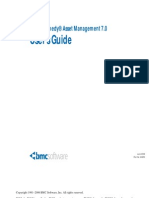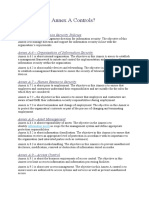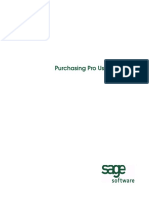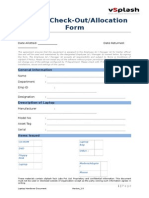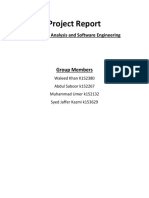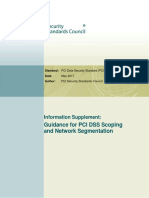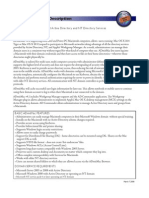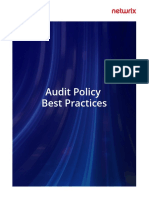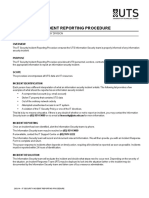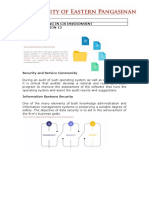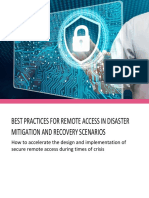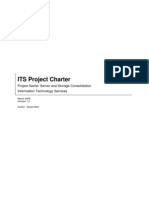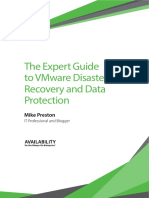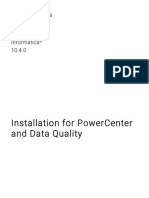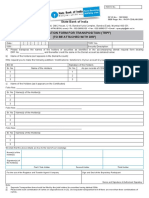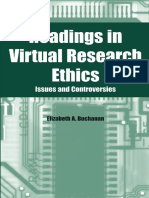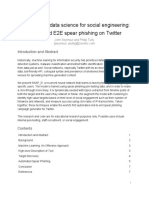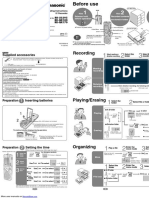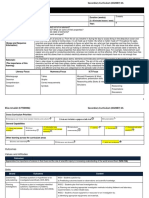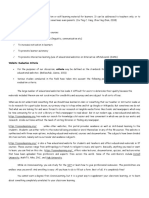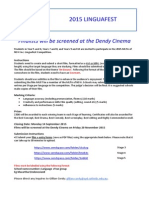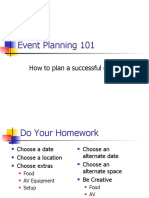Installation Guide
Uploaded by
api-3731900Installation Guide
Uploaded by
api-3731900Installation and Configuration
Guide
Informatica PowerCenter®
(Version 7.1.1)
Informatica PowerCenter Installation and Configuration Guide
Version 7.1.1
August 2004
Copyright (c) 1998–2004 Informatica Corporation.
All rights reserved. Printed in the USA.
This software and documentation contain proprietary information of Informatica Corporation, they are provided under a license agreement
containing restrictions on use and disclosure and is also protected by copyright law. Reverse engineering of the software is prohibited. No
part of this document may be reproduced or transmitted in any form, by any means (electronic, photocopying, recording or otherwise)
without prior consent of Informatica Corporation.
Use, duplication, or disclosure of the Software by the U.S. Government is subject to the restrictions set forth in the applicable software
license agreement as provided in DFARS 227.7202-1(a) and 227.7702-3(a) (1995), DFARS 252.227-7013(c)(1)(ii) (OCT 1988), FAR
12.212(a) (1995), FAR 52.227-19, or FAR 52.227-14 (ALT III), as applicable.
The information in this document is subject to change without notice. If you find any problems in the documentation, please report them to
us in writing. Informatica Corporation does not warrant that this documentation is error free.
Informatica, PowerMart, PowerCenter, PowerChannel, PowerCenter Connect, MX, and SuperGlue are trademarks or registered trademarks
of Informatica Corporation in the United States and in jurisdictions throughout the world. All other company and product names may be
trade names or trademarks of their respective owners.
Portions of this software are copyrighted by DataDirect Technologies, 1999-2002.
Informatica PowerCenter products contain ACE (TM) software copyrighted by Douglas C. Schmidt and his research group at Washington
University and University of California, Irvine, Copyright (c) 1993-2002, all rights reserved.
Portions of this software contain copyrighted material from The JBoss Group, LLC. Your right to use such materials is set forth in the GNU
Lesser General Public License Agreement, which may be found at http://www.opensource.org/licenses/lgpl-license.php. The JBoss materials
are provided free of charge by Informatica, “as-is”, without warranty of any kind, either express or implied, including but not limited to the
implied warranties of merchantability and fitness for a particular purpose.
Portions of this software contain copyrighted material from Meta Integration Technology, Inc. Meta Integration® is a registered trademark
of Meta Integration Technology, Inc.
This product includes software developed by the Apache Software Foundation (http://www.apache.org/).
The Apache Software is Copyright (c) 1999-2004 The Apache Software Foundation. All rights reserved.
DISCLAIMER: Informatica Corporation provides this documentation “as is” without warranty of any kind, either express or implied,
including, but not limited to, the implied warranties of non-infringement, merchantability, or use for a particular purpose. The information
provided in this documentation may include technical inaccuracies or typographical errors. Informatica could make improvements and/or
changes in the products described in this documentation at any time without notice.
Table of Contents
List of Figures . . . . . . . . . . . . . . . . . . . . . . . . . . . . . . . . . . . . . . . . . . xiii
List of Tables . . . . . . . . . . . . . . . . . . . . . . . . . . . . . . . . . . . . . . . . . . . . xv
Preface . . . . . . . . . . . . . . . . . . . . . . . . . . . . . . . . . . . . . . . . . . . . . . . . xvii
New Features and Enhancements . . . . . . . . . . . . . . . . . . . . . . . . . . . . . . . .xviii
PowerCenter 7.1.1 . . . . . . . . . . . . . . . . . . . . . . . . . . . . . . . . . . . . . . .xviii
PowerCenter 7.1 . . . . . . . . . . . . . . . . . . . . . . . . . . . . . . . . . . . . . . . . . xx
PowerCenter 7.0 . . . . . . . . . . . . . . . . . . . . . . . . . . . . . . . . . . . . . . . . xxiv
About Informatica Documentation . . . . . . . . . . . . . . . . . . . . . . . . . . . . . . xxx
About this Book . . . . . . . . . . . . . . . . . . . . . . . . . . . . . . . . . . . . . . . . . . . . xxxi
Document Conventions . . . . . . . . . . . . . . . . . . . . . . . . . . . . . . . . . . . xxxi
Other Informatica Resources . . . . . . . . . . . . . . . . . . . . . . . . . . . . . . . . . . xxxii
Visiting Informatica Customer Portal . . . . . . . . . . . . . . . . . . . . . . . . xxxii
Visiting the Informatica Webzine . . . . . . . . . . . . . . . . . . . . . . . . . . . xxxii
Visiting the Informatica Web Site . . . . . . . . . . . . . . . . . . . . . . . . . . . xxxii
Visiting the Informatica Developer Network . . . . . . . . . . . . . . . . . . . xxxii
Obtaining Technical Support . . . . . . . . . . . . . . . . . . . . . . . . . . . . . . xxxiii
Chapter 1: Product Overview . . . . . . . . . . . . . . . . . . . . . . . . . . . . . . . . 1
Introduction . . . . . . . . . . . . . . . . . . . . . . . . . . . . . . . . . . . . . . . . . . . . . . . . 2
Sources . . . . . . . . . . . . . . . . . . . . . . . . . . . . . . . . . . . . . . . . . . . . . . . . . 2
Targets . . . . . . . . . . . . . . . . . . . . . . . . . . . . . . . . . . . . . . . . . . . . . . . . . 3
Repository . . . . . . . . . . . . . . . . . . . . . . . . . . . . . . . . . . . . . . . . . . . . . . . 3
Repository Server . . . . . . . . . . . . . . . . . . . . . . . . . . . . . . . . . . . . . . . . . . 4
PowerCenter Client . . . . . . . . . . . . . . . . . . . . . . . . . . . . . . . . . . . . . . . . 4
PowerCenter Server . . . . . . . . . . . . . . . . . . . . . . . . . . . . . . . . . . . . . . . . 5
Connectivity . . . . . . . . . . . . . . . . . . . . . . . . . . . . . . . . . . . . . . . . . . . . . 5
Database Connections . . . . . . . . . . . . . . . . . . . . . . . . . . . . . . . . . . . . . . 6
PowerCenter Metadata Reporter . . . . . . . . . . . . . . . . . . . . . . . . . . . . . . . 7
Using the Repository Server Administration Console . . . . . . . . . . . . . . . . . . . 8
Administration Console Windows . . . . . . . . . . . . . . . . . . . . . . . . . . . . . . 8
Using the Repository Manager . . . . . . . . . . . . . . . . . . . . . . . . . . . . . . . . . . 11
Repository Manager Windows . . . . . . . . . . . . . . . . . . . . . . . . . . . . . . . 11
iii
Repository Objects . . . . . . . . . . . . . . . . . . . . . . . . . . . . . . . . . . . . . . . . 13
The Design Process . . . . . . . . . . . . . . . . . . . . . . . . . . . . . . . . . . . . . . . . . . . 14
Designer Windows . . . . . . . . . . . . . . . . . . . . . . . . . . . . . . . . . . . . . . . . 15
Loading Data . . . . . . . . . . . . . . . . . . . . . . . . . . . . . . . . . . . . . . . . . . . . . . . 16
Workflow Manager . . . . . . . . . . . . . . . . . . . . . . . . . . . . . . . . . . . . . . . . 16
Workflow Monitor . . . . . . . . . . . . . . . . . . . . . . . . . . . . . . . . . . . . . . . . 17
Using PowerCenter Metadata Reporter . . . . . . . . . . . . . . . . . . . . . . . . . . . . . 19
Dashboards Tab . . . . . . . . . . . . . . . . . . . . . . . . . . . . . . . . . . . . . . . . . . 19
Find Tab . . . . . . . . . . . . . . . . . . . . . . . . . . . . . . . . . . . . . . . . . . . . . . . 20
Getting Started . . . . . . . . . . . . . . . . . . . . . . . . . . . . . . . . . . . . . . . . . . . . . . 22
Chapter 2: Globalization Overview . . . . . . . . . . . . . . . . . . . . . . . . . . . 25
Overview . . . . . . . . . . . . . . . . . . . . . . . . . . . . . . . . . . . . . . . . . . . . . . . . . . 26
Locales . . . . . . . . . . . . . . . . . . . . . . . . . . . . . . . . . . . . . . . . . . . . . . . . . . . . 28
System Locale . . . . . . . . . . . . . . . . . . . . . . . . . . . . . . . . . . . . . . . . . . . 28
User Locale . . . . . . . . . . . . . . . . . . . . . . . . . . . . . . . . . . . . . . . . . . . . . 28
Input Locale. . . . . . . . . . . . . . . . . . . . . . . . . . . . . . . . . . . . . . . . . . . . . 28
Data Movement Modes . . . . . . . . . . . . . . . . . . . . . . . . . . . . . . . . . . . . . . . . 29
Character Data Movement Modes . . . . . . . . . . . . . . . . . . . . . . . . . . . . . 29
Changing Data Movement Modes . . . . . . . . . . . . . . . . . . . . . . . . . . . . . 30
Code Page Overview . . . . . . . . . . . . . . . . . . . . . . . . . . . . . . . . . . . . . . . . . . 32
Operating System Code Pages . . . . . . . . . . . . . . . . . . . . . . . . . . . . . . . . 32
Choosing a Code Page . . . . . . . . . . . . . . . . . . . . . . . . . . . . . . . . . . . . . 34
Code Page Compatibility . . . . . . . . . . . . . . . . . . . . . . . . . . . . . . . . . . . 34
PowerCenter Code Page Validation . . . . . . . . . . . . . . . . . . . . . . . . . . . . 40
Relaxed Data Code Page Validation . . . . . . . . . . . . . . . . . . . . . . . . . . . . . . . 44
Configuring the PowerCenter Server . . . . . . . . . . . . . . . . . . . . . . . . . . . 44
Troubleshooting for Relaxed Code Page Validation . . . . . . . . . . . . . . . . . 47
Case Study: Processing 7-bit ASCII Data . . . . . . . . . . . . . . . . . . . . . . . . . . . 49
Configuring the 7-bit ASCII Environment . . . . . . . . . . . . . . . . . . . . . . . 50
ASCII Case Study: Summary . . . . . . . . . . . . . . . . . . . . . . . . . . . . . . . . . 52
Case Study: Processing ISO 8859-1 Data . . . . . . . . . . . . . . . . . . . . . . . . . . . 53
The ISO 8859-1 Environment . . . . . . . . . . . . . . . . . . . . . . . . . . . . . . . . . . . 54
Configuring the ISO 8859-1 Environment . . . . . . . . . . . . . . . . . . . . . . . 54
ISO 8859-1 Case Study: Summary . . . . . . . . . . . . . . . . . . . . . . . . . . . . 57
iv Table of Contents
Chapter 3: Understanding Connectivity . . . . . . . . . . . . . . . . . . . . . . . 59
Overview . . . . . . . . . . . . . . . . . . . . . . . . . . . . . . . . . . . . . . . . . . . . . . . . . . 60
Native Connectivity . . . . . . . . . . . . . . . . . . . . . . . . . . . . . . . . . . . . . . . 60
ODBC . . . . . . . . . . . . . . . . . . . . . . . . . . . . . . . . . . . . . . . . . . . . . . . . 62
PowerCenter Client Connections . . . . . . . . . . . . . . . . . . . . . . . . . . . . . . . . 64
Connecting to the Repository . . . . . . . . . . . . . . . . . . . . . . . . . . . . . . . . 64
Connecting to Databases . . . . . . . . . . . . . . . . . . . . . . . . . . . . . . . . . . . 64
Connecting to the PowerCenter Server . . . . . . . . . . . . . . . . . . . . . . . . . 65
Repository Server Connections . . . . . . . . . . . . . . . . . . . . . . . . . . . . . . . . . . 66
Connecting to PowerCenter Applications . . . . . . . . . . . . . . . . . . . . . . . 66
Connecting to Databases . . . . . . . . . . . . . . . . . . . . . . . . . . . . . . . . . . . 66
PowerCenter Server Connections . . . . . . . . . . . . . . . . . . . . . . . . . . . . . . . . . 67
Connecting to PowerCenter Applications . . . . . . . . . . . . . . . . . . . . . . . 67
Connecting to Databases . . . . . . . . . . . . . . . . . . . . . . . . . . . . . . . . . . . 67
Connecting to the Repository . . . . . . . . . . . . . . . . . . . . . . . . . . . . . . . . 68
Chapter 4: Installation and Configuration Overview . . . . . . . . . . . . . 69
Before You Begin . . . . . . . . . . . . . . . . . . . . . . . . . . . . . . . . . . . . . . . . . . . . 70
Minimum System Requirements . . . . . . . . . . . . . . . . . . . . . . . . . . . . . . 70
Working with 32-bit and 64-bit Platforms . . . . . . . . . . . . . . . . . . . . . . . 70
PowerCenter Installation and Configuration Steps . . . . . . . . . . . . . . . . . . . . 72
Installing for the First Time . . . . . . . . . . . . . . . . . . . . . . . . . . . . . . . . . 72
Upgrading from a Previous Version . . . . . . . . . . . . . . . . . . . . . . . . . . . . 73
Chapter 5: Installing the PowerCenter Client . . . . . . . . . . . . . . . . . . . 75
Before You Begin . . . . . . . . . . . . . . . . . . . . . . . . . . . . . . . . . . . . . . . . . . . . 76
Step 1. Install the PowerCenter Client Tools . . . . . . . . . . . . . . . . . . . . . . . . 77
Performing a Standard Installation . . . . . . . . . . . . . . . . . . . . . . . . . . . . 77
Performing a Silent Installation . . . . . . . . . . . . . . . . . . . . . . . . . . . . . . . 79
Uninstalling the PowerCenter Client Tools . . . . . . . . . . . . . . . . . . . . . . 81
Step 2. Install ODBC Drivers . . . . . . . . . . . . . . . . . . . . . . . . . . . . . . . . . . . 83
Uninstalling the ODBC Drivers . . . . . . . . . . . . . . . . . . . . . . . . . . . . . . 84
Step 3. Connect to Databases . . . . . . . . . . . . . . . . . . . . . . . . . . . . . . . . . . . 85
Chapter 6: Installing and Configuring the Repository Server on
Windows . . . . . . . . . . . . . . . . . . . . . . . . . . . . . . . . . . . . . . . . . . . . . . . . 87
Before You Begin . . . . . . . . . . . . . . . . . . . . . . . . . . . . . . . . . . . . . . . . . . . . 88
Table of Contents v
Code Pages. . . . . . . . . . . . . . . . . . . . . . . . . . . . . . . . . . . . . . . . . . . . . . 88
Installation Guidelines . . . . . . . . . . . . . . . . . . . . . . . . . . . . . . . . . . . . . 88
Creating Repository Server Users . . . . . . . . . . . . . . . . . . . . . . . . . . . . . . 89
Step 1. Install the Repository Server on Windows . . . . . . . . . . . . . . . . . . . . . 90
Uninstalling the Repository Server . . . . . . . . . . . . . . . . . . . . . . . . . . . . . 91
Step 2. Configure the Repository Server on Windows . . . . . . . . . . . . . . . . . . 92
Step 3. Connect to Databases . . . . . . . . . . . . . . . . . . . . . . . . . . . . . . . . . . . 94
Step 4. Start the Repository Server on Windows . . . . . . . . . . . . . . . . . . . . . . 95
Starting the Repository Server . . . . . . . . . . . . . . . . . . . . . . . . . . . . . . . . 95
Verifying Repository Server Startup . . . . . . . . . . . . . . . . . . . . . . . . . . . . 95
Verifying the Repository Server is Running . . . . . . . . . . . . . . . . . . . . . . 97
Stopping the Repository Server . . . . . . . . . . . . . . . . . . . . . . . . . . . . . . . . . . 98
Troubleshooting . . . . . . . . . . . . . . . . . . . . . . . . . . . . . . . . . . . . . . . . . . . . . 99
Chapter 7: Installing and Configuring the Repository Server on
UNIX . . . . . . . . . . . . . . . . . . . . . . . . . . . . . . . . . . . . . . . . . . . . . . . . . . 103
Before You Begin . . . . . . . . . . . . . . . . . . . . . . . . . . . . . . . . . . . . . . . . . . . 104
Code Pages. . . . . . . . . . . . . . . . . . . . . . . . . . . . . . . . . . . . . . . . . . . . . 104
Installation Guidelines . . . . . . . . . . . . . . . . . . . . . . . . . . . . . . . . . . . . 104
Step 1. Install the Repository Server. . . . . . . . . . . . . . . . . . . . . . . . . . . . . . 105
Step 2. Configure the Repository Server on UNIX . . . . . . . . . . . . . . . . . . . 107
Step 3. Connect to Databases . . . . . . . . . . . . . . . . . . . . . . . . . . . . . . . . . . 109
Step 4. Start the Repository Server on UNIX . . . . . . . . . . . . . . . . . . . . . . . 110
Starting the Repository Server . . . . . . . . . . . . . . . . . . . . . . . . . . . . . . . 110
Verifying the Repository Server is Running . . . . . . . . . . . . . . . . . . . . . 110
Stopping the Repository Server . . . . . . . . . . . . . . . . . . . . . . . . . . . . . . . . . 111
Chapter 8: Creating a Repository . . . . . . . . . . . . . . . . . . . . . . . . . . . 113
Overview . . . . . . . . . . . . . . . . . . . . . . . . . . . . . . . . . . . . . . . . . . . . . . . . . 114
Creating a Repository . . . . . . . . . . . . . . . . . . . . . . . . . . . . . . . . . . . . . . . . 115
Before You Begin . . . . . . . . . . . . . . . . . . . . . . . . . . . . . . . . . . . . . . . . 115
Steps to Create a Repository . . . . . . . . . . . . . . . . . . . . . . . . . . . . . . . . 116
Optimizing IBM DB2 EEE Repositories . . . . . . . . . . . . . . . . . . . . . . . . . . 125
Tips . . . . . . . . . . . . . . . . . . . . . . . . . . . . . . . . . . . . . . . . . . . . . . . . . . . . . 126
vi Table of Contents
Chapter 9: Installing and Configuring the PowerCenter Server on
Windows . . . . . . . . . . . . . . . . . . . . . . . . . . . . . . . . . . . . . . . . . . . . . . . 127
Before You Begin . . . . . . . . . . . . . . . . . . . . . . . . . . . . . . . . . . . . . . . . . . . 128
Code Pages . . . . . . . . . . . . . . . . . . . . . . . . . . . . . . . . . . . . . . . . . . . . 128
DHCP . . . . . . . . . . . . . . . . . . . . . . . . . . . . . . . . . . . . . . . . . . . . . . . 128
Installation Guidelines . . . . . . . . . . . . . . . . . . . . . . . . . . . . . . . . . . . . 129
Creating PowerCenter Server Users . . . . . . . . . . . . . . . . . . . . . . . . . . . 129
PowerCenter Server Variable Directories . . . . . . . . . . . . . . . . . . . . . . . 129
Step 1. Install the PowerCenter Server on Windows . . . . . . . . . . . . . . . . . . 131
Uninstalling the PowerCenter Server . . . . . . . . . . . . . . . . . . . . . . . . . . 132
Step 2. Configure the PowerCenter Server on Windows . . . . . . . . . . . . . . . 133
Configuring the Server Tab . . . . . . . . . . . . . . . . . . . . . . . . . . . . . . . . . 134
Configuring the Repository Tab . . . . . . . . . . . . . . . . . . . . . . . . . . . . . 136
Configuring the Licenses Tab . . . . . . . . . . . . . . . . . . . . . . . . . . . . . . . 137
Configuring the Compatibility and Database Tab . . . . . . . . . . . . . . . . 139
Configuring the Configuration Tab . . . . . . . . . . . . . . . . . . . . . . . . . . . 141
Configuring the JVM Options Tab . . . . . . . . . . . . . . . . . . . . . . . . . . . 144
Configuring the HTTP Proxy Tab . . . . . . . . . . . . . . . . . . . . . . . . . . . . 145
Step 3. Connect to Databases . . . . . . . . . . . . . . . . . . . . . . . . . . . . . . . . . . 147
Step 4. Start and Stop the PowerCenter Server . . . . . . . . . . . . . . . . . . . . . . 148
Windows Services . . . . . . . . . . . . . . . . . . . . . . . . . . . . . . . . . . . . . . . 148
Workflow Manager . . . . . . . . . . . . . . . . . . . . . . . . . . . . . . . . . . . . . . . 150
pmcmd Program . . . . . . . . . . . . . . . . . . . . . . . . . . . . . . . . . . . . . . . . 151
Troubleshooting . . . . . . . . . . . . . . . . . . . . . . . . . . . . . . . . . . . . . . . . . . . . 152
Chapter 10: Installing and Configuring the PowerCenter Server
on UNIX. . . . . . . . . . . . . . . . . . . . . . . . . . . . . . . . . . . . . . . . . . . . . . . . 157
Before You Begin . . . . . . . . . . . . . . . . . . . . . . . . . . . . . . . . . . . . . . . . . . . 158
Code Pages . . . . . . . . . . . . . . . . . . . . . . . . . . . . . . . . . . . . . . . . . . . . 158
DHCP (TCP/IP Connections Only) . . . . . . . . . . . . . . . . . . . . . . . . . . 158
PowerCenter Server Variable Directories . . . . . . . . . . . . . . . . . . . . . . . 159
Step 1. Install the PowerCenter Server . . . . . . . . . . . . . . . . . . . . . . . . . . . . 160
Step 2. Configure the PowerCenter Server on UNIX. . . . . . . . . . . . . . . . . . 162
Step 3. Update the License File . . . . . . . . . . . . . . . . . . . . . . . . . . . . . . . . . 169
Step 4. Connect to Databases . . . . . . . . . . . . . . . . . . . . . . . . . . . . . . . . . . 170
Step 5. Start and Stop the PowerCenter Server on UNIX . . . . . . . . . . . . . . 171
UNIX Command Line . . . . . . . . . . . . . . . . . . . . . . . . . . . . . . . . . . . . 171
Table of Contents vii
Workflow Manager . . . . . . . . . . . . . . . . . . . . . . . . . . . . . . . . . . . . . . . 172
pmcmd Program . . . . . . . . . . . . . . . . . . . . . . . . . . . . . . . . . . . . . . . . . 172
Installing ODBC on UNIX . . . . . . . . . . . . . . . . . . . . . . . . . . . . . . . . . . . . 173
Using pmlic . . . . . . . . . . . . . . . . . . . . . . . . . . . . . . . . . . . . . . . . . . . . . . . 174
Updating and Creating License Files (Update) . . . . . . . . . . . . . . . . . . . 174
Displaying License File Contents (Display) . . . . . . . . . . . . . . . . . . . . . 175
Chapter 11: Registering the PowerCenter Server . . . . . . . . . . . . . . . 177
Overview . . . . . . . . . . . . . . . . . . . . . . . . . . . . . . . . . . . . . . . . . . . . . . . . . 178
Registering the PowerCenter Server . . . . . . . . . . . . . . . . . . . . . . . . . . . . . . 179
PowerCenter Server Code Page . . . . . . . . . . . . . . . . . . . . . . . . . . . . . . 179
Server Variables . . . . . . . . . . . . . . . . . . . . . . . . . . . . . . . . . . . . . . . . . 179
Steps for Registering a PowerCenter Server . . . . . . . . . . . . . . . . . . . . . . 182
Chapter 12: Upgrading a Repository . . . . . . . . . . . . . . . . . . . . . . . . . 185
Overview . . . . . . . . . . . . . . . . . . . . . . . . . . . . . . . . . . . . . . . . . . . . . . . . . 186
Upgrading from a Previous Version . . . . . . . . . . . . . . . . . . . . . . . . . . . 186
Before You Begin . . . . . . . . . . . . . . . . . . . . . . . . . . . . . . . . . . . . . . . . 187
Upgrade Process . . . . . . . . . . . . . . . . . . . . . . . . . . . . . . . . . . . . . . . . . 187
Step 1. Prepare the Repository and Domain . . . . . . . . . . . . . . . . . . . . . . . . 189
Preparing the Repository . . . . . . . . . . . . . . . . . . . . . . . . . . . . . . . . . . . 189
Preparing the Domain. . . . . . . . . . . . . . . . . . . . . . . . . . . . . . . . . . . . . 189
Step 2. Create a Copy of the Repository . . . . . . . . . . . . . . . . . . . . . . . . . . . 191
Copying a Repository . . . . . . . . . . . . . . . . . . . . . . . . . . . . . . . . . . . . . 191
Restoring a Repository Backup File . . . . . . . . . . . . . . . . . . . . . . . . . . . 191
Step 3. Install PowerCenter 7.1 Components . . . . . . . . . . . . . . . . . . . . . . . 192
Installing the PowerCenter Client . . . . . . . . . . . . . . . . . . . . . . . . . . . . 192
Installing the Repository Server . . . . . . . . . . . . . . . . . . . . . . . . . . . . . . 192
Step 4. Upgrade the Repository . . . . . . . . . . . . . . . . . . . . . . . . . . . . . . . . . 193
Troubleshooting . . . . . . . . . . . . . . . . . . . . . . . . . . . . . . . . . . . . . . . . . . . . 202
Upgrade Fails . . . . . . . . . . . . . . . . . . . . . . . . . . . . . . . . . . . . . . . . . . . 202
Error Messages . . . . . . . . . . . . . . . . . . . . . . . . . . . . . . . . . . . . . . . . . . 202
Chapter 13: Setting Up PowerCenter Metadata Reporter . . . . . . . . . 207
Overview . . . . . . . . . . . . . . . . . . . . . . . . . . . . . . . . . . . . . . . . . . . . . . . . . 208
Product Licenses . . . . . . . . . . . . . . . . . . . . . . . . . . . . . . . . . . . . . . . . . 208
Step 1. Import PowerCenter Metadata Reporter Objects . . . . . . . . . . . . . . . 210
viii Table of Contents
Importing the Schema . . . . . . . . . . . . . . . . . . . . . . . . . . . . . . . . . . . . 210
Importing the Schedules . . . . . . . . . . . . . . . . . . . . . . . . . . . . . . . . . . . 212
Importing the Global Variables . . . . . . . . . . . . . . . . . . . . . . . . . . . . . . 213
Importing the Reports . . . . . . . . . . . . . . . . . . . . . . . . . . . . . . . . . . . . 214
Importing the Dashboards . . . . . . . . . . . . . . . . . . . . . . . . . . . . . . . . . 216
Step 2. Create a Data Source for the PowerCenter Repository . . . . . . . . . . . 218
Step 3. Create a Data Connector . . . . . . . . . . . . . . . . . . . . . . . . . . . . . . . . 220
Step 4. Set Up Schedules for Cached Reports . . . . . . . . . . . . . . . . . . . . . . . 222
Adding Reports to Schedules . . . . . . . . . . . . . . . . . . . . . . . . . . . . . . . 222
Starting Schedules . . . . . . . . . . . . . . . . . . . . . . . . . . . . . . . . . . . . . . . 225
Switching PowerCenter Repositories . . . . . . . . . . . . . . . . . . . . . . . . . . . . . 227
Chapter 14: Upgrading Repository Metadata . . . . . . . . . . . . . . . . . . 229
Overview . . . . . . . . . . . . . . . . . . . . . . . . . . . . . . . . . . . . . . . . . . . . . . . . . 230
Upgrading Object Queries . . . . . . . . . . . . . . . . . . . . . . . . . . . . . . . . . . . . 233
Upgrading Transformation Expressions . . . . . . . . . . . . . . . . . . . . . . . . . . . 234
Upgrading Function Syntax to Conform to New Rules . . . . . . . . . . . . . 234
Upgrading Expressions that Use RTRIM . . . . . . . . . . . . . . . . . . . . . . . 237
Upgrading Expressions that Use Nested Aggregation . . . . . . . . . . . . . . 238
Converting Datatypes. . . . . . . . . . . . . . . . . . . . . . . . . . . . . . . . . . . . . 238
Converting Strings to Floating Point Numbers . . . . . . . . . . . . . . . . . . . 239
Returning the Last Row in a Port . . . . . . . . . . . . . . . . . . . . . . . . . . . . 239
Upgrading Mappings . . . . . . . . . . . . . . . . . . . . . . . . . . . . . . . . . . . . . . . . 240
Upgrading Sessions and Batches . . . . . . . . . . . . . . . . . . . . . . . . . . . . . . . . 241
Special Characters . . . . . . . . . . . . . . . . . . . . . . . . . . . . . . . . . . . . . . . 242
Upgrading a Session . . . . . . . . . . . . . . . . . . . . . . . . . . . . . . . . . . . . . . 242
Upgrading Batches . . . . . . . . . . . . . . . . . . . . . . . . . . . . . . . . . . . . . . . 244
Upgrading Sessions with Use Absolute Time Setting . . . . . . . . . . . . . . . 249
Upgrading Disabled Session and Batches . . . . . . . . . . . . . . . . . . . . . . . 250
Run If Previous Completed . . . . . . . . . . . . . . . . . . . . . . . . . . . . . . . . . 251
Upgrading Folder Versions . . . . . . . . . . . . . . . . . . . . . . . . . . . . . . . . . . . . 255
Sample Upgrade Scenarios . . . . . . . . . . . . . . . . . . . . . . . . . . . . . . . . . 255
Upgrading Repository Privileges . . . . . . . . . . . . . . . . . . . . . . . . . . . . . . . . 257
Upgrading pmcmd and pmrep Scripts . . . . . . . . . . . . . . . . . . . . . . . . . . . . 258
Upgrading Session, Batch, and Connection Names . . . . . . . . . . . . . . . . 258
Upgrading Updatedbconfig Commands . . . . . . . . . . . . . . . . . . . . . . . . 258
Upgrading Delete and Restore Commands . . . . . . . . . . . . . . . . . . . . . . 258
Table of Contents ix
Upgrading Folder Versions . . . . . . . . . . . . . . . . . . . . . . . . . . . . . . . . . 259
Upgrading Sessions for Partitioning . . . . . . . . . . . . . . . . . . . . . . . . . . . . . . 260
Upgrading Stored Procedure Transformations . . . . . . . . . . . . . . . . . . . . . . . 262
Upgrading External Procedure Transformations . . . . . . . . . . . . . . . . . . . . . 263
Recompiling Existing Procedures . . . . . . . . . . . . . . . . . . . . . . . . . . . . . 263
Upgrading the Procedure Code . . . . . . . . . . . . . . . . . . . . . . . . . . . . . . 265
Changes to Version 6.0 . . . . . . . . . . . . . . . . . . . . . . . . . . . . . . . . . . . . 266
Changes to Later Versions . . . . . . . . . . . . . . . . . . . . . . . . . . . . . . . . . . 267
Upgrading Advanced External Procedure Transformations . . . . . . . . . . . . . . 268
Upgrading Custom Transformations . . . . . . . . . . . . . . . . . . . . . . . . . . . . . 270
Changes to Version 7.1 . . . . . . . . . . . . . . . . . . . . . . . . . . . . . . . . . . . . 270
Upgrading $Source and $Target Variables. . . . . . . . . . . . . . . . . . . . . . . . . . 272
Upgrading TPump Date Format . . . . . . . . . . . . . . . . . . . . . . . . . . . . . . . . 273
Creating Teradata TPump External Loader Connections . . . . . . . . . . . . . . . 274
Upgrading Bulk Loading . . . . . . . . . . . . . . . . . . . . . . . . . . . . . . . . . . . . . . 275
Upgrading Incremental Aggregation Files . . . . . . . . . . . . . . . . . . . . . . . . . . 276
Upgrading Aggregator, Joiner, Lookup, and Rank Cache Properties . . . . . . . 277
Upgrading from Versions 5.0 and 5.1 . . . . . . . . . . . . . . . . . . . . . . . . . 277
Upgrading from Version 6.0 . . . . . . . . . . . . . . . . . . . . . . . . . . . . . . . . 279
Upgrading Lookup Transformations . . . . . . . . . . . . . . . . . . . . . . . . . . . . . . 281
Upgrading XML Definitions . . . . . . . . . . . . . . . . . . . . . . . . . . . . . . . . . . . 282
Upgrading Namespaces . . . . . . . . . . . . . . . . . . . . . . . . . . . . . . . . . . . . 282
Upgrading Circular References . . . . . . . . . . . . . . . . . . . . . . . . . . . . . . 283
Upgrading Column Names . . . . . . . . . . . . . . . . . . . . . . . . . . . . . . . . . 283
Upgrading XML Datatypes . . . . . . . . . . . . . . . . . . . . . . . . . . . . . . . . . 283
Upgrading Transaction Control Mappings . . . . . . . . . . . . . . . . . . . . . . . . . 286
Example 1 . . . . . . . . . . . . . . . . . . . . . . . . . . . . . . . . . . . . . . . . . . . . . 286
Example 2 . . . . . . . . . . . . . . . . . . . . . . . . . . . . . . . . . . . . . . . . . . . . . 287
Chapter 15: Connecting to Databases from Windows . . . . . . . . . . . 289
Overview . . . . . . . . . . . . . . . . . . . . . . . . . . . . . . . . . . . . . . . . . . . . . . . . . 290
Connecting to an IBM DB2 Universal Database . . . . . . . . . . . . . . . . . . . . . 291
Configuring Native Connectivity . . . . . . . . . . . . . . . . . . . . . . . . . . . . . 291
Configuring ODBC Connectivity . . . . . . . . . . . . . . . . . . . . . . . . . . . . 292
Connecting to an Informix Database . . . . . . . . . . . . . . . . . . . . . . . . . . . . . 293
Configuring Native Connectivity . . . . . . . . . . . . . . . . . . . . . . . . . . . . . 293
Configuring ODBC Connectivity . . . . . . . . . . . . . . . . . . . . . . . . . . . . 294
x Table of Contents
Connecting to Microsoft Access and Microsoft Excel . . . . . . . . . . . . . . . . . 295
Configuring ODBC Connectivity . . . . . . . . . . . . . . . . . . . . . . . . . . . . 295
Connecting to a Microsoft SQL Server Database . . . . . . . . . . . . . . . . . . . . 296
Configuring Native Connectivity . . . . . . . . . . . . . . . . . . . . . . . . . . . . 296
Configuring ODBC Connectivity . . . . . . . . . . . . . . . . . . . . . . . . . . . . 297
Connecting to an Oracle Database . . . . . . . . . . . . . . . . . . . . . . . . . . . . . . 298
Configuring Native Connectivity . . . . . . . . . . . . . . . . . . . . . . . . . . . . 298
Configuring ODBC Connectivity . . . . . . . . . . . . . . . . . . . . . . . . . . . . 299
Connecting to a Sybase Database . . . . . . . . . . . . . . . . . . . . . . . . . . . . . . . 300
Configuring Native Connectivity . . . . . . . . . . . . . . . . . . . . . . . . . . . . 300
Configuring ODBC Connectivity . . . . . . . . . . . . . . . . . . . . . . . . . . . . 301
Connecting to a Teradata Database . . . . . . . . . . . . . . . . . . . . . . . . . . . . . . 302
Configuring ODBC Connectivity . . . . . . . . . . . . . . . . . . . . . . . . . . . . 302
Troubleshooting . . . . . . . . . . . . . . . . . . . . . . . . . . . . . . . . . . . . . . . . . . . . 304
Chapter 16: Connecting to Databases from UNIX. . . . . . . . . . . . . . . 305
Overview . . . . . . . . . . . . . . . . . . . . . . . . . . . . . . . . . . . . . . . . . . . . . . . . 306
Connecting to an IBM DB2 Universal Database . . . . . . . . . . . . . . . . . . . . . 307
Configuring Native Connectivity . . . . . . . . . . . . . . . . . . . . . . . . . . . . 307
Connecting to an Informix Database . . . . . . . . . . . . . . . . . . . . . . . . . . . . . 310
Configuring Native Connectivity . . . . . . . . . . . . . . . . . . . . . . . . . . . . 310
Connecting to an Oracle Database . . . . . . . . . . . . . . . . . . . . . . . . . . . . . . 313
Configuring Native Connectivity . . . . . . . . . . . . . . . . . . . . . . . . . . . . 313
Connecting to a Sybase Database . . . . . . . . . . . . . . . . . . . . . . . . . . . . . . . 316
Configuring Native Connectivity . . . . . . . . . . . . . . . . . . . . . . . . . . . . 316
Connecting to a Teradata Database . . . . . . . . . . . . . . . . . . . . . . . . . . . . . . 318
Configuring ODBC Connectivity . . . . . . . . . . . . . . . . . . . . . . . . . . . . 318
Connecting to an ODBC Data Source . . . . . . . . . . . . . . . . . . . . . . . . . . . . 321
Sample odbc.ini file . . . . . . . . . . . . . . . . . . . . . . . . . . . . . . . . . . . . . . 323
Appendix A: ODBC Calls . . . . . . . . . . . . . . . . . . . . . . . . . . . . . . . . . . 327
Client ODBC Calls . . . . . . . . . . . . . . . . . . . . . . . . . . . . . . . . . . . . . . . . . 328
Server ODBC Calls . . . . . . . . . . . . . . . . . . . . . . . . . . . . . . . . . . . . . . . . . 330
Appendix B: Code Pages . . . . . . . . . . . . . . . . . . . . . . . . . . . . . . . . . . 333
Supported Code Pages . . . . . . . . . . . . . . . . . . . . . . . . . . . . . . . . . . . . . . . 334
Code Page Reference . . . . . . . . . . . . . . . . . . . . . . . . . . . . . . . . . . . . . . . . 336
Table of Contents xi
Informatica Code Page Relationships . . . . . . . . . . . . . . . . . . . . . . . . . . . . . 340
Code Page Compatibility . . . . . . . . . . . . . . . . . . . . . . . . . . . . . . . . . . . . . 342
Supported Code Pages and Related Code Pages . . . . . . . . . . . . . . . . . . 346
Converting from MS Latin1 to Latin1 . . . . . . . . . . . . . . . . . . . . . . . . . 358
Converting from Latin1 to MS Latin1 . . . . . . . . . . . . . . . . . . . . . . . . . 358
Converting from MS Latin 2 to ISO-8859-2 . . . . . . . . . . . . . . . . . . . . 359
Converting from IBM EBCDIC US English to Latin 1 . . . . . . . . . . . . . 360
Converting from Latin1 to IBM EBCDIC US English . . . . . . . . . . . . . 360
Converting from MS Shift JIS to JapanEUC . . . . . . . . . . . . . . . . . . . . 361
Converting from JapanEUC to MS Shift JIS . . . . . . . . . . . . . . . . . . . . 363
Converting from IBM EBCDIC Japanese to JapanEUC . . . . . . . . . . . . 368
Converting from JapanEUC to IBM EBCDIC Japanese . . . . . . . . . . . . 370
Converting from IBM EBCDIC Japanese to MS Shift JIS . . . . . . . . . . . 375
Converting from MS Shift JIS to IBM EBCDIC Japanese . . . . . . . . . . . 376
Appendix C: Glossary . . . . . . . . . . . . . . . . . . . . . . . . . . . . . . . . . . . . 379
PowerCenter Glossary Terms . . . . . . . . . . . . . . . . . . . . . . . . . . . . . . . . . . . 380
Index . . . . . . . . . . . . . . . . . . . . . . . . . . . . . . . . . . . . . . . . . . . . . . . . . . 389
xii Table of Contents
List of Figures
Figure 1-1. PowerCenter Architecture . . . . . . . . . . . . . . . . . . . . . . . . . . . . . . . . . . . . . . .. . .. 2
Figure 1-2. Connectivity Overview . . . . . . . . . . . . . . . . . . . . . . . . . . . . . . . . . . . . . . . . .. . .. 6
Figure 1-3. Administration Console . . . . . . . . . . . . . . . . . . . . . . . . . . . . . . . . . . . . . . . .. . .. 9
Figure 1-4. Repository Details . . . . . . . . . . . . . . . . . . . . . . . . . . . . . . . . . . . . . . . . . . . .. . . 10
Figure 1-5. Repository Manager Windows . . . . . . . . . . . . . . . . . . . . . . . . . . . . . . . . . . . .. . . 12
Figure 1-6. Repository Manager Navigator . . . . . . . . . . . . . . . . . . . . . . . . . . . . . . . . . . . .. . . 13
Figure 1-7. Sample Mapping . . . . . . . . . . . . . . . . . . . . . . . . . . . . . . . . . . . . . . . . . . . . . .. . . 14
Figure 1-8. Designer Windows . . . . . . . . . . . . . . . . . . . . . . . . . . . . . . . . . . . . . . . . . . . .. . . 15
Figure 1-9. Workflow Manager Windows . . . . . . . . . . . . . . . . . . . . . . . . . . . . . . . . . . . .. . . 17
Figure 1-10. Workflow Monitor . . . . . . . . . . . . . . . . . . . . . . . . . . . . . . . . . . . . . . . . . . .. . . 18
Figure 1-11. Metadata Reporter Dashboards Tab . . . . . . . . . . . . . . . . . . . . . . . . . . . . . . .. . . 20
Figure 1-12. PowerCenter Metadata Reporter Folder Structure . . . . . . . . . . . . . . . . . . . . .. . . 21
Figure 2-1. Required Code Page Relationships for Unicode Data Movement Mode . . . . . .. . . 35
Figure 2-2. Code Page Compatibility . . . . . . . . . . . . . . . . . . . . . . . . . . . . . . . . . . . . . . . .. . . 39
Figure 2-3. 7-bit ASCII Mode Case Study Environment . . . . . . . . . . . . . . . . . . . . . . . . . .. . . 49
Figure 2-4. ASCII Case Study Summary . . . . . . . . . . . . . . . . . . . . . . . . . . . . . . . . . . . . .. . . 52
Figure 2-5. ISO 8859-1 Case Study Environment . . . . . . . . . . . . . . . . . . . . . . . . . . . . . .. . . 54
Figure 2-6. Summary of ISO 8859-1 Case Study . . . . . . . . . . . . . . . . . . . . . . . . . . . . . . .. . . 57
Figure 3-1. PowerCenter Connectivity . . . . . . . . . . . . . . . . . . . . . . . . . . . . . . . . . . . . . . .. . . 60
Figure 3-2. ODBC Connectivity Overview . . . . . . . . . . . . . . . . . . . . . . . . . . . . . . . . . . .. . . 62
Figure 14-1. Sample Workflow . . . . . . . . . . . . . . . . . . . . . . . . . . . . . . . . . . . . . . . . . . . .. . 241
Figure 14-2. Upgrade Workflow - Single Session . . . . . . . . . . . . . . . . . . . . . . . . . . . . . . .. . 242
Figure 14-3. Upgrade Workflow - Session with Event-Based Scheduling . . . . . . . . . . . . . .. . 243
Figure 14-4. Sequential Batch . . . . . . . . . . . . . . . . . . . . . . . . . . . . . . . . . . . . . . . . . . . . .. . 246
Figure 14-5. Workflow Upgraded from Sequential Batch . . . . . . . . . . . . . . . . . . . . . . . . .. . 246
Figure 14-6. Concurrent Batch . . . . . . . . . . . . . . . . . . . . . . . . . . . . . . . . . . . . . . . . . . . .. . 247
Figure 14-7. Workflow Upgraded from Concurrent Batch . . . . . . . . . . . . . . . . . . . . . . . .. . 247
Figure 14-8. Concurrent Batches in a Sequential Batch . . . . . . . . . . . . . . . . . . . . . . . . . .. . 247
Figure 14-9. Workflow Upgraded from Concurrent Batches in a Sequential Batch . . . . . . .. . 248
Figure 14-10. Worklet Created from Concurrent Batch . . . . . . . . . . . . . . . . . . . . . . . . . .. . 248
Figure 14-11. Sequential Batches in a Concurrent Batch . . . . . . . . . . . . . . . . . . . . . . . . . .. . 249
Figure 14-12. Workflow Upgraded from Sequential Batches in a Concurrent Batch . . . . . .. . 249
Figure 14-13. Worklet Created from Sequential Batch . . . . . . . . . . . . . . . . . . . . . . . . . . .. . 249
Figure 14-14. Batched Session Using Absolute Time Setting . . . . . . . . . . . . . . . . . . . . . . .. . 250
Figure 14-15. Workflow Upgraded from a Batch with Absolute Time . . . . . . . . . . . . . . . .. . 250
Figure 14-16. Sequential Batch with a Disabled Session . . . . . . . . . . . . . . . . . . . . . . . . . .. . 251
Figure 14-17. Workflow with Control Task . . . . . . . . . . . . . . . . . . . . . . . . . . . . . . . . . . .. . 251
Figure 14-18. Single-Level Batch with Run If Previous Completed . . . . . . . . . . . . . . . . . .. . 252
Figure 14-19. Workflow Upgraded from Figure 14-18 . . . . . . . . . . . . . . . . . . . . . . . . . . .. . 252
Figure 14-20. Nested Batch with Run If Previous Completed . . . . . . . . . . . . . . . . . . . . . .. . 253
List of Figures xiii
Figure 14-21. Worklet Upgraded from the Batch BC2 . . . . . . . . . . . ................. . .253
Figure 14-22. Concurrent Batch with Run If Previous Completed . . . ................. . .254
Figure 14-23. Workflow Upgraded from Concurrent Batch with Run If Previous Completed . .254
Figure 14-24. Upgraded Cache Directory Properties . . . . . . . . . . . . ................. . .278
Figure 15-1. ODBC Microsoft SQL Server Setup . . . . . . . . . . . . . . . ................. . .297
xiv List of Figures
List of Tables
Table 2-1. Session and File Cache Handling After Data Movement Mode Change . . . . . . . . . . 30
Table 2-2. Code Page Compatibility . . . . . . . . . . . . . . . . . . . . . . . . . . . . . . . . . . . . . . . . . . . 39
Table 3-1. Native Connect String Syntax . . . . . . . . . . . . . . . . . . . . . . . . . . . . . . . . . . . . . . 61
Table 3-2. Recommended Database ODBC Drivers . . . . . . . . . . . . . . . . . . . . . . . . . . . . . . . . 63
Table 3-3. PowerCenter Client Connectivity Requirements . . . . . . . . . . . . . . . . . . . . . . . . . . 64
Table 3-4. Repository Server Connectivity Requirements . . . . . . . . . . . . . . . . . . . . . . . . . . . . 66
Table 3-5. PowerCenter Server Connectivity Requirements . . . . . . . . . . . . . . . . . . . . . . . . . . 67
Table 4-1. Minimum System Requirements . . . . . . . . . . . . . . . . . . . . . . . . . . . . . . . . . . . . . . 70
Table 5-1. Setup Options and Arguments (PowerCenter Client Tools Installation) . . . . . . . . . 79
Table 5-2. Response File Parameters (PowerCenter Client Tools Installation) . . . . . . . . . . . . . 80
Table 5-3. Silent Installation Result Codes . . . . . . . . . . . . . . . . . . . . . . . . . . . . . . . . . . . . . . 81
Table 6-1. Repository Server Configuration Parameters on Windows. . . . . . . . . . . . . . . . . . . . 93
Table 7-1. Library Path for Repository Server on UNIX . . . . . . . . . . . . . . . . . . . . . . . . . . . . 105
Table 7-2. Configuration Parameters for Repository Server on UNIX . . . . . . . . . . . . . . . . . . 107
Table 8-1. New Repository - General Tab . . . . . . . . . . . . . . . . . . . . . . . . . . . . . . . . . . . . . . 117
Table 8-2. New Repository - Database Connection Tab . . . . . . . . . . . . . . . . . . . . . . . . . . . . 119
Table 8-3. New Repository - Network Tab . . . . . . . . . . . . . . . . . . . . . . . . . . . . . . . . . . . . . 120
Table 8-4. New Repository - Configuration Tab . . . . . . . . . . . . . . . . . . . . . . . . . . . . . . . . . 121
Table 9-1. Server Tab Options for the PowerCenter Server on Windows . . . . . . . . . . . . . . . . 135
Table 9-2. Repository Tab Options for PowerCenter Server on Windows . . . . . . . . . . . . . . . 137
Table 9-3. Compatibility and Database Tab Options for PowerCenter Server on Windows . . . 140
Table 9-4. Configuration Tab Options for PowerCenter Server on Windows . . . . . . . . . . . . . 142
Table 9-5. JVM Options for the PowerCenter Server on Windows . . . . . . . . . . . . . . . . . . . . 144
Table 9-6. HTTP Proxy Tab Options for the PowerCenter Server on Windows . . . . . . . . . . . 146
Table 10-1. Library Path for PowerCenter Server on UNIX . . . . . . . . . . . . . . . . . . . . . . . . . 160
Table 10-2. Configuration Parameters for PowerCenter Server on UNIX . . . . . . . . . . . . . . . . 162
Table 10-3. Update Options and Arguments (pmlic) . . . . . . . . . . . . . . . . . . . . . . . . . . . . . . 174
Table 10-4. Display Options and Arguments (pmlic) . . . . . . . . . . . . . . . . . . . . . . . . . . . . . . 175
Table 11-1. Server Variables . . . . . . . . . . . . . . . . . . . . . . . . . . . . . . . . . . . . . . . . . . . . . . . . 180
Table 11-2. TCP/IP Settings to Register a Server . . . . . . . . . . . . . . . . . . . . . . . . . . . . . . . . . 184
Table 12-1. PowerCenter/PowerMart Compatible Upgrades . . . . . . . . . . . . . . . . . . . . . . . . . 186
Table 12-2. New Repository - General Tab . . . . . . . . . . . . . . . . . . . . . . . . . . . . . . . . . . . . . 194
Table 12-3. New Repository - Database Connection Tab . . . . . . . . . . . . . . . . . . . . . . . . . . . 195
Table 12-4. New Repository - Network Tab . . . . . . . . . . . . . . . . . . . . . . . . . . . . . . . . . . . . 197
Table 12-5. New Repository - Configuration Tab . . . . . . . . . . . . . . . . . . . . . . . . . . . . . . . . 198
Table 13-1. Data Connector Properties . . . . . . . . . . . . . . . . . . . . . . . . . . . . . . . . . . . . . . . . 221
Table 13-2. PowerCenter Metadata Reporter Cached Report Schedules . . . . . . . . . . . . . . . . . 222
Table 14-1. Repository Metadata Affected by Upgrade . . . . . . . . . . . . . . . . . . . . . . . . . . . . . 230
Table 14-2. Upgraded Values Available in the Latest Status Query Parameter . . . . . . . . . . . . 233
Table 14-3. Upgrade Rules for Batches . . . . . . . . . . . . . . . . . . . . . . . . . . . . . . . . . . . . . . . . 245
List of Tables xv
Table 14-4. External Procedure Functions that Will Be Removed . . . . . . . . . . . .. . . .. . .. . .267
Table 14-5. Upgraded XML Datatypes . . . . . . . . . . . . . . . . . . . . . . . . . . . . . . .. . . .. . .. . .284
Table A-1. PowerCenter Client ODBC Function Calls . . . . . . . . . . . . . . . . . . . .. . . .. . .. . .328
Table A-2. PowerCenter Server ODBC Function Calls . . . . . . . . . . . . . . . . . . . .. . . .. . .. . .330
Table B-1. Code Page Descriptions . . . . . . . . . . . . . . . . . . . . . . . . . . . . . . . . . .. . . .. . .. . .334
Table B-2. Code Pages by Language . . . . . . . . . . . . . . . . . . . . . . . . . . . . . . . . .. . . .. . .. . .336
Table B-3. Code Page Compatibility . . . . . . . . . . . . . . . . . . . . . . . . . . . . . . . . .. . . .. . .. . .340
Table B-4. Compatible Code Pages . . . . . . . . . . . . . . . . . . . . . . . . . . . . . . . . . .. . . .. . .. . .342
Table B-5. Supported Code Pages and Related Code Pages . . . . . . . . . . . . . . . . .. . . .. . .. . .347
Table B-6. MS Latin1 to Latin1 Character Conversion . . . . . . . . . . . . . . . . . . . .. . . .. . .. . .358
Table B-7. Latin1 to MS Latin1 Character Conversion . . . . . . . . . . . . . . . . . . . .. . . .. . .. . .358
Table B-8. MS Latin 2 to ISO-8859-2 Character Conversion . . . . . . . . . . . . . . .. . . .. . .. . .359
Table B-9. IBM EBCDIC US English to Latin1 Character Conversion . . . . . . . .. . . .. . .. . .360
Table B-10. Latin1 to IBM EBCDIC US English Character Conversion . . . . . . .. . . .. . .. . .360
Table B-11. MS Shift JIS to JapanEUC Character Conversion . . . . . . . . . . . . . .. . . .. . .. . .361
Table B-12. JapanEUC to MS Shift JIS Character Conversion . . . . . . . . . . . . . .. . . .. . .. . .363
Table B-13. IBM EBCDIC Japanese to JapanEUC Character Conversion . . . . . .. . . .. . .. . .368
Table B-14. JapanEUC to IBM EBCDIC Japanese Character Conversion . . . . . .. . . .. . .. . .370
Table B-15. IBM EBCDIC Japanese to MS Shift JIS Character Conversion . . . . .. . . .. . .. . .375
Table B-16. MS Shift JIS to IBM EBCDIC Japanese Character Conversion . . . . .. . . .. . .. . .376
xvi List of Tables
Preface
Welcome to PowerCenter, Informatica’s software product that delivers an open, scalable data
integration solution addressing the complete life cycle for all data integration projects
including data warehouses and data marts, data migration, data synchronization, and
information hubs. PowerCenter combines the latest technology enhancements for reliably
managing data repositories and delivering information resources in a timely, usable, and
efficient manner.
The PowerCenter metadata repository coordinates and drives a variety of core functions,
including extracting, transforming, loading, and managing data. The PowerCenter Server can
extract large volumes of data from multiple platforms, handle complex transformations on the
data, and support high-speed loads. PowerCenter can simplify and accelerate the process of
moving data warehouses from development to test to production.
xvii
New Features and Enhancements
This section describes new features and enhancements to PowerCenter 7.1.1, 7.1, and 7.0.
PowerCenter 7.1.1
This section describes new features and enhancements to PowerCenter 7.1.1.
Data Profiling
♦ Data sampling. You can create a data profile for a sample of source data instead of the
entire source. You can view a profile from a random sample of data, a specified percentage
of data, or for a specified number of rows starting with the first row.
♦ Verbose data enhancements. You can specify the type of verbose data you want the
PowerCenter Server to write to the Data Profiling warehouse. The PowerCenter Server can
write all rows, the rows that meet the business rule, or the rows that do not meet the
business rule.
♦ Session enhancement. You can save sessions that you create from the Profile Manager to
the repository.
♦ Domain Inference function tuning. You can configure the Data Profiling Wizard to filter
the Domain Inference function results. You can configure a maximum number of patterns
and a minimum pattern frequency. You may want to narrow the scope of patterns returned
to view only the primary domains, or you may want to widen the scope of patterns
returned to view exception data.
♦ Row Uniqueness function. You can determine unique rows for a source based on a
selection of columns for the specified source.
♦ Define mapping, session, and workflow prefixes. You can define default mapping,
session, and workflow prefixes for the mappings, sessions, and workflows generated when
you create a data profile.
♦ Profile mapping display in the Designer. The Designer displays profile mappings under a
profile mappings node in the Navigator.
PowerCenter Server
♦ Code page. PowerCenter supports additional Japanese language code pages, such as JIPSE-
kana, JEF-kana, and MELCOM-kana.
♦ Flat file partitioning. When you create multiple partitions for a flat file source session, you
can configure the session to create multiple threads to read the flat file source.
♦ pmcmd. You can use parameter files that reside on a local machine with the Startworkflow
command in the pmcmd program. When you use a local parameter file, pmcmd passes
variables and values in the file to the PowerCenter Server.
xviii Preface
♦ SuSE Linux support. The PowerCenter Server runs on SuSE Linux. On SuSE Linux, you
can connect to IBM, DB2, Oracle, and Sybase sources, targets, and repositories using
native drivers. Use ODBC drivers to access other sources and targets.
♦ Reserved word support. If any source, target, or lookup table name or column name
contains a database reserved word, you can create and maintain a file, reswords.txt,
containing reserved words. When the PowerCenter Server initializes a session, it searches
for reswords.txt in the PowerCenter Server installation directory. If the file exists, the
PowerCenter Server places quotes around matching reserved words when it executes SQL
against the database.
♦ Teradata external loader. When you load to Teradata using an external loader, you can
now override the control file. Depending on the loader you use, you can also override the
error, log, and work table names by specifying different tables on the same or different
Teradata database.
Repository
♦ Exchange metadata with other tools. You can exchange source and target metadata with
other BI or data modeling tools, such as Business Objects Designer. You can export or
import multiple objects at a time. When you export metadata, the PowerCenter Client
creates a file format recognized by the target tool.
Repository Server
♦ pmrep. You can use pmrep to perform the following functions:
− Remove repositories from the Repository Server cache entry list.
− Enable enhanced security when you create a relational source or target connection in the
repository.
− Update a connection attribute value when you update the connection.
♦ SuSE Linux support. The Repository Server runs on SuSE Linux. On SuSE Linux, you
can connect to IBM, DB2, Oracle, and Sybase repositories.
Security
♦ Oracle OS Authentication. You can now use Oracle OS Authentication to authenticate
database users. Oracle OS Authentication allows you to log on to an Oracle database if you
have a logon to the operating system. You do not need to know a database user name and
password. PowerCenter uses Oracle OS Authentication when the user name for an Oracle
connection is PmNullUser.
Web Services Provider
♦ Attachment support. When you import web service definitions with attachment groups,
you can pass attachments through the requests or responses in a service session. The
document type you can attach is based on the mime content of the WSDL file. You can
attach document types such as XML, JPEG, GIF, or PDF.
Preface xix
♦ Pipeline partitioning. You can create multiple partitions in a session containing web
service source and target definitions. The PowerCenter Server creates a connection to the
Web Services Hub based on the number of sources, targets, and partitions in the session.
XML
♦ Multi-level pivoting. You can now pivot more than one multiple-occurring element in an
XML view. You can also pivot the view row.
PowerCenter 7.1
This section describes new features and enhancements to PowerCenter 7.1.
Data Profiling
♦ Data Profiling for VSAM sources. You can now create a data profile for VSAM sources.
♦ Support for verbose mode for source-level functions. You can now create data profiles
with source-level functions and write data to the Data Profiling warehouse in verbose
mode.
♦ Aggregator function in auto profiles. Auto profiles now include the Aggregator function.
♦ Creating auto profile enhancements. You can now select the columns or groups you want
to include in an auto profile and enable verbose mode for the Distinct Value Count
function.
♦ Purging data from the Data Profiling warehouse. You can now purge data from the Data
Profiling warehouse.
♦ Source View in the Profile Manager. You can now view data profiles by source definition
in the Profile Manager.
♦ PowerCenter Data Profiling report enhancements. You can now view PowerCenter Data
Profiling reports in a separate browser window, resize columns in a report, and view
verbose data for Distinct Value Count functions.
♦ Prepackaged domains. Informatica provides a set of prepackaged domains that you can
include in a Domain Validation function in a data profile.
Documentation
♦ Web Services Provider Guide. This is a new book that describes the functionality of Real-time
Web Services. It also includes information from the version 7.0 Web Services Hub Guide.
♦ XML User Guide. This book consolidates XML information previously documented in the
Designer Guide, Workflow Administration Guide, and Transformation Guide.
Licensing
Informatica provides licenses for each CPU and each repository rather than for each
installation. Informatica provides licenses for product, connectivity, and options. You store
xx Preface
the license keys in a license key file. You can manage the license files using the Repository
Server Administration Console, the PowerCenter Server Setup, and the command line
program, pmlic.
PowerCenter Server
♦ 64-bit support. You can now run 64-bit PowerCenter Servers on AIX and HP-UX
(Itanium).
♦ Partitioning enhancements. If you have the Partitioning option, you can define up to 64
partitions at any partition point in a pipeline that supports multiple partitions.
♦ PowerCenter Server processing enhancements. The PowerCenter Server now reads a
block of rows at a time. This improves processing performance for most sessions.
♦ CLOB/BLOB datatype support. You can now read and write CLOB/BLOB datatypes.
PowerCenter Metadata Reporter
PowerCenter Metadata Reporter modified some report names and uses the PowerCenter 7.1
MX views in its schema.
Repository Server
♦ Updating repository statistics. PowerCenter now identifies and updates statistics for all
repository tables and indexes when you copy, upgrade, and restore repositories. This
improves performance when PowerCenter accesses the repository.
♦ Increased repository performance. You can increase repository performance by skipping
information when you copy, back up, or restore a repository. You can choose to skip MX
data, workflow and session log history, and deploy group history.
♦ pmrep. You can use pmrep to back up, disable, or enable a repository, delete a relational
connection from a repository, delete repository details, truncate log files, and run multiple
pmrep commands sequentially. You can also use pmrep to create, modify, and delete a
folder.
Repository
♦ Exchange metadata with business intelligence tools. You can export metadata to and
import metadata from other business intelligence tools, such as Cognos Report Net and
Business Objects.
♦ Object import and export enhancements. You can compare objects in an XML file to
objects in the target repository when you import objects.
♦ MX views. MX views have been added to help you analyze metadata stored in the
repository. REP_SERVER_NET and REP_SERVER_NET_REF views allow you to see
information about server grids. REP_VERSION_PROPS allows you to see the version
history of all objects in a PowerCenter repository.
Preface xxi
Transformations
♦ Flat file lookup. You can now perform lookups on flat files. When you create a Lookup
transformation using a flat file as a lookup source, the Designer invokes the Flat File
Wizard. You can also use a lookup file parameter if you want to change the name or
location of a lookup between session runs.
♦ Dynamic lookup cache enhancements. When you use a dynamic lookup cache, the
PowerCenter Server can ignore some ports when it compares values in lookup and input
ports before it updates a row in the cache. Also, you can choose whether the PowerCenter
Server outputs old or new values from the lookup/output ports when it updates a row. You
might want to output old values from lookup/output ports when you use the Lookup
transformation in a mapping that updates slowly changing dimension tables.
♦ Union transformation. You can use the Union transformation to merge multiple sources
into a single pipeline. The Union transformation is similar to using the UNION ALL SQL
statement to combine the results from two or more SQL statements.
♦ Custom transformation API enhancements. The Custom transformation API includes
new array-based functions that allow you to create procedure code that receives and
outputs a block of rows at a time. Use these functions to take advantage of the
PowerCenter Server processing enhancements.
♦ Midstream XML transformations. You can now create an XML Parser transformation or
an XML Generator transformation to parse or generate XML inside a pipeline. The XML
transformations enable you to extract XML data stored in relational tables, such as data
stored in a CLOB column. You can also extract data from messaging systems, such as
TIBCO or IBM MQSeries.
Usability
♦ Viewing active folders. The Designer and the Workflow Manager highlight the active
folder in the Navigator.
♦ Enhanced printing. The quality of printed workspace has improved.
Version Control
You can run object queries that return shortcut objects. You can also run object queries based
on the latest status of an object. The query can return local objects that are checked out, the
latest version of checked in objects, or a collection of all older versions of objects.
Web Services Provider
♦ Real-time Web Services. Real-time Web Services allows you to create services using the
Workflow Manager and make them available to web service clients through the Web
Services Hub. The PowerCenter Server can perform parallel processing of both request-
response and one-way services.
♦ Web Services Hub. The Web Services Hub now hosts Real-time Web Services in addition
to Metadata Web Services and Batch Web Services. You can install the Web Services Hub
on a JBoss application server.
xxii Preface
Note: PowerCenter Connect for Web Services allows you to create sources, targets, and
transformations to call web services hosted by other providers. For more informations, see
PowerCenter Connect for Web Services User and Administrator Guide.
Workflow Monitor
The Workflow Monitor includes the following performance and usability enhancements:
♦ When you connect to the PowerCenter Server, you no longer distinguish between online
or offline mode.
♦ You can open multiple instances of the Workflow Monitor on one machine.
♦ You can simultaneously monitor multiple PowerCenter Servers registered to the same
repository.
♦ The Workflow Monitor includes improved options for filtering tasks by start and end
time.
♦ The Workflow Monitor displays workflow runs in Task view chronologically with the most
recent run at the top. It displays folders alphabetically.
♦ You can remove the Navigator and Output window.
XML Support
PowerCenter XML support now includes the following features:
♦ Enhanced datatype support. You can use XML schemas that contain simple and complex
datatypes.
♦ Additional options for XML definitions. When you import XML definitions, you can
choose how you want the Designer to represent the metadata associated with the imported
files. You can choose to generate XML views using hierarchy or entity relationships. In a
view with hierarchy relationships, the Designer expands each element and reference under
its parent element. When you create views with entity relationships, the Designer creates
separate entities for references and multiple-occurring elements.
♦ Synchronizing XML definitions. You can synchronize one or more XML definition when
the underlying schema changes. You can synchronize an XML definition with any
repository definition or file used to create the XML definition, including relational sources
or targets, XML files, DTD files, or schema files.
♦ XML workspace. You can edit XML views and relationships between views in the
workspace. You can create views, add or delete columns from views, and define
relationships between views.
♦ Midstream XML transformations. You can now create an XML Parser transformation or
an XML Generator transformation to parse or generate XML inside a pipeline. The XML
transformations enable you to extract XML data stored in relational tables, such as data
stored in a CLOB column. You can also extract data from messaging systems, such as
TIBCO or IBM MQSeries.
Preface xxiii
♦ Support for circular references. Circular references occur when an element is a direct or
indirect child of itself. PowerCenter now supports XML files, DTD files, and XML
schemas that use circular definitions.
♦ Increased performance for large XML targets. You can create XML files of several
gigabytes in a PowerCenter 7.1 XML session by using the following enhancements:
− Spill to disk. You can specify the size of the cache used to store the XML tree. If the size
of the tree exceeds the cache size, the XML data spills to disk in order to free up
memory.
− User-defined commits. You can define commits to trigger flushes for XML target files.
− Support for multiple XML output files. You can output XML data to multiple XML
targets. You can also define the file names for XML output files in the mapping.
PowerCenter 7.0
This section describes new features and enhancements to PowerCenter 7.0.
Data Profiling
If you have the Data Profiling option, you can profile source data to evaluate source data and
detect patterns and exceptions. For example, you can determine implicit data type, suggest
candidate keys, detect data patterns, and evaluate join criteria. After you create a profiling
warehouse, you can create profiling mappings and run sessions. Then you can view reports
based on the profile data in the profiling warehouse.
The PowerCenter Client provides a Profile Manager and a Profile Wizard to complete these
tasks.
Data Integration Web Services
You can use Data Integration Web Services to write applications to communicate with the
PowerCenter Server. Data Integration Web Services is a web-enabled version of the
PowerCenter Server functionality available through Load Manager and Metadata Exchange. It
is comprised of two services for communication with the PowerCenter Server, Load Manager
and Metadata Exchange Web Services running on the Web Services Hub.
Documentation
♦ Glossary. The Installation and Configuration Guide contains a glossary of new PowerCenter
terms.
♦ Installation and Configuration Guide. The connectivity information in the Installation
and Configuration Guide is consolidated into two chapters. This book now contains
chapters titled “Connecting to Databases from Windows” and “Connecting to Databases
from UNIX.”
♦ Upgrading metadata. The Installation and Configuration Guide now contains a chapter
titled “Upgrading Repository Metadata.” This chapter describes changes to repository
xxiv Preface
objects impacted by the upgrade process. The change in functionality for existing objects
depends on the version of the existing objects. Consult the upgrade information in this
chapter for each upgraded object to determine whether the upgrade applies to your current
version of PowerCenter.
Functions
♦ Soundex. The Soundex function encodes a string value into a four-character string.
SOUNDEX works for characters in the English alphabet (A-Z). It uses the first character
of the input string as the first character in the return value and encodes the remaining
three unique consonants as numbers.
♦ Metaphone. The Metaphone function encodes string values. You can specify the length of
the string that you want to encode. METAPHONE encodes characters of the English
language alphabet (A-Z). It encodes both uppercase and lowercase letters in uppercase.
Installation
♦ Remote PowerCenter Client installation. You can create a control file containing
installation information, and distribute it to other users to install the PowerCenter Client.
You access the Informatica installation CD from the command line to create the control
file and install the product.
PowerCenter Metadata Reporter
PowerCenter Metadata Reporter replaces Runtime Metadata Reporter and Informatica
Metadata Reporter. PowerCenter Metadata Reporter includes the following features:
♦ Metadata browsing. You can use PowerCenter Metadata Reporter to browse PowerCenter
7.0 metadata, such as workflows, worklets, mappings, source and target tables, and
transformations.
♦ Metadata analysis. You can use PowerCenter Metadata Reporter to analyze operational
metadata, including session load time, server load, session completion status, session
errors, and warehouse growth.
PowerCenter Server
♦ DB2 bulk loading. You can enable bulk loading when you load to IBM DB2 8.1.
♦ Distributed processing. If you purchase the Server Grid option, you can group
PowerCenter Servers registered to the same repository into a server grid. In a server grid,
PowerCenter Servers balance the workload among all the servers in the grid.
♦ Row error logging. The session configuration object has new properties that allow you to
define error logging. You can choose to log row errors in a central location to help
understand the cause and source of errors.
♦ External loading enhancements. When using external loaders on Windows, you can now
choose to load from a named pipe. When using external loaders on UNIX, you can now
choose to load from staged files.
Preface xxv
♦ External loading using Teradata Warehouse Builder. You can use Teradata Warehouse
Builder to load to Teradata. You can choose to insert, update, upsert, or delete data.
Additionally, Teradata Warehouse Builder can simultaneously read from multiple sources
and load data into one or more tables.
♦ Mixed mode processing for Teradata external loaders. You can now use data driven load
mode with Teradata external loaders. When you select data driven loading, the
PowerCenter Server flags rows for insert, delete, or update. It writes a column in the target
file or named pipe to indicate the update strategy. The control file uses these values to
determine how to load data to the target.
♦ Concurrent processing. The PowerCenter Server now reads data concurrently from
sources within a target load order group. This enables more efficient joins with minimal
usage of memory and disk cache.
♦ Real time processing enhancements. You can now use real-time processing in sessions that
also process active transformations, such as the Aggregator transformation. You can apply
the transformation logic to rows defined by transaction boundaries.
Repository Server
♦ Object export and import enhancements. You can now export and import objects using
the Repository Manager and pmrep. You can export and import multiple objects and
objects types. You can export and import objects with or without their dependent objects.
You can also export objects from a query result or objects history.
♦ pmrep commands. You can use pmrep to perform change management tasks, such as
maintaining deployment groups and labels, checking in, deploying, importing, exporting,
and listing objects. You can also use pmrep to run queries. The deployment and object
import commands require you to use a control file to define options and resolve conflicts.
♦ Trusted connections. You can now use a Microsoft SQL Server trusted connection to
connect to the repository.
Security
♦ LDAP user authentication. You can now use default repository user authentication or
Lightweight Directory Access Protocol (LDAP) to authenticate users. If you use LDAP, the
repository maintains an association between your repository user name and your external
login name. When you log in to the repository, the security module passes your login name
to the external directory for authentication. The repository maintains a status for each
user. You can now enable or disable users from accessing the repository by changing the
status. You do not have to delete user names from the repository.
♦ Use Repository Manager privilege. The Use Repository Manager privilege allows you to
perform tasks in the Repository Manager, such as copy object, maintain labels, and change
object status. You can perform the same tasks in the Designer and Workflow Manager if
you have the Use Designer and Use Workflow Manager privileges.
♦ Audit trail. You can track changes to repository users, groups, privileges, and permissions
through the Repository Server Administration Console. The Repository Agent logs
security changes to a log file stored in the Repository Server installation directory. The
xxvi Preface
audit trail log contains information, such as changes to folder properties, adding or
removing a user or group, and adding or removing privileges.
Transformations
♦ Custom transformation. Custom transformations operate in conjunction with procedures
you create outside of the Designer interface to extend PowerCenter functionality. The
Custom transformation replaces the Advanced External Procedure transformation. You can
create Custom transformations with multiple input and output groups, and you can
compile the procedure with any C compiler.
You can create templates that customize the appearance and available properties of a
Custom transformation you develop. You can specify the icons used for transformation,
the colors, and the properties a mapping developer can modify. When you create a Custom
transformation template, distribute the template with the DLL or shared library you
develop.
♦ Joiner transformation. You can use the Joiner transformation to join two data streams that
originate from the same source.
Version Control
The PowerCenter Client and repository introduce features that allow you to create and
manage multiple versions of objects in the repository. Version control allows you to maintain
multiple versions of an object, control development on the object, track changes, and use
deployment groups to copy specific groups of objects from one repository to another. Version
control in PowerCenter includes the following features:
♦ Object versioning. Individual objects in the repository are now versioned. This allows you
to store multiple copies of a given object during the development cycle. Each version is a
separate object with unique properties.
♦ Check out and check in versioned objects. You can check out and reserve an object you
want to edit, and check in the object when you are ready to create a new version of the
object in the repository.
♦ Compare objects. The Repository Manager and Workflow Manager allow you to compare
two repository objects of the same type to identify differences between them. You can
compare Designer objects and Workflow Manager objects in the Repository Manager. You
can compare tasks, sessions, worklets, and workflows in the Workflow Manager. The
PowerCenter Client tools allow you to compare objects across open folders and
repositories. You can also compare different versions of the same object.
♦ Delete or purge a version. You can delete an object from view and continue to store it in
the repository. You can recover or undelete deleted objects. If you want to permanently
remove an object version, you can purge it from the repository.
♦ Deployment. Unlike copying a folder, copying a deployment group allows you to copy a
select number of objects from multiple folders in the source repository to multiple folders
in the target repository. This gives you greater control over the specific objects copied from
one repository to another.
Preface xxvii
♦ Deployment groups. You can create a deployment group that contains references to
objects from multiple folders across the repository. You can create a static deployment
group that you manually add objects to, or create a dynamic deployment group that uses a
query to populate the group.
♦ Labels. A label is an object that you can apply to versioned objects in the repository. This
allows you to associate multiple objects in groups defined by the label. You can use labels
to track versioned objects during development, improve query results, and organize groups
of objects for deployment or export and import.
♦ Queries. You can create a query that specifies conditions to search for objects in the
repository. You can save queries for later use. You can make a private query, or you can
share it with all users in the repository.
♦ Track changes to an object. You can view a history that includes all versions of an object
and compare any version of the object in the history to any other version. This allows you
to see the changes made to an object over time.
XML Support
PowerCenter contains XML features that allow you to validate an XML file against an XML
schema, declare multiple namespaces, use XPath to locate XML nodes, increase performance
for large XML files, format your XML file output for increased readability, and parse or
generate XML data from various sources. XML support in PowerCenter includes the
following features:
♦ XML schema. You can use an XML schema to validate an XML file and to generate source
and target definitions. XML schemas allow you to declare multiple namespaces so you can
use prefixes for elements and attributes. XML schemas also allow you to define some
complex datatypes.
♦ XPath support. The XML wizard allows you to view the structure of XML schema. You
can use XPath to locate XML nodes.
♦ Increased performance for large XML files. When you process an XML file or stream, you
can set commits and periodically flush XML data to the target instead of writing all the
output at the end of the session. You can choose to append the data to the same target file
or create a new target file after each flush.
♦ XML target enhancements. You can format the XML target file so that you can easily view
the XML file in a text editor. You can also configure the PowerCenter Server to not output
empty elements to the XML target.
Usability
♦ Copying objects. You can now copy objects from all the PowerCenter Client tools using
the copy wizard to resolve conflicts. You can copy objects within folders, to other folders,
and to different repositories. Within the Designer, you can also copy segments of
mappings to a workspace in a new folder or repository.
♦ Comparing objects. You can compare workflows and tasks from the Workflow Manager.
You can also compare all objects from within the Repository Manager.
xxviii Preface
♦ Change propagation. When you edit a port in a mapping, you can choose to propagate
changed attributes throughout the mapping. The Designer propagates ports, expressions,
and conditions based on the direction that you propagate and the attributes you choose to
propagate.
♦ Enhanced partitioning interface. The Session Wizard is enhanced to provide a graphical
depiction of a mapping when you configure partitioning.
♦ Revert to saved. You can now revert to the last saved version of an object in the Workflow
Manager. When you do this, the Workflow Manager accesses the repository to retrieve the
last-saved version of the object.
♦ Enhanced validation messages. The PowerCenter Client writes messages in the Output
window that describe why it invalidates a mapping or workflow when you modify a
dependent object.
♦ Validate multiple objects. You can validate multiple objects in the repository without
fetching them into the workspace. You can save and optionally check in objects that
change from invalid to valid status as a result of the validation. You can validate sessions,
mappings, mapplets, workflows, and worklets.
♦ View dependencies. Before you edit or delete versioned objects, such as sources, targets,
mappings, or workflows, you can view dependencies to see the impact on other objects.
You can view parent and child dependencies and global shortcuts across repositories.
Viewing dependencies help you modify objects and composite objects without breaking
dependencies.
♦ Refresh session mappings. In the Workflow Manager, you can refresh a session mapping.
Preface xxix
About Informatica Documentation
The complete set of documentation for PowerCenter includes the following books:
♦ Data Profiling Guide. Provides information about how to profile PowerCenter sources to
evaluate source data and detect patterns and exceptions.
♦ Designer Guide. Provides information needed to use the Designer. Includes information to
help you create mappings, mapplets, and transformations. Also includes a description of
the transformation datatypes used to process and transform source data.
♦ Getting Started. Provides basic tutorials for getting started.
♦ Installation and Configuration Guide. Provides information needed to install and
configure the PowerCenter tools, including details on environment variables and database
connections.
♦ PowerCenter Connect® for JMS® User and Administrator Guide. Provides information
to install PowerCenter Connect for JMS, build mappings, extract data from JMS messages,
and load data into JMS messages.
♦ Repository Guide. Provides information needed to administer the repository using the
Repository Manager or the pmrep command line program. Includes details on
functionality available in the Repository Manager and Administration Console, such as
creating and maintaining repositories, folders, users, groups, and permissions and
privileges.
♦ Transformation Language Reference. Provides syntax descriptions and examples for each
transformation function provided with PowerCenter.
♦ Transformation Guide. Provides information on how to create and configure each type of
transformation in the Designer.
♦ Troubleshooting Guide. Lists error messages that you might encounter while using
PowerCenter. Each error message includes one or more possible causes and actions that
you can take to correct the condition.
♦ Web Services Provider Guide. Provides information you need to install and configure the Web
Services Hub. This guide also provides information about how to use the web services that the
Web Services Hub hosts. The Web Services Hub hosts Real-time Web Services, Batch Web
Services, and Metadata Web Services.
♦ Workflow Administration Guide. Provides information to help you create and run
workflows in the Workflow Manager, as well as monitor workflows in the Workflow
Monitor. Also contains information on administering the PowerCenter Server and
performance tuning.
♦ XML User Guide. Provides information you need to create XML definitions from XML,
XSD, or DTD files, and relational or other XML definitions. Includes information on
running sessions with XML data. Also includes details on using the midstream XML
transformations to parse or generate XML data within a pipeline.
xxx Preface
About this Book
The Installation and Configuration Guide is written for the system administrators who are
responsible for installing and configuring the PowerCenter product. This guide assumes you
have knowledge of your operating systems, relational database concepts, and the database
engines, flat files, or mainframe systems in your environment. This guide also assumes you are
familiar with the interface requirements for your supporting applications.
The material in this book is available for online use.
Document Conventions
This guide uses the following formatting conventions:
If you see… It means…
italicized text The word or set of words are especially emphasized.
boldfaced text Emphasized subjects.
italicized monospaced text This is the variable name for a value you enter as part of an
operating system command. This is generic text that should be
replaced with user-supplied values.
Note: The following paragraph provides additional facts.
Tip: The following paragraph provides suggested uses.
Warning: The following paragraph notes situations where you can overwrite
or corrupt data, unless you follow the specified procedure.
monospaced text This is a code example.
bold monospaced text This is an operating system command you enter from a prompt to
run a task.
Preface xxxi
Other Informatica Resources
In addition to the product manuals, Informatica provides these other resources:
♦ Informatica Customer Portal
♦ Informatica Webzine
♦ Informatica web site
♦ Informatica Developer Network
♦ Informatica Technical Support
Visiting Informatica Customer Portal
As an Informatica customer, you can access the Informatica Customer Portal site at http://
my.informatica.com. The site contains product information, user group information,
newsletters, access to the Informatica customer support case management system (ATLAS),
the Informatica Knowledgebase, Informatica Webzine, and access to the Informatica user
community.
Visiting the Informatica Webzine
The Informatica Documentation team delivers an online journal, the Informatica Webzine.
This journal provides solutions to common tasks, detailed descriptions of specific features,
and tips and tricks to help you develop data warehouses.
The Informatica Webzine is a password-protected site that you can access through the
Customer Portal. The Customer Portal has an online registration form for login accounts to
its webzine and web support. To register for an account, go to http://my.informatica.com.
If you have any questions, please email webzine@informatica.com.
Visiting the Informatica Web Site
You can access Informatica’s corporate web site at http://www.informatica.com. The site
contains information about Informatica, its background, upcoming events, and locating your
closest sales office. You will also find product information, as well as literature and partner
information. The services area of the site includes important information on technical
support, training and education, and implementation services.
Visiting the Informatica Developer Network
The Informatica Developer Network is a web-based forum for third-party software
developers. You can access the Informatica Developer Network at the following URL:
http://devnet.informatica.com
xxxii Preface
The site contains information on how to create, market, and support customer-oriented add-
on solutions based on Informatica’s interoperability interfaces.
Obtaining Technical Support
There are many ways to access Informatica technical support. You can call or email your
nearest Technical Support Center listed below or you can use our WebSupport Service.
WebSupport requires a user name and password. You can request a user name and password at
http://my.informatica.com.
North America / South America Africa / Asia / Australia / Europe
Informatica Corporation Informatica Software Ltd.
2100 Seaport Blvd. 6 Waltham Park
Redwood City, CA 94063 Waltham Road, White Waltham
Phone: 866.563.6332 or 650.385.5800 Maidenhead, Berkshire
Fax: 650.213.9489 SL6 3TN
Hours: 6 a.m. - 6 p.m. (PST/PDT) Phone: 44 870 606 1525
email: support@informatica.com Fax: +44 1628 511 411
Hours: 9 a.m. - 5:30 p.m. (GMT)
email: support_eu@informatica.com
Belgium
Phone: +32 15 281 702
Hours: 9 a.m. - 5:30 p.m. (local time)
France
Phone: +33 1 41 38 92 26
Hours: 9 a.m. - 5:30 p.m. (local time)
Germany
Phone: +49 1805 702 702
Hours: 9 a.m. - 5:30 p.m. (local time)
Netherlands
Phone: +31 306 082 089
Hours: 9 a.m. - 5:30 p.m. (local time)
Singapore
Phone: +65 322 8589
Hours: 9 a.m. - 5 p.m. (local time)
Switzerland
Phone: +41 800 81 80 70
Hours: 8 a.m. - 5 p.m. (local time)
Preface xxxiii
xxxiv Preface
Chapter 1
Product Overview
This chapter covers the following topics:
♦ Introduction, 2
♦ Using the Repository Server Administration Console, 8
♦ Using the Repository Manager, 11
♦ The Design Process, 14
♦ Loading Data, 16
♦ Using PowerCenter Metadata Reporter, 19
♦ Getting Started, 22
1
Introduction
PowerCenter provides an environment that allows you to load data into a centralized location,
such as a datamart, data warehouse, or operational data store (ODS). You can extract data
from multiple sources, transform the data according to business logic you build in the client
application, and load the transformed data into file and relational targets. PowerCenter
provides the following integrated components:
♦ PowerCenter repository. The PowerCenter repository is at the center of the PowerCenter
suite. You create a set of metadata tables within the repository database that the
PowerCenter applications and tools access. The PowerCenter Client and Server access the
repository to save and retrieve metadata.
♦ PowerCenter Repository Server. The PowerCenter Repository Server manages
connections to the repository from client applications. It inserts, updates, and fetches
objects from the repository database tables. It also maintains object consistency.
♦ PowerCenter Client. Use the PowerCenter Client to manage users, define sources and
targets, build mappings and mapplets with the transformation logic, and create workflows
to run the mapping logic. The PowerCenter Client has the following client applications:
Repository Manager, Repository Server Administration Console, Designer, Workflow
Manager, and Workflow Monitor.
♦ PowerCenter Server. The PowerCenter Server extracts the source data, performs the data
transformation, and loads the transformed data into the targets.
Figure 1-1 illustrates the architecture of PowerCenter:
Figure 1-1. PowerCenter Architecture
Source Server Target
Source Transformed
data data
Instructions
from
metadata
Repository
Sources
PowerCenter accesses the following sources:
♦ Relational. Oracle, Sybase, Informix, IBM DB2, Microsoft SQL Server, and Teradata.
2 Chapter 1: Product Overview
♦ File. Fixed and delimited flat file, COBOL file, and XML.
♦ Application. You can purchase additional PowerCenter Connect products to access
business sources, such as PeopleSoft, SAP R/3, Siebel, IBM MQSeries, and TIBCO.
♦ Mainframe. You can purchase PowerExchange for faster access to IBM DB2 on MVS.
♦ Other. Microsoft Excel and Access.
Note: The Designer imports relational sources, such as Microsoft Excel, Microsoft Access, and
Teradata using ODBC.
For more information about sources, see “Working with Sources” in the Designer Guide.
Targets
PowerCenter can load data into the following targets:
♦ Relational. Oracle, Sybase, Sybase IQ, Informix, IBM DB2, Microsoft SQL Server, and
Teradata.
♦ File. Fixed and delimited flat file and XML.
♦ Application. You can purchase additional PowerCenter Connect products to load data into
SAP BW. You can also load data into IBM MQSeries message queues and TIBCO.
♦ Other. Microsoft Access.
You can load data into targets using ODBC or native drivers, FTP, or external loaders.
For more information about targets, see “Working with Targets” in the Designer Guide.
Repository
The PowerCenter repository resides on a relational database. The repository database tables
contain the instructions required to extract, transform, and load data. PowerCenter Client
applications access the repository database tables through the Repository Server.
You add metadata to the repository tables when you perform tasks in the PowerCenter Client
application, such as creating users, analyzing sources, developing mappings or mapplets, or
creating workflows. The PowerCenter Server reads metadata created in the Client application
when you run a workflow. The PowerCenter Server also creates metadata, such as start and
finish times of a session or session status.
You can develop global and local repositories to share metadata:
♦ Global repository. The global repository is the hub of the domain. Use the global
repository to store common objects that multiple developers can use through shortcuts.
These objects may include operational or Application source definitions, reusable
transformations, mapplets, and mappings.
♦ Local repositories. A local repository is within a domain that is not the global repository.
Use local repositories for development. From a local repository, you can create shortcuts to
objects in shared folders in the global repository. These objects typically include source
Introduction 3
definitions, common dimensions and lookups, and enterprise standard transformations.
You can also create copies of objects in non-shared folders.
♦ Version control. A versioned repository can store multiple copies, or versions, of an object.
Each version is a separate object with unique properties. PowerCenter version control
features allow you to efficiently develop, test, and deploy metadata into production.
You can connect to a repository, back up, delete, or restore repositories using pmrep, a
command line program. For more information on pmrep, see “Using pmrep” in the Repository
Guide.
For more information about global repositories and version control, see “Understanding the
Repository” in the Repository Guide.
You can view much of the metadata in the Repository Manager. The Informatica Metadata
Exchange (MX) provides a set of relational views that allow easy SQL access to the
Informatica metadata repository. For more information, see “Using Metadata Exchange (MX)
Views” in the Repository Guide. You can also view metadata through the PowerCenter
Metadata Reporter.
Repository Server
The Repository Server manages repository connection requests from client applications. For
each repository database registered with the Repository Server, it configures and manages a
Repository Agent process. The Repository Server also monitors the status of running
Repository Agents, and sends repository object notification messages to client applications.
The Repository Agent is a separate, multi-threaded process that retrieves, inserts, and updates
metadata in the repository database tables. The Repository Agent ensures the consistency of
metadata in the repository by employing object locking.
For more information about the Repository Server, see “Understanding the Repository” in the
Repository Guide.
PowerCenter Client
The PowerCenter Client consists of the following applications that you use to manage the
repository, design mappings, mapplets, and create sessions to load the data:
♦ Repository Server Administration Console. Use the Repository Server Administration
console to administer the Repository Servers and repositories.
♦ Repository Manager. Use the Repository Manager to administer the metadata repository.
You can create repository users and groups, assign privileges and permissions, and manage
folders and locks.
♦ Designer. Use the Designer to create mappings that contain transformation instructions
for the PowerCenter Server. Before you can create mappings, you must add source and
target definitions to the repository. The Designer has five tools that you use to analyze
sources, design target schemas, and build source-to-target mappings:
− Source Analyzer. Import or create source definitions.
4 Chapter 1: Product Overview
− Warehouse Designer. Import or create target definitions.
− Transformation Developer. Develop reusable transformations to use in mappings.
− Mapplet Designer. Create sets of transformations to use in mappings.
− Mapping Designer. Create mappings that the PowerCenter Server uses to extract,
transform, and load data.
♦ Workflow Manager. Use the Workflow Manager to create, schedule, and run workflows. A
workflow is a set of instructions that describes how and when to run tasks related to
extracting, transforming, and loading data. The PowerCenter Server runs workflow tasks
according to the links connecting the tasks. You can run a task by placing it in a workflow.
♦ Workflow Monitor. Use the Workflow Monitor to monitor scheduled and running
workflows for each PowerCenter Server. You can choose a Gantt Chart or Task view. You
can also access details about those workflow runs.
Install the client tools on a Microsoft Windows machine. For more information about
installation requirements, see “Minimum System Requirements” on page 70.
A tip of the day displays when you start one of the PowerCenter Client tools. These tips help
you use the PowerCenter Client tools more efficiently. You can display or hide the tips by
choosing Help-Tip of the Day.
PowerCenter Server
The PowerCenter Server reads mapping and session information from the repository. It
extracts data from the mapping sources and stores the data in memory while it applies the
transformation rules that you configure in the mapping. The PowerCenter Server loads the
transformed data into the mapping targets.
The PowerCenter Server can achieve high performance using symmetric multi-processing
systems. The PowerCenter Server can start and run multiple workflows concurrently. It can
also concurrently process partitions within a single session. When you create multiple
partitions within a session, the PowerCenter Server creates multiple database connections to a
single source and extracts a separate range of data for each connection, according to the
properties you configure.
You can install the PowerCenter Server on a Windows or UNIX server machine. For more
information about installation requirements, see “Minimum System Requirements” on
page 70.
You can communicate with the PowerCenter Server using the pmcmd program. For more
information, see “Using pmcmd” in the Workflow Administration Guide.
Connectivity
PowerCenter uses the following types of connectivity:
♦ Network protocol
♦ Native drivers
Introduction 5
♦ ODBC
The PowerCenter Client uses ODBC and native drivers to connect to source and target
databases. It uses TCP/IP to connect to the Repository Server. The Repository Server uses
native drivers to connect to the repository database. The Workflow Manager and the
PowerCenter Server use TCP/IP to communicate with each other.
The PowerCenter Server uses native drivers to connect to the databases to move data. You can
optionally use ODBC to connect the PowerCenter Server to the source and target databases.
It uses TCP/IP to connect to the PowerCenter Client.
Figure 1-2 shows the connectivity used within the PowerCenter architecture:
Figure 1-2. Connectivity Overview
Database Connections
The Repository Server maintains a pool of reusable database connections for serving client
applications. The server generates a Repository Agent process for each database. The
Repository Agent creates new database connections only if all the current connections are in
use.
For example, if 10 clients send requests to the Repository Agent one at a time, the agent
requires only one connection. It reuses the same database connection for all the requests. If
the 10 clients send requests simultaneously, the Repository Agent opens 10 connections. You
can set the maximum number of open connections using the DatabasePoolSize parameter in
the repository configuration file.
For a session, a reader object holds the connection for as long as it needs to read the data from
the source tables. A writer object holds a connection for as long as it needs to write data to the
target tables.
6 Chapter 1: Product Overview
The PowerCenter Server maintains a database connection pool for stored procedure or lookup
databases in a workflow. You can optionally set the MaxLookupSPDBConnections parameter
to limit connections when you configure the PowerCenter service. The PowerCenter Server
allows an unlimited number of connections to lookup or stored procedure databases. If a
database user does not have permission for the number of connections a session requires, the
session fails.
For pre-session, post-session, and load stored procedures, consecutive stored procedures reuse
a connection if they have identical connection attributes. Otherwise, the connection for one
stored procedure closes and a new connection begins for the next stored procedure.
PowerCenter Metadata Reporter
You can use PowerCenter Metadata Reporter, a web-based application, to run prepackaged
dashboards and reports against PowerCenter repository metadata. These reports help give you
insight into your repository, which enhances your ability to analyze and manage your
repository efficiently.
You can run PowerCenter Metadata Reporter from a browser on any workstation, even a
workstation that does not have PowerCenter tools installed.
Introduction 7
Using the Repository Server Administration Console
Use the Repository Server Administration Console to administer Repository Servers and
repositories. A Repository Server can manage multiple repositories. You use the Repository
Server Administration Console to create and administer the repository through the
Repository Server.
You can use the Administration Console to perform the following tasks:
♦ Add, edit, and remove repository configurations.
♦ Export and import repository configurations.
♦ Create a repository.
♦ Promote a local repository to a global repository.
♦ Copy a repository.
♦ Delete a repository from the database.
♦ Back up and restore a repository.
♦ Start, stop, enable, and disable repositories.
♦ Send repository notification messages.
♦ Register and unregister a repository.
♦ Propagate domain connection information for a repository.
♦ View repository connections and locks.
♦ Close repository connections.
♦ Register and remove repository plug-ins.
♦ Upgrade a repository.
For details on working with repository configurations, creating repositories, promoting
repositories, repository architecture, and connectivity, see “Managing the Repository” in the
Repository Guide. For details on upgrading a repository, see “Upgrading a Repository” on
page 185.
Administration Console Windows
The Administration Console can display the following windows:
♦ Console Tree. Repository Servers and managed repositories. The Administration Console
displays a different set of Action menu items depending on which node you select in the
Console Tree. You can also right-click a node to access the Action menu items.
The Console Tree contains the following nodes:
− PowerCenter Repository Servers
− Repository Server name
− Repositories
8 Chapter 1: Product Overview
− Repository name
− Connections
− Locks
− Activity Log
− Backups
− Packages
♦ Main. The Main window displays details of the node you select in the Console Tree. For
example, if you select a repository in the Console Tree, the Main window displays the
properties of the repository, such as the status and start time.
The Main window displays results in the following views:
− List view. Displays a collection of items that includes an icon and a label. Figure 1-3 on
page 9 shows the Administration Console in List view.
− HTML view. Displays repository information as a dynamic HTML page. The
Administration Console only displays repositories in HTML view. Figure 1-4 on page
10 shows the Administration Console in HTML view.
Figure 1-3 shows the Administration Console:
Figure 1-3. Administration Console
Main Window
Console Tree
Nodes
Using the Repository Server Administration Console 9
Figure 1-4 shows repository details:
Figure 1-4. Repository Details
HTML View
Hypertext Link
10 Chapter 1: Product Overview
Using the Repository Manager
Use the Repository Manager to administer your repositories. The Repository Manager allows
you to navigate through multiple folders and repositories, and perform the following tasks:
♦ Manage the repository. You can perform repository management functions, such as
copying, creating, starting, and shutting down repositories. You launch the Repository
Server Administration Console to perform these functions.
♦ Implement repository security. You can create, edit, and delete repository users and user
groups. You can assign and revoke repository privileges and folder permissions.
♦ Perform folder functions. You can create, edit, copy, and delete folders. Work you perform
in the Designer and Workflow Manager is stored in folders. If you want to share metadata,
you can configure a folder to be shared.
♦ View metadata. You can analyze sources, targets, mappings, and shortcut dependencies,
search by keyword, and view the properties of repository objects.
For more information about the repository and the Repository Manager, see the Repository
Guide.
Repository Manager Windows
The Repository Manager can display the following windows:
♦ Navigator. Displays all objects that you create in the Repository Manager, the Designer,
and the Workflow Manager. It is organized first by repository, then by folder and folder
version. Viewable objects include sources, targets, dimensions, cubes, mappings, mapplets,
transformations, sessions, and workflows. You can also view folder versions and business
components.
♦ Main. Provides properties of the object selected in the Navigator window. The columns in
this window change depending on the object selected in the Navigator window.
♦ Dependency. Shows dependencies on sources, targets, mappings, and shortcuts for objects
selected in either the Navigator or Main window.
♦ Output. Provides the output of tasks executed within the Repository Manager, such as
creating a repository.
Using the Repository Manager 11
Figure 1-5 shows the windows in the Repository Manager:
Figure 1-5. Repository Manager Windows
Navigator
Main
Dependency
Output
Status Bar
12 Chapter 1: Product Overview
Figure 1-6 shows the Repository Manager Navigator:
Figure 1-6. Repository Manager Navigator
Repository
Deployment Groups
Folders
Mappings
Sessions
Workflows
Shared
Folder
Worklets
Repository Objects
You create repository objects using the Repository Manager, Designer, and Workflow
Manager client tools. You can view the following objects in the Navigator window of the
Repository Manager:
♦ Source definitions. Definitions of database objects (tables, views, synonyms) or files that
provide source data.
♦ Target definitions. Definitions of database objects or files that contain the target data.
♦ Multi-dimensional metadata. Target definitions that are configured as cubes and
dimensions.
♦ Mappings. A set of source and target definitions along with transformations containing
business logic that you build into the transformation. These are the instructions that the
PowerCenter Server uses to transform and move data.
♦ Reusable transformations. Transformations that you can use in multiple mappings.
♦ Mapplets. A set of transformations that you can use in multiple mappings.
♦ Sessions and workflows. Sessions and workflows store information about how and when
the PowerCenter Server moves data. A workflow is a set of instructions that describes how
and when to run tasks related to extracting, transforming, and loading data. A session is a
type of task that you can put in a workflow. Each session corresponds to a single mapping.
Using the Repository Manager 13
The Design Process
The goal of the design process is to create mappings that depict the flow of data between
sources and targets, including changes made to the data before it reaches the targets. However,
before you can create a mapping, you must first create or import source and target definitions.
You might also want to create reusable objects, such as reusable transformations or mapplets.
For a list of objects you create in the Design process, see “Repository Objects” on page 13.
Perform the following design tasks in the Designer:
1. Import source definitions. Use the Source Analyzer to connect to the sources and import
the source definitions.
2. Create or import target definitions. Use the Warehouse Designer to define relational,
flat file, or XML targets to receive data from sources. You can import target definitions
from a relational database or a flat file, or you can manually create a target definition.
3. Create the target tables. If you add a target definition to the repository that does not
exist in a relational database, you need to create target tables in your target database. You
do this by generating and executing the necessary SQL code within the Warehouse
Designer.
4. Design mappings. Once you have source and target definitions in the repository, you can
create mappings in the Mapping Designer. A mapping is a set of source and target
definitions linked by transformation objects that define the rules for data transformation.
A transformation is an object that performs a specific function in a mapping, such as
looking up data or performing aggregation.
5. Create mapping objects. Optionally, you can create reusable objects for use in multiple
mappings. Use the Transformation Developer to create reusable transformations. Use the
Mapplet Designer to create mapplets. A mapplet is a set of transformations that may
contain sources and transformations.
6. Debug mappings. Use the Mapping Designer to debug a valid mapping to gain
troubleshooting information about data and error conditions.
7. Import and export repository objects. You can import and export repository objects,
such as sources, targets, transformations, mapplets, and mappings to archive or share
metadata.
Figure 1-7 shows a sample mapping with source and target definitions and transformations:
Figure 1-7. Sample Mapping
Source Definition Transformations Target Definition
For more information about the Designer, see the Designer Guide.
14 Chapter 1: Product Overview
Designer Windows
You can display the following windows in the Designer:
♦ Navigator. Connect to repositories, and open folders within the Navigator. You can also
copy objects and create shortcuts within the Navigator.
♦ Workspace. Open different tools in this window to create and edit repository objects, such
as sources, targets, mapplets, transformations, and mappings.
♦ Output. View details about tasks you perform, such as saving your work or validating a
mapping.
♦ Status bar. Displays the status of the operation you perform.
♦ Overview. An optional window to simplify viewing a workspace that contains a large
mapping or multiple objects. Outlines the visible area in the workspace and highlights
selected objects in color.
♦ Instance data. View transformation data while you run the Debugger to debug a mapping.
♦ Target data. View target data while you run the Debugger to debug a mapping.
Figure 1-8 shows the default Designer windows:
Figure 1-8. Designer Windows
Workspace
Navigator
Output
Status Bar
The Design Process 15
Loading Data
In the Workflow Manager, you define a set of instructions to execute tasks, such as sessions,
emails, and shell commands. This set of instructions is called a workflow.
After you create a workflow in the Workflow Designer, the next step is to add tasks to the
workflow. The Workflow Manager includes tasks, such as the Session task, the Command
task, and the Email task so you can design your workflow. The Session task is based on a
mapping you build in the Designer.
You then connect tasks with links to specify the order of execution for the tasks you created.
Use conditional links and workflow variables to create branches in the workflow.
When the workflow start time arrives, the PowerCenter Server retrieves the metadata from the
repository to execute the tasks in the workflow.
You can monitor the workflow status in the Workflow Monitor.
Workflow Manager
The Workflow Manager consists of three tools to help you develop a workflow:
♦ Task Developer. Create tasks you want to accomplish in the workflow in the Task
Developer.
♦ Workflow Designer. Create a workflow by connecting tasks with links in the Workflow
Designer. You can also create tasks in the Workflow Designer as you develop the workflow.
♦ Worklet Designer. Create a worklet in the Worklet Designer. A worklet is an object that
groups a set of tasks. A worklet is similar to a workflow, but without scheduling
information. You can nest multiple worklets inside a workflow.
Before you create a workflow, you must configure the following connection information:
♦ PowerCenter Server connection. Register the PowerCenter Server with the repository
before you can start it or create a session to run against it.
♦ Database connections. Create connections to source and target systems.
♦ Other connections. If you want to use external loaders or FTP, you configure these
connections in the Workflow Manager.
For more information about configuring the Workflow Manager, see “Configuring the
Workflow Manager” in the Workflow Administration Guide.
Workflow Manager Windows
The Workflow Manager displays the following windows to help you create and organize
workflows:
♦ Navigator. Allows you to connect to and work in multiple repositories and folders.
♦ Workspace. Allows you to create, edit, and view tasks, workflows, and worklets.
16 Chapter 1: Product Overview
♦ Output. Displays messages from the PowerCenter Server and the Repository Server. The
Output window also displays messages when you save or validate tasks and workflows.
♦ Overview. An optional window that makes it easier to view workbooks containing large
workflows. Outlines the visible area in the workspace and highlights selected objects in
color. Choose View-Overview Window to display this window.
The Workflow Manager also displays a status bar that shows the status of the operation you
perform.
Figure 1-9 shows the Workflow Manager windows:
Figure 1-9. Workflow Manager Windows
Navigator Workspace
Overview
Status Bar Output
Workflow Monitor
After you create a workflow, you run the workflow in the Workflow Manager and monitor it
in the Workflow Monitor. The Workflow Monitor is a tool that displays details about
workflow runs in two views, Gantt Chart view and Task view. You can monitor workflows in
online and offline modes.
The Workflow Monitor consists of the following windows:
♦ Navigator window. Displays monitored repositories, servers, and repositories objects.
♦ Output window. Displays messages from the PowerCenter Server.
♦ Time window. Displays progress of workflow runs.
♦ Gantt Chart view. Displays details about workflow runs in chronological format.
♦ Task view. Displays details about workflow runs in a report format.
Loading Data 17
Figure 1-10 shows the Workflow Monitor:
Figure 1-10. Workflow Monitor
Time
Window
Navigator
Window
Gantt
Chart
View
Task View Output Window
18 Chapter 1: Product Overview
Using PowerCenter Metadata Reporter
Use PowerCenter Metadata Reporter to browse and analyze PowerCenter metadata.
PowerCenter Metadata Reporter provides the following types of reports to help you
administer your PowerCenter environment:
♦ Configuration Management. With Configuration Management reports, you can analyze
deployment groups and PowerCenter repository object labels.
♦ Operations. With Operations reports, you can analyze operational statistics for workflows,
worklets, and sessions. Operational reports provide information such as connection usage,
server load by period, and workflow and session load times, completion statuses, and
errors.
♦ PowerCenter Objects. With PowerCenter Object reports, you can identify PowerCenter
objects, their properties, and their interdependencies with other repository objects.
♦ Security. With the Security report, you can analyze users, groups, and their association
within the repository.
You can access PowerCenter Metadata Reporter reports from the following areas in
PowerAnalyzer:
♦ Dashboards tab. Provides access to PowerCenter Metadata Reporter dashboards, which
contain links to reports.
♦ Find tab. Provides access to the primary reports associated with an analytic workflow and
to standalone reports. To access workflow reports, run the associated primary report, click
the Workflow tab, and then navigate through the analytic workflow until you reach the
desired workflow report.
Before you can set up PowerCenter Metadata Reporter, you must first install and configure
PowerCenter and PowerAnalyzer. PowerCenter provides the source metadata that you analyze.
Create reports, analytic workflows, dashboards, schedules, and personalized alerts to analyze
PowerCenter metadata in PowerAnalyzer. For more information on PowerAnalyzer, see the
PowerAnalyzer documentation.
PowerCenter Metadata Reporter uses PowerCenter MX Views to access metadata. For more
information on the MX views, see “Using MX Views” in the Repository Guide.
Dashboards Tab
PowerCenter Metadata Reporter provides dashboards that you import during the
PowerCenter Metadata Reporter setup. The dashboards contain indicators and links to
reports.
Once you set up PowerCenter Metadata Reporter, PowerAnalyzer updates the charts and
indicators in the dashboards.
Using PowerCenter Metadata Reporter 19
Figure 1-11 shows the Dashboards tab:
Figure 1-11. Metadata Reporter Dashboards Tab
Find Tab
You can use the Find tab to search reports stored in the Public Folders or in the Personal
Folder of each user. The Public Folder contains the PowerCenter Metadata Reports folder and
subfolders. Select the folders and reports you want to view in the Folders task area.
20 Chapter 1: Product Overview
Figure 1-12 shows the Find tab:
Figure 1-12. PowerCenter Metadata Reporter Folder Structure
Folders task area Details task area Results task area displays the
displays the report displays the properties of contents of the selected folder or
folder structure. the selected object. the results of a search.
For more information about the Find or Dashboard tabs in PowerAnalyzer, see the
PowerAnalyzer User Guide.
Using PowerCenter Metadata Reporter 21
Getting Started
Before you can begin using PowerCenter, you must create the environment and perform the
following administration tasks to allow access to the repository and the PowerCenter Server:
1. Configure the sources. If you extract data from relational sources, ask the database
administrator to create user profiles with read access. These user profiles allow you to
import source definitions into the repository and access the sources at runtime.
If you extract data from file sources, the files must be accessible to the PowerCenter
Server and Client machines.
2. Configure the targets. Ask the database administrator to create user profiles with read
and write access. These user profiles allow you to import target definitions into the
repository and write to the targets at runtime.
If the target database does not exist, create it using the database administration tools
included with your RDBMS. After you create the target database, you can use the
Designer to design and create target tables.
For flat file targets, you need a target directory large enough to process the resulting files.
3. Choose globalization settings and data movement modes. The data movement mode
you use depends on whether you want the PowerCenter Server to process single-byte data
or multibyte character data. You select code pages for the repository, PowerCenter Client
and PowerCenter Server.
4. Create repository database. Create a database for the repository. Users accessing the
repository database need full rights in that database. If you upgrade the repository to a
new version, you need database rights to drop or modify these tables.
5. Install the PowerCenter Client. Install the client software on a machine that accesses the
sources, targets, and repository databases, as well as the PowerCenter Server.
6. Install and configure the Repository Server. Install and configure the Repository Server
on a machine that accesses the repository database, the PowerCenter Client, and the
PowerCenter Server.
7. Install and configure the PowerCenter Server. Install the PowerCenter Server on a
Windows or UNIX system that accesses the sources, targets, and the repository database.
8. Configure connectivity. Configure network, native, and ODBC connectivity. Create
ODBC data sources to connect to the PowerCenter Clients to the sources and targets.
You must also have network connections between all databases and PowerCenter Servers.
9. Create the repository. After you configure connectivity between source, target, and
repository databases, you can create the metadata repository. Connect to the Repository
Server from within the Repository Server Administration Console to create the metadata
repository. The Repository Server connects to the repository database and runs the SQL
to create the repository tables. All the objects you create with PowerCenter are stored as
metadata in the repository.
22 Chapter 1: Product Overview
10. Create repository users and groups. Create groups and user profiles, then assign
privileges and permissions that determine tasks that users can perform.
11. Register the PowerCenter Server. Before you can start the PowerCenter Server, you must
register the PowerCenter Server so the Workflow Manager can direct the PowerCenter
Server to the repository.
Getting Started 23
24 Chapter 1: Product Overview
Chapter 2
Globalization Overview
This chapter includes the following topics:
♦ Overview, 26
♦ Locales, 28
♦ Data Movement Modes, 29
♦ Code Page Overview, 32
♦ Relaxed Data Code Page Validation, 44
♦ Troubleshooting for Relaxed Code Page Validation, 47
♦ Case Study: Processing 7-bit ASCII Data, 49
♦ Case Study: Processing ISO 8859-1 Data, 53
♦ The ISO 8859-1 Environment, 54
25
Overview
The PowerCenter Server can process single-byte data or multibyte data. PowerCenter
supports multibyte character data movement, which means you can write multiple language
source data to targets. The PowerCenter Client user interface allows you to enter multibyte
character data in mappings.
When you install PowerCenter, you must decide if you want the PowerCenter Server to
process single-byte data or multibyte data. To help you decide, this chapter describes how the
system locale affects data movement and code page settings, summarizes the differences
between the PowerCenter Server data movement modes, and describes what happens when
you change data movement modes. It also includes background information about code pages
and details on code page validation and code page compatibility. You can easily change the
PowerCenter Server data movement mode at a later time.
When you install PowerCenter, use the operating system locale, which specifies the language,
code pages, territory, and collation order. Code pages distinguish between 7-bit ASCII, ISO
8859-1 (8-bit ASCII), and multibyte characters in the PowerCenter Client and Server,
repository, source, and target databases.
The PowerCenter Server can transform character data in two modes, ASCII and Unicode.
The default data movement mode is ASCII, which passes US-ASCII character data. To pass 8-
bit or multibyte character data from sources to targets, use the Unicode data movement mode.
When you run the PowerCenter Server in Unicode mode, it uses two bytes for each character
to move data and performs additional checks at the session level to ensure data integrity.
Code pages contain the encoding to specify characters in a set of one or more languages. You
select a code page based on the type of character data in the mappings. Character data can
vary from 1 to 8 bytes in size. Compatibility between code pages is essential for accurate data
movement.
To ensure data passes accurately through your data warehouse environment, the following
components must work together:
♦ Operating system locale settings
♦ Operating system code page
♦ PowerCenter Server data movement mode
♦ PowerCenter Server code page
♦ PowerCenter Client code page
♦ PowerCenter repository code page
♦ PowerCenter Repository Server code page
♦ Source and target database code pages
PowerCenter also allows you to configure the PowerCenter Server for relaxed data code page
validation. Relaxed validation lifts restrictions on source and target data code pages.
26 Chapter 2: Globalization Overview
This chapter also provides two case studies to illustrate how you can configure data
warehouses to process 7-bit ASCII using the ASCII data movement mode and ISO 8859-1 (8-
bit ASCII) data using the Unicode data movement mode.
Overview 27
Locales
Every machine has a locale, a set of preferences related to the user environment. PowerCenter
uses locale settings on each machine to run in the local environment. You can set three locale
settings in the Windows Control Panel Regional Settings and System Properties dialog boxes:
♦ System locale. Determines the language, code pages, and associated bitmap font files that
are used as defaults for the system.
♦ User locale. Determines the default formats to display date, time, currency, and number
formats.
♦ Input locale. Describes the input method, such as the keyboard, of the system language.
Locales allow you flexibility in setting up the PowerCenter Client, PowerCenter Server, and
Repository Server on Windows machines.
System Locale
The system locale is also referred to as the system default locale. It determines which ANSI
and OEM code pages, as well as bitmap font files, are used as defaults for the system. The
system locale is already set on your system and you do not need to change settings to run
PowerCenter.
The system locale also contains the language setting that displays in the user interface,
including in dialog boxes and error messages. A message catalog file defines the language in
which messages display.
User Locale
The user locale displays date, time, currency, and number formats for each user. You can
specify different user locales on a single machine. Create a user locale if you are working with
data on a machine that is in a different language than the operating system. For example, you
might be an English user working in Japan on a Japanese operating system. You can set
English as the user locale to use English standards in your work in Japan.
When you create a new user account, the machine uses a default user locale. You can change
this default setting once the account is created.
Input Locale
An input locale specifies the keyboard layout of a particular language. You can set an input
locale in the Regional Settings on a Windows machine to type characters of a specific
language. For example, if you are working on a Japanese operating system and need to type
text in English, you can set an English input locale for the keyboard setting. The keyboard
allows you to type English text on the Japanese operating system.
28 Chapter 2: Globalization Overview
Data Movement Modes
The data movement mode you use depends on whether you want the PowerCenter Server to
process single-byte data or multibyte character data. The data movement mode you select can
affect the enforcement of appropriate code page relationships and code page validation in the
PowerCenter Client, PowerCenter Server, and Repository Server.
Character Data Movement Modes
The PowerCenter Server runs in two modes:
♦ Unicode. The universal character-encoding standard that supports all major languages.
When the PowerCenter Server runs in Unicode data movement mode, it allots two bytes
for each character. The PowerCenter Server uses the additional byte for non-ASCII
characters, such as Japanese characters. Run the PowerCenter Server in Unicode mode
when source data contains multibyte or ISO 8859-1 (8-bit ASCII) data.
♦ ASCII (American Standard Code for Information Interchange). 7-bit ASCII contains a
set of 128 characters and is the common denominator in all other character sets. When the
PowerCenter Server runs in the ASCII data movement mode, it holds all data in a single
byte.
When you select a data movement mode, code pages used for sessions must have appropriate
relationships. For details on code page compatibility, see “Code Page Compatibility” on
page 34.
In ASCII mode, the PowerCenter Server processes single byte characters and does not perform
code page conversions. In Unicode mode, the PowerCenter Server recognizes multibyte
character data and allocates 2 bytes to every character. The PowerCenter Server performs code
page conversions from sources to targets. When you set the PowerCenter Server to Unicode
data movement mode, it uses the Unicode character set to process characters in a specified
code page, such as ISO 8859-1 (8-bit ASCII) or Shift-JIS.
When you run the PowerCenter Server in ASCII mode, it does not enforce session code page
relationships. When you run the PowerCenter Server in Unicode mode, it enforces session
code page relationships. For details on how the PowerCenter Server enforces session code page
relationships in Unicode data movement mode, see “PowerCenter Code Page Validation” on
page 40.
Other character modes are defined as follows:
♦ MBCS (Multibyte Character Set). A mixed-width character set that contains characters of
more than one byte.
♦ UTF-8. Characters range from one to three bytes in size. If you enable code page
validation, you can use UTF-8 for target database code pages only.
♦ ISO 8859-1 (8-bit ASCII). Most European languages use this mode for accented Roman
characters.
Data Movement Modes 29
Changing Data Movement Modes
You can change the PowerCenter Server data movement mode in the PowerCenter Server
configuration parameters. After you change the data movement mode, the PowerCenter
Server runs in the new data movement mode the next time you start the PowerCenter Server.
When the data movement mode changes, the PowerCenter Server handles character data
differently. To avoid creating data inconsistencies in your target tables, the PowerCenter
Server performs additional checks for sessions that reuse session caches and files.
Table 2-1 describes how the PowerCenter Server handles session files and caches after you
change the data movement mode:
Table 2-1. Session and File Cache Handling After Data Movement Mode Change
Session File or Time of Creation or PowerCenter Server Behavior After Data Movement
Cache Use Mode Change
Session Log File Each session. No change in behavior. Creates a new session log for each
(*.log) session using the PowerCenter Server code page.
Workflow Log Each workflow. No change in behavior. Creates a new workflow log file for
each workflow using the PowerCenter Server code page.
Reject File (*.bad) Each session. No change in behavior. Appends rejected data to the existing
reject file using the PowerCenter Server code page.
Output File (*.out) Sessions writing to flat No change in behavior for delimited flat files. Creates a new
file. output file for each session using the target code page.
Indicator File (*.in) Sessions writing to flat No change in behavior. Creates a new indicator file for each
file. session.
Incremental Sessions with When files are removed or deleted, the PowerCenter Server
Aggregation Files Incremental creates new files.
(*.idx, *.dat) Aggregation enabled.
When files are not removed or deleted, the PowerCenter
Server fails the session with the following error message:
TE_7038 Aggregate Error: ServerMode: [server
data movement mode] and CachedMode: [data
movement mode that created the files]
mismatch.
You should also remove or delete files created using a
different code page.
Unnamed Sessions with a Rebuilds the persistent lookup cache.
Persistent Lookup Lookup transformation
Files (*.idx, *.dat) configured for a
named persistent
lookup cache.
Named Persistent Sessions with a Fails the session.
Lookup Files (*.idx, Lookup transformation
*.dat) configured for a
persistent lookup
cache.
30 Chapter 2: Globalization Overview
If you are not sure how you want to run the PowerCenter Server, install and configure
PowerCenter for Unicode data movement mode. This allows you the flexibility to change the
PowerCenter Server data movement mode from Unicode to ASCII, and from ASCII to
Unicode.
Data Movement Modes 31
Code Page Overview
A code page contains the encoding to specify characters in a set of one or more languages. An
encoding is the assignment of a number to a character in the character set. You use code pages
to identify data that might be in different languages. For example, if you are importing
Japanese data into a mapping, you must select a Japanese code page for the source data.
When you choose a code page, the program or application for which you set the code page
refers to a specific set of data that describes the characters the application recognizes. This
influences the way that application stores, receives, and sends character data.
Operating System Code Pages
Most machines use one of the following code pages:
♦ US-ASCII (7-bit ASCII)
♦ MS Latin1 (MS 1252) for Windows operating systems
♦ Latin1 (ISO 8859-1) for UNIX operating systems
♦ IBM EBCDIC US English (IBM037) for mainframe systems
The US-ASCII code page is the most basic of all code pages, with support for United States
English. The US-ASCII code page is compatible only with itself. When you install the
PowerCenter Client, Server, or repository on an US-ASCII system, you must install each
PowerCenter Client, Server, and repository on US-ASCII systems. You must also run the
PowerCenter Server in ASCII mode.
MS Latin1 and Latin1 both support English and most Western European languages and are
compatible with each other. When you install the PowerCenter Client, Server, or repository
on a system using one of these code pages, you can install the rest of the components on any
machine using the MS Latin1 or Latin1 code pages.
You can use the IBM EBCDIC code page for the PowerCenter Server when you install it on a
mainframe system. You cannot install the PowerCenter Client or repository on mainframe
systems, so you cannot use the IBM EBCDIC code page for PowerCenter Client or repository
installations.
UNIX Code Pages
In the United States, most UNIX operating systems have more than one code page installed
and use the US-ASCII code page by default. If you want to run PowerCenter in a US-ASCII-
only environment and run the PowerCenter Server in ASCII mode, you can use the US-
ASCII code page.
UNIX systems allow you to change the code page by changing the LANG_C, LC_CTYPE or
LC_ALL environment variable. For example, you want to find the code page an HP-UX
machine uses. You use the following command in the C shell to view your environment:
locale
32 Chapter 2: Globalization Overview
This results in the following output, in which “C” implies “ASCII”:
LANG="C"
LC_CTYPE="C"
LC_NUMERIC="C"
LC_TIME="C"
LC_ALL="C"
To change the language to English and require the system to use the Latin1 code page, you
can use the following command:
setenv LANG en_US.iso88591
When you check the locale again, it has been changed to use Latin1 (ISO 8859-1):
LANG="en_US.iso88591"
LC_CTYPE="en_US.iso88591"
LC_NUMERIC="en_US.iso88591"
LC_TIME="en_US.iso88591"
LC_ALL="en_US.iso88591"
For details on changing the locale or code page of your UNIX system, see your UNIX
documentation.
Windows Code Pages
Windows does not display the code page used by the operating system in the environment
settings. However, you can make an educated guess based on the country in which you
purchased the system and the language the system uses. Windows has two code pages:
♦ ANSI Code Page. Windows uses the ANSI code page for Win32 applications that interact
with the operating system through the Windows GUI. Applications, such as Microsoft
SQL Server, are considered ANSI servers if they use code pages MS1252-MS1259. The
PowerCenter Client and PowerCenter Server use the ANSI code page of the machine they
are installed on.
♦ OEM Code Page. Windows uses the OEM code page for Win32 applications that interact
with the operating system through the Windows console. Applications such as Microsoft
SQL Server are considered OEM servers if they use any code page other than MS1252-
MS1259.
Windows operating system is based on Unicode, but uses only one local code page at a time as
the ANSI code page. If you purchase Windows in the United States and use English as an
input and display language, your operating system ANSI and OEM code pages use MS Latin1
(MS1252) by default. However, if you install additional display or input languages from the
Windows installation CD and use those languages, the operating system might use a different
code page.
For details on the default code page for your Windows system, contact Microsoft.
Code Page Overview 33
Choosing a Code Page
Choose code pages based on the character data you use in mappings. Character data can be
represented by character modes based on the character size.
Character Sizes
Character size is the amount of storage space a character requires in the database. Different
character sizes can be defined as follows:
♦ Single byte. A character represented as a unique number between 0 and 255. 1 byte is 8
bits. ASCII characters are single byte characters.
♦ Double byte. A character exactly 2 bytes or 16 bits in size represented as a unique number
256 or greater. Many Asian languages, such as Japanese, have double-byte characters.
♦ Multibyte. A character 2 to 8 bytes in size represented as a unique number 256 or greater.
Many Asian languages, such as Japanese, have multibyte characters.
Code Page Compatibility
Compatibility between code pages is essential for accurate data movement when the
PowerCenter Server runs in the Unicode data movement mode. When two code pages are
compatible, the characters encoded in the two code pages are virtually identical. For example,
IBM EBCDIC US English and Latin1 code pages contain identical characters and are
compatible with each other. The repository and PowerCenter Server can each use one of these
code pages and can pass data back and forth without data loss.
One code page can be a subset or superset of another:
♦ Superset. A code page is a superset of another code page when it contains characters
encoded in the other code page. The superset can also contain additional characters not
contained in the other code page. For example, MS Latin1 is a superset of the ASCII code
page because it contains all characters in the US-ASCII code page.
A code page can also be considered a superset of itself and all other compatible code pages.
♦ Subset. A code page is a subset of another code page when all characters in the code page
are also encoded in the other code page. For example, the US-ASCII code page is a subset
of the MS Latin1 code page because all characters in the US-ASCII code page are also
encoded in the MS Latin1 code page.
For accurate data movement, the target code page must be a superset of the source code page.
If the source database code page is a superset of the target code page, the PowerCenter Server
cannot process the characters because they cannot be encoded in the target code page. The
target then results in incorrect or missing data. For example, Latin1 is a superset of US-
ASCII. It contains all US-ASCII character encoding in addition to its own character set
encoding. You can select US-ASCII for the source code page and Latin1 for the target code
page. However, if you select Latin1 as the source code page and US-ASCII as the target code
page, you might lose character data.
34 Chapter 2: Globalization Overview
Figure 2-1 illustrates the relationship between source and target database code pages when
you run the PowerCenter Server in Unicode data movement mode:
Figure 2-1. Required Code Page Relationships for Unicode Data Movement Mode
Target Code Page
PowerCenter Server Code Page
Source Code Page
When you install or upgrade to run the PowerCenter Server in Unicode mode, you need to
ensure code page compatibility between the PowerCenter Client, PowerCenter Server,
Repository Server, and repository database machines. In Unicode mode, the PowerCenter
Server enforces code page compatibility between the PowerCenter Client, PowerCenter
Server, and repository. In addition, when you run the PowerCenter Server in Unicode mode,
code pages associated with sessions must have the appropriate relationships:
♦ For each source in the session, the source code page must be a subset of the PowerCenter
Server code page.
♦ The target code page must be a superset of the PowerCenter Server code page.
♦ If the session contains a Lookup transformation, the lookup database must use a code page
that is compatible with the PowerCenter Server.
♦ If the session contains a Stored Procedure transformation, the stored procedure database
must use a code page that is compatible with the PowerCenter Server.
♦ If the session contains an External Procedure transformation, the data returned by the
procedure must be two-way compatible with the PowerCenter Server code page.
♦ If the session contains a Custom transformation, the data returned by the procedure must
be two-way compatible with the PowerCenter Server code page.
If you have source and target database connections registered in the repository and you want
to run the PowerCenter Server in Unicode mode, you might need to reconfigure the
PowerCenter Server machine or choose a different machine for the PowerCenter Server to
ensure the appropriate session code page relationships.
For a list of compatible code pages, see “Informatica Code Page Relationships” on page 340.
Set code pages for the following components:
♦ PowerCenter Client. The code page of the PowerCenter Client operating system. Clients
connected to different repositories might have different code pages.
Code Page Overview 35
♦ PowerCenter Server. The code page of the PowerCenter Server operating system. When
you register the PowerCenter Server in the Workflow Manager, select the same code page
as the operating system code page.
♦ PowerCenter Repository Server. The code page of the Repository Server operating system.
The Repository Server uses this code page by default when you configure the Windows or
UNIX locale.
♦ PowerCenter repository. The code page of data in the repository. When you create or
upgrade a repository, you select a code page.
♦ Source and target files. The code page of the operating system on which source or target
files reside. Different operating systems can have different code pages.
♦ XML source and target files. XML files contain an encoding declaration that indicates the
code page in the file. XML source definitions use the repository code page. XML target
definitions use the code page declared in the XML file.
♦ Source and target databases. The code page of the database for relational sources or
targets. Different databases can have different code pages.
Most database servers use two code pages, a client code page to receive data from client
applications, and a server code page to store the data. When the database server is running, it
converts data between the two code pages, if they are different. In this type of database
configuration, the PowerCenter Server interacts with the database client code page only.
Thus, code pages used by the PowerCenter Server, such as the repository, source, or target
code pages, must be identical to the database client code page. The database client code page
is usually identical to the operating system code page on which the PowerCenter Server is
running.
For details on specific database client and server code pages, consult your database
documentation.
PowerCenter Client Code Page
The PowerCenter Client code page is the code page of the operating system of the
PowerCenter Client. To communicate with the PowerCenter Server and repository, the
PowerCenter Client code page must be:
♦ Compatible with the repository code page
♦ Compatible with the PowerCenter Server code page
PowerCenter Server Code Page
The PowerCenter Server code page is the code page of the operating system of the
PowerCenter Server machine. When you register the PowerCenter Server in the Workflow
Manager, you enter the identical code page. The Workflow Manager stores this information as
metadata in the repository.
When the PowerCenter Server runs in Unicode mode, it validates code pages when you start a
session to ensure accurate data movement. It uses session code pages to convert character data.
36 Chapter 2: Globalization Overview
When the PowerCenter Server runs in ASCII mode, it does not validate session code pages. It
reads all character data as ASCII characters and does not perform code page conversions.
The PowerCenter Server code page must be:
♦ A superset of the source code page
♦ A subset of the target code page
♦ Compatible with the repository code page
Each code page has associated sort orders. When you configure a session, the Workflow
Manager allows you to select one of the sort orders associated with the PowerCenter Server
code page. When you run the PowerCenter Server in Unicode mode, it uses the selected
session sort order to sort character data. When you run the PowerCenter Server in ASCII
mode, it sorts all character data using a binary sort order.
If you run the PowerCenter Server in Unicode mode, you must enter the session code page
information in the session configuration. If a session contains a Lookup or Stored Procedure
transformation, the databases on which the lookup table or stored procedure reside must be
compatible with the PowerCenter Server code page. If a session contains an External
Procedure or Custom transformation, the procedure must pass data in a code page that is two-
way compatible with the PowerCenter Server code page.
If you run the PowerCenter Server in the United States on Windows, Informatica
recommends using MS Windows Latin1 (ANSI) as the PowerCenter Server code page.
If you run the PowerCenter Server in the United States on UNIX, Informatica recommends
using ISO 8859-1 as the PowerCenter Server code page.
If you use pmcmd to communicate with the PowerCenter Server, the code page of the
operating system hosting pmcmd must be identical to the PowerCenter Server code page.
The PowerCenter Server generates session log files, reject files, caches and cache files, and
performance detail files based on the PowerCenter Server code page.
Repository Server Code Page
The Repository Server code page is the same as the code page of the Repository Server
operating system. The Repository Server code page must be:
♦ Compatible with the PowerCenter Client code page
♦ Compatible with the PowerCenter Server code page
♦ Compatible with the repository code page
Repository Code Page
The repository code page is the code page of the data in the repository. The Repository Agent
process uses the repository code page to insert metadata in and retrieve metadata from the
repository database. Choose the repository code page when you create or upgrade a repository.
The repository code page must be compatible with the following code pages:
♦ PowerCenter Client code page
Code Page Overview 37
♦ PowerCenter Server code page
♦ Repository Server code page
A global repository code page must be a subset of the local repository code page so you can
create shortcuts to the local repository. To copy objects from a local repository to a global
repository, the code pages of both repositories must be compatible.
Source Code Page
The source code page is the code page associated with the source database, flat file or XML
file, or the source operating system. The source code page must be:
♦ A subset of the PowerCenter Server code page
♦ A subset of the target code page
Note: Select IBM EBCDIC as your source database connection code page only if you access
EBCDIC data, such as data from a mainframe extract file.
Target Code Page
The target code page is the code page of the target database or flat file or XML file operating
system. The target code page must be:
♦ A superset of the source code page
♦ A superset of the PowerCenter Server code page
The PowerCenter Server creates session indicator files, session output files, and external
loader control and data files using the target flat file code page.
Note: Select IBM EBCDIC as your target database connection code page only if you access
EBCDIC data, such as data from a mainframe extract file.
38 Chapter 2: Globalization Overview
Code Page Compatibility Summary
Figure 2-2 illustrates code page compatibility between sources, targets, the repository, the
Repository Server, the PowerCenter Client, and the PowerCenter Server:
Figure 2-2. Code Page Compatibility
Table 2-2 summarizes code page compatibility between sources, targets, the repository, the
Repository Server, the PowerCenter Client, and the PowerCenter Server:
Table 2-2. Code Page Compatibility
Component Code Page Code Page Compatibility
Source (including relational, flat file, Subset of target.
and XML file) Subset of PowerCenter Server.
Target (including relational, XML files, Superset of source.
and flat files) Superset of PowerCenter Server.
PowerCenter Server creates external loader data and control files using the
target flat file code page.
Lookup and Stored Procedures Compatible with PowerCenter Server and repository.
PowerCenter Server Superset of source.
Subset of target.
Identical to PowerCenter Server operating system and machine hosting
pmcmd.
Compatible with repository and PowerCenter Client.
Compatible with database connection code page used by Lookup and Stored
Procedure transformations.
Code Page Overview 39
Table 2-2. Code Page Compatibility
Component Code Page Code Page Compatibility
Repository Server Compatible with repository.
Compatible with PowerCenter Client and PowerCenter Server.
Global Repository Compatible with local repository. Can also be a subset of local repository.
Compatible with PowerCenter Client and Server.
Local Repository Compatible with global repository. Can also be a superset of global repository.
Compatible with PowerCenter Client and Server.
Standalone Repository Compatible with PowerCenter Client and Server.
PowerCenter Client Compatible with PowerCenter Server and repository.
Machine hosting pmcmd Identical to PowerCenter Server.
PowerCenter Code Page Validation
For PowerCenter, the machines hosting the PowerCenter Client, PowerCenter Server,
Repository Server, and repository database must use compatible code pages. This eliminates
the risk of data or repository inconsistencies. When the PowerCenter Server runs in Unicode
data movement mode, the PowerCenter Server enforces session code page relationships. When
the PowerCenter Server runs in ASCII mode, it does not enforce session code page
relationships.
To ensure compatibility, the PowerCenter Client and Server perform the following code page
validation both during installation, upgrade, and daily use:
♦ Repository Server restricts the use of EBCDIC-based code pages for repositories. Since
you cannot install the PowerCenter Client, PowerCenter Server, Repository Server, or
repository database on mainframe systems, the Repository Server does not allow you to
select EBCDIC-based code pages, like IBM EBCDIC, as the repository code page.
♦ Repository Server restricts repository code page choices to those compatible with the
Repository Server. The Repository Server code page must be compatible with the
repository code page to prevent data loss or inconsistencies. After you install the
Repository Server, it uses the operating system code page as the Repository Server code
page. When you create a new repository or upgrade an existing repository, you select a
code page for the repository. The Repository Server restricts code page choices to those
compatible with the Repository Server code page.
♦ PowerCenter Client connects to the repository only when its code page is compatible
with the repository code page. If the PowerCenter Client code page is not compatible
with the repository code page, the PowerCenter Client fails to connect to the repository
code page with the following error:
REP_12782 The repository <repository name>’s code page <code page name>
and <PowerCenter Client>’s code page <code page name> are incompatible.
♦ Once selected, you cannot change the repository code page. After you create or upgrade a
repository, the Repository Manager does not allow you to change the repository code page.
This prevents data loss and inconsistencies in the repository. If necessary, you can change
40 Chapter 2: Globalization Overview
the repository code page to a compatible code page by copying your existing repository to
a new database. However, if the new code page is not compatible with the original
repository code page, the Repository Manager does not copy the repository.
♦ The PowerCenter Server starts only when the PowerCenter Server code page is
compatible with the repository code page. The PowerCenter Server code page must be
compatible with the repository code page to prevent data loss or inconsistencies. Like the
PowerCenter Client, the PowerCenter Server uses the operating system code page as the
PowerCenter Server code page. If it is not compatible, the PowerCenter Server writes the
following message in the Windows Event Viewer or the UNIX server log or server error
log:
Error: Server can only obtain a read-only connection with the repository.
Please make sure the code page where the server is running is two way
compatible with the repository code page.
♦ The PowerCenter Server starts only when the PowerCenter Server code page is
registered correctly in the Workflow Manager. To ensure accurate session validation, the
PowerCenter Server code page must be registered correctly in the Workflow Manager.
After you install or upgrade the PowerCenter Client and repository, the Workflow
Manager sets the code page for each registered server to the repository code page. The
PowerCenter Server starts only when the code page registered in the Workflow Manager
matches the PowerCenter Server code page.
If the code page does not match the PowerCenter Server code page, the PowerCenter
Server writes the following message in the Windows Event Viewer or UNIX server or
server error log:
LM_36011 Error: codepage mismatch. Server is running in codepage
<PowerCenter Server code page> whereas the server is configured in the
Workflow Manager to run in codepage <user-configured code page>.
♦ PowerCenter Client restricts PowerCenter Server code page choices to those compatible
with the PowerCenter Client. The PowerCenter Server code page must be compatible
with the PowerCenter Client code page to prevent data loss or inconsistencies. When you
register a PowerCenter Server, the Workflow Manager restricts code page choices to those
compatible with the PowerCenter Client code page.
♦ When in Unicode data movement mode, the PowerCenter Server starts workflows with
the appropriate source and target code page relationships for each session. When the
PowerCenter Server runs in Unicode mode, the code page for every session source must be
a subset of the PowerCenter Server code page, and the code page for each target must be a
superset of the PowerCenter Server code page. This prevents data loss during a workflow.
For details on code page relationships, subsets, and supersets, see “Supported Code Pages
and Related Code Pages” on page 346.
If the source and target code pages do not have the appropriate relationships to the
PowerCenter Server code page, the PowerCenter Server fails the session and writes the
following message to the session log:
TM_6227 Error: Code page incompatible in session <session name>.
<Additional details>.
Code Page Overview 41
♦ Workflow Manager validates source and target code page relationships for each session.
Source and target code page relationships are critical when the PowerCenter Server runs in
Unicode mode. As a result, the Workflow Manager always checks code page relationships
when you save a session, regardless of the PowerCenter Server data movement mode. The
Workflow Manager alerts you to inappropriate code page relationships in case you change
the PowerCenter Server to Unicode mode or run the workflow containing the session on a
different PowerCenter Server.
If you configure a session with invalid source or target code page relationships, the
Workflow Manager issues a warning similar to the following when you save the session:
If you want to run the workflow containing the session on a PowerCenter Server in ASCII
mode, you can save the session as configured. If you want to run the workflow on a
PowerCenter Server in Unicode mode, perform the most appropriate of the following
actions:
− Change the relational source or target database connections to those with appropriate
code pages, or change the file source or target code page and location. You can set the
code page for file sources and targets in the file properties dialog boxes in the session
properties. The Workflow Manager restricts source file code page choices to subsets of
the PowerCenter Server code page. The Workflow Manager also restricts target file code
page choices to supersets of the PowerCenter Server code page.
− Correct the configured code pages in the database connections. Edit the code page for
relational sources and targets in the Workflow Manager database connection dialog box.
Because you can use the same database connection as a source or target, the Workflow
Manager restricts code page choices to either subsets or supersets of the PowerCenter
Server code page.
− Correct the configured code page for the registered server.
♦ Workflow Manager validates code pages for lookup and/or stored procedure databases in
a session. When the PowerCenter Server runs in Unicode mode, the database hosting a
lookup table or stored procedure for a session must use a code page that is compatible with
the PowerCenter Server code page. As with source and target code pages, the Workflow
Manager always checks these code page relationships.
When you configure the session with invalid lookup or stored procedure code page
relationships, the Workflow Manager issues the following warning:
The database <lookup or stored procedure database name> and server <server
name> do not have compatible code pages. Do you want to save the session?
If you want to run the workflow containing this session on a PowerCenter Server in ASCII
mode, you can save the session as configured. If you want to run the workflow on a
42 Chapter 2: Globalization Overview
PowerCenter Server in Unicode mode, perform the most appropriate of the following
actions:
− Change the lookup or stored procedure database connections to those with appropriate
code pages. You can configure the database used for the Lookup and Stored Procedure
transformation in the transformation property sheet or enter a session override on the
Transformations tab of the session properties.
− Correct the code page for the database connection. You can configure the database code
page in the Workflow Manager.
− Correct the configured code page for the registered server.
Code Page Overview 43
Relaxed Data Code Page Validation
Your environment may require you to process data from different sources using character sets
from different languages. For example, you might need to process data from English and
Japanese sources using the same repository, or you may wish to extract source data encoded in
a Unicode character set such as UTF-8. Configuring the PowerCenter Server for relaxed data
code page validation lifts code page restrictions. This allows you to process data using sources
and targets with incompatible code pages, or sources and targets with code pages
incompatible with the PowerCenter Server code page.
Although relaxed data code page validation lifts source and target code page restrictions, it
does not safeguard against possible data inconsistencies when you move data between two
incompatible code pages.
PowerCenter includes the following relaxed data code page validation features when you run
the PowerCenter Server in Unicode data movement mode:
♦ Lifted restrictions for source and target data code page. You can use any code page
supported by PowerCenter for your source and target data.
♦ Lifted restrictions for session sort order. You can use any sort order supported by
PowerCenter when you configure a session.
♦ PowerCenter Server writes multibyte characters to the session log. You can configure the
PowerCenter Server to write to the session log using the UTF-8 character set. This ensures
that multibyte characters display properly when you view the session log.
Configuring the PowerCenter Server
To configure the PowerCenter Server on Windows for data code page relaxation, you must
complete the following tasks:
♦ Disable data code page validation.
♦ Configure the PowerCenter Server for Unicode data movement mode.
♦ Configure the PowerCenter Server to write to the session log using the UTF-8 character
set.
You can configure the PowerCenter Server on Windows for data code page relaxation in the
PowerCenter Server setup program. On the Configuration tab of the PowerCenter Server
setup program, select UNICODE as the data movement mode, clear the Validate Data Code
Pages option, and select the Session Log in UTF-8.
To configure the PowerCenter Server on UNIX for data code page relaxation, run pmconfig
and set DataMovementMode to UNICODE, ValidateDataCodePages to No, and
SessionLogInUTF8 to Yes.
44 Chapter 2: Globalization Overview
Relaxed Code Page Validation
Configuring the PowerCenter Server for relaxed data code page validation lifts restrictions on
source and target data code pages. However, the PowerCenter Server and PowerCenter Client
continue to prevent data inconsistencies between PowerCenter components by enforcing code
page compatibility between the PowerCenter Server, PowerCenter Client, Repository Server,
and the repository.
When you configure the PowerCenter Server to relax data code page validation, the
PowerCenter Server lifts code page compatibility restrictions on sources and targets, allowing
you to extract, transform, and load data from source definitions in the Designer. Although the
PowerCenter Server lifts source and target code page restrictions, it enforces other code page
relationships and checks query conversions at runtime.
When you start the PowerCenter Server, it enforces the following code page relationships:
♦ The PowerCenter Server code page must be two-way compatible with the repository and
Repository Server code pages.
♦ The PowerCenter Server code page must be the same code page as operating system the
PowerCenter Server is installed on.
When you run a workflow with relaxed data code page validation, the PowerCenter Server
writes the following message to the session log:
TM_6185 WARNING! Data codepage validation is disabled in this session.
When you relax data code page validation, the PowerCenter Server writes descriptions of the
code pages selected for source and target files and database connections to the session log. The
PowerCenter Server also writes descriptions of code pages for lookup and stored procedure
databases to the session log. The following example shows these descriptions as they appear in
a session log:
TM_6186 Repository codepage: [MS Windows Latin 1 (ANSI), superset of Latin
1]
TM_6188 Target file [$PMTargetFileDir\passthru.out] codepage: [MS Windows
Traditional Chinese, superset of Big 5]
TM_6190 Target database connection [Japanese Oracle] codepage: [MS
Windows Japanese, superset of Shift-JIS]
TM_6189 Source database connection [Japanese Oracle] code page: [MS
Windows Japanese, superset of Shift-JIS]
TM_6191 Lookup [LKP_sjis_lookup] uses database connection [Japanese
Oracle] in codepage [MS Windows Japanese, superset of Shift-JIS]
TM_6192 Stored procedure [J_SP_INCREMENT] uses database connection
[Japanese Oracle] in codepage [MS Windows Japanese, superset of Shift-JIS]
The PowerCenter Server operates internally using UCS-2. It converts source data encoded in
other code pages to the UCS-2 character set before processing, and converts the processed
data from UCS-2 to the target warehouse code page before loading.
When you run a workflow that contains a session, PowerCenter Server converts source, target,
and lookup queries from the repository code page to the source, target, or lookup database
Relaxed Data Code Page Validation 45
code page. The PowerCenter Server also converts the name and call text of stored procedures
from the repository code page to the stored procedure database code page. At runtime, the
PowerCenter Server performs checks on the following code page conversions:
♦ The source query must convert from the PowerCenter Server code page to the source
database code page without any loss of data in conversion.
♦ The name and call text of stored procedures in stored procedure transformations, pre-
source and post-source stored procedures, and pre-target and post-target stored procedures
must convert from the PowerCenter Server code page to the stored procedure database
code page without loss of data in conversion.
♦ Lookup queries must convert from the PowerCenter Server code page to the lookup
database code page without loss of data in conversion.
♦ Target SQL queries must convert from the PowerCenter Server code page to the target
database code page without loss of data in conversion.
If the PowerCenter Server cannot correctly convert data, it writes an error message to the
session log.
Selecting Compatible Source and Target Data Code Pages
Although the PowerCenter Server allows you to use any supported code page, you should
select compatible code pages for your source and target data. Your target data code page
should be a superset of your source data code page. If your target data code page is not a
superset of your source data code page, you risk inconsistencies in your target data because
your source data may contain characters not encoded in the target warehouse code page.
For example, suppose your source data contains Japanese characters encoded using the
JapanEUC code page. You cannot load this data to a target warehouse using the Latin1 code
page because the Latin1 code page does not contain Japanese characters in its character set.
If you are confident that the data will convert safely from one code page to another, you can
run workflows with incompatible source and target data code pages. It is your responsibility
to ensure the data will convert properly.
For example, suppose the source data is encoded in a database with a UTF-8 code page, and
you want to load this data to a target database with a MS Latin1 code page. If you are certain
that all of the source data is a subset of the MS Latin1 code page, you can load data to the
target without inconsistencies. However, if the data contains any character not included in the
Latin1 character set, such as Chinese characters or Greek letters, these characters will be
loaded to the target as garbage data or may cause transformation errors.
Using 7-bit ASCII Characters for Repository Metadata
Informatica recommends that you use 7-bit ASCII data for all repository metadata. This
allows the PowerCenter Server to successfully perform SQL transactions with source, target,
lookup, and stored procedure databases. You can store the repository on a database with any
code page that is a superset of the ASCII code page. In this case, ensure that the ASCII
metadata characters fall between code points 32 and 126 in the repository database code page.
46 Chapter 2: Globalization Overview
For example, suppose your PowerCenter Server, Repository Server, repository, and
PowerCenter Client use the ISO 8859-1 code Latin1 code page, and your source database
contains Japanese data encoded using the Shift-JIS code page. Each code page contains
characters not encoded in the other. Using characters other than 7-bit ASCII for your
repository and source database metadata could cause the PowerCenter Server to fail sessions
or load no rows to the target in situations like the following:
♦ You create a mapping that contains a string literal with characters specific to the German
language range of ISO 8859-1 in a query. The source database may reject the query or
return inconsistent results.
♦ You use the PowerCenter Client to generate SQL queries containing characters specific to
the German language range of ISO 8859-1. When you try to run this query in the source
database, the source database may not recognize the query because it may not be able to
convert the German-specific characters from the ISO 8859-1 code page into the Shift-JIS
code page.
♦ Your source database has a table name that contains Japanese characters. When you import
this table into your repository as a source definition, the Designer cannot convert the
Japanese characters from the source database code page to the PowerCenter Client code
page. Instead, the Designer imports the Japanese characters as question marks (?),
changing the name of the table. When you save the source definition to the repository, the
repository saves the source definition with question marks instead of Japanese characters.
If the PowerCenter Server sends a query to the source database using the changed table
name, the source database cannot find the correct table, and returns no rows or an error to
the PowerCenter Server, possibly causing the session to fail.
Because the 7-bit ASCII code page is a subset of both the ISO 8859-1 and Shift-JIS code
pages, you can avoid these data inconsistencies if you use 7-bit ASCII characters for all of
your metadata.
Troubleshooting for Relaxed Code Page Validation
The PowerCenter Server failed a session and wrote the following message to the session log:
TM_6188 Session sort order [sort order name] is incompatible with the Informatica
Server's codepage [code page name].
Cause: The specified sort order is incompatible with the PowerCenter Server code
page.
Action: If you want to validate data code pages, select a sort order compatible with the
PowerCenter Server code page. If you want to relax data code page validation,
configure the PowerCenter Server to relax data code page validation in
Unicode data movement mode. For details on configuring the PowerCenter
Server, see “Configuring the PowerCenter Server” on page 44.
Relaxed Data Code Page Validation 47
I tried to view the session log, but it contains garbage characters.
Cause: The PowerCenter Server is not configured to write to the session log using the
UTF-8 character set.
Action: Enable the Session Log in UTF-8 option on the Configuration tab of the
PowerCenter Server setup program.
48 Chapter 2: Globalization Overview
Case Study: Processing 7-bit ASCII Data
This case study describes how you can configure your environment to process 7-bit ASCII
data using the PowerCenter Client and Server. You might want to configure your data
warehouse for 7-bit ASCII data if you only want to process ASCII data and want to benefit
from increased performance gained from the PowerCenter Server ASCII data movement
mode. For this case study, the environment contains the following machines and data sources:
♦ PowerCenter Clients running on Windows machines
♦ The PowerCenter Server running on a Windows machine
♦ The Repository Server and Repository Agent process on a Windows machine
♦ The repository tables residing on a Microsoft Windows SQL Server database on Windows
♦ A source database server
♦ A target database server
♦ A lookup database
All character data in the data warehouse environment is U.S. English, 7-bit ASCII data.
Figure 2-3 illustrates the 7-bit ASCII data environment:
Figure 2-3. 7-bit ASCII Mode Case Study Environment
Lookup Database External Procedures
(7-bit ASCII Data) (7-bit ASCII Data)
Sources PowerCenter Server Targets
(7-bit ASCII Data) (Windows) (7-bit ASCII Data)
Repository Server
PowerCenter Client Tools Repository Agent
(Windows) (Windows)
Repository Database
(Microsoft SQL Server on
Windows)
Case Study: Processing 7-bit ASCII Data 49
Configuring the 7-bit ASCII Environment
When you configure the globalization properties for this environment, you must follow these
guidelines:
1. Verify PowerCenter Client, Repository Server, and PowerCenter Server code page
compatibility.
2. Verify repository database client and database server compatibility.
3. Set the PowerCenter Server data movement mode.
4. Verify session code page relationships.
5. Set the session sort order.
Step 1. Verify PowerCenter Code Page Compatibility
PowerCenter Client, PowerCenter Server, and Repository Server code pages must be
compatible. In this case, because the PowerCenter Client, Repository Server, and
PowerCenter Server Windows systems were purchased in the United States, and use English as
the input and display language, the Windows machines use MS Windows Latin1 as the
operating system code page.
Since the PowerCenter Client, Repository Server, and PowerCenter Server use the same code
page as the operating system each is installed on, the PowerCenter Client, Repository Server,
and PowerCenter Server also use MS Windows Latin1 as code pages.
To verify a Windows operating system input and display language, open the Regional Settings
Properties dialog box from the Windows Control Panel. Regional Settings and Input Locale
should both be configured for English (United States).
Step 2. Verify Repository Database Client and Server Compatibility
The repository database client and database server storing the repository tables must be able
to communicate without data loss. In this case, the repository resides in a Microsoft SQL
Server 7.0 database. When you install Microsoft SQL Server, you select the default code page
for the database server. By default, Microsoft SQL Server uses MS Windows Latin1, the same
as the PowerCenter Client and Server code pages in this case study.
You can use the sp_helpsort stored procedure to determine the code page and sort order the
database server uses.
To ensure the Microsoft SQL Server client utilities convert data from the client machine to
the server properly, make sure the following options are selected. They are selected by default
in Microsoft SQL Server 7.0:
♦ Automatic ANSI to OEM Conversion. In the SQL Server Client Network Utility, enable
or disable this setting in the DB Library Options tab.
♦ Perform Translation for Character Data. In the Enterprise Manager, choose Tools-
Options, then open the Connection tab to enable or disable this setting.
See your Microsoft SQL Server documentation for details or updates.
50 Chapter 2: Globalization Overview
Step 3. Set the PowerCenter Server Data Movement Mode to ASCII
In the PowerCenter Server setup program, open the Miscellaneous tab and set the Data
Movement Mode to ASCII. When you set the data movement mode to ASCII, the
PowerCenter Client and PowerCenter Server do not enforce code page relationships through
validation.
Step 4. Verify Session Code Page Relationships
When you run the PowerCenter Server in ASCII mode, the PowerCenter Server assumes all
data is 7-bit ASCII. It runs sessions and does not validate session code page relationships.
However, because you can change the PowerCenter Server data movement mode to Unicode,
or (with PowerCenter) register another server that might run in Unicode mode, the Workflow
Manager always validates session code page relationships when you save a session.
When the Workflow Manager detects an inappropriate code page relationship, it issues a
warning and then saves the session. Because the PowerCenter Server ignores session code page
relationships when it runs in ASCII mode, you can ignore the warning.
Step 5. Select Session Sort Order
When you run the PowerCenter Server in ASCII mode, it uses a binary sort order for all
sessions. In the session property sheet, the Workflow Manager lists all sort orders associated
with the PowerCenter Server code page. You can select a sort order for the session.
Case Study: Processing 7-bit ASCII Data 51
ASCII Case Study: Summary
Figure 2-4 summarizes the required code page settings for processing 7-bit ASCII data in the
sample data environment:
Figure 2-4. ASCII Case Study Summary
Lookup Database External Procedures
PowerCenter Server
Sources (7-bit -Configure ASCII Data Movement Targets (7-bit
ASCII Data) Mode ASCII Data)
-Set code page in Workflow
Manager to MS Windows Latin 1
Repository Server
(Windows: MS Windows Latin
PowerCenter Clients
1 default)
(Windows: MS Windows Latin
1 default) Repository Agent
(Set code page to MS Windows
Latin 1 or ISO 8859-1 when you
create or upgrade the repository)
Repository Database
(Microsoft SQL Server on
Windows)
52 Chapter 2: Globalization Overview
Case Study: Processing ISO 8859-1 Data
This case study describes how you might set up a data warehouse environment that processes
ISO 8859-1 multibyte data. You might want to configure your data warehouse this way if you
need to process data from different Western European languages with character sets contained
in the ISO 8859-1 code page. This example describes a data warehouse that processes English
and German language data.
For this case study, the ISO 8859-1 data warehouse environment consists of the following
elements:
♦ The PowerCenter Server on a UNIX Solaris machine.
♦ PowerCenter Clients on Windows systems, purchased in the United States.
♦ The Repository Server and Repository Agent process on a UNIX Solaris machine.
♦ The repository stored on an Oracle database on UNIX.
♦ A source database server contains English language data.
♦ A source database server contains German and English language data.
♦ A target database server contains German and English language data.
♦ A lookup database contains English language data.
Case Study: Processing ISO 8859-1 Data 53
The ISO 8859-1 Environment
The data environment must process English and German character data.
Figure 2-5 illustrates the ISO 8859-1 data environment:
Figure 2-5. ISO 8859-1 Case Study Environment
Lookup Database External Procedures
(English Data) (English Data)
Sources
(English Data)
PowerCenter Server Targets
(UNIX) (English and
German Data)
Sources
(German and
English Data)
Repository Server
PowerCenter Client Tools
Repository Agent
(Windows)
(UNIX)
Repository Database
(Oracle on UNIX)
Configuring the ISO 8859-1 Environment
Use the following guidelines when you configure an environment similar to this case study for
ISO 8859-1 data processing:
1. Verify PowerCenter Client, Repository Server and PowerCenter Server code page
compatibility.
2. Verify repository database client and server code page compatibility.
3. Configure the PowerCenter Server for Unicode data movement mode.
4. Verify code page compatibility for sources and targets.
5. Verify lookup and stored procedure database code page compatibility.
6. Verify External Procedure or Custom transformation procedure code page compatibility.
7. Configure session sort order.
54 Chapter 2: Globalization Overview
Step 1. Verify PowerCenter Code Page Compatibility
The PowerCenter Client, PowerCenter Server, and Repository Server code pages must be
compatible. Because the PowerCenter Client, PowerCenter Server, and Repository Server each
use the system code pages of the machines they are installed on, you must verify that the
system code pages are compatible.
In this case, the PowerCenter Client on Windows systems were purchased in the United
States. Thus, the system code pages for the PowerCenter Client machines are set to MS
Windows Latin1 by default. To verify system input and display languages, open the Regional
Settings Properties dialog box from the Windows Control Panel. For systems purchased in the
United States, the Regional Settings and Input Locale should be configured for English
(United States).
The PowerCenter Server is installed on a UNIX Solaris machine. The default code page for
UNIX operating systems is ASCII. In this environment, the UNIX system code page must be
changed to ISO 8859-1 Western European in order to be compatible with the MS Windows
Latin1. To verify code page compatibility, check the code page compatibility tables in “Code
Page Compatibility” on page 342. For details on changing the UNIX system code page, see
“UNIX Code Pages” on page 32.
The Repository Server is also installed on a UNIX Solaris machine. The default code page for
UNIX operating systems is ASCII. In this environment, the UNIX system code page must be
changed to ISO 8859-1 Western European in order to be compatible with MS Windows
Latin1. To verify code page compatibility, check the code page compatibility tables in “Code
Page Compatibility” on page 342. For details on changing the UNIX system code page, see
“UNIX Code Pages” on page 32.
Step 2. Verify Repository Database Client and Server Code Page
Compatibility
The database client and server hosting the PowerCenter repository must be able to
communicate without data loss.
The repository resides in an Oracle database. With Oracle, you can use NLS_LANG to set the
locale (language, territory, and character set) you want the database client and server to use
with your login:
NLS_LANG = LANGUAGE_TERRITORY.CHARACTERSET
By default, Oracle configures NLS_LANG for U.S. English, U.S. date formats, and the U.S.
English code page:
NLS_LANG = AMERICAN_AMERICA.US7ASCII
Change the default configuration to write ISO 8859-1 data to the repository using the Oracle
WE8ISO8859P1 code page.
See your repository database documentation for details on verifying and changing the
repository database code page. For details on repository database code pages, see “Repository
Code Page” on page 37.
The ISO 8859-1 Environment 55
Step 3. Configure the PowerCenter Server for Unicode Data Movement
Mode
You must configure the PowerCenter Server to process ISO 8859-1 data. On the
Miscellaneous tab of the PowerCenter Server setup, select Unicode as the data movement
mode. The PowerCenter Server allots an extra byte for non-ASCII characters when processing
multibyte data. For details on the Unicode data movement mode, see “Character Data
Movement Modes” on page 29.
Step 4. Verify Session Code Page Compatibility
When you run a workflow in Unicode data movement mode, the PowerCenter Server enforces
source and target code page relationships. For details on code page validation when running
workflows, see “PowerCenter Code Page Validation” on page 40.
To guarantee accurate data conversion, the source database code page must be a subset of the
PowerCenter Server code page. In this case, the data environment contains a source database
containing German and English data. When you configure a source database connection in
the Workflow Manager, the code page for the connection must be identical to the source
database code page and must be a subset of the PowerCenter Server code page. Since both the
MS Windows Latin1 and the ISO 8859-1 Western European code pages contain German
characters, you would most likely use one of these code pages for source database connections.
In a valid session, target code pages must be a superset of the PowerCenter Server ISO 8859-1
Western European code page. In this case, we could use either ISO 8859-1 Western
European, MS Windows Latin1, or UTF-8 for target database connection or flat file code
pages. To ensure data consistency, the configured target code page must match the target
database or flat file system code page.
If you configure the PowerCenter Server and PowerCenter Client for relaxed data code page
validation, the PowerCenter Server lifts restrictions on source and target code page
compatibility. You can select any supported code page for source and target data.
Note: When you configure the PowerCenter Server to validate data code pages, use UTF-8 for
target code pages only.
Step 5. Verify Lookup and Stored Procedure Database Code Page
Compatibility
Lookup and stored procedure database code pages must be compatible with the PowerCenter
Server code page. In this case, all lookup and stored procedure database connections must use
a code page compatible with the ISO 8859-1 Western European code page.
Step 6. Verify External Procedure or Custom Transformation Procedure
Code Page Data Compatibility
Procedure code pages should be two-way compatible with the PowerCenter Server code page.
The procedure code page is the code page of the data processed by External Procedure or
56 Chapter 2: Globalization Overview
Custom transformations. In this case, all data processed by the External Procedure or Custom
transformations must be in the ISO 8859-1 Western European code page.
Step 7. Configure Session Sort Order
When you run the PowerCenter Server in Unicode mode, it sorts session data using the sort
order configured for the session. By default, sessions are configured for a binary sort order.
To sort English and German data when the PowerCenter Server uses the ISO 8859-1 Western
European code page, you most likely want to use the default binary sort order. ISO 8859-1
Western European does not contain a sort order for German.
ISO 8859-1 Case Study: Summary
Figure 2-6 summarizes the guidelines in this case study to configure a data warehouse
environment to process ISO 8859-1 data:
Figure 2-6. Summary of ISO 8859-1 Case Study
Lookup Database External Procedures
(English Data) (English Data)
Sources
(English Data) PowerCenter Server
(UNIX: ASCII default) Targets
Set UNIX code page to ISO 8859-1. (English and
Change Data Movement Mode German Data)
to Unicode.
Sources
Set code page in Workflow Manager
(German and
to ISO 8859-1.
English Data)
Repository Server
(UNIX: ASCII default)
Set UNIX code page to ISO
PowerCenter Client Tools 8859-1.
(Windows: MS Windows
Latin 1 default) Repository Agent
(Set code page to ISO 8859-1
when you create or upgrade the
repository)
Repository Database
(Oracle on UNIX)
The ISO 8859-1 Environment 57
58 Chapter 2: Globalization Overview
Chapter 3
Understanding Connectivity
This chapter includes the following topics:
♦ Overview, 60
♦ PowerCenter Client Connections, 64
♦ Repository Server Connections, 66
♦ PowerCenter Server Connections, 67
59
Overview
PowerCenter uses the following types of connectivity:
♦ Network protocol
♦ Native drivers
♦ ODBC
PowerCenter platform components use TCP/IP to communicate. When you configure the
PowerCenter Server and Repository Server, you specify TCP/IP port numbers that the
PowerCenter Client tools use to establish connections.
PowerCenter platform components use either ODBC or native connectivity to communicate
with databases. This includes repository, source, target, lookup, and stored procedure
databases.
Figure 3-1 shows an overview of PowerCenter components and connectivity:
Figure 3-1. PowerCenter Connectivity
Native Connectivity
Native drivers are packaged with database server and client software. The Repository Server
and PowerCenter Server use the native drivers to communicate with databases. When
communicating with a database, the Repository Server or PowerCenter Server pass database
calls directly to the native drivers installed with the database client software. The client
software passes the calls to the database, and returns information from the database to the
PowerCenter Server or Repository Server.
60 Chapter 3: Understanding Connectivity
For example, the PowerCenter Server writes session data to a DB2 target database on a
machine separate from the PowerCenter Server machine. When you run the session, the
PowerCenter Server reads the target database connectivity information from the target
database connection stored in the repository. It uses this information to connect to the target
database through the drivers included with the DB2 Client Application Enabler (CAE)
installed on the PowerCenter Server machine. The PowerCenter Server performs all
transactions with the target database through this client software.
Establishing Native Connectivity
To establish native connectivity between the Repository Server or PowerCenter Server and a
database, you must install the client software packaged with the database platform on the
machine hosting the PowerCenter Server or Repository Server.
Unlike ODBC connectivity, in which you specify database location, connection, and
connectivity information in a data source name, you specify native connectivity information
in PowerCenter applications.
You specify native connectivity information for the PowerCenter Server when you configure a
database connection in the Workflow Manager. The PowerCenter Server uses this information
to communicate with databases when it runs a session.
You specify native connectivity information for the Repository Server when you configure a
repository in the Repository Server Administration Console. The Repository Agent process
uses this information to connect to and communicate with the repository database.
Native connectivity information includes the database user name, password, and other
configuration options specific to the database platform. It also includes a native connect
string. The native connect string specifies the database name and database server name and
allows PowerCenter and the database client to direct calls to the correct database.
Table 3-1 lists the native connect string syntax for each supported RDBMS:
Table 3-1. Native Connect String Syntax
Database Connect String Syntax Example
IBM DB2 dbname mydatabase
Informix dbname@servername mydatabase@informix
Microsoft SQL Server servername@dbname sqlserver@mydatabase
Oracle dbname.world (same as TNSNAMES entry) oracle.world
Sybase servername@dbname sambrown@mydatabase
Teradata* ODBC_data_source_name or TeradataODBC
ODBC_data_source_name@db_name or TeradataODBC@mydatabase
ODBC_data_source_name@db_user_name TeradataODBC@sambrown
*Use Teradata ODBC drivers to connect to source and target databases.
For specific instructions on establishing native connectivity on Windows, see “Connecting to
Databases from Windows” on page 289.
Overview 61
For specific instructions on establishing native connectivity on UNIX, see “Connecting to
Databases from UNIX” on page 305.
ODBC
Open Database Connectivity (ODBC) provides a common way to communicate with several
different database platforms. The PowerCenter Client use ODBC drivers to connect to source
target, lookup, and stored procedure databases. The PowerCenter Server and Repository
Server may also use ODBC drivers to connect to databases.
When communicating with a source or target database, the PowerCenter application first
passes all database calls to the ODBC driver. The driver interprets the information and sends
it to the native database client connectivity software. From there, the information passes to
the database, which processes the command and sends the desired information back to the
PowerCenter Client tool.
For example, when you import a source definition in the Designer, the Designer issues a call
to the ODBC driver. The ODBC driver translates the call and passes it to the native database
connectivity software, which in turn passes it to the database. The database processes the
request and sends the information back to the Designer (passing through the native software
layer and ODBC software), which displays the source definition.
Figure 3-2 illustrates the ODBC connectivity between PowerCenter and Sybase and Oracle
databases. PowerCenter communicates with other database platforms in a similar fashion.
Figure 3-2. ODBC Connectivity Overview
PowerCenter
ODBC components
Driver Manager
ODBC Driver ODBC Driver
for Sybase for Oracle
Sybase Client Library Oracle Client Library
Sybase Oracle
Database Database
62 Chapter 3: Understanding Connectivity
Establishing ODBC Connectivity
To establish ODBC connectivity between a database and the PowerCenter Client,
PowerCenter Server, or Repository Server, you must install the following components on the
machine hosting the PowerCenter application:
♦ Database client software. Install the client software included with the database platform.
This installs the client libraries needed to connect to the database.
♦ ODBC drivers. PowerCenter includes DataDirect closed 32-bit ODBC drivers on the
installation CD. These drivers are fully backward compatible. Your database platform may
also come with an ODBC driver.
After you install the necessary components you must configure an ODBC data source for each
database you want to connect to. A data source contains information that you need to locate
and access the database, such as database name, user name, and database password. On
Windows, you use the ODBC Data Source Administrator to create a data source name. On
UNIX, you add data source entries to the odbc.ini file found in the system $ODBCHOME
directory.
When you create an ODBC data source, you must also specify the driver that the ODBC
driver manager sends database calls to.
Table 3-2 shows the recommended ODBC drivers to use with each database:
Table 3-2. Recommended Database ODBC Drivers
Database ODBC Driver
IBM DB2 IBM ODBC driver
Informix DataDirect 32-bit closed ODBC driver
Microsoft Access Microsoft Access driver
Microsoft Excel Microsoft Excel driver
Microsoft SQL Server Microsoft SQL Server ODBC driver
Oracle DataDirect 32-bit closed ODBC driver
Sybase DataDirect 32-bit closed ODBC driver
Teradata Teradata ODBC driver
For specific instructions on establishing ODBC connectivity on Windows, see “Connecting
to Databases from Windows” on page 289.
For specific instructions on establishing ODBC connectivity on UNIX, see “Connecting to
Databases from UNIX” on page 305.
Overview 63
PowerCenter Client Connections
The PowerCenter Client use ODBC drivers and native database client connectivity software
to communicate with databases. It uses TCP/IP to communicate with the PowerCenter Server
and with the repository.
Table 3-3 summarizes the software you need to connect the PowerCenter Client to the
repository, source, target databases, and the PowerCenter Server:
Table 3-3. PowerCenter Client Connectivity Requirements
To connect the PowerCenter Client to the... You need...
PowerCenter Server TCP/IP
Repository Server TCP/IP
Databases ODBC connection for each database
Connecting to the Repository
All PowerCenter Client tools use TCP/IP to communicate with the repository through the
Repository Server each time you perform transactions with the repository, such as creating
and saving metadata, upgrading a repository, and configuring repository security.
To connect to the repository or the Repository Server, perform the following tasks:
♦ Connect to the repository. Choose Repository-Connect in the Designer, Repository
Manager, Workflow Manager, or Workflow Monitor. Enter your repository user name and
password, and specify the host name and port number of the Repository Server hosting the
repository.
♦ Connect to the Repository Server. Select the Repository Server in the Repository Server
Administration Console. Choose Action-Connect and specify the Repository Server port
number and administration password.
Connecting to Databases
To connect the Designer to databases, use the Windows ODBC Data Source Administrator to
create a data source for each database you want to access. Select the data source names in the
Designer when you perform the following tasks:
♦ Import a table or a stored procedure definition from a database. Use the Source Analyzer
or Warehouse Designer to import the table from the database. Use the Transformation
Developer, Mapplet Designer, or Mapping Designer to import a stored procedure or a
table for a Lookup transformation.
To connect to the database, you must also provide your database user name, password, and
table or stored procedure owner name.
64 Chapter 3: Understanding Connectivity
♦ Preview data. You can select the data source name when you preview data in the Source
Analyzer or Warehouse Designer. You must also provide your database user name,
password, and table owner name.
Connecting to the PowerCenter Server
The Workflow Manager and Workflow Monitor communicate directly with the PowerCenter
Server over TCP/IP each time you perform session and workflow-related tasks, such as
scheduling or running a workflow, or retrieving session logs. You must use the Workflow
Manager to register the host name and port number of the PowerCenter Server with the
repository to perform these tasks. Choose Server-Server Configuration to register a server
with the repository.
When you register a PowerCenter Server with the repository, configure the connectivity
information in the Server dialog box. Specify the PowerCenter Server host name or IP address
and the port number it accepts connections on. You must also specify the path of the
PowerCenter Server root directory.
Note: If the IP address for the PowerCenter Server changes, you must reconfigure the
PowerCenter Server, restart it, and resolve the IP address in the Server dialog box.
PowerCenter Client Connections 65
Repository Server Connections
The Repository Server manages the metadata in the PowerCenter repository database. All
applications that connect to the repository must connect to the Repository Server. The
Repository Server accepts incoming requests on a specified port number over TCP/IP and
uses native drivers to communicate with the repository database.
Table 3-4 summarizes the software you need to connect the PowerCenter Server to the
repository, source, and target databases:
Table 3-4. Repository Server Connectivity Requirements
To connect the Repository Server to the... You need...
PowerCenter Client TCP/IP
PowerCenter Server TCP/IP
Repository database Native database drivers
Connecting to PowerCenter Applications
To connect the Repository Server to other PowerCenter applications, configure the
connectivity information in the Repository Server Setup program. Configure the Repository
Server port number and an administrative password. Use the administrative password to
connect to the Repository Server from the Repository Server Administration Console.
Connecting to Databases
To connect the Repository Server to the repository database, you must configure a Repository
Agent process. One Repository Agent manages each repository database. To configure the
database connectivity information for the Repository Agent, use the Repository
Administration Console to add a repository connection. On the Repository tab in the
connection properties, specify the database type, native connect string, and database user
name and password.
66 Chapter 3: Understanding Connectivity
PowerCenter Server Connections
The PowerCenter Server needs a connection to the repository to read repository objects and
run them. Use the Workflow Manager to register the PowerCenter Server with the repository.
You cannot start the PowerCenter Server without first configuring it to connect to the
repository. The PowerCenter Server connects to the repository through the Repository Server.
Table 3-5 summarizes the software you need to connect the PowerCenter Server to the
Repository Server and the source and target databases:
Table 3-5. PowerCenter Server Connectivity Requirements
To connect the PowerCenter Server to the... You need...
PowerCenter Client TCP/IP
Repository Server TCP/IP
Databases Native database drivers or ODBC
Note: Both the Windows and UNIX versions of the PowerCenter Server can also use ODBC drivers to connect
to databases. However, Informatica recommends using native drivers when possible to improve performance.
For Windows, the PowerCenter Server includes ODBC libraries that you can use to connect
to other ODBC source databases.
For flat file, XML, or COBOL sources, you can either access data with network connections
(such as NFS) or transfer data to the PowerCenter Server machine through FTP software. For
information on connectivity software for other ODBC sources, refer to your database
documentation.
Connecting to PowerCenter Applications
Use the PowerCenter Server Setup program to connect the PowerCenter Server to other
PowerCenter applications. On the Server tab of the setup program, specify the name of the
server and the host IP address. Use the server name and IP address information when you
register the PowerCenter Server with the repository.
Note: If the IP address of the host machine changes, you must change the IP address on this
tab before you start the PowerCenter Server.
Connecting to Databases
Use the PowerCenter Server Setup program to connect the server to databases. To connect the
PowerCenter Server to source, target, lookup, and stored procedure databases, specify
connectivity keys on the Licenses tab.
Use the Workflow Manager to create native connections to databases. Choose Connections-
Relational to add and edit database connections. For each connection, you must specify the
database user name, password, and native connect string. The PowerCenter Server uses this
information to connect to the database when it runs the session.
PowerCenter Server Connections 67
Note: PowerCenter supports ODBC drivers, such as ISG Navigator, that do not need user
names and passwords to connect. To avoid using empty strings or nulls, use the reserved
words PmNullUser and PmNullPasswd for the user name and password when you configure a
database connection. The PowerCenter Server treats PmNullUser and PmNullPasswd as no
user and no password.
Connecting to the Repository
Use the PowerCenter Server Setup program to connect the PowerCenter Server to the
repository. On the Repository tab of the setup program, specify the repository name,
username, and password. You must also specify the Repository Server host name and port
number. This is the same port number you configure in the Repository Server Setup program.
68 Chapter 3: Understanding Connectivity
Chapter 4
Installation and
Configuration Overview
This chapter includes the following topics:
♦ Before You Begin, 70
♦ PowerCenter Installation and Configuration Steps, 72
69
Before You Begin
Installing and configuring PowerCenter requires some understanding of the different
components of the product. Before you begin installation, read:
♦ “Product Overview” on page 1. This chapter provides an overview of the product and
product tools.
♦ This chapter. Before you install the product, review the installation steps and connectivity
requirements.
Minimum System Requirements
Before you install PowerCenter, verify system requirements.
Table 4-1 shows the minimum system requirements to run PowerCenter:
Table 4-1. Minimum System Requirements
PowerCenter
PowerCenter Client Repository Server PowerCenter Server
Repository Database
Operating Windows (2000, Windows (2000, 2003) Windows (2000, 2003) Windows (2000, 2003)
system 2003, XP) UNIX (AIX, HP-UX, UNIX (AIX, HP-UX, UNIX (AIX, HP-UX,
Linux, Solaris) Linux, Solaris) Linux, Solaris)
Disk space 200MB 80 MB 150 MB of database 70 MB
space*
RAM 256 MB 256 MB 128 MB 256 MB
Database ODBC drivers Native drivers Native drivers Native drivers or
connectivity ODBC drivers
* Although you can create a repository with a minimum of 100 MB of database space, Informatica recommends allocating up to 150 MB
for repositories.
The install program also requires additional disk space of 30 MB for temporary files. You can
set the environment variable TMP to specify the location of these files. For example:
TMP=D:\tmp
Note: Informatica recommends a screen resolution of 1024 x 768 or higher for all machines
running the PowerCenter Client.
Working with 32-bit and 64-bit Platforms
PowerCenter supports the following 64-bit platforms:
♦ AIX
♦ HP-UX on Itanium
70 Chapter 4: Installation and Configuration Overview
Use the following guidelines when working with 32-bit and 64-bit platforms:
♦ Libraries. Link libraries according to the following guidelines:
− Link 32-bit applications with 32-bit libraries. Link 64-bit applications with 64-bit
libraries.
− Link 32-bit PowerCenter Servers with 32-bit database clients. Link 64-bit PowerCenter
Servers with 64-bit database clients.
♦ Database clients. Link 32-bit Repository Servers with 32-bit database clients. Link 64-bit
Repository Servers with 64-bit database clients.
♦ PowerCenter Servers and Repository Servers. 32-bit and 64-bit PowerCenter Servers and
Repository Servers are compatible with each other.
♦ Caching. If the total configured session cache size is 2 GB or greater (2,147,483,648
bytes), you must run the session on a 64-bit PowerCenter Server. The session fails if you
run it on a 32-bit PowerCenter Server.
♦ Server grids. A server grid can contain both 32-bit and 64-bit PowerCenter Servers. If the
total configured session cache size is 2 GB (2,147,483,648 bytes) or greater, the master
server routes the session to a 64-bit PowerCenter Server, if one is available.
Before You Begin 71
PowerCenter Installation and Configuration Steps
This section outlines the steps for installing PowerCenter. These steps differ depending on
whether you are:
♦ Installing for the first time
♦ Upgrading from a previous version
These steps refer to additional chapters in this guide where you can obtain details for each
installation task.
Note: The PowerCenter installation CD also contains XML files for the PowerCenter
Metadata Reporter in the Metadata Reporter directory.
Installing for the First Time
If you are installing PowerCenter for the first time, complete each of the following tasks in the
order listed below.
1. Install the PowerCenter Client tools.
For more information, see “Installing the PowerCenter Client” on page 75.
2. Configure the PowerCenter Client tools to connect to each source and target database
you need to access.
For more information, see “Connecting to Databases from Windows” on page 289.
3. Create an ODBC connection for each source and target database.
The DataDirect 32-bit ODBC closed drivers are designed for use with PowerCenter only.
If you use them with other software, these drivers generate warning messages about
violating licensing agreements.
4. Install and configure the Repository Server.
See the appropriate installation chapter for your platform. The chapters are “Installing
and Configuring the Repository Server on Windows” on page 87 and “Installing and
Configuring the Repository Server on UNIX” on page 103.
5. Start the Repository Server.
6. Create a repository.
Before you can start the PowerCenter Server, you must create a repository. The
PowerCenter Server needs a connection to the repository. For more information, see
“Creating a Repository” on page 113.
7. Configure the machine on which you plan to install the PowerCenter Server to connect
to each source and target database, the Repository Server, and the PowerCenter Client
tools.
72 Chapter 4: Installation and Configuration Overview
See the appropriate installation chapter for your platform. The chapters are “Connecting
to Databases from UNIX” on page 305 and “Connecting to Databases from Windows”
on page 289.
8. Install and configure the PowerCenter Server.
See the appropriate installation chapter for your platform. The chapters are “Installing
and Configuring the PowerCenter Server on UNIX” on page 157 and “Installing and
Configuring the PowerCenter Server on Windows” on page 127.
9. Use the Workflow Manager to register the PowerCenter Server with the repository.
For more information, see “Registering the PowerCenter Server” on page 177.
10. Start the PowerCenter Server.
Upgrading from a Previous Version
You can upgrade to PowerCenter 7.1.1 from PowerCenter 7.0/6.x/5.x or from PowerMart
6.x/5.x. The PowerCenter 7.1.1 repository upgrade process creates several new metadata
object types. The upgrade also changes the functionality of some existing repository objects.
For details on upgrading repository objects, see “Upgrading Repository Metadata” on
page 229.
Note: The PowerCenter 7.1.1 installation on Windows uses default directories for the
PowerCenter Client, Repository Server, and PowerCenter Server. If you have files and
directories you need to save from your previous installation of PowerCenter, you must move
them to where you install PowerCenter 7.1.1.
Follow these steps to upgrade to PowerCenter 7.1.1:
1. Use your existing version of PowerCenter to back up each repository you want to
upgrade.
2. Create a new database for each repository you want to upgrade to PowerCenter 7.1. See
your database documentation for details.
Note: The PowerCenter 7.1 repository is approximately 5 percent larger than a
PowerCenter 7.0 repository, 15 percent larger than a PowerCenter 6.x and PowerMart 6.x
repository, and approximately 40 percent larger than a PowerCenter 5.x and PowerMart
5.x repository. Before you upgrade the repository, check the repository database size and
available disk space.
3. Use your existing version of PowerCenter to make a copy of each repository.
Important: Informatica recommends that you make a copy of all existing repositories in
your existing version of the Repository Manager before upgrading to PowerCenter 7.1.1.
Upgrade the copy of your existing repository to PowerCenter 7.1.1 to evaluate it without
altering your existing repository. For more information, see “Upgrading a Repository” on
page 185.
4. Upgrade the PowerCenter Client tools.
For more information, see “Installing the PowerCenter Client” on page 75.
PowerCenter Installation and Configuration Steps 73
5. Configure the PowerCenter Client tools to connect to each source or target database you
need to access.
For more information, see “Connecting to Databases from Windows” on page 289.
6. Create an ODBC connection for each source and target database.
The DataDirect 32-bit ODBC closed drivers are designed for use with PowerCenter only.
If you use them with other software, these drivers generate warning messages about
violating licensing agreements.
7. Install and configure the Repository Server.
For more information, see “Installing and Configuring the Repository Server on
Windows” on page 87 and “Installing and Configuring the Repository Server on UNIX”
on page 103.
8. Start the Repository Server.
9. Create a repository configuration for each repository managed by the Repository Server.
For more information, see “Creating a Repository” on page 113.
10. Upgrade each repository. If you are upgrading multiple repositories in a domain, upgrade
and start the global repository first.
For more information, see “Upgrading a Repository” on page 185.
11. Configure the machine on which you plan to install the PowerCenter Server to connect
to each database, the Repository Server, and the PowerCenter Client tools.
See the appropriate installation chapter for your platform. The chapters are “Connecting
to Databases from UNIX” on page 305 and “Connecting to Databases from Windows”
on page 289.
12. Install and configure the PowerCenter Server.
See the appropriate installation chapter for your platform. The chapters are “Installing
and Configuring the PowerCenter Server on UNIX” on page 157 and “Installing and
Configuring the PowerCenter Server on Windows” on page 127.
13. Use the Workflow Manager to register the PowerCenter Server with the repository.
For details, see “Registering the PowerCenter Server” on page 177.
14. Start the PowerCenter Server.
74 Chapter 4: Installation and Configuration Overview
Chapter 5
Installing the
PowerCenter Client
This chapter includes the following topics:
♦ Before You Begin, 76
♦ Step 1. Install the PowerCenter Client Tools, 77
♦ Step 2. Install ODBC Drivers, 83
♦ Step 3. Connect to Databases, 85
75
Before You Begin
Before you begin, verify you have enough disk space for the PowerCenter Client. You must
have 200 MB of disk space to install the PowerCenter Client tools. Also, make sure you have
30 MB of temporary file space available for the Informatica PowerCenter Setup. You can set
the environment variable TMP to specify the location of these files. For example:
TMP=D:\tmp
Complete the following steps to install and configure the PowerCenter Client tools and
ODBC for the first time:
1. Install the PowerCenter Client tools.
2. Install the DataDirect 32-bit closed ODBC drivers.
3. Connect to each database.
Important: Read the printed release notes for last minute changes to the PowerCenter Client
installation, licensing, and connectivity issues.
76 Chapter 5: Installing the PowerCenter Client
Step 1. Install the PowerCenter Client Tools
You can install the PowerCenter Client tools on a Windows system.
The installation program installs the following:
♦ All the program files you need to run the Designer, Repository Manager, Administration
Console, Workflow Manager, and Workflow Monitor
♦ Informatica product manuals in PDF format
♦ SQL scripts for the hands-on tutorials included in Getting Started
♦ Release notes
♦ Online help files
Informatica recommends that you back up and copy all repositories before upgrading to
PowerCenter 7.1.1. You should upgrade the copy of your existing repository so you can
evaluate it without altering your existing repository.
You can install multiple versions of the PowerCenter Client tools on the same machine.
Use one of the following methods to install the PowerCenter Client tools:
♦ Standard installation. When you perform a standard installation, the Informatica
PowerCenter Setup program prompts you to specify installation information, such as the
installation directory.
♦ Silent installation. When you perform a silent installation, the Informatica PowerCenter
Setup program uses installation information stored in a response file to install the
PowerCenter Client. The setup program does not prompt you to specify installation
information during a silent install. You can use this method to install the PowerCenter
Client on remote machines on the network. Performing a silent installation is useful if you
want to standardize the installation of the PowerCenter Client across several machines.
Performing a Standard Installation
If you are installing for the first time, the installation program allows you to select the
PowerCenter 7.1.1 components that you want to install. The program also prompts you for
the destination directory for the program files.
If you already installed PowerCenter 7.1.1 components, the platform setup detects installed
components and prompts you to modify or remove them. If you want to reinstall the
PowerCenter Client, you must first uninstall it, and then run the installation program. For
more information on uninstalling the PowerCenter Client, see “Uninstalling the PowerCenter
Client Tools” on page 81.
To install the PowerCenter Client tools using the install program:
1. Insert one of the following CDs into your Windows machine:
Step 1. Install the PowerCenter Client Tools 77
♦ Informatica PowerCenter for 32-bit Microsoft Windows and Linux. You can also
install ODBC drivers, the PowerCenter Server, and the Repository Server onto a
Windows machine from this CD.
♦ Informatica PowerCenter for 32-bit UNIX. You can only install the PowerCenter
Client and ODBC drivers onto a Windows machine from this CD.
♦ Informatica PowerCenter for 64-bit UNIX. You can only install the PowerCenter
Client and ODBC drivers onto a Windows machine from this CD.
2. From Windows, browse the CD and run launch.exe.
or
From the command line, switch to the CD and run launch.exe.
The Informatica PowerCenter Welcome screen appears.
3. Read the Important Notice before you install PowerCenter. Click Important Notice.
Note: You can use the Informatica PowerCenter Welcome screen to view other
information, such as the CD contents.
4. After you read the Important Notice, return to the Informatica PowerCenter Welcome
screen, and click PowerCenter for Windows.
5. A second welcome screen displays. Click Next.
or
The Add/Remove page displays if you have other components of PowerCenter 7.1.1
installed. Select Modify, and click Next.
6. On the Select Components page, select Client from the list of components.
If this is the first time you are installing PowerCenter 7.1.1 and you want to install only
the PowerCenter Client, clear any other selected components.
or
If you have other components of PowerCenter 7.1.1 installed on this machine, clear them
if you want to uninstall. The existing installation directory displays as the default
installation directory. Go to step 8.
Note: The PowerCenter Client installs into the Client directory in the specified
destination directory.
7. If you are installing for the first time, click Browse to specify an installation directory. To
determine the amount of available disk space on your machine, click Disk Space.
8. Click Next.
9. If the installation directory you specified does not exist, click Yes to have the installation
program create it for you.
10. Specify the Windows program folder, and click Next.
11. Review the settings, such as components to install, components to uninstall, and the
destination directory.
78 Chapter 5: Installing the PowerCenter Client
12. Click Next. The installation program copies the PowerCenter Client files to the
destination directory.
13. When the installation completes, select View Readme if you want to read the
PowerCenter release notes, and then click Next.
14. Click Finish to exit the install program and return to Windows.
Performing a Silent Installation
You can perform a silent installation when you install the PowerCenter Client tools or
ODBC. When you perform a silent installation, the installation program uses information in
a response file to locate the installation directory. You can also perform a silent installation for
remote machines on the network. You might want to perform a silent installation if you need
to install the PowerCenter Client on several machines on the network, or if you want to
standardize the installation across all machines in the environment.
Use the following steps as a guideline when you configure and perform a silent installation:
1. Run setup.exe from the command line to create a response file.
2. Edit the response file and specify installation information for the machine you want to
install the PowerCenter Client tools on.
3. Run setup.exe from the command line and specify the response file to install the
PowerCenter Client.
To perform these tasks, run the installation program from the command line. Setup.exe uses
the following syntax:
setup <-r|-s> -f1<response_file_name> [-f2<log_file_name>]
Table 5-1 describes Setup options and arguments:
Table 5-1. Setup Options and Arguments (PowerCenter Client Tools Installation)
Option Argument Name Argument Description
-r n/a To create the response file. This option is required when you create the
response file.
-f1 response_file_name The name and path of the response file.
-s n/a To install the PowerCenter Client using the response file. This option is
required when you install using the response file.
-f2 log_file_name The name and path of the installation log file that records the result of the
silent installation. This is optional when you install using the response file.
Creating and Editing the Response File
To create the response file, run setup.exe from the command line and specify the name of a
response file to record. To record the response file, the standard installation program prompts
you to provide the destination directory.
Step 1. Install the PowerCenter Client Tools 79
Note: The response file records all responses to all dialog boxes in the standard installation.
Create the response file on a machine that has no other PowerCenter 7.1.1 components
installed. This ensures consistent results for silent installation on other machines.
To create the response file:
1. From the command line, switch to the PowerCenter 7.1.1 installation CD and run the
following command:
setup -r -f1<response_file_name>
For example, the following command creates a response file called client_setup.iss in the
system \temp directory:
setup -r -f1c:\temp\client_setup.iss
2. The standard installation program starts and prompts you to specify installation
information. When you select components to install, select Client and ODBC only.
For details on the procedure for performing a standard installation, see “Performing a
Standard Installation” on page 77.
After the installation finishes, you can edit the response file if you need to specify a different
destination directory for the silent installation. Edit the response file for each remote silent
installation you want to perform.
Table 5-2 describes the parameters that you can edit in the response file:
Table 5-2. Response File Parameters (PowerCenter Client Tools Installation)
Parameter Name Description
szDir Destination directory for PowerCenter Client files. You can specify a local or remote directory.
szResultFolder Program group for PowerCenter Client shortcuts.
Installing the PowerCenter Client Using the Response File
After you create the response file, you can run the installation program to complete the silent
installation. When you run the installation program with the response file, the program uses
the information in the file to complete the installation. If you specified a destination directory
on a remote machine, the installation program installs and registers the PowerCenter Client
and creates the program group on that machine.
Before you begin, you must verify that you can access and create files on the remote machine.
You must also verify that the destination directory already exists on the machine.
Note: To ensure successful installation, run the silent installation only if no other PowerCenter
7.1.1 components are installed on the machine.
To install the PowerCenter Client using the response file:
1. From the command line, switch to the PowerCenter 7.1.1 installation CD and run the
following command:
setup -s -f1<response_file_name> -f2<log_file_name>
80 Chapter 5: Installing the PowerCenter Client
For example, the following command installs the PowerCenter Client using the
client_setup.iss file and records the result in client_setup_result.log:
setup -s -f1c:\temp\client_setup.iss -f2c:\temp\client_setup_result.log
2. The installation program installs the PowerCenter Client.
After the installation completes, check the installation log file to verify that the installation
completed successfully. A result code of zero indicates success. A non-zero code indicates
failure. The following installation log describes a successful installation:
[InstallShield Silent]
Version=v7.00
File=Log File
[ResponseResult]
ResultCode=0
Table 5-3 lists the result codes the silent installation records in the log file:
Table 5-3. Silent Installation Result Codes
Code Description
0 Success.
1 General error.
-2 Invalid mode.
-3 Required data not found in response file.
-4 Not enough memory available to perform installation.
-5 Response file does not exist.
-6 Cannot write to the response file.
-7 Unable to write to the log file.
-8 Invalid path to the response file.
-11 Unknown error during installation.
-51 Cannot create the specified folder.
-52 Cannot access the specified file or folder.
Uninstalling the PowerCenter Client Tools
You can use one of the following methods to uninstall the PowerCenter Client tools:
♦ Run launch.exe on the PowerCenter installation CD. The Informatica PowerCenter
Setup detects existing installed components and prompts you to remove them.
♦ Use the Add/Remove Programs dialog box. In the Windows Control Panel, choose Add/
Remove Programs, and then choose Informatica PowerCenter 7.1.1. The Informatica
PowerCenter Setup detects existing installed components and prompts you to remove
Step 1. Install the PowerCenter Client Tools 81
them. You can access the Add/Remove Programs dialog box only if you have system
administrative privileges.
82 Chapter 5: Installing the PowerCenter Client
Step 2. Install ODBC Drivers
Open Database Connectivity (ODBC) provides a common way to communicate with many
different database platforms. Many database applications, such as the PowerCenter Client
tools, use ODBC to communicate with databases.
The DataDirect 32-bit closed ODBC drivers are designed for use with PowerCenter only. If
you use them with other software, they generate warning messages about violating licensing
agreements. The DataDirect 32-bit ODBC installation is compatible with Informix, Oracle,
and Sybase databases.
Note: You can also perform a silent installation of the ODBC drivers. For details on
performing a silent installation, see “Performing a Silent Installation” on page 79.
To install DataDirect 32-bit closed ODBC drivers:
1. Insert one of the following CDs into your Windows machine:
♦ Informatica PowerCenter for 32-bit Microsoft Windows and Linux. You can also
install ODBC drivers, the PowerCenter Server, and the Repository Server onto a
Windows machine from this CD.
♦ Informatica PowerCenter for 32-bit UNIX. You can only install the PowerCenter
Client and ODBC drivers onto a Windows machine from this CD.
♦ Informatica PowerCenter for 64-bit UNIX. You can only install the PowerCenter
Client and ODBC drivers onto a Windows machine from this CD.
2. From Windows, browse the CD and run launch.exe.
or
From the command line, switch to the CD and run launch.exe.
The Informatica PowerCenter Welcome screen appears. You can use the Informatica
PowerCenter Welcome screen to view other information, such as the Important Notice or
the CD contents.
3. Click PowerCenter for Windows.
4. A second welcome screen displays. Click Next.
or
The Add/Remove screen displays if you have other components of PowerCenter 7.1.1
installed. Select Modify, and click Next.
5. Select ODBC from the list of components to install.
If this is the first time you are installing a component of PowerCenter 7.1.1 and you want
to install only ODBC, clear the other components.
or
Step 2. Install ODBC Drivers 83
If you have other components of PowerCenter 7.1.1 installed on this machine, clear them
if you want to uninstall. The existing installation directory displays as the default
installation directory. Go to step 7.
6. Click Browse to specify an installation directory. To determine the amount of available
disk space on your machine, click Disk Space.
7. Click Next.
8. Review the settings, such as components to install, components to uninstall, and the
destination directory.
9. Click Next. The program launches the ODBC installation.
When the installation completes, select View Readme if you want to read the
PowerCenter release notes.
10. Click Finish to exit the install program and return to Windows.
After you install the DataDirect 32-bit closed ODBC drivers, you need to create an ODBC
data source name for each database accessed by the client tools. For more information about
connecting to a specific database, see “Connecting to Databases from Windows” on page 289.
Uninstalling the ODBC Drivers
You can use one of the following methods to uninstall the ODBC drivers:
♦ Run launch.exe on the PowerCenter installation CD. The Informatica PowerCenter
Setup detects existing installed components and prompts you to remove them.
♦ Use the Add/Remove Programs dialog box. In the Windows Control Panel, choose Add/
Remove Programs, and then choose Informatica PowerCenter 7.1.1. The Informatica
PowerCenter Setup detects existing installed components and prompts you to remove
them. You can access the Add/Remove Programs dialog box only if you have system
administrative privileges.
84 Chapter 5: Installing the PowerCenter Client
Step 3. Connect to Databases
To communicate with databases, the PowerCenter Client tools use both native database
connectivity software and ODBC.
You must install and configure native database client connectivity software and ODBC on the
machine hosting the PowerCenter Client.
The PowerCenter Client can connect to the following databases:
♦ IBM DB2
♦ Informix
♦ Microsoft SQL Server
♦ Oracle
♦ Sybase
♦ Teradata
♦ Microsoft Access
♦ Microsoft Excel
For more information about connecting to a specific database, see “Connecting to Databases
from Windows” on page 289.
Step 3. Connect to Databases 85
86 Chapter 5: Installing the PowerCenter Client
Chapter 6
Installing and Configuring the
Repository Server on Windows
This chapter includes the following topics:
♦ Before You Begin, 88
♦ Step 1. Install the Repository Server on Windows, 90
♦ Step 2. Configure the Repository Server on Windows, 92
♦ Step 3. Connect to Databases, 94
♦ Step 4. Start the Repository Server on Windows, 95
♦ Stopping the Repository Server, 98
♦ Troubleshooting, 99
87
Before You Begin
Complete the following steps to install and configure the Repository Server on Windows:
1. Install the Repository Server.
2. Configure the Repository Server.
3. Configure database client connectivity software to connect to the repository database.
4. Start the Repository Server.
You can install one Repository Server on a Windows machine. Before you begin, locate the
PowerCenter product license key. Use the same product license key to install the Repository
Server and PowerCenter Server.
For more information on licenses, see “Configuring the Repository” in the Repository Guide.
Important: Read the printed release notes for last minute changes to the Repository Server
installation, licensing, and connectivity issues.
Code Pages
For accurate data movement and transformation, make sure the code pages you select for each
PowerCenter component are compatible with each other. For more information, see
“Globalization Overview” on page 25.
Installation Guidelines
To improve repository performance, consider installing the Repository Server on a machine
with a fast network connection. The Repository Server can manage repositories on different
machines on the network.
Verify the following requirements for the Repository Server machine:
♦ Windows or UNIX operating system
♦ 75 MB disk space
♦ 128 MB RAM, plus 16 MB RAM for each repository the Repository Server manages
Use the following guidelines before you install the Repository Server on a Windows system:
♦ To optimize performance, do not install the Repository Server on a Primary Domain
Controller (PDC) or a Backup Domain Controller (BDC).
♦ Make sure you have 30 MB of disk space available on the Windows boot drive. The
Informatica PowerCenter Setup requires this space for temporary files.
♦ Verify you have the appropriate Windows user accounts to install the Repository Server,
run the Repository Server service, and access the managed repository databases.
♦ Verify that the time zone settings for the Repository Server machine are correctly
configured.
88 Chapter 6: Installing and Configuring the Repository Server on Windows
Creating Repository Server Users
When you install the Repository Server on a Windows system, you need the following user
accounts:
♦ Windows user with administrator rights. To install the Repository Server, log on to the
Windows system as a member of the Administrators group in the local domain.
♦ Windows user that runs the Repository Server service. Before you install the Repository
Server, create a user account with the right to run services, known as the Service Start
Account. Verify this account has the Logon as a service right. Create this account
specifically to run the Repository Server. Do not run the Repository Server as the System
account.
For details on creating a user account to run the Repository Server service, see
“Troubleshooting” on page 99.
Note: You can create either a local or domain account. To manage repositories on a
Microsoft SQL Server database that uses Windows integrated security, you must create a
domain account.
♦ Database user for each managed repository. When you configure the repository, you enter
a user name and password to access the database containing the repository. This is the
owner name defined by the database. The PowerCenter Server uses this name to connect to
the repository database. This user is not a Windows or repository account. The password
must be in 7-bit ASCII only.
Before You Begin 89
Step 1. Install the Repository Server on Windows
After you install the PowerCenter Client tools, you can install the Repository Server.
You can install one Repository Server on a Windows system.
If you are upgrading your version of the Repository Server, stop the Repository Server service
before running the installation program.
To install the Repository Server, run the setup program on the PowerCenter installation CD
as described in this section.
To install the Repository Server:
1. Log on to the Windows machine as a user who is a member of the local Administrators
group.
2. Insert the Informatica PowerCenter for 32-bit Microsoft Windows and Linux CD into
your Windows machine.
3. From Windows, browse the CD and run launch.exe.
or
From the command line, switch to the CD and run launch.exe.
The Informatica PowerCenter Welcome screen appears.
4. Read the Important Notice before you install PowerCenter. Click Important Notice.
Note: You can use the Informatica PowerCenter Welcome screen to view other
information, such as the CD contents.
5. After you read the Important Notice, return to the Informatica PowerCenter Welcome
screen, and click PowerCenter for Windows.
6. A second welcome screen displays. Click Next.
or
The Add/Remove screen displays if you have other components of PowerCenter 7.1.1
installed, such as the PowerCenter Client. Select Modify.
7. Select Repository Server.
If this is the first time you are installing a component of PowerCenter 7.1.1 and you want
to install only the Repository Server, clear the other components. Click Browse to specify
the installation directory, and click Next.
or
If you have other components of PowerCenter 7.1.1 installed on this machine, clear them
if you want to uninstall. The existing installation directory displays as the default
installation directory. Click Next.
90 Chapter 6: Installing and Configuring the Repository Server on Windows
Note: The Repository Server installs into the RepositoryServer directory in the specified
destination directory.
8. Enter your name, company name, and PowerCenter product license key. Click Next.
The installation process does not prompt you to enter this information if you already
installed the version 7.1.1 PowerCenter Server.
9. Select the program folder, and click Next.
10. Review the settings, such as the components to install or uninstall, and the destination
directory.
11. Click Next. The program launches the Repository Server installation.
If you have other components of PowerCenter 7.1.1 installed on this machine, go to step
14.
12. Select View Readme, if you want to read the PowerCenter release notes. Clear Configure
Informatica Repository Server if you want to configure the Repository Server later.
13. Click Next.
14. Click Finish to exit the PowerCenter Repository Server Setup.
If you did not clear the option to configure the Repository Server in step 12, the
Configure Repository Server dialog box appears.
For more information on configuring the Repository Server, see “Step 2. Configure the
Repository Server on Windows” on page 92.
Note: You must restart Windows before you can start the Repository Server service. For
information about starting the Repository Server, see “Step 4. Start the Repository Server
on Windows” on page 95.
Uninstalling the Repository Server
You can use one of the following methods to uninstall the Repository Server:
♦ Run launch.exe on the PowerCenter installation CD. The Informatica PowerCenter
Setup detects existing installed components and prompts you to remove them.
♦ Use the Add/Remove Programs dialog box. In the Windows Control Panel, choose Add/
Remove Programs, and then choose Informatica PowerCenter 7.1.1. The Informatica
PowerCenter Setup detects existing installed components and prompts you to remove
them. You can access the Add/Remove Programs dialog box only if you have system
administrative privileges.
Step 1. Install the Repository Server on Windows 91
Step 2. Configure the Repository Server on Windows
When you install the Repository Server, you must configure it before you can start it.
You can edit the Repository Server configuration parameters when the Repository Server is
running. However, you need to stop the Repository Server and restart it to apply the
configuration changes.
To configure the Repository Server on Windows:
1. From the Windows Start menu, choose Programs-Informatica PowerCenter 7.1.1-
RepServer-Informatica Repository Server Setup.
Note: If you entered a different Windows program menu location, open the Repository
Server Setup from that location.
The Configure Repository Server dialog box appears.
2. Enter the Repository Server configuration parameters.
92 Chapter 6: Installing and Configuring the Repository Server on Windows
Table 6-1 describes the options available in the Configure Repository Server dialog box:
Table 6-1. Repository Server Configuration Parameters on Windows
Required/
Option Description
Optional
Server Port Number Required The port number the Repository Server uses to connect to
repository client applications. Default is 5001.
Administrator Password Required The password you use to connect to the Repository Server from the
Repository Server Administration Console and pmrep. Must be in 7-
bit ASCII. Note this password. You need it when you create a
repository and when you connect to the Repository Server.
Minimum Port Number Required The minimum port number the Repository Server can assign to the
Repository Agent process. Default is 5002.
Maximum Port Number Required The maximum port number the Repository Server can assign to the
Repository Agent process. Default is 65535.
Configuration Directory Required The name of the directory in which the Repository Server stores
repository configuration information files. You can specify either a
relative path or an absolute path. Default is Config.
Backup Directory Required The name of the directory in which the Repository Server stores
repository backup files. You can specify either a relative path or an
absolute path. Default is Backup.
Plugin Directory Required The name of the directory in which the Repository Server stores
repository plugin files. You can specify either a relative path or an
absolute path. Default is Plugin.
Severity Level Required The level of error messages written to the Repository Server log.
Specify one of the following:
- Error. Writes ERROR code messages to the log.
- Warning. Writes WARNING and ERROR code messages to the
log.
- Information. Writes INFO, WARNING, and ERROR code
messages to the log.
- Tracing. Writes TRACE, INFO, WARNING, and ERROR code
messages to the log.
- Debug. Writes DEBUG, TRACE, INFO, WARNING, and ERROR
code messages to the log.
Output to Event Log Optional Enable this option if you want to write Repository Server messages
to the Windows Event Log. This option is enabled by default.
Output to File Optional Enable this option if you want to write Repository Server log
messages to a file. When you enable this option, enter a file name
for the Repository Server log. This option is disabled by default. The
default Repository Server log file name is pmrepserver.log. The
Repository Server stores the Repository Server log file in the
Repository Server installation directory.
Step 2. Configure the Repository Server on Windows 93
Step 3. Connect to Databases
The Repository Server uses native drivers to communicate with the repository database.
You must install and configure native database client connectivity software on the machine
hosting the Repository Server. To ensure compatibility between the Repository Server and the
repository database, use 32-bit database client libraries only.
The Repository Server can connect to the following databases:
♦ IBM DB2
♦ Informix
♦ Microsoft SQL Server
♦ Oracle
♦ Sybase
♦ Teradata
For more information about connecting to a specific database, see “Connecting to Databases
from Windows” on page 289.
94 Chapter 6: Installing and Configuring the Repository Server on Windows
Step 4. Start the Repository Server on Windows
You start the Repository Server as a Windows service. You can specify manual or automatic
startup type for the Repository Server. When you select the automatic startup type, the
Repository Server starts at system boot time. You might want to start the Repository Server
automatically if a user without system administrator rights uses the Repository Server
machine.
When you select the manual startup type, you start the Repository Server from the Services
control panel each time you boot the Repository Server machine. You might want to start the
Repository Server manually if you also manually start the Repository database when you boot
the machine. You might want to prevent repository clients from attempting to connect to the
repository until you start the database.
After you start the Repository Server, you can start the repository.
Starting the Repository Server
Complete the following steps to start the Repository Server.
To start the Repository Server:
1. Log on to the Windows machine as a user who can start services.
2. Navigate to the Administrative Tools Services.
3. From the list of services, right-click the Informatica Repository Server service and choose
Start.
The Repository Server might take a moment to start.
4. If you want the Repository Server service to run every time the computer starts, choose
Automatic as the Startup Type.
5. Close the Services dialog box.
Verifying Repository Server Startup
You can verify the Repository Server started by looking in the Repository Server log file or in
the Windows Event Viewer, depending on how you configured the Repository Server to
writes messages.
To verify the Repository Server started in the Repository Server log file:
1. Navigate to the Repository Server bin directory.
2. Open the Repository Server log file. The default file name is pmrepserver.log.
3. Look for the following message:
INFO : SF_34003 [Wed Mar 03 22:12:37 2004] : (1472|3116) Server
initialization completed.
Step 4. Start the Repository Server on Windows 95
To verify the Repository Server started:
1. Open the Event Viewer.
2. Select the Application Log.
3. Look for the PmRepServer source:
Event PmRepServer 34003 displays when the Repository Server successfully starts.
You should see several events in the Application log for PmRepServer.
4. Select the latest event. It should indicate it completed initialization:
96 Chapter 6: Installing and Configuring the Repository Server on Windows
Verifying the Repository Server is Running
You can verify that the Repository Server is running and accepting client connections by using
the Repository Server ping command from the command line. You can also use the
Repository Server ping command to verify if another Repository Server on the network is
running and you can connect to it.
To ping a Repository Server from the Windows command prompt:
1. Log on to a machine with an installed Repository Server.
2. Open the Windows command prompt.
3. Switch to the Repository Server bin directory and enter the following command:
pmrepserver -p -h <host_name>:<port_number>
Specify the host name of the machine running the Repository Server you want to ping,
and the port number it uses for connections.
The Repository Server returns the following message when it pings a running Repository
Server:
Informatica Repository Server running at <host_name>:<port number>
Step 4. Start the Repository Server on Windows 97
Stopping the Repository Server
You can shut down the Repository Server from the Windows Control Panel, the Repository
Server Administration Console, or the Windows command prompt. You must have system
administrator rights to stop the Repository Server.
To stop the Repository Server from the Windows Control Panel:
1. Choose Services in the Control Panel.
2. Right-click Informatica Repository Server, and choose Stop.
To stop the Repository Server from the Administration Console:
1. Launch the Repository Server Administration Console and select the host name of the
Repository Server from the Informatica Repository Servers list.
2. Right-click the host name and choose Connect.
3. Enter the Repository Server administrator password.
4. Confirm that all repositories managed by the Repository Server are shut down.
For details on shutting down the repository, see “Managing the Repository” in the
Repository Guide.
5. Right-click the host name and choose Shutdown.
The Repository Server shuts down.
To stop the Repository Server from the Windows command prompt:
1. Log on to the Windows machine as the user who has rights to start and stop the
Repository Server service.
2. Open the Windows command prompt.
3. Switch to the Repository Server bin directory and enter the following command.
pmrepserver -s -x <administrator password> -h <host_name>:<port_number>
Specify the Repository Server administrator password, the host name of the machine
running the Repository Server, and the port number it uses for connections.
A message indicates the shutdown request was sent.
Note: If you do not use the -x option in the pmrepserver command, a message prompts you
to enter the administrator password. You can use -X to specify the PASSWORD
environment variable. For more information about using password environment
variables, see “Using pmrep and pmrepagent” in the Repository Guide.
To verify that the Repository Server stopped, check the Repository Server event log. The
Repository Server writes the following message to the event log file if it successfully stops:
INFO : SF_34014 Server shut down.
98 Chapter 6: Installing and Configuring the Repository Server on Windows
Troubleshooting
This section contains information on troubleshooting the Repository Server on Windows.
I installed the Repository Server on a Windows 2000 system, but I cannot start it.
If you cannot start the Repository Server, you may receive the following message:
Error 1069 (The service did not start due to a logon failure)
Use the Windows 2000 Event Viewer to check the Application log. If possible, correct any
error described in the application log. Also, verify the service start information.
The Service Start Account needs the Windows 2000 user right Log on as a service on the
Windows 2000 system. Use the following steps to verify that the account has the correct
rights to start the PowerCenter Server:
1. In the Windows 2000 Control Panel, double-click the Administrative Tools icon.
2. Double-click the Local Security Policy icon.
3. In the Local Security Settings dialog box, expand Local Policies and select User Rights
Assignment.
4. Find the policy Log on as a service. Double-click on the policy to open the Local Security
Policy Setting dialog box.
Troubleshooting 99
The dialog box lists the users assigned the right to Log on as a service.
5. If you need to add a user account, click Add.
6. Click OK when finished and close the Local Security Settings dialog box.
Use the following steps to verify that the account with the right to log on as a service also
starts the Informatica Repository Server service:
1. In the Windows 2000 Control Panel, double-click the Administrative Tools icon.
2. Double-click the Services icon.
3. In the Services dialog box, double-click Informatica Repository Server.
The Informatica Repository Server Properties dialog box appears.
100 Chapter 6: Installing and Configuring the Repository Server on Windows
4. Open the Log On tab.
5. Select This account, and enter the account name and password assigned to the
Informatica Repository Server service. You can also click Browse to search for an account
name.
If the correct account user is displayed, reenter the account user to have Windows 2000
verify the rights assigned to this user.
6. Click OK.
7. Close the Informatica Repository Server Properties dialog box and start the Informatica
Repository Server service again.
If the Repository Server does not start, call Informatica Technical Support.
Troubleshooting 101
102 Chapter 6: Installing and Configuring the Repository Server on Windows
Chapter 7
Installing and Configuring the
Repository Server on UNIX
This chapter includes the following topics:
♦ Before You Begin, 104
♦ Step 1. Install the Repository Server, 105
♦ Step 2. Configure the Repository Server on UNIX, 107
♦ Step 3. Connect to Databases, 109
♦ Step 4. Start the Repository Server on UNIX, 110
♦ Stopping the Repository Server, 111
103
Before You Begin
Complete the following steps to install and configure the Repository Server on UNIX:
1. Install the Repository Server.
2. Configure the Repository Server.
3. Configure database client connectivity software to connect to the repository database.
4. Start the Repository Server.
Before you begin, locate the PowerCenter product license key. Use the same product license
key to install the Repository Server and PowerCenter Server.
For more information on licenses, see “Configuring the Repository” in the Repository Guide.
Important: Read the printed release notes for last minute changes to the Repository Server
installation, licensing, and connectivity issues.
Code Pages
For accurate data movement and transformation, make sure the code pages you select in each
component of PowerCenter are compatible with each other. For more information, see
“Globalization Overview” on page 25.
Installation Guidelines
To improve repository performance, consider installing the Repository Server on a machine
with a fast network connection. The Repository Server can manage repositories on different
machines on the network. Verify the following requirements for the Repository Server
machine:
♦ Windows or UNIX operating system
♦ 100 MB disk space
♦ 128 MB RAM, plus 16 MB RAM for each repository the Repository Server manages
Use the following guidelines to configure the Repository Server machine:
♦ Verify that the system time zone settings are correctly configured.
♦ Verify you have the appropriate user accounts to install and run the Repository Server and
access the managed repository databases.
104 Chapter 7: Installing and Configuring the Repository Server on UNIX
Step 1. Install the Repository Server
After you install the PowerCenter Client tools, you can install the Repository Server.
You can install multiple Repository Servers on the same UNIX system. However, you need to
install each Repository Server in a separate directory and use different ports.
Before you install the Repository Server, you might want to create a user in the UNIX system
to run the Repository Server. You might want to create a new user if you want to restrict the
number of users on the UNIX system who can run the Repository Server. You can grant the
new user exclusive privileges to run the Repository Server.
To install the Repository Server on UNIX:
1. Insert one of the following CDs into your UNIX machine:
♦ Informatica PowerCenter for 32-bit UNIX
♦ Informatica PowerCenter for 64-bit UNIX
2. Log on to the UNIX machine.
3. Set the library path to the absolute directory path where you want to install the
Repository Server for the operating systems listed in Table 7-1.
Table 7-1. Library Path for Repository Server on UNIX
Operating System Library Path
Solaris LD_LIBRARY_PATH
AIX LIBPATH
HP-UX SHLIB_PATH
Linux LD_LIBRARY_PATH
4. On the PowerCenter installation CD, locate the directory specific to the product.
For example, if you install the Repository Server on a Solaris system, switch to the
unixserv/pc/solaris directory.
5. Run install by typing ./install.
6. Enter the PowerCenter product license key.
7. Select Repository Server from the list of components available to install.
8. Enter the absolute target directory path where you want to install the Repository Server.
The installation program now extracts and installs the files.
9. Type Y if you want to view the readme file, or N to read it later.
The installation program starts the pmrsconfig configuration utility. Configure the
Repository Server.
Step 1. Install the Repository Server 105
You must configure the Repository Server before you can start it. For details on
configuring the Repository Server on UNIX, see “Step 2. Configure the Repository
Server on UNIX” on page 107.
10. Exit from the Informatica PowerCenter installation.
106 Chapter 7: Installing and Configuring the Repository Server on UNIX
Step 2. Configure the Repository Server on UNIX
After you install the Repository Server on UNIX, you need to configure it with the pmrsconfig
utility. This utility writes your configuration parameters to the file pmrepserver.cfg. You
configure the connectivity, logging, and administration password information in pmrsconfig.
By default, this file is stored in the same directory as pmrepserver.exe. If you rename
pmrepserver.cfg or move it to another directory, you must include the name and path when
you open the configuration file in pmrsconfig. Repository Server configuration parameters are
case-sensitive.
To configure the Repository Server on UNIX:
1. Run pmrsconfig and open pmrepserver.cfg.
2. Enter the settings shown in Table 7-2 to configure the Repository Server:
Table 7-2. Configuration Parameters for Repository Server on UNIX
Required/
Option Description
Optional
ServerPort Required The port number the Repository Server uses for repository client
connections. Default is 5001.
AdminPasswd Required The administrative password used to access the Repository Server. Must
be in 7-bit ASCII only. Note this password. You need it when you create a
repository and when you connect to the Repository Server.
RaMinPort Required The minimum port number the Repository Server can assign to the
Repository Agent process. Default is 5002.
RaMaxPort Required The maximum port number the Repository Server can assign to the
Repository Agent process. Default is 65535.
ConfigDir Required The name of the directory in which the Repository Server stores
repository configuration information files. You can specify either a relative
path or an absolute path. Default is Config.
BackupDir Required The name of the directory in which the Repository Server stores
repository backup files. You can specify either a relative path or an
absolute path. Default is Backup.
PluginDir Required The name of the directory in which the Repository Server stored
repository plugin files. You can specify either a relative path or an
absolute path. Default is Plugin.
Step 2. Configure the Repository Server on UNIX 107
Table 7-2. Configuration Parameters for Repository Server on UNIX
Required/
Option Description
Optional
ErrorSeverityLevel Required The level of error messages written to the Repository Server log. Specify
one of the following message levels:
- Error. Writes ERROR code messages to the log.
- Warning. Writes WARNING and ERROR code messages to the log.
- Information. Writes INFO, WARNING, and ERROR code messages to
the log.
- Tracing. Writes TRACE, INFO, WARNING, and ERROR code messages
to the log.
- Debug. Writes DEBUG, TRACE, INFO, WARNING, and ERROR code
messages to the log.
Default is Information.
LogFileName Required The name of the Repository Server log file.
Default is pmrepserver.log.
108 Chapter 7: Installing and Configuring the Repository Server on UNIX
Step 3. Connect to Databases
The Repository Server uses native database drivers to communicate with the repository
database.
You must install and configure native database client connectivity software on the machine
hosting the Repository Server. To ensure compatibility between the Repository Server and the
repository database, use the appropriate database client libraries. Use 32-bit database client
libraries with 32-bit Repository Servers and 64-bit database client libraries with 64-bit
Repository Servers.
The Repository Server on UNIX can connect to the following databases:
♦ IBM DB2
♦ Informix
♦ Oracle
♦ Sybase
♦ Teradata
Note: The Repository Server on Linux cannot connect to Informix or Teradata.
For more information about connecting to a specific database, see “Connecting to Databases
from UNIX” on page 305.
Step 3. Connect to Databases 109
Step 4. Start the Repository Server on UNIX
The procedure for starting the Repository Server is the same for all UNIX platforms. You can
start the Repository Server from the UNIX command line.
Starting the Repository Server
Use the following steps to start the Repository Server on UNIX.
To start the Repository Server:
1. Connect to the UNIX machine on which the Repository Server is installed.
Log on as a user who has rights to start and stop the Repository Server.
2. Type the following command:
pmrepserver [configuration_file_name]
By default, the Repository Server uses the pmrepserver.cfg configuration file
automatically when it starts. If you want to use a different configuration file, specify the
configuration file name.
The Repository Server displays a message indicating that is has started.
To verify that the Repository Server started, check the Repository Server log file. The
Repository Server writes the following message to the log file if it successfully starts:
INFO : SF_34003 Server initialization completed.
Verifying the Repository Server is Running
You can verify that the Repository Server is running and accepting client connections by using
the Repository Server ping command from the command line. You can also use the
Repository Server ping command to verify if another Repository Server on the network is
running and you can connect to it.
To ping a Repository Server from the command prompt:
1. Log on to a machine with an installed Repository Server.
2. Switch to the Repository Server installation directory and enter the following command:
pmrepserver -p -h <hostname>:<port_number>
Specify the host name of the machine running the Repository Server you want to ping,
and the port number it uses for connections.
The Repository Server returns the following message when it pings a running Repository
Server:
Informatica Repository Server running at <hostname>:<port number>
110 Chapter 7: Installing and Configuring the Repository Server on UNIX
Stopping the Repository Server
You can stop the Repository Server on UNIX from the UNIX command prompt or from the
Repository Server Administration Console. When you stop the Repository Server, it also shuts
down all repositories it manages. Before you shut down the Repository Server, verify that no
users are connected to managed repositories.
To stop the Repository Server from the Repository Server Administration Console:
1. Launch the Repository Server Administration Console and select the host name of the
Repository Server from the Informatica Repository Servers list.
2. Right-click the host name and click Connect.
3. Enter the Repository Server administrator password.
4. Confirm that all repositories managed by the Repository Server are shut down. For details
on shutting down the repository, see “Managing the Repository” in the Repository Guide.
5. Right-click the host name and choose Shutdown.
The Repository Server shuts down.
To stop the Repository Server from the UNIX command prompt:
1. Connect to the UNIX machine on which the Repository Server is installed.
Log on as the user who has rights to start and stop the Repository Server.
2. Switch to the Repository Server installation directory and enter one of the following
commands:
pmrepserver -s -x <administrator_password> -h <host_name>:<port_number>
or
pmrepserver -s -X <administrator_password_environment_variable>
-h <host_name>:<port_number>
Specify the Repository Server administrator password, the host name of the machine
running the Repository Server, and the port number it uses for connections.
A message indicates the shutdown request was sent.
Note: If you do not use the -x option in the pmrepserver command, a message prompts you
to enter the administrator password. You can use -X to specify the PASSWORD
environment variable to encrypt your repository password. For more information about
using password environment variables, see “Using pmrep and pmrepagent” in the
Repository Guide.
To verify that the Repository Server stopped, check the Repository Server log file. The
Repository Server writes the following message to the log file if it successfully stops:
INFO : SF_34014 Server shut down.
Stopping the Repository Server 111
112 Chapter 7: Installing and Configuring the Repository Server on UNIX
Chapter 8
Creating a Repository
This chapter includes the following topics:
♦ Overview, 114
♦ Creating a Repository, 115
♦ Optimizing IBM DB2 EEE Repositories, 125
♦ Tips, 126
113
Overview
After you install and configure the PowerCenter Client and Repository Server, you can create
a repository. A repository contains metadata you create using the PowerCenter Client tools
and the PowerCenter Server uses to move and transform data from sources to targets.
Use the Repository Server Administration Console to create and administer the repository.
The Administration Console connects to the repository database through the Repository
Server, so you must install and configure the Repository Server before working with
repositories. PowerCenter includes the following types of repositories:
♦ Standalone repository. A repository that functions individually, unrelated and
unconnected to other repositories.
♦ Global repository. The centralized repository in a domain, a group of connected
repositories. Each domain can contain one global repository. The global repository can
contain common objects to be shared throughout the domain through global shortcuts.
♦ Local repository. A repository within a domain that is not the global repository. Each local
repository in the domain can connect to the global repository and use objects in its shared
folders.
♦ Versioned repository. A global or local repository that allows you to enable version control
for the repository. A versioned repository can store multiple copies, or versions, of an
object. Each version is a separate object with unique properties. Version control features
allow you to efficiently develop, test, and deploy metadata into production.
You cannot change a global repository to a local repository, or a versioned repository to a non-
versioned repository. However, you can promote an existing local repository to a global
repository, and a non-versioned repository to a versioned repository.
Warning: The Informatica repository tables have an open architecture. Although you can view
the repository tables, Informatica strongly advises against altering the tables or data within the
tables. Informatica is not responsible for corrupt data that is caused by customer alteration of
the repository tables or data within those tables.
114 Chapter 8: Creating a Repository
Creating a Repository
Before you can create a repository, you must first create and configure the database to contain
the repository and install and configure the Repository Server and PowerCenter Client tools.
Before You Begin
You can locate the repository on the source or target database systems. However, to protect
your repository, consider keeping the repository separate from overloaded machines. Verify
the following requirements for the repository database:
♦ Windows or UNIX operating system
♦ 100 MB disk space (100-150 MB is recommended)
Also, verify that the time zone settings for the repository database and Repository Server
machines are correctly configured.
When you create a repository, you must have the following information available:
♦ Database user name and password. This login must have the appropriate database
permissions to create the repository. In the new repository, this login becomes a default
user with full privileges in the repository. The user name may be in other languages, but
the password must be in 7-bit ASCII only.
♦ Code page. When you create a repository, you must specify a code page from a list of code
pages that are compatible with the PowerCenter Client. The code page contains the
character set of the data in the repository. Once specified, you cannot change the code
page. The PowerCenter Client and PowerCenter Server code pages must be compatible
with the repository code page.
For more information on code pages, see “Globalization Overview” on page 25.
♦ License keys. Verify you have the product, option, and connectivity license keys when you
edit a repository configuration. First add the product license key, and then add the option
and connectivity license keys. For more information on licenses, see “Configuring the
Repository” in the Repository Guide.
Oracle
If you want to create, restore, or upgrade an Oracle repository, set the environment variable
NLS_LANG on the machine on which you have installed the Repository Server. Otherwise,
the following error might display when you create, restore, or upgrade a repository on an
Oracle 8 or 8i database:
ORA 01026 Multiple Buffers of size > 4 K in the bind list.
For more information about setting the NLS_LANG environment variable, see “Connecting
to an Oracle Database” on page 298 or “Connecting to an Oracle Database” on page 313.
Creating a Repository 115
Sybase
If you want to create, restore, or upgrade a Sybase repository, set allow nulls by default to
TRUE at the database level. Setting this option changes the default null type of the column to
null in compliance with the SQL standard.
IBM DB2
You can optimize repository performance on IBM DB2 EEE databases when you store an
Informatica repository in a single-node tablespace. When setting up an IBM DB2 EEE
database, the database administrator must define the database on a single node. For more
information, see “Optimizing IBM DB2 EEE Repositories” on page 125.
Steps to Create a Repository
You create a repository from the Repository Server Administration Console. You must first
register or connect to the Repository Server.
To create a repository:
1. Launch the Repository Server Administration Console and select the Informatica
Repository Servers node.
2. Choose Action-New Server Registration.
3. Enter the host name of the machine where you installed the Repository Server and the
port number the Repository Server uses, and click OK.
The Administration Console adds the Repository Server to the Console Tree.
4. Expand the Informatica Repository Servers node, right-click the Repository Server, and
choose Connect.
5. In the Connecting to Repository Server dialog box, enter the password you use to
administer the Repository Server, and the port number used to access the Repository
Server. Click OK.
The Administration Console connects to the Repository Server and displays any managed
repository.
6. In the Console Tree, select the Repositories node and choose Action-New Repository.
116 Chapter 8: Creating a Repository
The New Repository dialog box appears, displaying the General tab.
7. Enter general information about the repository.
Table 8-1 describes the options available on the General tab:
Table 8-1. New Repository - General Tab
Required/
Option Description
Optional
RepositoryName Required The name of the repository. Do not use the following characters
when creating a repository name:
\ / : * ? < > " | .
Global Data Repository Optional Creates a global repository. Once created, you cannot change a
global repository to a local repository. Do not select this option if
you are not sure you want to create a global repository. You can
promote an existing local repository to a global repository later.
Creating a Repository 117
Table 8-1. New Repository - General Tab
Required/
Option Description
Optional
Enable Version Control Optional Creates a versioned repository. Do not select this option if you
are not sure you want to create a versioned repository. You can
promote an existing repository to a versioned repository later.
To enable a repository for version control, you must have the
Team-based Development option license key in the repository
license file. Add the license key on the Licenses tab.
Creation Mode Required To create a new repository, select Create All Repository Content.
When you do this, the Repository Server creates a repository
configuration and creates all repository tables in the database
you specify.
Note: When you select Do Not Create Any Content, the
Repository Server creates a repository configuration without
creating repository tables in the database.
8. Click the Database Connection tab.
118 Chapter 8: Creating a Repository
Table 8-2 describes the options available on the Database Connection tab:
Table 8-2. New Repository - Database Connection Tab
Required/
Option Description
Optional
Database Type Required The type of database storing the repository.
CodePage Required The repository code page. The Repository Server uses the character
set encoded in the repository code page when writing data to the
repository.
ConnectString Required The native connect string the Repository Server uses to access the
database containing the repository.
For most databases, this is not an ODBC data source name, but a
native connect string (for example, servername@dbname for Microsoft
SQL Server, or dbname.world for Oracle).
For Teradata databases, use the ODBC data source name.
For a list of connect string syntax, see Table 3-1 on page 61.
DBUser Required The account for the database containing the repository. Set up this
account using the appropriate database client tools.
DBPassword Required The repository database password corresponding to the database user.
Must be in 7-bit ASCII.
Trusted Connection Optional If selected, the Repository Server uses Windows authentication to
access the Microsoft SQL Server database. The user name that starts
the Repository Server must be a valid Windows user with access to the
Microsoft SQL Server database.
TablespaceName Optional The tablespace name for IBM DB2 repositories. When you specify the
tablespace name, the Repository Server creates all repository tables in
the same tablespace. You cannot use spaces in the tablespace name.
To improve repository performance on IBM DB2 EEE repositories,
specify a tablespace name with one node.
For more information on using the tablespace names, see “Optimizing
IBM DB2 EEE Repositories” on page 125.
Creating a Repository 119
9. Click the Network tab.
10. Enter the network information.
Table 8-3 describes the options available on the Network tab:
Table 8-3. New Repository - Network Tab
Required/
Option Description
Optional
MessageReceiveTimeout Required Number of seconds the Repository Server waits to receive a
message from a client application before timing out. Default is 3.
MessageSendTimeout Required Number of seconds the Repository Server waits while sending a
message to a client application before timing out. Default is 3.
120 Chapter 8: Creating a Repository
11. Click the Configuration tab.
12. Enter the repository configuration information.
Table 8-4 describes the options available on the Configuration tab:
Table 8-4. New Repository - Configuration Tab
Required/
Option Description
Optional
MaximumConnections Required The maximum number of connections the repository accepts
from repository client applications. Default is 200.
ErrorSeverityLevel Required The level of error messages written to the Repository Agent
log file. Specify one of the following message levels:
- Error. Writes ERROR code messages to the log file.
- Warning. Writes WARNING and ERROR code messages to
the log file.
- Information. Writes INFO, WARNING, and ERROR code
messages to the log file.
- Trace. Writes TRACE, INFO, WARNING, and ERROR code
messages to the log file.
Informatica recommends using the Trace and Information
logging levels for troubleshooting purposes only.
DateDisplayFormat Required The Repository Server validates the date display format and
uses it when writing entries to the repository log file. If the
date display format is invalid, the Repository Server uses the
PowerCenter default date display format. The default date
display format is DY MON DD HH 24:MI:SS YYYY.
Creating a Repository 121
Table 8-4. New Repository - Configuration Tab
Required/
Option Description
Optional
DynamicConfig Required The number of seconds the repository waits to poll for
RefreshInterval updates to its configuration. Default is 10.
ThreadWaitTimeout Required The number of seconds the master thread running repository
processes waits for process threads to stop before stopping.
Default is 60.
MaximumLocks Required The maximum number of locks the repository places on
metadata objects. Default is 50,000.
LogFileName Required The path and name of the Repository Agent log file. By
default, this option specifies pmrepagent.log.
If you specify the same log file name for multiple repositories,
the Repository Agent writes messages for each repository to
the same file.
KeepAliveTimeout Required The number of seconds the Repository Agent waits for an
automatic response from a repository client application
before closing the connection. If the Repository Agent
receives no response from the repository client application in
three times the number of specified seconds, the Repository
Agent closes the connection.
Default is 60. Minimum is 30. If you set this option to 0, the
Repository Agent does not time out or close connections.
DatabasePoolSize Required The maximum number of connections to the repository
database that the Repository Agent can establish. If the
Repository Agent tries to establish more connections than
specified for DatabasePoolSize, it times out the connection
attempt after the number of seconds specified for
DatabaseConnectionTimeout. Default is 500. Minimum is 20.
DatabaseConnection Required The number of seconds the Repository Agent waits to
Timeout establish a connection to the repository database before
timing out. Default is 30 seconds.
CheckinCommentsRequired Optional Requires users to add check in comments.
SecurityAuditTrail Optional Select to track changes made to users, groups, privileges,
and permissions. Logged to
pmsecaudit.<repository_name>.log file in the Repository
Server installation/bin directory. For more information, see
“Repository Security” in the Repository Guide.
DatabaseArrayOperationSize Optional The number of rows to fetch each time an array database
operation, such as insert or fetch, is issued. Default is 100.
13. Click the Licenses tab.
When first click the Licenses tab when you create a repository configuration, the
Administration Console displays a messaging informing you that the license file is empty.
122 Chapter 8: Creating a Repository
14. Click OK to close the message dialog box.
Displays the license key
repository type, either production
or development.
Displays the repository license file
name. The file is located in the
Repository Server installation
directory.
Add a license key to the
repository license file.
Displays the license keys and their
properties in the license file.
You can use the Licenses tab to update and view the repository license file. The license
file name is repository_name-es.lic and is located in the Repository Server installation
directory. However, when you use special characters in the repository name, the
Administration Console converts them to an underscore and a letter. For more
information about how the Administration Console creates repository file names, see
“Configuring the Repository” in the Repository Guide.
15. Add the product license key in the License Key field and click Update. PowerCenter adds
the product license key to the license file.
16. If you have any option or connectivity license key, enter the key in the License Key field
and click Update. Do this for every option and connectivity license key.
Consider the following rules and guidelines when you add license keys:
♦ You must add the product license key to the license file before you enter any option or
connectivity license key. PowerCenter only adds option and connectivity license keys
to a license file when the license file contains a valid product license key.
♦ The option and connectivity license keys you add must match the repository type,
either development or production, of the other license keys in the license file.
♦ You can also add license keys to the license file at any time.
When you enter a valid license key, the Administration Console informs you it updated
the license file successfully. The Administration Console does not add invalid, expired, or
duplicate license keys to the license file.
Creating a Repository 123
For more information on licenses, see “Configuring the Repository” in the Repository
Guide.
17. Click OK to save the configuration options.
The Administration Console saves the repository configuration and adds it to the
Repository Server configuration directory.
When the Repository Server finishes creating the repository tables in the database, the
repository appears in the Console Tree under the Repositories node, and the Repository
Server starts the Repository Agent.
Tip: To change the repository code page after you create the repository, you can back it up and
restore it. When you restore a repository, you can specify any compatible code page.
124 Chapter 8: Creating a Repository
Optimizing IBM DB2 EEE Repositories
When setting up an IBM DB2 EEE database, the database administrator can define the
database on a single node. You can optimize repository performance on IBM DB2 EEE
databases when you store an Informatica repository in a single-node tablespace. When the
tablespace contains one node, the PowerCenter Client and PowerCenter Server access the
repository faster than if the repository tables exist on different database nodes.
Specify the single-node tablespace name when you create, copy, or restore a repository. The
Repository Server creates all repository tables in the same tablespace. The repository stores the
tablespace name so that when you upgrade the repository, the Repository Server uses the same
tablespace name.
If you do not specify the tablespace name when you create, copy, or restore a repository, the
DB2 system specifies the default tablespace for each repository table. The DB2 system may or
may not specify a single-node tablespace.
Note: If you have an existing IBM DB2 EEE repository, you can back it up and restore it in a
single-node tablespace.
For more information on specifying the tablespace name, see “Configuring the Repository”
and “Using pmrep and pmrepagent” in the Repository Guide.
Optimizing IBM DB2 EEE Repositories 125
Tips
The following tips help you create a repository:
Set Oracle storage parameters to prevent the repository from using excessive amounts of
disk space.
When you create a repository in an Oracle database, make sure the storage parameters
specified for the tablespace that contains the repository are not set too large. Since many
target tablespaces are initially set for very large INITIAL and NEXT values, large storage
parameters cause the repository to use excessive amounts of space. Also verify that the default
tablespace for the user that owns the repository tables is set correctly.
The following example shows how to set the recommended storage parameters, assuming the
repository is stored in the “REPOSITORY” tablespace:
ALTER TABLESPACE “REPOSITORY” DEFAULT STORAGE ( INITIAL 10K NEXT 10K
MAXEXTENTS UNLIMITED PCTINCREASE 50 );
Verify or change these parameters before the repository you create the repository.
For details on backing up and restoring the repository, see “Managing the Repository” in the
Repository Guide.
126 Chapter 8: Creating a Repository
Chapter 9
Installing and Configuring the
PowerCenter Server on Windows
This chapter includes the following topics:
♦ Before You Begin, 128
♦ Step 1. Install the PowerCenter Server on Windows, 131
♦ Step 2. Configure the PowerCenter Server on Windows, 133
♦ Step 3. Connect to Databases, 147
♦ Step 4. Start and Stop the PowerCenter Server, 148
♦ Troubleshooting, 152
127
Before You Begin
Complete the following steps to install and configure the PowerCenter Server on Windows:
1. Install the PowerCenter Server.
2. Configure the PowerCenter Server.
3. Configure database connectivity.
4. Register the PowerCenter Server in the Workflow Manager.
5. Start the PowerCenter Server.
Before you begin, locate the PowerCenter product license key. Use the same product license
key to install the PowerCenter Server and Repository Server. For more information on
licenses, see “Maintaining PowerCenter Licenses” in the Repository Guide.
Important: Read the printed release notes for any last minute change to the PowerCenter Server
installation, licensing, and connectivity issues.
Code Pages
For accurate data movement and transformation, you must make sure the code pages you
select in each component of PowerCenter are compatible with each other. For more
information, see “Globalization Overview” on page 25.
DHCP
When configuring the PowerCenter Server, avoid using the Dynamic Host Configuration
Protocol (DHCP) for the machine hosting the PowerCenter Server.
DHCP dynamically assigns a new IP address each time you start a machine on the network. If
you use DHCP on the PowerCenter Server machine, each time you start the PowerCenter
Server, you must re-register the PowerCenter Server with the repository so the PowerCenter
Client can communicate with the PowerCenter Server at the new address.
If the PowerCenter Server machine has only one network card, after starting the PowerCenter
Server, edit the existing PowerCenter Server connection information in the Workflow
Manager. You may need to resolve the PowerCenter Server IP address in the Server Editor
dialog box in the Workflow Manager.
If the PowerCenter Server machine has multiple network cards, configure the PowerCenter
Server with the desired IP address in the PowerCenter Server setup program. After you
configure the PowerCenter Server with the correct IP address, you can start it. You may also
need to resolve the PowerCenter Server IP address in the Server Editor dialog box in the
Workflow Manager.
128 Chapter 9: Installing and Configuring the PowerCenter Server on Windows
Installation Guidelines
Use the following guidelines before you install the PowerCenter Server on a Windows system:
1. To optimize performance, do not install the PowerCenter Server on a Primary Domain
Controller (PDC) or a Backup Domain Controller (BDC).
2. Verify that the date and time are correct on the host computer task bar. Make sure the
time zone is correct to ensure that your workflows run when you expect. The Workflow
Manager displays the date and time based on the machine hosting the PowerCenter
Server.
Note: You must set the short date format to MM/DD/YYYY on Windows.
3. Make sure you have 30 MB of disk space available on the Windows boot drive. The
Informatica PowerCenter Setup requires this space for temporary files.
4. If you are upgrading your version of the PowerCenter Server, stop the Informatica service
before running the installation program.
Creating PowerCenter Server Users
When you install the PowerCenter Server on a Windows system, you need the following user
accounts:
1. Windows user with administrator rights. To install the PowerCenter Server, log on to
the Windows system as a member of the Administrators group in the local domain.
2. Windows user that runs the PowerCenter Server service. Before you install the
PowerCenter Server, create a user account with the right to run services, known as the
Service Start Account. To see if this account has the correct rights, run User Manager for
Domains and select the user. Select User Rights from the Policies menu. The user must
have the Logon as a service right. Create this account specifically to run the PowerCenter
Server. Do not run the PowerCenter Server as the System account.
Note: You can create either a local or domain account. To send email when you run a
workflow or access a repository on a Microsoft SQL Server database that uses Windows
integrated security, you must create a domain account.
3. Repository user. When you configure the PowerCenter Server, you enter a repository
user name and password specific to the PowerCenter Client and PowerCenter Server
tools. This is created in the Repository Manager. For more information about creating
repository users, see “Repository Security” in the Repository Guide.
PowerCenter Server Variable Directories
The installation program creates the following directories under the installation directory to
store session files and caches associated with each PowerCenter Server:
♦ BadFiles
♦ Bin
Before You Begin 129
♦ Cache
♦ ExtProc
♦ LkpFiles
♦ Manuals
♦ SessLogs
♦ SrcFiles
♦ Temp
♦ TgtFiles
♦ WorkflowLogs
All workflows use these directories by default. For details, see “Registering the PowerCenter
Server” on page 177.
130 Chapter 9: Installing and Configuring the PowerCenter Server on Windows
Step 1. Install the PowerCenter Server on Windows
After you install the client tools, install the Repository Server, and create a repository, you can
install the PowerCenter Server.
You can install only one PowerCenter Server on a Windows system.
To install the PowerCenter Server, run the setup program on the PowerCenter installation CD
as described in this section.
To install the PowerCenter Server:
1. Log on to the Windows machine as a user who is a member of the local Administrators
group.
2. Insert the Informatica PowerCenter for 32-bit Microsoft Windows and Linux CD into
your Windows machine.
3. From Windows, browse the CD and run launch.exe.
or
From the command line, switch to the CD and run launch.exe.
The Informatica PowerCenter Welcome screen appears.
4. Read the Important Notice before you install PowerCenter. Click Important Notice.
Note: You can use the Informatica PowerCenter Welcome screen to view other
information, such as the CD contents.
5. After you read the Important Notice, return to the Informatica PowerCenter Welcome
screen, and click PowerCenter for Windows.
6. A second welcome screen displays. Click Next.
or
The Add/Remove screen displays if you have other components of PowerCenter 7.1.1
installed. Select Modify, and click Next.
7. Select Server.
If this is the first time you are installing a component of PowerCenter 7.1.1 and you want
to install only the PowerCenter Server, clear the other components.
Browse to specify the installation directory, and click Next.
or
If you have other components of PowerCenter 7.1.1 installed on this machine, clear them
if you want to uninstall. The existing installation directory displays as the default
installation directory. Click Next.
Note: The PowerCenter Server installs into the Server directory in the specified
destination directory.
Step 1. Install the PowerCenter Server on Windows 131
8. Enter your name, company name, and PowerCenter product license key. Click Next.
The installation process does not prompt you to enter this information if you already
installed the version 7.1.1 Repository Server.
Note: The installation process uses the PowerCenter product license key you specify to
create a default license file, pm.lic, and stores it in the PowerCenter Server bin directory.
9. Select the program folder, and click Next.
10. Review the settings, such as the components to be installed, uninstalled, and the
destination directory.
11. Click Next. The program launches the Server installation.
If you have other components of PowerCenter 7.1.1 installed on this machine, go to step
13.
12. Select View Readme if you want to read the PowerCenter release notes. Select Configure
PowerCenter Server to configure the PowerCenter Server, or click Next to configure the
PowerCenter Server later.
For more information on configuring the PowerCenter Server, see “Step 2. Configure the
PowerCenter Server on Windows” on page 133.
13. Click Finish to exit the PowerCenter Server Setup.
You must configure the PowerCenter Server before you can connect to it. For more
information on configuring the PowerCenter Server, see “Step 2. Configure the
PowerCenter Server on Windows” on page 133.
Note: You must restart Windows before you can start the PowerCenter Server. For
information about starting the PowerCenter Server, see “Step 4. Start and Stop the
PowerCenter Server” on page 148.
Uninstalling the PowerCenter Server
You can use one of the following methods to uninstall the PowerCenter Server:
♦ Run launch.exe on the PowerCenter installation CD. The Informatica PowerCenter
Setup detects existing installed components and prompts you to remove them.
♦ Use the Add/Remove Programs dialog box. In the Windows Control Panel, choose Add/
Remove Programs, and then choose Informatica PowerCenter 7.1.1. The Informatica
PowerCenter Setup detects existing installed components and prompts you to remove
them. You can access the Add/Remove Programs dialog box only if you have system
administrative privileges.
132 Chapter 9: Installing and Configuring the PowerCenter Server on Windows
Step 2. Configure the PowerCenter Server on Windows
After you complete the installation, you must configure the PowerCenter Server before you
can start it. Make note of the settings you enter for the PowerCenter Server. You need to enter
the same settings when you register the PowerCenter Server in the Workflow Manager. You
must include an entry for all required configuration parameters before you start the
PowerCenter Server.
You can make changes to the PowerCenter Server configuration parameters. These changes
take effect when you stop and restart the PowerCenter Server.
Before you can run a workflow, you need to complete the following steps in the Workflow
Manager:
♦ Register the PowerCenter Server in the repository.
♦ Configure the source and target database connections.
For details, see “Registering the PowerCenter Server” on page 177.
Note: ODBC databases, such as Microsoft Access and Excel, are compatible with the
PowerCenter Server on a Windows system. However, they are not compatible with the
PowerCenter Server installed on a UNIX system.
To configure the PowerCenter Server on Windows:
1. If the configuration screen is not displayed from the installation, choose Programs-
Informatica PowerCenter 7.1.1 - Server-Informatica Server Setup from the Windows
Start menu.
Note: If you entered a different Windows program menu location, open the Informatica
Server Setup from that location.
2. Select the Configure Informatica Service option, and click Continue.
3. Configure the following tabs:
♦ Server. Configure server properties such as the host name and TCP/IP address. For
more information, see “Configuring the Server Tab” on page 134.
♦ Repository. Configure connectivity information for the repository and Repository
Server. For more information, see “Configuring the Repository Tab” on page 136.
♦ Licenses. Enter the license information needed to run the PowerCenter Server. For
more information, see “Configuring the Licenses Tab” on page 137.
♦ Compatibility and Database. Enter the information maintain compatibility with
previous versions of the PowerCenter Server and databases. For more information, see
“Configuring the Compatibility and Database Tab” on page 139.
♦ Configuration. Configure session and miscellaneous options. For more information,
see “Configuring the Configuration Tab” on page 141.
♦ JVM Options. Configure VM options such as the VM location and classpath. For
more information, see “Configuring the JVM Options Tab” on page 144.
Step 2. Configure the PowerCenter Server on Windows 133
♦ HTTP Proxy. Configure HTTP proxy options such as the server name and server
port. For more information, see “Configuring the HTTP Proxy Tab” on page 145.
Configuring the Server Tab
You can configure server name and Load Manager options on the Server tab.
To configure the Server tab:
1. From the Windows Start menu, navigate to the PowerCenter Server Setup.
2. Select the Configure Informatica Service option, and click Continue.
3. Click the Server tab.
134 Chapter 9: Installing and Configuring the PowerCenter Server on Windows
4. Configure the following server options:
Table 9-1. Server Tab Options for the PowerCenter Server on Windows
Required/
TCP/IP Option Description
Optional
Server Name Required The name of the PowerCenter Server to register with the
repository. This name must be unique to the repository. This name
must also match the name you specify when you use the Workflow
Manager to register the PowerCenter Server.
TCP/IP Host Address Optional The TCP/IP host address as an IP number (such as
123.456.789.1), or a local host name (such as RECDB), or a fully
qualified name (such as RECDB.INVOICE.COM). If you leave this
field blank, the PowerCenter Server uses the default local host
address.
Max No. of Concurrent Required The maximum number of sessions the PowerCenter Server runs at
Sessions a time. Increase this value only if you have sufficient shared
memory. Default is 10.
Shared Memory Required The amount of shared memory available for use by the
PowerCenter Server Load Manager process. For every 10
sessions in Max Sessions, you need at least 2,000,000 bytes
reserved in Load Manager Shared Memory. Default is 2,000,000
bytes.
Error Severity Level for Required The level of error messages written to the PowerCenter Server log.
Log Files Specify one of the following message levels:
- Error. Writes ERROR code messages to the log.
- Warning. Writes WARNING and ERROR code messages to the
log.
- Information. Writes INFO, WARNING, and ERROR code
messages to the log.
- Tracing. Writes TRACE, INFO, WARNING, and ERROR code
messages to the log.
- Debug. Writes DEBUG, TRACE, INFO, WARNING, and ERROR
code messages to the log.
Fail Session if Maximum Optional Enable this option if you want the PowerCenter Server to fail the
Number of Concurrent session if the number of sessions already running is equal to the
Sessions Reached value configured for Maximum Number of Concurrent Sessions. If
you disable this option, the PowerCenter Server places the
session in a ready queue until a session slot becomes available.
This option is disabled by default.
Allow mapping/session Optional If selected, you can run the Debugger. This option is enabled by
debugging default.
Time Stamp Workflow Optional Enable this option if you want to append a time stamp to messages
Log written to the workflow log. This option is disabled by default.
Step 2. Configure the PowerCenter Server on Windows 135
Table 9-1. Server Tab Options for the PowerCenter Server on Windows
Required/
TCP/IP Option Description
Optional
Output to Event Log Optional Enable this option if you want to write PowerCenter Server
messages to the Windows Event Log. This option is enabled by
default.
Output to File Optional Enable this option if you want to write PowerCenter Server log
messages to a file. When you enable this option, enter a file name
for the PowerCenter Server log.
Configuring the Repository Tab
You can configure connectivity information for the repository database and Repository Server
on the Repository tab.
To configure the Repository tab:
1. From the Windows Start menu, navigate to the PowerCenter Server Setup.
2. Select the Configure Informatica Service option, and click Continue.
3. Click the Repository tab.
136 Chapter 9: Installing and Configuring the PowerCenter Server on Windows
4. Configure the following repository options:
Table 9-2. Repository Tab Options for PowerCenter Server on Windows
Required/
Option Description
Optional
Repository Name Required The name of the repository to connect to. You create a repository
in the Repository Server Administration Console.
Repository User Required The account used to access the repository. When you first create a
repository, the Repository User is the database user name. You
create other Repository Users in the Repository Manager.
Repository Password Required The password for the Repository User. When you first create a
repository, the password is the password for the database user.
Repository Server Host Required The name of the machine hosting the Repository Server.
Name
Repository Server Port Required The port number the Repository Server uses to communicate with
Number repository client applications.
Repository Server Required The maximum number of seconds that the PowerCenter Server
Timeout tries to establish a connection to the Repository Server. If the
PowerCenter Server is unable to connect to the Repository Server
in the time specified, the PowerCenter Server shuts down. Default
is 60 seconds.
Configuring the Licenses Tab
The Licenses tab displays license information contained in the license file located in the
PowerCenter Server installation directory.
To configure the Licenses tab:
1. From the Windows Start menu, navigate to the PowerCenter Server Setup.
2. Select the Configure Informatica Service option, and click Continue.
Step 2. Configure the PowerCenter Server on Windows 137
3. Click the Licenses tab.
Displays the license keys
and their properties in the
license file.
Enter the PowerCenter
Server license file name
and path or just the file
name. When you omit the
path, the PowerCenter
Server looks for the file in
the PowerCenter Server
installation directory.
Add a license key to the
PowerCenter Server
license file.
4. Enter the license file name. You can use the default license file, pm.lic, that the
installation process creates when you install the PowerCenter Server. If you enter a
different license file name, you must first add a product license key to the license file.
5. If the license file does not contain a valid product license key, add a valid product license
key. Enter the product license key string in the With Key, and click Update
6. If you have any option or connectivity license key, enter it in the With Key, and click
Update. Do this for every license key you need to add to the license file.
Consider the following rules and guidelines when you add license keys:
♦ You must verify the license file contains a product license key before you enter any
option or connectivity license key. PowerCenter only adds option and connectivity
license keys to a license file when the license file contains a valid product license key.
♦ The option and connectivity license keys you add must match the repository type,
either development or production, of the other license keys in the license file.
♦ The option and connectivity license keys you add to the PowerCenter Server license
file must match the license keys in the repository license file for every repository with
which you register the PowerCenter Server.
♦ You can add license keys to the license file at any time.
For more information on licenses, see “Configuring the Repository” in the Repository
Guide.
138 Chapter 9: Installing and Configuring the PowerCenter Server on Windows
Configuring the Compatibility and Database Tab
You can configure compatibility settings for some databases and prior versions of
PowerCenter and PowerMart.
To configure the Compatibility and Database tab:
1. From the Windows Start menu, navigate to the PowerCenter Server Setup.
2. Select the Configure Informatica Service option, and click Continue.
3. Click the Compatibility and Database tab.
Step 2. Configure the PowerCenter Server on Windows 139
4. Configure the following compatibility options:
Table 9-3. Compatibility and Database Tab Options for PowerCenter Server on Windows
Required/
Setting Description
Optional
PMServer 3.X Optional If selected, the PowerCenter Server handles Aggregator
aggregate transformations as it did in PowerMart 3.x. This overrides both
compatibility Aggregate treat nulls as zero and Aggregate treat rows as insert.
If you select this option, the PowerCenter Server treats nulls as zeros
in aggregate calculations and performs aggregate calculations before
flagging records for insert, update, delete, or reject in Update Strategy
expressions. If you do not select this option, the PowerCenter Server
treats nulls as nulls and performs aggregate calculations based on the
Update Strategy transformation.
PMServer 6.X Joiner Optional If selected, the PowerCenter Server processes master and detail
source order pipelines sequentially as it did in versions prior to 7.0. The
compatibility PowerCenter Server processes all data from the master pipeline
before starting to process the detail pipeline. Also, if you enable this
option, you cannot specify the Transaction level transformation scope
for Joiner transformations. If you do not select this option, the
PowerCenter Server processes the master and detail pipelines
concurrently.
Aggregate Treat Nulls Optional If selected, the PowerCenter Server treats nulls as zero in Aggregator
as Zero transformations. If you do not select this option, the PowerCenter
Server treats nulls as nulls in aggregate calculations.
Aggregate Treat Rows Optional If selected, the PowerCenter Server performs aggregate calculations
as Insert before flagging records for insert, update, delete, or reject in Update
Strategy expressions. If you do not select this option, the
PowerCenter Server performs aggregate calculations based on the
Update Strategy transformation.
PMServer 4.0 date Optional If selected, the PowerCenter Server handles dates as in PowerCenter
handling compatibility 1.0/PowerMart 4.0. Date handling significantly improved in
PowerCenter 1.5 and PowerMart 4.5. If you need to revert to
PowerCenter 1.0 or PowerMart 4.0 behavior, you can configure the
PowerCenter Server to handle dates as in PowerCenter 1.0 and
PowerMart 4.0.
Treat CHAR as CHAR Optional If you have PowerCenter Connect for PeopleSoft, you can use this
on Read option for PeopleSoft sources on Oracle. You cannot, however, use it
for PeopleSoft lookup tables on Oracle or PeopleSoft sources on
Microsoft SQL Server.
Max LKP/SP DB Optional Allows you to specify a maximum number of connections to a lookup
Connections or stored procedure database when you start a workflow. If the
number of connections needed exceeds this value, session threads
must share connections. This can result in a performance loss. If you
do not specify a value, the PowerCenter Server allows an unlimited
number of connections to the lookup or stored procedure database.
If the PowerCenter Server allows an unlimited number of connections,
but the database user does not have permission for the number of
connections required by the session, the session fails.
A default value is not specified.
140 Chapter 9: Installing and Configuring the PowerCenter Server on Windows
Table 9-3. Compatibility and Database Tab Options for PowerCenter Server on Windows
Required/
Setting Description
Optional
Max Sybase Optional Allows you to specify a maximum number of connections to a Sybase
Connections database when you start a session. If the number of connections
required by the session is greater than this value, the session fails.
Default is 100.
Max MSSQL Optional Allows you to specify a maximum number of connections to a
Connections Microsoft SQL Server database when you start a workflow. If the
number of connections required by the workflow is greater than this
value, the workflow fails. Default is 100.
Number of Deadlock Optional Allows you to specify the number of times the PowerCenter Server
Retries retries a target write on a database deadlock. Default is 10.
Deadlock Sleep Optional Allows you to specify the number of seconds before the PowerCenter
Before Retry Server retries a target write on database deadlock. Default is 0 and
(seconds) the PowerCenter Server retries the target write immediately.
Configuring the Configuration Tab
You can configure session and miscellaneous options on the Configuration tab.
To configure the Configuration tab:
1. From the Windows Start menu, navigate to the PowerCenter Server Setup.
2. Select the Configure Informatica Service option, and click Continue.
Step 2. Configure the PowerCenter Server on Windows 141
3. Click the Configuration tab.
4. Configure the following session and configuration options:
Table 9-4. Configuration Tab Options for PowerCenter Server on Windows
Required/
Setting Description
Optional
Data Movement Required Choose ASCII or Unicode. The default data movement mode is ASCII,
Mode which passes 7-bit ASCII character data. To pass 8-bit ASCII and multibyte
character data from sources to targets, use Unicode mode.
Validate Data Code Optional If you enable this option, the PowerCenter Server enforces data code page
Pages compatibility. If you disable this option, the PowerCenter Server lifts
restrictions for source and target data code page selection, stored
procedure and lookup database code page selection, and session sort
order selection. This option is only available when the PowerCenter Server
runs in Unicode data movement mode. By default, this option is enabled.
Output Session Optional If you enable this option, the PowerCenter Server writes to the session log
Log In UTF8 using the UTF-8 character set. If you disable this option, the PowerCenter
Server writes to the session log using the PowerCenter Server code page.
This option is available when the PowerCenter Server runs in Unicode
data movement mode. By default, this option is disabled.
Warn About Optional If you enable this option, the PowerCenter Server writes duplicate row
Duplicate XML warnings and duplicate rows for XML targets to the session log. By default,
Rows this option is enabled.
142 Chapter 9: Installing and Configuring the PowerCenter Server on Windows
Table 9-4. Configuration Tab Options for PowerCenter Server on Windows
Required/
Setting Description
Optional
Create Indicator Optional If you enable this option, the PowerCenter Server creates indicator files
Files for Target Flat when you run a session with a flat file target.
File Output
Output Metadata Optional If you enable this option, the PowerCenter Server writes column headers
for Flat File Target to flat file targets. It writes the target definition port names to the flat file
target in the first line, starting with the # symbol. By default, this option is
disabled.
Treat Database Optional If you enable this option, the PowerCenter Server uses pass-through
Partitioning As partitioning for non-DB2 targets when the partition type is Database
Pass Through Partitioning. Enable this option if you specify Database Partitioning for a
non-DB2 target. Otherwise, the PowerCenter Server fails the session.
Export Session Log Optional If you want the PowerCenter Server to write session log messages to an
Lib Name external library, enter the name of the library file.
Treat Null In Required Determines how the PowerCenter Server evaluates null values in
Comparison comparison operations. Enable one of the following options:
Operators As - Null. The PowerCenter Server evaluates null values as null in
comparison expressions. If either operand is null, the result is null. This is
the default behavior.
- High. The PowerCenter Server evaluates null values as greater than non-
null values in comparison expressions. If both operands are null, the
PowerCenter Server evaluates them as equal. When you choose High,
comparison expressions never result in null.
- Low. The PowerCenter Server evaluates null values as less than non-null
values in comparison expressions. If both operands are null, the
PowerCenter Server treats them as equal. When you choose Low,
comparison expressions never result in null.
WriterWaitTimeOut Optional In target-based commit mode, the amount of time in seconds the writer
remains idle before it issues a commit when the following conditions are
true:
- The PowerCenter Server has written data to the target.
- The PowerCenter Server has not issued a committed.
The PowerCenter Server may commit to the target before or after the
configured commit interval.
Default is 60 seconds. If you configure the timeout to be 0 or a negative
number, the PowerCenter Server defaults to 60 seconds.
Microsoft Optional Microsoft Exchange profile used by the Service Start Account to send
Exchange Profile post-session email. The Service Start Account must be set up as a Domain
account to use this feature.
Date Display Required If specified, the PowerCenter Server validates the date display format and
Format uses it in session log and server log entries. If the date display format is
invalid, the PowerCenter Server uses the default date display format. The
default date display format is DY MON DD HH 24:MI:SS YYYY. When you
specify a date display format, it displays in the test window. An invalid date
display format is marked invalid.
Test Formatted n/a Read-only field that displays the current date using the format selected in
Date the Date Display Format field.
Step 2. Configure the PowerCenter Server on Windows 143
Configuring the JVM Options Tab
You can configure JVM options if you run Java-based programs with PowerCenter Connect
products, such as PowerCenter Connect for JMS or PowerCenter Connect for webMethods.
To configure the JVM Options tab:
1. From the Windows Start menu, navigate to the PowerCenter Server Setup.
2. Select the Configure Informatica Service option, and click Continue.
3. Click the JVM Options tab.
4. Configure the following JVM options:
Table 9-5. JVM Options for the PowerCenter Server on Windows
Required/
VM Option Description
Optional
VM Location Required The absolute path to the jvm.dll file. Informatica recommends that you
set the absolute path to the jvm.dll file in the Java \hotspot directory for
best performance. When you change the jvm.dll file location, you must
set the absolute path to the new location.
Classpath Optional You can set the CLASSPATH to any JAR files you need to run a session
using a web service source, target, or transformation. The PowerCenter
Server appends the values you set to the system CLASSPATH.
144 Chapter 9: Installing and Configuring the PowerCenter Server on Windows
Table 9-5. JVM Options for the PowerCenter Server on Windows
Required/
VM Option Description
Optional
MinMemory Optional Set this value to increase the minimum amount of memory for JVM to
use during a PowerCenter session. The default value is 32 MB.
If the session fails due to an out of memory error, you may want to
increase this value.
MaxMemory Optional Set this value to increase the maximum amount of memory for JVM to
use during a PowerCenter session. The default value is 64 MB.
If the session fails due to an out of memory error, you may want to
increase this value.
Name Optional Select a VM name. You can choose TrustStore, ClientStore, or
JCEProvider. You can also click Create to create a custom name.
Value Optional Value for the VM name.
If you choose TrustStore or ClientStore, use the following syntax:
<drive>:<path>\<filename>
For example:
c:\Certs\client\keystore
If you choose JCEProvider, enter the JCE Provider class name to
support NTLM authentication. Use a class name such as
com.sun.crypto.provider.SunJCE.
If you create a custom VM option, use the following syntax:
-D<VMOption_prefix>=<VMOption_value>
For example:
- Djava.protocol.handler.pkgs=com.sun.net.
ssl.internal.www.protocol
5. Click Create New to add a custom VM option.
6. Enter a name and value for the new VM option.
You can add up to 10 custom VM options.
7. Click OK to close the VM Option dialog box.
8. Optionally, select a custom VM option and click Delete.
Configuring the HTTP Proxy Tab
You can configure HTTP proxy server name and authentication on the HTTP Proxy tab.
Step 2. Configure the PowerCenter Server on Windows 145
To configure the HTTP Proxy tab:
1. From the Windows Start menu, navigate to the PowerCenter Server Setup.
2. Select the Configure Informatica Service option, and click Continue.
3. Click the HTTP Proxy tab.
4. Configure the following options:
Table 9-6. HTTP Proxy Tab Options for the PowerCenter Server on Windows
Required/
Option Description
Optional
Server Name Required Name of the HTTP proxy server.
Server Port Required Port number of the HTTP proxy server.
Username Optional Authenticated user name for the HTTP proxy server. This is
required if the proxy server requires authentication.
Password Optional Password for the authenticated user. This is required if the proxy
server requires authentication.
Domain Optional Domain for authentication.
146 Chapter 9: Installing and Configuring the PowerCenter Server on Windows
Step 3. Connect to Databases
To communicate with databases, the PowerCenter Server uses either native database
connectivity software or ODBC.
Informatica recommends using native database drivers to connect to the source and target
databases. To connect through native drivers, you must install and configure native database
client connectivity software on the machine hosting the PowerCenter Server. To ensure
compatibility between the PowerCenter Server and your source and target databases, use 32-
bit database client libraries only.
PowerCenter Servers running on a Windows machine can use ODBC to connect to databases.
For more information on ODBC connections, see “Understanding Connectivity” on page 59.
The PowerCenter Server on Windows can connect to the following databases:
♦ IBM DB2
♦ Informix
♦ Microsoft Access
♦ Microsoft Excel
♦ Microsoft SQL Server
♦ Oracle
♦ Sybase
♦ Teradata
See “Connecting to Databases from Windows” on page 289 for more information about
connecting to a specific database.
Step 3. Connect to Databases 147
Step 4. Start and Stop the PowerCenter Server
You start the PowerCenter Server from the Windows Services and stop it from the Windows
Services or the Workflow Manager. You can also stop it using pmcmd.
Before you can start the PowerCenter Server, you must register it in the Workflow Manager.
For more information, see “Registering the PowerCenter Server” on page 177. You must also
install, configure, and start the Repository Server. For more information, see “Installing and
Configuring the Repository Server on Windows” on page 87 and “Installing and Configuring
the Repository Server on UNIX” on page 103.
When you send a request to stop the PowerCenter Server, the PowerCenter Server first
removes all scheduled workflows from the schedule. It then attempts to stop all running
workflows. If any workflow fails to respond within a certain period of time, the PowerCenter
Server aborts the remaining workflows. Allow one to two minutes for the PowerCenter Server
to complete all processes. When you restart the PowerCenter Server, you must reschedule
those workflows whose start time has passed, unless you scheduled them to run continuously.
Note: To start the PowerCenter Server, the PowerCenter Server license file must contain a valid
product license key. Also, if you have option and connectivity license keys, verify you add
them to the PowerCenter Server license file. For more information about licenses, see
“Configuring the Repository” in the Repository Guide.
Windows Services
You can start and stop the PowerCenter Server from the Windows Services. When you stop
the PowerCenter Server from the Windows Services, the PowerCenter Server aborts all
running workflows before it stops.
To start the PowerCenter Server:
1. Verify that the repository database and Repository Server managing the repository are
running.
2. In the Workflow Manager, verify the PowerCenter Server is registered in the repository.
If the PowerCenter Server is not registered in the repository, use the Workflow Manager
to register it. For more information, see “Registering the PowerCenter Server” on
page 177.
3. Log on to the Windows machine as a user who can start services.
4. From the Windows Start menu, navigate to the Windows Services.
5. In the Services dialog box, right-click Informatica and select Start.
6. If you want the Informatica service to run every time the computer starts, choose
Automatic as the Startup Type. Be sure that access to all necessary database services and
the Repository Server are available at boot time from the host.
7. Close the Services dialog box.
148 Chapter 9: Installing and Configuring the PowerCenter Server on Windows
8. Wait for one minute, and then open the Windows Event Viewer from the Start menu.
9. Select Application Log.
10. Look for the PmServer source:
Event LM 34003 displays if the PowerCenter Server successfully starts.
You should see several events in the Application log for PmServer.
11. Select the latest event. It should contain the following message:
If not, see “Troubleshooting” on page 152 for possible solutions.
To stop the PowerCenter Server:
1. Navigate to Windows Services from the Start menu.
Step 4. Start and Stop the PowerCenter Server 149
2. Right-click Informatica and select Stop.
Automatically Starting the PowerCenter Server
You can configure the PowerCenter Server service to start at system boot time.
To automatically start the PowerCenter Server:
1. Navigate to Windows Services from the Start menu.
2. Right-click Informatica and select Properties.
3. On the General tab of the Informatica Properties dialog box, select Automatic as the
startup type.
4. Click OK.
Once the PowerCenter Server starts, it connects to the Repository Server. If the Repository
Server is installed on the same machine, the PowerCenter Server might start before the
Repository Server and consequently fail to connect to the Repository Server.
If the repository is stored in a database on a local database server and the database server also
runs as a service, the PowerCenter Server might start before the database server and
consequently fail to connect to the database server.
Workflow Manager
You can stop the PowerCenter Server from the Workflow Manager in the complete, stop, or
abort mode. In the complete mode, the PowerCenter Server allows currently running
workflows to complete before shutting down the PowerCenter Server. In the stop mode, the
PowerCenter Server stops the running workflows. In the abort mode, the PowerCenter Server
aborts the running workflows.
You must have one of the following privileges to shutdown the PowerCenter Server:
♦ Administer Server
♦ Super User
To shut down the PowerCenter Server from the Workflow Manager:
1. Launch the Workflow Manager and connect to the repository.
2. In the Navigator window, right-click on the PowerCenter Server and choose Shutdown
Server-Complete, Shutdown Server-Stop, or Shutdown Server-Abort from the menu.
The Workflow Manager executes the command. In the Output window, you should see
the following text:
{server_name} Shutdown Server: Request acknowledged
{server_name} Shutdown Server: Completed
150 Chapter 9: Installing and Configuring the PowerCenter Server on Windows
pmcmd Program
The shutdownserver command stops the PowerCenter Server. You must have one of the
following privileges to use this command:
♦ Administer Server
♦ Super User
You can shut down the PowerCenter Server in the complete, stop, or abort mode. In the
complete mode, the PowerCenter Server allows currently running workflows to complete
before shutting down the PowerCenter Server. In the stop mode, the PowerCenter Server
stops the running workflows. In the abort mode, the PowerCenter Server aborts the running
workflows.
Use the following syntax to stop the PowerCenter Server:
pmcmd shutdownserver <-serveraddr|-s>[host:]portno <<-user|-u>
username|<-uservar|-uv> userEnvVar> <<-password|-p> password|<-
passwordvar|-pv> passwordEnvVar> <-complete|-stop|-abort>
For more details on using pmcmd, see “Using pmcmd” in the Workflow Administration Guide.
Step 4. Start and Stop the PowerCenter Server 151
Troubleshooting
This section contains information on troubleshooting the PowerCenter Server on Windows.
I installed and registered the PowerCenter Server, but I get an internal error when I try to
start the service.
Verify that the Repository Server is running. You must start the Repository Server before you
can start the PowerCenter Server.
I started the PowerCenter Server, but it does not connect to the repository.
Verify that the PowerCenter Server and the system on which you installed the PowerCenter
Server are configured to connect to the Repository Server. Also verify that the Repository
Server is running.
The PowerCenter Server does not start after rebooting the machine.
In the Services configuration, make sure the Startup Type is set to automatic.
The Services dialog box shows that the PowerCenter Server started, but it does not seem to
be running.
After you start the PowerCenter Server, the Services dialog box displays the status as Started.
This does not necessarily indicate the PowerCenter Server is running. If the PowerCenter
Server stops because of an error, the status does not change automatically in this dialog box.
To determine if the PowerCenter Server started, complete one of the following tasks:
♦ Check the event log in the Event Viewer Application Log.
♦ Look for the process PmServer in the Task Manager.
I installed the PowerCenter Server on a Windows 2000 system, but I cannot start the
PowerCenter Server.
If you cannot start the PowerCenter Server, or you receive the message “Error 1069 (The
service did not start due to a logon failure),” use the Windows 2000 Event Viewer to check
the Application log. If possible, correct any errors described in the application log. Also, verify
the service start information.
The Service Start Account needs the Windows 2000 user right Log on as a service on the
Windows 2000 system. Follow these steps to verify that the account has the correct rights to
start the PowerCenter Server:
1. In the Windows 2000 Control Panel, double-click the Administrative Tools icon.
2. Double-click the Local Security Policy icon.
152 Chapter 9: Installing and Configuring the PowerCenter Server on Windows
3. In the Local Security Settings dialog box, expand Local Policies and select User Rights
Assignment.
4. Find the policy Log on as a service. Double-click the policy to open the Local Security
Policy Setting dialog box.
The dialog box lists the users assigned the right to Log on as a service.
5. If you need to add a user account, click Add.
Troubleshooting 153
6. Click OK when finished and close the Local Security Settings dialog box.
Use the following steps to verify that the account with the right to log on as a service also
starts the Informatica service:
1. In the Windows 2000 Control Panel, double-click the Administrative Tools icon.
2. Double-click the Services icon.
3. In the Services dialog box, double-click Informatica.
The Informatica Properties dialog box appears.
4. Open the Log On tab.
5. Select This account, and enter the account name and password assigned to the
Informatica service. You can also click Browse to search for an account name.
If the correct account user is displayed, you can reenter the account user to have
Windows 2000 verify the rights assigned to this user.
6. Click OK.
7. Close the Informatica Properties dialog box and start the Informatica service again.
In addition, verify the connectivity settings you specify in the PowerCenter Server Setup and
the Server dialog box in the Workflow Manager are correct:
1. Make sure you entered the correct information on the Repository tab of the PowerCenter
Server Setup program. The PowerCenter Server needs the repository name, Repository
Server host name and port number, and repository user name and password to start.
2. Make sure you registered the PowerCenter Server in the Workflow Manager.
154 Chapter 9: Installing and Configuring the PowerCenter Server on Windows
3. Make sure the settings specified in the PowerCenter Server Setup program match those
specified for the PowerCenter Server registered in the Workflow Manager.
Try to start the PowerCenter Server again. If the PowerCenter Server does not start, call
Informatica Technical Support.
Troubleshooting 155
156 Chapter 9: Installing and Configuring the PowerCenter Server on Windows
Chapter 10
Installing and Configuring the
PowerCenter Server on UNIX
This chapter includes the following topics:
♦ Before You Begin, 158
♦ Step 1. Install the PowerCenter Server, 160
♦ Step 2. Configure the PowerCenter Server on UNIX, 162
♦ Step 3. Update the License File, 169
♦ Step 4. Connect to Databases, 170
♦ Step 5. Start and Stop the PowerCenter Server on UNIX, 171
♦ Installing ODBC on UNIX, 173
♦ Using pmlic, 174
157
Before You Begin
Complete the following steps to install and configure the PowerCenter Server on UNIX:
1. Install the PowerCenter Server on UNIX.
2. Configure the PowerCenter Server.
3. Update the PowerCenter Server license file to include all license keys you have.
4. Configure the PowerCenter Server machine to connect to each source and target
database.
5. Register the PowerCenter Server in the Workflow Manager.
6. Start the PowerCenter Server.
Before you begin, locate the PowerCenter product license key. Use the same product license
key to install the PowerCenter Server and Repository Server. For more information on
licenses, see “Configuring the Repository” in the Repository Guide.
Note: Informatica compiles the PowerCenter Server on HP-UX with the -N flag to allow you
to run sessions with index and data cache sizes larger than 1 GB. Perform the following tasks
to configure the HP-UX system:
♦ Verify that the system has enough virtual memory. You can increase the amount of virtual
memory on HP-UX by adding swap space.
♦ Configure the maxdsize kernel parameter to 2 GB.
Important: Read the printed release notes for any last minute change to the PowerCenter Server
installation, licensing, and connectivity issues.
Code Pages
For accurate data movement and transformation, you must make sure the code pages you
select in each component of PowerCenter are compatible with each other. For more
information, see “Globalization Overview” on page 25.
DHCP (TCP/IP Connections Only)
When configuring the PowerCenter Server, avoid using the Dynamic Host Configuration
Protocol (DHCP) for the machine hosting the PowerCenter Server.
DHCP dynamically assigns a new IP address each time you start a machine on the network. If
you use DHCP on the PowerCenter Server, each time you start the PowerCenter Server, you
must reregister the PowerCenter Server with the Workflow Manager so the client can
communicate with the PowerCenter Server at its new address.
After you start the PowerCenter Server, edit the existing PowerCenter Server connection
information in the Workflow Manager. You may need to resolve the PowerCenter Server IP
address in the Server Editor dialog box in the Workflow Manager.
158 Chapter 10: Installing and Configuring the PowerCenter Server on UNIX
PowerCenter Server Variable Directories
The installation program creates the following directories under the installation directory to
store session files and caches associated with each PowerCenter Server:
♦ BadFiles
♦ Cache
♦ ExtProc
♦ LkpFiles
♦ SessLogs
♦ SrcFiles
♦ Temp
♦ TgtFiles
♦ WorkflowLogs
All workflows configured to run on the registered PowerCenter Server use these directories by
default. For details, see “Registering the PowerCenter Server” on page 177.
Before You Begin 159
Step 1. Install the PowerCenter Server
Install the PowerCenter Server after you install the client tools and the Repository Server and
create a repository.
You can install multiple PowerCenter Servers on the same UNIX system. However, you need
to install each PowerCenter Server in a separate directory and use different ports.
Before you install the PowerCenter Server, you might want to create a user in the UNIX
system to run the PowerCenter Server.
To install the PowerCenter Server on UNIX:
1. Insert one of the following CDs into your UNIX machine:
♦ Informatica PowerCenter for 32-bit UNIX
♦ Informatica PowerCenter for 64-bit UNIX
2. Log on to the UNIX machine.
3. Set the library path to the absolute directory path where you install the PowerCenter
Server for the operating systems listed in Table 10-1:
Table 10-1. Library Path for PowerCenter Server on UNIX
Operating System Library Path
AIX LIBPATH
HP-UX SHLIB_PATH
Solaris LD_LIBRARY_PATH
Linux LD_LIBRARY_PATH
4. On the PowerCenter installation CD, locate the directory specific to the product.
For example, if you are installing the PowerCenter Server on a Solaris system, switch to
the unixserv/pc/solaris directory.
5. Run install by typing ./install.
6. Enter the PowerCenter product license key.
Note: The installation process uses the PowerCenter product license key you specify to
create a default license file, pm.lic, and stores it in the PowerCenter Server installation
directory. You must update this license file after you install the PowerCenter Server to
add the option and connectivity licenses you have.
7. Select PowerCenter Server from the list of components available to install.
8. Enter the absolute target directory path where you want to install the PowerCenter
Server.
The installation program now extracts and installs the files.
160 Chapter 10: Installing and Configuring the PowerCenter Server on UNIX
The upgrade preserves your configuration settings.
9. Type Y to view the readme file now, or type N to read it later.
10. When the installation completes, type Y to configure the PowerCenter Server, or type N
to configure it later.
11. Exit from the Informatica PowerCenter Installation.
You must configure the PowerCenter Server before you can start it. For details, see “Step 2.
Configure the PowerCenter Server on UNIX” on page 162.
You must also update the PowerCenter Server license file to include all license keys you have.
For details, see “Step 3. Update the License File” on page 169.
Step 1. Install the PowerCenter Server 161
Step 2. Configure the PowerCenter Server on UNIX
After you install the PowerCenter Server on UNIX, you need to configure it with the
pmconfig utility. This utility writes your configuration parameters to the file pmserver.cfg.
You configure the connectivity information for the repository in pmconfig.
By default, this file is stored in the same directory where the PowerCenter Server is installed.
If you rename pmserver.cfg or move it to another directory, you must include the name and
path when you open the configuration file in pmconfig.
You need to include an entry for all required parameters before you can start the PowerCenter
Server. PowerCenter Server configuration parameters are case-sensitive.
You can make changes to the PowerCenter Server configuration parameters. These changes
take effect when you stop and restart the PowerCenter Server.
Before you can start the PowerCenter Server, you need to register the PowerCenter Server in
the repository. For more information, see “Registering the PowerCenter Server” on page 177.
Note: ODBC databases, such as Microsoft Access and Excel, are not compatible with the
PowerCenter Server installed on a UNIX system.
To configure the PowerCenter Server on Unix:
1. Run the pmconfig utility and open pmserver.cfg.
Note: On Solaris, run ./pmconfig to avoid running the Solaris system command by the
same name. The PM_HOME environment variable must point to the PowerCenter
Server installation directory. If you specify an incorrect directory path for the
PM_HOME environment variable, the PowerCenter Server cannot start.
2. Enter the settings needed to configure the PowerCenter Server.
Table 10-2 describes the settings required to configure the PowerCenter Server on UNIX:
Table 10-2. Configuration Parameters for PowerCenter Server on UNIX
Required/
Option Description
Optional
ServerName Required The name of the PowerCenter Server registered with the repository.
RepositoryName Required The repository name entered when creating or upgrading a repository.
PMUser Required The repository user name specific to the PowerCenter Client and
PowerCenter Server tools to connect to the repository.
PMPassword Required The password corresponding to the repository user (PMUser). Must be
in 7-bit ASCII only.
RepServerHostName Required The host name of the machine hosting the Repository Server.
RepServerPortNumber Required The port number the Repository Server uses to communicate with
repository client applications.
162 Chapter 10: Installing and Configuring the PowerCenter Server on UNIX
Table 10-2. Configuration Parameters for PowerCenter Server on UNIX
Required/
Option Description
Optional
RepServerTimeout Required The maximum number of seconds that the PowerCenter Server tries to
establish a connection to the Repository Server. If the PowerCenter
Server is unable to connect to the Repository Server in the time
specified, the PowerCenter Server shuts down. Default is 60 seconds.
LogFileName Optional The filename of the PowerCenter Server log file. Default is
pmserver.log.
DataMovementMode Required Choose between ASCII and Unicode. The default data movement
mode is ASCII, which passes 7-bit ASCII character data. To pass 8-bit
ASCII and multibyte character data from sources to targets, use
Unicode mode.
ValidateDataCodePages Required If you configure this option to Yes, the PowerCenter Server enforces
data code page compatibility. If you configure this option to No, the
PowerCenter Server lifts restrictions for source and target data code
page selection, stored procedure and lookup database code page
selection, and session sort order selection. The PowerCenter Server
performs data code page validation in Unicode data movement mode
only. Default is Yes.
SessionLogInUTF8 Required If you configure this option to Yes, the PowerCenter Server writes to
the session log using the UTF-8 character set. If you set this option to
No, the PowerCenter Server writes to the session log using the
PowerCenter Server code page. The PowerCenter Server writes the
session log in UTF-8 when it runs in Unicode data movement mode
only. Default is No.
MaxSessions Required The maximum number of sessions stored in shared memory. This sets
the maximum number of sessions that the PowerCenter Server can run
in parallel. Default is 10.
LMSharedMem Required The amount of shared memory available for use by the PowerCenter
Server Load Manager process. For every 10 sessions in MaxSessions,
you need at least 2,000,000 bytes reserved in LMSharedMem. Default
is 2,000,000 bytes.
TimeStampWorkflowLog Optional Set this option to Yes if you want to append a time stamp to messages
Messages written to the workflow log. Default is No.
FailSessionIfMaxSessio Optional Set to Yes to have the PowerCenter Server fail the session if the
nsReached number of sessions already running is equal to the value configured for
MaxSessions. If you set this option to No, the PowerCenter Server
places the session in a ready queue until a session slot becomes
available. Default is No.
ExportSessionLogLibNa Optional If you want the PowerCenter Server to write session log messages to
me an external library, enter the name of the library file.
Step 2. Configure the PowerCenter Server on UNIX 163
Table 10-2. Configuration Parameters for PowerCenter Server on UNIX
Required/
Option Description
Optional
ErrorSeverityLevel Optional The level of error messages written to the PowerCenter Server log.
Specify one of the following message levels:
- Error. Writes ERROR code messages to the log.
- Warning. Writes WARNING and ERROR code messages to the log.
- Information. Writes INFO, WARNING, and ERROR code messages to
the log.
- Tracing. Writes TRACE, INFO, WARNING, and ERROR code
messages to the log.
- Debug. Writes DEBUG, TRACE, INFO, WARNING, and ERROR code
messages to the log.
DateHandling40Compati Optional Set to Yes if you want the PowerCenter Server to handle dates as in
bility PowerCenter 1.0/PowerMart 4.0. Set to No if you want the
PowerCenter Server to handle dates as defined in the current version
of PowerCenter.
Date handling significantly improved in PowerCenter 1.5 and
PowerMart 4.5. If you need to revert to PowerCenter 1.0 or PowerMart
4.0 behavior, you can configure the PowerCenter Server to handle
dates as in PowerCenter 1.0 and PowerMart 4.0.
Default is No.
PMServer3XCompatibili Optional Set to 1 to have the PowerCenter Server handle Aggregator
ty transformations as it did in PowerMart 3.5. This overrides both
Aggregate treat nulls as zero and Aggregate treat rows as insert.
If set to 1, the PowerCenter Server treats nulls as zeros in aggregate
calculations and performs aggregate calculations before flagging
records for insert, update, delete, or reject in Update Strategy
expressions. Set to 0 to have the PowerCenter Server treat nulls as
nulls and performs aggregate calculations based on the Update
Strategy transformation.
Default is 0.
AggregateTreatNullAsZ Optional Set to 1 to have the PowerCenter Server treat nulls as zero in
ero Aggregator transformations. Set to 0 to have the PowerCenter Server
treat nulls as nulls in aggregate calculations.
Default is 0.
AggregateTreatRowAsI Optional Set to 1 to have the PowerCenter Server perform aggregate
nsert calculations before flagging records for insert, update, delete, or reject
in Update Strategy expressions. Set to 0 to have the PowerCenter
Server perform aggregate calculations based on the Update Strategy
transformation. See “Update Strategy Transformation” in the
Transformation Guide.
Default is 0.
DateDisplayFormat Required If specified, the PowerCenter Server validates the date display format
and uses it in session log and server log entries. If the date display
format is invalid, the PowerCenter Server uses the default date display
format. Default date display format is DY MON DD HH 24:MI:SS YYYY.
164 Chapter 10: Installing and Configuring the PowerCenter Server on UNIX
Table 10-2. Configuration Parameters for PowerCenter Server on UNIX
Required/
Option Description
Optional
JoinerSourceOrder6xCo Optional If set to Yes, the PowerCenter Server processes master and detail
mpatibility pipelines sequentially as it did in versions prior to 7.0. The
PowerCenter Server processes all data from the master pipeline before
starting to process the detail pipeline. Also, if you enable this option,
you cannot specify the Transaction level transformation scope for
Joiner transformations. If set to No, the PowerCenter Server processes
the master and detail pipelines concurrently.
TreatNullInComparison Required Determines how the PowerCenter Server evaluates null values in
OperatorAs comparison operations. Specify one of the following options:
- Null. The PowerCenter Server evaluates null values as null in
comparison expressions. If either operand is null, the result is null.
This is the default behavior.
- High. The PowerCenter Server evaluates null values as greater than
non-null values in comparison expressions. If both operands are null,
the PowerCenter Server evaluates them as equal. When you choose
High, comparison expressions never result in null.
- Low. The PowerCenter Server evaluates null values as less than non-
null values in comparison expressions. If both operands are null, the
PowerCenter Server treats them as equal. When you choose Low,
comparison expressions never result in null.
WriterWaitTimeOut Optional In target-based commit mode, the amount of time in seconds the writer
remains idle before it issues a commit when the following conditions
are true:
- The PowerCenter Server has written data to the target.
- The PowerCenter Server has not issued a committed.
The PowerCenter Server may commit to the target before or after the
configured commit interval.
Default is 60 seconds. If you configure the timeout to be 0 or a negative
number, the PowerCenter Server defaults to 60 seconds.
LoadManagerAllowDeb Optional If set to Yes, you can run the Debugger.
ugging Default is Yes.
CreateIndicatorFiles Optional If set to Yes, the PowerCenter Server creates indicator files when you
run a workflow with a flat file target.
Default is No.
XMLWarnDupRows Optional If set to Yes, the PowerCenter Server writes duplicate row warnings
and duplicate rows for XML targets to the session log.
Default is Yes.
OutputMetaDataForFF Optional If you specify this option, the PowerCenter Server writes column
headers to flat file targets. It writes the target definition port names to
the flat file target in the first line, starting with the # symbol. By default,
this option is disabled.
Step 2. Configure the PowerCenter Server on UNIX 165
Table 10-2. Configuration Parameters for PowerCenter Server on UNIX
Required/
Option Description
Optional
MaxLookupSPDBConne Optional Allows you to specify a maximum number of connections to a lookup or
ctions stored procedure database when you start a session. If the number of
connections needed exceeds this value, session threads must share
connections. This can result in a performance loss. If you do not
specify a value, the PowerCenter Server allows an unlimited number of
connections to the lookup or stored procedure database.
If the PowerCenter Server allows an unlimited number of connections,
but the database user does not have permission for the number of
connections required by the session, the session fails.
Default is 0.
MaxSybaseConnections Optional Allows you to specify a maximum number of connections to a Sybase
database when you start a session. If the number of connections
required by the session is greater than this value, the session fails.
Default is 100.
MaxMSSQLConnections Optional Allows you to specify a maximum number of connections to a Microsoft
SQL Server database when you start a session. If the number of
connections required by the session is greater than this value, the
session fails.
Default is 100.
SybaseIQLocalToPmSer Optional Set this option to Yes if your Sybase IQ server is local to the
ver PowerCenter Server. When you enable this option, the PowerCenter
Server loads target data to Sybase IQ directly from the named pipe,
rather than writing data to a flat file and loading the file contents to the
Sybase IQ server. Enabling this option can increase session
performance, since no disk activity is required.
Default is No.
NumOfDeadlockRetries Optional Allows you to specify the number of times the PowerCenter Server
retries a target write on a database deadlock.
Default is 10.
DeadlockSleep Optional Allows you to specify the number of seconds before the PowerCenter
Server retries a target write on database deadlock. If set to 0 seconds,
the PowerCenter Server retries the target write immediately.
Default is 0 seconds.
LicenseFile Required The name of the file that contains the license keys. The license file
contains product, option, and connectivity license keys.
You can specify a file name and file path relative to the Repository
Server machine. Or, you can specify a file name that exists in the
Repository Server installation directory.
Note: You must verify the license file you specify here contains the
product license key and all option and connectivity license keys you
have before you start the PowerCenter Server.
For more information about updating the license file, see “Step 3.
Update the License File” on page 169.
For more information about licenses and license files, see “Configuring
the Repository” in the Repository Guide.
166 Chapter 10: Installing and Configuring the PowerCenter Server on UNIX
Table 10-2. Configuration Parameters for PowerCenter Server on UNIX
Required/
Option Description
Optional
JVMDllPath Optional The absolute path to the JVM library file. Informatica recommends that
you enter the absolute path to the JVM library file in the Java /hotspot
directory on HP-UX, Solaris, and Linux for best performance.
When you change the JVM library file location, you must set the
absolute path to the new location.
Use a library file name appropriate to the operating system:
- AIX. libjvm.a
- HP-UX. libjvm.sl
- Solaris. libjvm.so
- Linux. libjvm.so
JVMClassPath Optional You can set the CLASSPATH to any JAR files you need to run a
session using a web service source, target, or transformation. The
PowerCenter Server appends the values you set to the system
CLASSPATH.
JVMMinMemory Optional Set this value to increase the minimum amount of memory for JVM to
use during a PowerCenter session. The default value is 32 MB.
If the session fails due to a lack of memory, you may want to increase
this value.
JVMMaxMemory Optional Set this value to increase the maximum amount of memory for JVM to
use during a PowerCenter session. The default value is 64 MB.
If the session fails due to a lack of memory, you may want to increase
this value.
TrustStore Optional Enter the value for TrustStore using the following syntax:
<path>/<filename>
For example:
./Certs/trust.keystore
ClientStore Optional Enter the value for ClientStore using the following syntax:
<path>/<filename>
For example:
./Certs/client.keystore
JvmOptionName[n] Optional You can enter names and values for up to 10 custom VM options. Use
the following syntax:
JvmOption[n]=-D<VMOption_prefix>=<VMOption_value>
n can range from 1 to 10 and must be unique for each option.
For example:
JvmOption1=-Djava.protocol.handler.pkgs=
com.sun.net.ssl.www.protocol
JCEProvider Optional Enter the JCEProvider class name to support NTLM authentication.
For example:
com.unix.crypto.provider.UnixJCE.
HttpProxyServer Required Name of the HTTP proxy server.
HttpProxyPort Required Port number of the HTTP proxy server. This must be a number.
HttpProxyUser Optional Authenticated username for the HTTP proxy server. This is required if
the proxy server requires authentication.
Step 2. Configure the PowerCenter Server on UNIX 167
Table 10-2. Configuration Parameters for PowerCenter Server on UNIX
Required/
Option Description
Optional
HttpProxyPassword Optional Password for the authenticated user. This is required if the proxy server
requires authentication.
HttpProxyDomain Optional Domain for authentication.
168 Chapter 10: Installing and Configuring the PowerCenter Server on UNIX
Step 3. Update the License File
When you install the PowerCenter Server, you enter a product license key. The installation
process includes the product license key in a license file called pm.lic and stores it in the
PowerCenter Server installation directory.
Before you can start the PowerCenter Server, you must verify the PowerCenter Server license
file you specify in the PowerCenter Server configuration contains a valid product license key
and all option and connectivity license keys you have.
If you specify pm.lic as the license file, you must add all option and connectivity license keys
you have. If you specify a different file name as the license file, you must add the product
license key to the license file, and then add all option and connectivity license keys you have.
You must use the command line program, pmlic, to add license keys to a license file for the
PowerCenter Server on UNIX. For details on pmlic, see “Using pmlic” on page 174.
Note: You can add option and license keys to the PowerCenter Server license file at any time.
To add license keys to a license file using pmlic:
1. Navigate to the PowerCenter Server installation directory.
2. Update the license file with a license key. Use the following syntax:
pmlic update -key keystring_to_add -licensefile license_file_name
For example, you specified pm.lic as the license file name in the PowerCenter Server
configuration, and you have the license key AAAA-AAAA-AAAA-AAAA-AAAA. Enter
the following command:
pmlic update -key AAAA-AAAA-AAAA-AAAA-AAAA -licensefile pm.lic
If the file name you specify exists in the PowerCenter Server installation directory, pmlic
updates the file. If the file name you specify does not exist, pmlic creates a new file.
Note: If you omit the -licensefile argument, pmlic uses the file name pm.lic.
3. Repeat step 2 for every license key you need to add.
Step 3. Update the License File 169
Step 4. Connect to Databases
To communicate with databases, the PowerCenter Server uses either native database
connectivity software or ODBC.
Informatica recommends using native database drivers to connect to the source and target
databases.
You must install and configure native database client connectivity software on the machine
hosting the PowerCenter Server. To ensure compatibility between the PowerCenter Server and
your source and target databases, use the appropriate client libraries. Use 32-bit PowerCenter
Servers with 32-bit database client libraries and 64-bit PowerCenter Servers with 64-bit
database client libraries.
The PowerCenter Server on UNIX can connect to the following databases:
♦ IBM DB2
♦ Informix
♦ Oracle
♦ Sybase
♦ Teradata
For more information about connecting to a specific database, see “Connecting to Databases
from UNIX” on page 305.
Note: The PowerCenter Server on Linux cannot connect to Informix or Teradata.
170 Chapter 10: Installing and Configuring the PowerCenter Server on UNIX
Step 5. Start and Stop the PowerCenter Server on UNIX
The procedure for starting and stopping the PowerCenter Server is the same for all UNIX
platforms. You start the PowerCenter Server from the UNIX command line and stop it from
the Workflow Manager. You can also use the pmcmd program to stop the PowerCenter Server.
To start the PowerCenter Server, you must first register it in the Workflow Manager. For more
information, see “Registering the PowerCenter Server” on page 177.
When you send a request to stop the PowerCenter Server, the PowerCenter Server first
removes all scheduled workflows from the schedule. It then attempts to stop all running
workflows. If any workflow fails to respond, the PowerCenter Server aborts it. Allow one to
two minutes for the PowerCenter Server to complete all processes. When you restart the
PowerCenter Server, you must reschedule those workflows whose start time has passed, unless
you had scheduled them to run continuously.
To start the PowerCenter Server, the PowerCenter Server license file must contain a valid
product license key. Also, if you have option and connectivity license keys, verify you add
them to the PowerCenter Server license file. For more information about updating the license
file, see “Step 3. Update the License File” on page 169.
Note: When the PowerCenter Server on UNIX creates any file other than a recovery file, it sets
the file permissions according to the umask of the shell that starts the PowerCenter Server.
For example, when the umask of the shell that starts the PowerCenter Server is 022, the
PowerCenter Server creates files with rw-r--r-- permissions. To change the file permissions,
you must change the umask of the shell that starts the PowerCenter Server and then restart it.
The PowerCenter Server creates recovery files with rw------- permissions.
UNIX Command Line
Use the following steps to start the PowerCenter Server from the UNIX command prompt.
To start the PowerCenter Server:
1. Verify that the repository database and Repository Server are running.
2. Connect to the UNIX machine on which the PowerCenter Server is running.
Log on as a user who has rights to start the PowerCenter Server.
3. Type the following command:
pmserver [pmserver.cfg]
The PowerCenter Server displays a message indicating that it has started.
4. To verify that the PowerCenter Server started, check the PowerCenter Server event log
file. The following event displays if the PowerCenter Server successfully starts:
SF_34003 Server initialization completed.
Step 5. Start and Stop the PowerCenter Server on UNIX 171
Workflow Manager
You can stop the PowerCenter Server from the Workflow Manager in the complete, stop, or
abort mode. In the complete mode, the PowerCenter Server allows currently running
workflows to complete before shutting down the PowerCenter Server. In the stop mode, the
PowerCenter Server stops the running workflows. In the abort mode, the PowerCenter Server
aborts the running workflows.
You must have the following privileges to shutdown the PowerCenter Server:
♦ Super User
♦ Administer Server
To stop the PowerCenter Server from the Workflow Manager:
1. Launch the Workflow Manager and connect to the repository.
2. In the Navigator window, right-click the PowerCenter Server and choose Shutdown
Server-Complete, Shutdown Server-Stop, or Shutdown Server-Abort.
The Workflow Manager executes the command. In the Output window, the following
text displays:
{server_name} Shutdown Server: Request acknowledged
{server_name} Shutdown Server: Completed
pmcmd Program
The shutdownserver command stops the PowerCenter Server. You must have one of the
following privileges to use this command:
♦ Administer Server
♦ Super User
You can shut down the PowerCenter Server in the complete, stop, or abort mode. In the
complete mode, the PowerCenter Server allows currently running workflows to complete
before shutting down the PowerCenter Server. In the stop mode, the PowerCenter Server
stops the running workflows. In the abort mode, the PowerCenter Server aborts the running
workflows.
Use the following syntax to stop the PowerCenter Server:
pmcmd shutdownserver <-serveraddr|-s>[host:]portno <<-user|-u>
username|<-uservar|-uv> userEnvVar> <<-password|-p> password|<-
passwordvar|-pv> passwordEnvVar> <-complete|-stop|-abort>
For more details on using pmcmd, see “Using pmcmd” in the Workflow Administration Guide.
172 Chapter 10: Installing and Configuring the PowerCenter Server on UNIX
Installing ODBC on UNIX
PowerCenter ships DataDirect 32-bit closed ODBC drivers for IBM DB2, Informix,
Microsoft SQL Server, Oracle, and Sybase databases. On AIX, HP-UX, and Solaris use
Teradata ODBC drivers to connect to Teradata databases. You cannot connect to Teradata or
Informix from Linux.
Note: Informatica recommends using native drivers when possible. See your database vendor
for your native database driver.
To install ODBC drivers for UNIX:
1. Locate ODBC for UNIX files in the following directories:
/cdrom/odbc/aix
/cdrom/odbc/hpux
/cdrom/odbc/linux
/cdrom/odbc/solaris
2. Connect as a user who can start the PowerCenter Server process.
3. Run the installation script to extract the necessary drivers and directories by typing
./install.
4. Choose the language in which you want to run the installation program, and press Enter.
5. Choose UNIX ODBC from the list of products to install, and press Enter.
6. Specify the directory where you want to install the ODBC drivers, and press Enter. This
directory is typically /opt/odbc.
The installation program installs the drivers.
7. When the installation completes, exit the installation program.
You are now ready to configure the ODBC drivers. To configure ODBC to connect to a
database, see “Connecting to an ODBC Data Source” on page 321. For specific instructions
on connecting to a Teradata database, see “Connecting to a Teradata Database” on page 318.
Installing ODBC on UNIX 173
Using pmlic
Informatica provides the pmlic command line program to manage all license file types. You
can create, update, or view the file contents. You can create or update license files using a
license key or another license file.
Run pmlic from the PowerCenter Server or Repository Server installation directory. For
example, when the PowerCenter Server runs on a Windows machine, run pmlic from the
PowerCenter Server installation directory.
pmlic uses the following commands:
♦ Update. Updates or creates a license file with the license keys you specify.
♦ Display. Displays the license keys in a license file, including their properties, such as type
and expiration date.
Updating and Creating License Files (Update)
Use the Update command to update or create a license file.
Update uses the following syntax:
update -key keystring_to_add -file existing_file_name -licensefile
license_file_name
Table 10-3 lists pmlic update options and arguments:
Table 10-3. Update Options and Arguments (pmlic)
Required
Option Argument Name Description
/Optional
-key Required/ keystring_to_add The license key string you want to include in the license file.
Optional Specify either the -key or -file option, but not both.
-file Required/ existing_file_name The existing license file that contains the license keys you want
Optional to include in the license file.
Specify either the -key or -file option, but not both.
The contents of the existing file name must be in the following
format:
@PRODUCTKEY=AAAA-AAAA-AAAA-AAAA-AAAA
@OPTIONSKEY=AAAA-AAAA-AAAA-AAAA-AAAA
@CONNECTIVITYKEY=AAAA-AAAA-AAAA-AAAA-AAAA
Where AAAA-AAAA-AAAA-AAAA-AAAA is the license key
string.
-licensefile Optional license_file_name The name of the license file you want to update or create.
If the file name you specify does not exist in the PowerCenter
Server or Repository Server installation directory, pmlic creates
a new file.
If the file name you specify exists in the PowerCenter Server or
Repository Server installation directory, pmlic updates the file.
If you omit this option, pmlic uses the file name pm.lic.
174 Chapter 10: Installing and Configuring the PowerCenter Server on UNIX
For example, you have a repository license file called production_repo.lic. You have a license
key string of AAAA-AAAA-AAAA-AAAA-AAAA that you want to update in your license file.
Open a command line, and navigate to the Repository Server installation directory. Enter the
following command:
pmlic update -key AAAA-AAAA-AAAA-AAAA-AAAA -licensefile
production_repo.lic
Displaying License File Contents (Display)
The display command allows you to display the license keys in a license file.
Display uses the following syntax:
display -licensefile license_file_name
Table 10-4 lists the pmlic display option and argument:
Table 10-4. Display Options and Arguments (pmlic)
Required/
Option Argument Name Description
Optional
-licensefile Optional license_file_name The name of the license file that contains the license keys
you want to display.
If you omit this option, pmlic uses the file name pm.lic.
The license file must exist in the PowerCenter Server or
Repository Server installation directory.
Using pmlic 175
176 Chapter 10: Installing and Configuring the PowerCenter Server on UNIX
Chapter 11
Registering the
PowerCenter Server
This chapter includes the following topics:
♦ Overview, 178
♦ Registering the PowerCenter Server, 179
177
Overview
After you install and configure the PowerCenter Client and PowerCenter Server, you can
register the PowerCenter Server with the repository that you indicated in the PowerCenter
Server Configuration. You must register the PowerCenter Server before you can start it.
Register PowerCenter Servers in the Workflow Manager. The Workflow Manager is the
PowerCenter Client tool that you use to create and run workflows that extract, transform, and
load data.
You can perform the following registration tasks for a PowerCenter Server:
♦ Register a PowerCenter Server. When you register a PowerCenter Server, you specify
information, such as the code page and directories for workflow and session output. This
information is stored in the repository.
♦ Register multiple PowerCenter Servers. When you register multiple PowerCenter Servers,
choose the PowerCenter Server for a workflow in the workflow properties.
♦ Edit a PowerCenter Server. When you edit a PowerCenter Server, all workflows using that
PowerCenter Server use the updated server connection information, including the updated
code page settings. You do not need to restart the Workflow Manager to use the updated
information.
♦ Delete a PowerCenter Server. When you delete a PowerCenter Server, assign another
PowerCenter Server for the workflows using the deleted server. To assign a PowerCenter
Server to a workflow, choose Connections-Assign Server in the Workflow Manager.
To register a PowerCenter Server, you must have one of the following privileges:
♦ Administer Server
♦ Super User
178 Chapter 11: Registering the PowerCenter Server
Registering the PowerCenter Server
Before you use the Workflow Manager to communicate with the PowerCenter Server, you
need to register it in the repository. You need the following information to register the
PowerCenter Server:
♦ A unique PowerCenter Server name.
♦ TCP/IP address used to access the PowerCenter Server.
Use the IP address and host name of the machine on which the PowerCenter Server runs,
and the port number the PowerCenter Server uses on that machine.
♦ Code page identifying the character set associated with the PowerCenter Server.
♦ Directories and parameters you want the PowerCenter Server to use for workflow files and
caches.
PowerCenter Server Code Page
When you register a PowerCenter Server, you must select a code page. This code page must be
identical to the code page of the operating system on which the PowerCenter Server resides
and it must be compatible with the repository code page.
When you create or upgrade a repository, you must select a code page for the repository.
When you register a PowerCenter Server, the Workflow Manager displays valid code pages
based on the repository code page.
The Workflow Manager allows you to change the PowerCenter Server code page to a
compatible code page. This ensures workflows associated with the PowerCenter Server remain
valid.
For example, the PowerCenter Server operating system code page is Shift-JIS. The repository
code page is JapanEUC. These code pages are compatible. Because the PowerCenter Server
code page is Shift-JIS, you enter Shift-JIS when you register the PowerCenter Server in the
Workflow Manager. After creating sessions, you change the PowerCenter Server code page to
JapanEUC, and then update the PowerCenter Server information in the Workflow Manager.
Because these code pages are compatible, all sessions remain valid.
Server Variables
You can define server variables for each PowerCenter Server you register. Server variables
define the path and directories for session and workflow output files and caches. You can also
use server variables to define workflow properties, such as the number of workflow logs to
archive.
The installation process creates default directories in the location where you install the
PowerCenter Server. By default, the PowerCenter Server writes output files in these directories
when you run a workflow. To use these directories as the default location for the session and
Registering the PowerCenter Server 179
workflow output files, you must configure the server variable $PMRootDir to define the path
to the directories.
Sessions and workflows are configured to use server directories by default. You can override
the default by entering different directories session or workflow properties.
For example, you might have a PowerCenter Server running all workflows in a repository. If
you define the server variable for workflow logs directory as c:\pmserver\workflowlog, the
PowerCenter Server saves the workflow log for each workflow in c:\pmserver\workflowlog by
default.
If you change the default server directories, make sure the designated directories exist before
running a workflow. If the PowerCenter Server cannot resolve a directory during the
workflow, it cannot run the workflow.
By using server variables instead of hard-coding directories and parameters, you simplify the
process of changing the PowerCenter Server that runs a workflow. If each workflow in a
development folder uses server variables, then when you copy the folder to a production
repository, the production server can run the workflow as configured. When the production
server runs the workflow, it uses the directories configured for its server variables. If, instead,
you changed workflow to use hard-coded directories, workflows fail if those directories do not
exist on the production server.
Table 11-1 lists the server variables you configure when you register a PowerCenter Server:
Table 11-1. Server Variables
Required/
Server Variable Description
Optional
$PMRootDir Required A root directory to be used by any or all other server variables.
Informatica recommends you use the PowerCenter Server installation
directory as the root directory.
$PMSessionLogDir Required Default directory for session logs. Defaults to $PMRootDir/SessLogs.
$PMBadFileDir Required Default directory for reject files. Defaults to $PMRootDir/BadFiles.
$PMCacheDir Required Default directory for the lookup cache, index and data caches, and
index and data files. To avoid performance problems, always use a
drive local to the PowerCenter Server for the cache directory. Do not
use a mapped or mounted drive for cache files. Defaults to
$PMRootDir/Cache.
$PMTargetFileDir Required Default directory for target files. Defaults to $PMRootDir/TgtFiles.
$PMSourceFileDir Required Default directory for source files. Defaults to $PMRootDir/SrcFiles.
$PMExtProcDir Required Default directory for external procedures. Defaults to $PMRootDir/
ExtProc.
$PMTempDir Required Default directory for temporary files. Defaults to $PMRootDir/Temp.
$PMSuccessEmailUser Optional Email address to receive post-session email when the session
completes successfully. Use to address post-session email.
180 Chapter 11: Registering the PowerCenter Server
Table 11-1. Server Variables
Required/
Server Variable Description
Optional
$PMFailureEmailUser Optional Email address to receive post-session email when the session fails.
Use to address post-session email. Default is an empty string. For
details, see “Sending Emails” in the Workflow Administration Guide.
$PMSessionLogCount Optional Number of session logs the PowerCenter Server archives for the
session. Defaults to 0. Use to archive session logs. For details, see
“Log Files” in the Workflow Administration Guide.
$PMSessionErrorThreshold Optional Number of non-fatal errors the PowerCenter Server allows before
failing the session. Non-fatal errors include reader, writer, and DTM
errors. If you want to stop the session on errors, enter the number of
non-fatal errors you want to allow before stopping the session. The
PowerCenter Server maintains an independent error count for each
source, target, and transformation. Use to configure the Stop On
option in the session properties.
Defaults to 0. If you use the default setting, non-fatal errors do not
cause the session to stop.
$PMWorkflowLogDir Required Default directory for workflow logs. Defaults to $PMRootDir/
WorkflowLogs.
$PMWorkflowLogCount Optional Number of workflow logs the PowerCenter Server archives for the
workflow. Use to archive workflow logs. Defaults to 0.
$PMLookupFileDir Optional Default directory for lookup files. Defaults to $PMRootDir/LkpFiles.
Entering a Root Directory
When you register a PowerCenter Server, you must define the $PMRootDir server variable.
This is the root directory for other server directories.
The syntax for $PMRootDir is different for Windows and UNIX:
♦ Windows. Enter a path beginning with a drive letter, colon, backslash, as follows:
C:\PowerCenterServer
♦ UNIX. Enter an absolute path beginning with a slash, as follows:
/PowerCenterServer
For example, if you define $PMRootDir on Windows to be c:\PowerCenterServer, the
variable $PMSessionLogDir becomes c:\InformaticaServer\SessLogs by default.
The PowerCenter Server installation directory is the recommended root directory. If you enter
a different root directory, make sure all directories specified for server variables exist before
running a workflow.
Entering Other Directories
By default, the Workflow Manager uses $PMRootDir as the basis for other server directories.
However, you can enter directories unrelated to the root directory. For example, if you want
Registering the PowerCenter Server 181
to place caches and cache files in a different drive local to the PowerCenter Server, you can
change the default directory, $PMRootDir/Cache, to:
D:\Cache
Note: If you enter a delimiter inappropriate for the PowerCenter Server platform (for example,
using a backslash for a UNIX server), the Workflow Manager corrects the delimiter.
Changing Servers
If you change PowerCenter Servers, the new PowerCenter Server can run workflows using its
server variables. To ensure a workflow successfully completes, relocate any necessary file
sources, targets, or incremental aggregation files to the default directories of the new
PowerCenter Server.
If you do not use server variables in an individual session or workflow, you may need to
manually edit the session or workflow properties when you change the PowerCenter Server. If
the new PowerCenter Server cannot locate the override directory, it cannot run the session.
For example, you might override the workflow log directory in the workflow properties by
entering d:\data\workflowlog. You then copy the folder containing the workflow to a
production repository. The workflow log directory of the new PowerCenter Server is
c:\pmserver\workflowlog. When the new PowerCenter Server tries to run the copied
workflow, it cannot find the directory listed in the workflow properties, so it fails to initialize
the workflow. To correct the problem, you must either edit the workflow properties or create
the specified directory on the new PowerCenter Server.
Steps for Registering a PowerCenter Server
Use the following procedure to register a PowerCenter Server.
To register the PowerCenter Server:
1. In the Workflow Manager, connect to the repository.
Note: The first time you connect to the repository, use the database user name and
password used to create the repository.
2. Choose Server-Server Configuration.
182 Chapter 11: Registering the PowerCenter Server
The Server Object Browser dialog box appears.
3. Click New to register a new server.
The Server Editor dialog box appears.
4. Enter a new Server Name.
5. Configure the TCP/IP connectivity settings.
6. If you do not know the IP address, enter the host name and use the Resolve Server button
to resolve your IP address. You can also enter the IP address in the Host Name/IP Address
field and use Resolve Server to resolve the host name.
The Workflow Manager also resolves the host name and IP address when you click OK.
Registering the PowerCenter Server 183
Table 11-2 describes the settings required to register a PowerCenter Server using TCP/IP:
Table 11-2. TCP/IP Settings to Register a Server
Required/
TCP/IP Option Description
Optional
Server Name Required The name of PowerCenter Server. Use to select the PowerCenter
Server to run a workflow. This name must be unique to the
repository.
Host Name or IP Required Server host name or IP address of the PowerCenter Server
address machine.
Resolved IP Address n/a (read-only) The IP address resolved by the Workflow Manager. This is a read-
only field.
Port Number Required Port number the PowerCenter Server uses. Must be the same port
listed in the PowerCenter Server configuration parameters.
Timeout Required Number of seconds the Workflow Manager waits for a response
from the PowerCenter Server.
Code Page Required Character set associated with the PowerCenter Server. Select the
code page identical to the PowerCenter Server operating system
code page. Must be identical to or compatible with the repository
code page.
7. For $PMRootDir, enter a valid root directory for the PowerCenter Server platform.
Informatica recommends using the PowerCenter Server installation directory as the root
directory because the PowerCenter Server installation creates the default server directories
in the Server installation directory. If you enter a different root directory, make sure to
create the necessary directories.
8. Enter the server variables.
Do not use trailing delimiters. A trailing delimiter might invalidate the directory used by
the PowerCenter Server. For example, enter c:\data\sessionlog, not c:\data\sessionlog\.
See Table 11-1 on page 180 for a list of server variables.
9. Click OK.
The new PowerCenter Server appears in the Navigator below the repository.
184 Chapter 11: Registering the PowerCenter Server
Chapter 12
Upgrading a Repository
This chapter includes the following topics:
♦ Overview, 186
♦ Step 1. Prepare the Repository and Domain, 189
♦ Step 2. Create a Copy of the Repository, 191
♦ Step 3. Install PowerCenter 7.1 Components, 192
♦ Step 4. Upgrade the Repository, 193
♦ Troubleshooting, 202
185
Overview
PowerCenter 7.1 includes a new repository version, 162. Because the repository is versioned,
you need to upgrade the existing repository to incorporate the new features included in
PowerCenter 7.1. When you upgrade a repository, the upgrade process modifies repository
tables to accommodate new types of metadata. PowerCenter 7.1 supports upgrading from
PowerCenter 5.0/PowerMart 5.0 and above.
The PowerCenter 7.1 repository upgrade process introduces new objects to the repository. It
also introduces new functionality by modifying existing repository objects. For details, see
“Upgrading Repository Metadata” on page 229.
This chapter instructs you how to prepare the repository for upgrade, how to perform the
upgrade, and how to identify and correct errors encountered during the upgrade. For
information on changes the upgrade process makes to the functionality of existing metadata,
see “Upgrading Repository Metadata” on page 229.
Upgrading from a Previous Version
If you are using a version of PowerCenter that is not supported by the version 7.1 upgrade,
you must upgrade your existing version to a supported version before proceeding with the
upgrade. Contact Informatica Technical Support to obtain the version of PowerCenter/
PowerMart you need to complete your upgrade.
Table 12-1 describes the compatible upgrades for previous versions of PowerCenter/
PowerMart. Use this table to determine your upgrade path.
Table 12-1. PowerCenter/PowerMart Compatible Upgrades
Existing Version Compatible Upgrades
PowerMart 3.5 PowerCenter 1.0 PowerMart 4.0
PowerCenter 1.0/PowerMart 4.0 PowerCenter 1.5/1.6 PowerMart 4.5/4.6
PowerCenter 1.5/PowerMart 4.5 PowerCenter 1.6/1.7 PowerMart 4.6/4.7
PowerCenter 1.6/PowerMart 4.6 PowerCenter 1.7/5.0/5.1 PowerMart 4.7/5.0/5.1
PowerCenter 1.7/PowerMart 4.7* PowerCenter 5.0/5.1/6.0/6.1 PowerMart 5.0/5.1/6.0/6.1
PowerCenter 5.0/PowerMart 5.0 PowerCenter 5.1/6.0/6.1/6.2/7.0/7.1 PowerMart 5.1/6.0/6.1/6.2
PowerCenter 5.1/PowerMart 5.1 PowerCenter 6.0/6.1/6.2/7.0/7.1 PowerMart 6.0/6.1/6.2
PowerCenter 6.0/PowerMart 6.0 PowerCenter 6.1/6.2/7.0/7.1 PowerMart 6.1/6.2
PowerCenter 6.1/PowerMart 6.1 PowerCenter 6.2/7.0/7.1 PowerMart 6.2
PowerCenter 6.2/PowerMart 6.2 PowerCenter 7.0/7.1
186 Chapter 12: Upgrading a Repository
Table 12-1. PowerCenter/PowerMart Compatible Upgrades
Existing Version Compatible Upgrades
PowerCenter 7.0 PowerCenter 7.1
* If you are upgrading from PowerCenter 1.7.x/PowerMart 4.7.x and you want to retain your existing incremental aggregation files,
you must upgrade to PowerCenter 5.1.x/PowerMart 5.1.x before you upgrade to version 7.1. Contact Informatica Technical
Support to perform this intermediate upgrade.
Before You Begin
Before you begin the upgrade, verify that you have the necessary information and resources.
You must enter a new product license key when you install the PowerCenter Server and
Repository Server. Locate the product license key before you begin the upgrade process. If you
do not know the product license key, contact Informatica Technical Support. You do not need
a license key when you install the PowerCenter Client.
During the upgrade, existing data is copied from the original tables into temporary tables.
Because these temporary tables are created in the same database as the repository, the upgrade
process requires additional space.
The PowerCenter 7.1 repository is approximately:
♦ 5 percent larger than a PowerCenter 7.0 repository.
♦ 15 percent larger than a PowerCenter 6.x and PowerMart 6.x repository.
♦ 40 percent larger than a PowerCenter 5.x and PowerMart 5.x repository.
You may need to increase the size of the database or add more disk space. Informatica
recommends that you allocate up to approximately 50 percent more available disk space and
temporary storage space in the database, depending on the version you upgrade from.
Note: If you are using a repository enabled for version control in PowerCenter 7.1, the
repository can quickly grow very large depending on the frequency and number of new
versions added to the repository. Each version of an object occupies the same amount of space
in the repository database. You may want to monitor the size of the repository database
periodically to determine the rate of growth. For information on purging versions from the
repository to reduce the size of the repository database, see the Repository Guide.
You must also verify that the time zone settings for the Repository Server and repository
database machines are correctly configured.
The systems on which you want to run PowerCenter 7.1 must meet minimum system
requirements. Review the minimum system requirements in “Minimum System
Requirements” on page 70.
Upgrade Process
Complete the following steps to upgrade the repository:
1. Prepare the repository. You must perform some tasks to ensure no other users are
working on the repository during the upgrade. PowerCenter users using multiple
Overview 187
repositories in a domain must perform additional tasks to ensure no shared metadata is
lost during the upgrade. For more information, see “Step 1. Prepare the Repository and
Domain” on page 189.
2. Create a copy of the repository. Informatica recommends that you upgrade a copy of the
repository. For more information, see “Step 2. Create a Copy of the Repository” on
page 191.
3. Install PowerCenter 7.1 components. You must install the PowerCenter 7.1 Client tools
and Repository Server. For more information, see “Step 3. Install PowerCenter 7.1
Components” on page 192.
4. Upgrade the repository. Finally, run the upgrade process. For more information, see
“Step 4. Upgrade the Repository” on page 193.
188 Chapter 12: Upgrading a Repository
Step 1. Prepare the Repository and Domain
Use the following procedures as a guideline to prepare your existing repository for upgrade.
Use your existing version of PowerCenter/PowerMart to perform these tasks.
Preparing the Repository
Use the following steps as a guideline to prepare the existing repository for upgrade:
1. Have all users close all PowerCenter Client tools connected to the repository.
2. Stop the PowerCenter Server and Repository Server.
3. Release any residual locks. For more information, refer to your existing PowerCenter/
PowerMart documentation.
4. Make a copy of all log files and incremental aggregation files (PMAGG*.dat and
PMAGG*.idx).
5. If the existing repository is registered in a domain, you must prepare the domain for the
upgrade. For more information, see “Preparing the Domain” on page 189.
Preparing the Domain
PowerCenter users must perform additional tasks to prepare repositories registered in a
domain. This ensures that no shared metadata is lost during the upgrade.
Preparing a PowerCenter 5.x Domain
If you are upgrading from PowerCenter 5.x, verify that all local repositories are registered to
the global repository before you proceed to the next step.
Preparing a PowerCenter 6.x Domain
If you are upgrading from PowerCenter 6.x, verify that all local repositories are registered to
the global repository before you proceed to the next step.
Preparing a PowerCenter 7.x Domain
If you want to run the PowerCenter 7.1 Repository Server on the same machine and port
number as your existing PowerCenter 6.x/7.0 or PowerMart 6.x Repository Server, verify that
all local repositories are registered to the global repository before you proceed to the next step.
If you are upgrading from PowerCenter 6.x/7.0 or PowerMart 6.x, and you want to run the
PowerCenter 7.1 Repository Server on a different machine and port number, or on the same
Step 1. Prepare the Repository and Domain 189
machine but with a different port number, use the following steps as a guideline to prepare
the domain:
1. Install the PowerCenter 7.1 Repository Server on the new machine or port number. For
more information, see “Installing and Configuring the Repository Server on Windows”
on page 87 or “Installing and Configuring the Repository Server on UNIX” on page 103.
2. Migrate the global repository to the new Repository Server. For more information, see
“Managing the Repository” in the Repository Guide.
3. Propagate the domain connection information for the global repository. For more
information, see “Managing the Repository” in the Repository Guide.
4. Migrate the local repository to the new Repository Server. For more information, see
“Managing the Repository” in the Repository Guide.
5. Propagate the domain connection information for the local repository. For more
information, see “Managing the Repository” in the Repository Guide.
6. Repeat steps 4 and 5 for each local repository in the domain.
190 Chapter 12: Upgrading a Repository
Step 2. Create a Copy of the Repository
Informatica recommends that you upgrade a copy of the existing PowerCenter 5.x/6.x/7.0
repository or PowerMart 5.x/6.x repository. You can create a copy of the repository by
restoring a repository backup file to a new database, or by copying the repository to a new
database.
Note: If you want to copy or restore a Sybase repository, set allow nulls by default to TRUE at
the database level. Setting this option changes the default null type of the column to null in
compliance with the SQL standard.
Copying a Repository
You can create a copy of your existing repository for upgrade by copying the repository to a
new database. Use the following steps as a guideline when you copy your existing repository
to a new database:
1. Create a new database. Allocate more space for the new database. For more information
on PowerCenter 7.1 repository database requirements, see “Before You Begin” on
page 187.
2. Use your existing version of PowerCenter/PowerMart to copy the repository to the new
database. For details on copying a repository, refer to your existing PowerCenter/
PowerMart documentation.
3. When you copy multiple repositories in a domain, register the local repositories with the
global repository.
4. If you are using PowerCenter 6.x/7.0 or PowerMart 6.x, shut down the repository.
Restoring a Repository Backup File
You can create a copy of your existing repository for upgrade by backing up the repository and
then restoring the backup file to a new database. Use the following steps as a guideline when
you back up and restore the existing repository to a new database:
1. Create a new database. Allocate more space for the new database. For more information
on PowerCenter 7.1 repository database requirements, see “Before You Begin” on
page 187.
2. Use your existing version of PowerCenter/PowerMart to back up your existing repository.
3. Use your existing version of PowerCenter/PowerMart to restore the repository backup file
to the new database.
4. If you want to restore multiple repositories in a domain, register the local repositories
with the global repository.
5. If you are using PowerCenter 6.x/7.0 or PowerMart 6.x, stop the repository.
Step 2. Create a Copy of the Repository 191
Step 3. Install PowerCenter 7.1 Components
After you prepare the repository and create a copy of your existing repository for upgrade,
install and configure the PowerCenter 7.1 Client and Repository Server.
Installing the PowerCenter Client
Use the following steps as a guideline when you install the PowerCenter 7.1 Client tools:
1. Install the PowerCenter Client.
2. Install the DataDirect closed ODBC drivers.
For details on installing the PowerCenter Client, see “Installing the PowerCenter Client” on
page 75.
Installing the Repository Server
Use the following steps as a guideline when you install the PowerCenter 7.1 Repository
Server:
1. Install the Repository Server.
2. Configure the Repository Server.
3. Start the Repository Server.
Note: If you want to upgrade a domain from PowerCenter 6.x/7.0, you must install the
PowerCenter 7.1 Repository Server on the same machine and configure it to run on the same
port number as the last Repository Server that registered the repository or propagated the
repository domain connection information. For details on preparing the domain, see
“Preparing the Domain” on page 189.
For details on installing and configuring the Repository Server, see “Installing and
Configuring the Repository Server on Windows” on page 87 or “Installing and Configuring
the Repository Server on UNIX” on page 103.
192 Chapter 12: Upgrading a Repository
Step 4. Upgrade the Repository
After you install the PowerCenter 7.1 Client tools and Repository Server, you can upgrade the
repository you copied or restored from a backup file.
The upgrade process proceeds incrementally, one repository version at a time, incorporating
new features with each version. The repository upgrade process stops if it encounters
problems during the upgrade such as lack of disk space. Once you identify and fix the
problem, you can run the upgrade again. When you upgrade the repository, the upgrade
process begins again at the last successful version number. For example, if the upgrade fails
between version 145 and 146, the upgrade process starts at version 145 when you run
upgrade for the second time.
To upgrade the repository, you must have one of the following repository privileges:
♦ Administer Repository
♦ Super User
Note: To make existing PowerCenter 5.x/6.0 or PowerMart 5.x/6.0 expressions compatible
with updates to the transformation language, the PowerCenter 7.1 upgrade process must
fetch, examine, and modify a large number of objects in the repository. If you are upgrading
from PowerCenter 5.x or PowerMart 5.x, the upgrade process must also fetch each session and
batch and upgrade them to the workflow model. Depending on the size of your repository,
this process can take several hours to several days to complete.
Use the PowerCenter 7.1 Repository Server Administration Console to upgrade the
repository. For more information on using the Administration Console, see “Managing the
Repository” in the Repository Guide.
To upgrade a repository:
1. In the Repository Manager, choose Repository-Manage Repository Server to launch the
Repository Server Administration Console.
2. In the Console Tree, select the Informatica Repository Servers node, and choose Action-
New Server Registration.
3. Enter the Repository Server host name and port number, and click OK.
The Administration Console adds the Repository Server to the Console Tree.
4. Right-click the Repository Server, and choose Connect.
5. In the Connecting to Repository Server dialog box, enter the password you use to
administer the Repository Server and the port number used to access the Repository
Server. Click OK.
The Administration Console connects to the Repository Server and displays the
repositories managed by the Repository Server.
6. Select the Repositories node, and choose Action-New Repository.
The New Repository dialog box appears, displaying the General tab.
Step 4. Upgrade the Repository 193
7. Enter general information about the repository you copied or restored from a backup file.
Table 12-2 describes the options available on the General tab:
Table 12-2. New Repository - General Tab
Required/
Option Description
Optional
Repository Name Required The name of the repository. Do not use the following characters
when creating a repository name:
\ / : * ? < > " | .
Creation Mode Required Add the repository configuration without creating a repository in
the database. Do not create any content because a repository
already exists under the specified database connection. If you
create repository content, the upgrade process fails.
The Global Data Repository and Enable Version Control options
are unavailable when you do not create content. After you
upgrade a repository, you can promote it to a global data
repository or enable version control on the Properties tab of the
repository configuration.
194 Chapter 12: Upgrading a Repository
8. Click the Database Connection tab.
9. Enter the database connection information.
Table 12-3 describes the options available on the Database Connection tab:
Table 12-3. New Repository - Database Connection Tab
Required/
Option Description
Optional
Database Type Required The type of database storing the repository.
CodePage Required The repository code page. The Repository Server uses the character
set encoded in the repository code page when writing data to the
repository.
ConnectString Required The native connect string the Repository Server uses to access the
database containing the repository.
Note that for most databases, this is not an ODBC data source name,
but a native connect string (for example, servername@dbname for
Microsoft SQL Server, or dbname.world for Oracle).
For Teradata databases, use the ODBC data source name.
For a list of connect string syntax, see Table 3-1 on page 61.
DBUser Required The account for the database containing the repository. Set up this
account using the appropriate database client tools.
DBPassword Required The repository database password corresponding to the database user.
Must be in 7-bit ASCII.
Step 4. Upgrade the Repository 195
Table 12-3. New Repository - Database Connection Tab
Required/
Option Description
Optional
Trusted Connection Optional If selected, the Repository Server uses Windows authentication to
access the Microsoft SQL Server database. The user name that starts
the Repository Server must be a valid Windows user with access to the
Microsoft SQL Server database.
TablespaceName Optional The tablespace name for IBM DB2 repositories. When you specify the
tablespace name, the Repository Server creates all repository tables in
the same tablespace. You cannot use spaces in the tablespace name.
To improve repository performance on IBM DB2 EEE repositories,
specify a tablespace name with one node.
For more information on using the tablespace names, see “Optimizing
IBM DB2 EEE Repositories” on page 125.
10. Click the Network tab.
11. Enter the network information.
196 Chapter 12: Upgrading a Repository
Table 12-4 describes the options available on the Network tab:
Table 12-4. New Repository - Network Tab
Required/
Option Description
Optional
MessageReceiveTimeout Required Number of seconds the Repository Server waits to receive a
message from a client application before timing out. Default is 3.
MessageSendTimeout Required Number of seconds the Repository Server waits while sending a
message to a client application before timing out. Default is 3.
12. Click the Configuration tab.
13. Enter the repository configuration information.
Step 4. Upgrade the Repository 197
Table 12-5 describes the options available on the Configuration tab:
Table 12-5. New Repository - Configuration Tab
Required/
Option Description
Optional
MaximumConnections Required The maximum number of connections the repository accepts
from repository client applications. Default is 200.
ErrorSeverityLevel Required The level of error messages written to the Repository Agent log
file. Specify one of the following message levels:
- Error. Writes ERROR code messages to the log file.
- Warning. Writes WARNING and ERROR code messages to
the log file.
- Information. Writes INFO, WARNING, and ERROR code
messages to the log file.
- Trace. Writes TRACE, INFO, WARNING, and ERROR code
messages to the log file.
Informatica recommends using the Trace and Information
logging levels for troubleshooting purposes only.
DateDisplayFormat Required The Repository Server validates the date display format and
uses it when writing entries to the repository log file. If the date
display format is invalid, the Repository Server uses the
PowerCenter default date display format. The default date
display format is DY MON DD HH 24:MI:SS YYYY.
DynamicConfig Required The number of seconds the repository waits to poll for updates
RefreshInterval to its configuration. Default is 10.
ThreadWaitTimeout Required The number of seconds the master thread running repository
processes waits for process threads to stop before stopping.
Default is 60.
MaximumLocks Required The maximum number of locks the repository places on
metadata objects. Default is 50,000.
LogFileName Required The path and name of the Repository Agent log file. By default,
this option specifies pmrepagent.log.
If you specify the same log file name for multiple repositories,
the Repository Agent writes messages for each repository to
the same file.
KeepAliveTimeout Required The number of seconds the Repository Agent waits for an
automatic response from a repository client application before
closing the connection. If the Repository Agent receives no
response from the repository client application in three times
the number of specified seconds, the Repository Agent closes
the connection.
Default is 60. Minimum is 30. If you set this option to 0, the
Repository Agent does not time out or close connections.
DatabasePoolSize Required The maximum number of connections to the repository
database that the Repository Agent can establish. If the
Repository Agent tries to establish more connections than
specified for DatabasePoolSize, it times out the connection
attempt after the number of seconds specified for
DatabaseConnectionTimeout. Default is 500. Minimum is 20.
198 Chapter 12: Upgrading a Repository
Table 12-5. New Repository - Configuration Tab
Required/
Option Description
Optional
DatabaseConnection Required The number of seconds the Repository Agent waits to establish
Timeout a connection to the repository database before timing out.
Default is 30 seconds.
CheckinCommentsRequired Optional Requires users to add check in comments.
SecurityAuditTrail Optional Select to track changes made to users, groups, privileges, and
permissions. Logged to pmsecaudit.<repository_name>.log file
in the Repository Server installation/bin directory. For more
information, see “Repository Security” in the Repository Guide.
DatabaseArrayOperationSize Optional The number of rows to fetch each time an array database
operation, such as insert or fetch, is issued. Default is 100.
14. Click the Licenses tab.
When first click the Licenses tab when you create a repository configuration, the
Administration Console displays a message informing you that the license file is empty.
15. Click OK to close the message dialog box.
Displays the license key
repository type, either production
or development.
Displays the repository license file
name. The file is located in the
Repository Server installation
directory.
Add a license key to the
repository license file.
Displays the license keys and their
properties in the license file.
You can use the Licenses tab to update and view the repository license file. The license
file name is repository_name-es.lic and is located in the Repository Server installation
directory. However, when you use special characters in the repository name, the
Administration Console converts them to an underscore and a letter. For more
Step 4. Upgrade the Repository 199
information about how the Administration Console creates repository file names, see
“Configuring the Repository” in the Repository Guide.
16. Add the product license key in the License Key field and click Update. PowerCenter adds
the product license key to the license file.
17. If you have any option or connectivity license key, enter the key in the License Key field
and click Update. Do this for every option and connectivity license key.
Consider the following rules and guidelines when you add license keys:
♦ You must add the product license key to the license file before you enter any option or
connectivity license key. PowerCenter only adds option and connectivity license keys
to a license file when the license file contains a valid product license key.
♦ The option and connectivity license keys you add must match the repository type,
either development or production, of the other license keys in the license file.
♦ You can also add license keys to the license file at any time.
When you enter a valid license key string, the Administration Console informs you it
updated the license file successfully. The Administration Console does not add invalid,
expired, or duplicate license keys to the license file.
For more information on licenses, see “Configuring the Repository” in the Repository
Guide.
18. Click OK to save the configuration options.
The Administration Console creates the repository configuration and adds it to the
Repository Server configuration directory.
The repository configuration appears in the Console Tree under the Repositories node.
19. After you add the repository configuration, select the repository in the Console Tree, and
choose Action-All Tasks-Upgrade.
If you are upgrading a local repository, verify that the global repository is upgraded and
running before you upgrade the local repository. If the global repository shuts down
unexpectedly during the upgrade of the local repository, the upgrade process fails. You
must restart the global repository before you restart the upgrade process for the local
repository.
The Administration Console warns you that the changes are not reversible. Click OK to
continue or Cancel to stop the upgrade.
20. In the Repository dialog box, enter the repository user name and password. Passwords
must be in 7-bit ASCII.
200 Chapter 12: Upgrading a Repository
You must be a Super User or a Repository Administrator with the Administer Repository
privilege to perform the upgrade. Make sure you enter a repository user name and
password, not a database user name and password.
21. Click OK.
The upgrade process begins. This can take a long time for very large repositories. You can
monitor the progression of incremental changes to the repository in the Activity Log.
The Activity Log window refreshes periodically during the upgrade process.
22. When the Administration Console notifies you that the upgrade is finished, click OK.
23. To save the upgrade process messages to a file, click Yes.
Note: You can view and save the upgrade process messages any time before you close the
Administration Console. To save the upgrade messages to a file, select the Activity Log
node and choose Action-Save As.
24. Enter the file name in the Save Activity Log dialog box and click Save.
The Administration Console saves the upgrade messages as a text file. Informatica
recommends saving upgrade messages in case you need to contact Informatica Technical
Support.
25. If you upgraded a global repository in a domain, select the repository in the Console Tree
and choose Action-Start.
The global repository must be running while you upgrade the local repository.
26. If you upgrade a local repository from PowerCenter 5.0/5.1 or PowerMart 5.0/5.1, select
the repository in the Console Tree and choose Action-All Tasks-Propagate.
The Repository Server updates the global repository with new local repository
connectivity information.
27. In the Repository dialog box, enter your repository user name and password, and click
OK.
The Repository Server connects to the global repository and updates the connectivity
information for the local repository.
28. If you need to upgrade other repositories, return to step 6 and add a repository
configuration for the next repository.
29. After you upgrade all repositories, close the Administration Console.
To see if the upgrade completes without errors, review the text in the Activity Log after you
run the upgrade. If you save the upgrade messages to a file, you can also open the file and
review them.
After you upgrade the repository, install and configure the PowerCenter Server. The
PowerCenter Server code page must be compatible with the repository code page. For more
information, see “Registering the PowerCenter Server” on page 177.
Step 4. Upgrade the Repository 201
Troubleshooting
This section provides information to help solve problems you might encounter during an
upgrade. If you need further assistance, contact Informatica Technical Support.
Upgrade Fails
The repository upgrade process stops if it encounters problems during the upgrade, such as
lack of disk space. The most common reasons an upgrade might fail are:
♦ The upgrade process has trouble reading or writing to the repository database.
♦ The repository database has insufficient disk space or temporary storage space.
♦ The client system has insufficient memory.
♦ The repository has inconsistent data.
Once you identify and fix the problem, you can restart the upgrade. When you upgrade the
repository the second time, the upgrade process starts at the last successful version number.
For example, if the upgrade fails between version 145 and 146, the upgrade process starts at
version 145 when you run upgrade the second time. However, you should always maintain a
copy of the original repository in case you need to start the upgrade from the beginning.
Error Messages
The repository upgrade process generates messages when it performs the upgrade. Many of
these messages are informational, but some are error messages. Use this section to help
determine what causes the error message to appear and what measures you can take to correct
the problem.
The following error messages might appear when you upgrade the repository. The messages
appear in the Activity Log in the Administration Console. To save the messages to a text file,
select the Activity Log node in the Console Tree and choose Action-Save As.
An error was encountered during the XML upgrade.
Cause: An error was found while upgrading an XML source or target to version 7.0 or
later.
Action: Run the upgrade again. If the upgrade still fails, contact Informatica Technical
Support.
Database error while connecting to the GDR.
Cause: A database error occurred when the upgrade process connected to the global
repository.
Action: Verify that the global repository database is running.
202 Chapter 12: Upgrading a Repository
Failed clearing new session tables.
Cause: A database error occurred. The repository upgrade failed to clear tables in the
repository database.
Action: Verify the repository database error. Fix the database error and restart the
upgrade.
Failed creating temporary tables.
Cause: A database error occurred. The upgrade process failed to generate temporary
tables used during the upgrade.
Action: Verify the repository database error. Fix the database error and restart the
upgrade.
Failed initializing temporary tables.
Cause: A database error occurred. The upgrade process failed to initialize the
temporary tables used during the upgrade.
Action: Verify the repository database error. Fix the database error and restart the
upgrade.
Failed to update GDR connectivity information.
Cause: The upgrade process could not update the connectivity information for the
global repository.
Action: Use your existing version of PowerCenter/PowerMart to register the local
repository to the global repository before you perform the upgrade. Upgrade
and start the global repository before you upgrade the local repository.
Failed to upgrade <object_name>: name = <object_name>, old ID = <ID_number>.
Cause: The upgrade process failed to upgrade an object.
Action: Contact Informatica Technical Support.
Failed to upgrade batch to workflow: name = <batch_name>, old ID = <ID_number>, folder ID =
<folder_ID_number>.
Cause: The upgrade process failed to upgrade a batch to a workflow.
Action: Check for repository database errors. Fix errors and restart the upgrade. If the
error persists, contact Informatica Technical Support.
Failed to upgrade file: name = <name>, old ID = <ID_number>, file type = <file_type>.
Cause: The upgrade process failed to upgrade a file.
Action: Check for repository database errors. Fix errors and restart the upgrade. If the
error persists, contact Informatica Technical Support.
Failed to upgrade session: name = <session_name>, old ID = <ID_number>, folder ID =
<folder_ID_number>.
Cause: The upgrade process failed to upgrade a session.
Troubleshooting 203
Action: Check for repository database errors. Fix errors and restart the upgrade. If the
error persists, contact Informatica Technical Support.
Failed to upgrade session persistence values.
Cause: The upgrade process could not upgrade persisted values for the session.
Action: After the upgrade completes, edit the persisted values as necessary.
Failed to upgrade stand-alone session to workflow: name = <session_name>, old ID =
<ID_number>, folder ID = <folder_ID_number>.
Cause: The repository upgrade process failed to upgrade a session to a workflow.
Action: Check for repository database errors. Fix errors and restart the upgrade. If the
error persists, contact Informatica Technical Support.
Failed to upgrade <XML definition> because removal of prefixes generated an invalid XPATH.
Cause: The upgrade process removed a prefix from an element or an attribute. The
resulting XML map is not unique and could not be upgraded to a valid XPath.
Action: Reimport the XML definition.
WARNING: Failed to upgrade XML source <source_name>, version <version_number> , folder
<folder_name>.
Cause: The XML source definition contains inconsistencies.
Action: Delete the definition and import it again.
WARNING: Failed to upgrade XML target <target_name>, version <version_ number>, folder
<folder_name>.
Cause: The XML target definition contains inconsistencies.
Action: Delete the definition and import it again.
Failed upgrading batch objects.
Cause: The upgrade process failed to upgrade a batch object.
Action: Contact Informatica Technical Support.
Failed upgrading database connection objects.
Cause: The upgrade process failed to upgrade a database connection object.
Action: Contact Informatica Technical Support.
Failed upgrading file objects.
Cause: The upgrade process failed to upgrade a file object.
Action: Contact Informatica Technical Support.
Failed upgrading session objects.
Cause: The upgrade process failed to upgrade a session object.
204 Chapter 12: Upgrading a Repository
Action: Contact Informatica Technical Support.
GDR connectivity failed.
Cause: The upgrade process failed to connect to a global repository when upgrading a
local repository.
Action: Use your existing version of PowerCenter/PowerMart to register the local
repository to the global repository before you perform the upgrade. Upgrade
and start the global repository before you upgrade the local repository. If the
error persists, contact Informatica Technical Support.
GDR connectivity is lost. Please restore the GDR connection before restarting the upgrade.
Cause: The upgrade process lost the connection to the global repository.
Action: Verify that the global repository is running. Restart the upgrade.
Repository connectivity information is incorrect.
Cause: The connectivity information required to connect to and log in to the
repository is incorrect.
Action: Verify that the repository configuration information and login information is
correct. Correct errors and restart the upgrade.
Repository login failed while connecting to the GDR.
Cause: The upgrade process could not access the global repository.
Action: The user name and password you use to access the local repository when you
start the upgrade must match the user name and password you use to access
the global repository. Restart the upgrade process using the correct user name
and password.
Session <session_name> with ID = <ID_number> cannot be upgraded. The mapping may have
been deleted or is invalid. Mapping ID = <ID_number>.
Cause: The upgrade process failed to fetch a mapping from the repository because the
mapping was deleted or is invalid.
Action: Verify that the mapping exists in the repository and that it is valid. If the
mapping is invalid, validate the mapping in your existing repository, export it,
and then import it into the upgraded repository after the upgrade completes.
Unable to connect to the GDR.
Cause: The upgrade process could not connect to the global repository because the
connectivity information for the global repository may be incorrect, or the
global repository database may not be available.
Action: Use your existing version of PowerCenter/PowerMart to register the local
repository to the global repository before you perform the upgrade. Upgrade
and start the global repository before you upgrade the local repository.
or
Troubleshooting 205
Action: Verify that the global repository database is running.
Unable to set the state during the session upgrade.
Cause: A database error occurred.
Action: Verify the repository database error. Fix the database error, and restart the
upgrade.
Unknown upgrade state. Fatal error occurred.
Cause: A fatal error occurred during the upgrade.
Action: Contact Informatica Technical Support.
Upgrade failed due to a fatal error in fetching mapping; MappingID = <mapping_ID_number>.
Cause: The upgrade process failed to fetch a mapping from the repository.
Action: Check for repository database errors. Fix errors and restart the upgrade. If the
error persists, contact Informatica Technical Support.
WARNING: <XML definition> contained elements or attributes whose prefixes were removed.
Cause: You are upgrading an XML definition that contains prefixed attributes or
elements. The upgrade process removes prefixes from attributes and elements
and completes your repository upgrade.
Action: Complete the repository upgrade and import the XML definition again.
The XML metadata is incompatible with the current version of the product.
Cause: The XML definition has inconsistencies.
Action: Delete the definition and import it again.
The XML metadata is invalid.
Cause: The XML definition has inconsistencies.
Action: Delete the definition and import it again.
206 Chapter 12: Upgrading a Repository
Chapter 13
Setting Up PowerCenter
Metadata Reporter
This chapter includes the following topics:
♦ Overview, 208
♦ Step 1. Import PowerCenter Metadata Reporter Objects, 210
♦ Step 2. Create a Data Source for the PowerCenter Repository, 218
♦ Step 3. Create a Data Connector, 220
♦ Step 4. Set Up Schedules for Cached Reports, 222
♦ Switching PowerCenter Repositories, 227
207
Overview
PowerCenter Metadata Reporter requires PowerCenter and PowerAnalyzer. You must install
and configure PowerCenter and PowerAnalyzer before you can set up the PowerCenter
Metadata Reporter.
Complete the following steps to set up the PowerCenter Metadata Reporter:
1. Import the PowerCenter Metadata Reporter objects. Log in to PowerAnalyzer and
import the PowerCenter Metadata Reporter objects. PowerCenter Metadata Reporter
setup uses the following objects:
♦ MX views. Informatica ships the PowerCenter Metadata Reporter with PowerCenter.
When you install PowerCenter, the installation program creates the MX views in the
PowerCenter repository.
♦ XML files. The installation CD includes an XML file for each type of PowerCenter
Metadata Reporter object. You import the XML files into PowerAnalyzer to create the
PowerCenter Metadata Reporter schema objects and reports.
For instructions on importing the PowerCenter Metadata Reporter XML files, see “Step
1. Import PowerCenter Metadata Reporter Objects” on page 210.
2. Create a data source for the PowerCenter repository. The metadata contained in
PowerCenter Metadata Reporter reports comes from a PowerCenter repository. You need
to create a data source to connect to the PowerCenter repository. For instructions on
setting up the PowerCenter Metadata Reporter data source, see “Step 2. Create a Data
Source for the PowerCenter Repository” on page 218.
3. Create a data connector for the PowerCenter repository data source. To run the
PowerCenter Metadata Reporter reports, you need a data connector that contains the
data source connected to the PowerCenter repository. For instructions on creating a data
connector, see “Step 3. Create a Data Connector” on page 220.
4. Set up schedules for cached reports. To regularly update the reports and indicators, run
the PowerCenter Metadata Reporter reports on specific time-based schedules. For more
information on adding a report to a schedule, see “Step 4. Set Up Schedules for Cached
Reports” on page 222.
Informatica recommends that a PowerAnalyzer user with the System Administrator role set up
the PowerCenter Metadata Reporter schema and reports.
Product Licenses
To use PowerCenter Metadata Reporter, you may need the following product licenses:
♦ Application server license. The JBoss Application Server and WebSphere Application
Server do not require a license. However, if you are using another application server, you
may need a license. You should have received the license when you purchased the
application server product.
208 Chapter 13: Setting Up PowerCenter Metadata Reporter
♦ PowerAnalyzer license. PowerCenter Metadata Reporter uses PowerAnalyzer and requires
a PowerAnalyzer license. Informatica does not ship the PowerAnalyzer license key with the
PowerCenter CD. Informatica provides the license key in an email with instructions on
how to apply the license to the product. To obtain a PowerAnalyzer license, send a request
to: productrequest@informatica.com.
You do not need the license key to install PowerAnalyzer. If you have the PowerAnalyzer
license key at the time of installation, you can apply the license key during the installation.
Otherwise, you can complete the installation and apply the license key afterward.
The PowerAnalyzer license is a restricted license. This license can only be used to run
PowerCenter Metadata Reporter and Data Profiling. For more information on the license,
contact Informatica Technical Support.
For more information on activating the PowerAnalyzer license, or installing and
configuring PowerAnalyzer, see the PowerAnalyzer Installation Guide.
Overview 209
Step 1. Import PowerCenter Metadata Reporter Objects
Before you import the PowerCenter Metadata Reporter objects, ensure that PowerAnalyzer is
installed properly. To import the PowerCenter Metadata Reporter objects, log in to
PowerAnalyzer with system administrator privileges.
The installation CD stores the PowerCenter Metadata Reporter XML files in the Metadata
Reporter folder.
Import the PowerCenter Metadata Reporter objects in the following order:
1. Schemas. Import the definitions of the schema tables, attributes, and metrics from
Schemas.xml. For more information, see “Importing the Schema” on page 210.
2. Schedules. Import the schedules from Schedule.xml. For more information, see
“Importing the Schedules” on page 212.
3. Global variables. Import the appropriate global variable XML file. Informatica packages
a separate global variable XML file for each type of supported PowerCenter repository
database. For more information, see “Importing the Global Variables” on page 213.
4. Reports. Import the definitions of the reports from Reports.xml. For more information,
see “Importing the Reports” on page 214.
5. Dashboards. Import the dashboards from Dashboard.xml. For more information, see
“Importing the Dashboards” on page 216.
Importing the Schema
The Schemas.xml file contains the schema, attribute, and metric definitions required by
PowerCenter Metadata Reporter. Schema definitions may include the following types of
objects:
♦ Tables
♦ Metrics
♦ Attributes
♦ Table joins
♦ Time keys
♦ Drill paths
To import the PowerCenter Metadata Reporter schemas:
1. Click Administration > XML Export / Import > Import Schemas.
210 Chapter 13: Setting Up PowerCenter Metadata Reporter
The Import Schemas page displays.
2. On the Import Schemas page, select Validate XML against DTD.
3. Click Browse to locate the Schemas.xml file in the Metadata Reporter folder on the
PowerCenter CD.
4. Click Import XML.
Step 1. Import PowerCenter Metadata Reporter Objects 211
The Import Schemas page displays the schema objects to be imported.
5. Click Continue.
The Import Schemas page displays the following message:
The objects have been successfully imported to the target repository.
Importing the Schedules
The Schedule.xml file contains the schedules to run the PowerCenter Metadata Reporter
cached reports.
To import the schedules for the reports:
1. Click Administration > XML Export / Import > Import Schedules.
212 Chapter 13: Setting Up PowerCenter Metadata Reporter
The Import Schedules page displays.
2. On the Import Schedules page, select Validate XML against DTD.
3. Click Browse to locate the Schedule.xml file in the Metadata Reporter folder on the
PowerCenter CD.
4. Click Import XML.
The Import Schedules page displays the schedules to be imported.
5. Click Continue.
The Import Schemas page displays the following message:
The objects have been successfully imported to the target repository.
Importing the Global Variables
The global variable definitions are database-dependent. Import the XML file appropriate for
your PowerCenter repository database. The naming convention for the global variables XML
file is GlobalVariables<database>.xml, where <database> can be DB2, Oracle, SQL Server,
Sybase, or Teradata.
To import the global variables:
1. Click Administration > XML Export / Import > Import Global Variables.
Step 1. Import PowerCenter Metadata Reporter Objects 213
The Import Global Variables page displays.
2. On the Import Global Variables page, select Validate XML against DTD.
3. Click Browse to locate the global variables XML file in the Metadata Reporter folder on
the PowerCenter CD.
4. Select the file appropriate for your PowerCenter repository database from the list of
global variables export files.
5. Click Import XML.
The Import Global Variables page displays the global variables to be imported.
6. Click Continue.
The Import Global Variables page displays the following message:
The objects have been successfully imported to the target repository.
Importing the Reports
The Reports.xml file contains the definitions of the PowerCenter Metadata Reporter reports.
To import the PowerCenter Metadata Reporter reports:
1. Click Administration > XML Export / Import > Import Reports.
214 Chapter 13: Setting Up PowerCenter Metadata Reporter
The Import Reports page displays.
2. On the Import Reports page, select Validate XML against DTD.
3. Click Browse to locate the Reports.xml file in the Metadata Reporter folder on the
PowerCenter CD.
4. Click Import XML.
The Import Reports page displays the reports to be imported.
By default, the Publish to Everyone and Run Scheduled Reports After Import options are
enabled.
5. If you do not want to give all PowerAnalyzer users access to the reports, disable Publish to
Everyone.
You can give specific individuals access to the PowerCenter Metadata Reporter reports.
For more information on providing access to a PowerAnalyzer report, see “Setting
Permissions and Restrictions” in the PowerAnalyzer Administrator Guide.
6. Click Continue.
The Import Reports page displays the following message:
The objects have been successfully imported to the target repository.
Step 1. Import PowerCenter Metadata Reporter Objects 215
It also displays a list of global variables used in the imported reports. These global
variables were installed when you imported the global variables XML file.
For more information on global variables, see “Importing the Global Variables” on
page 213.
After you import the PowerCenter Metadata Reporter reports, PowerAnalyzer categorizes
the reports into separate folders.
Importing the Dashboards
The Dashboards.xml file contains the dashboard and dashboard objects for the PowerCenter
Metadata Reporter reports.
To import the dashboards:
1. Click Administration > XML Export / Import > Import Dashboards.
The Import Dashboards page displays.
2. On the Import Dashboards page, select Validate XML Against DTD.
3. Click Browse to locate the Dashboards.xml file in the Metadata Reporter folder on the
PowerCenter CD.
4. Click Import XML.
216 Chapter 13: Setting Up PowerCenter Metadata Reporter
The Import Dashboards page displays the dashboard to be imported.
5. Click Continue.
The Import Dashboards page displays the following message:
The objects have been successfully imported to the target repository.
After you import all the PowerCenter Metadata Reporter objects, you need to attach the
PowerCenter Metadata Reporter cached reports to the imported schedules.
Step 1. Import PowerCenter Metadata Reporter Objects 217
Step 2. Create a Data Source for the PowerCenter
Repository
The PowerCenter Metadata Reporter analyzes metadata from a PowerCenter repository. You
must create a data source that points to the PowerCenter repository database to enable
PowerCenter Metadata Reporter to access the source metadata.
Note: If you already have a data source that points to the PowerCenter repository, you can skip
this step and use the existing data source.
To create the PowerCenter repository data source:
1. Click Administration > Schema Design > Data Sources.
2. On the Data Source page, click Add.
3. Enter a name and description for the data source.
Use the following table to enter configuration information for the PowerCenter
repository:
Required/
Property Description
Optional
System Name Required Name of the data source must be unique. The system name can
include any character except a space, tab, newline character, and the
following special characters:
\ / : * ? “ < > | ‘ &
Description Optional Maximum length for the description of the data source is 255
characters.
Server Type Required PowerCenter repository database server type.
218 Chapter 13: Setting Up PowerCenter Metadata Reporter
Required/
Property Description
Optional
Driver Name Required JDBC driver name. When you select the server type, PowerAnalyzer
supplies the driver name and connection string format for the JDBC
drivers provided by PowerAnalyzer.
For a list of supported database drivers, see “Managing Data
Sources” in the PowerAnalyzer Administrator Guide.
JDBC Connection String Required JDBC driver connection string. Requires the JDBC driver URL and
repository database server information. For JDBC driver connection
string syntax, see “Managing Data Sources” in the PowerAnalyzer
Administrator Guide.
User Name Required User name to connect to the repository database.
Password Required Password to connect to the repository database.
Test Table Required Table used to test the connection between PowerAnalyzer and the
PowerCenter repository. When you select the server type,
PowerAnalyzer supplies the table name. You can enter a different
table name to test the connection.
4. Click Test Connection.
If the connection fails, verify that the repository database information is correct. Consult
your database administrator if necessary.
5. Select PowerCenter Repository.
6. Click OK to save the data source.
For more information on creating data sources, see “Managing Data Sources” in the
PowerAnalyzer Administrator Guide.
Step 2. Create a Data Source for the PowerCenter Repository 219
Step 3. Create a Data Connector
This section provides instructions on how to create a data connector for the PowerCenter
repository data source that you created in “Step 2. Create a Data Source for the PowerCenter
Repository” on page 218. For more information on data connectors, see “Working with Data
Connectors” in the PowerAnalyzer Administrator Guide.
PowerAnalyzer uses a data connector to access the data source to read the data for a report.
Typically, PowerAnalyzer uses the system data connector to connect to all the data sources
required for PowerCenter Metadata Reporter reports. To run PowerCenter Metadata Reporter
reports on PowerAnalyzer, add the PowerCenter Metadata Reporter data source to the data
connector. If you want to use an existing data connector for the PowerCenter Metadata
Reporter reports, add the PowerCenter Metadata Reporter data source to the data connector.
To create a data connector:
1. Click Administration > Schema Design > Data Connectors.
The list of data connectors defined in the repository displays in the task area.
2. Click Add.
The Data Connector page displays.
220 Chapter 13: Setting Up PowerCenter Metadata Reporter
3. Enter the data connector properties listed in Table 13-1:
Table 13-1. Data Connector Properties
Required/
Property Description
Optional
System Name Required Enter the name of the data connector. The data connector name must be
unique. The system name can include any character except a space, tab,
newline character, and the following special characters:
\ / : * ? “ < > | ‘ &
Description Optional Enter a description for the data connector. Maximum length for the data
connector description is 255 characters.
Primary Data Source Required Select the PowerCenter Metadata Reporter data source you created in
“Step 2. Create a Data Source for the PowerCenter Repository” on
page 218.
Primary Time N/A This option does not apply to PowerCenter Metadata Reporter reports.
Dimension
Additional Schema Optional Add the schemas provided by PowerCenter Metadata Reporter that you
Mappings imported in “Importing the Schema” on page 210.
4. If you do not want to set up additional data sources, click OK.
If this is the first data connector in PowerAnalyzer, PowerAnalyzer saves the data
connector to the repository as the system data connector, making it available to all users.
You cannot edit the list of users who can use this data connector.
If this is not the system data connector, you can edit the list of users who can use this data
connector. You can activate this data connector in addition to the system data connector.
Step 3. Create a Data Connector 221
Step 4. Set Up Schedules for Cached Reports
To set up PowerCenter Metadata Reporter cached reports, you must add the reports to the
schedules. You must also start the schedules to populate the cached reports for the first time.
Adding Reports to Schedules
PowerCenter Metadata Reporter provides a set of schedules that you can use to run specific
reports on a regular basis. You must assign all cached reports to the provided schedules.
To add the PowerCenter Metadata Reporter reports to schedules:
1. Click the Find tab.
2. Select one of the cached reports to which you want to add to a schedule.
Table 13-2 provides the name of the schedule for each PowerCenter Metadata Reporter
cached report:
Table 13-2. PowerCenter Metadata Reporter Cached Report Schedules
Cached Report Report Folder Path Schedule
Average Load Times (Last Month) Operations > Session Execution Monthly
Connection Usage Operations > Session Execution Midnight Daily
Currently Active Sessions by Server Operations > Session Execution 5 Minute Refresh
Failed Session Statistics (Started Today) Operations > Session Execution Hourly
Invalid Mapping Statistics by Folder PowerCenter Objects > Mappings Midnight Daily
Mapping Statistics by Folder PowerCenter Objects > Mappings Midnight Daily
Server Load (Yesterday) Operations > Session Execution Midnight Daily
Sessions with Rejected Rows (Yesterday) Operations > Session Execution Midnight Daily
Source Statistics by Folder PowerCenter Objects > Sources Midnight Daily
Target Statistics by Folder PowerCenter Objects > Targets Midnight Daily
Top 10 Sessions with Rejected Rows (Yesterday) Operations > Session Execution Midnight Daily
222 Chapter 13: Setting Up PowerCenter Metadata Reporter
For example, run the Invalid Mapping Statistics by Folder report.
Select Edit Report to attach a schedule to the report.
3. Click Edit Report.
The report displays in the Create Report tab.
4. Click Publish.
5. On the Define Report Properties tab, click the Cached option, and then select the name
of the schedule from the list of schedules.
Step 4. Set Up Schedules for Cached Reports 223
For a list of schedules that you must assign to each cached report, see Table 13-2 on
page 222.
Select a schedule.
6. Save the report.
7. Click Close after PowerAnalyzer displays the following message:
The report has been saved successfully.
8. Repeat steps 1 to 7 to add all other PowerCenter Metadata Reporter cached reports to
schedules.
You might want to review the properties of the cached reports listed in Table 13-2 on
page 222 to verify that the correct schedule has been added to each report.
224 Chapter 13: Setting Up PowerCenter Metadata Reporter
9. To verify the schedule for a report, select a report and look at the Report Properties
section to identify the attached schedule.
Schedule for the report
Starting Schedules
PowerCenter Metadata Reporter provides several schedules to run reports. These schedules
run cached reports at regular intervals. Before you begin working with PowerCenter Metadata
Reporter, start the schedules to run the cached reports.
Once the schedules run, PowerAnalyzer caches the results for these reports. You can open the
report to view the cached data. If you want to update report results before the next scheduled
run, you can manually start the schedule again.
To manually start PowerCenter Metadata Reporter schedules:
1. Click Administration > Scheduling > Time-Based Schedules.
Step 4. Set Up Schedules for Cached Reports 225
A list of PowerCenter Metadata Reporter schedules displays.
Click Run Now to run the Midnight Daily schedule.
2. Select Run Now next to each schedule that you want to start.
For example, to start the Midnight Daily schedule, click Run Now.
PowerAnalyzer adds the schedule to the queue and runs the attached reports. Click OK to
clear the acknowledgement message.
After the schedules complete, click Dashboards to view indicators and access reports
contained in the dashboards.
226 Chapter 13: Setting Up PowerCenter Metadata Reporter
Switching PowerCenter Repositories
You can switch the PowerCenter repository that you use as a data source for PowerCenter
Metadata Reporter. For example, if you first tested PowerCenter Metadata Reporter on a
development repository and now want to use it on a production repository, you must switch
the data sources.
To change the PowerCenter repository, complete the following steps:
1. Create a new data source for the new PowerCenter repository. Set up a new data source
for the new PowerCenter repository database. For information, see “Step 2. Create a Data
Source for the PowerCenter Repository” on page 218.
2. Edit the PowerCenter Metadata Reporter data connector. Select a new data source from
the Primary Data Source list on the Data Connectors page. For information, see “Step 3.
Create a Data Connector” on page 220.
3. Configure the global variables. When you first set up PowerCenter Metadata Reporter,
you imported a global variable XML file that was specific to the database type of your
PowerCenter repository. If the new repository is of a different database type, you must
delete the existing global variables and re-import the global variable XML file that is
applicable to the new database type.
For more information on deleting global variables, see “Removing Global Variables” in
the PowerAnalyzer Administrator Guide. For more information about importing global
variables, see “Importing the Global Variables” on page 213.
4. Log out and log back into PowerAnalyzer.
Switching PowerCenter Repositories 227
228 Chapter 13: Setting Up PowerCenter Metadata Reporter
Chapter 14
Upgrading Repository
Metadata
This chapter includes information describing the impact on repository objects when you
upgrade a repository.
229
Overview
The PowerCenter 7.1 repository upgrade process introduces new metadata objects to the
repository. It also introduces new functionality by modifying existing repository objects. The
change in functionality for existing objects depends on the version of the existing objects.
Consult the upgrade information in this chapter for each upgraded object to determine
whether the upgrade applies to your current version of PowerCenter or PowerMart.
Table 14-1 shows the existing repository objects modified by the PowerCenter 7.1 upgrade:
Table 14-1. Repository Metadata Affected by Upgrade
Repository Metadata Description 5.0 5.1 6.0 6.1 6.2 7.0
Object queries The Latest Status query parameter X
replaces the Visible Status query
parameter. For more information, see
“Upgrading Object Queries” on
page 233.
Transformation Existing expressions upgrade to X X X
expressions conform to the new transformation
language rules in PowerCenter 6.1 and
PowerMart 6.1. For more information,
see “Upgrading Transformation
Expressions” on page 234.
Sessions and batches Existing sessions and batches upgrade X X
to workflows. For more information, see
“Upgrading Sessions and Batches” on
page 241.
Folder versions Effective in version 7.0, PowerCenter no X X X X X
longer uses folder versions. Folder
versions upgrade to separate folders.
For more information on upgrading
folder versions, see “Upgrading Folder
Versions” on page 255.
Repository privileges Effective in version 7.0, PowerCenter X X X X X
has a new privilege called Use
Repository Manager. For more
information on upgrading repository
privileges see “Upgrading Repository
Privileges” on page 257.
pmcmd and pmrep You may have to update scripts using X X X X X X
scripts pmcmd or pmrep to use the new
command syntax, new object names, or
folder names generated by the upgrade
process.
For more information, see “Upgrading
pmcmd and pmrep Scripts” on
page 258.
230 Chapter 14: Upgrading Repository Metadata
Table 14-1. Repository Metadata Affected by Upgrade
Repository Metadata Description 5.0 5.1 6.0 6.1 6.2 7.0
Pipeline partitioning Existing sessions upgrade to include X X
partition points and types. For more
information, see “Upgrading Sessions
for Partitioning” on page 260.
External procedures You can recompile existing external X X X X X X
procedures to take advantage of new
functionality. Also, you must recompile
some existing Solaris and AIX external
procedures. For more information, see
“Upgrading External Procedure
Transformations” on page 263.
Advanced External Existing Advanced External Procedure X X X X X
Procedure transformations upgrade to Custom
transformations transformations. For more information,
see “Upgrading Advanced External
Procedure Transformations” on
page 268.
Custom transformations You must compile existing Custom X
transformation procedures. You may
need to modify the code before
recompiling. For more information, see
“Upgrading Custom Transformations” on
page 270.
$Source and $Target The upgrade process associates X X
variables $Source and $Target variables with
database connections. For more
information, see “Upgrading $Source
and $Target Variables” on page 272.
Teradata TPump update Sessions using a TPump external loader 5.1.1 X
overrides write dates to flat files in a different 5.1.2
format. For more information, see
“Upgrading TPump Date Format” on
page 273.
Teradata TPump The upgrade creates Teradata TPump 5.1.1
external loader external loader connection objects for 5.1.2
existing Teradata external loader
connections. For more information, see
“Creating Teradata TPump External
Loader Connections” on page 274.
Bulk loading Existing Informix, DB2, ODBC, and X X
Oracle sessions upgrade to normal load.
For more information, see “Upgrading
Bulk Loading” on page 275.
Overview 231
Table 14-1. Repository Metadata Affected by Upgrade
Repository Metadata Description 5.0 5.1 6.0 6.1 6.2 7.0
Incremental When you run upgraded sessions for the X X X X X X
aggregation files first time, the PowerCenter Server
automatically upgrades the index and
data cache files. For more information,
see “Upgrading Incremental
Aggregation Files” on page 276.
Aggregator, Rank, Aggregator, Rank, Joiner, and Lookup X X X
Joiner, and Lookup transformations upgrade to new default
transformation cache index and data cache sizes.
sizes and directories Transformations associated with an
existing session retain existing index
and data caches sizes at the session
level. Also, these transformations
upgrade to contain the previously
configured cache directory for every
partition. For more information, see
“Upgrading Aggregator, Joiner, Lookup,
and Rank Cache Properties” on
page 277.
Lookup transformations Effective in version 6.0, the X X
PowerCenter Server reads trailing
spaces in all string lookup columns and
does not delete them.
For more information, see “Upgrading
Lookup Transformations” on page 281.
XML definitions Effective with version 7.0, PowerCenter X X X X X X
provides support for XML schemas. For
more information, see “Upgrading XML
Definitions” on page 282.
Transaction Control In version 7.0, the mapping validation X X
mappings rules change for mappings that contain
Transaction Control transformations.
For more information, see “Upgrading
Transaction Control Mappings” on
page 286.
MX views Effective in version 7.0, PowerCenter X X X X X
replaces the REP_SCHEMA view with a
REP_SUBJECT view. If you have
reports that use the REP_SCHEMA
view, you can update them to access the
REP_SUBJECT view. For more
information about the MX views, see
“Using Metadata Exchange (MX) Views”
in the Repository Guide.
232 Chapter 14: Upgrading Repository Metadata
Upgrading Object Queries
Applicable Versions:
7.0
Effective in version 7.1, PowerCenter replaces the Visible Status parameter with the Latest
Status parameter in object queries. This enhancement adds flexibility to queries. All queries
that used the Visible Status parameter upgrade to use the Latest Status parameter.
The upgrade process converts some Visible Status query parameter values to different Latest
Status query parameter values. Upgraded queries that use the Latest Status parameter may
produce different results than queries that use the Visible Status parameter.
Table 14-2 shows the converted Latest Status parameter values, and compares the query
behavior between the 7.0 parameter values and the 7.1 parameter values:
Table 14-2. Upgraded Values Available in the Latest Status Query Parameter
7.0 Parameter 7.1 Parameter
Visible Status Query Behavior Latest Status Query Behavior
Value Value
Checked-out Returns local checked out Checked-out Same
objects.
Invisible Returns a collection of older Older Returns a collection of older versions
versions of objects and the latest of objects.
deleted version of objects.
Visible Returns the latest non-deleted Latest checked-in Returns the latest checked-in version
version of an object. The query of an object. The query searches by
searches by version number and version number only.
deleted or non-deleted status.
Upgrading Object Queries 233
Upgrading Transformation Expressions
Applicable Versions:
5.0 / 5.1 / 6.0
To increase the precision of calculations and improve session performance, Informatica
updated the transformation language in PowerCenter 6.1 and PowerMart 6.1. The
transformation language enhancements affect functions in transformations, workflow
expressions, and nested aggregation. The changes do not affect source qualifier SQL
overrides, lookup overrides, or target update overrides. Similarly, they do not change the
output of numeric functions. For example, SQRT(4) always returns 2.
When you upgrade, the upgrade process updates certain transformation expressions so that
they conform to the new rules. If it cannot do this, the upgrade process invalidates mappings
and workflows containing expressions that violate the new rules. You need to manually correct
and revalidate these mappings and workflows in order to run them.
Note: When you import a mapping or workflow exported from a previous version of
PowerCenter/PowerMart, the PowerCenter Client marks the mapping or workflow invalid if
it contains an expression that does not conform to the new transformation language rules.
You need to manually edit transformation and workflow expressions that do not conform to
the new rules and revalidate the mapping or workflow.
The upgrade process applies the new rules to the following features:
♦ Function syntax
♦ Nested aggregation
♦ Datatype conversion
♦ String to number conversion
For more information about the new rules, see the Transformation Language Reference.
Upgrading Function Syntax to Conform to New Rules
The upgrade process modifies the syntax of the following functions:
♦ IS_DATE
♦ IS_NUMBER
♦ IS_SPACES
♦ TO_DATE
♦ TO_DECIMAL
♦ TO_FLOAT
♦ TO_INTEGER
♦ IIF
♦ DECODE
234 Chapter 14: Upgrading Repository Metadata
For more information on the new rules for functions, see “Functions” in the Transformation
Language Reference.
IS_DATE, IS_NUMBER, and IS_SPACES
The IS_DATE, IS_NUMBER, and IS_SPACES functions accept only string values as input.
They no longer accept non-string values. When the upgrade process encounters one of these
functions that evaluates numeric data instead of string data, it adds TO_CHAR to the value.
For example, you have the following expression, where ORDER_NUM is a numeric port:
IS_NUMBER(ORDER_NUM)
The upgrade process produces the following expression:
IS_NUMBER( (TO_CHAR(ORDER_NUM) )
TO_DATE
The TO_DATE function accepts only string values as input. It no longer accepts datetime
values. When the upgrade process encounters a TO_DATE expression that evaluates datetime
data instead of string data, it adds TO_CHAR to the value.
For example, you have the following expression, where ORDER_DATE is a datetime port:
TO_DATE(ORDER_DATE)
The upgrade process produces the following expression:
TO_DATE( TO_CHAR(ORDER_DATE) )
TO_DECIMAL and TO_FLOAT
The TO_DECIMAL and TO_FLOAT functions accept only string or numeric values as
input. In previous versions of PowerCenter/PowerMart, they accepted any datatype except
binary. When the upgrade process encounters a TO_DECIMAL or TO_FLOAT expression
that evaluates datetime data instead of numeric or string data, it adds TO_CHAR to the
value.
For example, you have the following expression, where ORDER_DATE is a datetime port:
TO_DECIMAL(ORDER_DATE)
The upgrade process produces the following expression:
TO_DECIMAL( TO_CHAR(ORDER_DATE) )
TO_INTEGER
The TO_INTEGER function converts a string or numeric value to an integer. Effective in
version 6.1, TO_INTEGER syntax contains an optional argument that allows you to choose
to round the number to the nearest integer or truncate the decimal portion. Also effective in
version 6.1, TO_INTEGER accepts only string or numeric values as input. In previous
versions of PowerCenter/PowerMart, TO_INTEGER accepted any datatype except binary.
Upgrading Transformation Expressions 235
TO_INTEGER uses the following syntax:
TO_INTEGER( value [, flag] )
For example, you have the following expression, where ORDER_DATE is a datetime port:
TO_INTEGER(ORDER_DATE)
The upgrade process produces the following expression:
TO_INTEGER( TO_CHAR(ORDER_DATE) )
IIF
The IIF function returns values based on the results of a condition. Effective in version 6.1,
when you use IIF, the datatype of the return value is the same as the datatype of the result
with the greatest precision. However, in high precision mode, if at least one result is Double,
the datatype of the return value is Double. The IIF function no longer writes the FALSE
result with the same datatype of the TRUE result.
For example, you have the following expression:
IIF( SALES < 100, 1, .3333 )
The TRUE result (1) is an integer and the FALSE result (.3333) is a decimal. In previous
versions of PowerCenter/PowerMart, this expression wrote the FALSE result as an integer,
rounding the result to the nearest integer, 0.
The upgrade process adds the necessary conversion function, such as TO_INTEGER, to the
IIF expression to match the datatype of the TRUE result. The upgrade process produces the
following expression:
IIF( SALES < 100, 1, TO_INTEGER(.3333) )
Also effective in version 6.1, the datatypes of the return values must be similar, such as Integer
and Decimal. You cannot create an IIF function with both string and numeric results.
For example, you have the following expression:
IIF( SALES < 100, 1, ‘.3333’ )
The upgrade process produces the following expression:
IIF( SALES < 100, 1, TO_INTEGER(‘.3333’) )
DECODE
The DECODE function returns a value based on the results of a search. Effective in version
6.1, when you use DECODE, the datatype of the return value is always the same as the
datatype of the result with the greatest precision. However, in high precision mode, if at least
one result is Double, the datatype of the return value is Double. The DECODE function no
longer writes all results with the same datatype of the first result argument.
For example, you have the following expression:
DECODE ( CONST_NAME
‘Five’, 5,
236 Chapter 14: Upgrading Repository Metadata
‘Pythagoras’, 1.414213562,
‘Archimedes’, 3.141592654,
‘Pi’, 3.141592654 )
The first result in this expression is 5, an integer. In previous versions, this expression wrote
all results with the same datatype as the first result, an integer, rounding the result to the
nearest integer. To keep the same results as in previous versions, the upgrade process produces
the following expression:
DECODE ( CONST_NAME
‘Five’, 5,
‘Pythagoras’, TO_INTEGER(1.414213562),
‘Archimedes’, TO_INTEGER(3.141592654),
‘Pi’, TO_INTEGER(3.141592654) )
Also effective in version 6.1, the datatypes of the return values must be compatible, such as
integer and decimal. You cannot create a DECODE function with both string and numeric
return values.
For example, you have the following expression:
DECODE ( CONST_NAME
‘Five’, 5.0,
‘Six’, ‘6.0’,
‘Seven’, ‘7.0’,
‘Eight’, 8.0)
The upgrade process produces the following expression:
DECODE ( CONST_NAME
‘Five’, 5.0,
‘Six’, TO_FLOAT(‘6.0’),
‘Seven’, TO_FLOAT(‘7.0’),
‘Eight’, 8.0)
Upgrading Expressions that Use RTRIM
If you are upgrading from PowerCenter 5.0.5/1 and PowerMart 5.0.5/1 and you have
expressions that use the RTRIM function to remove trailing spaces in source data before
passing it to a Lookup transformation, remove the RTRIM functions after you upgrade your
repository.
In repository versions prior to PowerCenter 6.0 and PowerMart 6.0, the PowerCenter Server
deleted trailing spaces in all string lookup columns unless you set the Treat CHAR as CHAR
on Read option in the PowerCenter Server setup program to instruct the PowerCenter Server
to retain trailing spaces when reading Char columns on a Microsoft SQL Server database.
Effective with PowerCenter 6.0 and PowerMart 6.0, the PowerCenter Server reads trailing
spaces in all string lookup columns and does not delete them. Also, the PowerCenter Server
ignores the Treat CHAR as CHAR on Read option when it reads from a Microsoft SQL
Server database.
Upgrading Transformation Expressions 237
Upgrading Expressions that Use Nested Aggregation
In previous versions of PowerCenter/PowerMart, you could create a single Aggregator
transformation that contained both single-level and nested aggregate functions. For example,
you could create an Aggregator transformation with the following output ports:
Output Port Expression
OUT_AVG_PRECIP AVG( PRECIP )
OUT_MAX_AVG_TEMP AVG( MAX( TEMP ))
Output port OUT_AVG_PRECIP contains a single-level aggregate function, while output
port OUT_MAX_AVG_TEMP contains a nested aggregate function.
In version 6.1, you cannot combine nested and single-level aggregate functions in a single
Aggregator transformation. When the upgrade process encounters a mapping that contains an
Aggregator transformation with both single-level and nested aggregate functions, it marks the
mapping invalid.
When you upgrade an Aggregator transformation with both single-level and nested aggregate
functions, the upgrade activity log displays messages similar to the following text:
INFO: Processing mapping [m_MappingName] ...
.
.
.
INFO: Processing transformation [Agg_nested_single] ...
ERROR: Cannot upgrade [stddev_out]'s expression. mixing nested aggregate
expression(s) with non-nested aggregate expression(s) in the same
transformation is not allowed.
To make the mapping valid, create two Aggregator transformations: one that contains the
single-level function, and another that contains the nested function.
For more information rules that affect nested aggregation, see “Aggregator Transformation” in
the Transformation Guide.
Converting Datatypes
To increase the accuracy and clarity of expressions, PowerCenter 6.1/PowerMart 6.1 contains
new datatype conversion rules that do not allow you to mix datatypes in expressions.
Therefore, PowerCenter enforces the following rules in transformation language expressions:
♦ You cannot use strings in numeric expressions.
For example, the expression 1 + ‘1’ is not valid because you can only perform addition on
numeric datatypes. You cannot add an integer and a string.
♦ You cannot use strings as numeric parameters.
For example, the expression SUBSTR( TEXT_VAL, ‘1’, 10 ) is not valid because the
SUBSTR function requires an integer value, not a string, as the start position.
238 Chapter 14: Upgrading Repository Metadata
♦ You cannot mix datatypes when using comparison operators.
For example, the expression 123.4 = ‘123.4’ is not valid because it compares a decimal
value with a string.
When the upgrade process encounters an expression that mixes datatypes, it corrects the
expression, according to the previous behavior. The following table shows how the upgrade
process updates some expressions to conform to the new rules:
Original Expression Upgraded Expression
1 + ‘1’ 1 + TO_INTEGER( ‘1’ )
SUBSTR( TEXT_VAL, ‘1’, 10 ) SUBSTR( TEXT_VAL, TO_INTEGER( ‘1’ ), 10 )
123.4 = ‘123.4’ 123.4 = TO_DECIMAL( ‘123.4’ )
Converting Strings to Floating Point Numbers
PowerCenter 6.1 and PowerMart 6.1 provide the TO_FLOAT function for converting strings
to floating point numbers. Previous versions of PowerCenter/PowerMart provided both the
TO_FLOAT and TO_NUMBER functions to do this. If you have an expression that calls the
TO_NUMBER function, the upgrade process replaces the call to TO_NUMBER with
TO_FLOAT.
Returning the Last Row in a Port
PowerCenter 6.1 and PowerMart 6.1 provide the LAST function to return the last row in a
selected port. PowerMart 3.5 provided the PIVOT function to do this. If you have an
expression that calls the PIVOT function, the upgrade process replaces the call to PIVOT
with LAST.
Upgrading Transformation Expressions 239
Upgrading Mappings
Applicable Versions:
5.0 / 5.1 / 6.0 / 6.1 / 6.2 / 7.0
Effective in PowerCenter 7.1, the PowerCenter Server performs more mapping validation
when you run a session than in previous releases.
If you are upgrading a session with a mapping that connects an active transformation and a
passive transformation to the same downstream transformation or transformation input
group, the PowerCenter Server now fails the session with the following error:
MAPPING> TT_11152 <transformation_name>: Concatenation error: Please
check the Normalizer concatenation rule
The PowerCenter Server performs mapping validation, finds the mapping invalid, and fails
the session.
In a previous release, when you ran a session with a Normalizer transformation that violated
the N-or-1 rule, the PowerCenter Server failed the session at runtime. Effective version 7.1,
the PowerCenter Server fails the session at initialization.
240 Chapter 14: Upgrading Repository Metadata
Upgrading Sessions and Batches
Applicable Versions:
5.0 / 5.1
Effective in PowerCenter 6.0 and PowerMart 6.0, the Workflow Manager and Workflow
Monitor replace the Server Manager. Instead of running a session, you now run a process
called the workflow. A workflow is a set of instructions to execute tasks such as sessions,
emails, and shell commands. A session is now one of the many tasks you can create and add to
a workflow.
The Workflow Manager provides other tasks such as Assignment, Decision, and Event-Wait.
You can also create branches with conditional links.
Figure 14-1 shows a sample workflow with two branches:
Figure 14-1. Sample Workflow
Instead of creating batches, you can add many Session tasks in a workflow and link them
sequentially or concurrently. You can create worklets in the Workflow Manager to reuse a set
of tasks. Instead of creating a nested batch, you can create worklets and use them in a
workflow.
PowerCenter 6.0/PowerMart 6.0 and later versions use link conditions, workflow and worklet
variables, and task attributes to upgrade existing sessions and batches. The upgrade process
creates non-reusable Session tasks and other tasks for existing sessions and batches. The
repository upgrade process also creates default variables and configuration objects.
Note: To promote a non-reusable Session task or worklet to reusable, double-click the Session
task or worklet in the Workflow Designer workspace and choose Make Reusable.
You can view a comparison of session properties from PowerCenter 5.x/PowerMart 5.x to
PowerCenter 7.1 in “Session Properties Comparison Reference” in the Workflow
Administration Guide.
Upgrading Sessions and Batches 241
Special Characters
In previous versions of PowerCenter and PowerMart, you could use the following special
characters in session, batch, connection, and server names:
! @ # $ % ^ & ( ) { } [ ] < > . , ? | \ " ; : ~ ' * / - <space>
Effective with PowerCenter 6.0 and PowerMart 6.0, you cannot use these special characters
for session, connection, or server names. For sessions and connections, the upgrade process
replaces these special characters with an underscore (_). You may need to update pmrep and
pmcmd scripts to reflect the upgraded names.
If you have server names that use these characters, you can continue to use them. However, if
you edit a server, the Workflow Manager validates the server name and requires you to remove
the special characters. You can use a dash (-) in a server name, but you cannot use it as the
first character in the name.
Upgrading a Session
When you upgrade a standalone session, the upgrade process creates a workflow with a Start
task and a non-reusable Session task. The upgrade process uses the session name for the
Session task name and the workflow name.
Some characters in session names are no longer valid effective in PowerCenter 6.0/PowerMart
6.0. If the session name contains a space, an equal sign, or other invalid characters, the
upgrade process replaces it with an underscore (_). If the session name starts with a number,
the upgrade adds s_ to the beginning of the session name. If another session with the same
name already exists in the repository, the upgrade process generates a unique session name by
appending a number after the session name. Check the upgrade output messages to view new
names.
Similarly, the upgrade process replaces connection names (including lookup and stored
procedure connections) if the connection name is no longer valid. The upgrade replaces each
invalid character with an underscore (_). If the connection name starts with a number, the
upgrade adds c_ to the beginning of the connection name. Connection names are not case-
sensitive in PowerCenter 6.0/PowerMart 6.0 and later.
The upgrade process leaves the workflow log file name empty. When you run the workflow,
the PowerCenter Server writes messages to the workflow log and session log. You can edit the
workflow properties to enter a workflow log name.
Figure 14-2 shows the workflow upgraded from a session:
Figure 14-2. Upgrade Workflow - Single Session
The upgrade process converts the session parameter file from the previous version to the
parameter file.
242 Chapter 14: Upgrading Repository Metadata
When you upgrade a session, the upgraded workflow contains additional tasks in the
workflow or additional attributes in the workflow or session properties if you have the
following parameters in the session:
♦ Disabled sessions. If you upgrade a standalone disabled session, the upgrade process
selects the Disabled option in the workflow properties.
♦ Event-based scheduling. If you used event-based scheduling, the upgraded workflow
contains a non-reusable Event-Wait task before the Session task.
♦ Pre-session and post-session shell commands. The upgraded workflow contains non-
reusable shell commands for the pre-session and post-session shell commands.
♦ Post-session email. The upgraded workflow contains a non-reusable Email task in the
session properties for the post-session email.
Upgrading File Properties
You can enter both the path and file name in some file name session properties, such as the
Source Filename field. However, when you enter the path and file name in the reject, source,
or target file name fields, the upgrade process parses the name field and moves the path to the
corresponding directory field.
Upgrading a Standalone Disabled Session
In previous versions, you could clear the Session Enabled option in the session properties so
that the PowerCenter Server could not run the session. When you upgrade a standalone
disabled session, the upgrade process selects the Disabled option in the workflow properties.
If the disabled session is in a batch, the upgrade process selects the Disable This Task option
in the session properties. For details, see “Upgrading Disabled Session and Batches” on
page 250.
Upgrading a Session with Event-Based Scheduling
In previous versions, PowerCenter/PowerMart provided event-based scheduling so the
PowerCenter Server started a session when it located the specified indicator file. When you
upgrade a session with event-based scheduling, the upgraded workflow contains a non-
reusable Event-Wait task before the Session task.
Figure 14-3 shows the workflow upgraded from a session that used event-based scheduling:
Figure 14-3. Upgrade Workflow - Session with Event-Based Scheduling
The Event-Wait task waits for an event to occur. Once the event triggers, the PowerCenter
Server continues executing the rest of the workflow. The Event-Wait task can wait for a pre-
Upgrading Sessions and Batches 243
defined event or a user-defined event. A pre-defined event is a file-watch event where the
PowerCenter Server waits for a specified indicator file to appear.
The Event-Wait task in the workflow contains the following properties:
♦ Pre-defined event. The upgrade process selects the Event-Wait task to wait for a pre-
defined event on the Events tab of the Event-Wait task. The upgrade process specifies the
filewatch file name for the pre-defined event.
♦ Delete filewatch file. The upgrade process enables the Delete Filewatch File option on the
Properties tab of the Event-Wait task.
For details on using the Event-Wait task, see “Working with Tasks” in the Workflow
Administration Guide.
Upgrading a Session with Pre- or Post-Session Commands
In previous versions, PowerCenter/PowerMart provided pre-session and post-session shell
commands. The upgrade process creates non-reusable commands for the pre-session or post-
session shell commands. The non-reusable commands appear in the Components tab of the
session properties.
If you specified the Stop Session On Pre-Session Shell Command Error option in the session,
the upgrade process enables the Run If Previous Completed option in the Properties tab of the
pre-session commands.
For details on pre- or post-session commands, see “Working with Sessions” in the Workflow
Administration Guide.
Upgrading a Session with Post-Session Email
In previous versions, PowerCenter/PowerMart provided post-session email so you can send
information about a session run. The upgrade process creates non-reusable Email tasks for the
post-session email. The non-reusable Email tasks appear in the Components tab of the session
properties.
For details on Email tasks, see “Sending Email” in the Workflow Administration Guide.
Upgrading Batches
In version 5.x, you created batches to group session execution. There were two types of
batches:
♦ Sequential. Runs sessions one after another.
♦ Concurrent. Runs sessions at the same time.
When you upgrade sequential or concurrent batches, the upgrade process creates workflows
with sequential Session tasks or concurrent Session tasks.
Each batch could contain any number of sessions or other batches. When you upgrade a
nested batch, the upgrade process creates a parent workflow for the top-level batch, and
worklets for the batches inside the top-level batch.
244 Chapter 14: Upgrading Repository Metadata
Some characters in batch names are no longer valid effective in PowerCenter 6.0/PowerMart
6.0. If the batch name contains a space, an equal sign, or other invalid characters, the upgrade
process replaces it with an underscore. If the batch name starts with a number, the upgrade
adds w_ to the beginning of the batch name. Check the upgrade output messages to view new
names.
In version 5.x, PowerCenter/PowerMart allowed you to use duplicate names for a batch and a
session within that batch. When you upgrade a batch, the upgraded workflow has the same
name as the batch. If the batch has the same name as a session within the batch, the upgrade
process adds s_ to the beginning of the session name. You may need to update pmcmd scripts
if the names change during the upgrade process. For information about renamed objects,
review the Activity Log or the upgrade file you specified in the upgrade steps.
The upgrade process uses the name of the top-level batch for the workflow name and
workflow log file name. The upgrade process uses the top-level batch parameter file for the
parameter file.
Table 14-3 lists the rules that the upgrade process uses when you upgrade batches:
Table 14-3. Upgrade Rules for Batches
Repository Object Upgrade Rule
Sequential batches Upgrade process creates a workflow with sequentially linked Session tasks.
For details, see “Upgrading Sequential Batches” on page 246.
Concurrent batches Upgrade process creates a workflow with concurrently linked Session tasks.
For details, see “Upgrading Concurrent Batches” on page 246.
Nested batches Upgrade process creates a workflow from the top-level batch. The upgrade process creates
worklets for batches inside the top-level batch.
For details, see “Upgrading Concurrent Batches in a Sequential Batch” on page 247 and
“Upgrading Sequential Batches in a Concurrent Batch” on page 248.
Worklets created from the upgrade follow these rules:
- Outgoing links from enabled worklets have the following outgoing link condition:
$Status = SUCCEEDED
- The upgrade process enables the Fail Parent If This Task Fails option for all worklets
created by the upgrade.
Sessions scheduled The upgrade process creates a Timer task before the session.
with the Run Once
option and uses
Absolute Time batch
setting
Disabled session The upgrade process selects the Disable This Task option in the Session task properties if the
session is in a batch. For standalone disabled sessions, the upgrade process selects the
Disabled option in the workflow properties.
For details, see “Upgrading Disabled Session and Batches” on page 250.
Disabled session - The upgrade process selects the Disable This Task option in the Session task properties. A
leaf node in the batch session is a leaf node if it is in the lowest level in the batch.
The upgrade process also adds a Control task after the disabled Session task. The Control
task is set to Fail Me.
For details, see “Upgrading Disabled Sessions in a Batch” on page 251.
Upgrading Sessions and Batches 245
Table 14-3. Upgrade Rules for Batches
Repository Object Upgrade Rule
Disabled session - not The upgrade process selects the Disable This Task option in the Session task properties. For
a leaf node in the details, see “Upgrading Disabled Sessions in a Batch” on page 251.
batch
Disabled batch The upgrade process selects the Disable This Task option in the properties of the workflow or
worklet created from the batch.
For details, see “Upgrading a Disabled Batch” on page 251.
Run If Previous The upgrade process selects the Fail Parent If This Task Did Not Run option for the Session
Completed task.
The input link of the Session task has the following link condition:
$PrevTaskStatus = SUCCEEDED
The upgrade process creates a variable called $$passInStatus for workflows and worklets
created by the upgrade. It uses $$passInStatus for nested batches with the Run If Previous
Completed option.
For details, see “Run If Previous Completed” on page 251.
Upgrading Sequential Batches
When you upgrade a sequential batch, the upgrade process creates a workflow with several
Session tasks linked sequentially. Suppose you had a sequential batch with three sessions.
Figure 14-4 shows a sequential batch with three sessions:
Figure 14-4. Sequential Batch
BS Sess1 Sess2 Sess3
Figure 14-5 shows the workflow upgraded from the sequential batch:
Figure 14-5. Workflow Upgraded from Sequential Batch
Upgrading Concurrent Batches
When you upgrade a concurrent batch, the upgrade process creates a workflow with several
Session tasks linked concurrently. Suppose you had a concurrent batch with three sessions.
246 Chapter 14: Upgrading Repository Metadata
Figure 14-6 shows an example of a concurrent batch with three sessions:
Figure 14-6. Concurrent Batch
Sess1
BC
Sess2
Sess3
Figure 14-7 shows the workflow upgraded from the concurrent batch:
Figure 14-7. Workflow Upgraded from Concurrent Batch
Upgrading Concurrent Batches in a Sequential Batch
In version 5.x, you could place several concurrent batches in a sequential batch.
Figure 14-8 shows concurrent batches in a sequential batch:
Figure 14-8. Concurrent Batches in a Sequential Batch
BS
BC1 BC2
Sess1 Sess4
Sess2
Sess5
Sess3 Sess6
When the sequential batch in Figure 14-8 runs, the PowerCenter Server starts all sessions
within the first concurrent batch (BC1) at the same time. Once all three sessions in BC1
complete, the PowerCenter Server begins all the sessions in concurrent batch BC2.
The upgrade process creates worklets from the concurrent batches and places them in a
workflow, which is created from the top-level sequential batch.
Upgrading Sessions and Batches 247
Figure 14-9 shows the workflow upgraded from the batch shown in Figure 14-8:
Figure 14-9. Workflow Upgraded from Concurrent Batches in a Sequential Batch
$Status = SUCCEEDED
In version 5.x, the PowerCenter Server ran the subsequent batch only if the previous batch
completed successfully. Therefore, enabled worklets created by the upgrade have the following
output link condition:
$Status = SUCCEEDED
Disabled worklets do not have the outgoing link condition because the PowerCenter Server
does not run disabled batches in previous versions.
The upgrade process creates a worklet from the concurrent batch BC1, which contains three
Session tasks linked concurrently. This worklet is called BC1.
Figure 14-10 shows the worklet BC1:
Figure 14-10. Worklet Created from Concurrent Batch
The upgrade process creates another worklet called BC2, also containing three concurrent
Session tasks. The upgrade process then creates a workflow called BS and links the worklets
sequentially.
Upgrading Sequential Batches in a Concurrent Batch
In version 5.x, you could place sequential batches in a concurrent batch.
248 Chapter 14: Upgrading Repository Metadata
Figure 14-11 shows sequential batches in a concurrent batch:
Figure 14-11. Sequential Batches in a Concurrent Batch
BC Sess1 Sess2 Sess3
BS1
BS2 Sess4 Sess5 Sess6
The upgrade process creates worklets from the sequential batches and places them in a
workflow, which is created from the top-level concurrent batch.
Figure 14-12 shows the workflow upgraded from the batch shown in Figure 14-11:
Figure 14-12. Workflow Upgraded from Sequential Batches in a Concurrent Batch
The upgrade process creates a worklet from the sequential batch BS1, which contains three
Session tasks linked sequentially. This worklet is called BS1.
Figure 14-13 shows the worklet BS1:
Figure 14-13. Worklet Created from Sequential Batch
The upgrade process creates another worklet called BS2, also containing three Session tasks
linked sequentially. The upgrade process then creates a workflow called BC and links the
worklets concurrently.
Upgrading Sessions with Use Absolute Time Setting
In version 5.x, you could schedule sessions to run once, as configured in the Start Date and
Time settings. If the session was in a batch, you could select the Use Absolute Time setting to
run the batched session on the session schedule.
Upgrading Sessions and Batches 249
Figure 14-14 shows a batch with two sessions, Sess1 and Sess2. Sess1 has the Run Once
schedule option and uses the Use Absolute Time setting:
Figure 14-14. Batched Session Using Absolute Time Setting
Sess1: Run Once
and Use Absolute
Time.
BS Sess1 Sess2
When you upgrade the repository, the upgrade process creates a Timer task before the session.
Figure 14-15 shows the workflow created from the batch shown in Figure 14-14:
Figure 14-15. Workflow Upgraded from a Batch with Absolute Time
Timer task: set
to Absolute
Time.
The Timer task allows you to specify the period of time to wait before the PowerCenter Server
executes the next task in the workflow. You can specify the start date and time that the
PowerCenter Server starts executing the next task in the workflow in the Absolute Time
setting in the Timer task.
The upgrade process selects Absolute Time in the Timer task and uses the time specified in
the session schedule in the previous version.
For details about the Timer task, see “Working with Tasks” in the Workflow Administration
Guide.
Upgrading Disabled Session and Batches
In version 5.x, you could disable a session or a batch. When you upgrade a disabled session or
batch, the upgrade process selects the Disable This Task option in the session properties or
the Disabled option in the workflow properties.
For details about the Disabled option for workflows, see “Working with Workflows” in the
Workflow Administration Guide.
For details about the Disable This Task option for the Session task, see “Working with Tasks”
in the Workflow Administration Guide.
250 Chapter 14: Upgrading Repository Metadata
Upgrading Disabled Sessions in a Batch
In version 5.x, you could have a disabled session within a batch. The disabled session may be
a leaf node of a batch. A session is a leaf node when it is in the lowest level in the batch.
If the disabled session is in a batch, the upgrade process selects the Disable This Task option
in the session task properties. The upgrade process also adds a Control task in the workflow
after the disabled Session task if the session is the leaf node of a batch.
For example, you have a sequential batch with three sessions: Sess1, Sess2, and Sess3, where
Sess3 is a disabled session. Sess3 is a leaf node.
Figure 14-16 shows the sequential batch with a disabled session:
Figure 14-16. Sequential Batch with a Disabled Session
Disabled
BS Sess1 Sess2 Sess3
Figure 14-17 shows the upgraded workflow when Sess3 is disabled:
Figure 14-17. Workflow with Control Task
Disabled option Control Task set to
selected. “Fail Me”.
The Control task is set to Fail Me to set the status of the Control task to FAILED. The
upgrade process adds a Control task for disabled leaf node sessions so that $PrevTaskStatus for
subsequent session or batch is set to FAILED.
In Figure 14-16, Sess1 and Sess2 are not leaf nodes. If Sess1 or Sess2 were disabled, the
upgrade process does not add a Control task in the workflow. The upgrade process selects the
Disable This Task option in the disabled session.
Upgrading a Disabled Batch
If a batch was disabled, the upgraded workflow is disabled. If a nested batch was disabled, the
upgraded worklet in the workflow is disabled. The upgrade process does not create a Control
task for disabled batches.
Run If Previous Completed
Sessions in a batch may have the Run If Previous Completed option enabled in previous
versions. If you selected Run If Previous Completed, the session ran only if the previous
session in the batch completed.
Upgrading Sessions and Batches 251
The upgrade process uses the variable $PrevTaskStatus in the link condition to replace the
Run If Previous Completed option. Depending on the batch, the upgrade process may also
use the Fail Parent If This Task Did Not Run option and the $$passInStatus variable to
upgrade a session that used Run If Previous Completed.
Single-Level Batches
In the simplest case, you may have a single-level sequential batch with three sessions, Sess1,
Sess2, and Sess3. You enabled the Run If Previous Completed option in Sess2. The
PowerCenter Server executes Sess2 only if Sess1 completes.
Figure 14-18 shows a batch where Sess2 has the Run If Previous Completed option enabled:
Figure 14-18. Single-Level Batch with Run If Previous Completed
Sess2: Run If
Previous
Completed.
BS Sess1 Sess2 Sess3
In previous versions, if a session had the Run If Previous Completed option enabled but the
session did not run, the PowerCenter Server did not run any subsequent session or batch.
When you upgrade the batch shown in Figure 14-18, the upgrade process selects the Fail
Parent Workflow If This Task Did Not Run option in the Sess2 session properties.
The input link to Sess2 has the following link condition:
$PrevTaskStatus = SUCCEEDED
Figure 14-19 shows the workflow upgraded from the batch shown in Figure 14-18:
Figure 14-19. Workflow Upgraded from Figure 14-18
Q2_session: Fail
Parent Workflow If
This Task Did Not
Run.
$PrevTaskStatus =
SUCCEEDED
Nested Batches
If you enabled the Run If Previous Completed option in a nested batch, the upgrade process
may use the variable $$passInStatus in the input link condition. The upgrade process may set
the $$passInStatus worklet variable to the status of the previous session or batch.
252 Chapter 14: Upgrading Repository Metadata
Example 1
Suppose you have a concurrent batch in a sequential batch. You enabled the Run If Previous
Completed option in a session in the concurrent batch.
Figure 14-20 shows the example batch:
Figure 14-20. Nested Batch with Run If Previous Completed
BS
BC1 BC2
Sess1 Sess4 Sess4: Run If Previous Completed.
Sess2
Sess5
Sess3 Sess6
The upgrade process selects the Fail Parent If This Task Does Not Run option for Sess4. The
input link to Sess4 has the following link condition:
$PrevTaskStatus = SUCCEEDED AND $$passInStatus != DISABLED
Figure 14-21 shows the worklet upgraded from the batch BC2:
Figure 14-21. Worklet Upgraded from the Batch BC2
Link condition:
$PrevTaskStatus = SUCCEEDED
AND $$passInStatus != DISABLED
Sess4: Fail Parent Workflow If This Task Did Not Run.
Upgrading Sessions and Batches 253
Example 2
Suppose you have a concurrent batch in a sequential batch. The sequential batch also contains
two other sessions.
Figure 14-22 shows the example batch:
Figure 14-22. Concurrent Batch with Run If Previous Completed
BS
Sess1 Sess2
BC
Sess3 Sess3: Run If Previous Completed.
Sess4
Sess5
In version 5.x, the PowerCenter Server ran Sess3 if Sess2 was enabled and completed
successfully. In the worklet properties for BC, the upgrade process sets the variable
$$passInStatus to $Sess2.status. The input link to Sess3 has the following link condition:
$PrevTaskStatus = SUCCEEDED AND $$passInStatus != DISABLED
The upgrade process selects the Fail Parent If This Task Does Not Run option for Sess3.
Figure 14-23 shows the workflow created from the batch shown in Figure 14-22:
Figure 14-23. Workflow Upgraded from Concurrent Batch with Run If Previous Completed
In BC:
$$passInStatus = $Sess2.status
254 Chapter 14: Upgrading Repository Metadata
Upgrading Folder Versions
Applicable Versions:
5.0 / 5.1 / 6.0 / 6.1 / 6.2
Effective with version 7.0, PowerCenter no longer uses folder versions. The upgrade process
converts existing folder versions to individual folders. The repository upgrade process
performs the following tasks when it upgrades folder versions:
♦ Upgrades folder versions to individual folders. The highest-numbered folder version
upgrades to a folder with the same name as the existing folder. Lower-numbered folder
versions upgrade to folders with the name of the existing folder appended with the version
number. The new folder names for lower numbered versions use the following format:
<folder name>_<version number>
♦ Creates shortcuts for sessions that use mappings in lower-numbered folder versions. If a
session in the existing folder uses a mapping from a lower-numbered version, the upgrade
process creates a shortcut pointing to the mapping in the new folder. The mapping
shortcuts use the following naming format:
Shortcut_to_<mapping name>
In case of duplicate mapping names, the upgrade process appends a number to the name of
the shortcut. This may happen if multiple folder versions contain mappings with the same
name. Duplicate shortcuts use the following naming format:
Shortcut_to_<mapping name><number>
♦ Creates new shortcuts for sessions that use shortcuts to mappings in shared folders. The
repository creates the new shortcut if the original shortcut is in a lower-numbered folder
version. If the new shortcut name is the same as the original shortcut, the upgrade process
appends a number to the name of the new shortcut.
The upgrade process adds the following comment to new folders:
Created by Informatica repository upgrade from version (<folder version
number> of folder: <folder name>
The upgrade process adds the following comment when it creates shortcuts:
Created by Informatica repository upgrade from mapping: <mapping name> in
Version (<version number>) of folder: <folder name>
Sample Upgrade Scenarios
The following scenarios illustrate the processes the repository uses to upgrade folder versions.
Scenario One
Suppose you have the folder Customers. Customers contains folder versions 3.0.0, 2.5.0, and
1.0.0. Folder version 2.5.0 contains mapping Mapping_1. Folder version 1.0.0 also contains a
mapping named Mapping_1.
Upgrading Folder Versions 255
Customers also contains two sessions, Session_1 and Session_2. Session_1 uses Mapping_1
from folder version 2.5.0. Session_2 uses Mapping_1 from folder version 1.0.0.
The upgrade process upgrades the contents of Customers to three separate folders: Customers,
Customers_020500, and Customers_010000. Customers contains all objects from folder
version 3.0.0 in existing folder.
The upgrade process creates the shortcut Shortcut_to_Mapping_1. This shortcut points to
Mapping_1 in Customers_020500. Session_1 in Customers uses this shortcut.
The upgrade process also creates the shortcut Shortcut_to_Mapping_11. This shortcut points
to Mapping_1 in Customers_010000. Session_2 in Customers uses this shortcut.
Scenario Two
Suppose you have two folders: Orders and Global_Orders. Global_Orders is a shared folder
that has no folder versions. Orders contains folder versions 1.0.0 and 2.0.0.
Global_Orders contains mapping Mapping_1. Folder version 1.0.0 in Orders contains
shortcut Shortcut_to_Mapping_1, that points to Mapping_1 in Global Orders. Session_1 in
Orders uses Shortcut_to_Mapping_1.
The upgrade process converts Orders to Orders and Orders_010000. The upgrade process
also creates a new shortcut, Shortcut_to_Mapping_11. This new shortcut points to
Mapping_1 in Global_Orders. Orders_010000 keeps the original shortcut,
Shortcut_to_Mapping1.
256 Chapter 14: Upgrading Repository Metadata
Upgrading Repository Privileges
Applicable Versions:
5.0 / 5.1 / 6.0 / 6.1 / 6.2
Effective with version 7.0, PowerCenter has a new repository privilege called Use Repository
Manager. This privilege enables users to use many of the new features in introduced in version
7.0. It applies to Repository Manager tasks such as copying objects, creating labels,
maintaining object versions, and creating deployment groups.
Users that have both the Use Designer and Use Workflow Manager privileges receive the Use
Repository Manager privilege during upgrade. Users with the Use Designer privilege or Use
Workflow Manager privilege can do most of the same tasks in the respective tools as in the
Repository Manager.
Note: The Designer and Workflow Manager tools do not provide the capability to create
Deployment Groups or Labels. Users require the Use Repository Manager privilege for these
tasks.
For more information on the Use Repository Manager privilege and the tasks that require it,
see “Repository Security” in the Repository Guide.
Upgrading Repository Privileges 257
Upgrading pmcmd and pmrep Scripts
Applicable Versions:
5.0 / 5.1 / 6.0 / 6.1 / 6.2
Effective with versions 6.0, 6.1, and 7.0, PowerCenter/PowerMart contains new syntax and
commands for pmcmd and pmrep. If you use a pmcmd or pmrep script, you may need to
manually update the script to update syntax or to reflect upgraded object names.
PowerCenter 6.0/PowerMart 6.0 also contains new pmcmd return codes. If your pmcmd script
depends on return codes, you may need to manually update the script.
For details on pmcmd syntax, commands, and return codes, see “Using pmcmd” in the
Workflow Administration Guide. For details on pmrep syntax and commands, see “Using
pmrep and pmrepagent” in the Repository Guide.
Upgrading Session, Batch, and Connection Names
The upgrade process replaces session, batch, or connection names if the name contains invalid
characters or if another session or batch with the same name exists. If you used a pmcmd or
pmrep script, the script may contain old session, batch, or connection names. When the
upgrade process completes, verify that your pmcmd or pmrep script contains the updated
names. Check the upgrade output messages to view new names.
For details on how the upgrade process replaces session and connection names, see
“Upgrading a Session” on page 242. For details on how the upgrade process replaces batch
names, see “Upgrading Batches” on page 244.
Upgrading Updatedbconfig Commands
Effective with PowerCenter 6.0/PowerMart 6.0, the pmrep commands Createconnection and
Switchconnection replace the Updatedbconfig command.
Updatedbconfig updated the configuration information for an existing database connection.
To achieve the same functionality in PowerCenter 6.0/PowerMart 6.0 and later, use the
Createconnection command to create a new database connection. You can then use the
Switchconnection command to replace the existing database connection with the new
database connection in all sessions that use the existing database connection.
Upgrading Delete and Restore Commands
Effective with PowerCenter 6.1 and PowerMart 6.1, the pmrep Restore and Delete commands
moved to pmrepagent. The command syntax and functionality are the same as in previous
versions. If you use the Restore and Delete commands in a pmrep script, edit the script to
replace pmrep with pmrepagent.
For command details, see “Using pmrep and pmrepagent” in the Repository Guide.
258 Chapter 14: Upgrading Repository Metadata
Upgrading Folder Versions
Effective with version 7.0, PowerCenter no longer uses folder versions. The upgrade process
converts the folder versions to individual folders. If you specify folder names or folder
versions in your pmrep or pmrepagent scripts, you might have to modify them. For more
details about upgrading with folder versions, see “Upgrading Folder Versions” on page 255.
Upgrading pmcmd and pmrep Scripts 259
Upgrading Sessions for Partitioning
Applicable Versions:
5.0 / 5.1
In PowerCenter 5.0/5.1, you could configure sessions with one or more partitions. The number of
partitions determined the number of source connections. For relational sources, you could specify
multiple connections to a single relational source. If a mapping contained multiple file sources,
you could specify one connection for each source file or file list. You always specified partitioning
information at the source.
Effective in PowerCenter 6.0, you can specify the number of partitions and the partition type
at various points in a source pipeline. By default, PowerCenter 6.1 creates partition points at
the source and target instances, as well as at each Rank and unsorted Aggregator
transformation.
When you upgrade, the upgrade process sets the partition types according to the following
table:
Transformation Type Default Partition Type
Relational source with one partition Pass-through
Relational source with multiple partitions and key ranges Key range
Relational source with multiple partitions and no key ranges Pass-through
Flat file source Pass-through
Rank or unsorted Aggregator transformation Hash auto-keys
All targets Pass-through
The upgrade process retains the following partitioning information:
♦ Number of partitions. The upgrade process retains the number of partitions for each
session.
♦ Keys and key ranges. The upgrade process retains keys and key ranges.
♦ Partition descriptions. The upgrade process retains partition descriptions.
♦ Source attributes. This includes source names and locations, FTP properties, SQL
overrides, and filter conditions.
♦ Target attributes. This includes reject filename and location, merge file information, FTP
information, and external loader information.
Effective in version 6.0, PowerCenter contains a change in the behavior of source and target
connection attributes. In PowerCenter 5.0/5.1, if you configured multiple partitions in a session
that read data from file sources or loaded data to file targets, you could specify a different type of
connection for each partition. For example, you could have the PowerCenter Server read from a
file source using an FTP connection in one partition, but read directly from a local or remote file
260 Chapter 14: Upgrading Repository Metadata
in another partition. Similarly, the PowerCenter Server could write to one file target using FTP,
and write directly to another file target using a local connection.
Effective in PowerCenter 6.0, you must specify the same connection type for all file sources or
targets. Therefore, if you have a session with multiple partitions that reads from or writes to
files using different connection types, the upgrade process marks the session invalid. To make
the session valid, you must specify the same connection type for all file sources or targets.
For more information about partitioning, see “Pipeline Partitioning” in the Workflow
Administration Guide.
Upgrading Sessions for Partitioning 261
Upgrading Stored Procedure Transformations
Applicable Versions:
5.0 / 5.1 / 6.0 / 6.1 / 6.2 / 7.0
Effective in version 7.1, the PowerCenter Server processes a block of rows at a time. If a stored
procedure or external procedure depends on the PowerCenter Server processing one row at a
time, the session output may differ from previous versions.
If an upgraded mapping contains multiple Stored Procedure transformations that call the
same stored procedure, the PowerCenter Server now calls the stored procedure in a different
order. The order of rows that enter a specific transformation remains the same, but the order
of rows passed to the stored procedure from the different transformation instances differs
from previous releases. If the stored procedure maintains an internal state, such as a sequence,
then the session output may change.
262 Chapter 14: Upgrading Repository Metadata
Upgrading External Procedure Transformations
Applicable Versions:
5.0 / 5.1 / 6.0 / 6.1 / 6.2 / 7.0
Effective in version 7.1, the PowerCenter Server processes a block of rows at a time. If an
external procedure depends on the PowerCenter Server processing one row at a time, the
session output may differ from previous versions.
If an upgraded mapping contains multiple External Procedure transformations that call the
same external procedure, the PowerCenter Server now calls the external procedures in a
different order. The order of rows that enter a specific transformation remains the same, but
the order of rows passed to the external procedure from the transformation instances differs
from previous releases. If the external procedure maintains an internal state, such as a
sequence, then the session output may change.
When you upgrade, you can use any DLL or shared library created with previous versions of
PowerCenter and PowerMart if you do not need to recompile it. You can recompile external
procedures using the existing procedure code, or you can update the procedure code to make
it compatible with version 6.0 of PowerCenter/PowerMart and then compile it.
You must recompile the following external procedures:
♦ Solaris. You must recompile Solaris procedures created with PowerCenter/PowerMart
version 6.0 and earlier. To recompile Solaris external procedures, edit the makefile.sol file,
and use the following Solaris compiler:
Forte 6 Update 2, C++ 5.3 patch 111685-07
For details on editing the makefile, see “Editing the Solaris Makefile” on page 264.
♦ AIX. You must recompile AIX procedures created with PowerCenter/PowerMart version
7.0 and earlier. To recompile AIX external procedures, use the following compiler:
Visual Age C++, version 6.0 patch vacpp.60.oct2003.ptf.tar
Note: If you want to create 64-bit external procedures to run on 64-bit AIX, you may need
to update your procedure code to ensure that it runs successfully on 64-bit AIX. For
information on modifying procedure code, see “Upgrading the Procedure Code” on
page 265.
Recompiling Existing Procedures
When you compile the external procedure using the existing procedure code, you cannot use
External Procedure transformation features introduced with PowerCenter 6.0 and PowerMart
6.0. To take advantage of the new features introduced in PowerCenter 6.0 and PowerMart
6.0, you must upgrade the procedure code and use the new functions provided in version 6.0
before compiling. For more information on upgrading the procedure code, see “Upgrading
the Procedure Code” on page 265.
Upgrading External Procedure Transformations 263
If you need to recompile the DLL or shared library using the existing procedure code, you
must compile it using the following files:
♦ Generated files. Use the files the Designer created when you generated the stub files in the
previous version of PowerCenter/PowerMart:
− tx<module_name>.h
− tx<module_name>.cpp
− <procedure_name>.cpp
− version.cpp
− stdafx.h
− readme.txt
− makefile.sol
− makefile.hp
− makefile.aix
♦ Header files. Use the header files shipped with the previous version of PowerCenter/
PowerMart:
− infconfg.h
− infem.h
− infemdef.h
− infemmsg.h
− infparam.h
− infsigtr.h
Note: If you do not have the header files shipped with the previous version of PowerCenter/
PowerMart, contact Informatica Technical Support.
♦ Library file(s). Use the library file(s) shipped with PowerCenter 7.1.1. Use the following
files found in the PowerCenter Server bin directory:
− libpmtx.so (Solaris, Linux)
− libpmtx.a (AIX)
− libpmtx.sl (HP)
− pmtx.dll and pmtx.lib (Windows)
Editing the Solaris Makefile
To recompile Solaris external procedures, edit the makefile.sol file, and use the following
Solaris compiler:
Forte 6 Update 2, C++ 5.3 patch 111685-07
264 Chapter 14: Upgrading Repository Metadata
Use the following procedure to edit makefile.sol.
To edit makefile.sol:
1. Open makefile.sol in a text editor.
2. Delete -lC from the following entry:
SYSLIBS=-lC -lc -lm -ldl
The entry now looks like:
SYSLIBS=-lc -lm -ldl
3. Replace -z defs with -mt in the following entry:
CC -o $(TARGET) -G -z defs $(OBJS) $(SYSLIBS) $(INFLIBS)
The entry now looks like:
CC -o $(TARGET) -G -mt $(OBJS) $(SYSLIBS) $(INFLIBS)
4. Save and close the file.
Use the modified makefile.sol file when you recompile the external procedure.
Upgrading the Procedure Code
You can take advantage of the new features introduced in PowerCenter 6.0 and PowerMart
6.0 by recompiling Informatica-style external procedures. Before you recompile an
Informatica-style external procedure, you need to modify the code. You do not need to
modify the code of COM-style external procedures.
For details on the functions included with PowerCenter, see “External Procedure
Transformation” in the Transformation Guide and the files in the $PMExtProcDir/include
directory.
To upgrade your external procedure:
1. Open the External Procedure transformation in the Transformation Developer of
PowerCenter.
2. Choose Transformation-Generate Code to generate the C++ files for the external
procedure.
3. Open the <procedure_name>.cpp file in Visual Studio or another editor to modify the
code for the external procedure.
4. Apply the same changes to the generated C++ file that you made to the file you generated
in the previous version of PowerCenter or PowerMart.
5. Make the following changes to your C++ code as necessary:
♦ Change all SetServerCodePageID() function calls to SetDataCodePageID().
PowerCenter no longer supports SetServerCodePageID(). Use SetDataCodePageID()
instead.
Upgrading External Procedure Transformations 265
♦ Change the Init() function to InitDerived(). The PowerCenter Server first calls the
Init() function in the base class, TINFExternalModule60. When the Init() function
successfully completes, the base class calls the InitDerived() function in the derived
class. Do not call the Init() function in the base class from the InitDerived() function.
♦ Update the signature of the Dispatch() function. The Dispatch() function in the base
class only includes one parameter, the procedure index. For details on the signature of
the Dispatch() function and the return values for the Dispatch() function, see
“External Procedure Transformation” in the Transformation Guide.
♦ Use the accessConfigEntriesList() function to get the configuration entries list. After
you get the configuration entries list, you can access the initialization properties. You
cannot use the direct member variable m_pINFConfigEntriesList.
6. Recompile the DLL or shared library.
Changes to Version 6.0
The following list describes changes that apply to creating both external procedures and
advanced external procedures effective in version 6.0:
♦ infem60.h. PowerCenter and PowerMart include infem60.h instead of infem.h.
♦ Base class names. The base class names include a version suffix. They are called
TINFExternalModule60 and TINFAdvancedExternalModule60.
♦ Code page functions. Infem60.h does not include the SetServerCodePageID() function.
Use the SetDataCodePageID() function instead. Also, the GetServerCodePageID() and
GetServerCodePageName() functions return the server code page.
♦ Initialization function. The PowerCenter Server calls the Init() function differently. The
PowerCenter Server first calls the Init() function in the base class, TINFExternalModule60
or TINFAdvancedExternalModule60. When the Init() function successfully completes,
the base class calls the InitDerived() function in the derived class. Do not call the Init()
function in the base class from the InitDerived() function.
♦ Configuration list access. Use the accessConfigEntriesList() function to get the
configuration entries list. You cannot use the direct member variable
m_pINFConfigEntriesList.
The following list describes changes that only apply to creating external procedures in
versions 6.0 and later:
♦ Dispatch function. The Dispatch() method uses only one parameter, the procedure index.
For details on the signature of the Dispatch() function and the return values for the
Dispatch() function, see “External Procedure Transformation” in the Transformation
Guide.
♦ INF_NO_OUTPUT_ROW return status. The Dispatch() method in external procedures
interprets the INF_NO_OUTPUT_ROW return status differently. When the external
procedure returns INF_NO_OUTPUT_ROW, the PowerCenter Server does not write the
current row. This is not an error. When you use INF_NO_OUTPUT_ROW to filter rows,
the External Procedure transformation behaves similarly to the Filter transformation.
266 Chapter 14: Upgrading Repository Metadata
Changes to Later Versions
Informatica will remove some functions in a later version of PowerCenter.
Table 14-4 lists the functions that Informatica will remove in a later version and the functions
you should substitute:
Table 14-4. External Procedure Functions that Will Be Removed
Existing Function Substitute Functions
long* TINFParam::GetpLong() GetLong()
SetLong()
double* TINFParam::GetpDouble() GetDouble()
SetDouble()
TINFTime* TINFParam::GetpTime() GetTime()
SetTime()
const char* TINFConfigEntriesList::GetConfigEntry(const char* LHS) GetConfigEntryValue()
const char* TINFConfigEntriesList::GetConfigEntry(int i) GetConfigEntryValue()
Upgrading External Procedure Transformations 267
Upgrading Advanced External Procedure
Transformations
Applicable Versions:
5.0 / 5.1 / 6.0 / 6.1 / 6.2
Effective in PowerCenter 7.0, the Custom transformation replaces the Advanced External
Procedure transformation. When you upgrade the repository, the upgrade process converts all
Advanced External Procedure transformations to Custom transformations. When the upgrade
process converts an Advanced External Procedure transformations to a Custom
transformation, the Custom transformation is a non-blocking transformation.
When you upgrade, you can use any DLL or shared library created with previous versions of
PowerCenter and PowerMart if you do not need to recompile it. However, you cannot use
Custom transformation features introduced with PowerCenter 7.0. To take advantage of the
new features introduced in PowerCenter 7.0, you must recreate the procedure using the
functions provided with the Custom transformation.
You must recompile the following advanced external procedures:
♦ Solaris. You must recompile Solaris procedures created with PowerCenter/PowerMart
version 6.0 and earlier. To recompile Solaris advanced external procedures, edit the
makefile.sol file, and use the following Solaris compiler:
Forte 6 Update 2, C++ 5.3 patch 111685-07
For details on editing the makefile, see “Editing the Solaris Makefile” on page 264.
♦ AIX. You must recompile AIX procedures created with PowerCenter/PowerMart before
version 7.0. To recompile AIX advanced external procedures, use the following compiler:
Visual Age C++, version 6.0 patch vacpp.60.oct2003.ptf.tar
Note: You can run upgraded advanced external procedures only on 32-bit PowerCenter
Servers.
If you need to recompile the DLL or shared library, you must compile it using the following
files:
♦ Generated files. Use the files the Designer created when you generated the stub files in the
previous version of PowerCenter/PowerMart:
− atx<module_name>.h
− atx<module_name>.cpp
− <procedure_name>.cpp
− version.cpp
− stdafx.h
− readme.txt
− makefile.sol
268 Chapter 14: Upgrading Repository Metadata
− makefile.hp
− makefile.aix
♦ Header files. Use the header files shipped with the previous version of PowerCenter/
PowerMart:
− infconfg.h
− infem.h
− infemdef.h
− infemmsg.h
− infparam.h
− infsigtr.h
Note: If you do not have the header files shipped with the previous version of PowerCenter/
PowerMart, contact Informatica Technical Support.
♦ Library file(s). Use the library file(s) shipped with PowerCenter 7.1.1. Use the following
files found in the PowerCenter Server bin directory:
− libpmtx.so (Solaris, Linux)
− libpmtx.a (AIX)
− libpmtx.sl (HP)
− pmtx.dll and pmtx.lib (Windows)
For information on creating a procedure you can use with the Custom transformation, see
“Custom Transformation” and “Custom Transformation Functions” in the Transformation
Guide.
Upgrading Advanced External Procedure Transformations 269
Upgrading Custom Transformations
Applicable Versions:
7.0
When you upgrade, you must recompile any DLL or shared library for a Custom
transformation created with previous versions of PowerCenter. To do this, you must verify the
code conforms to the changes effective in PowerCenter 7.1, and then recompile the procedure
using the header files included with this version.
To upgrade your Custom transformation procedure:
1. Open the Custom transformation in the Transformation Developer of PowerCenter.
2. Choose Transformation-Generate Code to generate the C files for the procedure.
3. Open the p_<procedure_name>.c file in Visual Studio or another editor to modify the
code for the procedure.
4. Apply the same changes to the generated C file that you made to the file you generated in
the previous version of PowerCenter.
5. Modify the code as necessary to verify it conforms to the changes in version 7.1.
6. Recompile the DLL or shared library.
Changes to Version 7.1
Effective in version 7.1, the PowerCenter Server processes a block of rows at a time. If a
Custom transformation procedure depends on the PowerCenter Server processing one row at
a time, the session output may differ from previous versions.
If an upgraded mapping contains multiple Custom transformations that call the same
procedure, the PowerCenter Server now calls the procedure in a different order. The order of
rows that enter a specific transformation remains the same, but the order of rows passed to the
procedure from the different transformation instances differs from previous releases. If the
procedure maintains an internal state, such as a sequence, then the session output may
change.
The following list describes changes that apply to creating Custom transformation procedure
effective in version 7.1:
♦ You can only use the INFA_CTSetPassThruPort() function when the transformation scope
is Row. You can no longer use it for any other transformation scope when the data access
mode is row-based.
♦ The PowerCenter Server no longer calls the INFA_CTSetPassThruPort() function for
input/output ports by default. You must add the INFA_CTSetPassThruPort() function for
the ports that previously relied on the default pass through behavior.
270 Chapter 14: Upgrading Repository Metadata
♦ Using one of the data handling functions no longer cancels the
INFA_CTSetPassThruPort() function. For a list of the data handling functions, see “API
Functions” in the Transformation Guide. When you use the INFA_CTSetPassThruPort()
function, do not use a data handling function for that port.
♦ When you use the INFA_CTRebindOutputDataType() function on an output or input/
output port, you must use the data handling functions to set the data and the indicator for
that port. Also, when you use the INFA_CTRebindOutputDataType() function, do not
call the INFA_CTSetPassThruPort() function for that port.
♦ By default, the row strategy for a Custom transformation is pass through when the
transformation scope is Row. When the transformation scope is Transaction or All Input,
the row strategy is the same value as the Treat Source Rows As session property by default.
The default row strategy is no longer pass through for all Custom transformations.
♦ You no longer need to call the INFA_CTOutputNotification() function to output a row to
the PowerCenter Server for passive Custom transformations. Effective in PowerCenter 7.1,
the procedure outputs a row to the PowerCenter Server when the input row notification
function gives a return value for passive Custom transformations. Verify the procedure
code does not change the data pointers or deallocate the pointers between the output
notification function call and the end of the input row notification function call.
♦ When the transformation scope is Row, you can only include the output notification
function in the input row notification function. If you include it somewhere else, it
returns a failure.
♦ Verify you specify the correct length for string and binary ports. When you specify an
incorrect length, you get unexpected results. For example, the session may fail.
♦ Verify you the length you set for string and binary ports is not greater than the precision
for that port. If you set the length greater than the port precision, you get unexpected
results. For example, the session may fail.
♦ Do not use INFA_DATA_TOOLARGE in the set indicator function to indicate an
overflow error for a column when you output a row. Instead, mark the row as an error.
♦ Do not use the eINFA_CTYPE_LONG datatype. Instead, use eINFA_CTYPE_INT32.
♦ Do not use the INFA_CT_SESSION_HAS_FATAL_ERROR handle property ID. The
Custom transformation API no longer supports this property ID. If you need to determine
if the session encountered a fatal error, use the INFA_CTIsTerminated() function or the
deinitialization functions and check the session status.
Upgrading Custom Transformations 271
Upgrading $Source and $Target Variables
Applicable Versions:
5.0 / 5.1
In repository versions prior to PowerCenter 6.0 and PowerMart 6.0, you could enter either
$Source or $Target for the Location Information property in a Lookup transformation, or the
Connection Information property in a Stored Procedure transformation. When you ran a
session that used either variable, the PowerCenter Server determined at run time the
connection information for $Source or $Target from the source or target connection specified
in the session properties.
Effective in PowerCenter 6.0/PowerMart 6.0, you can define the database connection values
the PowerCenter Server uses for the $Source and $Target properties. Configure the $Source
Connection Value and $Target Connection Value properties on the General Options settings
of the Properties tab in the session properties.
When you upgrade a repository, the upgrade process enters database connection values for the
$Source Connection Value and $Target Connection Value properties. The upgrade process
uses a source or target database connection for the Lookup or Stored Procedure
transformation using the variable.
The following list describes how the upgrade process determines which database connection
name to use for $Source Connection Value and $Target Connection Value:
♦ When you use $Source and the mapping contains one relational source connection, the
upgrade process enters the database connection name specified in the session as the value
for the $Source Connection Value property.
♦ When you use $Source and the mapping contains multiple relational source connections,
the upgrade process marks the session invalid and does not enter a database connection.
♦ When you use $Target, the upgrade process enters the database connection name specified
in the session as the value for the $Target Connection Value property.
Note: If you specified a database connection variable ($DBConnectionName) for either the
source or target connection in the session properties, the upgrade process enters the database
connection variable for either the $Source Connection Value or $Target Connection Value
property.
272 Chapter 14: Upgrading Repository Metadata
Upgrading TPump Date Format
Applicable Versions:
5.1.1 / 5.1.2 / 6.0
In previous versions of PowerCenter/PowerMart, sessions using the TPump external loader
wrote data to the flat file target in the format MM/DD/YYYY. Effective in PowerCenter 6.1/
PowerMart 6.1, sessions that use TPump to load data to a target write data to the target flat
file in the format YYYYMMDD.
If you use a target update override that specifies the date format, you must change the date
format from MM/DD/YYYY to YYYYMMDD in the target instance of the mapping.
Upgrading TPump Date Format 273
Creating Teradata TPump External Loader Connections
Applicable Versions:
5.1.1 / 5.1.2
In PowerCenter 5.1.1/PowerMart 5.1.1 and PowerCenter 5.1.2/PowerMart 5.1.2, you can use
the Teradata TPump external loader to load data to Teradata databases. When you upgrade,
the upgrade process can create a TPump external loader connection object for you.
The upgrade process creates a TPump external loader connection object for each Teradata
external loader connection where you set the external loader executable name to tpump,
tpumpexe, or tpump.exe. If you set the Teradata external loader executable name to any other
value, the upgrade process assumes the external loader type is Teradata MultiLoad, and it
creates a MultiLoad connection object.
When the upgrade process creates a TPump external loader connection object, it sets the
attributes to the values you defined in the External Loader Definition in the Server Manager.
TPump external loaders contain additional attributes that you specify in the control file in
PowerCenter 5.1.1/PowerMart 5.1.1 and PowerCenter 5.1.2/PowerMart 5.1.2.
The upgrade process sets these attributes to the following values by default:
♦ Packing Factor: 20
♦ Statement Rate: 0
♦ Serialize: disabled
♦ Robust: disabled
♦ No monitor: enabled
For more information about the Teradata TPump external loader, see “External Loading” in
the Workflow Administration Guide.
274 Chapter 14: Upgrading Repository Metadata
Upgrading Bulk Loading
Applicable Versions:
5.0 / 5.1
All Informix, DB2, ODBC, and Oracle sessions configured for bulk loading upgrade as
normal load. Only Microsoft SQL Server and Sybase sessions configured for bulk loading will
upgrade to bulk loading. For more information on bulk loading, see “Working with Targets”
in the Workflow Administration Guide.
Upgrading Bulk Loading 275
Upgrading Incremental Aggregation Files
Applicable Versions:
5.0 / 5.1 / 6.0 / 6.1 / 6.2 / 7.0
When you run an upgraded session using incremental aggregation for the first time, the
PowerCenter Server upgrades the index and data cache files. If you want to partition a session
using a mapping with incremental aggregation, the PowerCenter Server realigns the index and
data cache files. For more information, see “Upgrading Sessions for Partitioning” on
page 260.
276 Chapter 14: Upgrading Repository Metadata
Upgrading Aggregator, Joiner, Lookup, and Rank Cache
Properties
Applicable Versions:
5.0 / 5.1 / 6.0
This section includes information on upgrading Aggregator, Joiner, Lookup, and Rank cache
properties from PowerCenter 5.0/5.1/6.0 and PowerMart 5.0/5.1/6.0. The upgrade can
impact the following cache properties:
♦ Cache directory. Effective in PowerCenter 6.1/PowerMart 6.1, you can configure separate
Rank and Aggregator transformation cache directories for sessions with multiple
partitions.
♦ Cache size. Effective in PowerCenter 6.1/PowerMart 6.1, you configure the cache size for
each cached transformation. For sessions with multiple partitions, you can configure the
cache size per partition.
♦ Persistent cache. When you first run an upgraded session with a persistent lookup cache,
the PowerCenter Server rebuilds the cache files.
For additional information on caching, see “Session Caches” in the Workflow Administration
Guide.
For additional information on upgrading Aggregator and Rank transformations, see
“Upgrading Sessions for Partitioning” on page 260.
For additional information on upgrading Lookup transformations, see “Upgrading Lookup
Transformations” on page 281.
Upgrading from Versions 5.0 and 5.1
The upgrade process from PowerCenter 5.x/PowerMart 5.x changes properties for cache
directories and cache sizes.
Upgrading Cache Directories
In PowerCenter/PowerMart versions 5.0/5.1, you specified a cache directory for each
Aggregator and Rank transformation on the Transformations tab of the session properties.
When you upgrade a session with multiple partitions, the session properties for Aggregator
and Rank transformations upgrade to use the previously configured cache directory for every
partition.
Upgrading Aggregator, Joiner, Lookup, and Rank Cache Properties 277
Figure 14-24 shows the upgraded cache directory properties for a session with two partitions:
Figure 14-24. Upgraded Cache Directory Properties
Upgrade process
creates cache
directory
property for each
partition.
To improve session performance, you can specify a different directory for each partition.
If you use incremental aggregation, and you change the directory for the first partition of an
Aggregator transformation, you must also move the cache files to the new directory location.
If you do not move the files, the PowerCenter Server rebuilds the cache files the next time you
run a session. The PowerCenter Server realigns the files for the partition directories added by
the upgrade process. For more information about cache partitioning with incremental
aggregation, see “Session Caches” in the Workflow Administration Guide.
Upgrading Cache Sizes
In PowerCenter 5.x/PowerMart 5.x, you configured index and data cache sizes for all
Aggregator, Joiner, and Rank transformations in a session.
When you upgrade, the session properties for each Aggregator, Joiner, and Rank
transformation upgrade to use the previously configured cache size.
To improve performance for sessions with one partition, calculate the required cache size for
each transformation, and configure it separately for each Aggregator, Joiner, and Rank
transformation on the Transformation tab of the session properties.
To improve performance for PowerCenter sessions with multiple partitions, you can configure
the Aggregator and Rank transformation cache sizes for each partition. Calculate the total
requirements for each transformation and divide by the number of partitions.
278 Chapter 14: Upgrading Repository Metadata
For information about calculating cache sizes, see “Session Caches” in the Workflow
Administration Guide.
Upgrading Persistent Lookup Caches
When you first run an upgraded session with a persistent lookup cache, the PowerCenter
Server rebuilds the lookup cache files. The PowerCenter Server writes the following messages
in the session log:
CMN_1720 The persistent lookup cache was created in a format that is
incompatible with this release.
CMN_1692 The lookup cache files will be refreshed from the database table.
Upgrading from Version 6.0
The upgrade process from PowerCenter 6.0/PowerMart 6.0 changes properties for cache
directories. The upgrade process does not change the cache size properties, but effective with
PowerCenter 6.1 the caching behavior changes. The PowerCenter Server can partition caches
so that each partition works with only the rows needed by that partition. As a result, the
PowerCenter Server requires only a portion of total cache memory for each partition.
Upgrading Cache Directories
In PowerCenter 6.0/PowerMart 6.0, you specified the cache directory for each Aggregator and
Rank transformation in a session.
When you upgrade a session with multiple partitions, the session properties for Aggregator
and Rank transformations upgrade to contain the previously configured cache directory for
every partition. Figure 14-24 on page 278 shows the upgraded cache directory properties for a
session with two partitions.
To improve session performance, you can specify a different directory for each partition.
If you use incremental aggregation, and you change the directory for the first partition of an
Aggregator transformation, you must also move the cache files to the new directory location.
If you do not move the files, the PowerCenter Server rebuilds the cache files the next time you
run the session. The PowerCenter Server realigns the files for the partition directories added
by the upgrade process. For more information about cache partitioning with incremental
aggregation, see “Session Caches” in the Workflow Administration Guide.
Upgrading Cache Sizes
In PowerCenter 6.0/PowerMart 6.0, you configured index and data cache sizes for each
cached transformation in the Designer and on the Transformations tab in the session
properties.
You can improve session performance by configuring the Aggregator and Rank transformation
cache sizes for each partition. Calculate the total requirements for each transformation and
divide by the number of partitions.
Upgrading Aggregator, Joiner, Lookup, and Rank Cache Properties 279
For information about calculating cache sizes, see “Session Caches” in the Workflow
Administration Guide.
Upgrading Persistent Lookup Caches
When you first run an upgraded session with a persistent lookup cache, the PowerCenter
Server rebuilds the lookup cache files. The PowerCenter Server writes the following messages
in the session log:
CMN_1720 The persistent lookup cache was created in a format that is
incompatible with this release.
CMN_1692 The lookup cache files will be refreshed from the database table.
280 Chapter 14: Upgrading Repository Metadata
Upgrading Lookup Transformations
Applicable Versions:
5.0 / 5.1
If you are upgrading from PowerCenter 5.0.5/1 and PowerMart 5.0.5/1 and you have
expressions that use the RTRIM function to remove trailing spaces in source data before
passing it to a Lookup transformation, remove the RTRIM functions after you upgrade your
repository.
In repository versions prior to PowerCenter 6.0 and PowerMart 6.0, the PowerCenter Server
deleted trailing spaces in all string lookup columns unless you set the Treat CHAR as CHAR
on Read option in the PowerCenter Server setup program to instruct the PowerCenter Server
to retain trailing spaces when reading Char columns on a Microsoft SQL Server database.
Effective with PowerCenter 6.0 and PowerMart 6.0, the PowerCenter Server reads trailing
spaces in all string lookup columns and does not delete them. Also, the PowerCenter Server
ignores the Treat CHAR as CHAR on Read option when it reads from a Microsoft SQL
Server database.
Upgrading Lookup Transformations 281
Upgrading XML Definitions
Applicable Versions:
5.0 / 5.1 / 6.0 / 6.1 / 6.2 / 7.0
Effective with PowerCenter 7.0, Informatica provides support for XML schema validation for
simple and complex datatypes and for namespaces. When you upgrade to version 7.1, the
upgrade process makes the following changes to source and target XML definitions:
♦ Namespaces. The upgrade process disables namespaces and removes prefixes associated
with multiple namespaces in XML definitions. For more information, see “Upgrading
Namespaces” on page 282.
♦ Circular references. The upgrade process upgrades XML definitions that contain circular
references. In versions prior to 7.0, you specified the number of levels of recursion when
creating XML definitions. The upgrade process upgrades these circular references as non-
recursive local elements. For more information, see “Upgrading Circular References” on
page 283.
♦ Column names. The upgrade process converts relational column names to valid XML
element names. For more information, see “Upgrading Column Names” on page 283.
♦ Datatypes. To accommodate schema support introduced in version 7.0, the upgrade
process changes the datatypes in some XML definitions. For more information, see
“Upgrading XML Datatypes” on page 283.
♦ Flush On Commit. When you upgrade MQSeries target XML definitions that have the
Output XML on Flush/Commit attribute set, the upgrade process keeps this attribute set
in 7.1. However, the PowerCenter Server fails any session that runs with this attribute. You
must clear the attribute and use the On Commit attribute instead.
You cannot use namespaces for these upgraded XML definitions.
Upgrading Namespaces
Effective with version 7.0, PowerCenter supports XML schema namespaces. This allows you
to use prefixes for elements and attributes. However, previous versions of PowerCenter/
PowerMart did not support namespaces and prefixes. When you upgrade to version 7.1, the
upgrade process disables namespaces in upgraded XML source and target definitions, so the
PowerCenter Server cannot validate these sources or targets against an XML schema. When
you upgrade a repository with unsupported XML definitions from a previous version of
PowerCenter/PowerMart, the repository issues a warning to the upgrade log.
The upgrade process also removes prefixes from elements and attributes. Removing prefixes
from an XML map can result in two or more identical XML maps. The upgrade process
cannot upgrade the XML definition when it encounters identical XML maps and issues an
error message to the upgrade log. Informatica recommends that you reimport the XML
definitions after the repository upgrade to ensure that the data is valid.
282 Chapter 14: Upgrading Repository Metadata
If the upgrade process creates a circular reference when it removes prefixes from elements or
attributes, PowerCenter considers the circular reference to be a new circular reference and you
cannot use the XML definition.
Note: If you edit upgraded sources or targets containing prefixes or namespaces, you may get
unexpected results. If you need to edit upgraded sources or targets, Informatica recommends
you reimport the definitions.
Upgrading Circular References
Effective with version 7.1, Informatica supports circular references. The upgrade process
converts XML definitions with circular references differently depending on the version:
♦ Version 7.0. In version 7.0, PowerCenter did not support the circular reference hierarchy
in XML definitions. When you imported an XML file with circular references,
PowerCenter supported the first level and dropped any other levels of recursion. Upgraded
XML definitions containing circular references contain only the first level of the circular
reference. If you want to use the elements as circular references, you must reimport the
XML definition
♦ Versions 6.x and earlier. In versions prior to 7.0, you could import XML definitions with
circular references if you specified the number of levels of recursion. When running a
session, the PowerCenter Server dropped any levels of recursion that were not specified in
the XML definition. When you upgrade XML definitions containing circular references,
the upgrade process creates the circular references as non-recursive local declarations. If
you want to use the circular references in the source file, you must reimport the XML
definition.
Upgrading Column Names
Previous versions of PowerCenter allowed you to import any relational column names to
generate XML schemas. Effective with version 7.0, the upgrade process converts relational
column names to valid XML element names.
If the upgrade process finds invalid characters in element names for an XML definition, it
does not upgrade the definition. You must manually recreate the XML definition.
Upgrading XML Datatypes
The upgrade process converts datatypes for some XML definitions. It converts datatypes that
PowerCenter no longer supports and datatypes that now map to a different transformation
datatype.
The changes in datatype conversion are as follows:
♦ No longer supported. Effective in version 7.0, PowerCenter no longer supports some
previously supported datatypes. To maintain valid mappings in version 7.1, the upgrade
process converts these datatypes to the transformation datatype of the previous
Upgrading XML Definitions 283
PowerCenter version. For example, the XML Century datatype upgrades to the
transformation string datatype.
Note : Binary datatype upgrades to string, rather than text.
♦ Changed transformation datatype. Effective with version 7.0, PowerCenter associates
different transformation datatypes with some XML datatypes. To maintain valid mappings
in version 7.1, the upgrade process converts these XML datatypes to the newly mapped
datatype.
If you import deprecated or upgraded XML datatypes from PowerCenter versions previous to
7.0, the import process converts the XML datatype to an upgraded datatype.
Table 14-5 shows the XML datatypes that the upgrade process converts:
Table 14-5. Upgraded XML Datatypes
XML Datatype Upgraded Datatype Reason for Conversion
Binary String No longer supported.
Boolean String Changed transformation datatype.
Century String No longer supported.
Date String Changed transformation datatype.
Long Decimal Changed transformation datatype.
Month String No longer supported.
NegativeInteger String Changed transformation datatype.
NonNegativeInteger String Changed transformation datatype.
NonPositiveInteger String Changed transformation datatype.
Nstring String No longer supported.
Number Decimal No longer supported.
PositiveInteger String Changed transformation datatype.
Recurring date String No longer supported.
Recurring day String No longer supported.
Recurring duration String No longer supported.
Time String Changed transformation datatype.
Time duration String No longer supported.
Time instant Date/Time No longer supported.
Time period Date/Time No longer supported.
Unsigned int Decimal Changed transformation datatype.
UnsignedLong Decimal Changed transformation datatype.
284 Chapter 14: Upgrading Repository Metadata
Table 14-5. Upgraded XML Datatypes
XML Datatype Upgraded Datatype Reason for Conversion
uriReference String No longer supported.
Year String No longer supported.
For more information on XML and transformation datatypes, see “Datatype Reference” in the
the XML User Guide.
Upgrading XML Definitions 285
Upgrading Transaction Control Mappings
Applicable Versions:
6.1 / 6.2
Effective with PowerCenter 7.0, the Designer no longer allows you to concatenate pipelines or
pipeline branches containing a Transaction Control transformation. When you upgrade to
version 7.1, the upgrade process does not invalidate mappings that contain concatenated
pipeline branches with Transaction Control transformations.
However, the PowerCenter Client invalidates these mappings when you validate or save the
mapping or session. The PowerCenter Server fails sessions that use these mappings if you do
not update the mapping to be valid.
To create valid mappings, you need to move the Transaction Control transformation before or
after the concatenation. If you want to import one of these mappings from version 6.0 to
version 7.1, you must edit the mapping in version 6.0 before you export it.
The following examples show how to update mappings with Transaction Control
transformations that the upgrade process invalidated.
Example 1
The following mapping is invalid because it contains two concatenated pipeline branches with
a Transaction Control transformation:
286 Chapter 14: Upgrading Repository Metadata
To make a valid mapping, you can create a single pipeline branch with no concatenation. You
can place the Transaction Control transformation before or after the Expression
transformation:
Example 2
The following mapping is also invalid because it contains multiple concatenated pipeline
branches with a Transaction Control transformation:
To create a valid mapping, you can remove the Transaction Control transformation from the
concatenated pipeline branch. The pipeline still has concatenated branches, but it does not
contain a branch that concatenates a Transaction Control transformation:
Upgrading Transaction Control Mappings 287
288 Chapter 14: Upgrading Repository Metadata
Chapter 15
Connecting to Databases
from Windows
This chapter includes the following topics:
♦ Overview, 290
♦ Connecting to an IBM DB2 Universal Database, 291
♦ Connecting to an Informix Database, 293
♦ Connecting to Microsoft Access and Microsoft Excel, 295
♦ Connecting to a Microsoft SQL Server Database, 296
♦ Connecting to an Oracle Database, 298
♦ Connecting to a Sybase Database, 300
♦ Connecting to a Teradata Database, 302
♦ Troubleshooting, 304
289
Overview
The Repository Server uses native drivers to communicate with the repository database. The
PowerCenter Server uses either native drivers or ODBC to communicate with databases.
Informatica recommends using native database drivers. The PowerCenter Client uses ODBC.
For more information on ODBC connections, see “Understanding Connectivity” on page 59.
For more information about ODBC calls, see “ODBC Calls” on page 327.
The following sections provide guidelines for connecting to the supported databases from a
Windows machine.
290 Chapter 15: Connecting to Databases from Windows
Connecting to an IBM DB2 Universal Database
You must install and configure database client software on the machine hosting PowerCenter.
To ensure compatibility between the Informatica products and databases, use 32-bit database
client libraries only. You must configure connectivity to the following PowerCenter
components on Windows:
♦ PowerCenter Server. Install or verify that you have installed IBM DB2 Client Application
Enabler (CAE) on the machine hosting the PowerCenter Server. The PowerCenter Server
uses either native connectivity or ODBC to communicate with IBM DB2. Informatica
recommends using native connectivity.
♦ Repository Server. Install or verify that you have installed IBM DB2 Client Application
Enabler (CAE) on the machine hosting the Repository Server if you create an IBM DB2
repository. The Repository Server uses native connectivity to communicate with IBM
DB2.
♦ PowerCenter Client. Install or verify you have installed IBM DB2 Client Application
Enabler (CAE) on each PowerCenter Client machine accessing IBM DB2. The
PowerCenter Client uses ODBC to communicate with IBM DB2.
You must install the IBM DB2 Client Application Enabler (CAE) version that is compatible
with your IBM DB2 database server. To verify compatibility, contact IBM.
Configuring Native Connectivity
Use the following steps as a guideline to configure native connectivity. For specific
connectivity instructions, refer to your database documentation.
To connect to an IBM DB2 database:
1. Verify that the following environment variable settings have been established by DB2
Client Application Enabler:
DB2HOME=C:\SQLLIB (directory where the client is installed)
DB2INSTANCE = DB2
DB2CODEPAGE = 437 (Sometimes required. Use only if you encounter
problems).
2. Verify that the PATH environment variable includes the DB2 bin directory. For example:
PATH=C:\WINNT\SYSTEM32;C:\SQLLIB\BIN;...
3. Configure the IBM DB2 client to connect to the database that you want to access.
♦ Launch the Client Configuration Assistant.
♦ Add the database connection and BIND the connection.
4. Verify that you can connect to the DB2 database.
Run the DB2 Command Line Processor and issue the command:
CONNECT TO <dbalias> USER <username> USING <password>
Connecting to an IBM DB2 Universal Database 291
If the connection is successful, disconnect and clean up with the TERMINATE
command. If the connection fails, refer to your database documentation.
Configuring ODBC Connectivity
Use the following steps as a guideline to configure ODBC. For specific connectivity
instructions, refer to your database documentation.
To connect to an IBM DB2 database using ODBC:
1. Install the IBM DB2 Client Application Enabler (CAE) and configure native
connectivity.
2. Create an ODBC data source using the driver provided by IBM. Do not use the
DataDirect 32-bit closed ODBC driver for DB2 provided by Informatica.
For specific instructions on creating an ODBC data source using the IBM DB2 ODBC
driver, refer to your database documentation.
3. Verify that you can connect to the DB2 database using the ODBC data source. If the
connection fails, refer to your database documentation.
292 Chapter 15: Connecting to Databases from Windows
Connecting to an Informix Database
You must install and configure native client software on the machine hosting PowerCenter. To
ensure compatibility between the Informatica products and databases, use 32-bit database
client libraries only. You must configure connectivity to the following PowerCenter
components on Windows:
♦ PowerCenter Server. Install or verify that you have installed ESQL for C, Informix Client
SDK, or any other Informix client software on the machine hosting the PowerCenter
Server. Also, install compatible versions of ESQL/runtime or iconnect. The PowerCenter
Server uses either native connectivity or ODBC to communicate with Informix.
Informatica recommends using native connectivity.
♦ Repository Server. Install or verify that you have installed ESQL for C, Informix Client
SDK, or any other Informix client software on the machine hosting the Repository Server
if you create an Informix repository. The Repository Server uses native connectivity to
communicate with Informix.
♦ PowerCenter Client. Install or verify that you have installed ESQL for C, Informix Client
SDK, or any other Informix client software on each PowerCenter Client machine accessing
Informix. The PowerCenter Client uses ODBC to communicate with Informix.
You must install the ESQL/C version that is compatible with your Informix database server.
To verify compatibility, contact Informix.
Configuring Native Connectivity
Use the following steps as a guideline to configure native connectivity. For specific
connectivity instructions, refer to your database documentation.
To connect to an Informix database:
1. Set environment variables for INFORMIXDIR, DBDATE, and DBMONEY:
INFORMIXDIR. Verify that the INFORMIXDIR environment variable is set.
For example:
INFORMIXDIR=C:\Informix
DBDATE. Verify that DBDATE is set to the default value, MDY4/.
DBMONEY. Set DBMONEY environment variable to ensure that Informix does not
prefix the data with the dollar sign ($).
DBMONEY=' .'
2. Verify that the PATH environment variable includes the INFORMIXDIR\bin directory.
For example:
PATH=C:\Informix\bin;....
3. Launch Informix SetNet32, and configure the Informix client to connect to the database
that you want to access.
Connecting to an Informix Database 293
You may need to ask your Informix administrator for the following entries for the Server
Information tab:
♦ Protocol Name. Enter the protocol the Informix database server uses, usually
‘onsoctcp.’
♦ Service Name. Enter the service name the Informix server uses. The Informix server
must also be defined in the services file. You might find the services file in the
following location:
%WINDIR%\System32\Drivers\etc\Services
A sample entry in the services file might look like the following entry:
inflsnr 1525/tcp
4. Ask your database administrator to enable transaction logging from each repository
database. Perform a level-0 archive using ontape. Use the following syntax:
ontape -s -B <dbname>
This command performs the archive and turns buffered logging on at the same time.
You can also create the database with logging turned on. You can set logging to buffered
or unbuffered.
5. Verify that you can connect to the Informix database.
To connect to the database, launch dbping and enter the necessary information. If you
fail to connect to the database, verify that you correctly entered all of the connectivity
information. The syntax for the connect string is dbname@servername.
User names and database names may be case-sensitive.
Configuring ODBC Connectivity
Use the following steps as a guideline to configure ODBC. For specific connectivity
instructions, refer to your database documentation.
To connect to an Informix database using ODBC:
1. Install the Informix client and configure native connectivity.
2. Create an ODBC data source using the DataDirect 32-bit closed ODBC driver for
Informix provided by Informatica.
294 Chapter 15: Connecting to Databases from Windows
Connecting to Microsoft Access and Microsoft Excel
You must install and configure native client software on the machine hosting PowerCenter.
You must configure connectivity to the following PowerCenter components on Windows:
♦ PowerCenter Server. Install or verify that you have installed Microsoft Access or Excel on
the machine hosting the PowerCenter Server. You must also create an ODBC data source
to connect to a database.
♦ PowerCenter Client. Install or verify that you have installed Microsoft Access or Excel on
the machine hosting the PowerCenter Client. You must also create an ODBC data source
to connect to a database.
Configuring ODBC Connectivity
Use the following steps as a guideline to configure connectivity. For specific connectivity
instructions, refer to your Microsoft Access or Excel documentation.
To connect to an Access or Excel database:
1. Create an ODBC data source using the driver provided by Microsoft.
2. To avoid using empty string or nulls, use the reserved words PmNullUser for the user
name and PmNullPasswd for the password when you create a database connection in the
Workflow Manager.
Connecting to Microsoft Access and Microsoft Excel 295
Connecting to a Microsoft SQL Server Database
You must install and configure native client software on the machine hosting PowerCenter. To
ensure compatibility between the Informatica products and databases, use 32-bit database
client libraries only. You must configure connectivity to the following PowerCenter
components on Windows:
♦ PowerCenter Server. Install or verify that you have installed SQL Client, including the
Microsoft OLE DB provider for Microsoft SQL Server, on the machine hosting the
PowerCenter Server. The PowerCenter Server uses either native connectivity or ODBC to
communicate with Microsoft SQL Server. Informatica recommends using native
connectivity.
♦ Repository Server. Install or verify that you have installed SQL Client, including the
Microsoft OLE DB provider, on the machine hosting the Repository Server if you create a
Microsoft SQL Server repository. The Repository Server uses native connectivity to
communicate with Microsoft SQL Server.
♦ PowerCenter Client. Install or verify that you have installed SQL Client, including the
Microsoft OLE DB provider for Microsoft SQL Server, on each PowerCenter Client
machine accessing Microsoft SQL Server. The PowerCenter Client uses ODBC to
communicate with Microsoft SQL Server.
You must install an SQL Client version that is compatible with your Microsoft SQL Server
database server. To verify compatibility, contact Microsoft.
Note: PowerCenter can communicate with Microsoft SQL Server 7.0, with Service Pack 1 or
later, and later versions of Microsoft SQL Server.
Configuring Native Connectivity
Use the following steps as a guideline to configure native connectivity. For specific
connectivity instructions, refer to your database documentation.
To connect to a Microsoft SQL Server database:
1. Verify that the Microsoft SQL Server home directory is set.
2. Verify that the PATH environment variable includes the Microsoft SQL Server directory.
For example:
PATH=C:\MSSQL\BIN;C:\MSSQL\BINN;....
3. Configure the Microsoft SQL Server client to connect to the database that you want to
access.
Launch the Client Network Utility. On the General tab, verify that the Default Network
Library matches the default network for your Microsoft SQL Server database.
4. Verify that you can connect to the Microsoft SQL Server database.
296 Chapter 15: Connecting to Databases from Windows
To connect to the database, launch ISQL_w, and enter the connectivity information. If
you fail to connect to the database, verify that you correctly entered all of the
connectivity information.
Configuring ODBC Connectivity
Use the following steps as a guideline to configure ODBC. For specific connectivity
instructions, refer to the Microsoft SQL Server documentation.
To connect to a Microsoft SQL Server database using ODBC:
1. Install the Microsoft SQL Server client and configure native connectivity.
2. Create an ODBC data source using the driver provided by Microsoft. Do not use the
DataDirect 32-bit closed ODBC driver for Microsoft SQL Server provided by
Informatica.
To ensure consistent data in Microsoft SQL Server repositories, clear the Create
temporary stored procedures for prepared SQL statements option in the Create a New
Data Source to SQL Server dialog box.
Figure 15-1 shows the dialog box for the Microsoft SQL Server ODBC setup:
Figure 15-1. ODBC Microsoft SQL Server Setup
Clear Create temporary stored
procedures for prepared SQL
statements and drop the stored
procedures.
If you have difficulty clearing the temporary stored procedures for prepared SQL
statements options, see the Informatica Webzine for more information about configuring
Microsoft SQL Server. You can access the webzine at http://my.Informatica.com.
3. Verify that you can connect to the Microsoft SQL Server database using the ODBC data
source. If the connection fails, refer to your database documentation.
Connecting to a Microsoft SQL Server Database 297
Connecting to an Oracle Database
You must install and configure native client software on the machine hosting PowerCenter. To
ensure compatibility between the Informatica products and databases, use 32-bit database
client libraries only. You must configure connectivity to the following PowerCenter
components on Windows:
♦ PowerCenter Server. Install or verify that you have installed the Oracle client on the
machine hosting the PowerCenter Server. The PowerCenter Server uses either native
connectivity or ODBC to communicate with Oracle. Informatica recommends using
native connectivity.
♦ Repository Server. Install or verify that you have installed the Oracle client on the
machine hosting the Repository Server if you create an Oracle repository. The Repository
Server uses native connectivity to communicate with Oracle.
♦ PowerCenter Client. Install or verify that you have installed the Oracle client on each
PowerCenter Client machine accessing Oracle. The PowerCenter Client uses ODBC to
connect to Oracle.
You must install compatible versions of the Oracle client and Oracle database server. You
must also install the same version of the Oracle client on each machine hosting PowerCenter
and the Oracle database server. To verify compatibility, contact Oracle.
Configuring Native Connectivity
Use the following steps as a guideline to configure native connectivity using Oracle Net
Services or Net8. For specific connectivity instructions, refer to your database documentation.
To connect to an Oracle database:
1. Verify that the Oracle home directory is set.
For example:
ORACLE_HOME=C:\Oracle
2. Verify that the PATH environment variable includes the Oracle bin directory.
For example, if you install Net8, your path might include the following entry:
PATH=C:\ORANT\BIN;
3. Configure the Oracle client to connect to the database that you want to access.
Launch SQL*Net Easy Configuration Utility or edit an existing tnsnames.ora file to the
home directory and modify it as needed.
The tnsnames.ora file is stored in the $ORACLE_HOME\network\admin directory.
Enter the correct syntax for the Oracle connect string, typically databasename.world.
Make sure the SID entered here matches the database server instance ID defined on the
Oracle server.
298 Chapter 15: Connecting to Databases from Windows
Following is a sample tnsnames.ora. You need to enter the information for your database.
mydatabase.world =
(DESCRIPTION
(ADDRESS_LIST =
(ADDRESS =
(COMMUNITY = mycompany.world
(PROTOCOL = TCP)
(Host = mymachine)
(Port = 1521)
)
(CONNECT_DATA =
(SID = MYORA7)
(GLOBAL_NAMES = mydatabase.world)
4. Set the NLS_LANG environment variable to the locale (language, territory, and character
set) you want the database client and server to use with your login.
The value of this variable depends on your configuration. For example, if the value is
american_america.UTF8, you must set the variable as follows:
NLS_LANG=american_america.UTF8;
To determine the value of this variable, contact your Administrator.
5. Verify that you can connect to the Oracle database.
To connect to the database, launch SQL*Plus and enter the connectivity information. If
you fail to connect to the database, verify that you correctly entered all of the
connectivity information.
Use the connect string as defined in tnsnames.ora.
Configuring ODBC Connectivity
Use the following steps as a guideline to configure ODBC. For specific connectivity
instructions, refer to your database documentation.
To connect to an Oracle database using ODBC:
1. Install the Oracle client and configure native connectivity.
2. Create an ODBC data source using the DataDirect 32-bit closed ODBC driver for
Oracle provided by Informatica.
3. Verify that you can connect to the Oracle database using the ODBC data source.
Connecting to an Oracle Database 299
Connecting to a Sybase Database
You must install and configure native client software on the machine hosting PowerCenter. To
ensure compatibility between the Informatica products and databases, use 32-bit database
client libraries only. You must configure connectivity to the following PowerCenter
components on Windows:
♦ PowerCenter Server. Install or verify that you have installed Open Client on the machine
hosting the PowerCenter Server. The PowerCenter Server uses either native connectivity or
ODBC to communicate with Sybase. Informatica recommends using native connectivity.
♦ Repository Server. Install or verify that you have installed Open Client on the machine
hosting the Repository Server if you create a Sybase repository. The Repository Server uses
native connectivity to communicate with Sybase.
Note: If you want to create, restore, or upgrade a Sybase repository, set allow nulls by default
to TRUE at the database level. Setting this option changes the default null type of the
column to null in compliance with the SQL standard.
♦ PowerCenter Client. Install or verify that you have installed Open Client on each
PowerCenter Client machine accessing Sybase. The PowerCenter Client uses ODBC to
communicate with Sybase.
You must install an Open Client version that is compatible with your Sybase database server.
You must also install the same version of Open Client on the machines hosting the Sybase
database and PowerCenter. To verify compatibility, contact Sybase.
Configuring Native Connectivity
Use the following steps as a guideline to configure native connectivity. For specific
connectivity instructions, refer to your database documentation.
To connect to a Sybase database:
1. Verify that the SYBASE environment variable refers to the Sybase directory.
For example:
SYBASE=C:\SYBASE
2. Verify that the PATH environment variable includes the Sybase directory.
For example:
PATH=C:\SYBASE\BIN;C:\SYBASE\DLL
3. Configure Sybase Open Client to connect to the database that you want to access.
Use SQLEDIT to configure the Sybase client, or copy an existing SQL.INI file (located
in the %SYBASE%\INI directory) and make any necessary changes.
Select NLWNSCK as the Net-Library driver and include the Sybase server name.
300 Chapter 15: Connecting to Databases from Windows
Enter the host name and port number for the Sybase server. If you do not know the host
name and port number, check with your system administrator.
4. Verify that you can connect to the Sybase database.
To connect to the database, launch ISQL and enter the connectivity information. If you
fail to connect to the database, verify that you correctly entered all of the connectivity
information.
User names and database names are case-sensitive.
Configuring ODBC Connectivity
Use the following steps as a guideline to configure ODBC. For specific connectivity
instructions, refer to your database documentation.
To connect to a Sybase database using ODBC:
1. Install the Sybase client and configure native connectivity.
2. Create an ODBC data source using the DataDirect 32-bit closed ODBC driver for
Sybase provided by Informatica.
3. On the Performance tab, set Prepare Method to 2-Full. This ensures consistent data in
the repository, optimizes performance, and reduces overhead on tempdb.
4. Verify that you can connect to the Sybase database using the ODBC data source.
Connecting to a Sybase Database 301
Connecting to a Teradata Database
You must install and configure native client software on the machine hosting PowerCenter. To
ensure compatibility between the Informatica products and databases, use 32-bit database
client libraries only. You must configure connectivity to the following PowerCenter
components on Windows:
♦ PowerCenter Server. Install or verify that you have installed the Teradata client, the
Teradata ODBC driver, and any other Teradata client software you might need on the
machine hosting the PowerCenter Server. You must also configure ODBC connectivity.
♦ Repository Server. Install or verify that you have installed the Teradata client, the Teradata
ODBC driver, and any other Teradata client software you might need on the machine
hosting the Repository Server if you create a Teradata repository. You must also configure
ODBC connectivity.
♦ PowerCenter Client. Install or verify that you have installed the Teradata client, the
Teradata ODBC driver, and any other Teradata client software you might need on each
PowerCenter Client machine accessing Teradata. You must also configure ODBC
connectivity.
Note: Based on a recommendation from Teradata, Informatica uses ODBC to connect to
Teradata. ODBC is a native interface for Teradata.
Configuring ODBC Connectivity
Use the following steps as a guideline to configure connectivity. For specific connectivity
instructions, refer to your database documentation.
To connect to a Teradata database:
1. Create an ODBC data source for each Teradata database that you want to access.
To create the ODBC data source, use the driver provided by Teradata.
Create a System DSN if you start your Repository Server or PowerCenter Server service
with a Local System account logon. Create a User DSN if you select the This account log
on option to start your Repository Server or PowerCenter Server.
2. Enter the name for the new ODBC data source and the name of the Teradata server or its
IP address.
To configure a connection to a single Teradata database, enter the DefaultDatabase name.
To create a single connection to the default database, enter the user name and password.
To connect to multiple databases, using the same ODBC data source, leave the
DefaultDatabase field and the user name and password fields empty.
3. Configure Date Options in the Options dialog box. In the Teradata Options dialog box,
specify AAA for DateTime Format.
4. Configure Session Mode in the Options dialog box.
302 Chapter 15: Connecting to Databases from Windows
When you create a target data source, choose ANSI session mode. If you choose ANSI
session mode, Teradata does not roll back the transaction when it encounters a row error.
If you choose Teradata session mode, Teradata rolls back the transaction when it
encounters a row error. In Teradata mode, The PowerCenter Server cannot detect the
rollback, and does not report this in the session log.
5. Verify that you can connect to the Teradata database.
To test the connection, use a Teradata client program, such as WinDDI, BTEQ, Teradata
Administrator, or Teradata SQL Assistant.
Connecting to a Teradata Database 303
Troubleshooting
PowerCenter Clients do not accurately display non-ASCII characters.
Set the NLS_LANG environment variable to the locale (language, territory, and character set)
you want the database client and server to use with your login.
The value of this variable depends on your configuration. For example, if the value is
american_america.UTF8, you must set the variable as follows:
NLS_LANG=american_america.UTF8;
To determine the value of this variable, contact your Administrator.
304 Chapter 15: Connecting to Databases from Windows
Chapter 16
Connecting to Databases
from UNIX
This chapter includes the following topics:
♦ Overview, 306
♦ Connecting to an IBM DB2 Universal Database, 307
♦ Connecting to an Informix Database, 310
♦ Connecting to an Oracle Database, 313
♦ Connecting to a Sybase Database, 316
♦ Connecting to a Teradata Database, 318
♦ Connecting to an ODBC Data Source, 321
305
Overview
The Repository Server uses native drivers to communicate with the repository database. The
PowerCenter Server uses either native drivers or ODBC to communicate with databases.
Informatica recommends using native database drivers.
You need to configure the Repository Server to communicate with the database server
managing each repository database. You also need to configure the PowerCenter Server to
communicate with each database that you want to access.
To connect to a database, you must install and configure native database client connectivity
software on the machine hosting the Repository Server or PowerCenter Server. To ensure
compatibility between the PowerCenter Server, the Repository Server, and a repository
database, you must use the appropriate database client libraries. For more information, see
“Working with 32-bit and 64-bit Platforms” on page 70.
Note: On Linux, you can use native drivers to connect to IBM DB2, Oracle, or Sybase
databases. You can connect to other sources and targets using ODBC. You cannot connect to
Teradata or Informix from Linux.
The following sections provide guidelines for connecting to the supported databases from
UNIX.
306 Chapter 16: Connecting to Databases from UNIX
Connecting to an IBM DB2 Universal Database
You must install and configure native client software on the machine hosting PowerCenter. To
ensure compatibility between the Informatica products and databases, you must use the
appropriate database client libraries. For more information, see “Working with 32-bit and 64-
bit Platforms” on page 70.
You must configure connectivity to the following PowerCenter components on UNIX:
♦ PowerCenter Server. Install or verify that you have installed IBM DB2 Client Application
Enabler (CAE) on the machine hosting the PowerCenter Server. The PowerCenter Server
uses either native connectivity or ODBC to communicate with IBM DB2. Informatica
recommends using native connectivity.
♦ Repository Server. Install or verify that you have installed IBM DB2 Client Application
Enabler (CAE) on the machine hosting the Repository Server if you create an IBM DB2
repository. The Repository Server uses native connectivity to communicate with IBM
DB2.
You must install the IBM DB2 Client Application Enabler (CAE) version that is compatible
with your IBM DB2 database server. To verify compatibility, contact IBM.
Configuring Native Connectivity
Use the following steps as a guideline to configure connectivity. For specific connectivity
instructions, refer to your database documentation.
To connect to a DB2 database:
1. To configure connectivity to the PowerCenter Server or Repository Server, log on to the
machine as a user who can start the server process.
2. Set the DB2INSTANCE, INSTHOME, DB2DIR, and PATH environment variables.
The UNIX IBM DB2 software always has an associated user login, often db2admin,
which serves as a holder for database configurations. This user holds the instance for
DB2. The following environment variables enable access to the instance.
DB2INSTANCE. The name of the instance holder.
Using a Bourne shell:
$ DB2INSTANCE=db2admin; export DB2INSTANCE
Using a C shell:
$ setenv DB2INSTANCE db2admin
INSTHOME. This is db2admin home directory path.
Using a Bourne shell:
$ INSTHOME=~db2admin
Connecting to an IBM DB2 Universal Database 307
Using a C shell:
$ setenv INSTHOME ~db2admin>
DB2DIR. Set the variable to point to the IBM DB2 CAE installation directory. For
example, if the client is installed in the /opt/IBMdb2/v6.1 directory:
Using a Bourne shell:
$ DB2DIR=/opt/IBMdb2/v6.1; export DB2DIR
Using a C shell:
$ setenv DB2DIR /opt/IBMdb2/v6.1
PATH. To run the IBM DB2 command line programs, set the variable to include the
DB2 bin directory.
Using a Bourne shell:
$ PATH=${PATH}:$DB2DIR/bin; export PATH
Using a C shell:
$ setenv PATH ${PATH}:$DB2DIR/bin
3. Set the shared library variable to include the DB2 lib directory.
The IBM DB2 client software contains a number of shared library components that the
PowerCenter Server and the Repository Server load dynamically. To locate the shared
libraries during run time, set the shared library environment variable.
The shared library path must also include the PowerCenter Server or Repository Server
install directory (server_dir).
Set the shared library environment variable based on the operating system. The following
table lists the shared library variables for each operating system:
Operating System Variable
Solaris LD_LIBRARY_PATH
Linux LD_LIBRARY_PATH
AIX LIBPATH
HP-UX SHLIB_PATH
For example, use the following syntax for Solaris and Linux:
♦ Using a Bourne shell:
$ LD_LIBRARY_PATH=${LD_LIBRARY_PATH}:$HOME/server_dir:$DB2DIR/lib; export
LD_LIBRARY_PATH
♦ Using a C shell:
$ setenv LD_LIBRARY_PATH ${LD_LIBRARY_PATH}:$HOME/server_dir:$DB2DIR/lib
4. Edit the .cshrc or .profile to include the complete set of shell commands. Save the file and
either log out and log in again, or issue the source command.
308 Chapter 16: Connecting to Databases from UNIX
Using a Bourne shell:
$ source .profile
Using a C shell:
$ source .cshrc
5. If the DB2 database resides on the same machine as the Repository Server or
PowerCenter Server, configure the DB2 instance as a remote instance.
Run the following command to verify if there is a remote entry for the database:
DB2 LIST DATABASE DIRECTORY
The command lists all the databases that the DB2 client can access and their
configuration properties. If this command lists an entry for “Directory entry type” of
“Remote,” go to step 6.
If the database is not configured as remote, run the following command to verify whether
or not a TCP/IP node is cataloged for the host:
DB2 LIST NODE DIRECTORY
If the node name is empty, you can create one when you set up a remote database. Use
the following command to set up a remote database and, if needed, create a node:
db2 CATALOG TCPIP NODE <nodename> REMOTE <hostname_or_address> SERVER
<port number>
Issue the following command to catalog the database:
db2 CATALOG DATABASE <dbname> as <dbalias> at NODE <nodename>
For more information about these commands, refer to your database documentation.
6. Verify that you can connect to the DB2 database. Run the DB2 Command Line
Processor and issue the command:
CONNECT TO <dbalias> USER <username> USING <password>
If the connection is successful, clean up with the CONNECT RESET or TERMINATE
command.
Connecting to an IBM DB2 Universal Database 309
Connecting to an Informix Database
You must install and configure native client software on the machine hosting PowerCenter. To
ensure compatibility between the Informatica products and databases, you must use the
appropriate database client libraries. For more information, see “Working with 32-bit and 64-
bit Platforms” on page 70.
You must configure connectivity to the following PowerCenter components on UNIX:
♦ PowerCenter Server. Install or verify that you have installed ESQL for C, Informix Client
SDK, or any other Informix client software on the machine hosting the PowerCenter
Server. Also, install compatible versions of ESQL/runtime or iconnect. The PowerCenter
Server uses either native connectivity or ODBC to communicate with Informix.
Informatica recommends using native connectivity.
♦ Repository Server. Install or verify that you have installed ESQL for C, Informix Client
SDK, or any other Informix client software on the machine hosting the Repository Server
if you create an Informix repository. The Repository Server uses native connectivity to
communicate with Informix.
You must install the ESQL/C version that is compatible with your Informix database server.
To verify compatibility, contact Informix.
Configuring Native Connectivity
Use the following steps as a guideline to configure connectivity. For specific connectivity
instructions, refer to your database documentation.
To connect to an Informix database:
1. To configure connectivity to the PowerCenter Server or Repository Server, log on to the
machine as a user who can start the server process.
2. Set the INFORMIXDIR, INFORMIXSERVER, DBMONEY, and PATH environment
variables.
INFORMIXDIR. Set the variable to the directory where the database client is installed.
For example, if the client is installed in the /databases/informix directory:
Using a Bourne shell:
$ INFORMIXDIR=/databases/informix; export INFORMIXDIR
Using a C shell:
$ setenv INFORMIXDIR /databases/informix
INFORMIXSERVER. Set the variable to the name of the server. For example, if the
name of the Informix server is INFSERVER:
Using a Bourne shell:
$ INFORMIXSERVER=INFSERVER; export INFORMIXSERVER
310 Chapter 16: Connecting to Databases from UNIX
Using a C shell:
$ setenv INFORMIXSERVER INFSERVER
DBMONEY. Set the variable so Informix does not prefix the data with the dollar sign ($)
for money datatypes.
Using a Bourne shell:
$ DBMONEY=' .'; export DBMONEY
Using a C shell:
$ setenv DBMONEY=' .'
PATH. To run the Informix command line programs, set the variable to include the
Informix bin directory.
Using a Bourne shell:
$ PATH=${PATH}:$INFORMIXDIR/bin; export PATH
Using a C shell:
$ setenv PATH ${PATH}:$INFORMIXDIR/bin
3. Set the shared library path to include the Informix lib directory.
The Informix client software contains a number of shared library components that the
PowerCenter Server and the Repository Server load dynamically. To locate the shared
libraries during run time, set the shared library environment variable.
The shared library path must also include the PowerCenter Server or Repository Server
install directory (server_dir).
Set the shared library environment variable based on the operating system. The following
table lists the shared library variables for each operating system:
Operating System Variable
Solaris LD_LIBRARY_PATH
AIX LIBPATH
HP-UX SHLIB_PATH
For example, use the following syntax for Solaris:
♦ Using a Bourne shell:
$ LD_LIBRARY_PATH=${LD_LIBRARY_PATH}:$HOME/server_dir:$INFORMIXDIR/
lib:$INFORMIXDIR/lib/esql; export LD_LIBRARY_PATH
♦ Using a C shell:
$ setenv LD_LIBRARY_PATH ${LD_LIBRARY_PATH}:$HOME/
server_dir:$INFORMIXDIR/lib:$INFORMIXDIR/lib/esql
4. Ask your database administrator to enable transaction logging for each repository
database. Perform a level-0 archive using ontape. The syntax is:
ontape -s -B <dbname>
Connecting to an Informix Database 311
This command performs the archive and turns buffered logging on at the same time.
5. Optionally, set the $ONCONFIG environment variable to the Informix configuration
file name.
6. If you plan to call Informix stored procedures in mappings, set all of the date parameters
to the Informix datatype Datetime year to fraction(5).
7. Make sure the DBDATE environment variable is not set. For example, to check if
DBDATE is set, you might type the following at a UNIX prompt:
$ env | grep -i DBDATE
If DBDATE=MDY2/ appears, unset DBDATE by typing:
$ unsetenv DBDATE
8. Edit the .cshrc or .profile to include the complete set of shell commands. Save the file and
either log out and log in again, or issue the source command.
Using a Bourne shell:
$ source .profile
Using a C shell:
$ source .cshrc
9. Verify that the Informix server name is defined in the $INFORMIXDIR/etc/sqlhosts file.
10. Verify that the Service (last column entry for the server named in the sqlhosts file) is
defined in the services file (usually /etc/services). If not, define the Informix Services
name in the Services file.
Enter the Services name and port number. The default port number is 1525, which
should work in most cases.
See your Informix and UNIX documentation for details.
11. Verify that you can connect to the Informix database.
If you fail to connect to the database, verify that you have correctly entered all the
information.
312 Chapter 16: Connecting to Databases from UNIX
Connecting to an Oracle Database
You must install and configure native client software on the machine hosting PowerCenter. To
ensure compatibility between the Informatica products and databases, you must use the
appropriate database client libraries. For more information, see “Working with 32-bit and 64-
bit Platforms” on page 70.
You must configure connectivity to the following PowerCenter components on UNIX:
♦ PowerCenter Server. Install or verify that you have installed the Oracle client on the
machine hosting the PowerCenter Server. The PowerCenter Server uses either native
connectivity or ODBC to communicate with Oracle. Informatica recommends using
native connectivity.
♦ Repository Server. Install or verify that you have installed the Oracle client on the
machine hosting the Repository Server if you create an Oracle repository. The Repository
Server uses native connectivity to communicate with Oracle.
You must install compatible versions of Oracle client and Oracle database server. You must
also install the same version of the Oracle client on each machine hosting PowerCenter and
the Oracle database server. To verify compatibility, contact Oracle.
Configuring Native Connectivity
Use the following steps as a guideline to connect to an Oracle database through Oracle Net
Services or Net8. For specific connectivity instructions, refer to your database documentation.
To connect to an Oracle database:
1. To configure connectivity to the PowerCenter Server or Repository Server, log on to the
machine as a user who can start the server process.
2. Set the ORACLE_HOME, NLS_LANG, TNS_ADMIN, and PATH environment
variables.
ORACLE_HOME. Set the variable to the Oracle client installation directory. For
example, if the client is installed in the /HOME2/oracle directory:
Using a Bourne shell:
$ ORACLE_HOME=/HOME2/oracle; export ORACLE_HOME
Using a C shell:
$ setenv ORACLE_HOME /HOME2/oracle
NLS_LANG. Set the variable to the locale (language, territory, and character set) you
want the database client and server to use with your login. The value of this variable
depends on your configuration. For example, if the value is american_america.UTF8, you
must set the variable as follows:
Using a Bourne shell:
$ NLS_LANG=american_america.UTF8; export NLS_LANG
Connecting to an Oracle Database 313
Using a C shell:
$ NLS_LANG american_america.UTF8
To determine the value of this variable, contact your Administrator.
TNS_ADMIN. Set the variable to the directory where the tnsnames.ora file resides. For
example, if the file is in the /HOME2/oracle/network/admin directory:
Using a Bourne shell:
$ TNS_ADMIN=$HOME2/oracle/network/admin; export TNS_ADMIN
Using a C shell:
$ setenv TNS_ADMIN=$HOME2/oracle/network/admin
Setting the TNS_ADMIN is optional, and might vary depending on your configuration.
PATH. To run the Oracle command line programs, set the variable to include the Oracle
bin directory.
Using a Bourne shell:
$ PATH=${PATH}:$ORACLE_HOME/bin; export PATH
Using a C shell:
$ setenv PATH ${PATH}:ORACLE_HOME/bin
3. Set the shared library environment variable.
The Oracle client software contains a number of shared library components that the
PowerCenter Server and the Repository Server load dynamically. To locate the shared
libraries during run time, set the shared library environment variable.
The shared library path must also include the PowerCenter Server or Repository Server
install directory (server_dir).
Set the shared library environment variable based on the operating system. The following
table lists the shared library variables for each operating system:
Operating System Variable
Solaris LD_LIBRARY_PATH
Linux LD_LIBRARY_PATH
AIX LIBPATH
HP-UX SHLIB_PATH
For example, use the following syntax for Solaris and Linux:
♦ Using a Bourne shell:
$ LD_LIBRARY_PATH=${LD_LIBRARY_PATH}:$HOME/server_dir:$ORACLE_HOME/lib;
export LD_LIBRARY_PATH
314 Chapter 16: Connecting to Databases from UNIX
♦ Using a C shell:
$ setenv LD_LIBRARY_PATH ${LD_LIBRARY_PATH}:$HOME/
server_dir:$ORACLE_HOME/lib
4. Edit the .cshrc or .profile to include the complete set of shell commands. Save the file and
either log out and log in again, or issue the source command.
Using a Bourne shell:
$ source .profile
Using a C shell:
$ source .cshrc
5. Verify that the Oracle client is configured to access the database.
Use the SQL*Net Easy Configuration Utility or copy an existing tnsnames.ora file to the
home directory and modify it as needed.
The tnsnames.ora file is stored in the $ORACLE_HOME/network/admin directory.
Enter the correct syntax for the Oracle connect string, typically databasename.world.
Here is a sample tnsnames.ora. You need to enter the information for your database.
mydatabase.world =
(DESCRIPTION
(ADDRESS_LIST =
(ADDRESS =
(COMMUNITY = mycompany.world
(PROTOCOL = TCP)
(Host = mymachine)
(Port = 1521)
(CONNECT_DATA =
(SID = MYORA7)
(GLOBAL_NAMES = mydatabase.world)
6. Verify that you can connect to the Oracle database.
To connect to the Oracle database, launch SQL*Plus and enter the connectivity
information. If you fail to connect to the database, verify that you correctly entered all of
the connectivity information.
Enter the correct user name and connect string as defined in tnsnames.ora.
Connecting to an Oracle Database 315
Connecting to a Sybase Database
You must install and configure native client software on the machine hosting PowerCenter. To
ensure compatibility between the Informatica products and databases, you must use the
appropriate database client libraries. For more information, see “Working with 32-bit and 64-
bit Platforms” on page 70.
You must configure connectivity to the following PowerCenter components on UNIX:
♦ PowerCenter Server. Install or verify that you have installed Open Client on the machine
hosting the PowerCenter Server. The PowerCenter Server uses either native connectivity or
ODBC to communicate with Sybase. Informatica recommends using native connectivity.
♦ Repository Server. Install or verify that you have installed Open Client on the machine
hosting the Repository Server if you create a Sybase repository. The Repository Server uses
native connectivity to communicate with Sybase.
Note: If you want to create, restore, or upgrade a Sybase repository, set allow nulls by default
to TRUE at the database level. Setting this option changes the default null type of the
column to null in compliance with the SQL standard.
You must install Open Client version that is compatible with your Sybase database server. You
must also install the same version of Open Client on the machines hosting the Sybase
database and PowerCenter. To verify compatibility, contact Sybase.
Configuring Native Connectivity
Use the following steps as a guideline to connect to a Sybase database. For specific
connectivity instructions, refer to your database documentation.
To connect to a Sybase database:
1. To configure connectivity to the PowerCenter Server or Repository Server, log on to the
machine as a user who can start the server process.
2. Set the SYBASE and PATH environment variables.
SYBASE. Set the variable to the Sybase Open Client installation directory. For example if
the client is installed in the /usr/sybase directory:
Using a Bourne shell:
$ SYBASE=/usr/sybase; export SYBASE
Using a C shell:
$ setenv SYBASE /usr/sybase
PATH. To run the Sybase command line programs, set the variable to include the Sybase
bin directory.
Using a Bourne shell:
$ PATH=${PATH}:/usr/sybase/bin; export PATH
316 Chapter 16: Connecting to Databases from UNIX
Using a C shell:
$ setenv PATH ${PATH}:/usr/sybase/bin
3. Set the shared library environment variable.
The Sybase Open Client software contains a number of shared library components that
the PowerCenter Server and the Repository Server load dynamically. To locate the shared
libraries during run time, set the shared library environment variable.
The shared library path must also include the PowerCenter Server or Repository Server
install directory (server_dir).
Set the shared library environment variable based on the operating system. The following
table lists the shared library variables for each operating system.
Operating System Variable
Solaris LD_LIBRARY_PATH
Linux LD_LIBRARY_PATH
AIX LIBPATH
HP-UX SHLIB_PATH
For example, use the following syntax for Solaris and Linux:
♦ Using a Bourne shell:
$ LD_LIBRARY_PATH=${LD_LIBRARY_PATH}:$HOME/server_dir:$SYBASE/lib; export
LD_LIBRARY_PATH
♦ Using a C shell:
$ setenv LD_LIBRARY_PATH ${LD_LIBRARY_PATH}:$HOME/server_dir:$SYBASE/lib
4. Edit the .cshrc or .profile to include the complete set of shell commands. Save the file and
either log out and log in again, or issue the source command.
Using a Bourne shell:
$ source .profile
Using a C shell:
$ source .cshrc
5. Verify the Sybase server name in the Sybase interfaces file (stored in the $SYBASE
directory).
6. Verify that you can connect to the Sybase database.
To connect to the Sybase database, launch ISQL and enter the connectivity information.
If you fail to connect to the database, verify that you correctly entered all of the
connectivity information.
User names and database names are case-sensitive.
Connecting to a Sybase Database 317
Connecting to a Teradata Database
You must install and configure native client software on the machine hosting PowerCenter. To
ensure compatibility between the Informatica products and databases, you must use the
appropriate database client libraries. For more information, see “Working with 32-bit and 64-
bit Platforms” on page 70.
You must configure connectivity to the following PowerCenter components on UNIX:
♦ PowerCenter Server. Install or verify that you have installed the Teradata BTEQ client
software, the Teradata ODBC driver, and any other Teradata client software you may need
on the machine hosting the PowerCenter Server.
♦ Repository Server. Install or verify that you have installed the Teradata BTEQ client
software, the Teradata ODBC driver, and any other Teradata client software you may need
on the machine hosting the Repository Server if you create a Teradata repository.
Note: Based on recommendation from Teradata, Informatica uses ODBC to connect to
Teradata. ODBC is a native interface for Teradata. Teradata does not have an ODBC driver
for Linux.
Configuring ODBC Connectivity
Use the following steps as a guideline to configure connectivity. For specific connectivity
instructions, refer to your database documentation.
To connect to a Teradata database on UNIX:
1. To configure connectivity to the PowerCenter Server or Repository Server, log on to the
machine as a user who can start the server process.
2. Set the TERADATA_HOME, ODBCHOME, and PATH environment variables.
TERADATA_HOME. Set the variable to the Teradata driver installation directory. The
defaults are as follows:
Using a Bourne shell:
$ TERADATA_HOME=/teradata/usr; export TERADATA_HOME
Using a C shell:
$ setenv TERADATA_HOME /teradata/usr
ODBCHOME. Set the variable to the ODBC installation directory. For example:
Using a Bourne shell:
$ ODBCHOME=/usr/odbc; export ODBCHOME
Using a C shell:
$ setenv ODBCHOME /usr/odbc
318 Chapter 16: Connecting to Databases from UNIX
PATH. To run the ivtestlib utility, to verify that the UNIX ODBC manager can load the
driver files, set the variable as follows:
Using a Bourne shell:
PATH="${PATH}:$ODBCHOME/bin:$TERADATA_HOME/bin"
Using a C shell:
$ setenv PATH ${PATH}:$ODBCHOME/bin:$TERADATA_HOME/bin
3. Set the shared library environment variable.
The Teradata software contains a number of shared library components that the
PowerCenter Server and Repository Server load dynamically. To locate the shared
libraries during run time, set the shared library environment variable.
The shared library path must also include the PowerCenter Server or Repository Server
install directory (server_dir).
Set the shared library environment variable based on the operating system. The following
table lists the shared library variables for each operating system:
Operating System Variable
Solaris LD_LIBRARY_PATH
AIX LIBPATH
HP-UX SHLIB_PATH
For example, use the following syntax for Solaris:
♦ Using a Bourne shell:
$ LD_LIBRARY_PATH="${LD_LIBRARY_PATH}:$HOME/server_dir:$ODBCHOME/
lib:$TERADATA_HOME/lib:$TERADATA_HOME/odbc/lib"; export LD_LIBRARY_PATH
♦ Using a C shell:
$ setenv LD_LIBRARY_PATH "${LD_LIBRARY_PATH}:$HOME/server_dir:$ODBCHOME/
lib:$TERADATA_HOME/lib:$TERADATA_HOME/odbc/lib"
4. Edit the existing odbc.ini file or copy the odbc.ini file to the home directory and edit it.
This file exists in $ODBCHOME directory.
$ cp $ODBCHOME/odbc.ini $HOME/.odbc.ini
Add an entry for the Teradata data source under the section [ODBC Data Sources] and
configure the data source.
For example:
MY_TERADATA_SOURCE=Teradata Driver
[MY_TERADATA_SOURCE]
Driver=/u01/app/teradata/td-tuf611/odbc/drivers/tdata.so
Description=NCR 3600 running Teradata V1R5.2
DBCName=208.199.59.208
Connecting to a Teradata Database 319
DateFormat=AAA
SessionMode=ANSI
DefaultDatabase=
Username=
Password=
5. Set the DateFormat to AAA in the Teradata data ODBC configuration.
6. Optionally, set the SessionMode to ANSI. When you use ANSI session mode, Teradata
does not roll back the transaction when it encounters a row error. If you choose Teradata
session mode, Teradata rolls back the transaction when it encounters a row error. In
Teradata mode, the PowerCenter Server cannot detect the rollback, and does not report
this in the session log.
7. To configure connection to a single Teradata database, enter the DefaultDatabase name.
To create a single connection to the default database, enter the user name and password.
To connect to multiple databases, using the same ODBC DSN, leave the
DefaultDatabase field empty.
For more information about Teradata connectivity, consult the Teradata ODBC driver
documentation.
For a sample odbc.ini file, see “Sample odbc.ini file” on page 323.
8. Verify that the last entry in the odbc.ini is InstallDir and set it to the odbc installation
directory. For example:
InstallDir=/usr/odbc
9. Edit the .cshrc or .profile to include the complete set of shell commands.
Save the file and either log out and log in again, or issue the source command.
Using a Bourne shell:
$ source .profile
Using a C shell:
$ source .cshrc
10. For each data source you use, make a note of the file name under the Driver=<parameter>
in the data source entry in odbc.ini. Use the ivtestlib utility to verify that the UNIX
ODBC manager can load the driver file.
For example, if you have the driver entry:
Driver=/u01/app/teradata/td-tuf611/odbc/drivers/tdata.so
issue the following command:
ivtestlib /u01/app/teradata/td-tuf611/odbc/drivers/tdata.so
11. Test the connection using BTEQ or another Teradata client tool.
320 Chapter 16: Connecting to Databases from UNIX
Connecting to an ODBC Data Source
You must install and configure native client software on the machine hosting PowerCenter. To
ensure compatibility between the Informatica products and databases, you must use the
appropriate database client libraries. For more information, see “Working with 32-bit and 64-
bit Platforms” on page 70.
To connect the PowerCenter Server to each ODBC database, you must install and configure
any underlying client access software needed by the ODBC driver. If you want to access
sources in a Windows environment, such as Microsoft Excel or Access, you must install
PowerChannel. For more information about PowerChannel, see the PowerChannel User
Guide.
You must configure connectivity to the following PowerCenter components on UNIX:
♦ PowerCenter Server. Install or verify that you have already installed the DataDirect
ODBC for UNIX package (AIX, HP-UX, Linux, or Solaris) on the machine hosting the
PowerCenter Server. This package is provided on the PowerCenter installation CD.
Note: The PowerCenter Server uses the System DSN to specify an ODBC data source.
Use the following steps as a guideline to connect an ODBC data source.
To connect to an ODBC data source:
1. To configure connectivity to the PowerCenter Server, log in to the machine as a user who
can start the server process.
2. Set the ODBCHOME and PATH environment variables.
ODBCHOME. Set to the Data Direct ODBC installation directory. For example, if the
install directory is /opt/odbc:
Using a Bourne shell:
$ ODBCHOME=/opt/odbc; export ODBCHOME
Using a C shell:
$ setenv ODBCHOME /opt/odbc
PATH. To run the ODBC command line programs, like ivtestlib, set the variable to
include the odbc bin directory.
Using a Bourne shell:
$ PATH=${PATH}:$ODBCHOME/bin; export PATH
Using a C shell:
$ setenv PATH ${PATH}:$ODBCHOME/bin
Run the ivtestlib utility to verify that the UNIX ODBC manager can load the driver files.
3. Set the shared library environment variable.
Connecting to an ODBC Data Source 321
The ODBC software contains a number of shared library components that the
PowerCenter Server and Repository Server load dynamically. To locate the shared
libraries during run time, set the shared library environment variable.
The shared library path must also include the PowerCenter Server or Repository Server
install directory (server_dir).
Set the shared library environment variable based on the operating system. The following
table lists the shared library variables for each operating system:
Operating System Variable
Solaris LD_LIBRARY_PATH
Linux LD_LIBRARY_PATH
AIX LIBPATH
HP-UX SHLIB_PATH
For example, use the following syntax for Solaris and Linux:
♦ Using a Bourne shell:
$ LD_LIBRARY_PATH=${LD_LIBRARY_PATH}:$HOME/server_dir:$ODBCHOME/lib;
export LD_LIBRARY_PATH
♦ Using a C shell:
$ setenv LD_LIBRARY_PATH ${LD_LIBRARY_PATH}:$HOME/server_dir:$ODBCHOME/
lib
4. Edit the existing odbc.ini file or copy the odbc.ini file to the home directory and edit it.
This file exists in $ODBCHOME directory.
$ cp $ODBCHOME/odbc.ini $HOME/.odbc.ini
Add an entry for the ODBC data source under the section [ODBC Data Sources] and
configure the data source.
For example:
MY_MSSQLSERVER_ODBC_SOURCE=<Driver name or Data source description>
[MY_SQLSERVER_ODBC_SOURCE]
Driver=<path to ODBC drivers>
Description=DataDirect 4.10 SQL Server Wire Protocol
Database=<SQLServer_host_name>
LogonID=<username>
Password=<password>
Address=<TCP/IP address>,<port number>
QuoteId=No
AnsiNPW=No
ApplicationsUsingThreads=1
322 Chapter 16: Connecting to Databases from UNIX
This file might already exist, if you have configured one or more ODBC data sources.
For a sample odbc.ini file, see “Sample odbc.ini file” on page 323.
5. Verify that the last entry in the odbc.ini is InstallDir and set it to the odbc installation
directory. For example:
InstallDir=/usr/odbc
6. If you are using the odbc.ini file in the home directory, set the ODBCINI environment
variable.
Using a Bourne shell:
$ ODBCINI=/$HOME/.odbc.ini; export ODBCINI
Using a C shell:
$ setenv ODBCINI $HOME/.odbc.ini
7. Edit the .cshrc or .profile to include the complete set of shell commands. Save the file and
either log out and log in again, or issue the source command.
Using a Bourne shell:
$ source .profile
Using a C shell:
$ source .cshrc
8. Use the ivtestlib utility to verify that the UNIX ODBC manager can load the driver file
you specified for your data source in the odbc.ini file.
For example, if you have the driver entry:
Driver = /opt/odbc/lib/DWxxxx.so
issue the following command:
ivtestlib /opt/odbc/lib/DWxxxx.so
9. Install and configure any underlying client access software needed by the ODBC driver.
Note: While some ODBC drivers are self-contained and have all information inside the
.odbc.ini file, most are not. For example, if you want to use an ODBC driver to access
Oracle, you must install the Oracle SQL*NET software and set the appropriate
environment variables. Verify such additional software configuration separately before
using ODBC.
Sample odbc.ini file
The odbc.ini file looks similar to the following:
[ODBC Data Sources]
dBase=DataDirect 4.2 dBase Driver
Sybase11=DataDirect 4.2 Sybase 11 Driver
Oracle8=DataDirect 4.2 Oracle 8 Driver
Informix9=DataDirect 4.2 Informix 9 Driver
Connecting to an ODBC Data Source 323
OpenIngres=DataDirect 4.2 OpenIngres 1.2 Driver
OpenIngres20=DataDirect 4.2 OpenIngres 2.0 Driver
DB2=DataDirect 4.2 DB2 Driver
MSSQLServer=DataDirect 4.2 SQL Server Wire Protocol
Text=DataDirect 4.2 Text Driver
[dBase]
Driver=/usr/lpp/odbc/lib/DWdbf13.so
Description=dBase
Database=/usr/lpp/odbc/demo
[Sybase11]
Driver=/usr/lpp/odbc/lib/DWsyb1113.so
Description=Sybase11
Database=odbc
ServerName=SYBASE
WorkstationID=id
LogonID=odbc01
Password=odbc01
OptimizePrepare=2
SelectMethod=1
[Oracle8]
Driver=/usr/lpp/odbc/lib/DWor813.so
Description=Oracle8
ServerName=oraclehost
LogonID=odbc01
Password=odbc01
[Informix9]
Driver=/usr/lpp/odbc/lib/DWinf913.so
Description=Informix9
Database=odbc
HostName=informixhost
LogonID=odbc01
Password=odbc01
[DB2]
Driver=/usr/lpp/odbc/lib/DWdb213.so
Description=DB2
Database=ODBC
[OpenIngres]
Driver=/usr/lpp/odbc/lib/DWoing13.so
Description=OpenIngres1
ServerName=ingreshost
Database=odbc
LogonID=odbc01
Password=odbc01
Workarounds=1
324 Chapter 16: Connecting to Databases from UNIX
[OpenIngres20]
Driver=/usr/lpp/odbc/lib/DWoi213.so
Description=OpenIngres2.0
ServerName=ingreshost
Database=odbc
LogonID=odbc01
Password=odbc01
Workarounds=1
[Text]
Driver=/usr/lpp/odbc/lib/DWtxt13.so
Description=Text driver
Database=/usr/lpp/odbc/demo
MY_TERADATA_SOURCE=Teradata Driver
MY_TERADATA_SOURCE]
Driver=/u01/app/teradata/td-tuf611/odbc/drivers/tdata.so
Description=NCR 3600 running Teradata V1R5.2
DBCName=208.199.59.208
DateFormat=AAA
SessionMode=ANSI
DefaultDatabase=
Username=
Password=
[MS_SQLSERVER]
Driver=/home/gcook/odbc410/dwmsss18.so
Description=DataDirect 4.10 SQL Server Wire Protocol
Database=<SQLServer_host_name>
LogonID=<username>
Password=<password>
Address=<TCP/IP address>,<port number>
QuoteId=No
AnsiNPW=No
ApplicationsUsingThreads=1
[ODBC]
Trace=0
TraceFile=odbctrace.out
TraceDll=/usr/lpp/odbc/lib/odbctrac.so
InstallDir=/usr/lpp/odbc
Connecting to an ODBC Data Source 325
326 Chapter 16: Connecting to Databases from UNIX
Appendix A
ODBC Calls
This appendix provides function calls that the PowerCenter Client and PowerCenter Server
can make to connect to supported ODBC drivers. Topics include:
♦ Client ODBC Calls, 328
♦ Server ODBC Calls, 330
327
Client ODBC Calls
The PowerCenter Client makes function calls when communicating with databases.
Table A-1 describes the core function calls the PowerCenter Client makes to connect to
ODBC drivers:
Table A-1. PowerCenter Client ODBC Function Calls
Function Description
SQLAllocConnect Allocates resources for a connection.
SQLAllocStmt Allocates resources for a statement.
SQLBindCol Binds a result column.
SQLBindParam Binds a parameter.
SQLBindParameter Binds a parameter.
SQLCancel Cancels a query.
SQLColumns Called with the table name and the owner name. NULL is never passed
for the owner name or table name. The owner name is obtained from the
results of SQLTables.
SQLConnect Connects.
SQLDescribe Retrieves column information for a prepared query.
SQLDisconnect Disconnects.
SQLError Errors.
SQLExecDirect Executes a statement.
SQLExecute Executes a statement.
SQLFetch Fetches row by row.
SQLForeignKeys Called with the table name and the owner name. NULL is never passed
for the owner name or table name. The owner name is obtained from the
results of SQLTables above. This is called twice:
- With the FROM table as NULL
- With the TO table as NULL
SQLFreeConnect Frees the resources allocated by connect.
SQLFreeStmt Frees resources allocated by a statement.
SQLGetFunctions Called to see if the driver supports SQLForeignKeys before calling it.
SQLForeignKeys is called only if the driver supports it. The DataDirect
4.x Informix driver does not support SQLForeignKeys.
SQLNumResultsCols Retrieves specified number of result columns from a query.
SQLPrepare Parses a SQL statement.
328 Appendix A: ODBC Calls
Table A-1. PowerCenter Client ODBC Function Calls
Function Description
SQLPrimaryKeys Called with the table name and the owner name. NULL is never passed
for the owner name or table name. The owner name is obtained from the
results of SQLTables.
SQLProcedureColumns Called with the procedure name and the owner name. NULL is never
passed for the owner name or procedure name. The owner name is
obtained from the results of SQLProcedures.
SQLProcedures Called with the supplied owner name or NULL if all owners are
requested.
SQLRowCount Retrieves the number of rows affected by a query.
SQLSetConnectOption Sets connection options.
SQLSetParam Sets a parameter.
SQLTables Called with the supplied owner name or NULL if all owners are
requested.
This is called a total of five times, once for each of the following:
- TABLE
- SYSTEM TABLE
- VIEW
- ALIAS
- SYNONYM
The Import dialog box displays the union of all returned rows.
SQLTransact Turns on/off the auto commit feature.
Client ODBC Calls 329
Server ODBC Calls
The PowerCenter Server on UNIX and Windows can access databases through ODBC
drivers.
Note: When you use Stored Procedure and Lookup transformations in a mapping, the
PowerCenter Server uses ODBC calls to communicate with databases.
Table A-2 describes the core function calls the PowerCenter Server makes to connect to
ODBC drivers:
Table A-2. PowerCenter Server ODBC Function Calls
Function Description
SQLAllocConnect Allocates resources for a connection.
SQLAllocStmt Allocates resources for a statement.
SQLBindCol Binds a result column.
SQLBindParameter Binds a parameter.
SQLConnect Connects.
SQLDisconnect Disconnects.
SQLError Errors.
SQLExecDirect Executes a statement.
SQLExecute Executes a statement.
SQLFetch Fetches row by row.
SQLFreeConnect Frees the resources allocated by connect.
SQLFreeStmt Frees resources allocated by a statement.
SQLParamOptions Sets number of parameter rows to run.
SQLPrepare Parses a SQL statement.
SQLSetConnectOption Sets connection options.
SQLSetParam Sets a parameter.
SQLSetStmtAttr Sets statement handle attributes.
SQLTransact Turns on/off the auto commit feature.
SQLSetStmtOption Sets the options for a statement to control how to read and how many rows to read.
SQLExtendedFetch Fetches arrays.
SQLGetInfo Gets information about the ODBC driver.
SQLGetFunctions Gets supported ODBC driver functions.
330 Appendix A: ODBC Calls
Table A-2. PowerCenter Server ODBC Function Calls
Function Description
SQLGetStmtOptions Gets attributes from the statement in the connection.
SQLRowCount Returns the number of rows affected by the SQLExecute command.
Server ODBC Calls 331
332 Appendix A: ODBC Calls
Appendix B
Code Pages
This appendix documents code pages and their compatibility in PowerCenter. Topics include:
♦ Supported Code Pages, 334
♦ Code Page Reference, 336
♦ Informatica Code Page Relationships, 340
♦ Code Page Compatibility, 342
333
Supported Code Pages
PowerCenter supports code pages for internationalization.
Table B-1 displays available code pages, including the code page name, description, and code
page ID:
Table B-1. Code Page Descriptions
Name Description ID
EuroShift-JIS Test code page, Shift-JIS with European characters 9999
IBM037 IBM EBCDIC US English 2028
IBM273 IBM EBCDIC German 2030
IBM280 IBM EBCDIC Italian 2035
IBM285 IBM EBCDIC UK English 2038
IBM297 IBM EBCDIC French 2040
IBM500 IBM EBCDIC International Latin-1 2044
IBM930 IBM EBCDIC Japanese 930
IBM935 IBM EBCDIC Simplified Chinese 935
IBM937 IBM EBCDIC Traditional Chinese 937
IBM939 IBM EBCDIC Japanese CP939 939
ISO-8859-10 ISO 8859-10 Latin 6 (Nordic) 13
ISO-8859-15 ISO 8859-15 Latin 9 (Western European) 201
ISO-8859-2 ISO 8859-2 Eastern European 5
ISO-8859-3 ISO 8859-3 Southeast European 6
ISO-8859-4 ISO 8859-4 Baltic 7
ISO-8859-5 ISO 8859-5 Cyrillic 8
ISO-8859-6 ISO 8859-6 Arabic 9
ISO-8859-7 ISO 8859-7 Greek 10
ISO-8859-8 ISO 8859-8 Hebrew 11
ISO-8859-9 ISO 8859-9 Latin 5 (Turkish) 12
JapanEUC* Japanese Extended UNIX Code (including JIS X 0212) 18
JEF Japanese EBCDIC Fujitsu 9000
JEF-kana Japanese EBCDIC-Kana Fujitsu 9005
JIPSE NEC ACOS JIPSE Japanese 9002
JIPSE-kana NEC ACOS JIPSE-Kana Japanese 9007
334 Appendix B: Code Pages
Table B-1. Code Page Descriptions
Name Description ID
KEIS HITACHI KEIS Japanese 9001
KEIS-kana HITACHI KEIS-Kana Japanese 9006
Latin1* ISO 8859-1 Western European 4
MELCOM MITSUBISHI MELCOM Japanese 9004
MELCOM-kana MITSUBISHI MELCOM-Kana Japanese 9009
MS1250 MS Windows Latin 2 (Central Europe) 2250
MS1251 MS Windows Cyrillic (Slavic) 2251
MS1252* MS Windows Latin1 (ANSI), superset of Latin1 2252
MS1253 MS Windows Greek 2253
MS1254 MS Windows Latin 5 (Turkish), superset of ISO 8859-9 2254
MS1255 MS Windows Hebrew 2255
MS1256 MS Windows Arabic 2256
MS1257 MS Windows Baltic Rim 2257
MS1258 MS Windows Vietnamese 2258
MS1361 MS Windows Korean (Johab) 1361
MS874 MS-DOS Thai, superset of TIS 620 874
MS932* MS Windows Japanese, Shift-JIS 2024
MS936 MS Windows Simplified Chinese, superset of GB 2312- 936
80, EUC encoding
MS949 MS Windows Korean, superset of KS C 5601-1992 949
MS950 MS Windows Traditional Chinese, superset of Big 5 950
UNISYS UNISYS Japanese 9003
UNISYS-kana UNISYS-Kana Japanese 9008
US-ASCII* 7-bit ASCII 1
UTF-8 UTF-8 encoding of Unicode 106
* PowerCenter uses these code pages.
Note: Select IBM EBCDIC as your source database connection code page only if you access
EBCDIC data, such as data from a mainframe extract file.
When you enable data code page validation, PowerCenter supports UTF-8 for target code
pages only.
Supported Code Pages 335
Code Page Reference
Each language might have multiple associated code pages.
Note: The code pages listed are the most appropriate for English. However, all code pages
include the US-ASCII characters.
Table B-2 lists the territories, code pages, and sort orders most appropriate for each language:
Table B-2. Code Pages by Language
Language Territory Code Page Sort Order
Albanian Albania ISO-8859-2 Default
MS1250 Binary
Latin1
MS1252
ISO-8859-9
UTF-8
Arabic Saudi Arabia ISO-8859-6 Default
MS1256 Binary
UTF-8
Belorussian Belarus ISO-8859-5 Default
MS1251 Binary
UTF-8
Bulgarian Bulgaria ISO-8859-5 Default
MS1251 Binary
UTF-8
Canadian French French-Canada Latin1 Default
MS1252 Binary
ISO-8859-9
UTF-8
IBM297
Catalan Catalonia Latin1 Default
MS1252 Binary
ISO-8859-9
UTF-8
Croatian Croatia ISO-8859-2 Croatian
MS1250 Binary
UTF-8
Cyrillic Serbian Yugoslavia ISO-8859-5 Default
MS1251 Binary
UTF-8
Czech Czech Republic ISO-8859-2 Czech
MS1250 Binary
UTF-8
336 Appendix B: Code Pages
Table B-2. Code Pages by Language
Language Territory Code Page Sort Order
Danish Denmark Latin1 Danish
MS1252 Binary
ISO-8859-9
UTF-8
Dutch Netherlands Latin1 Default
Dutch-Belgium MS1252 Binary
ISO-8859-9
UTF-8
IBM037
English United States US-ASCII Binary
Australia Latin1 Default
Canada MS1252
New Zealand UTF-8
South Africa IBM037
United Kingdom IBM285
Estonian Estonia ISO-8859-4 Estonian
ISO-8859-10 Binary
MS1257
UTF-8
Farsi Iran ISO-8859-6 Default
UTF-8 Binary
Finnish Finland Latin1 Finnish
MS1252 Binary
ISO-8859-9
UTF-8
French France Latin1 Default
French-Belgium MS1252 Binary
French-Canada ISO-8859-9
French-Switzerland UTF-8
IBM297
German Germany Latin1 Default
Austria MS1252 Binary
German-Switzerland ISO-8859-9
UTF-8
IBM273
Greek Greece ISO-8859-7 Default
MS1253 Binary
UTF-8
Hebrew Israel ISO-8859-8 Default
MS1255 Binary
UTF-8
Hungarian Hungary ISO-8859-2 Hungarian
MS1250 Binary
UTF-8
Code Page Reference 337
Table B-2. Code Pages by Language
Language Territory Code Page Sort Order
Italian Italy Latin1 Default
Italian-Switzerland MS1252 Binary
ISO-8859-9
UTF-8
IBM280
Japanese Japan JapanEUC Binary
MS932
UTF-8
IBM930
IBM939
JEF
JEF-kana
KEIS
KEIS-kana
JIPSE
JIPSE-kana
UNISYS
UNISYS-kana
MELCOM
MELCOM-kana
Korean Korea MS949 Binary
MS1361
UTF-8
Latvian Latvia ISO-8859-4 Latvian
ISO-8859-10 Binary
MS1257
UTF-8
Lithuanian Lithuania ISO-8859-4 Lithuanian
ISO-8859-10 Binary
MS1257
UTF-8
Macedonian Macedonia ISO-8859-5 Default
MS1251 Binary
UTF-8
Norwegian Norway Latin1 Danish
MS1252 Binary
ISO-8859-9
UTF-8
Polish Poland ISO-8859-2 Default
MS1250 Binary
Portuguese Portugal Latin1 Default
Brazil MS1252 Binary
ISO-8859-9
UTF-8
IBM037
338 Appendix B: Code Pages
Table B-2. Code Pages by Language
Language Territory Code Page Sort Order
Romanian Romania ISO-8859-2 Romanian
MS1250 Binary
UTF-8
Russian Russia ISO-8859-5 Default
MS1251 Binary
UTF-8
Serbian Yugoslavia ISO-8859-2 Default
MS1250 Binary
UTF-8
Simplified Chinese China MS936 Binary
UTF-8
IBM935
Slovak Slovakia ISO-8859-2 Slovak
MS1250
UTF-8
Slovenian Slovenia ISO-8859-2 Slovenian
MS1250 Binary
UTF-8
Spanish Spain Latin1 Spanish
Argentina MS1252 Traditional Spanish
Chile ISO-8859-9 Binary
Mexico UTF-8
Swedish Sweden Latin1 Swedish
MS1252 Binary
ISO-8859-9
UTF-8
Thai Thailand MS874 Thai
UTF-8 Binary
Turkish Turkey ISO-8859-9 Turkish
ISO-8859-3 Binary
MS1254
UTF-8
Ukrainian Ukraine ISO-8859-5 Ukrainian
MS1251 Binary
UTF-8
Vietnamese Vietnam MS1258 Vietnamese
UTF-8 Binary
Code Page Reference 339
Informatica Code Page Relationships
For accurate data movement and transformation, make sure the code pages of each
PowerCenter component have the correct relationships with each other.
One code page can be a subset or superset of another. For accurate data movement, the target
code page must be a superset of both the source code page and PowerCenter Server code page.
In addition, the PowerCenter Server code page must be a superset of the source code page. If
the source database code page is a superset of the target code page, the PowerCenter Server
cannot process characters in the source because they are not encoded in the target code page.
When you run session, target may contain incorrect or missing data.
For example, Latin1 is a superset of US-ASCII. It contains all US-ASCII character encoding
in addition to its own character set encoding. If you select US-ASCII for the source code
page, Latin1 for the target code page, and the PowerCenter Server code page is Latin 1, the
PowerCenter Server writes accurate data to the target. However, if you select US-ASCII for
the target code page while the PowerCenter Server uses the Latin1 code page, the
PowerCenter Server might write incorrect or incomplete data to the target.
When two code pages are compatible, the characters encoded in the two code pages are
identical. For example, the IBM EBCDIC US English and Latin1 code pages contain
identical character sets and are compatible with each other. The repository and PowerCenter
Server can each use one these code pages and can pass data back and forth without data loss.
Note: When you create or upgrade a repository, do not select IBM EBCDIC for the code page.
Table B-3 summarizes code page compatibility between PowerCenter components:
Table B-3. Code Page Compatibility
Component Code Page Code Page Compatibility
Source (including relational, flat file, and Subset of target.
Application) Subset of PowerCenter Server.
Target (including relational and flat file) Superset of source.
Superset of PowerCenter Server.
External Loader data and control files are created using the target flat
file code page.
PowerCenter Server Superset of source.
Subset of target.
Identical to PowerCenter Server operating system and machine hosting
pmcmd.
Compatible with repository, PowerCenter Client, Lookup, and Stored
Procedure transformation.
Repository Server Compatible with the PowerCenter Client code page.
Compatible with the PowerCenter Server code page.
Compatible with the Repository Server code page.
Global repository Compatible with local repository. Can also be a subset of local
repository.
Compatible with PowerCenter Client and Server.
340 Appendix B: Code Pages
Table B-3. Code Page Compatibility
Component Code Page Code Page Compatibility
Local repository Compatible with global repository. Can also be a superset of global
repository.
Compatible with PowerCenter Client and Server.
Standalone repository Compatible with PowerCenter Client and Server.
PowerCenter Client Compatible with PowerCenter Server and repository.
pmcmd Identical to PowerCenter Server.
For details on code page compatibility between components, see “Globalization Overview” on
page 25.
Informatica Code Page Relationships 341
Code Page Compatibility
To allow greater flexibility in using code pages, Informatica considers some code pages
compatible, although they do not contain identical character sets.
Table B-4 describes the code pages Informatica considers compatible with each other:
Table B-4. Compatible Code Pages
Code Page Compatible with
IBM037 IBM EBCDIC US English* Latin1 (ISO-8859-1)*
MS1252 MS Latin1
Latin1 (ISO-8859-1)* IBM037 IBM EBCDIC US English*
MS1252 MS Latin1
MS1252 MS Latin1 Latin1 (ISO-8859-1)
IBM037 IBM EBCDIC US English
MS1250 MS Latin 2 ISO-8859-2 Eastern European
ISO-8859-2 Eastern European* MS1250 MS Latin 2
JapanEUC IBM 930 IBM EBCDIC Japanese
IBM 939 IBM EBCDIC Japanese CP939
MS932 MS Shift JIS
Japanese EBCDIC Fujitsu
HITACHI KEIS Japanese
NEC ACOS JIPSE Japanese
UNISYS Japanese
MITSUBISHI MELCOM Japanese
Japanese EBCDIC-Kana Fujitsu
HITACHI KEIS-Kana Japanese
NEC ACOS JIPSE-Kana Japanese
UNISYS-Kana Japanese
MITSUBISHI MELCOM-Kana Japanese
MS932 MS Shift JIS IBM930 IBM EBCDIC Japanese
JapanEUC
IBM EBCDIC Japanese
IBM EBCDIC Japanese CP939
Japanese EBCDIC Fujitsu
HITACHI KEIS Japanese
NEC ACOS JIPSE Japanese
UNISYS Japanese
MITSUBISHI MELCOM Japanese
Japanese EBCDIC-Kana Fujitsu
HITACHI KEIS-Kana Japanese
NEC ACOS JIPSE-Kana Japanese
UNISYS-Kana Japanese
MITSUBISHI MELCOM-Kana Japanese
342 Appendix B: Code Pages
Table B-4. Compatible Code Pages
Code Page Compatible with
IBM930 IBM EBCDIC Japanese JapanEUC
MS932 MS Shift JIS
IBM EBCDIC Japanese CP939
Japanese EBCDIC Fujitsu
HITACHI KEIS Japanese
NEC ACOS JIPSE Japanese
UNISYS Japanese
MITSUBISHI MELCOM Japanese
Japanese EBCDIC-Kana Fujitsu
HITACHI KEIS-Kana Japanese
NEC ACOS JIPSE-Kana Japanese
UNISYS-Kana Japanese
MITSUBISHI MELCOM-Kana Japanese
IBM EBCDIC Japanese CP939 JapanEUC
MS932 MS Shift JIS
IBM EBCDIC Japanese
Japanese EBCDIC Fujitsu
HITACHI KEIS Japanese
NEC ACOS JIPSE Japanese
UNISYS Japanese
MITSUBISHI MELCOM Japanese
Japanese EBCDIC-Kana Fujitsu
HITACHI KEIS-Kana Japanese
NEC ACOS JIPSE-Kana Japanese
UNISYS-Kana Japanese
MITSUBISHI MELCOM-Kana Japanese
Japanese EBCDIC Fujitsu JapanEUC
MS932 MS Shift JIS
IBM EBCDIC Japanese
IBM EBCDIC Japanese CP939
HITACHI KEIS Japanese
NEC ACOS JIPSE Japanese
UNISYS Japanese
MITSUBISHI MELCOM Japanese
Japanese EBCDIC-Kana Fujitsu
HITACHI KEIS-Kana Japanese
NEC ACOS JIPSE-Kana Japanese
UNISYS-Kana Japanese
MITSUBISHI MELCOM-Kana Japanese
Code Page Compatibility 343
Table B-4. Compatible Code Pages
Code Page Compatible with
HITACHI KEIS Japanese JapanEUC
MS932 MS Shift JIS
IBM EBCDIC Japanese
IBM EBCDIC Japanese CP939
Japanese EBCDIC Fujitsu
NEC ACOS JIPSE Japanese
UNISYS Japanese
MITSUBISHI MELCOM Japanese
Japanese EBCDIC-Kana Fujitsu
HITACHI KEIS-Kana Japanese
NEC ACOS JIPSE-Kana Japanese
UNISYS-Kana Japanese
MITSUBISHI MELCOM-Kana Japanese
NEC ACOS JIPSE Japanese JapanEUC
MS932 MS Shift JIS
IBM EBCDIC Japanese
IBM EBCDIC Japanese CP939
Japanese EBCDIC Fujitsu
HITACHI KEIS Japanese
UNISYS Japanese
MITSUBISHI MELCOM Japanese
Japanese EBCDIC-Kana Fujitsu
HITACHI KEIS-Kana Japanese
NEC ACOS JIPSE-Kana Japanese
UNISYS-Kana Japanese
MITSUBISHI MELCOM-Kana Japanese
UNISYS Japanese JapanEUC
MS932 MS Shift JIS
IBM EBCDIC Japanese
IBM EBCDIC Japanese CP939
Japanese EBCDIC Fujitsu
HITACHI KEIS Japanese
NEC ACOS JIPSE Japanese
MITSUBISHI MELCOM Japanese
Japanese EBCDIC-Kana Fujitsu
HITACHI KEIS-Kana Japanese
NEC ACOS JIPSE-Kana Japanese
UNISYS-Kana Japanese
MITSUBISHI MELCOM-Kana Japanese
344 Appendix B: Code Pages
Table B-4. Compatible Code Pages
Code Page Compatible with
MITSUBISHI MELCOM Japanese JapanEUC
MS932 MS Shift JIS
IBM EBCDIC Japanese
IBM EBCDIC Japanese CP939
Japanese EBCDIC Fujitsu
HITACHI KEIS Japanese
NEC ACOS JIPSE Japanese
UNISYS Japanese
Japanese EBCDIC-Kana Fujitsu
HITACHI KEIS-Kana Japanese
NEC ACOS JIPSE-Kana Japanese
UNISYS-Kana Japanese
MITSUBISHI MELCOM-Kana Japanese
Japanese EBCDIC-Kana Fujitsu JapanEUC
MS932 MS Shift JIS
IBM EBCDIC Japanese
IBM EBCDIC Japanese CP939
Japanese EBCDIC Fujitsu
HITACHI KEIS Japanese
NEC ACOS JIPSE Japanese
UNISYS Japanese
MITSUBISHI MELCOM Japanese
HITACHI KEIS-Kana Japanese
NEC ACOS JIPSE-Kana Japanese
UNISYS-Kana Japanese
MITSUBISHI MELCOM-Kana Japanese
HITACHI KEIS-Kana Japanese JapanEUC
MS932 MS Shift JIS
IBM EBCDIC Japanese
IBM EBCDIC Japanese CP939
Japanese EBCDIC Fujitsu
HITACHI KEIS Japanese
NEC ACOS JIPSE Japanese
UNISYS Japanese
MITSUBISHI MELCOM Japanese
Japanese EBCDIC-Kana Fujitsu
NEC ACOS JIPSE-Kana Japanese
UNISYS-Kana Japanese
MITSUBISHI MELCOM-Kana Japanese
Code Page Compatibility 345
Table B-4. Compatible Code Pages
Code Page Compatible with
NEC ACOS JIPSE-Kana Japanese JapanEUC
MS932 MS Shift JIS
IBM EBCDIC Japanese
IBM EBCDIC Japanese CP939
Japanese EBCDIC Fujitsu
HITACHI KEIS Japanese
NEC ACOS JIPSE Japanese
UNISYS Japanese
MITSUBISHI MELCOM Japanese
Japanese EBCDIC-Kana Fujitsu
HITACHI KEIS-Kana Japanese
UNISYS-Kana Japanese
MITSUBISHI MELCOM-Kana Japanese
UNISYS-Kana Japanese JapanEUC
MS932 MS Shift JIS
IBM EBCDIC Japanese
IBM EBCDIC Japanese CP939
Japanese EBCDIC Fujitsu
HITACHI KEIS Japanese
NEC ACOS JIPSE Japanese
UNISYS Japanese
MITSUBISHI MELCOM Japanese
Japanese EBCDIC-Kana Fujitsu
HITACHI KEIS-Kana Japanese
NEC ACOS JIPSE-Kana Japanese
MITSUBISHI MELCOM-Kana Japanese
MITSUBISHI MELCOM-Kana Japanese JapanEUC
MS932 MS Shift JIS
IBM EBCDIC Japanese
IBM EBCDIC Japanese CP939
Japanese EBCDIC Fujitsu
HITACHI KEIS Japanese
NEC ACOS JIPSE Japanese
UNISYS Japanese
MITSUBISHI MELCOM Japanese
Japanese EBCDIC-Kana Fujitsu
HITACHI KEIS-Kana Japanese
NEC ACOS JIPSE-Kana Japanese
UNISYS-Kana Japanese
*No character loss occurs during code page conversion.
Supported Code Pages and Related Code Pages
Table B-5 on page 347 lists all supported code pages. Each supported code page has a
corresponding column for each of the following code pages:
♦ Code pages compatible with the specified code page
♦ Code pages that are supersets of the specified code page
346 Appendix B: Code Pages
♦ Code pages that are subsets of the specified code page
Because a code page that is compatible with another code page can also act as superset or
subset of that code page, each compatible code page appears at the top of the list of supersets
and subsets. All other superset and subset code pages appear alphabetically below compatible
code pages.
For example, the first row of the table lists related code pages for the IBM037 (IBM EBCDIC
US English) code page.
IBM037 has three compatible code pages:
♦ IBM037 (itself )
♦ Latin1 (ISO 8859-1 Western European)
♦ MS Latin1 (MS1252)
All three code pages are also supersets and subsets of IBM037 and appear at the top of those
columns. In addition, the Supersets column contains UTF-8, indicating it contains all critical
characters in the IBM037 code page. The Subsets column contains US-ASCII, indicating
IBM037 contains all critical US-ASCII characters.
Note: You can use the IBM EBCDIC code page for the PowerCenter Server when you install it
on a mainframe system. You cannot install the PowerCenter Client or repository on
mainframe systems, so you cannot use the IBM EBCDIC code page for PowerCenter Client
or repository installations.
Table B-5 describes supported and compatible code pages:
Table B-5. Supported Code Pages and Related Code Pages
Supported Code Page Compatible Code Page Subsets Supersets
IBM037 (IBM EBCDIC US IBM037 IBM EBCDIC US IBM037 (IBM EBCDIC US IBM037 (IBM EBCDIC US
English) English) English) English)
Latin1(ISO 8859-1 Latin1 (ISO 8859-1 Latin1 (ISO 8859-1
Western European) Western European) Western European)
MS 1252 (MS Windows US-ASCII (7-bit ASCII) MS 1252 (MS Windows
Latin1 (ANSI), superset of Latin1 (ANSI), superset of
Latin1) Latin1)
UTF-8 (UTF-8 encoding of
Unicode)
IBM273 (IBM EBCDIC IBM273 (IBM EBCDIC IBM273 (IBM EBCDIC IBM273 (IBM EBCDIC
German) German) German German
US-ASCII (7-bit ASCII) UTF-8 (UTF-8 encoding of
Unicode)
IBM280 (IBM EBCDIC IBM280 (IBM EBCDIC IBM280 (IBM EBCDIC IBM280 (IBM EBCDIC
Italian) Italian) Italian) Italian)
US-ASCII (7-bit ASCII) UTF-8 (UTF-8 encoding of
Unicode)
IBM285 (IBM EBCDIC UK IBM285 (IBM EBCDIC UK IBM285 (IBM EBCDIC UK IBM285 (IBM EBCDIC UK
English) English) English) English)
US-ASCII (7-bit ASCII) UTF-8 (UTF-8 encoding of
Unicode)
Code Page Compatibility 347
Table B-5. Supported Code Pages and Related Code Pages
Supported Code Page Compatible Code Page Subsets Supersets
IBM297 (IBM EBCDIC IBM297 (IBM EBCDIC IBM297 (IBM EBCDIC IBM297 (IBM EBCDIC
French) French) French) French)
US-ASCII (7-bit ASCII) UTF-8 (UTF-8 encoding of
Unicode)
IBM500 (IBM EBCDIC IBM500 (IBM EBCDIC IBM500 (IBM EBCDIC IBM500 (IBM EBCDIC
International Latin-1) International Latin-1) International Latin-1) International Latin-1)
US-ASCII (7-bit ASCII) UTF-8 (UTF-8 encoding of
Unicode)
IBM930 (IBM EBCDIC IBM930 (IBM EBCDIC IBM930 (IBM EBCDIC IBM930 (IBM EBCDIC
Japanese) Japanese) Japanese) Japanese)
JapanEUC (Japanese JapanEUC (Japanese JapanEUC (Japanese
Extended UNIX Code Extended UNIX Code Extended UNIX Code
(incl. JIS X 0212)) (incl. JIS X 0212)) (incl. JIS X 0212))
MS932 (MS Windows MS932 (MS Windows MS932 (MS Windows
Japanese, superset of Japanese, superset of Japanese, superset of
Shift-JIS) Shift-JIS) Shift-JIS)
IBM939 (IBM EBCDIC IBM939 (IBM EBCDIC IBM939 (IBM EBCDIC
Japanese CP939) Japanese CP939) Japanese CP939)
US-ASCII (7-bit ASCII) UTF-8 (UTF-8 encoding of
Unicode)
IBM935 (IBM EBCDIC IBM935 (IBM EBCDIC IBM935 (IBM EBCDIC IBM935 (IBM EBCDIC
Simplified Chinese) Simplified Chinese) Simplified Chinese) Simplified Chinese)
US-ASCII (7-bit ASCII) UTF-8 (UTF-8 encoding of
Unicode)
IBM937 (IBM EBCDIC IBM937 (IBM EBCDIC IBM937 (IBM EBCDIC IBM937 (IBM EBCDIC
Traditional Chinese) Traditional Chinese) Traditional Chinese) Traditional Chinese)
US-ASCII (7-bit ASCII) UTF-8 (UTF-8 encoding of
Unicode)
IBM939 (IBM EBCDIC IBM939 (IBM EBCDIC IBM939 (IBM EBCDIC IBM939 (IBM EBCDIC
Japanese CP939) Japanese CP939) Japanese CP939) Japanese CP939)
JapanEUC (Japanese JapanEUC (Japanese JapanEUC (Japanese
Extended UNIX Code Extended UNIX Code Extended UNIX Code
(incl. JIS X 0212)) (incl. JIS X 0212)) (incl. JIS X 0212))
MS932 (MS Windows MS932 (MS Windows MS932 (MS Windows
Japanese, superset of Japanese, superset of Japanese, superset of
Shift-JIS) Shift-JIS) Shift-JIS)
IBM930 (IBM EBCDIC IBM930 (IBM EBCDIC IBM930 (IBM EBCDIC
Japanese) Japanese) Japanese)
US-ASCII (7-bit ASCII) UTF-8 (UTF-8 encoding of
Unicode)
ISO-8859-2 (ISO 8859-2 ISO-8859-2 (ISO 8859-2 ISO-8859-2 (ISO 8859-2 ISO-8859-2 (ISO 8859-2
Eastern European) Eastern European) Eastern European) Eastern European)
MS1250 Latin 2 (Central US-ASCII (7-bit ASCII) UTF-8 (UTF-8 encoding of
European) Unicode)
ISO-8859-3 (ISO 8859-3 ISO-8859-3 (ISO 8859-3 ISO-8859-3 (ISO 8859-3 ISO-8859-3 (ISO 8859-3
Southeast European) Southeast European) Southeast European) Southeast European)
US-ASCII (7-bit ASCII) UTF-8 (UTF-8 encoding of
Unicode)
348 Appendix B: Code Pages
Table B-5. Supported Code Pages and Related Code Pages
Supported Code Page Compatible Code Page Subsets Supersets
ISO-8859-4 (ISO 8859-4 ISO-8859-4 (ISO 8859-4 ISO-8859-4 (ISO 8859-4 ISO-8859-4 (ISO 8859-4
Baltic) Baltic) Baltic) Baltic)
US-ASCII (7-bit ASCII) UTF-8 (UTF-8 encoding of
Unicode)
ISO-8859-5 (ISO 8859-5 ISO-8859-5 (ISO 8859-5 ISO-8859-5 (ISO 8859-5 ISO-8859-5 (ISO 8859-5
Cyrillic) Cyrillic) Cyrillic) Cyrillic)
US-ASCII (7-bit ASCII) UTF-8 (UTF-8 encoding of
Unicode)
ISO-8859-6 (ISO 8859-6 ISO-8859-6 (ISO 8859-6 ISO-8859-6 (ISO 8859-6 ISO-8859-6 (ISO 8859-6
Arabic) Arabic) Arabic) Arabic)
US-ASCII (7-bit ASCII) UTF-8 (UTF-8 encoding of
Unicode)
ISO-8859-7 (ISO 8859-7 ISO-8859-7 (ISO 8859-7 ISO-8859-7 (ISO 8859-7 ISO-8859-7 (ISO 8859-7
Greek) Greek) Greek) Greek)
UTF-8 (UTF-8 encoding of UTF-8 (UTF-8 encoding of
Unicode) Unicode)
ISO-8859-8 (ISO 8859-8 ISO-8859-8 (ISO 8859-8 ISO-8859-8 (ISO 8859-8 ISO-8859-8 (ISO 8859-8
Hebrew) Hebrew) Hebrew) Hebrew)
US-ASCII (7-bit ASCII) UTF-8 (UTF-8 encoding of
Unicode)
ISO-8859-9 (ISO 8859-9 ISO-8859-9 (ISO 8859-9 ISO-8859-9 (ISO 8859-9 ISO-8859-9 (ISO 8859-9
Latin 5 (Turkish)) Latin 5 (Turkish)) Latin 5 (Turkish)) Latin 5 (Turkish))
US-ASCII (7-bit ASCII) UTF-8 (UTF-8 encoding of
Unicode)
ISO-8859-10 (ISO 8859- ISO-8859-10 (ISO 8859- ISO-8859-10 (ISO 8859- ISO-8859-10 (ISO 8859-
10 Latin 6 (Nordic)) 10 Latin 6 (Nordic)) 10 Latin 6 (Nordic)) 10 Latin 6 (Nordic))
US-ASCII (7-bit ASCII) UTF-8 (UTF-8 encoding of
Unicode)
ISO-8859-15 (ISO 8859- ISO-8859-15 (ISO 8859- ISO-8859-15 (ISO 8859- ISO-8859-15 (ISO 8859-
15 Latin 9 (Western 15 Latin 9 (Western 15 Latin 9 (Western 15 Latin 9 (Western
European)) European)) European)) European))
US-ASCII (7-bit ASCII) UTF-8 (UTF-8 encoding of
Unicode)
Code Page Compatibility 349
Table B-5. Supported Code Pages and Related Code Pages
Supported Code Page Compatible Code Page Subsets Supersets
JapanEUC (Japanese JapanEUC (Japanese JapanEUC (Japanese JapanEUC (Japanese
Extended UNIX Code Extended UNIX Code Extended UNIX Code Extended UNIX Code
(including JIS X 0212)) (including JIS X 0212)) (including JIS X 0212)) (including JIS X 0212))
IBM930 (IBM EBCDIC IBM930 (IBM EBCDIC IBM930 (IBM EBCDIC
Japanese) Japanese) Japanese)
IBM939 (IBM EBCDIC IBM939 (IBM EBCDIC IBM939 (IBM EBCDIC
Japanese CP939) Japanese CP939) Japanese CP939)
JEF (Japanese EBCDIC JEF (Japanese EBCDIC JEF (Japanese EBCDIC
Fujitsu) Fujitsu) Fujitsu)
JEF-kana (Japanese JEF-kana (Japanese JEF-kana (Japanese
EBCDIC-Kana Fujitsu) EBCDIC-Kana Fujitsu) EBCDIC-Kana Fujitsu)
JIPSE (NEC ACOS JIPSE JIPSE (NEC ACOS JIPSE JIPSE (NEC ACOS JIPSE
Japanese) Japanese) Japanese)
JIPSE-kana (NEC ACOS JIPSE-kana (NEC ACOS JIPSE-kana (NEC ACOS
JIPSE-Kana Japanese) JIPSE-Kana Japanese) JIPSE-Kana Japanese)
KEIS (HITACHI KEIS KEIS (HITACHI KEIS KEIS (HITACHI KEIS
Japanese) Japanese) Japanese)
KEIS-kana (HITACHI KEIS-kana (HITACHI KEIS-kana (HITACHI
KEIS-Kana Japanese) KEIS-Kana Japanese) KEIS-Kana Japanese)
MELCOM (MITSUBISHI MELCOM (MITSUBISHI MELCOM (MITSUBISHI
MELCOM Japanese) MELCOM Japanese) MELCOM Japanese)
MELCOM-kana MELCOM-kana MELCOM-kana
(MITSUBISHI MELCOM- (MITSUBISHI MELCOM- (MITSUBISHI MELCOM-
Kana Japanese) Kana Japanese) Kana Japanese)
MS932 (MS Windows MS932 (MS Windows MS932 (MS Windows
Japanese, superset of Japanese, superset of Japanese, superset of
Shift-JIS) Shift-JIS) Shift-JIS)
UNISYS (UNISYS UNISYS (UNISYS UNISYS (UNISYS
Japanese) Japanese) Japanese)
UNISYS-kana (UNISYS- UNISYS-kana (UNISYS- UNISYS-kana (UNISYS-
Kana Japanese) Kana Japanese) Kana Japanese)
US-ASCII (7-bit ASCII) UTF-8 (UTF-8 encoding of
Unicode)
JEF (Japanese EBCDIC JEF (Japanese EBCDIC JEF (Japanese EBCDIC JEF (Japanese EBCDIC
Fujitsu) Fujitsu) Fujitsu) Fujitsu)
JapanEUC (Japanese JapanEUC (Japanese JapanEUC (Japanese
Extended UNIX Code Extended UNIX Code Extended UNIX Code
(including JIS X 0212)) (including JIS X 0212)) (including JIS X 0212))
JEF-kana (Japanese JEF-kana (Japanese JEF-kana (Japanese
EBCDIC-Kana Fujitsu) EBCDIC-Kana Fujitsu) EBCDIC-Kana Fujitsu)
MS932 (MS Windows MS932 (MS Windows MS932 (MS Windows
Japanese, superset of Japanese, superset of Japanese, superset of
Shift-JIS) Shift-JIS) Shift-JIS)
US-ASCII (7-bit ASCII) UTF-8 (UTF-8 encoding of
Unicode)
350 Appendix B: Code Pages
Table B-5. Supported Code Pages and Related Code Pages
Supported Code Page Compatible Code Page Subsets Supersets
JEF-kana (Japanese JEF-kana (Japanese JEF-kana (Japanese JEF-kana (Japanese
EBCDIC-Kana Fujitsu) EBCDIC-Kana Fujitsu) EBCDIC-Kana Fujitsu) EBCDIC-Kana Fujitsu)
JapanEUC (Japanese JapanEUC (Japanese JapanEUC (Japanese
Extended UNIX Code Extended UNIX Code Extended UNIX Code
(including JIS X 0212)) (including JIS X 0212)) (including JIS X 0212))
JEF (Japanese EBCDIC JEF (Japanese EBCDIC JEF (Japanese EBCDIC
Fujitsu) Fujitsu) Fujitsu)
MS932 (MS Windows MS932 (MS Windows MS932 (MS Windows
Japanese, superset of Japanese, superset of Japanese, superset of
Shift-JIS) Shift-JIS) Shift-JIS)
US-ASCII (7-bit ASCII) UTF-8 (UTF-8 encoding of
Unicode)
JIPSE (NEC ACOS JIPSE JIPSE (NEC ACOS JIPSE JIPSE (NEC ACOS JIPSE JIPSE (NEC ACOS JIPSE
Japanese) Japanese) Japanese) Japanese)
JapanEUC (Japanese JapanEUC (Japanese JapanEUC (Japanese
Extended UNIX Code Extended UNIX Code Extended UNIX Code
(including JIS X 0212)) (including JIS X 0212)) (including JIS X 0212))
JIPSE-kana (NEC ACOS JIPSE-kana (NEC ACOS JIPSE-kana (NEC ACOS
JIPSE-Kana Japanese) JIPSE-Kana Japanese) JIPSE-Kana Japanese)
MS932 (MS Windows MS932 (MS Windows MS932 (MS Windows
Japanese, superset of Japanese, superset of Japanese, superset of
Shift-JIS) Shift-JIS) Shift-JIS)
US-ASCII (7-bit ASCII) UTF-8 (UTF-8 encoding of
Unicode)
JIPSE-kana (NEC ACOS JIPSE-kana (NEC ACOS JIPSE-kana (NEC ACOS JIPSE-kana (NEC ACOS
JIPSE-Kana Japanese) JIPSE-Kana Japanese) JIPSE-Kana Japanese) JIPSE-Kana Japanese)
JapanEUC (Japanese JapanEUC (Japanese JapanEUC (Japanese
Extended UNIX Code Extended UNIX Code Extended UNIX Code
(including JIS X 0212)) (including JIS X 0212)) (including JIS X 0212))
JIPSE (NEC ACOS JIPSE JIPSE (NEC ACOS JIPSE JIPSE (NEC ACOS JIPSE
Japanese) Japanese) Japanese)
MS932 (MS Windows MS932 (MS Windows MS932 (MS Windows
Japanese, superset of Japanese, superset of Japanese, superset of
Shift-JIS) Shift-JIS) Shift-JIS)
US-ASCII (7-bit ASCII) UTF-8 (UTF-8 encoding of
Unicode)
KEIS (HITACHI KEIS KEIS (HITACHI KEIS KEIS (HITACHI KEIS KEIS (HITACHI KEIS
Japanese) Japanese) Japanese) Japanese)
JapanEUC (Japanese JapanEUC (Japanese JapanEUC (Japanese
Extended UNIX Code Extended UNIX Code Extended UNIX Code
(including JIS X 0212)) (including JIS X 0212)) (including JIS X 0212))
KEIS-kana (HITACHI KEIS-kana (HITACHI KEIS-kana (HITACHI
KEIS-Kana Japanese) KEIS-Kana Japanese) KEIS-Kana Japanese)
MS932 (MS Windows MS932 (MS Windows MS932 (MS Windows
Japanese, superset of Japanese, superset of Japanese, superset of
Shift-JIS) Shift-JIS) Shift-JIS)
US-ASCII (7-bit ASCII) UTF-8 (UTF-8 encoding of
Unicode)
Code Page Compatibility 351
Table B-5. Supported Code Pages and Related Code Pages
Supported Code Page Compatible Code Page Subsets Supersets
KEIS-kana (HITACHI KEIS-kana (HITACHI KEIS-kana (HITACHI KEIS-kana (HITACHI
KEIS-Kana Japanese) KEIS-Kana Japanese) KEIS-Kana Japanese) KEIS-Kana Japanese)
JapanEUC (Japanese JapanEUC (Japanese JapanEUC (Japanese
Extended UNIX Code Extended UNIX Code Extended UNIX Code
(including JIS X 0212)) (including JIS X 0212)) (including JIS X 0212))
KEIS (HITACHI KEIS KEIS (HITACHI KEIS KEIS (HITACHI KEIS
Japanese) Japanese) Japanese)
MS932 (MS Windows MS932 (MS Windows MS932 (MS Windows
Japanese, superset of Japanese, superset of Japanese, superset of
Shift-JIS) Shift-JIS) Shift-JIS)
US-ASCII (7-bit ASCII) UTF-8 (UTF-8 encoding of
Unicode)
Latin1 (ISO 8859-1 Latin1 (ISO 8859-1 Latin1 (ISO 8859-1 Latin1 (ISO 8859-1
Western European) Western European) Western European) Western European)
IBM037 (IBM EBCDIC US IBM037 (IBM EBCDIC US IBM037 (IBM EBCDIC US
English) English) English)
MS1252 (MS Windows MS1252 (MS Windows MS1252 (MS Windows
Latin 1 (ANSI), superset of Latin 1 (ANSI), superset of Latin 1 (ANSI), superset of
Latin1) Latin1) Latin1)
US-ASCII (7-bit ASCII) UTF-8 (UTF-8 encoding of
Unicode)
MELCOM (MITSUBISHI MELCOM (MITSUBISHI MELCOM (MITSUBISHI MELCOM (MITSUBISHI
MELCOM Japanese) MELCOM Japanese) MELCOM Japanese) MELCOM Japanese)
JapanEUC (Japanese JapanEUC (Japanese JapanEUC (Japanese
Extended UNIX Code Extended UNIX Code Extended UNIX Code
(including JIS X 0212)) (including JIS X 0212)) (including JIS X 0212))
MELCOM-kana MELCOM-kana MELCOM-kana
(MITSUBISHI MELCOM- (MITSUBISHI MELCOM- (MITSUBISHI MELCOM-
Kana Japanese) Kana Japanese) Kana Japanese)
MS932 (MS Windows MS932 (MS Windows MS932 (MS Windows
Japanese, superset of Japanese, superset of Japanese, superset of
Shift-JIS) Shift-JIS) Shift-JIS)
US-ASCII (7-bit ASCII) UTF-8 (UTF-8 encoding of
Unicode)
MELCOM-kana MELCOM-kana MELCOM-kana MELCOM-kana
(MITSUBISHI MELCOM- (MITSUBISHI MELCOM- (MITSUBISHI MELCOM- (MITSUBISHI MELCOM-
Kana Japanese) Kana Japanese) Kana Japanese) Kana Japanese)
JapanEUC (Japanese JapanEUC (Japanese JapanEUC (Japanese
Extended UNIX Code Extended UNIX Code Extended UNIX Code
(including JIS X 0212)) (including JIS X 0212)) (including JIS X 0212))
MELCOM (MITSUBISHI MELCOM (MITSUBISHI MELCOM (MITSUBISHI
MELCOM Japanese) MELCOM Japanese) MELCOM Japanese)
MS932 (MS Windows MS932 (MS Windows MS932 (MS Windows
Japanese, superset of Japanese, superset of Japanese, superset of
Shift-JIS) Shift-JIS) Shift-JIS)
US-ASCII (7-bit ASCII) UTF-8 (UTF-8 encoding of
Unicode)
352 Appendix B: Code Pages
Table B-5. Supported Code Pages and Related Code Pages
Supported Code Page Compatible Code Page Subsets Supersets
MS874 (MS-DOS Thai, MS874 (MS-DOS Thai, MS874 (MS-DOS Thai, MS874 (MS-DOS Thai,
superset of TIS 620) superset of TIS 620) superset of TIS 620) superset of TIS 620)
US-ASCII (7-bit ASCII) UTF-8 (UTF-8 encoding of
Unicode)
MS932 (MS Windows MS932 (MS Windows MS932 (MS Windows MS932 (MS Windows
Japanese, superset of Japanese, superset of Japanese, superset of Japanese, superset of
Shift-JIS) Shift-JIS) Shift-JIS) Shift-JIS)
IBM930 (IBM EBCDIC IBM930 (IBM EBCDIC IBM930 (IBM EBCDIC
Japanese) Japanese) Japanese)
IBM939 (IBM EBCDIC IBM939 (IBM EBCDIC IBM939 (IBM EBCDIC
Japanese CP939) Japanese CP939) Japanese CP939)
JapanEUC (Japanese JapanEUC (Japanese JapanEUC (Japanese
Extended UNIX Code Extended UNIX Code Extended UNIX Code
(incl. JIS X 0212)) (incl. JIS X 0212)) (incl. JIS X 0212))
JEF (Japanese EBCDIC JEF (Japanese EBCDIC JEF (Japanese EBCDIC
Fujitsu) Fujitsu) Fujitsu)
JEF-kana (Japanese JEF-kana (Japanese JEF-kana (Japanese
EBCDIC-Kana Fujitsu) EBCDIC-Kana Fujitsu) EBCDIC-Kana Fujitsu)
JIPSE (NEC ACOS JIPSE JIPSE (NEC ACOS JIPSE JIPSE (NEC ACOS JIPSE
Japanese) Japanese) Japanese)
JIPSE-kana (NEC ACOS JIPSE-kana (NEC ACOS JIPSE-kana (NEC ACOS
JIPSE-Kana Japanese) JIPSE-Kana Japanese) JIPSE-Kana Japanese)
KEIS (HITACHI KEIS KEIS (HITACHI KEIS KEIS (HITACHI KEIS
Japanese) Japanese) Japanese)
KEIS-kana (HITACHI KEIS-kana (HITACHI KEIS-kana (HITACHI
KEIS-Kana Japanese) KEIS-Kana Japanese) KEIS-Kana Japanese)
MELCOM (MITSUBISHI MELCOM (MITSUBISHI MELCOM (MITSUBISHI
MELCOM Japanese) MELCOM Japanese) MELCOM Japanese)
MELCOM-kana MELCOM-kana MELCOM-kana
(MITSUBISHI MELCOM- (MITSUBISHI MELCOM- (MITSUBISHI MELCOM-
Kana Japanese) Kana Japanese) Kana Japanese)
UNISYS (UNISYS UNISYS (UNISYS UNISYS (UNISYS
Japanese) Japanese) Japanese)
UNISYS-kana (UNISYS- UNISYS-kana (UNISYS- UNISYS-kana (UNISYS-
Kana Japanese) Kana Japanese) Kana Japanese)
US-ASCII (7-bit ASCII) UTF-8 (UTF-8 encoding of
Unicode)
MS936 (MS Windows MS936 (MS Windows MS936 (MS Windows MS936 (MS Windows
Simplified Chinese, Simplified Chinese, Simplified Chinese, Simplified Chinese,
superset of GB 2312-80, superset of GB 2312-80, superset of GB 2312-80, superset of GB 2312-80,
EUC encoding) EUC encoding) EUC encoding) EUC encoding)
US-ASCII (7-bit ASCII) UTF-8 (UTF-8 encoding of
Unicode)
MS949 (MS Windows MS949 (MS Windows MS949 (MS Windows MS949 (MS Windows
Korean, superset of KS C Korean, superset of KS C Korean, superset of KS C Korean, superset of KS C
5601-1992) 5601-1992) 5601-1992) 5601-1992)
US-ASCII (7-bit ASCII) UTF-8 (UTF-8 encoding of
Unicode)
Code Page Compatibility 353
Table B-5. Supported Code Pages and Related Code Pages
Supported Code Page Compatible Code Page Subsets Supersets
MS950 (MS Windows MS950 (MS Windows MS950 (MS Windows MS950 (MS Windows
Traditional Chinese, Traditional Chinese, Traditional Chinese, Traditional Chinese,
superset of Big 5) superset of Big 5) superset of Big 5) superset of Big 5)
US-ASCII (7-bit ASCII) UTF-8 (UTF-8 encoding of
Unicode)
MS1250 (MS Windows MS1250 (MS Windows MS1250 (MS Windows MS1250 (MS Windows
Latin 2 (Central Europe)) Latin 2 (Central Europe)) Latin 2 (Central Europe)) Latin 2 (Central Europe))
US-ASCII (7-bit ASCII) UTF-8 (UTF-8 encoding of
Unicode)
MS1251 (MS Windows MS1251 (MS Windows MS1251 (MS Windows MS1251 (MS Windows
Cyrillic (Slavic)) Cyrillic (Slavic)) Cyrillic (Slavic)) Cyrillic (Slavic))
US-ASCII (7-bit ASCII) UTF-8 (UTF-8 encoding of
Unicode)
MS1252 (MS Windows MS1252 (MS Windows MS1252 (MS Windows MS1252 (MS Windows
Latin 1 (ANSI), superset of Latin 1 (ANSI), superset of Latin 1 (ANSI), superset of Latin 1 (ANSI), superset of
Latin1) Latin1) Latin1) Latin1)
IBM037 (IBM EBCDIC US IBM037 (IBM EBCDIC US IBM037 (IBM EBCDIC US
English) English) English)
Latin1 (ISO 8859-1 Latin1 (ISO 8859-1 Latin1 (ISO 8859-1
Western European) Western European) Western European)
US-ASCII (7-bit ASCII) UTF-8 (UTF-8 encoding of
Unicode)
MS1253 (MS Windows MS1253 (MS Windows MS1253 (MS Windows MS1253 (MS Windows
Greek) Greek) Greek) Greek)
US-ASCII (7-bit ASCII) UTF-8 (UTF-8 encoding of
Unicode)
MS1254 (MS Windows MS1254 (MS Windows MS1254 (MS Windows MS1254 (MS Windows
Latin 5 (Turkish), superset Latin 5 (Turkish), superset Latin 5 (Turkish), superset Latin 5 (Turkish), superset
of ISO 8859-9) of ISO 8859-9) of ISO 8859-9) of ISO 8859-9)
US-ASCII (7-bit ASCII) UTF-8 (UTF-8 encoding of
Unicode)
MS1255 (MS Windows MS1255 (MS Windows MS1255 (MS Windows MS1255 (MS Windows
Hebrew) Hebrew) Hebrew) Hebrew)
US-ASCII (7-bit ASCII) UTF-8 (UTF-8 encoding of
Unicode)
MS1256 (MS Windows MS1256 (MS Windows MS1256 (MS Windows MS1256 (MS Windows
Arabic) Arabic) Arabic) Arabic)
US-ASCII (7-bit ASCII) UTF-8 (UTF-8 encoding of
Unicode)
MS1257 (MS Windows MS1257 (MS Windows MS1257 (MS Windows MS1257 (MS Windows
Baltic Rim) Baltic Rim) Baltic Rim) Baltic Rim)
US-ASCII (7-bit ASCII) UTF-8 (UTF-8 encoding of
Unicode)
354 Appendix B: Code Pages
Table B-5. Supported Code Pages and Related Code Pages
Supported Code Page Compatible Code Page Subsets Supersets
MS1258 (MS Windows MS1258 (MS Windows MS1258 (MS Windows MS1258 (MS Windows
Vietnamese) Vietnamese) Vietnamese) Vietnamese)
US-ASCII (7-bit ASCII) UTF-8 (UTF-8 encoding of
Unicode)
MS1361 (MS Windows MS1361 (MS Windows MS1361 (MS Windows MS1361 (MS Windows
Korean (Johab)) Korean (Johab)) Korean (Johab)) Korean (Johab))
US-ASCII (7-bit ASCII) UTF-8 (UTF-8 encoding of
Unicode)
UNISYS (UNISYS UNISYS (UNISYS UNISYS (UNISYS UNISYS (UNISYS
Japanese) Japanese) Japanese) Japanese)
JapanEUC (Japanese JapanEUC (Japanese JapanEUC (Japanese
Extended UNIX Code Extended UNIX Code Extended UNIX Code
(including JIS X 0212)) (including JIS X 0212)) (including JIS X 0212))
MS932 (MS Windows MS932 (MS Windows MS932 (MS Windows
Japanese, superset of Japanese, superset of Japanese, superset of
Shift-JIS) Shift-JIS) Shift-JIS)
UNISYS-kana (UNISYS- UNISYS-kana (UNISYS- UNISYS-kana (UNISYS-
Kana Japanese) Kana Japanese) Kana Japanese)
US-ASCII (7-bit ASCII) UTF-8 (UTF-8 encoding of
Unicode)
UNISYS-kana (UNISYS- UNISYS-kana (UNISYS- UNISYS-kana (UNISYS- UNISYS-kana (UNISYS-
Kana Japanese) Kana Japanese) Kana Japanese) Kana Japanese)
JapanEUC (Japanese JapanEUC (Japanese JapanEUC (Japanese
Extended UNIX Code Extended UNIX Code Extended UNIX Code
(including JIS X 0212)) (including JIS X 0212)) (including JIS X 0212))
MS932 (MS Windows MS932 (MS Windows MS932 (MS Windows
Japanese, superset of Japanese, superset of Japanese, superset of
Shift-JIS) Shift-JIS) Shift-JIS)
UNISYS (UNISYS UNISYS (UNISYS UNISYS (UNISYS
Japanese) Japanese) Japanese)
US-ASCII (7-bit ASCII) UTF-8 (UTF-8 encoding of
Unicode)
US-ASCII (7-bit ASCII) US-ASCII (7-bit ASCII) US-ASCII (7-bit ASCII) US-ASCII (7-bit ASCII)
IBM037 (IBM EBCDIC US
English)
IBM273 (IBM EBCDIC
German)
IBM280 (IBM EBCDIC
Italian)
IBM285 (IBM EBCDIC UK
English)
IBM297 (IBM EBCDIC
French)
IBM500 (IBM EBCDIC
International Latin-1)
IBM930 (IBM EBCDIC
Japanese)
IBM935 (IBM EBCDIC
Simplified Chinese)
Code Page Compatibility 355
Table B-5. Supported Code Pages and Related Code Pages
Supported Code Page Compatible Code Page Subsets Supersets
US-ASCII (7-bit ASCII) US-ASCII (7-bit ASCII) US-ASCII (7-bit ASCII) IBM937 (IBM EBCDIC
Traditional Chinese)
IBM 939 (IBM EBCDIC
Japanese CP939)
ISO-8859-2 (ISO 8859-2
Eastern European)
ISO-8859-3 (ISO 8859-3
Southeast European)
ISO-8859-4 (ISO 8859-4
Baltic)
ISO-8859-5 (ISO 8859-5
Cyrillic)
ISO-8859-6 (ISO 8859-6
Arabic)
ISO-8859-7 (ISO 8859-7
Greek)
ISO-8859-8 (ISO 8859-8
Hebrew)
ISO-8859-9 (ISO 8859-9
Latin 5 (Turkish))
ISO-8859-15 (ISO 8859-
15 Latin 9 (Western
European))
JapanEUC (Japanese
Extended UNIX Code
(incl.
JEF (Japanese EBCDIC
Fujitsu)
JEF-kana (Japanese
EBCDIC-Kana Fujitsu)
JIPSE (NEC ACOS JIPSE
Japanese)
JIPSE-kana (NEC ACOS
JIPSE-Kana Japanese)
JIS X 0212))
KEIS (HITACHI KEIS
Japanese)
KEIS-kana (HITACHI
KEIS-Kana Japanese)
Latin1 (ISO 8859-1
Western European)
MELCOM (MITSUBISHI
MELCOM Japanese)
MELCOM-kana
(MITSUBISHI MELCOM-
Kana Japanese)
356 Appendix B: Code Pages
Table B-5. Supported Code Pages and Related Code Pages
Supported Code Page Compatible Code Page Subsets Supersets
US-ASCII (7-bit ASCII) US-ASCII (7-bit ASCII) US-ASCII (7-bit ASCII) MS874 (MS-DOS Thai,
superset of TIS 620)
MS932 (MS Windows
Japanese, superset of
Shift-JIS)
MS936 (MS Windows
Simplified Chinese,
superset of GB 2312-80,
EUC encoding)
MS949 (MS Windows
Korean, superset of KS C
5601-1992)
Korean (Johab))
MS950 (MS Windows
Traditional Chinese,
superset of Big 5)
MS1250 (MS Windows
Latin 2 (Central Europe))
MS1251 (MS Windows
Cyrillic (Slavic))
MS1252 (MS Windows
Latin 1 (ANSI), superset of
Latin1)
MS1253 (MS Windows
Greek)
MS1254 (MS Windows
Latin 5 (Turkish), superset
of ISO 8859-9)
MS1255 (MS Windows
Hebrew)
MS1256 (MS Windows
Arabic)
MS1257 (MS Windows
Baltic Rim)
MS1361 (MS Windows
Korean (Johab))
UNISYS (UNISYS
Japanese)
UNISYS-kana (UNISYS-
Kana Japanese)
UTF-8 (UTF-8 encoding of
Unicode)
When you select code pages that Informatica considers compatible, keep in mind that some
characters do not convert from one code page to another. These characters are unlikely to be
in your source data. For a complete list of characters you might lose during code page
conversions, see the following sections.
Code Page Compatibility 357
Converting from MS Latin1 to Latin1
Table B-6 lists all characters by character ID and description that do not convert from MS
Latin1 to Latin1:
Table B-6. MS Latin1 to Latin1 Character Conversion
Characters lost when converting from MS1252 MS Latin1 to Latin1 (ISO-8859-1)
338 (LATIN CAPITAL LIGATURE OE) 8218 (SINGLE LOW-9 QUOTATION MARK)
339 (LATIN SMALL LIGATURE OE) 8220 (LEFT DOUBLE QUOTATION MARK)
352 (LATIN CAPITAL LETTER S WITH CARON) 8221 (RIGHT DOUBLE QUOTATION MARK)
353 (LATIN SMALL LETTER S WITH CARON) 8222 (DOUBLE LOW-9 QUOTATION MARK)
376 (LATIN CAPITAL LETTER Y WITH DIAERESIS) 8224 (DAGGER)
381 (LATIN CAPITAL LETTER Z WITH CARON) 8225 (DOUBLE DAGGER)
382 (LATIN SMALL LETTER Z WITH CARON) 8226 (BULLET)
402 (LATIN SMALL LETTER F WITH HOOK) 8230 (HORIZONTAL ELLIPSIS)
710 (MODIFIER LETTER CIRCUMFLEX ACCENT) 8240 (PER MILLE SIGN)
732 (SMALL TILDE) 8249 (SINGLE LEFT-POINTING ANGLE QUOTATION MARK)
8211 (EN DASH) 8250 (SINGLE RIGHT-POINTING ANGLE QUOTATION
MARK)
8212 (EM DASH) 8364 (EURO SIGN)
8216 (LEFT SINGLE QUOTATION MARK) 8482 (TRADE MARK SIGN)
8217 (RIGHT SINGLE QUOTATION MARK)
Converting from Latin1 to MS Latin1
Table B-7 lists all characters by character ID and description that do not convert from Latin1
to MS Latin1:
Table B-7. Latin1 to MS Latin1 Character Conversion
Characters lost when converting from Latin1 (ISO-8859-1) to MS1252 MS Latin1
128 (<control character>) 144 (<control character>)
129 (<control character>) 145 (<control character>)
130 (<control character>) 146 (<control character>)
131 (<control character>) 147 (<control character>)
132 (<control character>) 148 (<control character>)
133 (<control character>) 149 (<control character>)
134 (<control character>) 150 (<control character>)
358 Appendix B: Code Pages
Table B-7. Latin1 to MS Latin1 Character Conversion
Characters lost when converting from Latin1 (ISO-8859-1) to MS1252 MS Latin1
135 (<control character>) 151 (<control character>)
136 (<control character>) 152 (<control character>)
137 (<control character>) 153 (<control character>)
138 (<control character>) 154 (<control character>)
139 (<control character>) 155 (<control character>)
140 (<control character>) 156 (<control character>)
141 (<control character>) 157 (<control character>)
142 (<control character>) 158 (<control character>)
143 (<control character>) 159 (<control character>)
Converting from MS Latin 2 to ISO-8859-2
Table B-8 lists all characters by character ID and description that do not convert from MS
Latin 2 to ISO-8859-2:
Table B-8. MS Latin 2 to ISO-8859-2 Character Conversion
Characters lost when converting from MS Latin 2 (MS1250) to ISO-8859-2
127 (<control>) 8217 (RIGHT SINGLE QUOTATION MARK)
166 (BROKEN BAR) 8218 (SINGLE LOW-9 QUOTATION MARK)
169 (COPYRIGHT SIGN) 8220 (LEFT DOUBLE QUOTATION MARK)
171 (LEFT-POINTING DOUBLE ANGLE QUOTATION 8221 (RIGHT DOUBLE QUOTATION MARK)
MARK)
172 (NOT SIGN) 8222 (DOUBLE LOW-9 QUOTATION MARK)
174 (REGISTERED SIGN) 8224 (DAGGER)
177 (PLUS-MINUS SIGN) 8225 (DOUBLE DAGGER)
181 (MICRO SIGN) 8226 (BULLET)
182 (PILCROW SIGN) 8230 (HORIZONTAL ELLIPSIS)
183 (MIDDLE DOT) 8240 (PER MILLE SIGN)
187 (RIGHT-POINTING DOUBLE ANGLE QUOTATION 8249 (SINGLE LEFT-POINTING ANGLE QUOTATION
MARK) MARK)
8211 (EN DASH) 8250 (SINGLE RIGHT-POINTING ANGLE QUOTATION
MARK)
8212 (EM DASH) 8364 (EURO SIGN)
8216 (LEFT SINGLE QUOTATION MARK) 8482 (TRADE MARK SIGN)
Code Page Compatibility 359
Converting from IBM EBCDIC US English to Latin 1
Table B-9 lists all characters by character ID and description that do not convert from IBM
EBCDIC US English to Latin1 :
Table B-9. IBM EBCDIC US English to Latin1 Character Conversion
Characters lost when converting from IBM037 (IBM EBCDIC US English) to Latin1 (ISO-8859-1)
338 (LATIN CAPITAL LIGATURE OE) 8218 (SINGLE LOW-9 QUOTATION MARK)
339 (LATIN SMALL LIGATURE OE) 8220 (LEFT DOUBLE QUOTATION MARK)
352 (LATIN CAPITAL LETTER S WITH CARON) 8221 (RIGHT DOUBLE QUOTATION MARK)
353 (LATIN SMALL LETTER S WITH CARON) 8222 (DOUBLE LOW-9 QUOTATION MARK)
376 (LATIN CAPITAL LETTER Y WITH 8224 (DAGGER)
DIAERESIS)
381 (LATIN CAPITAL LETTER Z WITH CARON) 8225 (DOUBLE DAGGER)
382 (LATIN SMALL LETTER Z WITH CARON) 8226 (BULLET)
402 (LATIN SMALL LETTER F WITH HOOK) 8230 (HORIZONTAL ELLIPSIS)
710 (MODIFIER LETTER CIRCUMFLEX 8240 (PER MILLE SIGN)
ACCENT)
732 (SMALL TILDE) 8249 (SINGLE LEFT-POINTING ANGLE QUOTATION
MARK)
8211 (EN DASH) 8250 (SINGLE RIGHT-POINTING ANGLE
QUOTATION MARK)
8212 (EM DASH) 8364 (EURO SIGN)
8216 (LEFT SINGLE QUOTATION MARK) 8482 (TRADE MARK SIGN)
8217 (RIGHT SINGLE QUOTATION MARK)
Converting from Latin1 to IBM EBCDIC US English
Table B-10 lists all characters by character ID and description that do not convert from
Latin1 to IBM EBCDIC US English:
Table B-10. Latin1 to IBM EBCDIC US English Character Conversion
Characters lost when converting from Latin1 (ISO-8859-1) to IBM037 (IBM EBCDIC US English)
128 (<control character>) 144 (<control character>)
129 (<control character>) 145 (<control character>)
130 (<control character>) 146 (<control character>)
131 (<control character>) 147 (<control character>)
132 (<control character>) 148 (<control character>)
360 Appendix B: Code Pages
Table B-10. Latin1 to IBM EBCDIC US English Character Conversion
Characters lost when converting from Latin1 (ISO-8859-1) to IBM037 (IBM EBCDIC US English)
133 (<control character>) 149 (<control character>)
134 (<control character>) 150 (<control character>)
135 (<control character>) 151 (<control character>)
136 (<control character>) 152 (<control character>)
137 (<control character>) 153 (<control character>)
138 (<control character>) 154 (<control character>)
139 (<control character>) 155 (<control character>)
140 (<control character>) 156 (<control character>)
141 (<control character>) 157 (<control character>)
142 (<control character>) 158 (<control character>)
143 (<control character>) 159 (<control character>)
Converting from MS Shift JIS to JapanEUC
Table B-11 lists all characters by character ID and description that do not convert from MS
Shift JIS to JapanEUC:
Table B-11. MS Shift JIS to JapanEUC Character Conversion
Characters lost when converting from MS932 (MS Shift JIS) to JapanEUC
8481 (TELEPHONE SIGN) 13095 (SQUARE TON)
8544 (ROMAN NUMERAL ONE) 13099 (SQUARE PAASENTO)
8545 (ROMAN NUMERAL TWO) 13110 (SQUARE HEKUTAARU)
8546 (ROMAN NUMERAL THREE) 13115 (SQUARE PEEZI)
8547 (ROMAN NUMERAL FOUR) 13129 (SQUARE MIRI)
8548 (ROMAN NUMERAL FIVE) 13130 (SQUARE MIRIBAARU)
8549 (ROMAN NUMERAL SIX) 13133 (SQUARE MEETORU)
8550 (ROMAN NUMERAL SEVEN) 13137 (SQUARE RITTORU)
8551 (ROMAN NUMERAL EIGHT) 13143 (SQUARE WATTO)
8552 (ROMAN NUMERAL NINE) 13179 (SQUARE ERA NAME HEISEI)
8553 (ROMAN NUMERAL TEN) 13180 (SQUARE ERA NAME SYOUWA)
8560 (SMALL ROMAN NUMERAL ONE) 13181 (SQUARE ERA NAME TAISYOU)
8561 (SMALL ROMAN NUMERAL TWO) 13182 (SQUARE ERA NAME MEIZI)
8562 (SMALL ROMAN NUMERAL THREE) 13198 (SQUARE MG)
Code Page Compatibility 361
Table B-11. MS Shift JIS to JapanEUC Character Conversion
Characters lost when converting from MS932 (MS Shift JIS) to JapanEUC
8563 (SMALL ROMAN NUMERAL FOUR) 13199 (SQUARE KG)
8564 (SMALL ROMAN NUMERAL FIVE) 13212 (SQUARE MM)
8565 (SMALL ROMAN NUMERAL SIX) 13213 (SQUARE CM)
8566 (SMALL ROMAN NUMERAL SEVEN) 13214 (SQUARE KM)
8567 (SMALL ROMAN NUMERAL EIGHT) 13217 (SQUARE M SQUARED)
8568 (SMALL ROMAN NUMERAL NINE) 13252 (SQUARE CC)
8569 (SMALL ROMAN NUMERAL TEN) 13261 (SQUARE KK)
8721 (N-ARY SUMMATION) 63785 (CJK COMPATIBILITY IDEOGRAPH-F929)
8735 (RIGHT ANGLE) 63964 (CJK COMPATIBILITY IDEOGRAPH-F9DC)
8741 (PARALLEL TO) 64014 (CJK COMPATIBILITY IDEOGRAPH-FA0E)
8750 (CONTOUR INTEGRAL) 64015 (CJK COMPATIBILITY IDEOGRAPH-FA0F)
8895 (RIGHT TRIANGLE) 64016 (CJK COMPATIBILITY IDEOGRAPH-FA10)
9312 (CIRCLED DIGIT ONE) 64017 (CJK COMPATIBILITY IDEOGRAPH-FA11)
9313 (CIRCLED DIGIT TWO) 64018 (CJK COMPATIBILITY IDEOGRAPH-FA12)
9314 (CIRCLED DIGIT THREE) 64019 (CJK COMPATIBILITY IDEOGRAPH-FA13)
9315 (CIRCLED DIGIT FOUR) 64020 (CJK COMPATIBILITY IDEOGRAPH-FA14)
9316 (CIRCLED DIGIT FIVE) 64021 (CJK COMPATIBILITY IDEOGRAPH-FA15)
9317 (CIRCLED DIGIT SIX) 64022 (CJK COMPATIBILITY IDEOGRAPH-FA16)
9318 (CIRCLED DIGIT SEVEN) 64023 (CJK COMPATIBILITY IDEOGRAPH-FA17)
9319 (CIRCLED DIGIT EIGHT) 64024 (CJK COMPATIBILITY IDEOGRAPH-FA18)
9320 (CIRCLED DIGIT NINE) 64025 (CJK COMPATIBILITY IDEOGRAPH-FA19)
9321 (CIRCLED NUMBER TEN) 64026 (CJK COMPATIBILITY IDEOGRAPH-FA1A)
9322 (CIRCLED NUMBER ELEVEN) 64027 (CJK COMPATIBILITY IDEOGRAPH-FA1B)
9323 (CIRCLED NUMBER TWELVE) 64028 (CJK COMPATIBILITY IDEOGRAPH-FA1C)
9324 (CIRCLED NUMBER THIRTEEN) 64029 (CJK COMPATIBILITY IDEOGRAPH-FA1D)
9325 (CIRCLED NUMBER FOURTEEN) 64030 (CJK COMPATIBILITY IDEOGRAPH-FA1E)
9326 (CIRCLED NUMBER FIFTEEN) 64031 (CJK COMPATIBILITY IDEOGRAPH-FA1F)
9327 (CIRCLED NUMBER SIXTEEN) 64032 (CJK COMPATIBILITY IDEOGRAPH-FA20)
9328 (CIRCLED NUMBER SEVENTEEN) 64033 (CJK COMPATIBILITY IDEOGRAPH-FA21)
9329 (CIRCLED NUMBER EIGHTEEN) 64034 (CJK COMPATIBILITY IDEOGRAPH-FA22)
9330 (CIRCLED NUMBER NINETEEN) 64035 (CJK COMPATIBILITY IDEOGRAPH-FA23)
362 Appendix B: Code Pages
Table B-11. MS Shift JIS to JapanEUC Character Conversion
Characters lost when converting from MS932 (MS Shift JIS) to JapanEUC
9331 (CIRCLED NUMBER TWENTY) 64036 (CJK COMPATIBILITY IDEOGRAPH-FA24)
12317 (REVERSED DOUBLE PRIME QUOTATION MARK) 64037 (CJK COMPATIBILITY IDEOGRAPH-FA25)
12319 (LOW DOUBLE PRIME QUOTATION MARK) 64038 (CJK COMPATIBILITY IDEOGRAPH-FA26)
12849 (PARENTHESIZED IDEOGRAPH STOCK) 64039 (CJK COMPATIBILITY IDEOGRAPH-FA27)
12850 (PARENTHESIZED IDEOGRAPH HAVE) 64040 (CJK COMPATIBILITY IDEOGRAPH-FA28)
12857 (PARENTHESIZED IDEOGRAPH REPRESENT) 64041 (CJK COMPATIBILITY IDEOGRAPH-FA29)
12964 (CIRCLED IDEOGRAPH HIGH) 64042 (CJK COMPATIBILITY IDEOGRAPH-FA2A)
12965 (CIRCLED IDEOGRAPH CENTRE) 64043 (CJK COMPATIBILITY IDEOGRAPH-FA2B)
12966 (CIRCLED IDEOGRAPH LOW) 64044 (CJK COMPATIBILITY IDEOGRAPH-FA2C)
12967 (CIRCLED IDEOGRAPH LEFT) 64045 (CJK COMPATIBILITY IDEOGRAPH-FA2D)
12968 (CIRCLED IDEOGRAPH RIGHT) 65282 (FULLWIDTH QUOTATION MARK)
13059 (SQUARE AARU) 65287 (FULLWIDTH APOSTROPHE)
13069 (SQUARE KARORII) 65293 (FULLWIDTH HYPHEN-MINUS)
13076 (SQUARE KIRO) 65504 (FULLWIDTH CENT SIGN)
13080 (SQUARE GURAMU) 65505 (FULLWIDTH POUND SIGN)
13090 (SQUARE SENTI) 65506 (FULLWIDTH NOT SIGN)
13091 (SQUARE SENTO) 65508 (FULLWIDTH BROKEN BAR)
13094 (SQUARE DORU)
Converting from JapanEUC to MS Shift JIS
Table B-12 lists all characters by character ID and description that do not convert from
JapanEUC to MS Shift JIS:
Table B-12. JapanEUC to MS Shift JIS Character Conversion
Characters lost when converting from JapanEUC to MS932 (MS Shift JIS)
161 (INVERTED EXCLAMATION MARK) 323 (LATIN CAPITAL LETTER N WITH ACUTE)
162 (CENT SIGN) 324 (LATIN SMALL LETTER N WITH ACUTE)
163 (POUND SIGN) 325 (LATIN CAPITAL LETTER N WITH CEDILLA)
164 (CURRENCY SIGN) 326 (LATIN SMALL LETTER N WITH CEDILLA)
166 (BROKEN BAR) 327 (LATIN CAPITAL LETTER N WITH CARON)
169 (COPYRIGHT SIGN) 328 (LATIN SMALL LETTER N WITH CARON)
Code Page Compatibility 363
Table B-12. JapanEUC to MS Shift JIS Character Conversion
Characters lost when converting from JapanEUC to MS932 (MS Shift JIS)
170 (FEMININE ORDINAL INDICATOR) 329 (LATIN SMALL LETTER N PRECEDED BY
APOSTROPHE)
172 (NOT SIGN) 330 (LATIN CAPITAL LETTER ENG)
174 (REGISTERED SIGN) 331 (LATIN SMALL LETTER ENG)
175 (MACRON) 332 (LATIN CAPITAL LETTER O WITH MACRON)
184 (CEDILLA) 333 (LATIN SMALL LETTER O WITH MACRON)
186 (MASCULINE ORDINAL INDICATOR) 336 (LATIN CAPITAL LETTER O WITH DOUBLE ACUTE)
191 (INVERTED QUESTION MARK) 337 (LATIN SMALL LETTER O WITH DOUBLE ACUTE)
192 (LATIN CAPITAL LETTER A WITH GRAVE) 338 (LATIN CAPITAL LIGATURE OE)
193 (LATIN CAPITAL LETTER A WITH ACUTE) 339 (LATIN SMALL LIGATURE OE)
194 (LATIN CAPITAL LETTER A WITH CIRCUMFLEX) 340 (LATIN CAPITAL LETTER R WITH ACUTE)
195 (LATIN CAPITAL LETTER A WITH TILDE) 341 (LATIN SMALL LETTER R WITH ACUTE)
196 (LATIN CAPITAL LETTER A WITH DIAERESIS) 342 (LATIN CAPITAL LETTER R WITH CEDILLA)
197 (LATIN CAPITAL LETTER A WITH RING ABOVE) 343 (LATIN SMALL LETTER R WITH CEDILLA)
198 (LATIN CAPITAL LETTER AE) 344 (LATIN CAPITAL LETTER R WITH CARON)
199 (LATIN CAPITAL LETTER C WITH CEDILLA) 345 (LATIN SMALL LETTER R WITH CARON)
200 (LATIN CAPITAL LETTER E WITH GRAVE) 346 (LATIN CAPITAL LETTER S WITH ACUTE)
201 (LATIN CAPITAL LETTER E WITH ACUTE) 347 (LATIN SMALL LETTER S WITH ACUTE)
202 (LATIN CAPITAL LETTER E WITH CIRCUMFLEX) 348 (LATIN CAPITAL LETTER S WITH CIRCUMFLEX)
203 (LATIN CAPITAL LETTER E WITH DIAERESIS) 349 (LATIN SMALL LETTER S WITH CIRCUMFLEX)
204 (LATIN CAPITAL LETTER I WITH GRAVE) 350 (LATIN CAPITAL LETTER S WITH CEDILLA)
205 (LATIN CAPITAL LETTER I WITH ACUTE) 351 (LATIN SMALL LETTER S WITH CEDILLA)
206 (LATIN CAPITAL LETTER I WITH CIRCUMFLEX) 352 (LATIN CAPITAL LETTER S WITH CARON)
207 (LATIN CAPITAL LETTER I WITH DIAERESIS) 353 (LATIN SMALL LETTER S WITH CARON)
209 (LATIN CAPITAL LETTER N WITH TILDE) 354 (LATIN CAPITAL LETTER T WITH CEDILLA)
210 (LATIN CAPITAL LETTER O WITH GRAVE) 355 (LATIN SMALL LETTER T WITH CEDILLA)
211 (LATIN CAPITAL LETTER O WITH ACUTE) 356 (LATIN CAPITAL LETTER T WITH CARON)
212 (LATIN CAPITAL LETTER O WITH CIRCUMFLEX) 357 (LATIN SMALL LETTER T WITH CARON)
213 (LATIN CAPITAL LETTER O WITH TILDE) 358 (LATIN CAPITAL LETTER T WITH STROKE)
214 (LATIN CAPITAL LETTER O WITH DIAERESIS) 359 (LATIN SMALL LETTER T WITH STROKE)
216 (LATIN CAPITAL LETTER O WITH STROKE) 360 (LATIN CAPITAL LETTER U WITH TILDE)
364 Appendix B: Code Pages
Table B-12. JapanEUC to MS Shift JIS Character Conversion
Characters lost when converting from JapanEUC to MS932 (MS Shift JIS)
217 (LATIN CAPITAL LETTER U WITH GRAVE) 361 (LATIN SMALL LETTER U WITH TILDE)
218 (LATIN CAPITAL LETTER U WITH ACUTE) 362 (LATIN CAPITAL LETTER U WITH MACRON)
219 (LATIN CAPITAL LETTER U WITH CIRCUMFLEX) 363 (LATIN SMALL LETTER U WITH MACRON)
220 (LATIN CAPITAL LETTER U WITH DIAERESIS) 364 (LATIN CAPITAL LETTER U WITH BREVE)
221 (LATIN CAPITAL LETTER Y WITH ACUTE) 365 (LATIN SMALL LETTER U WITH BREVE)
222 (LATIN CAPITAL LETTER THORN) 366 (LATIN CAPITAL LETTER U WITH RING ABOVE)
223 (LATIN SMALL LETTER SHARP S) 367 (LATIN SMALL LETTER U WITH RING ABOVE)
224 (LATIN SMALL LETTER A WITH GRAVE) 368 (LATIN CAPITAL LETTER U WITH DOUBLE ACUTE)
225 (LATIN SMALL LETTER A WITH ACUTE) 369 (LATIN SMALL LETTER U WITH DOUBLE ACUTE)
226 (LATIN SMALL LETTER A WITH CIRCUMFLEX) 370 (LATIN CAPITAL LETTER U WITH OGONEK)
227 (LATIN SMALL LETTER A WITH TILDE) 371 (LATIN SMALL LETTER U WITH OGONEK)
228 (LATIN SMALL LETTER A WITH DIAERESIS) 372 (LATIN CAPITAL LETTER W WITH CIRCUMFLEX)
229 (LATIN SMALL LETTER A WITH RING ABOVE) 373 (LATIN SMALL LETTER W WITH CIRCUMFLEX)
230 (LATIN SMALL LETTER AE) 374 (LATIN CAPITAL LETTER Y WITH CIRCUMFLEX)
231 (LATIN SMALL LETTER C WITH CEDILLA) 375 (LATIN SMALL LETTER Y WITH CIRCUMFLEX)
232 (LATIN SMALL LETTER E WITH GRAVE) 376 (LATIN CAPITAL LETTER Y WITH DIAERESIS)
233 (LATIN SMALL LETTER E WITH ACUTE) 377 (LATIN CAPITAL LETTER Z WITH ACUTE)
234 (LATIN SMALL LETTER E WITH CIRCUMFLEX) 378 (LATIN SMALL LETTER Z WITH ACUTE)
235 (LATIN SMALL LETTER E WITH DIAERESIS) 379 (LATIN CAPITAL LETTER Z WITH DOT ABOVE)
236 (LATIN SMALL LETTER I WITH GRAVE) 380 (LATIN SMALL LETTER Z WITH DOT ABOVE)
237 (LATIN SMALL LETTER I WITH ACUTE) 381 (LATIN CAPITAL LETTER Z WITH CARON)
238 (LATIN SMALL LETTER I WITH CIRCUMFLEX) 382 (LATIN SMALL LETTER Z WITH CARON)
239 (LATIN SMALL LETTER I WITH DIAERESIS) 461 (LATIN CAPITAL LETTER A WITH CARON)
240 (LATIN SMALL LETTER ETH) 462 (LATIN SMALL LETTER A WITH CARON)
241 (LATIN SMALL LETTER N WITH TILDE) 463 (LATIN CAPITAL LETTER I WITH CARON)
242 (LATIN SMALL LETTER O WITH GRAVE) 464 (LATIN SMALL LETTER I WITH CARON)
243 (LATIN SMALL LETTER O WITH ACUTE) 465 (LATIN CAPITAL LETTER O WITH CARON)
244 (LATIN SMALL LETTER O WITH CIRCUMFLEX) 466 (LATIN SMALL LETTER O WITH CARON)
245 (LATIN SMALL LETTER O WITH TILDE) 467 (LATIN CAPITAL LETTER U WITH CARON)
246 (LATIN SMALL LETTER O WITH DIAERESIS) 468 (LATIN SMALL LETTER U WITH CARON)
Code Page Compatibility 365
Table B-12. JapanEUC to MS Shift JIS Character Conversion
Characters lost when converting from JapanEUC to MS932 (MS Shift JIS)
248 (LATIN SMALL LETTER O WITH STROKE) 469 (LATIN CAPITAL LETTER U WITH DIAERESIS AND
MACRON)
249 (LATIN SMALL LETTER U WITH GRAVE) 470 (LATIN SMALL LETTER U WITH DIAERESIS AND
MACRON)
250 (LATIN SMALL LETTER U WITH ACUTE) 471 (LATIN CAPITAL LETTER U WITH DIAERESIS AND
ACUTE)
251 (LATIN SMALL LETTER U WITH CIRCUMFLEX) 472 (LATIN SMALL LETTER U WITH DIAERESIS AND
ACUTE)
252 (LATIN SMALL LETTER U WITH DIAERESIS) 473 (LATIN CAPITAL LETTER U WITH DIAERESIS AND
CARON)
253 (LATIN SMALL LETTER Y WITH ACUTE) 474 (LATIN SMALL LETTER U WITH DIAERESIS AND
CARON)
254 (LATIN SMALL LETTER THORN) 475 (LATIN CAPITAL LETTER U WITH DIAERESIS AND
GRAVE)
255 (LATIN SMALL LETTER Y WITH DIAERESIS) 476 (LATIN SMALL LETTER U WITH DIAERESIS AND
GRAVE)
256 (LATIN CAPITAL LETTER A WITH MACRON) 501 (LATIN SMALL LETTER G WITH ACUTE)
257 (LATIN SMALL LETTER A WITH MACRON) 711 (CARON)
258 (LATIN CAPITAL LETTER A WITH BREVE) 728 (BREVE)
259 (LATIN SMALL LETTER A WITH BREVE) 729 (DOT ABOVE)
260 (LATIN CAPITAL LETTER A WITH OGONEK) 730 (RING ABOVE)
261 (LATIN SMALL LETTER A WITH OGONEK) 731 (OGONEK)
262 (LATIN CAPITAL LETTER C WITH ACUTE) 733 (DOUBLE ACUTE ACCENT)
263 (LATIN SMALL LETTER C WITH ACUTE) 900 (GREEK TONOS)
264 (LATIN CAPITAL LETTER C WITH CIRCUMFLEX) 901 (GREEK DIALYTIKA TONOS)
265 (LATIN SMALL LETTER C WITH CIRCUMFLEX) 902 (GREEK CAPITAL LETTER ALPHA WITH TONOS)
266 (LATIN CAPITAL LETTER C WITH DOT ABOVE) 904 (GREEK CAPITAL LETTER EPSILON WITH TONOS)
267 (LATIN SMALL LETTER C WITH DOT ABOVE) 905 (GREEK CAPITAL LETTER ETA WITH TONOS)
268 (LATIN CAPITAL LETTER C WITH CARON) 906 (GREEK CAPITAL LETTER IOTA WITH TONOS)
269 (LATIN SMALL LETTER C WITH CARON) 908 (GREEK CAPITAL LETTER OMICRON WITH TONOS)
270 (LATIN CAPITAL LETTER D WITH CARON) 910 (GREEK CAPITAL LETTER UPSILON WITH TONOS)
271 (LATIN SMALL LETTER D WITH CARON) 911 (GREEK CAPITAL LETTER OMEGA WITH TONOS)
272 (LATIN CAPITAL LETTER D WITH STROKE) 912 (GREEK SMALL LETTER IOTA WITH DIALYTIKA AND
TONOS)
273 (LATIN SMALL LETTER D WITH STROKE) 938 (GREEK CAPITAL LETTER IOTA WITH DIALYTIKA)
366 Appendix B: Code Pages
Table B-12. JapanEUC to MS Shift JIS Character Conversion
Characters lost when converting from JapanEUC to MS932 (MS Shift JIS)
274 (LATIN CAPITAL LETTER E WITH MACRON) 939 (GREEK CAPITAL LETTER UPSILON WITH
DIALYTIKA)
275 (LATIN SMALL LETTER E WITH MACRON) 940 (GREEK SMALL LETTER ALPHA WITH TONOS)
278 (LATIN CAPITAL LETTER E WITH DOT ABOVE) 941 (GREEK SMALL LETTER EPSILON WITH TONOS)
279 (LATIN SMALL LETTER E WITH DOT ABOVE) 942 (GREEK SMALL LETTER ETA WITH TONOS)
280 (LATIN CAPITAL LETTER E WITH OGONEK) 943 (GREEK SMALL LETTER IOTA WITH TONOS)
281 (LATIN SMALL LETTER E WITH OGONEK) 944 (GREEK SMALL LETTER UPSILON WITH DIALYTIKA
AND TONOS)
282 (LATIN CAPITAL LETTER E WITH CARON) 962 (GREEK SMALL LETTER FINAL SIGMA)
283 (LATIN SMALL LETTER E WITH CARON) 970 (GREEK SMALL LETTER IOTA WITH DIALYTIKA)
284 (LATIN CAPITAL LETTER G WITH CIRCUMFLEX) 971 (GREEK SMALL LETTER UPSILON WITH DIALYTIKA)
285 (LATIN SMALL LETTER G WITH CIRCUMFLEX) 972 (GREEK SMALL LETTER OMICRON WITH TONOS)
286 (LATIN CAPITAL LETTER G WITH BREVE) 973 (GREEK SMALL LETTER UPSILON WITH TONOS)
287 (LATIN SMALL LETTER G WITH BREVE) 974 (GREEK SMALL LETTER OMEGA WITH TONOS)
288 (LATIN CAPITAL LETTER G WITH DOT ABOVE) 1026 (CYRILLIC CAPITAL LETTER DJE)
289 (LATIN SMALL LETTER G WITH DOT ABOVE) 1027 (CYRILLIC CAPITAL LETTER GJE)
290 (LATIN CAPITAL LETTER G WITH CEDILLA) 1028 (CYRILLIC CAPITAL LETTER UKRAINIAN IE)
292 (LATIN CAPITAL LETTER H WITH CIRCUMFLEX) 1029 (CYRILLIC CAPITAL LETTER DZE)
293 (LATIN SMALL LETTER H WITH CIRCUMFLEX) 1030 (CYRILLIC CAPITAL LETTER BYELORUSSIAN-
UKRAINIAN I)
294 (LATIN CAPITAL LETTER H WITH STROKE) 1031 (CYRILLIC CAPITAL LETTER YI)
295 (LATIN SMALL LETTER H WITH STROKE) 1032 (CYRILLIC CAPITAL LETTER JE)
296 (LATIN CAPITAL LETTER I WITH TILDE) 1033 (CYRILLIC CAPITAL LETTER LJE)
297 (LATIN SMALL LETTER I WITH TILDE) 1034 (CYRILLIC CAPITAL LETTER NJE)
298 (LATIN CAPITAL LETTER I WITH MACRON) 1035 (CYRILLIC CAPITAL LETTER TSHE)
299 (LATIN SMALL LETTER I WITH MACRON) 1036 (CYRILLIC CAPITAL LETTER KJE)
302 (LATIN CAPITAL LETTER I WITH OGONEK) 1038 (CYRILLIC CAPITAL LETTER SHORT U)
303 (LATIN SMALL LETTER I WITH OGONEK) 1039 (CYRILLIC CAPITAL LETTER DZHE)
304 (LATIN CAPITAL LETTER I WITH DOT ABOVE) 1106 (CYRILLIC SMALL LETTER DJE)
305 (LATIN SMALL LETTER DOTLESS I) 1107 (CYRILLIC SMALL LETTER GJE)
306 (LATIN CAPITAL LIGATURE IJ) 1108 (CYRILLIC SMALL LETTER UKRAINIAN IE)
307 (LATIN SMALL LIGATURE IJ) 1109 (CYRILLIC SMALL LETTER DZE)
Code Page Compatibility 367
Table B-12. JapanEUC to MS Shift JIS Character Conversion
Characters lost when converting from JapanEUC to MS932 (MS Shift JIS)
308 (LATIN CAPITAL LETTER J WITH CIRCUMFLEX) 1110 (CYRILLIC SMALL LETTER BYELORUSSIAN-
UKRAINIAN I)
309 (LATIN SMALL LETTER J WITH CIRCUMFLEX) 1111 (CYRILLIC SMALL LETTER YI)
310 (LATIN CAPITAL LETTER K WITH CEDILLA) 1112 (CYRILLIC SMALL LETTER JE)
311 (LATIN SMALL LETTER K WITH CEDILLA) 1113 (CYRILLIC SMALL LETTER LJE)
312 (LATIN SMALL LETTER KRA) 1114 (CYRILLIC SMALL LETTER NJE)
313 (LATIN CAPITAL LETTER L WITH ACUTE) 1115 (CYRILLIC SMALL LETTER TSHE)
314 (LATIN SMALL LETTER L WITH ACUTE) 1116 (CYRILLIC SMALL LETTER KJE)
315 (LATIN CAPITAL LETTER L WITH CEDILLA) 1118 (CYRILLIC SMALL LETTER SHORT U)
316 (LATIN SMALL LETTER L WITH CEDILLA) 1119 (CYRILLIC SMALL LETTER DZHE)
317 (LATIN CAPITAL LETTER L WITH CARON) 8214 (DOUBLE VERTICAL LINE)
318 (LATIN SMALL LETTER L WITH CARON) 8482 (TRADE MARK SIGN)
319 (LATIN CAPITAL LETTER L WITH MIDDLE DOT) 8722 (MINUS SIGN)
320 (LATIN SMALL LETTER L WITH MIDDLE DOT) 12316 (WAVE DASH)
321 (LATIN CAPITAL LETTER L WITH STROKE) 40869 (<CJK Ideograph Last>)
322 (LATIN SMALL LETTER L WITH STROKE)
Converting from IBM EBCDIC Japanese to JapanEUC
Table B-13 lists all characters by character ID and description that do not convert from IBM
EBCDIC Japanese to JapanEUC:
Table B-13. IBM EBCDIC Japanese to JapanEUC Character Conversion
Characters lost when converting from IBM930 (IBM EBCDIC Japanese) to JapanEUC
128 (<control character>) 8562 (SMALL ROMAN NUMERAL THREE)
129 (<control character>) 8563 (SMALL ROMAN NUMERAL FOUR)
130 (<control character>) 8564 (SMALL ROMAN NUMERAL FIVE)
131 (<control character>) 8565 (SMALL ROMAN NUMERAL SIX)
132 (<control character>) 8566 (SMALL ROMAN NUMERAL SEVEN)
133 (<control character>) 8567 (SMALL ROMAN NUMERAL EIGHT)
134 (<control character>) 8568 (SMALL ROMAN NUMERAL NINE)
135 (<control character>) 8569 (SMALL ROMAN NUMERAL TEN)
136 (<control character>) 12849 (PARENTHESIZED IDEOGRAPH STOCK)
368 Appendix B: Code Pages
Table B-13. IBM EBCDIC Japanese to JapanEUC Character Conversion
Characters lost when converting from IBM930 (IBM EBCDIC Japanese) to JapanEUC
137 (<control character>) 57344 (<Private Use First>)
138 (<control character>) 63785 (CJK COMPATIBILITY IDEOGRAPH-F929)
139 (<control character>) 63964 (CJK COMPATIBILITY IDEOGRAPH-F9DC)
140 (<control character>) 64015 (CJK COMPATIBILITY IDEOGRAPH-FA0F)
141 (<control character>) 64016 (CJK COMPATIBILITY IDEOGRAPH-FA10)
142 (<control character>) 64018 (CJK COMPATIBILITY IDEOGRAPH-FA12)
143 (<control character>) 64019 (CJK COMPATIBILITY IDEOGRAPH-FA13)
144 (<control character>) 64020 (CJK COMPATIBILITY IDEOGRAPH-FA14)
145 (<control character>) 64021 (CJK COMPATIBILITY IDEOGRAPH-FA15)
146 (<control character>) 64022 (CJK COMPATIBILITY IDEOGRAPH-FA16)
147 (<control character>) 64023 (CJK COMPATIBILITY IDEOGRAPH-FA17)
148 (<control character>) 64024 (CJK COMPATIBILITY IDEOGRAPH-FA18)
149 (<control character>) 64025 (CJK COMPATIBILITY IDEOGRAPH-FA19)
150 (<control character>) 64026 (CJK COMPATIBILITY IDEOGRAPH-FA1A)
151 (<control character>) 64027 (CJK COMPATIBILITY IDEOGRAPH-FA1B)
152 (<control character>) 64028 (CJK COMPATIBILITY IDEOGRAPH-FA1C)
153 (<control character>) 64029 (CJK COMPATIBILITY IDEOGRAPH-FA1D)
154 (<control character>) 64030 (CJK COMPATIBILITY IDEOGRAPH-FA1E)
155 (<control character>) 64031 (CJK COMPATIBILITY IDEOGRAPH-FA1F)
156 (<control character>) 64032 (CJK COMPATIBILITY IDEOGRAPH-FA20)
157 (<control character>) 64033 (CJK COMPATIBILITY IDEOGRAPH-FA21)
158 (<control character>) 64034 (CJK COMPATIBILITY IDEOGRAPH-FA22)
159 (<control character>) 64035 (CJK COMPATIBILITY IDEOGRAPH-FA23)
165 (YEN SIGN) 64036 (CJK COMPATIBILITY IDEOGRAPH-FA24)
8212 (EM DASH) 64037 (CJK COMPATIBILITY IDEOGRAPH-FA25)
8254 (OVERLINE) 64038 (CJK COMPATIBILITY IDEOGRAPH-FA26)
8481 (TELEPHONE SIGN) 64039 (CJK COMPATIBILITY IDEOGRAPH-FA27)
8544 (ROMAN NUMERAL ONE) 64040 (CJK COMPATIBILITY IDEOGRAPH-FA28)
8545 (ROMAN NUMERAL TWO) 64041 (CJK COMPATIBILITY IDEOGRAPH-FA29)
8546 (ROMAN NUMERAL THREE) 64042 (CJK COMPATIBILITY IDEOGRAPH-FA2A)
8547 (ROMAN NUMERAL FOUR) 64043 (CJK COMPATIBILITY IDEOGRAPH-FA2B)
Code Page Compatibility 369
Table B-13. IBM EBCDIC Japanese to JapanEUC Character Conversion
Characters lost when converting from IBM930 (IBM EBCDIC Japanese) to JapanEUC
8548 (ROMAN NUMERAL FIVE) 64044 (CJK COMPATIBILITY IDEOGRAPH-FA2C)
8549 (ROMAN NUMERAL SIX) 64045 (CJK COMPATIBILITY IDEOGRAPH-FA2D)
8550 (ROMAN NUMERAL SEVEN) 65282 (FULLWIDTH QUOTATION MARK)
8551 (ROMAN NUMERAL EIGHT) 65287 (FULLWIDTH APOSTROPHE)
8552 (ROMAN NUMERAL NINE) 65504 (FULLWIDTH CENT SIGN)
8553 (ROMAN NUMERAL TEN) 65505 (FULLWIDTH POUND SIGN)
8560 (SMALL ROMAN NUMERAL ONE) 65506 (FULLWIDTH NOT SIGN)
8561 (SMALL ROMAN NUMERAL TWO)
Converting from JapanEUC to IBM EBCDIC Japanese
Table B-14 lists all characters by character ID and description that do not convert from
JapanEUC to IBM EBCDIC Japanese:
Table B-14. JapanEUC to IBM EBCDIC Japanese Character Conversion
Characters lost when converting from JapanEUC to IBM930 (IBM EBCDIC Japanese)
161 (INVERTED EXCLAMATION MARK) 325 (LATIN CAPITAL LETTER N WITH CEDILLA)
164 (CURRENCY SIGN) 326 (LATIN SMALL LETTER N WITH CEDILLA)
169 (COPYRIGHT SIGN) 327 (LATIN CAPITAL LETTER N WITH CARON)
170 (FEMININE ORDINAL INDICATOR) 328 (LATIN SMALL LETTER N WITH CARON)
174 (REGISTERED SIGN) 329 (LATIN SMALL LETTER N PRECEDED BY
APOSTROPHE)
175 (MACRON) 330 (LATIN CAPITAL LETTER ENG)
184 (CEDILLA) 331 (LATIN SMALL LETTER ENG)
186 (MASCULINE ORDINAL INDICATOR) 332 (LATIN CAPITAL LETTER O WITH MACRON)
191 (INVERTED QUESTION MARK) 333 (LATIN SMALL LETTER O WITH MACRON)
192 (LATIN CAPITAL LETTER A WITH GRAVE) 336 (LATIN CAPITAL LETTER O WITH DOUBLE ACUTE)
193 (LATIN CAPITAL LETTER A WITH ACUTE) 337 (LATIN SMALL LETTER O WITH DOUBLE ACUTE)
194 (LATIN CAPITAL LETTER A WITH CIRCUMFLEX) 338 (LATIN CAPITAL LIGATURE OE)
195 (LATIN CAPITAL LETTER A WITH TILDE) 339 (LATIN SMALL LIGATURE OE)
196 (LATIN CAPITAL LETTER A WITH DIAERESIS) 340 (LATIN CAPITAL LETTER R WITH ACUTE)
197 (LATIN CAPITAL LETTER A WITH RING ABOVE) 341 (LATIN SMALL LETTER R WITH ACUTE)
198 (LATIN CAPITAL LETTER AE) 342 (LATIN CAPITAL LETTER R WITH CEDILLA)
370 Appendix B: Code Pages
Table B-14. JapanEUC to IBM EBCDIC Japanese Character Conversion
Characters lost when converting from JapanEUC to IBM930 (IBM EBCDIC Japanese)
199 (LATIN CAPITAL LETTER C WITH CEDILLA) 343 (LATIN SMALL LETTER R WITH CEDILLA)
200 (LATIN CAPITAL LETTER E WITH GRAVE) 344 (LATIN CAPITAL LETTER R WITH CARON)
201 (LATIN CAPITAL LETTER E WITH ACUTE) 345 (LATIN SMALL LETTER R WITH CARON)
202 (LATIN CAPITAL LETTER E WITH CIRCUMFLEX) 346 (LATIN CAPITAL LETTER S WITH ACUTE)
203 (LATIN CAPITAL LETTER E WITH DIAERESIS) 347 (LATIN SMALL LETTER S WITH ACUTE)
204 (LATIN CAPITAL LETTER I WITH GRAVE) 348 (LATIN CAPITAL LETTER S WITH CIRCUMFLEX)
205 (LATIN CAPITAL LETTER I WITH ACUTE) 349 (LATIN SMALL LETTER S WITH CIRCUMFLEX)
206 (LATIN CAPITAL LETTER I WITH CIRCUMFLEX) 350 (LATIN CAPITAL LETTER S WITH CEDILLA)
207 (LATIN CAPITAL LETTER I WITH DIAERESIS) 351 (LATIN SMALL LETTER S WITH CEDILLA)
209 (LATIN CAPITAL LETTER N WITH TILDE) 352 (LATIN CAPITAL LETTER S WITH CARON)
210 (LATIN CAPITAL LETTER O WITH GRAVE) 353 (LATIN SMALL LETTER S WITH CARON)
211 (LATIN CAPITAL LETTER O WITH ACUTE) 354 (LATIN CAPITAL LETTER T WITH CEDILLA)
212 (LATIN CAPITAL LETTER O WITH CIRCUMFLEX) 355 (LATIN SMALL LETTER T WITH CEDILLA)
213 (LATIN CAPITAL LETTER O WITH TILDE) 356 (LATIN CAPITAL LETTER T WITH CARON)
214 (LATIN CAPITAL LETTER O WITH DIAERESIS) 357 (LATIN SMALL LETTER T WITH CARON)
216 (LATIN CAPITAL LETTER O WITH STROKE) 358 (LATIN CAPITAL LETTER T WITH STROKE)
217 (LATIN CAPITAL LETTER U WITH GRAVE) 359 (LATIN SMALL LETTER T WITH STROKE)
218 (LATIN CAPITAL LETTER U WITH ACUTE) 360 (LATIN CAPITAL LETTER U WITH TILDE)
219 (LATIN CAPITAL LETTER U WITH CIRCUMFLEX) 361 (LATIN SMALL LETTER U WITH TILDE)
220 (LATIN CAPITAL LETTER U WITH DIAERESIS) 362 (LATIN CAPITAL LETTER U WITH MACRON)
221 (LATIN CAPITAL LETTER Y WITH ACUTE) 363 (LATIN SMALL LETTER U WITH MACRON)
222 (LATIN CAPITAL LETTER THORN) 364 (LATIN CAPITAL LETTER U WITH BREVE)
223 (LATIN SMALL LETTER SHARP S) 365 (LATIN SMALL LETTER U WITH BREVE)
224 (LATIN SMALL LETTER A WITH GRAVE) 366 (LATIN CAPITAL LETTER U WITH RING ABOVE)
225 (LATIN SMALL LETTER A WITH ACUTE) 367 (LATIN SMALL LETTER U WITH RING ABOVE)
226 (LATIN SMALL LETTER A WITH CIRCUMFLEX) 368 (LATIN CAPITAL LETTER U WITH DOUBLE ACUTE)
227 (LATIN SMALL LETTER A WITH TILDE) 369 (LATIN SMALL LETTER U WITH DOUBLE ACUTE)
228 (LATIN SMALL LETTER A WITH DIAERESIS) 370 (LATIN CAPITAL LETTER U WITH OGONEK)
229 (LATIN SMALL LETTER A WITH RING ABOVE) 371 (LATIN SMALL LETTER U WITH OGONEK)
230 (LATIN SMALL LETTER AE) 372 (LATIN CAPITAL LETTER W WITH CIRCUMFLEX)
231 (LATIN SMALL LETTER C WITH CEDILLA) 373 (LATIN SMALL LETTER W WITH CIRCUMFLEX)
Code Page Compatibility 371
Table B-14. JapanEUC to IBM EBCDIC Japanese Character Conversion
Characters lost when converting from JapanEUC to IBM930 (IBM EBCDIC Japanese)
232 (LATIN SMALL LETTER E WITH GRAVE) 374 (LATIN CAPITAL LETTER Y WITH CIRCUMFLEX)
233 (LATIN SMALL LETTER E WITH ACUTE) 375 (LATIN SMALL LETTER Y WITH CIRCUMFLEX)
234 (LATIN SMALL LETTER E WITH CIRCUMFLEX) 376 (LATIN CAPITAL LETTER Y WITH DIAERESIS)
235 (LATIN SMALL LETTER E WITH DIAERESIS) 377 (LATIN CAPITAL LETTER Z WITH ACUTE)
236 (LATIN SMALL LETTER I WITH GRAVE) 378 (LATIN SMALL LETTER Z WITH ACUTE)
237 (LATIN SMALL LETTER I WITH ACUTE) 379 (LATIN CAPITAL LETTER Z WITH DOT ABOVE)
238 (LATIN SMALL LETTER I WITH CIRCUMFLEX) 380 (LATIN SMALL LETTER Z WITH DOT ABOVE)
239 (LATIN SMALL LETTER I WITH DIAERESIS) 381 (LATIN CAPITAL LETTER Z WITH CARON)
240 (LATIN SMALL LETTER ETH) 382 (LATIN SMALL LETTER Z WITH CARON)
241 (LATIN SMALL LETTER N WITH TILDE) 461 (LATIN CAPITAL LETTER A WITH CARON)
242 (LATIN SMALL LETTER O WITH GRAVE) 462 (LATIN SMALL LETTER A WITH CARON)
243 (LATIN SMALL LETTER O WITH ACUTE) 463 (LATIN CAPITAL LETTER I WITH CARON)
244 (LATIN SMALL LETTER O WITH CIRCUMFLEX) 464 (LATIN SMALL LETTER I WITH CARON)
245 (LATIN SMALL LETTER O WITH TILDE) 465 (LATIN CAPITAL LETTER O WITH CARON)
246 (LATIN SMALL LETTER O WITH DIAERESIS) 466 (LATIN SMALL LETTER O WITH CARON)
248 (LATIN SMALL LETTER O WITH STROKE) 467 (LATIN CAPITAL LETTER U WITH CARON)
249 (LATIN SMALL LETTER U WITH GRAVE) 468 (LATIN SMALL LETTER U WITH CARON)
250 (LATIN SMALL LETTER U WITH ACUTE) 469 (LATIN CAPITAL LETTER U WITH DIAERESIS AND
MACRON)
251 (LATIN SMALL LETTER U WITH CIRCUMFLEX) 470 (LATIN SMALL LETTER U WITH DIAERESIS AND
MACRON)
252 (LATIN SMALL LETTER U WITH DIAERESIS) 471 (LATIN CAPITAL LETTER U WITH DIAERESIS AND
ACUTE)
253 (LATIN SMALL LETTER Y WITH ACUTE) 472 (LATIN SMALL LETTER U WITH DIAERESIS AND
ACUTE)
254 (LATIN SMALL LETTER THORN) 473 (LATIN CAPITAL LETTER U WITH DIAERESIS AND
CARON)
255 (LATIN SMALL LETTER Y WITH DIAERESIS) 474 (LATIN SMALL LETTER U WITH DIAERESIS AND
CARON)
256 (LATIN CAPITAL LETTER A WITH MACRON) 475 (LATIN CAPITAL LETTER U WITH DIAERESIS AND
GRAVE)
257 (LATIN SMALL LETTER A WITH MACRON) 476 (LATIN SMALL LETTER U WITH DIAERESIS AND
GRAVE)
258 (LATIN CAPITAL LETTER A WITH BREVE) 501 (LATIN SMALL LETTER G WITH ACUTE)
372 Appendix B: Code Pages
Table B-14. JapanEUC to IBM EBCDIC Japanese Character Conversion
Characters lost when converting from JapanEUC to IBM930 (IBM EBCDIC Japanese)
259 (LATIN SMALL LETTER A WITH BREVE) 711 (CARON)
260 (LATIN CAPITAL LETTER A WITH OGONEK) 728 (BREVE)
261 (LATIN SMALL LETTER A WITH OGONEK) 729 (DOT ABOVE)
262 (LATIN CAPITAL LETTER C WITH ACUTE) 730 (RING ABOVE)
263 (LATIN SMALL LETTER C WITH ACUTE) 731 (OGONEK)
264 (LATIN CAPITAL LETTER C WITH CIRCUMFLEX) 733 (DOUBLE ACUTE ACCENT)
265 (LATIN SMALL LETTER C WITH CIRCUMFLEX) 900 (GREEK TONOS)
266 (LATIN CAPITAL LETTER C WITH DOT ABOVE) 901 (GREEK DIALYTIKA TONOS)
267 (LATIN SMALL LETTER C WITH DOT ABOVE) 902 (GREEK CAPITAL LETTER ALPHA WITH TONOS)
268 (LATIN CAPITAL LETTER C WITH CARON) 904 (GREEK CAPITAL LETTER EPSILON WITH TONOS)
269 (LATIN SMALL LETTER C WITH CARON) 905 (GREEK CAPITAL LETTER ETA WITH TONOS)
270 (LATIN CAPITAL LETTER D WITH CARON) 906 (GREEK CAPITAL LETTER IOTA WITH TONOS)
271 (LATIN SMALL LETTER D WITH CARON) 908 (GREEK CAPITAL LETTER OMICRON WITH TONOS)
272 (LATIN CAPITAL LETTER D WITH STROKE) 910 (GREEK CAPITAL LETTER UPSILON WITH TONOS)
273 (LATIN SMALL LETTER D WITH STROKE) 911 (GREEK CAPITAL LETTER OMEGA WITH TONOS)
274 (LATIN CAPITAL LETTER E WITH MACRON) 912 (GREEK SMALL LETTER IOTA WITH DIALYTIKA AND
TONOS)
275 (LATIN SMALL LETTER E WITH MACRON) 938 (GREEK CAPITAL LETTER IOTA WITH DIALYTIKA)
278 (LATIN CAPITAL LETTER E WITH DOT ABOVE) 939 (GREEK CAPITAL LETTER UPSILON WITH
DIALYTIKA)
279 (LATIN SMALL LETTER E WITH DOT ABOVE) 940 (GREEK SMALL LETTER ALPHA WITH TONOS)
280 (LATIN CAPITAL LETTER E WITH OGONEK) 941 (GREEK SMALL LETTER EPSILON WITH TONOS)
281 (LATIN SMALL LETTER E WITH OGONEK) 942 (GREEK SMALL LETTER ETA WITH TONOS)
282 (LATIN CAPITAL LETTER E WITH CARON) 943 (GREEK SMALL LETTER IOTA WITH TONOS)
283 (LATIN SMALL LETTER E WITH CARON) 944 (GREEK SMALL LETTER UPSILON WITH DIALYTIKA
AND TONOS)
284 (LATIN CAPITAL LETTER G WITH CIRCUMFLEX) 962 (GREEK SMALL LETTER FINAL SIGMA)
285 (LATIN SMALL LETTER G WITH CIRCUMFLEX) 970 (GREEK SMALL LETTER IOTA WITH DIALYTIKA)
286 (LATIN CAPITAL LETTER G WITH BREVE) 971 (GREEK SMALL LETTER UPSILON WITH DIALYTIKA)
287 (LATIN SMALL LETTER G WITH BREVE) 972 (GREEK SMALL LETTER OMICRON WITH TONOS)
288 (LATIN CAPITAL LETTER G WITH DOT ABOVE) 973 (GREEK SMALL LETTER UPSILON WITH TONOS)
289 (LATIN SMALL LETTER G WITH DOT ABOVE) 974 (GREEK SMALL LETTER OMEGA WITH TONOS)
Code Page Compatibility 373
Table B-14. JapanEUC to IBM EBCDIC Japanese Character Conversion
Characters lost when converting from JapanEUC to IBM930 (IBM EBCDIC Japanese)
290 (LATIN CAPITAL LETTER G WITH CEDILLA) 1026 (CYRILLIC CAPITAL LETTER DJE)
292 (LATIN CAPITAL LETTER H WITH CIRCUMFLEX) 1027 (CYRILLIC CAPITAL LETTER GJE)
293 (LATIN SMALL LETTER H WITH CIRCUMFLEX) 1028 (CYRILLIC CAPITAL LETTER UKRAINIAN IE)
294 (LATIN CAPITAL LETTER H WITH STROKE) 1029 (CYRILLIC CAPITAL LETTER DZE)
295 (LATIN SMALL LETTER H WITH STROKE) 1030 (CYRILLIC CAPITAL LETTER BYELORUSSIAN-
UKRAINIAN I)
296 (LATIN CAPITAL LETTER I WITH TILDE) 1031 (CYRILLIC CAPITAL LETTER YI)
297 (LATIN SMALL LETTER I WITH TILDE) 1032 (CYRILLIC CAPITAL LETTER JE)
298 (LATIN CAPITAL LETTER I WITH MACRON) 1033 (CYRILLIC CAPITAL LETTER LJE)
299 (LATIN SMALL LETTER I WITH MACRON) 1034 (CYRILLIC CAPITAL LETTER NJE)
302 (LATIN CAPITAL LETTER I WITH OGONEK) 1035 (CYRILLIC CAPITAL LETTER TSHE)
303 (LATIN SMALL LETTER I WITH OGONEK) 1036 (CYRILLIC CAPITAL LETTER KJE)
304 (LATIN CAPITAL LETTER I WITH DOT ABOVE) 1038 (CYRILLIC CAPITAL LETTER SHORT U)
305 (LATIN SMALL LETTER DOTLESS I) 1039 (CYRILLIC CAPITAL LETTER DZHE)
306 (LATIN CAPITAL LIGATURE IJ) 1106 (CYRILLIC SMALL LETTER DJE)
307 (LATIN SMALL LIGATURE IJ) 1107 (CYRILLIC SMALL LETTER GJE)
308 (LATIN CAPITAL LETTER J WITH CIRCUMFLEX) 1108 (CYRILLIC SMALL LETTER UKRAINIAN IE)
309 (LATIN SMALL LETTER J WITH CIRCUMFLEX) 1109 (CYRILLIC SMALL LETTER DZE)
310 (LATIN CAPITAL LETTER K WITH CEDILLA) 1110 (CYRILLIC SMALL LETTER BYELORUSSIAN-
UKRAINIAN I)
311 (LATIN SMALL LETTER K WITH CEDILLA) 1111 (CYRILLIC SMALL LETTER YI)
312 (LATIN SMALL LETTER KRA) 1112 (CYRILLIC SMALL LETTER JE)
313 (LATIN CAPITAL LETTER L WITH ACUTE) 1113 (CYRILLIC SMALL LETTER LJE)
314 (LATIN SMALL LETTER L WITH ACUTE) 1114 (CYRILLIC SMALL LETTER NJE)
315 (LATIN CAPITAL LETTER L WITH CEDILLA) 1115 (CYRILLIC SMALL LETTER TSHE)
316 (LATIN SMALL LETTER L WITH CEDILLA) 1116 (CYRILLIC SMALL LETTER KJE)
317 (LATIN CAPITAL LETTER L WITH CARON) 1118 (CYRILLIC SMALL LETTER SHORT U)
318 (LATIN SMALL LETTER L WITH CARON) 1119 (CYRILLIC SMALL LETTER DZHE)
319 (LATIN CAPITAL LETTER L WITH MIDDLE DOT) 8213 (HORIZONTAL BAR)
320 (LATIN SMALL LETTER L WITH MIDDLE DOT) 8470 (NUMERO SIGN)
321 (LATIN CAPITAL LETTER L WITH STROKE) 8482 (TRADE MARK SIGN)
322 (LATIN SMALL LETTER L WITH STROKE) 40869 (<CJK Ideograph Last>)
374 Appendix B: Code Pages
Table B-14. JapanEUC to IBM EBCDIC Japanese Character Conversion
Characters lost when converting from JapanEUC to IBM930 (IBM EBCDIC Japanese)
323 (LATIN CAPITAL LETTER N WITH ACUTE) 65374 (FULLWIDTH TILDE)
324 (LATIN SMALL LETTER N WITH ACUTE)
Converting from IBM EBCDIC Japanese to MS Shift JIS
Table B-15 lists all characters by character ID and description that do not convert from IBM
EBCDIC Japanese to MS Shift JIS:
Table B-15. IBM EBCDIC Japanese to MS Shift JIS Character Conversion
Characters lost when converting from IBM930 (IBM EBCDIC Japanese) to MS932 (MS Shift JIS)
128 (<control character>) 150 (<control character>)
129 (<control character>) 151 (<control character>)
130 (<control character>) 152 (<control character>)
131 (<control character>) 153 (<control character>)
132 (<control character>) 154 (<control character>)
133 (<control character>) 155 (<control character>)
134 (<control character>) 156 (<control character>)
135 (<control character>) 157 (<control character>)
136 (<control character>) 158 (<control character>)
137 (<control character>) 159 (<control character>)
138 (<control character>) 162 (CENT SIGN)
139 (<control character>) 163 (POUND SIGN)
140 (<control character>) 165 (YEN SIGN)
141 (<control character>) 166 (BROKEN BAR)
142 (<control character>) 172 (NOT SIGN)
143 (<control character>) 8212 (EM DASH)
144 (<control character>) 8214 (DOUBLE VERTICAL LINE)
145 (<control character>) 8254 (OVERLINE)
146 (<control character>) 8722 (MINUS SIGN)
147 (<control character>) 12316 (WAVE DASH)
148 (<control character>) 57344 (<Private Use First>)
149 (<control character>)
Code Page Compatibility 375
Converting from MS Shift JIS to IBM EBCDIC Japanese
Table B-16 lists all characters by character ID and description that do not convert from MS
Shift JIS to IBM EBCDIC Japanese:
Table B-16. MS Shift JIS to IBM EBCDIC Japanese Character Conversion
Characters lost when converting from MS932 (MS Shift JIS) to IBM930 (IBM EBCDIC Japanese)
8213 (HORIZONTAL BAR) 12968 (CIRCLED IDEOGRAPH RIGHT)
8470 (NUMERO SIGN) 13059 (SQUARE AARU)
8721 (N-ARY SUMMATION) 13069 (SQUARE KARORII)
8735 (RIGHT ANGLE) 13076 (SQUARE KIRO)
8741 (PARALLEL TO) 13080 (SQUARE GURAMU)
8750 (CONTOUR INTEGRAL) 13090 (SQUARE SENTI)
8895 (RIGHT TRIANGLE) 13091 (SQUARE SENTO)
9312 (CIRCLED DIGIT ONE) 13094 (SQUARE DORU)
9313 (CIRCLED DIGIT TWO) 13095 (SQUARE TON)
9314 (CIRCLED DIGIT THREE) 13099 (SQUARE PAASENTO)
9315 (CIRCLED DIGIT FOUR) 13110 (SQUARE HEKUTAARU)
9316 (CIRCLED DIGIT FIVE) 13115 (SQUARE PEEZI)
9317 (CIRCLED DIGIT SIX) 13129 (SQUARE MIRI)
9318 (CIRCLED DIGIT SEVEN) 13130 (SQUARE MIRIBAARU)
9319 (CIRCLED DIGIT EIGHT) 13133 (SQUARE MEETORU)
9320 (CIRCLED DIGIT NINE) 13137 (SQUARE RITTORU)
9321 (CIRCLED NUMBER TEN) 13143 (SQUARE WATTO)
9322 (CIRCLED NUMBER ELEVEN) 13179 (SQUARE ERA NAME HEISEI)
9323 (CIRCLED NUMBER TWELVE) 13180 (SQUARE ERA NAME SYOUWA)
9324 (CIRCLED NUMBER THIRTEEN) 13181 (SQUARE ERA NAME TAISYOU)
9325 (CIRCLED NUMBER FOURTEEN) 13182 (SQUARE ERA NAME MEIZI)
9326 (CIRCLED NUMBER FIFTEEN) 13198 (SQUARE MG)
9327 (CIRCLED NUMBER SIXTEEN) 13199 (SQUARE KG)
9328 (CIRCLED NUMBER SEVENTEEN) 13212 (SQUARE MM)
9329 (CIRCLED NUMBER EIGHTEEN) 13213 (SQUARE CM)
9330 (CIRCLED NUMBER NINETEEN) 13214 (SQUARE KM)
9331 (CIRCLED NUMBER TWENTY) 13217 (SQUARE M SQUARED)
12317 (REVERSED DOUBLE PRIME QUOTATION MARK) 13252 (SQUARE CC)
376 Appendix B: Code Pages
Table B-16. MS Shift JIS to IBM EBCDIC Japanese Character Conversion
Characters lost when converting from MS932 (MS Shift JIS) to IBM930 (IBM EBCDIC Japanese)
12319 (LOW DOUBLE PRIME QUOTATION MARK) 13261 (SQUARE KK)
12850 (PARENTHESIZED IDEOGRAPH HAVE) 64014 (CJK COMPATIBILITY IDEOGRAPH-FA0E)
12857 (PARENTHESIZED IDEOGRAPH REPRESENT) 64017 (CJK COMPATIBILITY IDEOGRAPH-FA11)
12964 (CIRCLED IDEOGRAPH HIGH) 65293 (FULLWIDTH HYPHEN-MINUS)
12965 (CIRCLED IDEOGRAPH CENTRE) 65374 (FULLWIDTH TILDE)
12966 (CIRCLED IDEOGRAPH LOW) 65508 (FULLWIDTH BROKEN BAR)
12967 (CIRCLED IDEOGRAPH LEFT)
Code Page Compatibility 377
378 Appendix B: Code Pages
Appendix C
Glossary
This appendix includes the following topics:
♦ PowerCenter Glossary Terms, 380
379
PowerCenter Glossary Terms
This appendix lists definitions of terms introduced in the PowerCenter documentation.
Administration Console
See Repository Server Administration Console on page 385.
active source
An active source is an active transformation the PowerCenter Server uses to generate rows.
backward compatibility
The compatibility between the latest version of the repository and an earlier version of the
repository and client applications.
blocking
The suspension of the data flow into an input group of a multiple input group
transformation.
cache partitioning
A caching process that the PowerCenter Server uses to create a separate cache for each
partition. Each partition works with only the rows needed by that partition. The PowerCenter
Server can partition caches for the Aggregator, Joiner, Lookup, and Rank transformations.
child object
A dependent object used by another object, the parent object.
child dependency
A dependent relationship between two objects in which the child object is used by the parent
object.
client application
See repository client application on page 384.
380 Appendix C: Glossary
commit source
An active source that generates commits for a target in a source-based commit session.
compatible version
An earlier version of a client application or a local repository that you can use to access the
latest version repository.
connection pool
The maximum number of connections the Repository Agent process can use to connect to the
repository database. You can specify the size of the pool. If the repository is using all
connections in the pool, it times out additional connection requests from repository client
applications.
Custom transformation
A transformation that you bind to a procedure developed outside of the Designer interface to
extend PowerCenter functionality. You can create Custom transformations with multiple
input and output groups.
Custom transformation procedure
A C procedure you create using the functions provided with PowerCenter that defines the
transformation logic of a Custom transformation.
Custom XML view
An XML view that you define instead of allowing the XML Wizard to choose the default root
and columns in the view. You can create custom views using the XML Editor and the XML
Wizard in the Designer.
database partitioning
A partition type that allows you to improve load performance when loading data to multi-
node IBM DB2 targets. You can use this partition type for DB2 targets.
denormalized view
An XML view that contains more than one multiple-occurring element.
dependent object
An object used by another object. A dependent object is a child object.
deployment group
A global object that contains references to other objects from multiple folders across the
repository. You can copy the objects referenced in a deployment group to multiple target
PowerCenter Glossary Terms 381
folders in another repository. When you copy objects in a deployment group, the target
repository creates new versions of the objects. You can create a static or dynamic deployment
group.
dynamic deployment group
A deployment group that is associated with an object query. When you copy a dynamic
deployment group, the source repository runs the query and then copies the results to the
target repository.
effective Transaction Control transformation
A Transaction Control transformation that does not have a downstream transformation that
drops transaction boundaries.
effective transaction generator
A transaction generator that does not have a downstream transformation that drops
transaction boundaries.
group
A set of ports that defines a row of incoming or outgoing data. A group is analogous to a table
in a relational source or target definition.
incompatible object
An object that a compatible client application cannot access in the latest version repository.
ineffective Transaction Control transformation
A Transaction Control transformation that has a downstream transformation that drops
transaction boundaries, such as an Aggregator transformation with Transaction
transformation scope.
ineffective transaction generator
A transaction generator that has a downstream transformation that drops transaction
boundaries, such as an Aggregator transformation with Transaction transformation scope.
382 Appendix C: Glossary
input group
See group on page 382.
label
A user-defined object that you can associate with any versioned object or group of versioned
objects in the repository.
mapping
A set of source and target definitions linked by transformation objects that define the rules for
data transformation.
master server
The PowerCenter Server that starts a workflow in a server grid. The master server distributes
sessions to worker servers in a server grid.
metadata explosion
The expansion of referenced or multiple-occurring elements in an XML definition. The
relationship model you choose for an XML definition determines if metadata is limited or
exploded to multiple areas within the definition. Limited data explosion reduces data
redundancy.
normalized view
An XML view that contains no more than one multiple-occurring element. Normalized XML
views reduce data redundancy.
object query
A user-defined object you use to search for versioned objects that meet specific conditions.
one-way mapping
A mapping that uses a web service client for the source. The PowerCenter Server loads data to
a target, often triggered by a real-time event through a web service request.
PowerCenter Glossary Terms 383
open transaction
A set of rows that are not bound by commit or rollback rows.
output group
See group on page 382.
parent object
An object that uses a dependent object, the child object.
parent dependency
A dependent relationship between two objects in which the parent object uses the child
object.
pipeline
See source pipeline on page 385.
pipeline branch
A segment of a pipeline between any two specified sources, transformations, or targets.
pipeline stage
The section of a pipeline executed between any two partition points.
pmrepagent
A command line program for UNIX and Windows that installs in the Repository Server
installation directory. Use pmrepagent to perform repository functions, such as restoring and
deleting repositories.
port dependency
The relationship between an output or input/output port and one or more input or input/
output ports.
recovery
See session recovery on page 385.
repository client application
Any PowerCenter application that connects to the repository. This includes the PowerCenter
Client, PowerCenter Server, pmcmd, pmrep, and MX SDK.
384 Appendix C: Glossary
Repository Server Administration Console
An application that allows you to create and administer the repository through the Repository
Server. The Repository Server Administration Console uses Microsoft Management Console
(MMC) technology. MMC is a console framework for server and network management
applications called snap-ins. The Administration Console is a snap-in for MMC.
request-response mapping
A mapping that uses a web service source and target. When you create a request-response
mapping, you use source and target definitions imported from the same WSDL file.
reserved words file
A file named reswords.txt that you create and maintain in the PowerCenter Server installation
directory. The PowerCenter Server searches this file and places quotes around reserved words
when it executes SQL against source, target, and lookup databases.
server grid
A user-defined object that allows you to automate the distribution of sessions across multiple
servers. You can use a server grid to balance workload and increase performance.
service mapping
A mapping that processes web service requests. A service mapping can contain source or target
definitions imported from a Web Services Description Language (WSDL) file containing a
web service operation. It can also contain flat file or XML source or target definitions.
service workflow
A workflow that contains exactly one web service input message source and at most one type
of web service output message target. Configure service properties in the service workflow.
session recovery
The process that the PowerCenter Server uses to complete failed sessions. When the
PowerCenter Server runs a recovery session that writes to a relational target in normal mode,
it resumes writing to the target database table at the point at which the previous session failed.
For other target types, the PowerCenter Server performs the entire writer run again.
source pipeline
A source qualifier and all of the transformations and target instances that receive data from
that source qualifier.
stage
See pipeline stage on page 384.
PowerCenter Glossary Terms 385
static deployment group
A deployment group that you must manually add objects to. See also deployment group on
page 381.
target load order group
The collection of source qualifiers, transformations, and targets linked together in a mapping.
task release
A process the Workflow Monitor uses to remove older tasks from memory so you can monitor
a PowerCenter Server in online mode without exceeding memory limits.
transaction
A set of rows bound by commit or rollback rows.
transaction boundary
A row, such as a commit or rollback row, that defines the rows in a transaction. Transaction
boundaries originate from transaction control points.
transaction control
The ability to define commit and rollback points through an expression in the Transaction
Control transformation and session properties.
transaction control point
A transformation that defines or redefines the transaction boundary by dropping any
incoming transaction boundary and generating new transaction boundaries.
Transaction Control transformation
A transformation used to define conditions to commit and rollback transactions from
relational, XML, and dynamic IBM MQSeries targets.
transaction control unit
The group of targets connected to an active source that generates commits or an effective
transaction generator. A transaction control unit may contain multiple target connection
groups.
transaction generator
A transformation that generates both commit and rollback rows. Transaction generators drop
incoming transaction boundaries and generate new transaction boundaries downstream.
Transaction generators are Transaction Control transformations and Custom transformation
configured to generate commits.
386 Appendix C: Glossary
U
user-defined commit
A commit strategy that the PowerCenter Server uses to commit and roll back transactions
defined in a Transaction Control transformation or a Custom transformation configured to
generate commits.
version
Any one of multiple copies of a versioned object stored in the repository. The repository uses
version numbers to differentiate versions.
versioned object
Any object that you can store multiple versions of in a repository enabled for version control.
versioning object
An object that contains properties you can apply to multiple versioned objects in your
repository.
view root
The element in an XML view that is a parent to all the other elements in the view.
view row
The column in an XML view that triggers the PowerCenter Server to generate a row of data
for the view in a session.
worker server
The PowerCenter Server in a server grid that runs sessions assigned to it by a master server.
Workflow Wizard
A wizard that creates a workflow with a Start task and sequential Session tasks based on the
mappings you choose.
PowerCenter Glossary Terms 387
X
XML group
A set of ports in an XML definition that defines a row of incoming or outgoing data. An XML
view becomes a group in a PowerCenter definition.
XML view
A portion of any arbitrary hierarchy in an XML definition. An XML view contains columns
that are references to the elements and attributes in the hierarchy.
388 Appendix C: Glossary
Index
A Aggregator transformation
setting up for prior version compatibility 140, 164
Absolute Time treating nulls as zero 140, 164
upgrading 245, 249 treating rows as insert 140, 164
Access97 upgrading 238, 277
See Microsoft Access97 AIX
active source shared library environment variable 160
definition 380 Allow mapping/session debugging
adding option on Windows 135
schedules to reports 222 ANSI code page (Windows)
Administration Console definition 33
HTML view 9 application server
List view 9 obtaining license 208
Main window 9 Application sources
Advanced External Procedure transformation code page 38
changes to version 6.0 266 Application targets
upgrading 268 code page 38
aggregate functions ASCII
upgrading 238 See also Unicode mode
Aggregate treat nulls as zero 8-bit ASCII 29
setting on UNIX 164 overview 29
setting on Windows 140 setting ASCII data movement mode on UNIX 163
Aggregate treat rows as insert setting ASCII data movement mode on Windows 142
setting on UNIX 164 audit trail
setting on Windows 140 configuration setting 122, 199
AggregateTreatNullAsZero
option on UNIX 164
AggregateTreatRowAsInsert
option on UNIX 164
389
B code pages
advanced external procedure 37
backup domain controller ANSI (Windows) 33
PowerCenter Server installation guidelines 129 Application sources 38, 340
backward compatibility Application targets 38
definition 380 character loss during conversions 357
batches choosing 34
upgrading 244 compatibility 342
upgrading concurrent 246 compatibility between components 341
upgrading disabled batches 246, 250, 251 compatibility diagram 39
upgrading nested batches 247, 248 compatibility overview 34
upgrading sequential batches 246 configuring UNIX Server 158
blocking configuring Windows Server 128
definition 380 converting from IBM EBCDIC Japanese to JapanEUC
bulk loading 368
upgrading 275 converting from IBM EBCDIC Japanese to MS Shift
JIS 375
converting from IBM EBCDIC US English to Latin1
C 359
converting from JapanEUC to IBM EBCDIC Japanese
cache files 370
permissions 171 converting from JapanEUC to MS Shift JIS 363
cache partitioning converting from Latin1 to IBM EBCDIC US English
definition 380 360
cached reports converting from Latin1 to MS Latin1 358
prepackaged schedules 222 converting from MS Latin1 to Latin1 358
Character data sets converting from MS Shift JIS to IBM EBCDIC
See also Designer Guide Japanese 376
handling options for Microsoft SQL Server and converting from MS Shift JIS to JapanEUC 361
PeopleSoft on Oracle 140 external procedure 37
character sizes flat file sources 36, 38, 340
double byte 34 flat file targets 36, 38, 340
multibyte 34 global repository 340
single byte 34 local repository 341
CheckinCommentsRequired lookup database 37
repository configuration 122, 199 OEM code page (Windows) 33
child dependency overview 32
definition 380 pmcmd 37, 341
child object PowerCenter Client 35, 36, 341
definition 380 PowerCenter Server 36, 179, 340
client application reference 336
definition 380 related languages 336
client tools related sort orders 336
See PowerCenter Client related territories 336
ClientStore relational sources 36, 38, 340
option on UNIX 167 relational targets 36, 38, 340
COBOL relaxed validation for sources and targets 44
connectivity 67 repository 36, 37, 341
code page relaxation setting for repository configuration 119, 195
configuring the PowerCenter Server 44 sort order overview 37
stored procedure database 37
390 Index
subsets defined 340 overview 5, 60
supersets defined 340 PowerCenter Client 64
supported code pages 334 ConnectString
UNIX 32 setting for repository configuration 119, 195
validation 40 control file
verifying compatibility 347 permissions 171
Windows 33 conversions
commit source IBM EBCDIC Japanese to JapanEUC code pages 368
definition 381 IBM EBCDIC Japanese to MS Shift JIS code pages
compatibility 375
between code pages 34, 342 IBM EBCDIC US English to Latin1 code pages 359
compatible version JapanEUC to IBM EBCDIC Japanese code pages 370
definition 381 JapanEUC to MS Shift JIS code pages 363
concurrent batches Latin1 to IBM EBCDIC US English code pages 360
upgrading 245 Latin1 to MS Latin1 code pages 358
configuring MS Latin1 to Latin1 code pages 358
PowerCenter Server (UNIX) 162 MS Shift JIS to IBM EBCDIC Japanese code pages
PowerCenter Server (Windows) 133 376
connect string MS Shift JIS to JapanEUC code pages 361
examples 61 Create Indicator Files
syntax 61 setting on Windows 143
connecting CreateIndicatorFiles
Microsoft Excel to PowerCenter Server 295 option on UNIX 165
PowerCenter Client to Informix 302 creating
PowerCenter Server to IBM DB2 (UNIX) 307 data sources 218
PowerCenter Server to IBM DB2 (Windows) 291 repositories 115
PowerCenter Server to Informix (UNIX) 310 Creation Mode
PowerCenter Server to Informix (Windows) 293 setting for repository configuration 118, 194
PowerCenter Server to Microsoft Access 295 Custom transformation
PowerCenter Server to Microsoft SQL Server 296 changes to version 7.1 270
PowerCenter Server to ODBC data sources (UNIX) definition 381
321 Custom transformation procedure
PowerCenter Server to Oracle (UNIX) 313 definition 381
PowerCenter Server to Oracle (Windows) 298
PowerCenter Server to Sybase SQL Server (UNIX) 316
PowerCenter Server to Sybase SQL Server (Windows)
300
D
PowerCenter Server to Teradata (Windows) 302 Dashboard.xml file
to UNIX databases 170, 306 usage 210
to Windows databases 147, 290 dashboards
connection pool importing 216
definition 381 data connector
connections adding the Metadata Reporter data source 220
database pool 6 data connectors
TCP/IP 179 primary data source 221
upgrading connection name 242 properties 221
connectivity data movement mode
COBOL 67 changing 30
connect string examples 61 setting on UNIX 163
diagram of 60 setting on Windows 142
native drivers 67
Index 391
data sources DBPassword
adding to data connector 220 setting for repository configuration 119, 195
primary in data connector 221 DBUser
setting up 218 setting for repository configuration 119, 195
switching 227 deadlock retries
database connections setting number of (UNIX) 166
description 6 setting number of (Windows) 141
database partitioning Deadlock Sleep Before Retry
definition 381 setting on Windows 141
DatabaseArrayOperationSize DeadlockSleep
configuration setting 122, 199 option on UNIX 166
setting for repository configuration 122, 199 Debugger
DatabaseConnectionTimeout Instance Data window 15
setting for repository configuration 122, 199 Target Data window 15
DatabasePoolSize DECODE function
database connections overview 6 upgrading 236
setting for repository configuration 122, 198 Delete
databases upgrading
connecting to (UNIX) 170, 306 dependency window
connecting to (Windows) 147, 290 overview 11
connecting to IBM DB2 291, 307 dependent object
connecting to Informix 293, 310 definition 381
connecting to Microsoft Access 295 deployment group
connecting to Microsoft SQL Server 296 definition 381
connecting to Oracle 298, 313 Designer
connecting to Sybase SQL Server 300, 316 installing 77
connecting to Teradata (UNIX) 318 Instance Data window 15
connecting to Teradata (Windows) 302 Mapping Designer 14
connection pool overview 6 Mapplet Designer 14
connectivity overview 178 Navigator 15
source code page 36 output window 15
target code page 36 overview window 15
DatabaseType Source Analyzer 14
setting for repository configuration 119, 195 status bar 15
DataDirect ODBC drivers Target Data window 15
platform-specific drivers required 63 Transformation Developer 14
Date Display Format Warehouse Designer 14
setting on UNIX 164 workspace 15
setting on Windows 143 DHCP (Dynamic Host Configuration Protocol)
Date Handling 4.0 Compatibility avoiding use with PowerCenter Server 128, 158
option on UNIX 164 directories
setting on Windows 140 data cache 181
DateDisplayFormat indexes 181
setting for repository configuration 121, 198 PowerCenter Server 129, 159
setting on UNIX 164 root 181
dates server defaults 179
setting up prior version compatibility (UNIX) 164 server variables 179
setting up prior version compatibility (Windows) 140 dispatch function
DB2 upgrading 266
See IBM DB2 documentation
conventions xxxi
392 Index
description xxx
online xxxi, 77
F
dynamic deployment group FailSessionIfMaxSessionsReached
definition 382 option on Windows 135
DynamicConfigRefreshInterval setting on UNIX 163
setting for repository configuration 122, 198 flat files
connectivity 67
directory for targets 130, 159
E source code page 36, 38, 340
target code page 36, 38, 340
effective Transaction Control transformation folder versions
definition 382 upgrading 255
effective transaction generator functions
definition 382 upgrading 234
Enable Version Control
setting for repository configuration 118
environment variables
LANG_C 32
G
LC_ALL 32 Global Data Repository
LC_CTYPE 32 setting for repository configuration 117
NLS_LANG 55 global repositories
PM_HOME 162 See also repositories
SHLIB_PATH 160 code page 340
Error Severity Level for Log Files definition 3, 114
setting on Windows 135 promoting 124
ErrorSeverityLevel global variables
option on UNIX 164 importing 213
setting for repository configuration 121, 198 XML files for databases 214
event logs globalization
filename for 163 overview 26
event-based scheduling GlobalVariables.xml file
upgrading 243 usage 210
Excel group
See Microsoft Excel definition 382
Export Session Log Lib Name
setting on Windows 143
ExportSessionLogLibName
option on UNIX 163
H
expressions HP-UX
upgrading 234 shared library environment variable 160
External Procedure transformation HTML view
changes to version 6.0 266 Administration Console 9
upgrading 263 HTTP proxy domain
external procedures setting on UNIX 168
See also Designer Guide HTTP proxy password
directory for 130, 159 setting on UNIX 167, 168
upgrading 263 HTTP proxy port
setting on UNIX 167
HTTP proxy server
setting on UNIX 167
Index 393
I ODBC drivers on PowerCenter Server (UNIX) 173
PowerCenter Client 77, 192
IBM DB2 PowerCenter components 192
connect string syntax 61 PowerCenter Server (Windows) 131
connecting to PowerCenter Server (UNIX) 307 Repository Server 192
connecting to PowerCenter Server (Windows) 291 troubleshooting (Windows) 99, 152
setting DB2CODEPAGE 291 Windows guidelines for 129
setting DB2INSTANCE 291 Instance Data
setting TablespaceName 119, 196 window 15
tablespace name 125 interface
IIF expressions for PowerCenter Metadata Reporter 19
upgrading 236 IS_DATE function
IIF function upgrading 235
upgrading 236 IS_NUMBER function
importing upgrading 235
dashboards 216 IS_SPACES function
global variables 213 upgrading 235
PowerCenter Metadata Reporter objects 210–217 ISO 8859-1
reports 214 definition 29
schedules 212
schema 210
incompatible object J
definition 382
incremental aggregation JBoss Application Server
upgrading cache files 276 license 208
indicator files JCEProvider
configuring PowerCenter Server to create (Windows) option on UNIX 167
143 Joiner transformation
ineffective Transaction Control transformation setting up for prior version compatibility 140, 165
definition 382 upgrading 277
ineffective transaction generator JoinerSourceOrder6xCompatibility
definition 382 option on UNIX 165
Informatica JVMClassPath
documentation xxx option on UNIX 167
Webzine xxxii JVMDIIPath
Informix option on UNIX 167
connect string syntax 61 JVMMaxMemory
connecting to PowerCenter Client 302 option on UNIX 167
connecting to PowerCenter Server (UNIX) 310 JVMMinMemory
connecting to PowerCenter Server (Windows) 293 option on UNIX 167
installing DataDirect ODBC drivers 83
input locales
configuring 28 K
installation
KeepAliveTimeout
minimum system requirements 70
setting for repository configuration 122, 198
overview 70
keys
steps for upgrade 73
required to run PowerCenter Server 137
installing
licenses for PowerCenter Server 132, 160
licenses for Repository Server 88, 91, 104, 105
ODBC drivers on PowerCenter Client 83
394 Index
L M
label main window
definition 383 Administration Console 9
LANG_C environment variable overview 11
setting locale in UNIX 32 mapping
language definition 383
code page reference 336 mappings
LC_ALL environment variable See also Designer Guide
setting locale in UNIX 32 description 13
license process 14
obtaining for application server 208 upgrading 240
obtaining for PowerAnalyzer 209 mapplets
license file description 13
on PowerCenter Server 166 master server
license files definition 383
pmlic 174 Max Lookup/SP DB Connections
updating PowerCenter Server 138 setting on Windows 140
license keys Max LookupSPDBConnections
installing 91, 105, 132, 160 option on UNIX 166
upgrading repositories 200 Max MSSQL Connections
Linux setting on Windows 141
shared library environment variable 160 Max No. of Concurrent Sessions
List view setting on Windows 135
Administration Console 9 Max Sessions
LMSharedMem setting on UNIX 163
setting on UNIX 163 Max Sybase Connections
Load Manager setting on Windows 141
Load Manager Allow Debugging (UNIX) 163 MaximumConnections
Load Manager Shared Memory (UNIX) 163 setting for repository configuration 121, 198
LoadManagerAllowDebugging MaximumLocks
option on UNIX 165 setting for repository configuration 122, 198
local repositories MaxMSSQLConnections
See also repositories option on UNIX 166
code page 341 MaxSybaseConnections
definition 3, 114 option on UNIX 166
promoting to global 124 MBCS (Multibyte Character Set)
locales definition 29
overview 28 MessageReceiveTimeOut
LogFileName setting for repository configuration 120, 197
option on UNIX 163 MessageSendTimeout
setting for repository configuration 122, 198 setting for repository configuration 120, 197
Lookup databases metadata
setting maximum number of connections (Windows) description of PowerCenter 13
140 multi-dimensional 13
Lookup transformation metadata explosion
upgrading 277, 281 definition 383
Metadata Reporter
See PowerCenter Metadata Reporter
Microsoft Access
connecting to PowerCenter Server 295
Index 395
Microsoft Excel requirement for PowerCenter Client 64
connecting to PowerCenter Server 295 ODBC calls
using PmNullPasswd 295 PowerCenter Client 328
using PmNullUser 295 PowerCenter Server 330
Microsoft SQL Server ODBC data sources
connect string syntax 61 connecting to (UNIX) 321
connecting to PowerCenter Server 296 odbc.ini file
determining code page and sort order 50 sample 323
setting Char handling options 140 OEM code page (Windows)
setting maximum number of connections (Windows) definition 33
141 one-way mapping
minimum system requirements 70 definition 383
MS Exchange Profile online help
option for post-session email 143 PowerCenter Client 77
setting on Windows 143 open transaction
MX views definition 384
using with PowerCenter Metadata Reporter 19 optimizing
IBM DB2 EEE repositories 125
options on UNIX
N AggregateTreatNullAsZero 164
AggregateTreatRowAsInsert 164
native connect string ClientStore 167
See connect string CreateIndicatorFiles 165
Navigator DateHandling40Compatibility 164
overview 11, 15 DeadlockSleep 166
NLS_LANG ErrorSeverityLevel 164
setting locale 55 ExportSessionLogLibName 163
normalized view FailSessionIfMaxSessionsReached 163
definition 383 JCEProvider 167
Number of Deadlock Retries JoinerSourceOrder6xCompatibility 165
setting on Windows 141 JVMClassPath 167
NumberofDeadlockRetries JVMDIIPath 167
option on UNIX 166 JVMMaxMemory 167
numeric functions JVMMinMemory 167
upgrading 238 LoadManagerAllowDebugging 165
numeric operations LogFileName 163
upgrading converting strings to numbers 238 Max LookupSPDBConnections 166
MaxMSSQLConnections 166
MaxSybaseConnections 166
O NumberofDeadlockRetries 166
OutputMetaDataForFF 165
object queries PMServer3XCompatibility 164
upgrading 233 SybaseIQLocalToPrnServer 166
object query TimeStampWorkflowLogMessages 163
definition 383 TrustStore 167
ODBC (Open Database Connectivity) WriterWaitTimeOut 165
DataDirect driver issues 63 XMLWarnDupRows 165
definition 83 options on Windows
diagram of 62 Allow mapping/session debugging 135
installing drivers on PowerCenter Client 83 FailSessionIfMaxSessionsReached 135
installing on PowerCenter Server (UNIX) 173 Output to Event Log 136
overview 62
396 Index
Output to File 136 PIVOT function
TCP/IP Host Address 135 upgrading 239
Time Stamp Workflow Log 135 platforms
Oracle 32-bit 70
connect string syntax 61 64-bit 70
connecting to PowerCenter Server (UNIX) 313 PM Password
connecting to PowerCenter Server (Windows) 298 setting on UNIX 162
displaying non-ASCII characters 304 PM Server 3.X aggregate compatibility
installing DataDirect ODBC drivers 83 setting on UNIX 164
setting locale with NLS_LANG 55 setting on Windows 140
tips 126 PM Server 6.X Joiner source order compatibility
Oracle Net Services setting on UNIX 165
using to connect PowerCenter Server to Oracle (NT) setting on Windows 140
298 PM User
using to connect PowerCenter Server to Oracle setting on UNIX 162
(UNIX) 313 PM_HOME
output files configuring on UNIX 162
permissions 171 pmcmd
Output Metadata for Flat File Target code page issues 37, 341
setting on Windows 143 communicating with PowerCenter Server 37
Output to Event Log shutdownserver command 151, 172
option on Windows 136 upgrading 258
Output to File pmconfig
option on Windows 136 using 162
Output window pmlic
overview 11 overview 174
OutputMetaDataForFF PmNullPasswd
option on UNIX 165 reserved word 68
PmNullUser
reserved word 68
P pmrep
See also Repository Guide
parent dependency Delete command
definition 384 upgrading 258
parent object upgrading folder versions 259
definition 384 upgrading Restore command 258
password upgrading Updatedbconfig commands 258
entering repository (UNIX) 162 pmrepagent
entering repository (Windows) 137 definition 384
PeopleSoft on Oracle pmrepagent
setting Char handling options 140 upgrading folder versions 259
performance detail files pmserver
permissions 171 starting server (UNIX) 171
permissions PMServer 4.0 date handling compatibility
output and log files 171 setting on UNIX 164
pipeline branch setting on Windows 140
definition 384 pmserver.cfg file
pipeline partitioning configuring the PowerCenter Server 162
upgrading 260 PMServer3XCompatibility
pipeline stage option on UNIX 164
definition 384
Index 397
port dependency data movement mode (Windows) 142
definition 384 date display format (UNIX) 164
post-session email date display format (Windows) 143
configuring on Windows 143 description 5
upgrading 244 file directories 181
post-session shell command installation guidelines (Windows) 129
upgrading 244 installing (UNIX) 160
PowerAnalyzer installing (Windows) 131
obtaining license 209 installing multiple (UNIX) 160
PowerCenter license keys 132, 160
administration tasks 22 pmlic 174
connectivity 60 registering 179, 181, 182
installation steps 72 root directory 181
minimum system requirements 70 selecting a code page 179
repository version number 186 starting (UNIX) 171
upgrading 73 starting from control panel (Windows) 148
PowerCenter Client stopping (Windows) 149
See also PowerCenter Server system requirements 70
code page 35, 36, 341 troubleshooting installation (Windows) 152
connecting to databases 85 user types (Windows) 129
connectivity requirements 64 variable directories 129, 159
installing 77, 192 variables for 179
overview 4 pre-session shell command
system requirements 70 upgrading 244
PowerCenter components primary data sources
installing 192 data connector 221
PowerCenter Metadata Reporter primary domain controller
interface 19 PowerCenter Server installation guidelines 129
setting up 207 privileges
PowerCenter repositories registering PowerCenter Server 178
switching 227 product license keys
PowerCenter repository installing PowerCenter Server 132, 160
connectivity requirements 66 installing Repository Server 91, 105
PowerCenter Server
See also PowerCenter Client
automatically starting (Windows) 150
changing servers 182
R
code page 36, 179, 340 Rank transformation
configuring (UNIX) 162 upgrading 277
configuring ErrorSeverityLevel (UNIX) 164 recovery files
configuring export session log lib name (UNIX) 163 permissions 171
configuring fail session if max sessions reached (UNIX) registering
163 PowerCenter Server 179, 181, 182
configuring log file name (UNIX) 163 reject file
configuring Repository Server host name (UNIX) 162 permissions 171
configuring server name (UNIX) 162 relaxed code page validation
configuring UNIX Server 158 troubleshooting 45
configuring Windows Server 128 release notes
connectivity overview 178 installing 77
connectivity requirements 67 reports
data movement mode (UNIX) 163 adding schedules 222
398 Index
cached 222 setting LogFileName 122, 198
importing 214 setting MaximumConnections 121, 198
Reports.xml file setting MaximumLocks 122, 198
usage 210 setting MessageReceiveTimeOut 120, 197
repositories setting MessageSendTimeOut 120, 197
changing a code page 115 setting Repository Name 194
code page 36, 37, 341 setting RepositoryName 117
connectivity 64 setting SecurityAuditTrail 122, 199
creating 115 setting TablespaceName 119, 196
entering name for PowerCenter Server (UNIX) 162 setting ThreadWaitTimeout 122, 198
entering name for PowerCenter Server (Windows) 137 setting Trusted Connection 119, 196
global 114 Repository Manager
licenses 115 dependency window 11
local 114 installing 77
login information 115 main window 11
open architecture 114 Navigator 11
overview 114 Output window 11
properties 66 using 11
restricted characters for repository name 117, 194 repository metadata
size requirements 70, 73 upgrading 230
standalone 114 Repository Name
system requirements 70 setting for repository configuration 194
tips 126 repository objects
types of 114 overview 13
version number 186 Repository Password
versioned 114 setting on UNIX 162
Repository Agent setting on Windows 137
description 4 Repository Server
repository client application configuration (UNIX) 107
definition 384 configuration (Windows) 92
repository configuration connecting to databases 94, 109
CheckinCommentsRequired 122, 199 connectivity requirements 66
creating global repositories 117 description 4
database connection 66 installation (UNIX) 105
enabling version control 118 installation (Windows) 90
general properties 66 installing 192
network properties 66 pre-installation tasks (UNIX) 104
setting Code Page 195 pre-installation tasks (Windows) 88
setting code page 119 setting Administrative Password (Windows) 93
setting ConnectString 119, 195 setting AdminPasswd (UNIX) 107
setting Creation Mode 118, 194 setting Backup Directory (Windows) 93
setting DatabaseArrayOperationSize 122, 199 setting BackupDir (UNIX) 107
setting DatabaseConnectionTimeout 122, 199 setting ConfigDir (UNIX) 107
setting DatabasePoolSize 122, 198 setting Configuration Directory (Windows) 93
setting DatabaseType 119, 195 setting ErrorSeverityLevel (UNIX) 108
setting DateDisplayFormat 121, 198 setting LogFileName (UNIX) 108
setting DBPassword 119, 195 setting Maximum Port Number (Windows) 93
setting DBUser 119, 195 setting Minimum Port Number (Windows) 93
setting DynamicConfigRefreshInterval 122, 198 setting Output to Event Log (Windows) 93
setting ErrorSeverityLevel 121, 198 setting Output to File (Windows) 93
setting KeepAliveTimeout 122, 198 setting PluginDir (UNIX) 107
Index 399
setting RaMaxPort (UNIX) 107 server variable 181
setting RaMinPort (UNIX) 107 row error log files
setting Server Port Number (Windows) 93 permissions 171
setting ServerPort (UNIX) 107 Run If Previous Completed
setting Severity Level (Windows) 93 upgrading 246, 251
starting (Windows) 95 upgrading nested batch 252
starting on UNIX 110 upgrading single-level batch 252
stopping from Repository Manager 98, 111 Run Once
stopping from the UNIX command prompt 111 upgrading 245
stopping from Windows command prompt 98 running
stopping from Windows Control Panel 98 schedules 225
troubleshooting installation (Windows) 99
UNIX installation guidelines 104
user accounts (Windows) 89 S
Windows installation guidelines 88
Repository Server Administration Console samples
definition 385 odbc.ini file 323
overview 8 Schedule.xml file
Repository Server Host Name usage 210
setting on Windows 137 schedules
Repository Server Port Number adding to reports 222
setting on Windows 137 for cached reports 222
Repository Server Timeout importing 212
setting on Windows 137 running 225
Repository User scheduling
setting on UNIX 162 upgrading 249
setting on Windows 137 schema
RepositoryName importing 210
setting for repository configuration 117 schemas
setting on UNIX 162 description 13
setting on Windows 137 Schemas.xml file
RepServerHostName usage 210
setting on UNIX 162 SecurityAuditTrail
RepServerPortNumber setting for repository configuration 122, 199
setting on UNIX 162 sequential batches
RepServerTimeout upgrading 245
setting on UNIX 163 server
request-response mapping See also database-specific server
definition 385 See PowerCenter Server
requirements server grid
for PowerCenter Metadata Reporter 19, 208 definition 385
reserved words file Server Name
definition 385 setting on UNIX 162
response file setting on Windows 135
creating 79 server variables
Restore command description 179
upgrading 258 directories on Windows 129, 159
reusable transformations list 180
description 13 session log 179
root directory service mapping
entering 181 definition 385
400 Index
service workflow description 13
definition 385 source pipeline
Session Log in UTF8 definition 385
setting on Windows 142 sources
session logs supported 2
directory for 129, 159 SQL scripts
permissions 171 installing 77
server variable for 179 standalone repositories
session recovery description 114
definition 385 starting
SessionLogInUTF8 PowerCenter Server (UNIX) 171
setting on UNIX 163 PowerCenter Server (Windows) 148
sessions PowerCenter Server automatically (Windows) 150
description 13 static deployment group
setting maximum (UNIX) 163 definition 386
sort order 37 stopping
upgrading 242 PowerCenter Server (Windows) 149
upgrading disabled session in a batch 251 Stored Procedure databases
upgrading disabled sessions 243, 245, 250 setting number of connections (Windows) 140
upgrading session name 242 Stored Procedure transformation
upgrading standalone sessions 242 upgrading 262
setting up stored procedures
data sources 218 upgrading 262
PowerCenter Metadata Reporter 207 string conversion
Shared Memory upgrading 238
setting on Windows 135 subset
shutdownserver command defined for code page compatibility 34
description 172 superset
silent installation defined for code page compatibility 34
creating a response file 79 switching
description 79 PowerCenter repositories 227
procedure 80 Sybase SQL Server
result codes 81 connect string syntax 61
setup.exe syntax 79 connecting to PowerCenter Server (UNIX) 316
64-bit platforms connecting to PowerCenter Server (Windows) 300
overview 70 installing DataDirect ODBC drivers 83
Solaris setting maximum connections (Windows) 141
shared library environment variable 160 SybaseIQLocaltoPmServer
sort order options on UNIX 166
code page 37 system locales
code page reference 336 definition 28
$Source system requirements
upgrading 272 minimum installation requirements 70
Source Analyzer
Designer 14
source databases
code page 36, 38, 340
T
connecting through ODBC (UNIX) 321 tablespace name
connectivity 64 overview 125
source definitions TablespaceName
See also Designer Guide setting for IBM DB2 119, 196
Index 401
setting for repository configuration 119, 196 TO_DATE function
$Target upgrading 235
upgrading 272 TO_DECIMAL function
Target Data upgrading 235
window 15 TO_FLOAT function
target databases upgrading 235
code page 36, 38, 340 TO_INTEGER function
connecting through ODBC (UNIX) 321 upgrading 235
connectivity 64 TO_NUMBER function
target definitions upgrading 239
See also Designer Guide transaction
description 13 definition 386
target load order group transaction boundary
definition 386 definition 386
target-based commit transaction control
WriterWaitTimeout 143 definition 386
targets transaction control point
supported 3 definition 386
Task Developer Transaction Control transformation
description 16 definition 386
task release upgrading 286
definition 386 transaction control unit
TCP/IP Host Address definition 386
option on Windows 135 transaction generator
TCP/IP network protocol definition 386
configuration restrictions 158 Transformation Developer
connection requirement 179 Designer 14
host address 135 transformation expressions
requirement for PowerCenter Server 64 upgrading 234
server settings 183 Treat Char as Char on read (Microsoft SQL Server and
temporary files PeopleSoft on Oracle)
directory for 130, 159 setting on Windows 140
Teradata Treat Null in Comparison Operators As
connect string syntax 61 setting on Windows 143
connecting to PowerCenter Server (UNIX) 318 TreatDatabasePartitioning As Pass Through
connecting to PowerCenter Server (Windows) 302 setting on Windows 143
territory TreatNullInComparisonOperatorAs
code page reference 336 setting on UNIX 165
Test Formatted Date troubleshooting
setting on Windows 143 installation (Windows) 99, 152
testing relaxed code page validation 45
date display formats 143 upgrading repositories 202
32-bit platforms Trusted Connection
overview 70 setting for repository configuration 119, 196
ThreadWaitTimeout TrustStore
setting for repository configuration 122, 198 option on UNIX 167
Time Stamp Workflow Log tutorials
options on Windows 135 See also Getting Started
TimeStampWorkflowLogMessages installing 77
option on UNIX 163
402 Index
U Joiner transformations 277
Lookup transformations 277, 281
Unicode mode mappings 240
See also ASCII namespaces 282
overview 29 nested batches 245
setting data movement mode (UNIX) 163 numeric functions 238
setting on Windows 142 object queries 233
UNIX overview 73
configuring the PowerCenter Server 162 partitioning 260
connecting the PowerCenter Server to databases 170 PIVOT 239
connecting to ODBC data sources 321 pmcmd script 258
installing the PowerCenter Server 160 pmrep script 258
pmconfig program 162 post-session email 244
pmserver.cfg 162 pre- or post-session commands 244
starting PowerCenter Server 171 preparing the domain 189
stopping PowerCenter Server 171 preparing the repository 189
UNIX environment variables Rank transformations 277
LANG_C 32 repositories 191
LC_ALL 32 repository metadata 230
LC_CTYPE 32 requirements 187
UNIX settings rules 233, 245
PowerCenter Server 162 Run If Previous Completed 246, 251
Updatedbconfig command Run Once 245
upgrading 258 sequential batch in concurrent batch 248
updating sequential batches 245, 246
license files with pmlic 174 session name 242
PowerCenter Server license files 138 sessions 241, 242
upgrading standalone sessions 242
Advanced External Procedure transformations 268 Stored Procedure transformations 262
aggregate functions 238 strings 238
Aggregator transformations 277 supported versions 186
batch name 245 TO_DATE 235
batches 241, 244 TO_DECIMAL 235
bulk loading 275 TO_FLOAT 235
concurrent batch in sequential batch 247 TO_INTEGER 235
concurrent batches 245, 246 TO_NUMBER 239
connection name 242 Transaction Control transformations 286
DECODE 236 transformation expressions 234
disabled batches 246, 250, 251 troubleshooting repository 202
disabled session in a batch 251 upgrade process 193
disabled sessions 243, 245, 250 Use Absolute Time 245, 249
event-based scheduling 243 XML datatypes 283
expressions using RTRIM 237 usage
External Procedure transformations 263 Dashboard.xml file 210
folder versions 255 GlobalVariables.xml file 210
functions 234 Reports.xml file 210
IIF 236 Schedule.xml file 210
incremental aggregation cache files 276 Schemas.xml file 210
IS_DATE 235 user locales
IS_NUMBER 235 definition 28
IS_SPACES 235
Index 403
user-defined commit service start account (Windows 2000) 99
definition 387 starting PowerCenter Server 148, 152
users stopping PowerCenter Server 149
types for PowerCenter Server (Windows) 129 user accounts 129
UTF-8 verifying PowerCenter Server starts 149
definition 29 windows
Workflow Manager default 16
Windows settings
V PowerCenter Server 133
worker server
Validate Data Code Pages definition 387
setting on UNIX 163 Workflow Designer
setting on Windows 142 description 16
variables workflow logs
server 179 permissions 171
verifying PowerCenter Server starts (Windows) Workflow Manager
procedure 149 installing 77
version overview 16, 178
definition 387 registering the PowerCenter Server 179, 182
versioned object stopping server (Windows) 150
definition 387 Task Developer 16
versioned repository windows 16
definition 114 Workflow Monitor
versioning object overview 16
definition 387 Workflow wizard
versions definition 387
handling Aggregator transformation (UNIX) 164 workflows
handling Aggregator transformation (Windows) 140 description 13
handling Joiner transformation (UNIX) 165 Worklet Designer
handling Joiner transformation (Windows) 140 description 16
view root workspace
definition 387 Designer 15
view row WriterWaitTimeOut
definition 387 option on UNIX 165
setting on Windows 143
W
Warehouse Designer
X
uses 14 XML group
Warn about duplicate XML rows definition 388
setting on Windows 142 XML view
Websphere Application Server definition 388
license 208 XMLWarnDupRows
webzine xxxii option on UNIX 165
Windows
automatically starting PowerCenter Server 150
backup domain controller 129
connecting PowerCenter Server to databases 85
installing PowerCenter Client 77
installing PowerCenter Server 131
primary domain controller 129
404 Index
You might also like
- 1 Information Security Audit and Analysis Introduction 02-08-2021 (02 Aug 2021) Material - I - 02 Aug 2021 - 01 - Introduction100% (1)1 Information Security Audit and Analysis Introduction 02-08-2021 (02 Aug 2021) Material - I - 02 Aug 2021 - 01 - Introduction37 pages
- 12 - 02 Plan Communications Management Tools and TechniquesNo ratings yet12 - 02 Plan Communications Management Tools and Techniques3 pages
- Quick-Start Guide: Quest Migrator For Notes To Exchange 4.15.1No ratings yetQuick-Start Guide: Quest Migrator For Notes To Exchange 4.15.120 pages
- Introducing Comptia Project+ Slides PDFNo ratings yetIntroducing Comptia Project+ Slides PDF32 pages
- IT Security Policy - Information Security Management System (ISMS)No ratings yetIT Security Policy - Information Security Management System (ISMS)9 pages
- Usefull PCI DSS Scoping and Segmentation - 2017No ratings yetUsefull PCI DSS Scoping and Segmentation - 201726 pages
- Audit - Policy - Best - Practices - Security Logs On Windows ServersNo ratings yetAudit - Policy - Best - Practices - Security Logs On Windows Servers6 pages
- Avaya Communication Manager Acronym List: Term DescriptionNo ratings yetAvaya Communication Manager Acronym List: Term Description6 pages
- Remove Standing Privileges Through A Just-in-Time PAM ApproachNo ratings yetRemove Standing Privileges Through A Just-in-Time PAM Approach17 pages
- Auditing in CIS Environment DISCUSSION 13No ratings yetAuditing in CIS Environment DISCUSSION 137 pages
- Cyber Security Basics & Ethical HackingNo ratings yetCyber Security Basics & Ethical Hacking34 pages
- Microsoft Storage Spaces Direct (S2D) Deployment GuideNo ratings yetMicrosoft Storage Spaces Direct (S2D) Deployment Guide34 pages
- Secure Remote Access Best Practices in Disaster Recovery ScenariosNo ratings yetSecure Remote Access Best Practices in Disaster Recovery Scenarios23 pages
- User's Guide To Telework and Bring Your Own Device (BYOD) SecurityNo ratings yetUser's Guide To Telework and Bring Your Own Device (BYOD) Security44 pages
- Server Consolidation Project Charter v1.2No ratings yetServer Consolidation Project Charter v1.213 pages
- How To Guide Use Microsoft Bookings in Office 365 (Mar 21)No ratings yetHow To Guide Use Microsoft Bookings in Office 365 (Mar 21)11 pages
- The Expert Guide To Vmware Disaster Recovery and Data ProtectionNo ratings yetThe Expert Guide To Vmware Disaster Recovery and Data Protection54 pages
- Security Policy Management: 5.1 Provide Management Direction and SupportNo ratings yetSecurity Policy Management: 5.1 Provide Management Direction and Support8 pages
- Unit 1 Introduction - Cyber - Security - EvolutionNo ratings yetUnit 1 Introduction - Cyber - Security - Evolution45 pages
- Cybersecurity As Risk Management: Guide ToNo ratings yetCybersecurity As Risk Management: Guide To32 pages
- In 1040 InstallationForPowerCenterAndDataQuality enNo ratings yetIn 1040 InstallationForPowerCenterAndDataQuality en287 pages
- Credentialed Community Language (CCL) Test Instructions For CandidatesNo ratings yetCredentialed Community Language (CCL) Test Instructions For Candidates2 pages
- Elizabeth A. Buchanan - Readings in Virtual Research Ethics - Issues and Controversies-Information Science Publishing (2003)No ratings yetElizabeth A. Buchanan - Readings in Virtual Research Ethics - Issues and Controversies-Information Science Publishing (2003)379 pages
- Weaponizing Data Science For Social Engineering: Automated E2E Spear Phishing On TwitterNo ratings yetWeaponizing Data Science For Social Engineering: Automated E2E Spear Phishing On Twitter8 pages
- Event Planning 101: How To Plan A Successful EventNo ratings yetEvent Planning 101: How To Plan A Successful Event33 pages
- The Internet British English Student A2 B1No ratings yetThe Internet British English Student A2 B17 pages