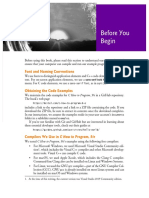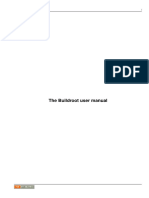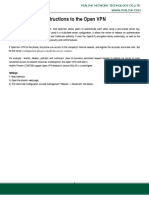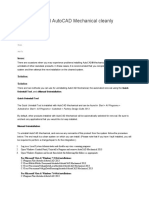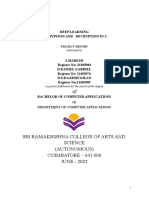Installation and Setup for
Windows
For Internet Computer Web3 Application Development
Requirements
● Windows 10 or higher (version 2004 or higher). Build 19041.xxx or
higher.
● 64-bit machine (System type x64 based PC)
Steps
WSL
1. Find the Windows PowerShell in your Start menu and run it as the
Administrator.
2. WSL is the Windows Subsystem for Linux and it will allow us to run
command line commands in Windows. Here’s more info from
Microsoft:
https://docs.microsoft.com/en-us/windows/wsl/install
3. As described in the docs above, we need to paste this command into
PowerShell and hit enter:
wsl --install
4. Once that’s done, you’ll need to restart your computer.
5. Upon restart you will be prompted to setup an ubuntu username and
password and then you will have successfully installed WSL. (Keep a
note of both of these pieces of information, you’ll need it later on).
Note: when you type your password it will not show up, just make sure you
know what you’re typing!
6. To confirm that everything worked correctly, type the following
command into PowerShell:
wsl --list --verbose
7. You should see it output something like this:
VSCode
8. Download and install the latest version of VSCode from here:
https://code.visualstudio.com/
9. Install the Motoko language extension in VSCode (make sure it’s from
the Dfinity team, or just use the link below).
https://marketplace.visualstudio.com/items?itemName=dfinity-found
ation.vscode-motoko
10. Install the Remote WSL extension.
https://marketplace.visualstudio.com/items?itemName=ms-vscode-re
mote.remote-wsl
Node
11. Search and open up Ubuntu from the Start menu.
12. Type the following command to install homebrew (Alternatively copy
it from the homebrew website https://brew.sh/):
/bin/bash -c "$(curl -fsSL
https://raw.githubusercontent.com/Homebrew/install/HEAD/in
stall.sh)"
Homebrew will make it easier for us to install other tools such as node. You
might already have node installed on your windows system but because
we’re working with WSL, you’ll need to install it on the linux system too.
13. When prompted enter the password for the user that you set
previously in step 5.
14 . The installer will tell you how to add brew to the PATH. Copy the
commands they list and run them one by one in Ubuntu.
e.g.
15. Also run the command under the line “Install Homebrew’s
dependencies if you have sudo access”:
sudo apt-get install build-essential
16. Check that everything worked by typing the command:
brew -version
If you see a version show up then everything was installed.
17. Install node using homebrew with the following command:
brew install node@16
18. Once it’s done check that it worked with:
node -version
NOTE: If you have another version of node installed (e.g. previous version or
windows version) then you need will to link the version we just installed to
homebrew (use the command: brew link node@16)
DFX
19. Open up Ubuntu from the Start menu
20. Copy the following command and paste it into your terminal and hit
enter to install DFX.
DFX_VERSION=0.9.3 sh -ci "$(curl -fsSL
https://sdk.dfinity.org/install.sh)"
After DFX has installed it will tell you where it was installed. e.g.
e.g. in my case, it tells me that it has been installed in
/home/angela/bin/dfx
21. Copy the installation path you got from the last step and replace
<REPLACE WITH YOUR INSTALLATION PATH> from the command
below (You can use Notepad for this):
export PATH=$PATH:<REPLACE WITH YOUR INSTALLATION PATH>
E.g. in my case it would be export PATH=$PATH:/home/angela/bin/dfx
22. Paste the formatted command from the previous step and hit enter.
23. Check that it has been added by running:
echo "${PATH//:/$'\n'}"
24. Check that dfx has been successfully installed with the following
command:
dfx --version
Notes
● We’re going to work with dfx 9.0.3 so that we are all on the same
version and you don’t get any surprises. Even if it prompts you to
upgrade dfx, don’t do it!
Test Everything Worked by Creating and Deploying
your First DApp
Create the Default Hello DApp
1. Open up Ubuntu from the start menu and create a new folder called
ic-projects using the following command:
mkdir ic-projects
2. Change directory into that folder using the command:
cd ic-projects
3. Inside this ic-projects folder, we’re going to create our first Internet
Computer DApp using the following command:
dfx new hello
4. You can see this new project and folders by running the following command:
explorer.exe .
5. Open up VSCode and click on the green icon on the bottom left. It looks like
this:
6. Select New WSL Window
7. Inside the new window go to your Extensions panel and select the Remote
WSL extension, click on Install in WSL: Ubuntu
8. Now take a look through the files inside the src folder. The main.mo is the
Motoko file that we’ll be writing most of our code in.
Deploy the DApp
9. Go to Terminal → New Terminal
10. In the Terminal, run the following command to start the local dfx
dfx start
11. Once you see the line INFO Starting server. Listening on blah blah blah,
then split out another terminal using the button shown below:
12. In the new terminal pane, run the following command to deploy your
hello project:
dfx deploy
13. Finally, once that’s done, run the following command:
npm start
14. Now you’re ready to see your hello project, open up your browser and go
to:
http://localhost:8080/