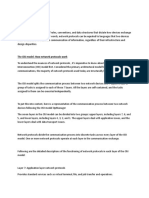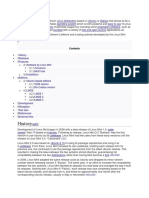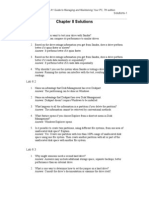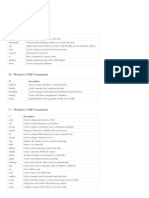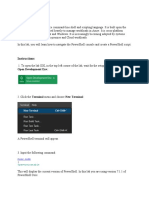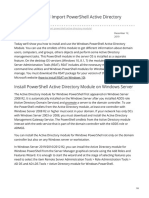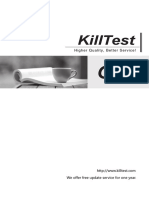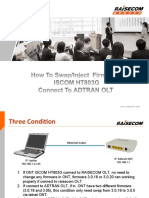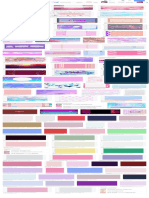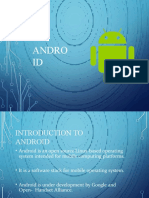5/6/23, 15:56 How to Enable Active Directory in Windows 11
Home iPhone Windows Web Sign in Subscribe
Windows 11
How to Enable Active
Directory in Windows 11
A step-by-step guide to enable ADUC on Windows 11 either by Settings app,
PowerShell, or Command Prompt.
Parth Sawhney
Mar 15, 2022 • 5 min read
The default installation of Windows does not include Active Directory Users and
Computers; instead, it is available as an optional feature in Windows which you
will have to download separately.
What is Active Directory in Windows?
Active Directory Users and Computer is mainly used to manage objects, people,
computers, organization units, and each of their properties. It helps the IT
administrators in organizations to centralize the storage repositories which then
can be shared with other users of the organization providing selective access to
content depending on their privileges.
Subscribe
Along with centralized storage, rights management, administrative privileges,
and even user configurations can be centrally controlled using the Active
Directory Group Policy.
https://allthings.how/how-to-enable-active-directory-in-windows-11/ 1/13
5/6/23, 15:56 How to Enable Active Directory in Windows 11
One major benefit of having an Active Directory is that the tool provides a single
sign-on feature. That means the user does not have to authenticate each and
every time they wish to access the content.
Moreover, it is worth noting that the Active Directory service is only available for
Microsoft systems and only in the professional or server versions of the Windows
operating systems.
There are multiple ways you can enable the Active Directory services on your
system, you can either use the GUI route that is through the Settings app, or you
can enable it using the PowerShell, or you can use the Command Prompt
Enable Active Directory from the Settings App on
Windows 11
Active Directory can be easily enabled through the optional features section in the
Settings app.
To do so, first, head to the Start Menu and click on the ‘Settings’ tile present
under the ‘Pinned apps’ section. Otherwise, type Settings in the menu to perform
a search for it.
After that, on the Settings window, click on the ‘Apps’ tab present on the left
sidebar to proceed.
https://allthings.how/how-to-enable-active-directory-in-windows-11/ 2/13
5/6/23, 15:56 How to Enable Active Directory in Windows 11
Then, from the right section of the window, locate and click on the ‘Optional
features’ tile to continue.
On the next screen, locate the ‘Add an optional feature’ tile and click on the ‘View
features’ button present on the far right edge of the screen. This will open a
separate window on your screen.
https://allthings.how/how-to-enable-active-directory-in-windows-11/ 3/13
5/6/23, 15:56 How to Enable Active Directory in Windows 11
Next, on the ‘Add an optional feature’ window, type Active Directory in the
search bar present on the window to locate the tool. From the search results,
locate the ‘RSAT: Active Directory Domain Services and Lightweight Directory
Services’ and click on the checkbox following the option. After that, click on the
‘Next’ button present at the bottom of the overlay window to proceed.
On the next screen, click on the ‘Install’ button present on the window to initiate
the installation.
https://allthings.how/how-to-enable-active-directory-in-windows-11/ 4/13
5/6/23, 15:56 How to Enable Active Directory in Windows 11
It might take a few minutes to install the services on your system, wait till the
process is finished.
Once successfully installed, head to the Start Menu and type Windows Tools to
perform a search for it. Then, from the search results, click on the ‘Windows
https://allthings.how/how-to-enable-active-directory-in-windows-11/ 5/13
5/6/23, 15:56 How to Enable Active Directory in Windows 11
Tools’ tile to open it.
Now, on the Windows Tools window, locate and double-click on the ‘Active
Directory Users and Computers’ tile to open and manage the devices connected
to your server.
Enable Active Directory Using the PowerShell
If your routine usually revolves around Powershell or Windows Terminal, you
might find this way much more comfortable than the Settings route.
To enable the ADUC this way, first, head to the Start Menu and type Terminal to
perform a search for the app. Then from the search results, right-click on the
‘Terminal’ tile and choose the ‘Run as administrator’ option to proceed.
https://allthings.how/how-to-enable-active-directory-in-windows-11/ 6/13
5/6/23, 15:56 How to Enable Active Directory in Windows 11
Now, a UAC (User Account Control) window will appear on your screen. If you
are not logged in from an admin account, enter the credentials for one.
Otherwise, click on the ‘Yes’ button to continue.
On the terminal window, type or copy+paste the below-mentioned command and
hit Enter on your keyboard to initiate the installation process.
Note: This will require you to have an active internet connection in order to add
functionality to your computer.
Add-WindowsCapability -Online -Name "Rsat.ActiveDirectory.DS-LDS.Tools"
https://allthings.how/how-to-enable-active-directory-in-windows-11/ 7/13
5/6/23, 15:56 How to Enable Active Directory in Windows 11
You should be able to track the installation process on your screen, wait till the
operation completes. Once installed, you can safely close the PowerShell window.
Once installed successfully, head to the Start Menu and type Windows Tools to
perform a search. Then, from the search results, click on the ‘Windows Tools’ tile
to open it.
https://allthings.how/how-to-enable-active-directory-in-windows-11/ 8/13
5/6/23, 15:56 How to Enable Active Directory in Windows 11
After that, on the ‘Windows Tools’ window, locate and double-click on the ‘Active
Directory Users and Computers’ tile to open it.
Use Command Prompt to Enable Active Directory
If you prefer Command Prompt more than the PowerShell or the GUI route, this
method will suit you the best.
To enable the Active Directory this way, first, head to the Start Menu and type
cmd to perform a search. Then, right-click on the ‘Command Prompt’ tile and
click to select the ‘Run as administrator’ option.
Now, a UAC screen will appear on your screen. If you are not logged in with an
administrator account, enter the credentials for one. Otherwise, click on the ‘Yes’
button to proceed.
https://allthings.how/how-to-enable-active-directory-in-windows-11/ 9/13
5/6/23, 15:56 How to Enable Active Directory in Windows 11
After that, on the Command Prompt window, type or copy+paste the below-
mentioned command and hit Enter on your keyboard to execute the command
and install the ADUC on your system.
DISM.exe /Online /Get-CapabilityInfo /CapabilityName:Rsat.ActiveDirectory.DS-LDS.Tools~~~~0
Once installed successfully, head to the Start Menu and type Windows Tools in the
menu to perform a search. Then, from the search results, click on the ‘Windows
Tools’ tile to open it.
https://allthings.how/how-to-enable-active-directory-in-windows-11/ 10/13
5/6/23, 15:56 How to Enable Active Directory in Windows 11
Now, on the ‘Windows Tools’ window, locate and double-click on the ‘Active
Directory Users and Computers’ tile to open it.
Ther you go folks, you can enable the Active Directory on your Windows 11 PC
using the above-mentioned methods and manage all the users centrally.
https://allthings.how/how-to-enable-active-directory-in-windows-11/ 11/13
5/6/23, 15:56 How to Enable Active Directory in Windows 11
Member discussion 0 comments
Start the conversation
Become a member of All Things How to start commenting.
Sign up now
Already a member? Sign in
How to Use ChatPDF Best ChatGPT Plugins for Students
This new AI tool is a PDF-specialist! The most helpful ChatGPT Plugins for conquering the academic
world
Jun 5, 2023 6 min read
Jun 5, 2023 8 min read
How to Use Forefront AI Best ChatGPT Plugins for Travel
Enter the realm of Forefront AI which is at the forefront of tools A list of ChatGPT Plugins that'll take over the trip planning so
providing access to 4 different chatbots, including free access t… you can focus on the rest.
May 31, 2023 10 min read May 31, 2023 6 min read
https://allthings.how/how-to-enable-active-directory-in-windows-11/ 12/13
5/6/23, 15:56 How to Enable Active Directory in Windows 11
How to View Photos as Slideshow on How to Update Audio Drivers in
Windows 11 Windows 11
A comprehensive guide to viewing photos as a slideshow on 3 ways to manually update the Audio Drivers on your Windows
Windows 11 catering to every requirement. 11 system
May 29, 2023 8 min read May 29, 2023 4 min read
How to Make Taskbar Transparent in How to Use ChatGPT Plugins
Windows 11 A comprehensive guide to using ChatGPT Plugins and enhancing
A straightforward guide for making your Windows 11 Taskbar your AI experience
transparent May 29, 2023 5 min read
May 29, 2023 4 min read
All Things How © 2023 Contact About Privacy Policy Terms & Conditions Sign up Powered by Ghost
https://allthings.how/how-to-enable-active-directory-in-windows-11/ 13/13