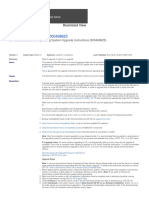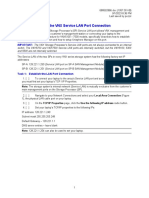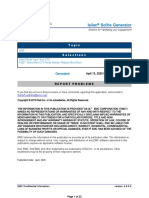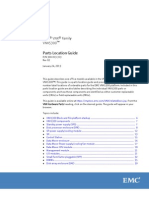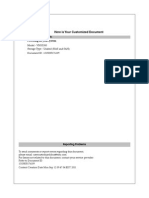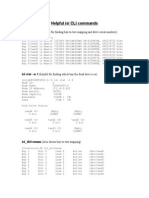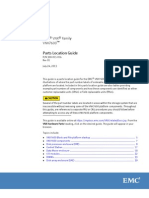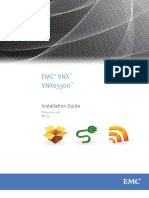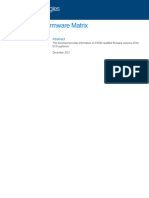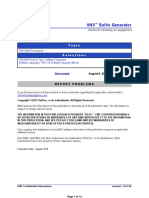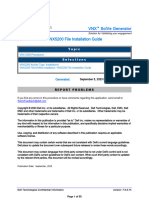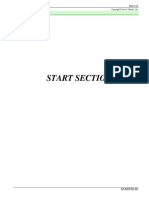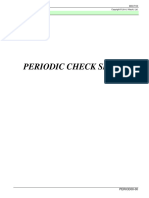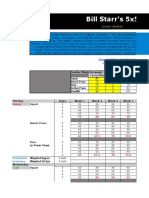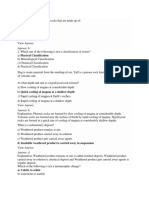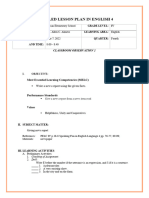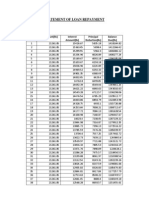VNX - VNX 7600 Procedures-VNX2 Unified Upgrade
Uploaded by
Kalaivanan VeluVNX - VNX 7600 Procedures-VNX2 Unified Upgrade
Uploaded by
Kalaivanan VeluVNX ™ SolVe Generator
Solution for Validating your engagement
VNX2 Unified Upgrade
Topic
VNX 7600 Procedures
Selections
VNX7600 Activity Type: Software Upgrades
Prevent possible DU-DL situation. Do you have the Service LAN Connection procedure?: Yes - I have
the Service LAN Connection procedure
File-only and Unified Upgrades: USM Unified Software Upgrades
SR Number(s): 157717363
Generated: December 8, 2022 4:25 AM GMT
REPORT PROBLEMS
If you find any errors in this procedure or have comments regarding this application, send email to
SolVeFeedback@dell.com
Copyright © 2022 Dell Inc. or its subsidiaries. All Rights Reserved. Dell Technologies, Dell, EMC, Dell
EMC and other trademarks are trademarks of Dell Inc. or its subsidiaries. Other trademarks may be
trademarks of their respective owners.
The information in this publication is provided “as is.” Dell Inc. makes no representations or warranties of
any kind with respect to the information in this publication, and specifically disclaims implied warranties of
merchantability or fitness for a particular purpose.
Use, copying, and distribution of any software described in this publication requires an applicable
software license.
This document may contain certain words that are not consistent with Dell's current language guidelines.
Dell plans to update the document over subsequent future releases to revise these words accordingly.
This document may contain language from third party content that is not under Dell's control and is not
consistent with Dell's current guidelines for Dell's own content. When such third party content is updated
by the relevant third parties, this document will be revised accordingly.
Publication Date: December, 2022
Dell Technologies Confidential Information version: 7.0.6.67
Page 1 of 26
Contents
Preliminary Activity Tasks .......................................................................................................4
Read, understand, and perform these tasks.................................................................................................4
Disabling Connect Home ........................................................................................................6
Disabling call home for a block system.........................................................................................................6
Disabling Connect Home and email notifications for a file/unified system....................................................6
Updating OE on a VNX2 storage system................................................................................8
Compatible OE for File and OE for Block software.......................................................................................8
General .........................................................................................................................................................8
Before starting the upgrade ..........................................................................................................................9
Preparing for the VNX OE upgrade ............................................................................................................11
Unified and File OE Upgrades. ...................................................................................................................12
File OE Upgrades .......................................................................................................................................13
Block OE Upgrades ....................................................................................................................................14
Disruptive Upgrades ...................................................................................................................................14
Rules Checking...........................................................................................................................................15
Finishing the upgrade .................................................................................................................................15
If the VNX OE for Block upgrade fails.........................................................................................................15
Successful upgrade ....................................................................................................................................16
Additional actions after performing an upgrade ..........................................................................................16
Enabling Connect Home .......................................................................................................18
Enabling call home for a block system........................................................................................................18
Enable ESRS device client on control station.............................................................................................18
Enabling Connect Home and email notification for a file/unified system ....................................................18
Appendix A: VNX2 Block Upgrade Issues........................................................................20
ETA 194243: VNX may experience data integrity or data unavailability issues if the Non-Disruptive
Upgrade (NDU) delay timer is extended prior to an NDU to VNX Operation Environment for Block
Release 05.33.000.5.074............................................................................................................................20
NDU of the VNX OE bundle to 33.072 or 33.074, along with a large number of enablers, can lead to
failures to create legacy SnapView sessions and can cause rolling reboots..............................................20
ETA 193541: VPLEX, VNX: VPLEX back-end ports may experience a condition resulting in data
unavailability when a VNX Storage Processor goes down, reboots, or a connection issue occurs, such as
during a VNX non-disruptive upgrade.........................................................................................................20
Dell Technologies Confidential Information version: 7.0.6.67
Page 2 of 26
ETA 197315: VPLEX, VNX: VPLEX loses access to LUNs during VNX non-disruptive upgrade or other
VNX Storage Processor reboot...................................................................................................................20
ETA 200964: VNX, VNXe: Q1 2015 Uptime and robustness ETA bulletin for EMC VNX and VNXe storage
systems.......................................................................................................................................................20
Enabled VAAI can lead to an SP reboot during an NDU. KB 201509: SP Reboot due to bug check
[05900000 FF_ASSERT_PANIC] with failing Instruction in disktarg.sys Module .......................................20
ETA 207784: VNX: Storage Processors may restart if VMware vStorage APIs for Array Integration (VAAI)
is enabled resulting in potential data unavailable .......................................................................................20
VNX2 systems may experience data loss during non-disruptive upgrade to VNX OE Block Code
05.33.008.5.119 with block deduplication enabled .....................................................................................20
VNX2 File Upgrade Issues....................................................................................................21
ETA 204629: VNX, VNXe: Q2 2015 Uptime and robustness ETA bulletin for EMC VNX and VNXe storage
systems.......................................................................................................................................................21
VNX : Windows Clients unable to map CIFS shares via DFS after upgrading and apply 8.1.9.21102 hotfix
[ Dell EMC Correctable] ..............................................................................................................................21
Appendix B: Using the Install Base Group (IBG) Business Services Portal .....................22
Dell Technologies Confidential Information version: 7.0.6.67
Page 3 of 26
Preliminary Activity Tasks
This section may contain tasks that you must complete before performing this procedure.
Read, understand, and perform these tasks
1. Table 1 lists tasks, cautions, warnings, notes, and/or knowledgebase (KB) solutions that you need to
be aware of before performing this activity. Read, understand, and when necessary perform any
tasks contained in this table and any tasks contained in any associated knowledgebase solution.
Table 1 List of cautions, warnings, notes, and/or KB solutions related to this activity
000199941: VNX2 Series: Storage Processors shutdown due to Powerfail event after NDU to
05.33.021.5.303 code (Dell Correctable)
000182510: If the DVD image was downloaded off of dell.com/support and used to upgrade the VNX
to 8.1.21.266, the Data Movers may go into rolling panics.
540115: VNX: Datamover becomes unresponsive to any server_X commands and any Client
connections may fail (Dell EMC Correctable)
332934: Unable to stop NAS Services because of Control Station AUDIT Tool configuration
529353: Advised to follow KB 529353 when performing installs/upgrades on VNX2 05.33.009.5.236
and later,
It REQUIRES the SHA-2 support package to be installed otherwise, the upgrade will not
complete
489302: If you are using Data At Rest Encryption (D@RE) on your VNX2 array, perform a Keystore
Backup prior to the NDU and store the backup image on a host system: Unisphere > System >
System Management > Backup Keystore file
488877: In Rel 33 P155 during a controlled reboot, an issue maybe encountered where a lun(or luns)
may not accept I/O for 50+ seconds during the trespass process. There is a strong probability that
this issue will be impactful when upgrading from Rel 33 P155 to any later release of code. Dell EMC
strongly recommend to installs KB488877-01.01.5.001-armada64_free.ndu (available on
support.emc.com) prior to attempting an install of any VNX OE version when upgrading from Rel 33
P155.
301857: Do not perform a VNX OE NDU on any VNX Storage Processors connected to a VPLEX
running any VPLEX GeoSynchrony version. Do not perform a proactive Storage Processor reboot on
any VNX Storage Processors connected to a VPLEX running any VPLEX GeoSynchrony version.
Refer to
ETA 182792 https://support.emc.com/kb/182792,
Dell Technologies Confidential Information version: 7.0.6.67
Page 4 of 26
ETA 193541 https://support.emc.com/kb/193541, and
ETA 197315 https://support.emc.com/kb/197315.
302035: Block deduplication feature in VNX2 arrays running Block 05.33.000.5.051 with VMware ESX
servers or Microsoft Windows 2012 Server may lose access to a set of deduplication enabled LUNs.
445234: Prevent possible DU-DL situation. Make sure you use the Service LAN Connection
procedure.
2. This is a link to the top trending service topics. These topics may or not be related to this activity.
This is merely a proactive attempt to make you aware of any KB articles that may be associated with
this product.
Note: There may not be any top trending service topics for this product at any given time.
VNX Top Service Topics
Dell Technologies Confidential Information version: 7.0.6.67
Page 5 of 26
Disabling Connect Home
The procedure for disabling Connect Home or call home depends on whether you are working on a block
or file/unified system.
Disabling call home for a block system
Use Unisphere or naviseccli to disable call home for the storage system during this maintenance activity.
You can disable call home responses for a user determined time period between the 30 minute minimum
and the 240 minute maximum.
Note: The procedure below details how to disable call home using Unisphere. As an alternative you can
use naviseccli on a Windows management client to disable call home:
naviseccli eventmonitor -monitor -disableresponse -user <username> -password
<password> -scope 0 -server <serverIPaddr> -time <min>
1. [ ] Log in to the storage system or the Unisphere domain that contains the storage system.
2. [ ] From Unisphere, select System > Monitoring and Alerts > Notification and select the Distributed
Monitors tab.
3. [ ] Right click on the name of SP A in the list of distributed monitors for the storage system on which
you are disabling call home and select Disable/Enable Responses.
The Disable/Enable Responses dialog box appears.
4. [ ] Select the Disable Responses check box and set a time period during which responses will be
disabled for the anticipated maintenance activity. Then click OK.
In the popup that appears, click Yes to confirm.
5. [ ] Repeat these steps for SP B.
Note: You MUST disable responses on BOTH SP A and SP B to disable the storage system call
home responses.
Note: Disable/Enable Responses (quiet mode) feature will automatically re-enable call home when the
timer you set to disable call home expires. Network connectivity between the storage system and the call
home monitoring station is required for the Software Assistant to automatically enable call home and
verify the call home rules.
Disabling Connect Home and email notifications for a file/unified system
1. [ ] At the rear of the cabinet, connect the null modem cable from the serial port on the management
console to the serial port on the primary Control Station.
Dell Technologies Confidential Information version: 7.0.6.67
Page 6 of 26
Figure 1 Control station serial connection
2. [ ] Open a terminal emulation program (For example, HyperTerminal or PuTTy) and use the
following settings to create a serial connection to CS 0:
• Bits per second: 19200
• Data bits: 8
• Parity: None
• Stop bits: 1
• Flow control: None
• Emulation: Auto Detect
• Telnet terminal ID: ANSI
3. [ ] Login as nasadmin.
4. [ ] Become the root user:
$ su root
Password:
5. [ ] As the root user, disable Connect Home:
# /nas/sbin/nas_connecthome -service stop
6. [ ] Disable the email notification service:
# /nas/bin/nas_emailuser -modify -enabled no
7. [ ] Verify that the email notification service has stopped (is not enabled):
# /nas/bin/nas_emailuser -info
8. [ ] Check if ESRS client is enabled. Record if ESRS is enabled. If a control station is replaced or re-
imaged ESRS must be re-provisioned.
# /nas/sbin/nas_connecthome –i
ESRS :
Priority = Disabled or Enabled
9. [ ] If ESRS client is enabled run the following command and record the ESRS configuration data.
# /celerra/esrs2/Configurators/esrs_client_configurator --show-esrs-
configuration
ESRS DC is connected to esrs3-corestg.isus.emc.com on port 443
Policy Manager is disabled
Dell Technologies Confidential Information version: 7.0.6.67
Page 7 of 26
Proxy Server is disabled
Updating OE on a VNX2 storage system
This procedure provides instructions for updating OE for Block and File/Unified VNX2 systems.
Compatible OE for File and OE for Block software
Check the Compatible versions matrix for compatible File and Block OE versions.
General
• This procedure can be used to:
• Update the VNX OE bundle or other storage system-based software on the array
• Load an enabler to the storage system
• Update/load a recovery image to the storage system
• Load a language Pack on a VNXOE for Block system
• VNX OE for Block Software upgrades must be run in engineering mode.
This indicates that you are a service person performing the activity and you are allowed to
• Override a failed rule if it can be overridden. See the Software Installation Rules document also
located under Reference Materials
• Perform a “disruptive” upgrade. If you select this, then both SPs will be rebooted at the same time.
Select this option only if the customer has arranged for all attached hosts to be off-line. For further
information on this, see Knowledgebase article emc290687.
• Enablers reside on the Block portion of the VNX storage system. If you have to install enablers,
select the Install VNX OE for Block option and use that to install the enablers, even on a Unified or a
File VNX system.
• Enablers are shipped to the customer when the customer purchases the product and should be
available on-site during the installation.
• Enablers for EMC internal and ASP partners only:
Enablers are located on the EMC Services Partner Website, which is accessible from Powerlink.
From the EMC Services Partner website.
• Option 1. Select the button for the VNX platform, then Array Based Enablers.
• Option 2. Select the Software button. Then select (a) Array Based Enablers or (b) Licensed
Software, then Download Enablers.
A table is shown that lists the enablers, OE version supported, whether a reboot is required, and
any applicable notes. Clicking the enabler allows you to download it.
• Enablers for all other partners:
If you are an EMC implementation partner seeking enabler files for implementation/installation at your
customer's sites then please contact your EMC Partner relationship manager for guidance on the
correct resource and channel from which to obtain enablers. The enabler is shipped as part of the
order on a DVD and should be available at the customer site.
If your customer is seeking an enabler for an EMC software product, please have them contact their
EMC sales account manager. The sales representative should have placed an order for the
corresponding software. The enabler is shipped as part of the order on a DVD.
Dell Technologies Confidential Information version: 7.0.6.67
Page 8 of 26
Before starting the upgrade
1. [ ] If the system is being upgraded to Block OE 05.33.9.5.184 perform KBA 501279 VNX: How to
avoid SP reboot with Bugcheck code 00000041 after CDES Upgrade for ETA 483810 (Dell EMC
Correctable) prior to upgrading the system.
2. [ ] Disable FASTVP prior to starting the NDU. See KB 91272 (emc318603) for more information and
steps for disabling FASTVP.
3. [ ] If you are upgrading to Block OE 05.33.000.5.074 DO NOT extend the NDU delay beyond the
default values of 360 seconds. If there is an urgent need to impose a delay greater than 360 seconds
wait for the next release of VNX2 Block OE code.
4. [ ] Review the VNX upgrade issues list in the Appendix at the end of this procedure.
5. [ ] Download the required software from the EMC Support site
The VNX OE for File software packages required for this procedure will be:
pkg_x.x.x.x.tar and pkg_x.x.x.x.tar checksum (if available)
• x.x.x.x_linux_image_cd1.iso and x.x.x.x_liux_image_cd1.iso.checksum (if available).
Notes:
• The DVD iso image cannot be used.
• If you do not have the expected checksum file, Unisphere Service Manager (USM) will warn
that it cannot validate the software file and that it may be corrupt. If you are sure that your files
were downloaded correctly, you can ignore this message.
• The pkg and iso files should be placed in a folder with the following naming convention.
c:\EMC\repository\downloads\vnx\<date>\<VNX oe version.upg>, for example
c:\EMC\repository\downloads\vnx\08162013\8.1.xx.x.upg
Note: The “.upg” is required for the folder name.
The VNX OE for Block software packages required for this procedure will be:
• VNX-Block-Operating-Environment-05.33.000.5.xxx.pbu file.
• Any enablers that you are to install.
IMPORTANT: During this procedure, each storage processor will reboot independently. Therefore, it is
imperative that all servers have access to both storage processors in the array and have properly
configured/working failover software or they will lose access to the array.
Note: It is the customer's responsibility to check non-EMC host-based software and host hardware for
supported levels, HBA settings etc.
1. [ ] Ensure that the customer is aware of this and has made any necessary updates.
2. [ ] If necessary, explain what happens during an NDU.
3. [ ] Refer them to:
• Knowledgebase article emc261652 which gives the steps to be performed prior to the upgrade.
• The Technical Advisories that appear when USM is launched. These warn of issues that could
affect the upgrade.
• Knowledgebase article emc99467: What are the Initiator, Arraycommpath, and Failovermode
settings for PowerPath, DMP, PVLinks, and native failover software?
• Knowledgebase article emc203900: How EMC helps customer to maintain supported architecture.
Dell Technologies Confidential Information version: 7.0.6.67
Page 9 of 26
4. [ ] Check with the customer that all hosts have been verified.
The customer should have the final decision to continue host access during this service event.
5. [ ] Is this a VNX File or VNX Unified Configuration?
• If no, go to the next step.
• If yes, you MUST do both of the following:
a. Ensure that the destination versions of the VNX OE for Block and VNX OE for File software
are compatible
b. Upgrade the VNX OE for File software before upgrading the VNX OE for Block software.
6. [ ] Is the customer running VNX SnapView?
• If no, go to the next step.
• If yes, stop any SnapView sessions that are not “Persistent”. Snap sessions that were not created
with persistence will not survive an NDU.
7. [ ] Is the customer running VNX MirrorView Synchronous (MV/S) or VNX MirrorView Asynchronous
(MV/A)?
• If no, go to the next step.
• If yes:
a. Do not “deactivate” a mirror prior to an NDU. Deactivating the mirror will cause all server
access to the primary LUN to be lost until the mirror is reactivated. See Knowledgebase article
emc79767: What is the difference between deactivating and fracturing a mirror? for an
explanation of “deactivate” vs. “fracture”.
b. Multiple arrays involved in a MirrorView (MV/A or MV/S) configuration should not be targeted
during the same software NDU operation. Only perform the NDU on one array at a time
c. The software on arrays in a MirrorView relationship must be within 1 revision apart in active
mirror condition. Plan the updates accordingly. See the Release Notes for the version of
MirrorView that you are installing to determine recommended (preferred) and supported
configurations.
d. Updating usually involves starting with the lower revision systems. The software ensures that
mirrors continue to operate correctly during an NDU without requiring a full resynchronization
of any secondary image. System fractures are a normal part of the NDU operation, but these
result in partial resynchronization only (which will automatically start if the mirror recovery
policy is set to “Automatic”).
If you cannot maintain a recommended (preferred) or supported configuration during the upgrade:
• Administratively fracture mirrors.
• Update target arrays to their final software destination.
• When the arrays in the MirrorView relationship are updated to their final software destination,
mirrors can be synchronized with a partial sync
8. [ ] Is this storage system in a SAN environment with a Cisco FC Switch?
• If no, go to the next step.
• If yes, see EMC Knowledgebase article emc91792: Connectrix: Device will not log into an MDS
switch if the switch has been up for 248 days This addresses a port (SP) not logging back into the
switch if the switch port has been up and enabled for 248 days or more. This could cause a DU
event during the SP update process during the NDU.
Dell Technologies Confidential Information version: 7.0.6.67
Page 10 of 26
9. [ ] Are there Windows 2000 hosts involved in this upgrade?
• If not, go to the next step.
• If yes, is the Windows 2000 server is using Dynamic Disks
• If not, go to the next step.
• If yes, you must use an “NDU delay” of 360 seconds when a Software upgrade is performed.
(The Software Upgrade Wizard in Unisphere Service Manager automatically invokes a 360
second delay.)
10. [ ] Is the customer running RecoverPoint?
• If no, go to the next step.
• If yes, a RecoverPoint CCA is required to check the compatibility of the VNX OE for Block and
RecoverPoint software. Do not proceed with the upgrade until this is done.
11. [ ] Are there any VMware ESX 4.x server attached hosts?
• If no, go to the section labeled Preparing for the VNX OE Upgrade
• If yes, see Knowledge Base solution emc262738. After a storage processor reboot because of the
NDU, the failover mode for the ESX 4.x hosts changes from 4 (ALUA) to 1 on all host initiators.
Preparing for the VNX OE upgrade
WARNING: The upgrade process to VNX2 OE version 05.33.009.5.236 or later depends upon the
starting OE version. An upgrade from any OE release that is not 05.33.009.5.155 requires a one-time 2-
step process. An upgrade from OE release 05.33.009.5.155 requires a one-time 3-step process. The
upgrade will require additional NDU packages either SHA2Support-05.33.009.5.236-armada64_free or
KB488877-01.01.5.001-armada64_free.ndu or both. See KBA 529353 for complete details.
WARNING: Do not perform an upgrade using ESRS Client on the control station remote connection. The
upgrade will fail when the control station reboots and disconnects the ESRS remote connection.
CAUTION: VNX File and Unified systems: Perform any VNX OE for File upgrade before upgrading the
VNX OE for Block software.
1. [ ] Using a windows server or a laptop on which Unisphere Service Manager has been loaded,
access the storage system from the customer’s LAN to the Control Station.
2. [ ] Start Unisphere Service Manager.
3. [ ] Log in to the storage system to be updated using the IP address of the Control Station and
administrator credentials.
4. [ ] Enter Engineering mode by pressing Ctrl/shift/F12 and entering the password SIR (case
sensitive).
Dell Technologies Confidential Information version: 7.0.6.67
Page 11 of 26
Figure 2 Entering Engineering Password
You will see “Mode: Engineering mode” displayed in the bottom left of the screen.
Figure 3 Engineering Mode displayed
5. [ ] Click on the Software Tab, then System Software
6. [ ] Run the Prepare for Installation step to check for any issues, and address them.
7. [ ] Select the Install Software step
8. [ ] Is this a Block-Only system?
If yes, go to the step labelled Block OE Upgrades.
Unified and File OE Upgrades.
1. [ ] Select the type of upgrade that you will be performing.
Figure 4 Install Wizard for file and Unified systems
Dell Technologies Confidential Information version: 7.0.6.67
Page 12 of 26
2. [ ] Are you updating the File OE on this system?
If no, go to the step entitled Block OE Upgrades
File OE Upgrades
CAUTION: The software packages required for this procedure will be the pkg_x.x.x.x.tar, the
pkg_x.x.x.x.tar checksum (if available), x.x.x.x_linux_image_cd1.iso and
x.x.x.x_linux_image_cd1.iso.checksum (if available) packages.
1. [ ] During the File software upgrade, you will be asked if you want to reboot the data Movers during
the upgrade or after the upgrade.
Reboot interruption: Expect a Data Mover Reboot interruption to last less than 4 minutes. Most
CIFS/NFS/iSCSI clients should be able to sustain network interruption, but there may be applications
that are more sensitive to the short interruption.
2. [ ] Follow the prompts in the Wizard, answering the prompts to reboot if you indicated that you
wanted to reboot during the upgrade, not afterwards
3. [ ] Did the File OE upgrade complete successfully?
• If yes, go to the next step.
• If no, correct any issues and complete the upgrade before proceeding.
4. [ ] Check for trespassed control LUNs and trespass them back if necessary. Use either of these 2
methods:
• Unisphere
1. Select Storage, File Storage, Restore LUN ownership for File.
2. Trespass the LUNs as necessary
or
• Navisphere CLI
1. Using the CLI, log in to the primary Control Station as nasadmin and change to the root user:
$ su root
2. Determine the storage-system serial number (storage-system ID):
# nas_storage -list
3. Restore the LUNs to the correct SP:
# nas_storage -failback storage-system-id
For example:
# nas_storage -failback APM00070300923
id = 1
serial_number = APM00070300923
name = APM00070300923
acl = 0
done
Dell Technologies Confidential Information version: 7.0.6.67
Page 13 of 26
This restores the LUNs to the correct SP. After the restore, both SPs have their status listed as
OK.
Block OE Upgrades
CAUTION: The software packages required for this procedure will be the VNX-Block-Operating-
Environment-05.33.000.5.xxx.pbu file (if you are updating the VNX OE for Block), and any enablers that
you are to install.
1. [ ] Select Express Install or Custom Install. (Express Install is offered if software was pre-staged
using the Prepare for Installation option within the last 2 days.)
Figure 5 Diagnostic Tools and Offline Upgrade Options
2. [ ] Check the box labeled Allow Installation of Diagnostic Tools on SPs if the customer permits this.
This utility (1) checks if there is an active session on the SP, and (2) monitors the processor utilization
and offers steps to reduce it if it is too high to allow the NDU to take place. These steps are based on
the recommendations in emc211113. You can choose to perform any, all, or none of the steps. If the
utilization drops to a satisfactory level after a task has been run, then the remaining steps are
skipped. Any change made will be reset at the end of the NDU.
The utility is removed from the SPs at the end of the NDU.
Disruptive Upgrades
1. [ ] A box labeled Enable Offline Upgrade is shown.
If you check this box, then both SPs will be rebooted at the same time. Select this option only if the
customer has arranged for all attached hosts to be off-line. This procedure must only be done when
all hosts I/O to the array has been halted since both SPs will be rebooted at the same time.
Dell Technologies Confidential Information version: 7.0.6.67
Page 14 of 26
Figure 6 Offline Upgrade warning
Do you want to perform a disruptive upgrade?
• If yes, click on Yes. A disruptive upgrade will be performed
• If no, ckick in No. A disruptive upgrade will NOT be performed.
2. [ ] Browse to the software that is to be installed and select it.
3. [ ] Follow the wizard steps until you get to the Rules Checking screen.
Rules Checking
Did one of the rules fail?
• If no, go to the next step.
• If yes, details of the fault can be obtained by clicking on the fault icon for that rule. One of three
options is presented for the rule. See the Software Installation Rules document for details of checks
performed.
• You can fix it if a fix icon appears to the right of the failed rule. Click on the fix icon and answer the
prompt to override the rule.
• If no fix icon is visible, hit alt and right-click on the “failed” icon. If it can be overridden, you will be
shown an override button. Click on this icon.
• If no fix icon is visible, and no override icon is shown when you hit alt and right-click on the failed
icon, then the rule cannot be overridden. You will have to fix the fault before continuing. After you
have addressed or overridden the failed rule, it may be necessary to click on Rerun to rerun the
rules if the Next button is grayed out.
Finishing the upgrade
Follow the wizard steps to upgrade the software
If the VNX OE for Block upgrade fails
Did the upgrade complete successfully?
• If yes, continue at the next section: Successful upgrade
• If no, BEFORE PERFORMING ANY ATTEMPTS TO DIAGNOSE AND ADDRESS THE ISSUE, do the following:
1. Capture the diagnostic data file created by USM as the very first step in the NDU process. This
will be on the station from which USM was run, in the
Dell Technologies Confidential Information version: 7.0.6.67
Page 15 of 26
C:\EMC\repository\DiagnosticData\<serial number> folder and will be named
<date_time>.culham_blockOnly_Healthcheck_<serial number>_<date_time>.zip
2. Generate and capture a new diagnostic data file using USM, Diagnostics, Capture Diagnostic
Data. This will contain fresh SPcollects. Again, this will be on the station from which USM was
run, in the C:\EMC\repository\DiagnosticData\<serial number> folder and will be
named <date_time>.culham_blockOnly_Healthcheck_<serial
number>_<date_time>.zip
3. Escalate the issue and provide the 2 diagnostic data files that you captured.
Successful upgrade
IMPORTANT: Verify that the Block OE was committed before proceeding.
Perform the steps to send the updated system storage information.
If you do not have Internet connectivity at the time of the upgrade, the file can be uploaded after the
activity by using the Submit Configuration Report option in the right-hand pane and following the
directions given by the Utility. The saved registration file is located at
C:\emc\repository\Registration on the workstation on which the activity was performed. If
necessary, the file can be copied and sent from a different computer that has the USM installed and
has an Internet connection.
Additional actions after performing an upgrade
1. [ ] If you disabled FASTVP auto teiring before performing this upgrade ensure that you re-enable
the feature.
2. [ ] If you installed the Data at Rest Encryption (D@RE) enabler before activating this feature follow
the guidance outlined in Chapter 5 of the Security Configuration Guide for VNX (VNX1/VNX2),
located on Support.emc.com: https://support.emc.com/docu48491_Security-Configuration-Guide-for-
VNX-(VNX1-VNX2).pdf?language=en_US. This document contains important information about the
implementation and limitations of this feature.
3. [ ] Using USM, install the Recovery Image for the VNX OE for Block version you have just installed.
It does not matter if this has already been loaded; reloading this image will not cause a problem. The
PBU file can be found on the EMC Services Partner Web (from Powerlink). Use the same Install
Software option within USM as you did for the OE for Block upgrade. This NDU is rebootless. (Note
that the package will be installed in multiple parts.)
4. [ ] View the event logs of both SPs to ensure there are no unexpected events that could signal that
a problem occurred during or immediately after the upgrade.
5. [ ] Check for any fault lights on the array and investigate the cause and resolve before proceeding
further.
6. [ ] Restart all stopped SAN Copy sessions and any other replication software activities that were
stopped prior to this code load
7. [ ] Is PowerPath running on the hosts?
• If no, go th the next step.
• If yes, are the LUNs listed under their default owner?
• If no, perform a powermt restore. Confirm that all LUNs are now listed under their default
owner.
Dell Technologies Confidential Information version: 7.0.6.67
Page 16 of 26
• For AIX hosts only: If it is necessary to use the powermt restore command, see
Knowledgebase article ETA emc163961: AIX, PowerPath: AIX Host Lost access to storage
during powermt restore.4. Check your version of ESRS. If required, upgrade ESRS to a
version that corresponds to the VNX OE for Block to which you have just upgraded.
8. [ ] Are there any unowned private LUNs?
• If no, go to the next step.
• If yes, once the clones, mirrors, or snapshots start up, the ownership will revert to the status of
"owned". You can also try dealllocating/reallocating LUNs from the CPL, WIL, or reserved LUN
pool to reinstate ownership to these LUNs.
9. [ ] Is there a VMware server attached to the storage system?
• If not, go to the next step.
• If yes, are all the LUNs are their default owning SP?
• If no, the LUNs must be moved back. See Knowledgebase article emc190865: How to trespass
LUNs back to their default owners on VMware servers
10. [ ] Check for trespassed control LUNs and trespass them back if necessary. Use either of these 2
methods
• Unisphere
1. Select Storage, File Storage, Restore LUN ownership for File.
2. Trespass the LUNs as necessary
or
• Navisphere CLI
1. Using the CLI, log in to the primary Control Station as nasadmin and change to the root user:
$ su root
2. Determine the storage-system serial number (storage-system ID):
# nas_storage -list
3. Restore the LUNs to the correct SP:
# nas_storage -failback storage-system-id
For example:
# nas_storage -failback APM00070300923
id = 1
serial_number = APM00070300923
name = APM00070300923
acl = 0
done
This restores the LUNs to the correct SP. After the restore, both SPs have their status listed as
OK.
11. [ ] Fresh diagnostic information should be gathered to use as a baseline for future reference. Use
Diagnostics, Capture Diagnostic Data.
Dell Technologies Confidential Information version: 7.0.6.67
Page 17 of 26
Enabling Connect Home
Enabling call home for a block system
Note: Disable/Enable Responses (quiet mode) feature will automatically re-enable call home when the
timer you set to disable call home expires. Network connectivity between the storage system and the call
home monitoring station is required for the Software Assistant to automatically enable call home and
verify the call home rules.
Use Unisphere or naviseccli to enable call home for the storage system following this maintenance
activity.
Note: The procedure below details how to enable call home using Unisphere. As an alternative you can
use naviseccli on a Windows management client to enable call home:
naviseccli eventmonitor -monitor -enableresponse -user <username> -password
<password> -scope 0 -server <serverIPaddr>
1. [ ] Log in to the storage system or the Unisphere domain that contains the storage system.
2. [ ] From Unisphere, select System > Monitoring and Alerts > Notification and select the Distributed
Monitors tab.
3. [ ] Right click on the name of SP A in the list of distributed monitors for the storage system on which
you are enabling call home and select Disable/Enable Responses.
The Disable/Enable Responses dialog box appears.
4. [ ] De-select the Disable Responses check box and click OK.
5. [ ] Repeat these steps for SP B.
Note: You MUST enable responses on BOTH SP A and SP B to enable the storage system call
home.
Enable ESRS device client on control station
If ESRS device client was provisioned on the control station it must be re-provisioned after a control
station replacement. From the procedure generator select; EMC Secure Remote Support > Remote
Support Installations > Installation/Configuration for File/Unified Systems > Provision VNX File/Unified
ESRS device client on control station.
Enabling Connect Home and email notification for a file/unified system
Use the open console session with the primary CS to re-enable Connect Home and email notification:
1. [ ] As the root user, clear any existing Connect Home files and enable Connect Home:
# /nas/sbin/nas_connecthome -service start -clear
2. [ ] From the Connect Home configuration, determine the connections that are enabled:
# /nas/sbin/nas_connecthome -i
3. [ ] Verify that Connect Home works with the /nas/sbin/nas_connecthome -test
<connection_name> command for each enabled connection.
For example:
Dell Technologies Confidential Information version: 7.0.6.67
Page 18 of 26
# /nas/sbin/nas_connecthome -t -email_1
or
# /nas/sbin/nas_connecthome -t -email_2
or
# /nas/sbin/nas_connecthome -t -https
or
# /nas/sbin/nas_connecthome -t -modem_1
4. [ ] Verify email notifications is configured:
# /nas/bin/nas_emailuser -info
If the Recipient Address(es) field is empty, email notifications has not been configured and does not
need to be enabled. If you want to configure email notifications, use the /nas/bin/nas_emailuser
command or Unisphere to configure it.
If the Recipient Address(es) field is populated, email notifications was enabled. Re-enable email
notifications:
a. Enable email notifications:
# /nas/bin/nas_emailuser -modify -enabled yes
b. Verify that email notification works:
# /nas/bin/nas_emailuser -info
c. Test the configuration and verify that the configured Recipient Address(es) received the test email:
# /nas/bin/nas_emailuser –test
Dell Technologies Confidential Information version: 7.0.6.67
Page 19 of 26
Appendix A: VNX2 Block Upgrade Issues
ETA/ KB Article Description
User may cancel USM Online Disk Firmware upgrade before all disks have
been upgraded.
167373
Unisphere Service Manage (USM) Online Disk Firmware Upgrade Wizard
progress bar displays incorrect status.
Unisphere Service Manager (USM) error message when adding Disk Array
168494
Enclosure (DAE)
168688 NDU failure of the commit operation with a 0x71518037 error.
ETA 173041: VNX: iSCSI hosts experience data unavailable after non-
disruptive upgrade to VNX Operating Environment R33.034 if Copper twinaxial
173041
cables are in use. At this time any arrays using copper twinax cables should
not upgrade to R33.034 until a permanent fix is provided.
When activating the Data at Rest Encryption (D@RE) feature (new with
05.33.000.5.072/05.33.000.5.074), follow the guidance outlined in Chapter 5 of
the Security Configuration Guide for VNX (VNX1/VNX2), located on
N/A Support.emc.com: https://support.emc.com/docu48491_Security-
Configuration-Guide-for-VNX-(VNX1-VNX2).pdf?language=en_US. This
document contains important information about the implementation and
limitations of this feature.
ETA 194243: VNX may experience data integrity or data unavailability issues if
194243 the Non-Disruptive Upgrade (NDU) delay timer is extended prior to an NDU to
VNX Operation Environment for Block Release 05.33.000.5.074
NDU of the VNX OE bundle to 33.072 or 33.074, along with a large number of
194470 enablers, can lead to failures to create legacy SnapView sessions and can
cause rolling reboots.
ETA 193541: VPLEX, VNX: VPLEX back-end ports may experience a
condition resulting in data unavailability when a VNX Storage Processor goes
193541
down, reboots, or a connection issue occurs, such as during a VNX non-
disruptive upgrade
ETA 197315: VPLEX, VNX: VPLEX loses access to LUNs during VNX non-
197315
disruptive upgrade or other VNX Storage Processor reboot
ETA 200964: VNX, VNXe: Q1 2015 Uptime and robustness ETA bulletin for
ETA 200964
EMC VNX and VNXe storage systems
Enabled VAAI can lead to an SP reboot during an NDU. KB 201509: SP
201509 Reboot due to bug check [05900000 FF_ASSERT_PANIC] with failing
Instruction in disktarg.sys Module
ETA 207784: VNX: Storage Processors may restart if VMware vStorage APIs
ETA 207784
for Array Integration (VAAI) is enabled resulting in potential data unavailable
VNX2 systems may experience data loss during non-disruptive upgrade to
211310
VNX OE Block Code 05.33.008.5.119 with block deduplication enabled
Dell Technologies Confidential Information version: 7.0.6.67
Page 20 of 26
VNX2 File Upgrade Issues
ETA/ KB Article Description
How to run the check vdm script to detect problems in the vdm.cfg before
487323
rebooting or upgrading
When activating the Data at Rest Encryption (D@RE) feature (new with
05.33.000.5.072/05.33.000.5.074), follow the guidance outlined in Chapter 5 of
the Security Configuration Guide for VNX (VNX1/VNX2), located on
N/A Support.emc.com: https://support.emc.com/docu48491_Security-
Configuration-Guide-for-VNX-(VNX1-VNX2).pdf?language=en_US. This
document contains important information about the implementation and
limitations of this feature.
ETA 173041: VNX: iSCSI hosts experience data unavailable after non-
disruptive upgrade to VNX Operating Environment R33.034 if Copper twinaxial
302152
cables are in use. At this time any arrays using copper twinax cables should
not upgrade to R33.034 until a permanent fix is provided.
450558 Recovering an upgrade on a BASH-patched VNX
ETA 200964: VNX, VNXe: Q1 2015 Uptime and robustness ETA bulletin for
ETA 301958
EMC VNX and VNXe storage systems
ETA 204629: VNX, VNXe: Q2 2015 Uptime and robustness ETA bulletin for
ETA 301909
EMC VNX and VNXe storage systems
VNX : Windows Clients unable to map CIFS shares via DFS after upgrading
512639
and apply 8.1.9.21102 hotfix [ Dell EMC Correctable]
Dell Technologies Confidential Information version: 7.0.6.67
Page 21 of 26
Appendix B: Using the Install Base Group (IBG) Business Services Portal
Note: This procedure is only valid for EMC employees. EMC Service Partners should continue using the
Partner Notification Tool (PNT) or the Storage System Registration Utility (also known as ARU) to update
the EMC Install Base.
Business Services Portal: Provides a centralized location for users to submit requests directly to the
Install Base Group. The Portal is accessible outside the EMC network.
IMPORTANT: Completion of this activity is a mandatory requirement to closing a CSI Service Request.
5. [ ] Navigate to http://emc.force.com/BusinessServices to access the Portal (Figure 1).
Figure 1 Navigate to Business Portal
6. [ ] On the Business Services Portal home page, navigate to the Post Sales section and click on
‘Install Base Group’ (Figure 2).
Figure 2 Install Base Group Link
7. [ ] This will bring you to the Install Base Group case creation page. Make sure to choose the
specific Case sub-type for your request from the dropdown menu (Figure 3):
Note: If entering extra data not included in the chosen Case sub-type, enter the extra data in the
Description field or attach a document with the extra data.
Dell Technologies Confidential Information version: 7.0.6.67
Page 22 of 26
Figure 3 Case Sub-Type Selection
Sub-Type Selections:
d. IB Status Change - Update the status in the Oracle Install Base
e. PDR Update - Add or change Preferred Dispatch Resource on a TLA
f. Move or Party Change - Move or change what customer a TLA is located at
g. Upgrade/Conversion - Updating a product to the latest version based on a Sales Order Shipment
h. Debrief - Part Usage on the different task types in Oracle
i. Model Quantity Update - Changing the quantity on a Model in the IB
j. Secure Credentials - SP Upgrades and enabling the field to obtain secure credentials
k. Other - All other requests that don’t fit into categories
l. Model Separation - Splitting multiple models into single instances
m. Microcode Update - Updating the microcode to the desired version
Note: Once a sub-type is chosen, click on the ‘Select’ button which will populate the form with all the
relevant fields for your specific service request
8. [ ] Populate your contact name, e-mail address, phone and theatre (Figure 4).
You can also include the e-mail addresses of any other users that you would like to include on this
request in the ‘Additional Notification Email’ fields.
Figure 4 Contact Form
Note: All fields marked in red are required for submission
9. [ ] In the Case Details section, populate the ‘Subject’ and ‘Description’ fields to provide details on
the type of support needed (Figure 5).
Dell Technologies Confidential Information version: 7.0.6.67
Page 23 of 26
Figure 5 Case Details
Note: If this is a Federal request, make sure to check the “Federal Case’ check box. If not, do not
make a Federal Case out of it.
10. [ ] Select the corresponding Product Families that apply to your request (Figure 6).
Note: Family is the TLA/Model product family for your request. If you have multiple product families in
your request and one of them is listed here, choose that family; otherwise choose “All Other
Families”.
11. [ ] Fill out the additional fields that are relevant to your specific Case sub-type (Figure 6)
Figure 6 Product Information
12. [ ] If you need to include additional documents with your request, navigate to the Upload
Attachments section and click on ‘Choose file’. Provide details on the file selected in the ‘Description’
field (Figure 7).
Figure 7 Upload Attachments
13. [ ] Once you have provided all the relevant information and included any necessary attachments,
click on the ‘Submit’ button (Figure 8).
Dell Technologies Confidential Information version: 7.0.6.67
Page 24 of 26
Figure 8 Submit
14. [ ] This will send the request to the Install Base Group for their review. You will receive automated
e-mail notifications to stay up-to-date on the progress of your request (Figure 9).
Figure 9 Done
15. [ ] Upon completion of this service activity, update the CSI database with the new VNX system
information for this site. Standard Global Services discipline requests you to register this service
activity in CSI, particularly for an Install or an Upgrade. You can use CRM or MS Outlook IB Database
email form in accordance with your team's reporting policy. Verify that all the customer site
information is correct (Table 1).
Dell Technologies Confidential Information version: 7.0.6.67
Page 25 of 26
Table 1 Site Information for CSI
Information for Updating IB Database
1. General Information (always required)
CE / Requestor Name:
CE / Requestor Badge Number:
CE / Requestor Phone Number (when applicable):
Task or Service Request (SR) Number:
Sales Order Number:
Procedure Performed at Party ID Number:
Installation or Completion Date:
Integrated or Gateway System? Check One: Integrated [ ] Gateway [ ]
2. VNX System Installation (when applicable)
VNX Serial Number:
VNX OE Software Version:
Remote Connection Phone Number:
AUX Array (when applicable)
TLA Serial Number:
TLA Part Number:
FLARE Software Version:
3. VNX Hardware Upgrade Conversion (when applicable)
VNX Model Number Change: From (original): To (final):
Added Data Mover or Blade (when applicable)
TLA Serial Number:
TLA Part Number:
Added or Changed Data Mover Enclosure (when applicable)
TLA Serial Number:
TLA Part Number:
Added or Changed Storage Processor Enclosure (when applicable)
TLA Serial Number:
TLA Part Number:
4. VNX Software Upgrade (when applicable)
NAS Software Upgrade Version:
FLARE Code Upgrade Version:
5. VNX FRUs Replaced, Added, or Removed (when applicable)
Serial Numbers or Instance Numbers of FRUs:
Dell Technologies Confidential Information version: 7.0.6.67
Page 26 of 26
You might also like
- VNX VNX 5300 Procedures-Replacing The Storage Processor (SP) in DPENo ratings yetVNX VNX 5300 Procedures-Replacing The Storage Processor (SP) in DPE32 pages
- VNX - VNX 5300 Procedures-7.0 Control Station ReplacementNo ratings yetVNX - VNX 5300 Procedures-7.0 Control Station Replacement34 pages
- VNX - VNX Miscellaneos Procedures - VNX - How To Order and Replace An Arrays Vault PackNo ratings yetVNX - VNX Miscellaneos Procedures - VNX - How To Order and Replace An Arrays Vault Pack10 pages
- ECS - Nodes Fail To Exit SSM Maintenance Following VDC Shutdown - Dell USNo ratings yetECS - Nodes Fail To Exit SSM Maintenance Following VDC Shutdown - Dell US7 pages
- Isilon - PowerScale - A200-Generation 6 Installation GuideNo ratings yetIsilon - PowerScale - A200-Generation 6 Installation Guide21 pages
- EMC Unity - VNX 2 - VNX HDD Support MatrixNo ratings yetEMC Unity - VNX 2 - VNX HDD Support Matrix174 pages
- EMC VNX Procedure Generator: Topic SelectionsNo ratings yetEMC VNX Procedure Generator: Topic Selections51 pages
- General Data Domain Operating System Upgrade InstructionsNo ratings yetGeneral Data Domain Operating System Upgrade Instructions4 pages
- Docu97010 - Dell EMC Unity Family 5.0.2.0.5.009 Release Notes PDFNo ratings yetDocu97010 - Dell EMC Unity Family 5.0.2.0.5.009 Release Notes PDF156 pages
- Dell EMC Unity - How To Change - Unlock - Reset The Admin or Service Passwords (User Correctable) - Dell UKNo ratings yetDell EMC Unity - How To Change - Unlock - Reset The Admin or Service Passwords (User Correctable) - Dell UK4 pages
- Docu59139 Isilon Drive Firmware Package 1.11 Release Notes100% (1)Docu59139 Isilon Drive Firmware Package 1.11 Release Notes12 pages
- Data Domain - Data Domain Legacy FRU Procedures-DD620No ratings yetData Domain - Data Domain Legacy FRU Procedures-DD62024 pages
- VNX e Unisphere Command Line Guide 302-000-194No ratings yetVNX e Unisphere Command Line Guide 302-000-194312 pages
- VxRail Appliance - VxRail Hardware Replacement Procedures-Replacing The Capacity SSDNo ratings yetVxRail Appliance - VxRail Hardware Replacement Procedures-Replacing The Capacity SSD15 pages
- VNX2 Introducing The Unisphere VNX Power Off Capability. (User Correctable) Dell IndiaNo ratings yetVNX2 Introducing The Unisphere VNX Power Off Capability. (User Correctable) Dell India4 pages
- VxRail Appliance - VxRail Hardware Replacement Procedures-Replacing The BOSS Card and Both M.2 SSD ModulesNo ratings yetVxRail Appliance - VxRail Hardware Replacement Procedures-Replacing The BOSS Card and Both M.2 SSD Modules20 pages
- ECS - ECS Replacement Procedures-Replacing Storage DiskNo ratings yetECS - ECS Replacement Procedures-Replacing Storage Disk83 pages
- PowerScale - Isilon - A200-Node ChassisNo ratings yetPowerScale - Isilon - A200-Node Chassis20 pages
- VNX Operating Environment For Block 05.33.021.5.266No ratings yetVNX Operating Environment For Block 05.33.021.5.266122 pages
- Docu82501 - VMAX3 Family With HYPERMAX OS 5977 Operating Environment ReadMe For HYPERMAX OS Service Packs Release Level 5977.952.892 PDF100% (1)Docu82501 - VMAX3 Family With HYPERMAX OS 5977 Operating Environment ReadMe For HYPERMAX OS Service Packs Release Level 5977.952.892 PDF49 pages
- Symmetrix: Remote Connection Console (RCC) Is Unable To Establish A Connection To SSC Enabled BoxNo ratings yetSymmetrix: Remote Connection Console (RCC) Is Unable To Establish A Connection To SSC Enabled Box10 pages
- Docu42949 - All VNX CLARiiON Celerra Storage Systems Disk and FLARE OE MatricesNo ratings yetDocu42949 - All VNX CLARiiON Celerra Storage Systems Disk and FLARE OE Matrices142 pages
- Docu53296 - VNX5100, VNX5150, VNX5300, and VNX5500 Global Services Product Support Bulletin PDFNo ratings yetDocu53296 - VNX5100, VNX5150, VNX5300, and VNX5500 Global Services Product Support Bulletin PDF21 pages
- Troubleshooting, Recovery, and Maintenance Guide: IBM Storwize V7000No ratings yetTroubleshooting, Recovery, and Maintenance Guide: IBM Storwize V7000172 pages
- EMC VNXe1000 SeriesVNXe1600 Hardware Information GuideNo ratings yetEMC VNXe1000 SeriesVNXe1600 Hardware Information Guide52 pages
- Avamar Data Store Gen3 Customer Service Guide0% (1)Avamar Data Store Gen3 Customer Service Guide44 pages
- Dell Unity - Software Upgrade Procedures-Performing Software UpgradesNo ratings yetDell Unity - Software Upgrade Procedures-Performing Software Upgrades28 pages
- Data Domain - DD OS Software Versions - Dell US100% (1)Data Domain - DD OS Software Versions - Dell US3 pages
- Dell EMC Hardware Release and Service Dates For: All Hardware Products100% (1)Dell EMC Hardware Release and Service Dates For: All Hardware Products27 pages
- VNX - VNX 5500 Procedures-Software UpgradesNo ratings yetVNX - VNX 5500 Procedures-Software Upgrades15 pages
- VNX - VNX 5400 Procedures-Adding A 2U or 3U Disk EnclosureNo ratings yetVNX - VNX 5400 Procedures-Adding A 2U or 3U Disk Enclosure19 pages
- VNX - VNX 5400 Procedures-Software UpgradesNo ratings yetVNX - VNX 5400 Procedures-Software Upgrades14 pages
- VNX - VNX 5200 Procedures-VNX5200 File Installation GuideNo ratings yetVNX - VNX 5200 Procedures-VNX5200 File Installation Guide95 pages
- VNX - VNX 5600 Procedures-Replacing The DME CPU ModuleNo ratings yetVNX - VNX 5600 Procedures-Replacing The DME CPU Module30 pages
- VxRail Appliance - VxRail How To Procedures-YesNo ratings yetVxRail Appliance - VxRail How To Procedures-Yes4 pages
- Vrealize Lifecycle Manager 8.6 Installation Upgrade and ManagementNo ratings yetVrealize Lifecycle Manager 8.6 Installation Upgrade and Management226 pages
- Introduction To Fibre Channel Over Ethernet (Fcoe) : A Detailed ReviewNo ratings yetIntroduction To Fibre Channel Over Ethernet (Fcoe) : A Detailed Review10 pages
- VNXBlockSRPM - M2 - MirrorViewA and MirrorViewSNo ratings yetVNXBlockSRPM - M2 - MirrorViewA and MirrorViewS58 pages
- Nitrosamine Impurities in Human Pharmaceuticals UpdateNo ratings yetNitrosamine Impurities in Human Pharmaceuticals Update31 pages
- LDD - Object Oriented Concepts Using JavaNo ratings yetLDD - Object Oriented Concepts Using Java5 pages
- ChatLog Section A - MIS Presentation Sessions On 26 March 2020 - 8 - 45 Am To 10 - 00 Am 2020 - 03 - 26 10 - 40No ratings yetChatLog Section A - MIS Presentation Sessions On 26 March 2020 - 8 - 45 Am To 10 - 00 Am 2020 - 03 - 26 10 - 402 pages
- Turbulent Flow and Shear Stress AnalysisNo ratings yetTurbulent Flow and Shear Stress Analysis12 pages
- Sentiment Analysis On Transcript Calls 2No ratings yetSentiment Analysis On Transcript Calls 243 pages
- COA Minimum Standards of Architectural Education Regulations 2020 XNo ratings yetCOA Minimum Standards of Architectural Education Regulations 2020 X19 pages
- 1/4ton To 2ton Air Cooled Small Water Chiller: Product IntroductionNo ratings yet1/4ton To 2ton Air Cooled Small Water Chiller: Product Introduction5 pages