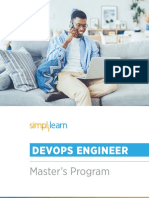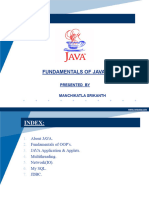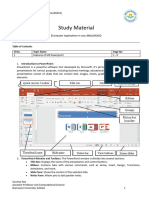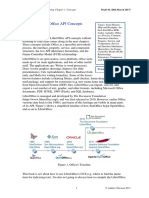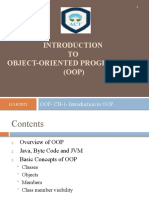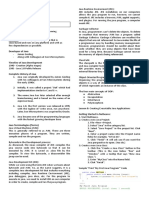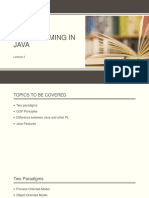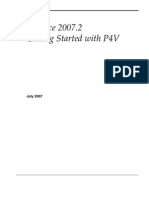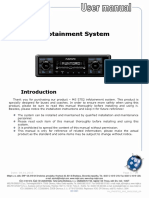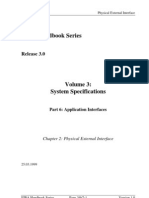Apache Poi PPT Tutorial
Uploaded by
LokkkApache Poi PPT Tutorial
Uploaded by
Lokkki
About the Tutorial
This tutorial provides a basic understanding of Apache POI library and its
features. Here we will learn how to read, write, and manage MS-PowerPoint
documents using Java programs.
Audience
This tutorial is designed for all the readers working on Java and especially
those who want to create, read, write, and modify PPT files using Java.
Prerequisites
A general awareness of Java programing with JDK1.5 or later versions and IO
concepts in Java are the only prerequisites to understand this tutorial.
Copyright & Disclaimer
© Copyright 2014 by Tutorials Point (I) Pvt. Ltd.
All the content and graphics published in this e-book are the property of Tutorials Point
(I) Pvt. Ltd. The user of this e-book is prohibited to reuse, retain, copy, distribute or
republish any contents or a part of contents of this e-book in any manner without written
consent of the publisher.
The API of Apache POI contains a number of methods and classes. In this tutorial, we
have used only some of those for demonstration purpose. We encourage the readers to
refer the complete API document for a comprehensive understanding.
We strive to update the contents of our website and tutorials as timely and as precisely
as possible, however, the contents may contain inaccuracies or errors. Tutorials Point (I)
Pvt. Ltd. provides no guarantee regarding the accuracy, timeliness or completeness of
our website or its contents including this tutorial. If you discover any errors on our
website or in this tutorial, please notify us at contact@tutorialspoint.com
i
Table of Contents
About the Tutorial .............................................................................................................................i
Audience ...........................................................................................................................................i
Prerequisites .....................................................................................................................................i
Copyright & Disclaimer ......................................................................................................................i
Table of Contents .............................................................................................................................ii
1. APACHE POI – OVERVIEW .................................................................................................... 1
What is Apache POI? ........................................................................................................................1
Components of Apache POI ..............................................................................................................1
2. FLAVORS OF JAVA PPT API ................................................................................................... 3
Aspose Slides for Java .......................................................................................................................3
Apache POI .......................................................................................................................................3
3. APACHE POI – INSTALLATION .............................................................................................. 5
System Requirements ......................................................................................................................5
Step 1: Verify your Java Installation .................................................................................................5
Step 2: Set your Java Environment ...................................................................................................6
Step 3: Install Apache POI Library .....................................................................................................6
4. CLASSES AND METHODS...................................................................................................... 9
Presentation .....................................................................................................................................9
Slide ...............................................................................................................................................10
Slide Master ...................................................................................................................................11
Slide Layout ....................................................................................................................................11
Text Paragraph ...............................................................................................................................12
Text Run .........................................................................................................................................13
Text shape ......................................................................................................................................14
HyperLink .......................................................................................................................................15
ii
5. PRESENTATION .................................................................................................................. 16
Creating Empty Presentation ..........................................................................................................16
Editing an Existing Presentation .....................................................................................................18
6. SLIDE LAYOUTS .................................................................................................................. 22
Available Slide layouts....................................................................................................................22
Title Layout ....................................................................................................................................25
Title and content Layout.................................................................................................................29
7. MANAGEMENT OF SLIDES ................................................................................................. 34
Changing a Slide .............................................................................................................................34
Reordering Slides ...........................................................................................................................37
Deleting Slides ................................................................................................................................41
8. IMAGES ............................................................................................................................. 46
Adding Image .................................................................................................................................46
Reading Image ................................................................................................................................49
9. CREATING HYPERLINKS ...................................................................................................... 52
Creating Hyperlinks ........................................................................................................................52
10. READING SHAPES .............................................................................................................. 57
Reading Shapes from a Presentation ..............................................................................................57
11. FORMATTING TEXT ............................................................................................................ 60
Formatting Text in a Presentation ..................................................................................................60
12. MERGING .......................................................................................................................... 67
Merging Multiple Presentations .....................................................................................................67
13. PPT TO IMAGE ................................................................................................................... 71
Converting Presentation to Image ..................................................................................................71
iii
Apache POI – PPT
1. APACHE POI – OVERVIEW
Many a time, a software application is required to generate reports in Microsoft
Office file format. Sometimes, an application is even expected to receive MS-
Office files as input data.
Any Java programmer who wants to produce MS Office files as output must use
a predefined and read-only API to do so.
What is Apache POI?
Apache POI is a popular API that allows programmers to create, modify, and
display MS-Office files using Java programs. It is an open source library
developed and distributed by Apache Software Foundation. It contains classes
and methods to decode the user input data, or a file into MS Office documents.
Components of Apache POI
Apache POI contains classes and methods to work on all OLE2 Compound
documents of MS-Office. The list of components of this API is given below:
POIFS (Poor Obfuscation Implementation File System): This component
is the basic factor of all other POI elements. It is used to read different
files explicitly.
HSSF (Horrible SpreadSheet Format): It is used to read and write .xls
format of MS-Excel files.
XSSF (XML SpreadSheet Format): It is used for .xlsx file format of MS-
Excel.
HPSF (Horrible Property Set Format): It is used to extract property sets
of the MS-Office files.
HWPF (Horrible Word Processor Format): It is used to read and write
.doc extension files of MS-Word.
XWPF (XML Word Processor Format): It is used to read and write .docx
extension files of MS-Word.
HSLF (Horrible Slide Layout Format): It is used to read, create, and edit
PowerPoint presentations.
HDGF (Horrible DiaGram Format): It contains classes and methods for
MS-Visio binary files.
HPBF (Horrible PuBlisher Format): It is used to read and write MS-
Publisher files.
1
Apache POI – PPT
This tutorial guides you through the process of working on Microsoft PowerPoint
presentation using Java. Therefore the discussion is confined to XSLF
component.
2
Apache POI – PPT
2. FLAVORS OF JAVA PPT API
This chapter takes you through some of the flavors of Java PowerPoint API and
their features. There are many vendors who provide Java PPT related APIs;
some of them are considered in this chapter.
Aspose Slides for Java
Aspose slides for Java is a purely licensed Java PPT API, developed and
distributed by the vendor Aspose. The latest version of this API is 8.1.2,
released in July 2014. It is a rich and heavy API (combination of plain Java
classes and AWT classes) for designing the PPT component that can read, write,
and manage slides.
The common uses of this API are as follows:
● Build dynamic presentations
● Render and print high-fidelity presentations
● Generate, edit, convert, and print presentations
Apache POI
Apache POI is a 100% open source library provided by Apache Software
Foundation. Most of the small and medium scale application developers depend
heavily on Apache POI (HSLF + XSLF). It supports all the basic features of PPT
libraries; however, rendering and text extraction are its main features. Given
below is the architecture of Apache POI for PPT.
3
Apache POI – PPT
Architecture – Apache POI for PPT
4
Apache POI – PPT
3. APACHE POI – INSTALLATION
This chapter takes you through the process of setting up Apache POI on
Windows and Linux based systems. Apache POI can easily be installed and
integrated with your current Java environment, following a few simple steps
without any complex setup procedures. User administration is required for
installation.
System Requirements
JDK Java SE 2 JDK 1.5 or above
Memory 1 GB RAM (recommended)
Disk Space No minimum requirement
Operating System Version Windows XP or above, Linux
Let us now proceed with the steps to install Apache POI.
Step 1: Verify your Java Installation
First of all, you need to have Java Software Development Kit (SDK) installed on
your system. To verify this, execute any of the following two commands
depending on the platform you are working on.
If the Java installation has been done properly, then it will display the current
version and specification of your Java installation. A sample output is given in
the following table.
Platform Command Sample Output
Java version "1.7.0_60"
Open command console
and type: Java (TM) SE Run Time
Windows Environment (build 1.7.0_60-b19)
Java Hotspot (TM) 64-bit Server
\>java –version
VM (build 24.60-b09,mixed mode)
Linux Open command java version "1.7.0_25"
5
Apache POI – PPT
terminal and type: Open JDK Runtime Environment
(rhel-2.3.10.4.el6_4-x86_64)
Open JDK 64-Bit Server VM (build
$java –version
23.7-b01, mixed mode)
● We assume that the readers of this tutorial have Java SDK version 1.7.0_60
installed on their system.
● In case you do not have Java SDK, download its current version from
http://www.oracle.com/technetwork/java/javase/downloads/index.html and
install it.
Step 2: Set your Java Environment
Set the environment variable JAVA_HOME to point to the base directory location
where Java is installed on your machine. For example,
Platform Description
Windows Set JAVA_HOME to C:\ProgramFiles\java\jdk1.7.0_60
Linux Export JAVA_HOME=/usr/local/java-current
Append the full path of Java compiler location to the System Path.
Platform Description
Append the String "C:\Program Files\Java\jdk1.7.0_60\bin" to
Windows
the end of the system variable PATH.
Linux Export PATH=$PATH:$JAVA_HOME/bin/
Execute the command java -version from the command prompt as explained
above.
Step 3: Install Apache POI Library
Download the latest version of Apache POI from
http://poi.apache.org/download.html and unzip its contents to a folder from
6
Apache POI – PPT
where the required libraries can be linked to your Java program. Let us assume
the files are collected in a folder on C drive.
The following images show the directories and the file structures inside the
downloaded folder:
Add the complete path of the five jars as highlighted in the above image to the
CLASSPATH.
Platform Description
Append the following strings to the end of the user variable
CLASSPATH:
“C:\poi-3.9\poi-3.9-20121203.jar;”
Windows “C:\poi-3.9\poi-ooxml-3.9-20121203.jar;”
“C:\poi-3.9\poi-ooxml-schemas-3.9-20121203.jar;”
“C:\poi-3.9\ooxml-lib\dom4j-1.6.1.jar;”
“C:\poi-3.9\ooxml-lib\xmlbeans-2.3.0.jar;.;”
7
Apache POI – PPT
Export CLASSPATH=$CLASSPATH:
/usr/share/poi-3.9/poi-3.9-20121203.tar:
/usr/share/poi-3.9/poi-ooxml-schemas-3.9-20121203.tar:
Linux
/usr/share/poi-3.9/poi-ooxml-3.9-20121203.tar:
/usr/share/poi-3.9/ooxml-lib/dom4j-1.6.1.tar:
/usr/share/poi-3.9/ooxml-lib/xmlbeans-2.3.0.tar
8
Apache POI – PPT
4. CLASSES AND METHODS
In this chapter, we will learn about a few classes and methods under Apache POI
API that are crucial to work on PPT files using Java programs.
Presentation
To create and manage a presentation, you have a class called XMLSlideShow in
the package org.apache.poi.xslf.usermodel. Given below are some important
methods and a constructor of this class.
Class: XMLSlideShow
Package: org.apache.poi.xslf.usermodel
S. No. Constructor and Description
1 XMLSlideShow(java.io.InputStream inputStream)
You can instantiate this class by passing an inputstream class object
to it.
S. No. Methods and Description
1 int addPicture (byte[] pictureData, int format)
Using this method, you can add a picture to a presentation.
2 XSLFSlide createSlide()
Creates a blank slide in a presentation.
3 XSLFSlide createSlide(XSLFSlideLayout layout)
Creates a slide with a given slide layout.
4 java.util.List<XSLFPictureData> getAllPictures()
Returns an array of all the pictures in a presentation.
5 java.awt.Dimension getPageSize()
9
Apache POI – PPT
Using this method, you can get to know the current page size.
6 XSLFSlideMaster[] getSlideMasters()
Returns the array of all the slides in a presentation.
7 XSLFSlide[] getSlides()
Returns all the slides in a presentation.
8 XSLFSlide removeSlide(int index)
Using this method, you can remove a slide from a presentation.
9 void setPageSize(java.awt.Dimension pgSize)
Using this method, you can reset the page size.
10 void setSlideOrder(XSLFSlide slide, int newIndex)
Using this method, you can reorder the slides.
Slide
To create and manage a slide in a presentation, the methods of the XSLFSlide
class are used. Some important methods of this class are mentioned below.
Class: XSLFSlide
Package: org.apache.poi.xslf.usermodel
S. No. Methods and Description
1 XSLFBackground getBackground()
Returns the XSLFBackground object which can be used to retrieve
details like color and anchor of the background of the slide. You can
also draw shapes in the slide using this object.
2 XSLFSlideLayout getSlideLayout()
Provides access to the XSLFSlideLayout object of the current slide.
3 XSLFSlideMaster getSlideMaster()
10
Apache POI – PPT
Provides access to the slide master of the current slide.
4 XSLFTheme getTheme()
Returns the XSLFTheme object of the current slide.
5 java.lang.String getTitle()
Returns the title of the current slide.
6 XSLFSlide importContent(XSLFSheet src)
Copies the contents of another slide to this slide.
Slide Master
It is the component of the presentation having different slide layouts. The
XSLFSlideMaster class gives you access to it. Mentioned below are some
important methods of this class.
Class: XSLFSlideMaster
Package: org.apache.poi.xslf.usermodel
S. No. Methods and Description
1 XSLFBackground getBackground()
Returns the common background of the slide master.
2 XSLFSlideLayout getLayout(SlideLayout type)
Returns the XSLFSlideLayout object.
3 XSLFSlideLayout[] getSlideLayouts()
Returns all the slide layouts in this slide master.
Slide Layout
The POI library has a class called XSLFSlideLayout, using which you can
manage the layouts of a slide.
11
Apache POI – PPT
Class: XSLFSlideLayout
Package: org.apache.poi.xslf.usermodel
S. No. Method and Description
1 void copyLayout(XSLFSlide slide)
This method will copy the placeholders from this layout to the given
slide.
Text Paragraph
You can write content to the slide using XSLFTextParagraph class. Below
mentioned are some important methods of this class.
Class: XSLFTextParagraph
Package: org.apache.poi.xslf.usermodel
S. No. Methods and Description
1 XSLFTextRun addLineBreak()
Inserts a line break in a paragraph.
2 XSLFTextRun addNewTextRun()
Adds a new run of text in a paragraph.
3 void setBulletAutoNumber(ListAutoNumber scheme, int
startAt)
Applies automatic numbered bullet points to the paragraph.
4 void setIndent(double value)
Sets the indent to the text in the paragraph.
5 void setLeftMargin(double value)
This method is used to add the left margin of the paragraph.
6 void setLineSpacing(double linespacing)
12
Apache POI – PPT
This method is used to set line spacing in the paragraph.
7 void setTextAlign(TextAlign align)
This method is used to set alignment that is to be set to the
paragraph.
Text Run
This is the lowest level of text separation within a text body. You have
XSLFTextRun class to manage the text run of a paragraph. Below mentioned
are some important methods of this class.
Class: XSLFTextParagraph
Package: org.apache.poi.xslf.usermodel
S. No. Methods and Description
1 XSLFHyperlink createHyperlink()
Creates a hyperlink in the presentation.
2 XSLFHyperlink getHyperlink()
This method is used to get the hyperlink.
3 java.lang.String getText()
Returns the value of this Text node as a Java string.
4 void setBold(boolean bold)
This method is used to set the text in Bold.
5 void setCharacterSpacing(double spc)
Sets the spacing between characters within a text run.
6 void setFontColor(java.awt.Color color)
Sets the font color of the text.
7 void setFontSize(double fontSize)
13
Apache POI – PPT
Sets the font size of the text.
8 void setItalic(boolean italic)
This method is used to make the paragraph italicized.
9 void setStrikethrough(boolean strike)
This method is used to format a run of text as strikethrough text.
10 void setSubscript(boolean flag)
This method is used to format the text as subscript.
11 void setSuperscript(boolean flag)
This method is used to format the text in this run as superscript.
12 void setText(java.lang.String text)
This method is used to set the text in a run.
13 void setUnderline(boolean underline)
This method is used to underline the text in a text run.
Text shape
In PPT, we have shapes that can hold text within them. We can manage these
using XSLFTextShape class. Mentioned below are some important methods of
this class.
Class: XSLFTextShape
Package: org.apache.poi.xslf.usermodel
S. No. Methods and Description
1 void setPlaceholder(Placeholder placeholder)
Using this method, you can choose a place holder.
2 Placeholder getTextType()
14
Apache POI – PPT
Returns the type of the current placeholder.
3 void clearText()
Clears the text area of the current text shape.
4 XSLFTextParagraph addNewTextParagraph()
Adds a new paragraph run to a shape.
5 void drawContent(java.awt.Graphics2D graphics)
This method allows you to draw any content on the slide.
HyperLink
The POI library has a class called XSLFHyperlink using which you can create a
hyperlink in the presentation. Mentioned below are some important methods of
this class.
Class: XSLFHyperlink
Package: org.apache.poi.xslf.usermodel
S. No. Methods and Description
1 java.net.URI getTargetURL()
Returns the URL existing in a slide of the presentation.
2 void setAddress(java.lang.String address)
This method is used to set address to a URL.
3 void setAddress(XSLFSlide slide)
Sets address to the URL present in a slide of the presentation.
15
Apache POI – PPT
5. PRESENTATION
Generally, we use MS-PowerPoint to create presentations. Now let us see how to
create presentations using Java. After completion of this chapter, you will be
able to create new MS-PowerPoint presentations and open existing PPTs with
your Java program.
Creating Empty Presentation
To create an empty presentation, you have to instantiate the XMLSlideShow
class of the org.poi.xslf.usermodel package:
XMLSlideShow ppt = new XMLSlideShow();
Save the changes to a PPT document using the FileOutputStream class:
File file=new File("C://POIPPT//Examples//example1.pptx");
FileOutputStream out = new FileOutputStream(file);
ppt.write(out);
Given below is the complete program to create a blank MS-PowerPoint
presentation.
import java.io.FileOutputStream;
import java.io.IOException;
import org.apache.poi.xslf.usermodel.XMLSlideShow;
import org.apache.poi.xslf.usermodel.XSLFSlide;
public class CreatePresentation {
public static void main(String args[]) throws IOException{
16
Apache POI – PPT
//creating a new empty slide show
XMLSlideShow ppt = new XMLSlideShow();
//creating an FileOutputStream object
File file =new File("C://POIPPT//Examples//example1.pptx");
FileOutputStream out = new FileOutputStream(file);
//saving the changes to a file
ppt.write(out);
System.out.println("Presentation created successfully");
out.close();
Save the above Java code as CreatePresentation.java, and then compile and
execute it from the command prompt as follows:
$javac CreatePresentation.java
$java CreatePresentation
If your system environment is configured with the POI library, it will compile and
execute to generate a blank PPT file named example1.pptx in your current
directory and display the following output on the command prompt:
Presentation created successfully
17
Apache POI – PPT
The blank PowerPoint document appears as follows:
Editing an Existing Presentation
To open an existing presentation, instantiate the XMLSlideShow class and pass
the FileInputStream object of the file to be edited, as an argument to the
XMLSlideShow constructor.
File file=new File(“C://POIPPT//Examples//example1.pptx”);
FileInputstream inputstream =new FileInputStream(file);
XMLSlideShow ppt = new XMLSlideShow(inputstream);
You can add slides to a presentation using the createSlide() method of the
XMLSlideShow class which is in the org.poi.xslf.usermodel package.
XSLFSlide slide1= ppt.createSlide();
18
Apache POI – PPT
Given below is the complete program to open and add slides to an existing PPT:
import java.io.File;
import java.io.FileInputStream;
import java.io.FileOutputStream;
import java.io.IOException;
import org.apache.poi.xslf.usermodel.XMLSlideShow;
import org.apache.poi.xslf.usermodel.XSLFSlide;
public class EditPresentation {
public static void main(String ar[]) throws IOException{
//opening an existing slide show
File file=new File("C://POIPPT//Examples//example1.pptx");
FileInputStream inputstream=new FileInputStream(file);
XMLSlideShow ppt = new XMLSlideShow(inputstream);
//adding slides to it
XSLFSlide slide1= ppt.createSlide();
XSLFSlide slide2= ppt.createSlide();
//saving the changes
FileOutputStream out = new FileOutputStream(file);
19
Apache POI – PPT
ppt.write(out);
System.out.println("Presentation edited successfully");
out.close();
Save the above Java code as EditPresentation.java, and then compile and
execute it from the command prompt as follows:
$javac EditPresentation.java
$java EditPresentation
It will compile and execute to generate the following output:
slides successfully added
20
Apache POI – PPT
The output PPT document with newly added slides looks as follows:
After adding slides to a PPT, you can add, perform, read, and write operations
on the slides.
21
Apache POI – PPT
6. SLIDE LAYOUTS
In the previous chapter, you have seen how to create empty slides and how to
add slides to it. In this chapter, you will learn how to get the list of available
slides, and how to create a slide with different layouts.
Available Slide layouts
PowerPoint presentations have slide layouts, and you can choose a desired
layout to edit a slide. First of all, let us find out the list of all the slide layouts
available.
There are different slide masters and in each slide master, there are
several slide layouts.
You can get the list of the slide masters using the getSlideMasters()
method of the XMLSlideShow class.
You can get the list of the slide layouts from each slide master using the
getSlideLayouts() method of the XSLFSlideMaster class.
You can get the name of the slide layout from the layout object using the
getType() method of the XSLFSlideLayout class.
Note: All these classes belongs to org.poi.xslf.usermodel package.
Given below is the complete program to get the list of available slide layouts in
the PPT:
import java.io.FileInputStream;
import java.io.FileNotFoundException;
import java.io.IOException;
import org.apache.poi.xslf.usermodel.XMLSlideShow;
import org.apache.poi.xslf.usermodel.XSLFSlideLayout;
import org.apache.poi.xslf.usermodel.XSLFSlideMaster;
22
Apache POI – PPT
public class SlideLayouts {
public static void main(String args[]) throws IOException{
// create an empty presentation
XMLSlideShow ppt = new XMLSlideShow();
System.out.println("Available slide layouts:");
// getting the list of all slide masters
for(XSLFSlideMaster master : ppt.getSlideMasters()){
// getting the list of the layouts in each slide master
for(XSLFSlideLayout layout : master.getSlideLayouts()){
// getting the list of available slides
System.out.println(layout.getType());
Save the above Java code as SlideLayouts.java, and then compile and execute
it from the command prompt as follows:
$javac SlideLayouts.java
23
Apache POI – PPT
$java SlideLayouts
It will compile and execute to generate the following output:
Available slide layouts:
TITLE
PIC_TX
VERT_TX
TWO_TX_TWO_OBJ
BLANK
VERT_TITLE_AND_TX
TITLE_AND_CONTENT
TITLE_ONLY
SECTION_HEADER
TWO_OBJ
OBJ_TX
Shown below are some of the sample slide layouts available with MS-Office 360,
2013 edition.
24
Apache POI – PPT
Title Layout
Let us create a slide in a PPT using Title layout. Follow the steps given below:
Step 1: Create an empty presentation by instantiating the XMLSlideShow class
as shown below:
XMLSlideShow ppt = new XMLSlideShow();
Step 2: Get the list of slide masters using the getSlideMasters() method.
Thereafter, select the desired slide master using the index as shown below:
XSLFSlideMaster slideMaster = ppt.getSlideMasters()[0];
Here we are getting the default slide master which is in the 0th location of the
slide masters array.
Step 3: Get the desired layout using the getLayout() method of the
XSLFSlideMaster class. This method accepts a parameter where you have to
25
Apache POI – PPT
pass one of the static variable of the SlideLayoutclass, which represents our
desired layout. There are several variables in this class where each variable
represents a slide layout.
The code snippet given below shows how to create a title layout:
XSLFSlideLayout titleLayout = slideMaster.getLayout(SlideLayout.TITLE);
Step 4: Create a new slide by passing a slide layout object as parameter.
XSLFSlide slide = ppt.createSlide(titleLayout);
Step 5: Select a placeholder using the getPlaceholder() method of the
XSLFSlide class. This method accepts an integer parameter. By passing 0 to it,
you will get the XSLFTextShape object, using which you can access the title
text area of the slide. Set the title using the setText() method as shown below:
XSLFTextShape title1 = slide.getPlaceholder(0);
//setting the title init
title1.setText("Tutorials point");
Given below is the complete program to create a slide with Title layout in a
presentation:
import java.io.File;
import java.io.FileOutputStream;
import java.io.IOException;
import org.apache.poi.xslf.usermodel.SlideLayout;
import org.apache.poi.xslf.usermodel.XMLSlideShow;
import org.apache.poi.xslf.usermodel.XSLFSlide;
import org.apache.poi.xslf.usermodel.XSLFSlideLayout;
import org.apache.poi.xslf.usermodel.XSLFSlideMaster;
import org.apache.poi.xslf.usermodel.XSLFTextShape;
26
Apache POI – PPT
public class TitleLayout {
public static void main(String args[]) throws IOException{
// creating presentation
XMLSlideShow ppt = new XMLSlideShow();
// getting the slide master object
XSLFSlideMaster slideMaster = ppt.getSlideMasters()[0];
// get the desired slide layout
XSLFSlideLayout titleLayout =
slideMaster.getLayout(SlideLayout.TITLE);
// creating a slide with title layout
XSLFSlide slide1 = ppt.createSlide(titleLayout);
// selecting the place holder in it
XSLFTextShape title1 = slide1.getPlaceholder(0);
// setting the title init
title1.setText("Tutorials point");
// create a file object
File file=new File("C://POIPPT//Examples//Titlelayout.pptx");
FileOutputStream out = new FileOutputStream(file);
27
Apache POI – PPT
// save the changes in a PPt document
ppt.write(out);
System.out.println("slide cretated successfully");
out.close();
Save the above Java code as TitleLayout.java, and then compile and execute it
from the command prompt as follows:
$javac TitleLayout.java
$java TitleLayout
It will compile and execute to generate the following output.
slide created successfully
The PPT document with newly added Title layout slide appears as follows:
28
Apache POI – PPT
Title and content Layout
Let us create a slide in a PPT using Title and content layout. Follow the steps
given below.
Step 1: Create an empty presentation by instantiating the XMLSlideShow class
as shown below:
XMLSlideShow ppt = new XMLSlideShow();
Step 2: Get the list of slide masters using the getSlideMasters() method.
Select the desired slide master using the index as shown below:
XSLFSlideMaster slideMaster = ppt.getSlideMasters()[0];
Here we are getting the default slide master which is in the 0th location of the
slide masters array.
Step 3: Get the desired layout using the getLayout() method of the
XSLFSlideMaster class. This method accepts a parameter where you have to
pass one of the static variable of the SlideLayout class which represents our
desired layout. There are several variables in this class that represent slide
layouts.
The following code snippet shows how to create title and content layout:
XSLFSlideLayout contentlayout =
slideMaster.getLayout(SlideLayout.TITLE_AND_CONTENT);
Step 4: Create a new slide by passing the slide layout object as parameter.
XSLFSlide slide = ppt.createSlide(SlideLayout.TITLE_AND_CONTENT);
Step 5: Select a placeholder using the getPlaceholder() method of the
XSLFSlide class. This method accepts an integer parameter. By passing 1 to it,
you will get the XSLFTextShape object, using which you can access the content
area of the slide. Set the title using the setText() method as shown below:
XSLFTextShape title1 = slide1.getPlaceholder(1);
//setting the title init
title1.setText("Introduction");
29
Apache POI – PPT
Step 6: Clear the existing text in the slide using the clearText() method of the
XSLFTextShape class.
body.clearText();
Step 7: Add new paragraph using the addNewTextParagraph() method. Now
add a new text run to the paragraph using the addNewTextRun() method.
Now to the text run, add text using the setText() method as shown below:
body.addNewTextParagraph().addNewTextRun().setText("this is my first
slide body");
Given below is the complete program to create a slide with Title layout in a
presentation:
import java.io.File;
import java.io.FileOutputStream;
import java.io.IOException;
import org.apache.poi.xslf.usermodel.SlideLayout;
import org.apache.poi.xslf.usermodel.XMLSlideShow;
import org.apache.poi.xslf.usermodel.XSLFSlide;
import org.apache.poi.xslf.usermodel.XSLFSlideLayout;
import org.apache.poi.xslf.usermodel.XSLFSlideMaster;
import org.apache.poi.xslf.usermodel.XSLFTextShape;
public class TitleAndBodyLayout {
public static void main(String args[]) throws IOException{
30
Apache POI – PPT
//creating presentation
XMLSlideShow ppt = new XMLSlideShow();
//getting the slide master object
XSLFSlideMaster slideMaster = ppt.getSlideMasters()[0];
//select a layout from specified list
XSLFSlideLayout slidelayout =
slideMaster.getLayout(SlideLayout.TITLE_AND_CONTENT);
//creating a slide with title and content layout
XSLFSlide slide = ppt.createSlide(slidelayout);
//selection of title place holder
XSLFTextShape title = slide.getPlaceholder(0);
//setting the title in it
title.setText("introduction");
//selection of body placeholder
XSLFTextShape body = slide.getPlaceholder(1);
//clear the existing text in the slide
body.clearText();
31
Apache POI – PPT
//adding new paragraph
body.addNewTextParagraph().addNewTextRun().setText("this is my
first slide body");
//create a file object
File file=new File("C://POIPPT//Examples//contentlayout.pptx");
FileOutputStream out = new FileOutputStream(file);
//save the changes in a file
ppt.write(out);
System.out.println("slide cretated successfully");
out.close();
Save the above Java code as TitleLayout.java, and then compile and execute it
from the command prompt as follows:
$javac TitleLayout.java
$java TitleLayout
It will compile and execute to generate the following output:
slide created successfully
32
Apache POI – PPT
The PPT document with newly added Title layout slide appears as follows:
In the same way, you can create slides with different layouts as well.
33
Apache POI – PPT
7. MANAGEMENT OF SLIDES
After completing this chapter, you will be able to delete, reorder, and perform
read and write operations on a slide.
Changing a Slide
We can change the page size of a slide using the setPageSize() method of the
XMLSlideShow class.
Initially create a presentation as shown below:
File file=new File("C://POIPPT//Examples// TitleAndContentLayout.pptx");
//create presentation
XMLSlideShow ppt = new XMLSlideShow(new FileInputStream(file));
Get the size of the current slide using the getPageSize() method of the
XMLSlideShow class.
java.awt.Dimension pgsize = ppt.getPageSize();
Set the size of the page using the setPageSize() method.
ppt.setPageSize(new java.awt.Dimension(1024, 768));
The complete program for changing the size of a slide is given below:
import java.io.File;
import java.io.FileOutputStream;
import java.io.IOException;
import org.apache.poi.xslf.usermodel.XMLSlideShow;
public class ChangingSlide {
34
Apache POI – PPT
public static void main(String args[]) throws IOException{
//create file object
File file = new File("C://POIPPT//Examples//
TitleAndContentLayout.pptx");
//create presentation
XMLSlideShow ppt = new XMLSlideShow();
// getting the current page size
java.awt.Dimension pgsize = ppt.getPageSize();
int pgw = pgsize.width; //slide width in points
int pgh = pgsize.height; //slide height in points
System.out.println("current page size of the PPT is:");
System.out.println("width :"+pgw);
System.out.println("height :"+pgh);
//set new page size
ppt.setPageSize(new java.awt.Dimension(2048,1536));
//creating file object
FileOutputStream out = new FileOutputStream(file);
//saving the changes to a file
ppt.write(out);
System.out.println("slide size changed to given dimentions ");
35
Apache POI – PPT
out.close();
Save the above Java code as ChangingSlide.java, and then compile and
execute it from the command prompt as follows:
$javac ChangingSlide.java
$java ChangingSlide
It will compile and execute to generate the following output.
current page size of the presentation is :
width :720
height :540
slide size changed to given dimensions
36
Apache POI – PPT
Given below is the snapshot of the presentation before changing the slide size:
The slide appears as follows after changing its size:
Reordering Slides
You can set the slide order using the setSlideOrder() method. Given below is
the procedure to set the order of the slides.
Open an existing PPT document as shown below:
File file=new File("C://POIPPT//Examples//example1.pptx");
XMLSlideShow ppt = new XMLSlideShow(new FileInputStream(file));
37
Apache POI – PPT
Get the slides using the getSlides() method as shown below:
XSLFSlide[] slides =ppt.getSlides();
Select a slide from the array of the slides, and change the order using the
setSlideOrder() method as shown below:
//selecting the fourth slide
XSLFSlide selectesdslide= slides[4];
//bringing it to the top
ppt.setSlideOrder(selectesdslide, 1);
Given below is the complete program to reorder the slides in a presentation:
import java.io.File;
import java.io.FileInputStream;
import java.io.FileOutputStream;
import java.io.IOException;
import org.apache.poi.xslf.usermodel.XMLSlideShow;
import org.apache.poi.xslf.usermodel.XSLFSlide;
public class ReorderSlide {
public static void main(String args[]) throws IOException{
//opening an existing presentation
File file=new File("C://POIPPT//Examples//example1.pptx");
XMLSlideShow ppt = new XMLSlideShow(new FileInputStream(file));
//get the slides
XSLFSlide[] slides =ppt.getSlides();
38
Apache POI – PPT
//selecting the fourth slide
XSLFSlide selectesdslide= slides[13];
//bringing it to the top
ppt.setSlideOrder(selectesdslide, 0);
//creating an file object
FileOutputStream out = new FileOutputStream(file);
//saving the changes to a file
ppt.write(out);
out.close();
Save the above Java code as ReorderSlide.java, and then compile and execute
it from the command prompt as follows:
$javac ReorderSlide.java
$java ReorderSlide
It will compile and execute to generate the following output.
Reordering of the slides is done
39
Apache POI – PPT
Given below is the snapshot of the presentation before reordering the slides:
40
Apache POI – PPT
After reordering the slides, the presentation appears as follows. Here we have
selected the slide with image and moved it to the top.
Deleting Slides
You can delete the slides using the removeSlide() method. Follow the steps
given below to delete slides.
Open an existing presentation using the XMLSlideShow class as shown below:
File file=new File("C://POIPPT//Examples//image.pptx");
XMLSlideShow ppt = new XMLSlideShow(new FileInputStream(file));
Delete the required slide using the removeSlide() method. This method
accepts an integer parameter. Pass the index of the slide that is to be deleted to
this method.
41
Apache POI – PPT
ppt.removeSlide(1);
Given below is the program to delete slides from a presentation:
import java.io.File;
import java.io.FileInputStream;
import java.io.FileOutputStream;
import java.io.IOException;
import org.apache.poi.xslf.usermodel.XMLSlideShow;
public class Deleteslide {
public static void main(String args[]) throws IOException{
//Opening an existing slide
File file=new File("C://POIPPT//Examples//image.pptx");
XMLSlideShow ppt = new XMLSlideShow(new FileInputStream(file));
//deleting a slide
ppt.removeSlide(1);
//creating a file object
FileOutputStream out = new FileOutputStream(file);
//Saving the changes to the presentation
ppt.write(out);
42
Apache POI – PPT
out.close();
Save the above Java code as Deleteslide.java, and then compile and execute it
from the command prompt as follows:
$javac Deleteslide.java
$java Deleteslide
It will compile and execute to generate the following output:
reordering of the slides is done
The snapshot below is of the presentation before deleting the slide:
43
Apache POI – PPT
44
Apache POI – PPT
After deleting the slide, the presentation appears as follows:
45
Apache POI – PPT
8. IMAGES
In this chapter, you will learn how to add an image to a PPT and how to read an
image from it.
Adding Image
You can add images to a presentation using the createPicture() method of
XSLFSlide. This method accepts image in the form of byte array format.
Therefore, you have to create a byte array of the image that is to be added to
the presentation.
Follow the given procedure to add an image to a presentation. Create an empty
slideshow using XMLSlideShow as shown below:
XMLSlideShow ppt = new XMLSlideShow();
Create an empty presentation in it using createSlide().
XSLFSlide slide = ppt.createSlide();
Read the image file that is to be added and convert it into byte array using
IOUtils.toByteArray() of the IOUtils class as shown below:
//reading an image
File image=new File("C://POIPPT//boy.jpg");
//converting it into a byte array
byte[] picture = IOUtils.toByteArray(new FileInputStream(image));
Add the image to the presentation using addPicture(). This method accepts
two variables: byte array format of the image that is to be added and the static
variable representing the file format of the image. The usage of the
addPicture() method is shown below:
int idx = ppt.addPicture(picture, XSLFPictureData.PICTURE_TYPE_PNG);
46
Apache POI – PPT
Embed the image to the slide using createPicture() as shown below:
XSLFPictureShape pic = slide.createPicture(idx);
Given below is the complete program to add an image to the slide in a
presentation:
import java.io.File;
import java.io.FileInputStream;
import java.io.FileOutputStream;
import java.io.IOException;
import org.apache.poi.util.IOUtils;
import org.apache.poi.xslf.usermodel.XMLSlideShow;
import org.apache.poi.xslf.usermodel.XSLFPictureData;
import org.apache.poi.xslf.usermodel.XSLFPictureShape;
import org.apache.poi.xslf.usermodel.XSLFSlide;
public class AddingImage {
public static void main(String args[]) throws IOException{
//creating a presentation
XMLSlideShow ppt = new XMLSlideShow();
//creating a slide in it
XSLFSlide slide = ppt.createSlide();
//reading an image
File image=new File("C://POIPPT//boy.jpg");
47
Apache POI – PPT
//converting it into a byte array
byte[] picture = IOUtils.toByteArray(new FileInputStream(image));
//adding the image to the presentation
int idx = ppt.addPicture(picture,
XSLFPictureData.PICTURE_TYPE_PNG);
//creating a slide with given picture on it
XSLFPictureShape pic = slide.createPicture(idx);
//creating a file object
File file=new File("C://POIPPT//Examples//addingimage.pptx");
FileOutputStream out = new FileOutputStream(file);
//saving the changes to a file
ppt.write(out);
System.out.println("image added successfully");
out.close();
Save the above Java code as AddingImage.java, and then compile and
execute it from the command prompt as follows:
$javac AddingImage.java
$java AddingImage
48
Apache POI – PPT
It will compile and execute to generate the following output:
reordering of the slides is done
The presentation with the newly added slide with image appears as follows:
Reading Image
You can get the data of all the pictures using the getAllPictures() method of
the XMLSlideShow class. The following program reads the images from a
presentation:
import java.io.File;
import java.io.FileInputStream;
import java.io.FileOutputStream;
import java.io.IOException;
import org.apache.poi.xslf.usermodel.XMLSlideShow;
49
Apache POI – PPT
import org.apache.poi.xslf.usermodel.XSLFPictureData;
public class Readingimage {
public static void main(String args[]) throws IOException{
//open an existing presentation
File file=new File("C://POIPPT//Examples//addingimage.pptx");
XMLSlideShow ppt = new XMLSlideShow(new FileInputStream(file));
//reading all the pictures in the presentation
for(XSLFPictureData data : ppt.getAllPictures()){
byte[] bytes = data.getData();
String fileName = data.getFileName();
int pictureFormat=data.getPictureType();
System.out.println("picture name: "+fileName);
System.out.println("picture format: "+pictureFormat);
//saving the changes to a file
FileOutputStream out = new FileOutputStream(file);
ppt.write(out);
out.close();
50
Apache POI – PPT
Save the above Java code as Readingimage.java, and then compile and
execute it from the command prompt as follows:
$javac Readingimage.java
$java Readingimage
It will compile and execute to generate the following output:
picture name: image1.png
picture format: 6
51
Apache POI – PPT
9. CREATING HYPERLINKS
In this chapter you will learn how to create hyperlinks in a presentation.
Creating Hyperlinks
You can read the hyperlinks in a presentation using the createHyperlink()
method of the XSLFTextRun class. Follow the procedure given below to create
a hyperlink in a presentation.
Create an empty presentation using the XMLSlideShow class as shown below:
XMLSlideShow ppt = new XMLSlideShow();
Create an empty slide and create a textbox and body of the slide using body and
content layout.
//create an empty presentation
XSLFSlideMaster slideMaster = ppt.getSlideMasters()[0];
//creating a slide with title and content layout
XSLFSlideLayout slidelayout =
slideMaster.getLayout(SlideLayout.TITLE_AND_CONTENT);
XSLFSlide slide = ppt.createSlide(slidelayout);
//selection of body place holder
XSLFTextShape body = slide.getPlaceholder(1);
//clear the existing text in the slide
body.clearText();
Create a text run object and set text to it as shown below:
XSLFTextRun textRun=body.addNewTextParagraph().addNewTextRun();
52
Apache POI – PPT
textRun.setText("Tutorials point");
Create a hyperlink using the createHyperlink() method of the XSLFTextRun
class as shown below:
XSLFHyperlink link = textRun.createHyperlink();
Set the link address to the hyperlink using the setAddress() method of
XSLFHyperlink class as shown below:
link.setAddress("http://www.tutorialspoint.com/");
Given below is the complete program to create hyperlink in a presentation:
import java.io.File;
import java.io.FileOutputStream;
import java.io.IOException;
import org.apache.poi.xslf.usermodel.SlideLayout;
import org.apache.poi.xslf.usermodel.XMLSlideShow;
import org.apache.poi.xslf.usermodel.XSLFHyperlink;
import org.apache.poi.xslf.usermodel.XSLFSlide;
import org.apache.poi.xslf.usermodel.XSLFSlideLayout;
import org.apache.poi.xslf.usermodel.XSLFSlideMaster;
import org.apache.poi.xslf.usermodel.XSLFTextRun;
import org.apache.poi.xslf.usermodel.XSLFTextShape;
public class CreatingHyperlinks {
public static void main(String args[]) throws IOException{
53
Apache POI – PPT
//create an empty presentation
XMLSlideShow ppt = new XMLSlideShow();
//getting the slide master object
XSLFSlideMaster slideMaster = ppt.getSlideMasters()[0];
//select a layout from specified list
XSLFSlideLayout
slidelayout=slideMaster.getLayout(SlideLayout.TITLE_AND_CONTENT);
//creating a slide with title and content layout
XSLFSlide slide = ppt.createSlide(slidelayout);
//selection of title place holder
XSLFTextShape body = slide.getPlaceholder(1);
//clear the existing text in the slide
body.clearText();
//adding new paragraph
XSLFTextRun textRun = body.addNewTextParagraph().addNewTextRun();
//setting the text
textRun.setText("Tutorials point");
//creating the hyperlink
XSLFHyperlink link = textRun.createHyperlink();
54
Apache POI – PPT
//setting the link address
link.setAddress("http://www.tutorialspoint.com/");
//create the file object
File file=new File("C://POIPPT//Examples//hyperlink.pptx");
FileOutputStream out = new FileOutputStream(file);
//save the changes in a file
ppt.write(out);
System.out.println("slide cretated successfully");
out.close();
Save the above Java code as CreatingHyperlinks.java, and then compile and
execute it from the command prompt as follows:
$javac CreatingHyperlinks.java
$java CreatingHyperlinks
It will compile and execute to generate the following output:
slide cretated successfully
55
Apache POI – PPT
The newly added slide with the hyperlink in its body looks as follows:
56
Apache POI – PPT
10. READING SHAPES
Reading Shapes from a Presentation
You can get a count of the number of shapes used in a presentation using the
method getShapeName() of the XSLFShape class. Given below is the
program to read the shapes from a presentation:
import java.io.File;
import java.io.FileInputStream;
import java.io.FileOutputStream;
import java.io.IOException;
import org.apache.poi.xslf.usermodel.XMLSlideShow;
import org.apache.poi.xslf.usermodel.XSLFShape;
import org.apache.poi.xslf.usermodel.XSLFSlide;
public class ReadingShapes {
public static void main(String args[]) throws IOException{
File file=new File("C://POIPPT//Examples//shapes.pptx");
XMLSlideShow ppt = new XMLSlideShow(new
FileInputStream(file));
//get slides
XSLFSlide[] slide = ppt.getSlides();
57
Apache POI – PPT
//getting the shapes in the presentation
System.out.println("Shapes in the presentation:");
for (int i = 0; i < slide.length; i++){
XSLFShape[] sh = slide[i].getShapes();
for (int j = 0; j < sh.length; j++){
//name of the shape
System.out.println(sh[j].getShapeName());
FileOutputStream out = new FileOutputStream(file);
ppt.write(out);
out.close();
Save the above Java code as ReadingShapes.java, and then compile and
execute it from the command prompt as follows:
$javac ReadingShapes.java
$java ReadingShapes
It will compile and execute to generate the following output.
Shapes in the presentation:
Rectangle 1
Oval 1
58
Apache POI – PPT
Isosceles Triangle 1
The newly added slide with the various shapes appears as follows:
59
Apache POI – PPT
11. FORMATTING TEXT
Formatting Text in a Presentation
The text in a presentation can be formatted using the methods of the
XSLFTextRun class. For that, you have to create an XSLFTextRun class object
by selecting one of the slide layouts as shown below:
//create the empty presentation
XMLSlideShow ppt = new XMLSlideShow();
//getting the slide master object
XSLFSlideMaster slideMaster = ppt.getSlideMasters()[0];
//select a layout from specified list
XSLFSlideLayout slidelayout =
slideMaster.getLayout(SlideLayout.TITLE_AND_CONTENT);
//creating a slide with title and content layout
XSLFSlide slide = ppt.createSlide(slidelayout);
//selection of title place holder
XSLFTextShape body = slide.getPlaceholder(1);
//clear the existing text in the slide
body.clearText();
//adding new paragraph
XSLFTextParagraph paragraph=body.addNewTextParagraph();
60
Apache POI – PPT
//creating text run object
XSLFTextRun run = paragraph.addNewTextRun();
You can set the font size of the text in the presentation using setFontSize().
run.setFontColor(java.awt.Color.red);
run.setFontSize(24);
The following code snippet shows how to apply different formatting styles (bold,
italic, underline, strikeout) to the text in a presentation.
//change the text into bold format
run.setBold(true);
//change the text it to italic format
run.setItalic(true)
// strike through the text
run.setStrikethrough(true);
//underline the text
run.setUnderline(true);
To have line breaks between paragraphs, use addLineBreak() of the
XSLFTextParagraph class as shown below:
paragraph.addLineBreak();
Given below is the complete program to format the text using all the above
methods:
61
Apache POI – PPT
import java.io.FileOutputStream;
import java.io.IOException;
import org.apache.poi.xslf.usermodel.SlideLayout;
import org.apache.poi.xslf.usermodel.XMLSlideShow;
import org.apache.poi.xslf.usermodel.XSLFSlide;
import org.apache.poi.xslf.usermodel.XSLFSlideLayout;
import org.apache.poi.xslf.usermodel.XSLFSlideMaster;
import org.apache.poi.xslf.usermodel.XSLFTextParagraph;
import org.apache.poi.xslf.usermodel.XSLFTextRun;
import org.apache.poi.xslf.usermodel.XSLFTextShape;
public class TextFormating {
public static void main(String args[]) throws IOException{
//creating an empty presentation
XMLSlideShow ppt = new XMLSlideShow();
//getting the slide master object
XSLFSlideMaster slideMaster = ppt.getSlideMasters()[0];
//select a layout from specified list
XSLFSlideLayout slidelayout =
slideMaster.getLayout(SlideLayout.TITLE_AND_CONTENT);
//creating a slide with title and content layout
62
Apache POI – PPT
XSLFSlide slide = ppt.createSlide(slidelayout);
//selection of title place holder
XSLFTextShape body = slide.getPlaceholder(1);
//clear the existing text in the slide
body.clearText();
//adding new paragraph
XSLFTextParagraph paragraph=body.addNewTextParagraph();
//formatting line1
XSLFTextRun run1 = paragraph.addNewTextRun();
run1.setText("This is a colored line");
//setting color to the text
run1.setFontColor(java.awt.Color.red);
//setting font size to the text
run1.setFontSize(24);
//moving to the next line
paragraph.addLineBreak();
//formatting line2
63
Apache POI – PPT
XSLFTextRun run2 = paragraph.addNewTextRun();
run2.setText("This is a bold line");
run2.setFontColor(java.awt.Color.CYAN);
//making the text bold
run2.setBold(true);
paragraph.addLineBreak();
//formatting line3
XSLFTextRun run3 = paragraph.addNewTextRun();
run3.setText(" This is a striked line");
run3.setFontSize(12);
//making the text italic
run3.setItalic(true);
//strike through the text
run3.setStrikethrough(true);
paragraph.addLineBreak();
//formatting line4
XSLFTextRun run4 = paragraph.addNewTextRun();
run4.setText(" This an underlined line");
run4.setUnderline(true);
64
Apache POI – PPT
//underlining the text
paragraph.addLineBreak();
//creating a file object
File file=new File(“C://POIPPT//Examples//TextFormat.pptx”);
FileOutputStream out = new FileOutputStream(file);
saving the changes to a file
ppt.write(out);
out.close();
Save the above code as TextFormating.java, and then compile and execute it
from the command prompt as follows:
$javac TextFormating.java
$java TextFormating
It will compile and execute to generate the following output:
Formatting completed successfully
65
Apache POI – PPT
The slide with formatted text appears as follows:
66
Apache POI – PPT
12. MERGING
Merging Multiple Presentations
You can merge multiple presentations using the importContent() method of
the XMLSlideShow class. Given below is the complete program to merge two
presentations:
import java.io.FileInputStream;
import java.io.FileOutputStream;
import java.io.IOException;
import org.apache.poi.xslf.usermodel.XMLSlideShow;
import org.apache.poi.xslf.usermodel.XSLFSlide;
public class MergingMultiplePresentations {
public static void main(String args[]) throws IOException{
//creating empty presentation
XMLSlideShow ppt = new XMLSlideShow();
//taking the two presentations that are to be merged
String file1= "C://POIPPT//Examples//presentation1.pptx";
String file2= "C://POIPPT//Examples//presentation2.pptx";
String[] inputs = {file1, file2};
for(String arg : inputs){
67
Apache POI – PPT
FileInputStream inputstream = new FileInputStream(arg);
XMLSlideShow src = new XMLSlideShow(inputstream);
for(XSLFSlide srcSlide : src.getSlides()){
//merging the contents
ppt.createSlide().importContent(srcSlide);
String file3 = "C://POIPPT//Examples//combinedpresentation.pptx";
//creating the file object
FileOutputStream out = new FileOutputStream(file3);
// saving the changes to a file
ppt.write(out);
System.out.println("Merging done successfully");
out.close();
Save the above code as MergingMultiplePresentations.java, and then
compile and execute it from the command prompt as follows:
$javac MergingMultiplePresentations.java
$java MergingMultiplePresentations
It will compile and execute to generate the following output:
Merging done successfully
68
Apache POI – PPT
The following snapshot shows the first presentation:
The following snapshot shows the second presentation:
69
Apache POI – PPT
Given below is the output of the program after merging the two slides. Here you
can see the content of the earlier slides merged together.
70
Apache POI – PPT
13. PPT TO IMAGE
Converting Presentation to Image
You can convert a presentation to an image file. The following program shows
how to go about it.
import java.io.File;
import java.io.FileInputStream;
import java.io.FileOutputStream;
import java.io.IOException;
import org.apache.poi.xslf.usermodel.XMLSlideShow;
import org.apache.poi.xslf.usermodel.XSLFSlide;
public class PpttoPNG {
public static void main(String args[]) throws IOException{
//creating an empty presentation
File file=new File("C://POIPPT//Examples//addingimage.pptx");
XMLSlideShow ppt = new XMLSlideShow(new FileInputStream(file));
//getting the dimensions and size of the slide
Dimension pgsize = ppt.getPageSize();
XSLFSlide[] slide = ppt.getSlides();
for (int i = 0; i < slide.length; i++) {
71
Apache POI – PPT
BufferedImage img = new BufferedImage(pgsize.width,
pgsize.height,BufferedImage.TYPE_INT_RGB);
Graphics2D graphics = img.createGraphics();
//clear the drawing area
graphics.setPaint(Color.white);
graphics.fill(new Rectangle2D.Float(0, 0, pgsize.width,
pgsize.height));
//render
slide[i].draw(graphics);
//creating an image file as output
FileOutputStream out = new
FileOutputStream("C://POIPPT//ppt_image.png");
javax.imageio.ImageIO.write(img, "png", out);
ppt.write(out);
System.out.println("Image successfully created");
out.close();
Save the above Java code as PpttoPNG.java, and then compile and execute it
from the command prompt as follows:
$javac PpttoPNG.java
$java PpttoPNG
72
Apache POI – PPT
It will compile and execute to generate the following output:
Image created successfully
The following snapshot shows the presentation that is given as input:
73
Apache POI – PPT
Given below is the snapshot of the image created at the specified location.
74
You might also like
- Simplilearn DevOps Engineer Master ProgramNo ratings yetSimplilearn DevOps Engineer Master Program22 pages
- Jboss Enterprise Application Platform: Troubleshooting GuideNo ratings yetJboss Enterprise Application Platform: Troubleshooting Guide15 pages
- University of Wollongong in Dubai Summer 1 - 2010 CSCI 102 - Lab 4 (Week 4)No ratings yetUniversity of Wollongong in Dubai Summer 1 - 2010 CSCI 102 - Lab 4 (Week 4)6 pages
- Programming in Java: Self Learning MaterialNo ratings yetProgramming in Java: Self Learning Material313 pages
- Introduction To Ms-Powerpoint: Dr. Devender Kumar Associate Professor Baba Mastnath University, Rohtak WWW - Bmu.Ac - inNo ratings yetIntroduction To Ms-Powerpoint: Dr. Devender Kumar Associate Professor Baba Mastnath University, Rohtak WWW - Bmu.Ac - in23 pages
- Chapter 1. Libreoffice Api Concepts: Part 1: BasicsNo ratings yetChapter 1. Libreoffice Api Concepts: Part 1: Basics15 pages
- OOP-Chapter 1-Introduction - To - Object - Oriented - V1.0No ratings yetOOP-Chapter 1-Introduction - To - Object - Oriented - V1.044 pages
- Computer Programming 1 NCII Notes and Lesson SummaryNo ratings yetComputer Programming 1 NCII Notes and Lesson Summary2 pages
- Diagram Online Payment System Using Steganography and Visual CryptographyNo ratings yetDiagram Online Payment System Using Steganography and Visual Cryptography10 pages
- Department of Computer Science 2016-2017: Graduate Student HandbookNo ratings yetDepartment of Computer Science 2016-2017: Graduate Student Handbook52 pages
- Excel Training Deck (Basic To Intermediate Level)No ratings yetExcel Training Deck (Basic To Intermediate Level)118 pages
- Simulation Driven Design With Inspire 2nd Edition Altair University Team No Waiting TimeNo ratings yetSimulation Driven Design With Inspire 2nd Edition Altair University Team No Waiting Time132 pages
- Business Intelligence For Telecommunications 1st Edition Deepak Pareek (Author) Download100% (1)Business Intelligence For Telecommunications 1st Edition Deepak Pareek (Author) Download52 pages
- Sudhir Gannavarapu Full Stack Developer Professional SummaryNo ratings yetSudhir Gannavarapu Full Stack Developer Professional Summary4 pages
- DOF Reconsideration - Request - For - License Fees Are RoyaltiesNo ratings yetDOF Reconsideration - Request - For - License Fees Are Royalties11 pages
- Rukovodstvo Po Podklyucheniyu Magelis GTO Eng PDFNo ratings yetRukovodstvo Po Podklyucheniyu Magelis GTO Eng PDF142 pages
- Step-By-Step Guide On Deploying Revenue Sharing Blockchain Smart Contracts Using Remix-IDE On WindowsNo ratings yetStep-By-Step Guide On Deploying Revenue Sharing Blockchain Smart Contracts Using Remix-IDE On Windows27 pages
- AR Excel Template Aging Report and Prioritized WorklistNo ratings yetAR Excel Template Aging Report and Prioritized Worklist19 pages