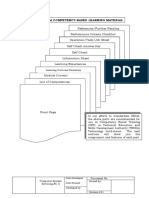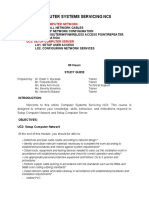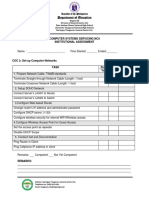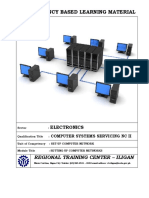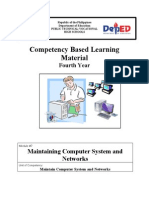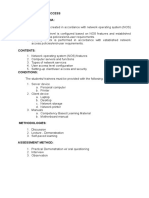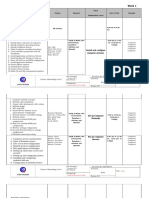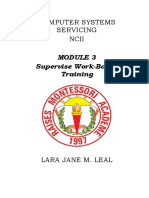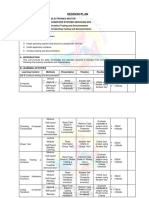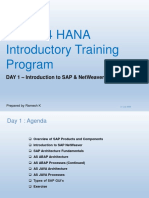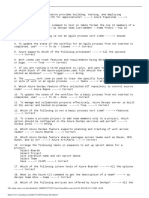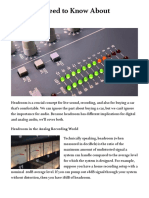CORE #
3
Competency-Based Learning Materials (CBLM)
COMPUTER SYSTEMS SERVICING NC II
CORE COMPETENCY # 3
Module Title:
Setting-up Computer Server
Unit of Competency:
Set-up Computer Server
DATE: Module : Setting-up computer server Page
CVoermsiopnetenced Learning Materials (CBLM) | Prepared by: Mr. Eric M.0 Talam isan
y Bas CSS NC II Trainer/Assessor
TABLE OF CONTENTS
Page
Introduction.........................................................................................................................1
Learning Outcome 1......................................................................................................3
Information Sheet 1.1......................................................................................................4
Operation Sheet 1.1.........................................................................................................6
Information Sheet 1.2.......................................................................................7
Self Check 1.1.................................................................................................................10
Learning Outcome 2......................................................................................................11
Information Sheet 2.1....................................................................................................12
Information Sheet 2.2...................................................................................15
Operation Sheet 2.1.......................................................................................................17
Learning Outcome 3......................................................................................................18
Information Sheet 3.1....................................................................................................19
Self Check 3.1..................................................................................................23
Information Sheet 3.2....................................................................................................24
Operational Sheet 3.1...................................................................................................32
j
Learning Outcome 4......................................................................................................33
Information Sheet 4.1....................................................................................................34
Operational Sheet 4.1...................................................................................................39
Information Sheet 4.2....................................................................................................41
Answer Keys.....................................................................................................................38
DATE: Module : Setting-up computer server Page
Version 1
HOW TO USE THIS MODULE
Welcome to the Module “Setting-up Computer Server”. This module contains
training materials and activities for you to complete.
The unit of competency “Set-up Computer Server” contains knowledge, skills
and attitudes required for a Computer Systems Servicing NC II course.
You are required to go through a series of learning activities in order to
complete each of the learning outcomes of the module. In each learning outcome there
are Information Sheets, Operation Sheets, and Job Sheets. Follow these activities
on your own and answer the Self-Check at the end of each learning activity.
If you have questions, don’t hesitate to ask your teacher for assistance.
Recognition of Prior Learning (RPL)
You may already have some of the knowledge and skills covered in this module
because you have:
o been working for some time
o Already have completed training in this area.
If you can demonstrate to your teacher that you are competent in a particular
skill or skills, talk to him/her about having them formally recognized so you don’t
have to do the same training again. If you have a qualification or Certificate of
Competency from previous trainings show it to your teacher. If the skills you acquired
are still current and relevant to this module, they may become part of the evidence
you can present for RPL. If you are not sure about the currency of your skills, discuss
it with your teacher.
After completing this module ask your teacher to assess your competency.
Result of your assessment will be recorded in your competency profile. All the learning
activities are designed for you to complete at your own pace.
Inside this module you will find the activities for you to complete followed by
relevant information sheets for each learning outcome. Each learning outcome may
have more than one learning activity.
Date: Module: Setting-up Computer Server Page
Version 3
COMPUTER SYSTEM SERVICING NC II
COMPETENCY-BASED LEARNING MATERIALS
List of Competencies
NO. UNIT OF COMPETENCY MODULE TITLE
CODE
Install and configure Installing and configuring
1. computer systems computer systems
2. Set-up computer networks Setting-up computer networks
3. Set-up Computer Servers Setting-up Computer Servers
Maintain and repair Maintaining and
4. computer systems and repairing computer
networks systems and networks
Date: Module: Setting-up Computer Server Page
Version 4
Program/ Course: Computer Systems Servicing NC II
Unit of Competency: Set-up Computer Servers
Module: Setting-up Computer Servers
INTRODUCTION:
This module contains information and suggested learning activities on
Computer Systems Servicing NCII.
Completion of this module will help you better understand the
succeeding module on configuring and maintaining computer systems.
This module consists of 3 learning outcomes. Each learning outcome
contains learning activities supported by instruction sheets. Before you
perform the instructions read the information sheets and answer the self-check
and activities provided to as certain to yourself and your teacher that you have
acquired the knowledge necessary to perform the skill portion of the particular
learning outcome.
Upon completion of this module, report to your teacher for assessment to
check your achievement of knowledge and skills requirement of this module. If
you pass the assessment, you will be given a certificate of completion.
SUMMARY OF LEARNING OUTCOMES:
Upon completion of the module you should be able to:
LO1. Set-up user access
LO2. Configure network services
LO3. Perform testing, documentation and pre-deployment procedures
ASSESMENT CRITERIA
Refer to assessment criteria o learning outcomes # of this module.
1. User folder is created in accordance with network operating system
(NOS) features
2. User access level is configured based on NOS features and established
network access policies/end-user requirements.
3. Security check is performed in accordance with established
network access policies/end-user requirements.
4. Normal functions of server are checked in accordance with
manufacturer’s instructions
Date: Module: Setting-up Computer Server Page
Version 5
Program course : Computer Systems Servicing NCII
Unit of Competency : Set-up Computer Server
Module : Setting-up Computer Server
LO.1 Title : Set-up user access
Assessment Criteria:
1. User folder is created in accordance with network operating system
(NOS) features
2. User access level is configured based on NOS features and established
network access policies/end-user requirements.
3. Security check is performed in accordance with established
network access policies/end-user requirements.
Resources:
Equipment/Facilities Tools & Instruments Supplies & Materials
Server Multi-tester Connectors, RJ45
Computer peripherals Diagnostic software Adaptors
Desktop computers Appropriate software Bus wires and cables
Glasses Assorted pliers Appropriate software
Mask Assorted screw drivers Computer storage
Gloves Soldering gun media
Anti-static wrist strap Allen key
USB Flash drive
References:
1. McLaughlin, Robert, Sasser,Susan, Ralston,Mary.Fix Your Own
PC.Philippine Graphic Arts, Inc Tandang Sora St.Caloocan City
2. Meralco Faoundation. Microcomputer Servicing Plus. Pasig City, Philippines.
3. Legaspi, Carlos, Caiñ a, Mark Anthony. Operate A Personal Computer.
Dasmariñ as Computer Learning Center.Dasmariñ as,Cavite, Philippines
4. Bigelow, Stephen J. PC Technician’s Troubleshooting ,McGaw Hill
5. www.helpwithpcs.com
6. http://en.wikipedia.org
1. www.techsoup.org
8. www.howstuffworks.com
9. www.microsoft.com/technet/network
Date: Module: Setting-up Computer Server Page
Version 6
INFORMATION SHEET 1.1
NETWORK OPERATING SYSTEM
The term network operating system is used to refer to two rather different
concepts:
A specialized operating system for a network device such as a router,
switch or firewall.
An operating system oriented to computer networking, to allow shared
file and printer access among multiple computers in a network, to enable
the sharing of data, users, groups, security, applications, and other
networking functions. Typically over a local area network (LAN), or
private network. This sense is now largely historical, as common
operating systems generally now have such features included.
TYPES OF NETWORK OPERATING SYSTEM
1. Peer-to-peer network
In a peer-to-peer network operating system users are allowed to share resources and files located on thei
The advantages include:
Ease of setup
Less hardware needed, no server need be acquired
The disadvantages include:
No central location for storage
Less security than the client–server model
2. Client/Server Network
Network operating systems can be based on a client–server
model (architecture) in which a server enables multiple clients to share
Date: Module: Setting-up Computer Server Page
Version 7
resources. Client-server network operating systems allow networks to
centralize functions and applications in one or more dedicated file servers. The
server is the center of the system, allowing access to resources and instituting
security.
The advantages include:
Centralized servers are more stable.
Security is provided through the server.
New technology and hardware can be easily integrated into the system.
Hardware and the operating system can be specialized, with a focus on
performance.
Servers are able to be accessed remotely from different locations and
types of systems.
The disadvantages include:
Buying and running a server raises costs.
Dependence on a central location for operation.
Requires regular maintenance and updates.
Client/Server Network Vs Peer to Peer Network
Date: Module: Setting-up Computer Server Page
Version 8
Self-
Check 1.1
1. What are the two types of Network Operating System?
2. What are the advantages of a Peer to Peer network?
3. What are the disadvantages of Peer to Peer network?
4. What are the advantages of a Client/Server network?
5. What are the disadvantages of Client/Server network?
6. Draw a simple diagram of peer to peer network vs. client/server network.
Job Sheet 1.1
Title : Configure Peer to Peer Network
Performance Objective: Prepare the computer components & peripherals for
configuring peer to peer network
Tools/PPE: LAN tester
Equipment : Computer Sets, Printer, Laptop
Steps/Procedure:
1. Follow information sheet 1.2 below on how to configure peer to peer
network
2. Ensure that at least two computers are connected to the network.
3. Connect router to switch, and switch to PCs (No patch panel yet).
4. All the computers should have unique IP address either Static/Dynamic.
5. Configure PC name
6. Configure Advance Sharing
7. Create and share folder
8. Access shared folder from other pc on the network
Assessment Method: Performance Demonstration.
PERFORMANCE CRITERIA CHECKLIST
JOB SHEET 1.1
Configure Peer to Peer Network
Trainee’s Name: Date :
CRITERIA YES NO N/A
1. Follow information sheet 3.2 below on how to configure peer to
peer network
2. Ensure that at least two computers are connected to the network.
3. Connect router to switch, and switch to PCs (No patch panel yet).
4. All the computers should have unique IP address either
Static/Dynamic.
5. Configure PC name
6. Configure Advance Sharing
7. Create and share folder
8. Access shared folder from other pc on the network
Comments/Suggestions
Trainer’s Signature: Date :
INFORMATION SHEET 1.2
SET-UP PEER TO PEER NETWORK
(Basic File Sharing)
Before you start:
Ensure that at least two computers are connected to the network.
Connect router to switch, and switch to PCs (No patch panel yet).
All the computers should have unique IP address either Static/Dynamic.
Step 1 : Configure computer name and workgroup name
1. Click on Start, Right click Computer and select Properties.
2. Select Change Settings and click on Change
3. Type in the Computer Name and
Workgroup Name.
Computer Name=YOURNAME-PC1
Workgroup Name=CSSLAB
4. Click on Ok and select Yes to Restart.
5. Do the same for other PC just change the
name to YOURNAME-PC2, but use the
same Workgroup Name – CSSLAB
Step 2 – Change advance sharing settings
1. Right click on LAN icon (PC) or Wifi icon (Laptop) at the notification bar
and select Open Network and Sharing Center
2. Select Change advanced sharing settings
3. Turn network discovery, file and printer sharing…
Scroll down and Turn off password protected sharing
4. Do the same for Home or Work
5. Finally select save changes
6. Do the same for the next pc.
Step 3 – Create and share folder
7. Create a folder on the desktop, name it to YOURNAME-My Shared Files
8. Right click on folder and select Properties
9. Click on Share, Select Everyone, click on Add,
Check Permission Level to Read/Write and select Share
1 3
4
2
5
10. Click on Advance Sharing
11. Check Share this folder, click on Permission and check Allow-Full Control.
Click on Apply and Ok. Then Click on Apply and Ok once again.
1
2 4
Step 4 – Access shared folder from other pc on the network
1. Click on Start, Right click Computer and select Open.
2. Click on Network
3. You should be able to see two computers just like picture below:
ERIC-PC1 ERIC-PC2
4. Just open the other computer and you should be able to see open the
shared folder.
Job Sheet 1.2
Title : Configure Client/Server Network
Performance Objective: Prepare the computer components & peripherals for
configuring Client/Server Network
Tools/PPE: LAN tester
Equipment : Computer Sets, Printer, Laptop
Steps/Procedure:
1. Follow information sheet 1.3 below on how to configure client/server
network
2. INSTALL WINDOWS SERVER Standard on PC1-SERVER
3. INSTALL WINDOWS 7 on PC2-CLIENT
4. Create Network Cable (6pcs straight through cable)
5. Set-up Basic Network Configuration
6. Install LAN drivers
7. Change PC settings
8. Set Static IP for PC SERVER
9. Set Preferred DNS for PC CLIENT
10. Run DCPROMO (Domain Controller Promoter)
11. Install Active Directory Domain Services (ADDS
12. Configure Services (Function Discovery, SSDP, UPnP)
Assessment Method: Performance Demonstration.
PERFORMANCE CRITERIA CHECKLIST
JOB SHEET 1.2
Configure Client/Server Network
Trainee’s Name: Date :
CRITERIA YES NO N/A
1. Follow information sheet 1.3 below on how to configure
client/server network
2. INSTALL WINDOWS SERVER Standard on PC1-SERVER
3. INSTALL WINDOWS 7 on PC2-CLIENT
4. Create Network Cable (6pcs straight through cable)
5. Set-up Basic Network Configuration
6. Install LAN drivers
7. Change PC settings
8. Set Static IP for PC SERVER
9. Set Preferred DNS for PC CLIENT
10. Run DCPROMO (Domain Controller Promoter)
11. Install Active Directory Domain Services (ADDS
12. Configure Services (Function Discovery, SSDP, UPnP)
Comments/Suggestions
Trainer’s Signature: Date :
INFORMATION SHEET 1.3
SET-UP CLIENT/SERVER NETWORK
1. INSTALL WINDOWS SERVER Standard on PC1-SERVER
3. INSTALL WINDOWS 7 on PC2-CLIENT
4. Create Network Cable (6pcs straight through cable)
5. Set-up Basic Network Configuration
Sequence: Router > Hub > Patch Panel > Modular box > PC
6. Install LAN Driver for both PC (PC1-Server & PC2-Client)
7. Set-up computer server
A. Change PC Settings (PC1, PC2 & Laptop)
1. Click on Start, Right click Computer and select Properties.
2
1
2. Scroll down and select Change Settings and click on Change
5
6
3. Type in the Computer Name and
Workgroup Name.
FOR PC1-SERVER
7
Computer Name=YOURNAME-SERVER
Workgroup Name=CSSLAB
4. Click on Ok and select Yes to Restart.
9
8
5. Do the same for PC2
a. FOR PC2-CLIENT
Computer Name=YOURNAME-CLIENT
Workgroup Name=CSSLAB
6. Do the same for Laptop
a. FOR LAPTOP
Computer Name=YOURNAME-LAPTOP
Workgroup Name=CSSLAB
B. Set Static IP Address for PC1-Server
Normally, your computer’s IP Address has a dynamic IP Address. To find
out your computer’s Dynamic IP simply click the Start button, type cmd
and press Enter. Then, enter the command IPCONFIG and press Enter.
To permanently set it as your Static IP
1. Right click on LAN icon (PC) at the notification bar and select Open Network
and Sharing Center
2. Select Change adapter settings 3. Right click Local Area Connection
and select Properties
4
4. Select Internet Protocol Version 4 and click on Properties
5. Select Use the following IP address and enter the IP addresses from the
command prompt (IPCONFIG). Click on Ok twice to save settings.
10
11
C. Change Preferred DNS server for PC2 & Laptop client
1. Right click on LAN icon (PC) at the notification bar and select Open Network
and Sharing Center
2
1
2. Select Change adapter settings 3. Right click Local Area Connection
and select Properties
4
6. Select Internet Protocol Version 4 and click on Properties
Note:
* Simply set dynamic IP for
every client
8
* Preferred DNS server =
PC1-Server’s IPV4 Address
(If you are unsure about DYNAMIC IP
the PC1-Server’s IP
Address, go back to PC1-
Server
Click on Start>cmd>press 9
Enter> type <IPCONFIG> PC1-SERVER’s
and press Enter
IP ADDRESS
10
D. Install Active Directory Domain Services (ADDS) – PC1-Server
1. Click on Start>type “DCPROMO” and press Enter
2. On the Operating System Capability page, click Next.
3. On the Choose a Deployment Configuration page, select Create a new domain
in a new forest and then click Next.
4. On the Name the Forest Root Domain page, enter the domain name that you
choose during preparation steps. Then, click Next.
(As an example type in: YOURNAME.COM | eric.com
5. After the installation verifies the NetBIOS name, on the Set Forest Functional Level
page, select Windows Server 2008 R2 in the Forest function level list. Then,
click Next.
The installation examines and verifies your DNS setting.
6. On the Additional Domain Controller Options page, ensure that the DNS
server check box is selected, and then click Next.
7. In the message dialog box that appears, click Yes.
8. On the Location for Database, Log Files, and SYSVOL page, accept the default
values and then click Next.
9. On the Directory Services Restore Mode Administrator Password page, enter the
domain administrator password that you chose during the preparation steps. This
is not your admin password that was emailed to you during the creation of your
server, although you can use that password if you want to. Then, click Next.
10. If you did not select the Reboot on completion check box, click Finish in the
wizard. Then, restart the server.
The installation of Active Directory Domain Services on your server is complete.
Run Services for PC1-Server
1. Click on Start, type “LOCAL SERVICES” and press Enter key.
2
1
2. Maximize the window and start the following network services below:
a. Function Discovery Resource Publication
b. UPnP Device Host
c. SSDP Discovery
a.1 Right click on Function Discovery Resource Publication and
select Properties
a.2 Select Start-up type to Automatic, click on Apply and select
Start button and click Ok
a. 3 Do the same for UPnP & SSDP
Join PC2-Client to Domain Controller
1. Click on Start, Right click Computer and select Properties.
2
2. Scroll down and select Change Settings and click on Change
5
6
3. Click on Domain and type in your domain controller
7
8
4. Username = administrator Password :
5. Click on Ok and click Yes when prompted to Restart the computer
SELF CHECK 2.1
1. What are the steps you need to ensure before configuring Peer to Peer
network?
2. Create a short outline in configuring Client/Server Network
Program course : Computer Systems Servicing NCII
Unit of Competency : Set-up Computer Server
Module : Setting-up Computer Server
LO.2 Title : Configure network services
Assessment Criteria:
1. Normal functions of server are checked in accordance with
manufacturer’s instructions
2. Required modules /add-ons are installed/updated based on NOS
installation procedures
3. Network services to be configured are confirmed based on
user/system requirements
4. Operation of network services are checked based on user/system
requirements
5. Unplanned events or conditions are responded to in accordance with
established procedures
Resources:
Equipment/Facilities Tools & Instruments Supplies & Materials
Server Multi-tester Connectors, RJ45
Computer peripherals Diagnostic software Adaptors
Desktop computers Appropriate software Bus wires and cables
Glasses Assorted pliers Appropriate software
Mask Assorted screw drivers Computer storage
Gloves Soldering gun media
Anti-static wrist strap Allen key
USB Flash drive
References:
1. McLaughlin, Robert, Sasser,Susan, Ralston,Mary.Fix Your Own
PC.Philippine Graphic Arts, Inc Tandang Sora St.Caloocan City
2. Meralco Faoundation. Microcomputer Servicing Plus. Pasig City, Philippines.
3. Legaspi, Carlos, Caiñ a, Mark Anthony. Operate A Personal Computer.
Dasmariñ as Computer Learning Center.Dasmariñ as,Cavite, Philippines
4. Bigelow, Stephen J. PC Technician’s Troubleshooting ,McGaw Hill
5. www.helpwithpcs.com
6. http://en.wikipedia.org
2. www.techsoup.org
8. www.howstuffworks.com
9. www.microsoft.com/technet/network
Information Sheet 2.1
CONFIGURE NETWORK SERVICES
Managing Domain User Accounts
The next part is dedicated to helping you plan, manage, and administer
user accounts in a secure and efficient manner. Microsoft Windows operating
systems have come a long way since the early days of Windows Server and you
have many options for managing users in Windows Server.
Types of Users
It is a good idea to have a solid grasp of fundamental concepts that
underpin the managing of users. In the first part of the tutorial, describe the
types of users Microsoft Windows Server defines.
User: In Windows Server 2008, you can have local user accounts or
domain user accounts. On a domain controller, local users and groups are
disabled. In Active Directory, the domain user account contains user name,
password, the groups of which the user is a member, and other descriptive
information, such as address and phone numbers, as well as many other user
descriptions and attributes, such as security and remote control
configurations.
Creating a new domain User and Set-up Home Folder
3. Create a folder on the desktop (Home Folder)
4. Right click Folder and select Properties
5. Select Sharing and click on Advance Sharing
1
2
6. Check Share this folder rename share name
to Home_Folder$(No space and hide
root directory).
1
Click on Permissions
2
7. Remove Everyone User and Add Domain Users, Check Allow Full Control
and apply all settings.
4
3
5
8. Highlight & Copy folder’s Network Path
7
8
9. Click on Start>Administrative Tools
10. Create a new Domain User
11. Type any domain user name and password
DO NOT
FORGET
THE USER
LOGON
NAME!!!
12. 12.
13. Uncheck user must change password at next logon
14. Click on Finish
Connecting to Home Folder
15. Right click on your Domain User and select Properties
16. Select Profile > Connect Any Drive Letter> Paste Home Folder’s Network Path
TYPE\%userna9me%
10
11
12
8 14 13
17. Finally click on Apply and Ok
Log on PC2-Client to your Domain
1. Restart the computer
2. Log on to your newly created domain user
3. Press Ctrl+alt+Del to login
4. Enter the domain user you have just created.
5. You should be able to see the Home Folder (Map Network Drive) as shown in
the picture below
Map Network Home Folder
Program course : Computer Systems Servicing NCII
Unit of Competency : Set-up Computer Server
Module : Setting-up Computer Server
LO.3 Title : Perform testing, documentation and pre-deployment
procedures
Assessment Criteria:
1. Pre-deployment procedures is undertaken based on enterprise policies
and procedures
2. Operation and security check are undertaken based on end-user
requirements
3. Reports are prepared/completed according to enterprise policies and
procedures.
Resources:
Equipment/Facilities Tools & Instruments Supplies & Materials
Server Multi-tester Connectors, RJ45
Computer peripherals Diagnostic software Adaptors
Desktop computers Appropriate software Bus wires and cables
Glasses Assorted pliers Appropriate software
Mask Assorted screw drivers Computer storage
Gloves Soldering gun media
Anti-static wrist strap Allen key
USB Flash drive
References:
1. McLaughlin, Robert, Sasser,Susan, Ralston,Mary.Fix Your Own
PC.Philippine Graphic Arts, Inc Tandang Sora St.Caloocan City
2. Meralco Faoundation. Microcomputer Servicing Plus. Pasig City, Philippines.
3. Legaspi, Carlos, Caiñ a, Mark Anthony. Operate A Personal Computer.
Dasmariñ as Computer Learning Center.Dasmariñ as,Cavite, Philippines
4. Bigelow, Stephen J. PC Technician’s Troubleshooting ,McGaw Hill
5. www.helpwithpcs.com
6. http://en.wikipedia.org
3. www.techsoup.org
8. www.howstuffworks.com
9. www.microsoft.com/technet/network
INFORMATION SHEET 3.1
Network Testing Tools
What is network testing?
Network testing is a process that is used to quantitatively or qualitatively
measure the performance of an IT infrastructure. It is a primitive level of fault
identification that does not require tons of historical data.
What are network testing tools?
Network testing tools are a collection of tools that aid in measuring the
performance of various aspects of a network. These tools range from ping,
SNMP ping, traceroute to WMI query tool and more. Network testing tools help
network admins make quick and informed decisions.
Why are network testing tools important?
The elemental purpose of a network is to share resources efficiently. It is
crucial to establish periodic network testing with reliable network testing tools
to:
1. Understand the network's state
2. Ensure the configuration changes work as expected
3. Detect crippling network attacks
4. Provide a top-notch end-user experience
INSTALLING AND DEPLOYING PRINTER
Install Local Printer (PC1-SERVER) 2
1. Locate and install Printer Driver
a. Click on Start>Computer>Do Not
Delete D:>Epson L120>Epson x64
(64bit)
1
3
b. Simply follow the on-screen instruction on how to install the printer
c. At this point you must turn-on the printer
Share Local Printer (PC1-SERVER)
a. Click on Start>Devices & Printers
2
b. Right click on
Epson>Printer Properties
4 1
c. Click on Sharing>Check Share this Printer and List in the
Directory Click on Security
4
1
d. Click on Add user and type Domain Users. Add your domain user also.
1 2
Add New Roles (DHCP Server and Print & Document Services)-PC1-SERVER
a. Click on Start>Administrative Tools>Server Manager
3
1
b. Right click on Roles and select Add Roles
1
2
c. Click on Next and Check DHCP Server and Print & Document
Services and click Next
d. Click on Next several times at least 4 times
e. Click on Add to add new scopes (Follow the example data below)
f. Click on Next again for several times and click on Install
3
Adding new Policy
a. Click on Start and search and open <group policy management>
b. Click on Domains>select your domain>Right click and
select Create a GPO in this domain…
1
2 3
c. Type the name “Printer Deployment” and click on Ok
d. Select the Printer Deployment Policy and click on Add. Add domain users.
3
1
Deploying Printer using the “Printer Deployment Policy”
a. Click on Start and search and open <Print Management>
b. Click on Printer Servers>Your Domain>Printers>Right Click on
Epson> Deploy with Group Policy…>
1
2
5
6
a. Click on Browse>Select Printer Deployment policy>
4
1
5
4
3 6
b. TO APPLY THE NEW POLICY – GO TO PC2-
CLIENT Click on Start>search and open “Command
Prompt”
Type GPUPDATE /FORCE (Group Policy
Update) Press Enter
Information Sheet 3.2
Dynamic Host Connection Protocol (DHCP)
What is DHCP?
Dynamic Host Configuration Protocol (DHCP) is a client/server protocol
that automatically provides an Internet Protocol (IP) host with its IP address
and other related configuration information such as the subnet mask and
default gateway.
Why use DHCP?
Every device on a TCP/IP-based network must have a unique unicast IP
address to access the network and its resources. Without DHCP, IP addresses
for new computers or computers that are moved from one subnet to another
must be configured manually; IP addresses for computers that are removed
from the network must be manually reclaimed.
With DHCP, this entire process is automated and managed centrally. The
DHCP server maintains a pool of IP addresses and leases an address to any
DHCP-enabled client when it starts up on the network. Because the IP
addresses are dynamic (leased) rather than static (permanently assigned),
addresses no longer in use are automatically returned to the pool for
reallocation.
The network administrator establishes DHCP servers that maintain TCP/IP
configuration information and provide address configuration to DHCP-enabled
clients in the form of a lease offer. The DHCP server stores the configuration
information in a database that includes:
Valid TCP/IP configuration parameters for all clients on the network.
Valid IP addresses, maintained in a pool for assignment to clients, as
well as excluded addresses.
Reserved IP addresses associated with particular DHCP clients. This
allows consistent assignment of a single IP address to a single DHCP
client.
The lease duration, or the length of time for which the IP address can be
used before a lease renewal is required.
Information Sheet 3.2
DHCP IP RESERVATION
1. Go to Start>Administrative Tools>DHCP
2. Click on your domain>IPV4>Scope>Reservation
3. Right click on Reservation>New Reservation
4. Reservation Name : PC2-
client IP Address :
192.168.0.156 MAC address :
Note: to get the MAC address, go to PC2-CLIENT open CMD (Command Prompt
and type GETMAC
PC2-CLLIENT
192 . 168 . 0. 156
5. Click On Add
6. Finally click on Close
INFORMATION SHEET 3.2
Remote Desktop: Connect to Another Computer (Windows 7)
Source: https://grok.lsu.edu/Article.aspx?articleid=17028
Step 1 - On the Computer That You Plan To CONNECT TO :
These steps allow for Remote Access to a specific Windows 7 Computer. This
is typically your Office Computer, however it could also be a server or other
departmental resource.
1. Open the Control Panel: Start | Control Panel.
2. Click System and Security.
3. Click Allow Remote Access.
4. Under the Remote Tab:
o Select "Allow Remote Assistance connections to this computer".
o Select "Allow connections only from computers running any versions
of Remote Desktop (less secure)".
5. Click Select Users.
Step 2 -- Remotely Connect to Another Computer
1. Click Start and search for Remote Desktop Connection.
2. Enter the Full Computer Name of the computer name you want to connect
or it’s IP V4 ADDRESS, and click Connect. You may need to enter a
username and password depending on the access credentials that are
required the other user or the other computer.
3. To Disconnect: Click Start | Log Off. This will log you out of the
remote computer.
Note: If you have problems connecting to the remote computer, double-check the
full computer name. If this is correct, you might need to change your firewall
connection. To do this, open the Control Panel and select Windows Firewall.
Make sure that under General, the box that reads "Don't allow exceptions" is not
checked, and that under Exceptions, Remote Desktop is selected.
Configure the Firewall Settings
If the Firewall is Enabled, it needs to have Remote Desktop Exception
Enabled.
1. Click Start | Control Panel.
2. Click on System and Security.
3. Click on Windows Firewall.
4. Click Allow a program or feature through Windows Firewall.
5. Scroll through the list of programs and features until you find Remote
Desktop. CHECK the box marked Remote Desktop and both boxes to the left
field.
6. Click OK.
INFORMATION SHEET 3.4
Simple Step : Configure Folder Redirection in
Window Server 2012 R2
Source: https://mizitechinfo.wordpress.com
As a Server Admin, you can use GPOs to deploy scripts to users and
computers.
You also can redirect folders that are included in the user’s profile to a
File Server. These features enable you to configure the users’ desktop settings
more easily and, where desirable, to create a standardized desktop
environment that meets your organization’s needs.
So, what is Folder Redirection?
You can use the Folder Redirection to manage data effectively and, if you
choose, to back up data.
By redirecting folders, you can ensure user access to data regardless of
the computers from which a user logs in.
So let’s go through a simple step on how to configure Folder Redirection…
1 – 1st, make sure that you have share folder for this step, for this demo, i had
my shared folder created previously (MCT Docs – OSI Branch 01)…
2 – Next, we need to create a new GPO and link it to the IT OU (you can use
any OU you prefer)…
– On the Group Policy Management console, right click your OU
(Organizational Unit) and then click Create a GPO in this domain and Link it
here…
3 – In the Name box, type Folder Redirection, and then click OK…
4 – Next, expand IT OU, right-click Folder Redirection, and then click Edit…
5 – In the Group Policy Management Editor, under User Configuration, expand
Policies, expand
Windows Settings, and then expand Folder Redirection…
– Next, right-click Documents, and then click Properties…
6 – In the Document Properties dialog box, on the Target tab, next to Setting,
click the drop-down
arrow, and then select Basic – Redirect everyone’s folder to the same location…
– Ensure the Target folder location box is set to Create a folder for each user
under the root path…
– In the Root Path box, type \\dc01\MCT Docs – OSI Branch 01, and then
click OK…
7 – In the Warning dialog box, click Yes…
8 – Next, lets try test the folder redirection settings, switch to your client PC
and log in as any of your domain user, right-click the desktop, and then click
Personalize…
9 – In the navigation pane, click Change desktop icons…
10 – In Desktop Icon Settings, select the User’s Files check box, and then click
OK…
11 – On the desktop, double-click Steve Winfield folder…
– Right-click Documents, and then click Properties…
12 – In the Document Properties dialog box, verify that the location of the
folder is now the network
share in a subfolder named for the user…
OK, that’s it for now..
ANSWER KEYS
Self-Check 1.1
1. What are the two types of Network Operating System?
Peer to Peer Network
Client/Server Network
2. What are the advantages of a Peer to Peer network?
Ease of setup
Less hardware needed, no server need be acquired
3. What are the disadvantages of Peer to Peer network?
No central location for storage
Less security than the client–server model
4. What are the advantages of a Client/Server network?
Centralized servers are more stable.
Security is provided through the server.
New technology and hardware can be easily integrated into the system.
Hardware and the operating system can be specialized, with a focus on
performance.
Servers are able to be accessed remotely from different locations
and types of systems.
5. What are the disadvantages of Client/Server network?
Buying and running a server raises costs.
Dependence on a central location for operation.
Requires regular maintenance and updates.
6. Draw a simple diagram of peer to peer network vs. client/server network.
Client/Server Network Vs Peer to Peer Network
Self Check 2.1
1. Steps you need to consider when configuring peer to peer network
Ensure that at least two computers are connected to the network.
Connect router to switch, and switch to PCs (No patch panel yet).
All the computers should have unique IP address either Static/Dynamic.
2. Outline for configuring client/server network
INSTALL WINDOWS SERVER Standard on PC1-SERVER
INSTALL WINDOWS 7 on PC2-CLIENT
Create Network Cable (6pcs straight through cable)
Set-up Basic Network Configuration
Install LAN drivers
Change PC settings
Set Static IP for PC SERVER
Set Preferred DNS for PC CLIENT
Run DCPROMO (Domain Controller Promoter)
Install Active Directory Domain Services (ADDS
Configure Services (Function Discovery, SSDP, UPnP)