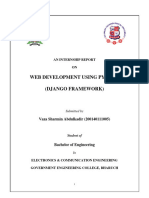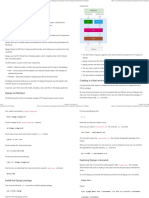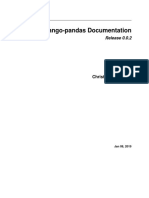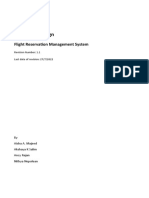Online Internship Programme.
Subject : Web App Development using Python - DJANGO
Installation of DJANGO Framework
1. Install Python
Get the latest version of Python at https://www.python.org/downloads/ or with your
operating system’s package manager.
2. Set environmental Variables
Click Windows Start Button -> Type Environment Variables - > Click the first
option - > Click Environment variables Button
o OR
Right Click on This PC => Click Properties menu=> Advanced System Settings
link=> Environment Variables Button => Click on path in System Variables =>
Click Edit Button
Click New Button => Type the path as
C:\Users\USERNAME\AppData\Local\Programs\Python\Python39
Again Click New Button => Type the path as
C:\Users\USERNAME\AppData\Local\Programs\Python\Python39\Scripts
3. Install IDE Microsoft Visual Studio Code
The projects can be handled effectively using Microsoft Visual Studio Code, the most
popular IDE.
Download from https://code.visualstudio.com/download
Contact: info@futurofocus.in website: futurofocus.in
Online Internship Programme.
Subject : Web App Development using Python - DJANGO
Install the Downloaded file with default settings
4. Install DJANGO
Go to Command Prompt (click start = > run => Type cmd => Click ok)
Type the Command pip install django
5. Create a Project
Go to Command Prompt (click start = > run => Type cmd => Click ok)
Go to a desired project Directory (Create folder if needed)
For Example I want to create a project in the folder d:\ projects
Steps:
> d:
> md projects (to create folder projects)
Contact: info@futurofocus.in website: futurofocus.in
Online Internship Programme.
Subject : Web App Development using Python - DJANGO
> cd projects (Change to projects folder)
(OR use Powershell window from your project folder in This PC)
Command to create a project (Example project name first)
> django-admin startproject first
The above command will create a project first in the folder d:\projects with some
basic projects files
> cd first
6. Run the Server
> python manage.py runserver
The above command will start the DJANGO default Development Server at
http://127.0.0.1:8000/
7. To check the output
Go to any Browser
Type http://127.0.0.1:8000/ in address bar
You can see the Home page of DJANGO
Contact: info@futurofocus.in website: futurofocus.in
Online Internship Programme.
Subject : Web App Development using Python - DJANGO
8. Open Your Project in VS Code.
Go to Command Prompt (click start = > run => Type cmd => Click ok)
Navigate to your Project Folder (Eg. d: \projects\first)
Type code . and click enter
D:\projects\first> code .
Contact: info@futurofocus.in website: futurofocus.in
Online Internship Programme.
Subject : Web App Development using Python - DJANGO
Click the Terminal menu => New Terminal
Create Your First App
It is always better to create an app for each task inside your project
In the Terminal window of VSCode type
> python manage.py startapp firstapp
Contact: info@futurofocus.in website: futurofocus.in
Online Internship Programme.
Subject : Web App Development using Python - DJANGO
Modify the setting.py of your project as mentioned below
Contact: info@futurofocus.in website: futurofocus.in
Online Internship Programme.
Subject : Web App Development using Python - DJANGO
Create a Folder “templates” in the firstapp for all your html pages.
Create a file inside the templates folder and give any name for it (eg.
home.html)
home.html Content
<h1>Welcome to Futuro Focus</h1>
views.py (in firstapp) content
from django.shortcuts import render
def homepage(request):
return render(request,’home.html’)
Change a line in urls.py of your Project
from firstapp import views #add this code at the beginning
urlpatterns = [
path('',views.homepage), #modify this line
path('admin/', admin.site.urls),]
Run the Server
In the Terminal of VSCode
> python manage.py runserver
The above command will start the DJANGO default Development Server at
http://127.0.0.1:8000/
To check the output
Go to any Browser
Contact: info@futurofocus.in website: futurofocus.in
Online Internship Programme.
Subject : Web App Development using Python - DJANGO
Type http://127.0.0.1:8000/ in address bar
You can see the output of home.html
Create a Dynamic HTML Page
Usually html Page is a static page, but DJANGO can make a html page as dynamic
page.
Modify a line in the views.py
Contact: info@futurofocus.in website: futurofocus.in
Online Internship Programme.
Subject : Web App Development using Python - DJANGO
Modify a line in the home.html
Check the output in browser, You will get the dynamic content
Create a static folder in your app , in that create a style sheet style.css
h1{
color: crimson
Change the home.html
Contact: info@futurofocus.in website: futurofocus.in
Online Internship Programme.
Subject : Web App Development using Python - DJANGO
<html>
<Head>
<Title>DJANGO</Title>
{% load static %}
<link rel="stylesheet" type="text/css" href="{% static 'style.css' %}">
</Head>
<body>
<h1>Welcome to Futuro Focus - {{name}}</h1>
</body>
</html>
OUTPUT
Contact: info@futurofocus.in website: futurofocus.in