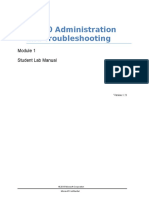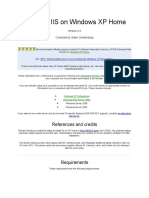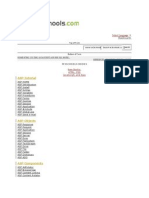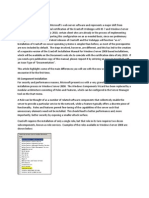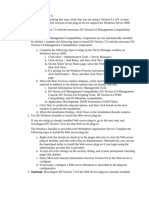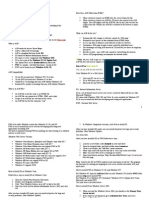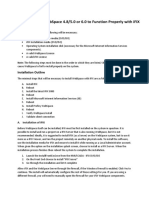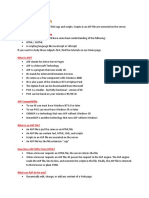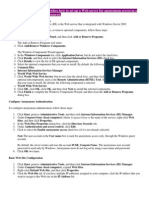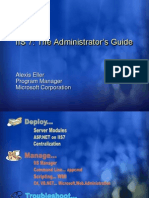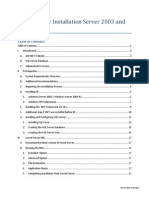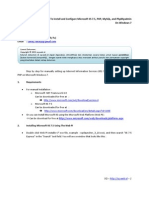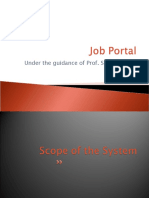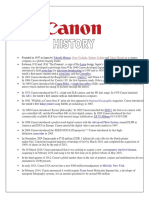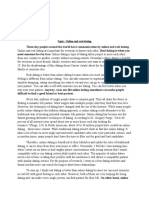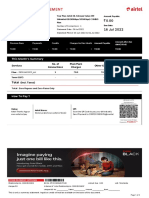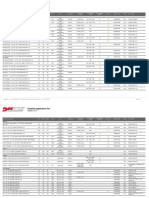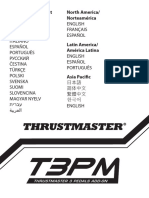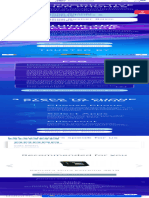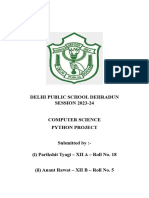Introduction
You can use the Microsoft® Web Platform Installer (Web PI) to easily install Internet
Information Services (IIS), and applications that run on IIS. To learn more about the Web PI, see
Learn about and install the Web PI.
If you choose to install IIS 7.0 or IIS 7.5 (collectively known as IIS 7) manually, you can use this
article for guidance.
Before You Begin
Ensure that you have installed one of the editions of Windows Vista or Windows 7 on which IIS
7 is supported before you proceed. Not all IIS features are supported on all editions of Windows
Vista and Windows 7. Home Basic and Starter editions include only limited basic features of IIS.
To see a list of which features are supported on the edition of Windows you are using, see one of
the following:
Available Role Services in IIS 7.0 (Windows Vista)
Available Web Server (IIS) Role Services in IIS 7.5 (Windows 7)
Also be sure that you have administrative user rights on the computer. By default, you do not
have administrative user rights if you are logged on as a user other than the built-in
administrator, even if you were added to the local Administrators group on the computer (this is
a new security feature in Windows Server® 2008 called Local User Administrator). Log on either
to the built-in administrator account, or explicitly invoke applications as the built-in
administrator by using the runas command-line tool.
Note that you can run runas /user:administrator cmd.exe so that every application
you run from that command line will be elevated, eliminating the need to use the runas syntax
from that command line.
If you are logged on to an account other than the built-in local administrator account, you may
see the following security alert dialog box.
Figure 1: Windows Security (User Account Control)
Install IIS 7
1. To open the Windows Features dialog box, click Start, and then click Control Panel.
Figure 2: Windows Vista Start menu
2. In the Control Panel, click Programs.
Figure 3: Control Panel Home
3. Click Turn Windows features on or off.
Figure 4: Control Panel install options
4. You may receive the Windows Security warning. Click Allow to continue. The Windows
Features dialog box is displayed.
Figure 5: Windows Security dialog box
5. Expand Internet Information Services. Additional categories of IIS features are displayed.
Select Internet Information Services to choose the default features for installation.
Figure 6: Windows Features dialog box - IIS
6. Expand the additional categories displayed, and select any additional features you want to
install, such as Web Management Tools.
Figure 7: Windows Features dialog box - IIS feature selection
7. If you are installing IIS 7 for evaluation purposes, you may want to select additional features
to install. Select the check boxes for all IIS features you want to install, and then click OK to
start installation.
Figure 8: Windows Features dialog box - Installation selection
8. The progress indicator appears.
Figure 9: Progress indicator
9. When the installation completes, the Windows Features dialog box closes, and the Control
Panel is displayed.
Figure 10: Control Panel Home page
10. IIS 7 is now installed with a default configuration on Windows Vista or Windows 7. To
confirm that the installation succeeded, type the following URL into your browser,
http://localhost.
Figure 11: Default Web site
11. Next, you can use Internet Information Services Manager to manage and configure IIS. To
open IIS Manager, click Start, type inetmgr in the Search Programs and Files box, and then
press ENTER.
Figure 12: Default Web Site Home page
If you want to use ASP, Microsoft® ASP.NET, or PHP, install the modules needed to host these
pages; this can be done during the installation of IIS or after the installation is complete.