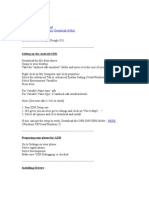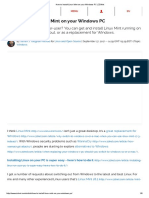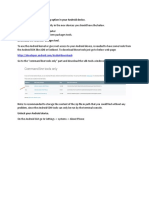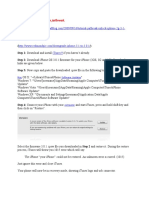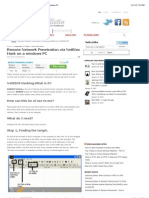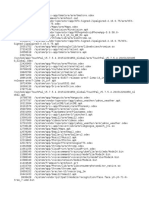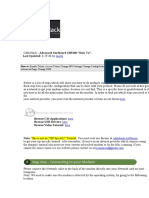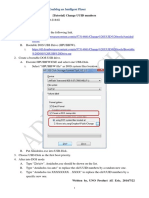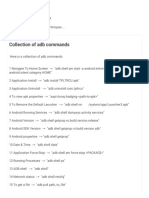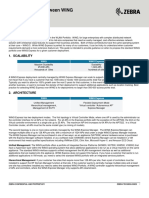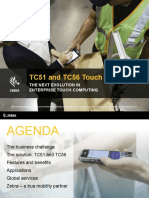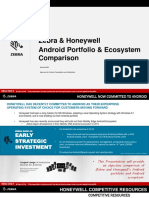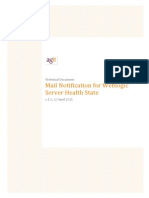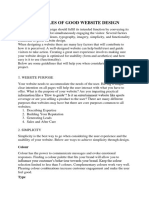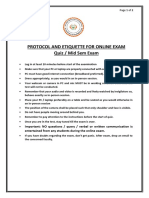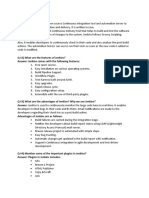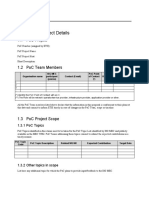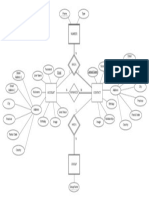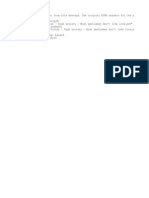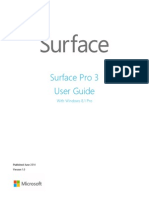0% found this document useful (0 votes)
328 views3 pagesSetup and Config To Use Abd
This document provides instructions for configuring and setting up Android Debug Bridge (ADB) on Zebra Android devices. ADB is a command line tool included in Google's Android SDK that allows application developers to easily set up a development environment. The steps include downloading and installing ADB and Zebra USB drivers, enabling USB debugging on the device, connecting the device to the computer, and using ADB commands to communicate with the connected device. ADB can be used with many Zebra device models to assist with application development.
Uploaded by
TPD ROCopyright
© © All Rights Reserved
We take content rights seriously. If you suspect this is your content, claim it here.
Available Formats
Download as DOCX, PDF, TXT or read online on Scribd
0% found this document useful (0 votes)
328 views3 pagesSetup and Config To Use Abd
This document provides instructions for configuring and setting up Android Debug Bridge (ADB) on Zebra Android devices. ADB is a command line tool included in Google's Android SDK that allows application developers to easily set up a development environment. The steps include downloading and installing ADB and Zebra USB drivers, enabling USB debugging on the device, connecting the device to the computer, and using ADB commands to communicate with the connected device. ADB can be used with many Zebra device models to assist with application development.
Uploaded by
TPD ROCopyright
© © All Rights Reserved
We take content rights seriously. If you suspect this is your content, claim it here.
Available Formats
Download as DOCX, PDF, TXT or read online on Scribd
/ 3