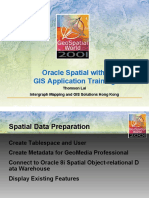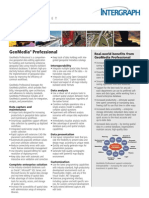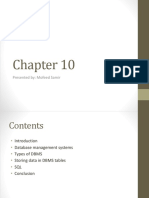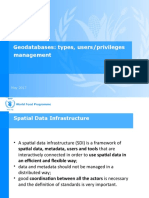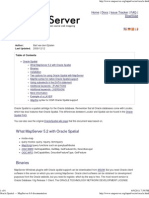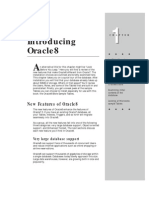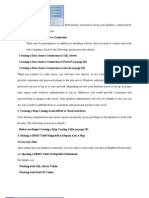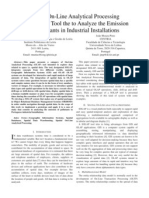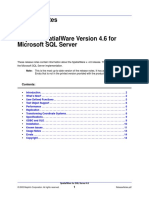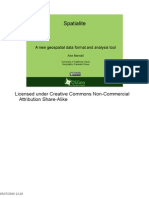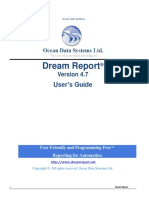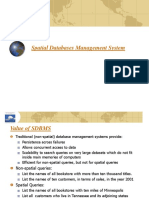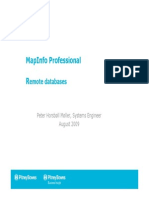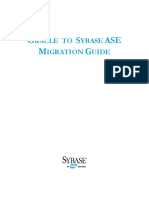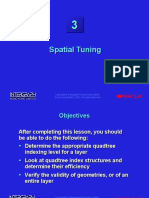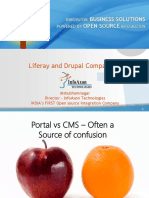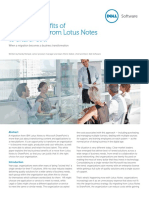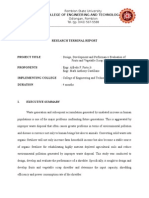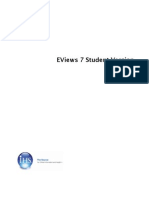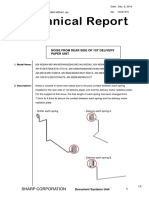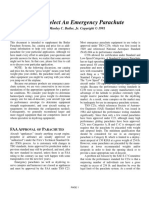Using Oracle 8i Spatial with GIS
Application
Exercise on GeoMedia Professional and Oracle Spatial
A. Exercise for Slide 2
1. Create a new tablespace and user by DBA Studio
2. Load spatial data ‘s_outline’ into Oracle Spatial from folder training
3. Activate the database utility tool from the program group of GeoMedia
Professional
4. Select Oracle Object Model and login with appropriate username and
password.
5. Select the ‘insert feature class metadata’ button to create metadata for
different features.
1
Using Oracle 8i Spatial with GIS
Application
6. Use connection wizard in GeoMedia Professional and select the ‘Oracle
Object Model Read-Write’ dataserver to connect to Oracle Spatial
Then enter appropriate username and password to login
2
Using Oracle 8i Spatial with GIS
Application
7. After successful connection to Oracle Spatial, you can use ‘Add Feature
Class’ command to display existing feature from Oracle Spatial.
Pick the feature classes you want it to be displayed and click OK
3
Using Oracle 8i Spatial with GIS
Application
4
Using Oracle 8i Spatial with GIS
Application
A. Exercise for slide 3
8. In GeoMedia Professional, you
can create Oracle spatial table
(spatial feature class) easily by
using the ‘Feature Class
Definition’ function.
9. In ‘Feature Class Definition’ dialog box, you can create ‘point’, ‘line’,
‘area’, ‘compound’ feature.
5
Using Oracle 8i Spatial with GIS
Application
10. From the same dialog box, attribute columns can also be defined in the
‘Attributes’ tab. When defining attribute, make sure to create a ‘Primary
Key’.
Other than spatial features, text (annotation) or non-spatial table can also be
created by using the same dialog.
11. Use scripts in folder training to create spatial table and load spatial data
without using GeoMedia Professional.
12. Move spatial feature in GeoMedia Professional & cross check with
SQLPlus.
6
Using Oracle 8i Spatial with GIS
Application
B. Exercise for slide 4
1. Data capture is simple in GeoMedia Professional, by using the ‘Insert
Feature Class’ icon, you can digitize your spatial entity by few mouse click.
Newly digitized feature
You can now use SQLPLUS to check the record of the newly digitized
feature, it is really being stored in Oracle spatial structure.
7
Using Oracle 8i Spatial with GIS
Application
2. Raster Images can also be
handled in GeoMedia
Professional by using
‘Insert images’ function.
3. Use scripts to change coordinate information and check the spatial feature
in Geomedia Professional.
8
Using Oracle 8i Spatial with GIS
Application
C. Exercise for slide 6
1. GeoMedia Professional offers two type of query on Oracle spatial data, the
first one is the normal spatial query and overlay analysis. While the second
one is the Oracle native query
Normal spatial query and overlay analysis
Oracle Native query
Native Query provides server-based native querying by performing a
spatial query on an Oracle data server and by performing a query on an
MGSM data server to generate an offset display. This allows you to
take advantage of the particular capabilities of each data server.
9
Using Oracle 8i Spatial with GIS
Application
10
Using Oracle 8i Spatial with GIS
Application
D. Exercise for slide 8
1. GeoMedia Professional provides two type of method to import data into
Oracle Spatial which list at the following.
GUI
By using GUI option, all user needed to do is selecting the data source
connection and destination connection, then features can be imported
into Oracle spatial directly
With the aids of SQLPLUS and SQLLoader
Besides GUI, GeoMedia Professional can also export standard Oracle
SQL statements that contain table structure and data. With the aids of
SQLPLUS and SQLLoader, spatial data can be imported into Oracle
without opening GeoMedia Professional.
11
Using Oracle 8i Spatial with GIS
Application
12