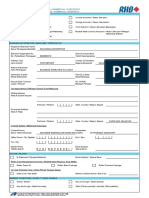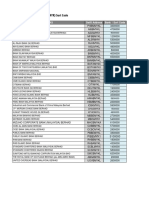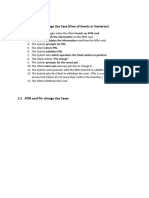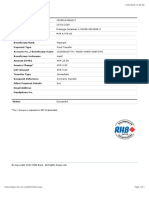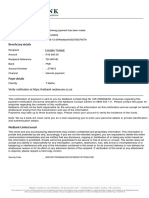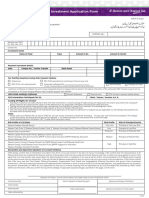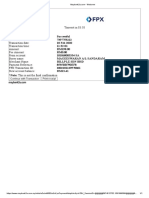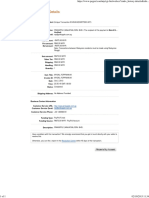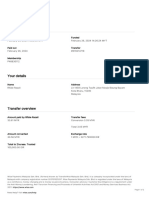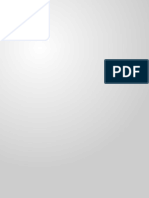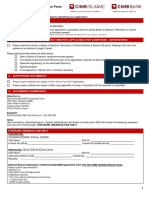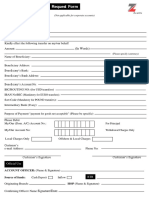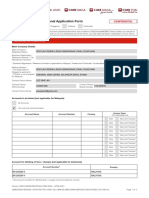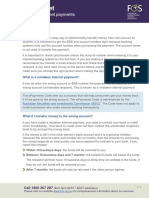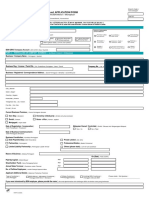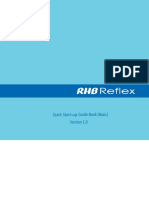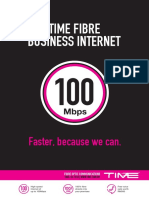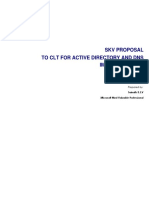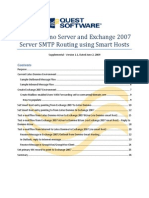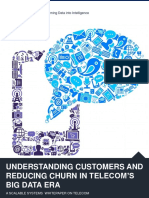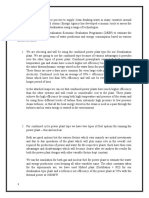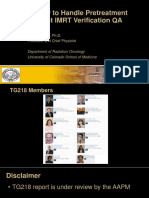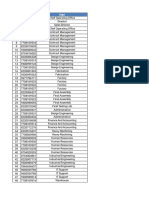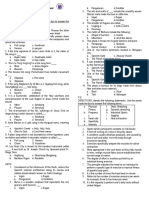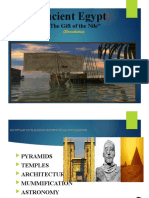RHB Reflex
Secure Plus
Reference Guide
RHB Reflex Secure Plus | Reference Guide
Introduction
Thank you for your interest in the RHB Reflex Secure Plus Token solution. This is an important part of RHB’s continuing
effort to bring a best-in-class client experience to Digital Security. Our goal is to enhance your login and authorization
experience while maintaining the highest levels of security. The Secure Plus Reference Guide is intended to help you
navigate the functions of the solution and how to use Secure Plus as an alternative to the physical token.
What is RHB Reflex Secure Plus Token?
Customers can login to RHB Reflex or RHB Reflex Mobile Banking Application by using one of the two authentication
methods; (i) the existing physical token; or (ii) the new Secure Plus downloaded on the customer’s personal or corporate
smartphone.
With Secure Plus, it eliminates the need to carry a physical token by converting the smartphone into a token. Upon
installation of Secure Plus, customer can use it to generate codes for Login and Transaction Authorization. Using RHB
Reflex Mobile Banking Application on the Secure Plus enabled device allows customers to bank seamlessly, even while
they are on the go.
RHB Bank Berhad (6171-M)
RHB Reflex Secure Plus | Reference Guide
Table of Contents Page
1. Download and Perform CrontoSign Activation 4
2. Download and Perform Manual Activation 5
3. Log In to Secure Plus 6
4. Using Secure Plus to log in to RHB Reflex 7
5. Using Secure Plus to create & authorize transactions (CrontoSign) 8
6. Using Secure Plus to create & authorize transactions (OTP) 9
7. Using Secure Plus to log in to RHB Reflex Mobile App 10
8. Using Secure Plus to authorize transactions in RHB Reflex Mobile App 11
9. Linking multiple token profiles in one device via CrontoSign 12
10. Linking multiple token profiles manually in one device 13
11. De-activation of Secure Plus (via Reflex Web) 14
12. De-activation of Secure Plus (via RHB Reflex Secure Plus App) 15
13. FAQ 16
RHB Bank Berhad (6171-M)
RHB Reflex Secure Plus | Reference Guide
Download and Perform CrontoSign Activation
For new and existing customers*, users are required to activate their Secure Plus by performing a first time login
activation via RHB Reflex web version. The illustration below provides the step-by-step guide on performing the
activation via Reflex Web and App. As a pre-requisite to activation, customers are required to download the RHB Reflex
Mobile Banking Application in Apple Store or Google Play Store.
(1) Perform First Time (2) Key in the Reflex Secure Plus serial (3) RHB Reflex will display
Login via RHB Reflex web number located in Welcome Email CrontoSign image
(4) Launch the App and (5) Click on Secure Plus (6) Scan the CrontoSign (7) Enter activation code
click on Secure Plus Activation image on RHB Reflex Web received via SMS
(8) Create and confirm (9) Create new Nickname (10) Activation completed
new 8 digit PIN for Secure Plus profile
*existing customers changing from physical token to Secure Plus and re-activation of Secure Plus
RHB Bank Berhad (6171-M)
RHB Reflex Secure Plus | Reference Guide
Download and Perform Manual Activation
For new and existing customers*, users are required to activate their Secure Plus by performing a first time login
activation via RHB Reflex web version. The illustration below provides the step-by-step guide on performing the
activation via RHB Reflex Mobile Banking App itself. As a pre-requisite to activation, customers are required to download
the RHB Reflex Mobile Banking Application in Apple Store or Google Play Store.
(1) Launch the App and (2) Click on “Tap here” (3) Provide the (4) Enter activation code
click on Secure Plus required information received via SMS
(5) Create and confirm (6) Create new Nickname (7) Activation completed
new 8 digit PIN for Secure Plus profile
*existing customers changing from physical token to Secure Plus and re-activation of Secure Plus
RHB Bank Berhad (6171-M)
RHB Reflex Secure Plus | Reference Guide
Log In to Secure Plus
Customers can log in to their Secure Plus and access its functions by following the step-by-step guide below. The
functions available in Secure Plus are:
1. Secure OTP : For logging in to RHB Reflex Web or authorization
2. Scan CrontoSign : For RHB Reflex Web transaction creation or authorization
3. Manage PIN : To change the 8 digit Secure Plus PIN
4. Secure Plus info : Provides info on Secure Plus i.e. version, run time and others
5. Deactivate Secure Plus : To deactivate Secure Plus
(1) Launch RHB Reflex Mobile Banking (2) Select your Secure
App & select Secure Plus Plus profile
(3) Key in 8 digit PIN (4) Access RHB Reflex
Secure Plus functions
RHB Bank Berhad (6171-M)
RHB Reflex Secure Plus | Reference Guide
Using Secure Plus to log in to RHB Reflex
Customers can log in to RHB Reflex using Secure Plus to generate the authentication code. Kindly refer to the step-by-
step guide below:
(1) Access RHB Reflex
website
(2) Launch RHB Reflex (3) Select your Secure Plus (4) Key in 8 digit PIN
Mobile Banking App & profile
select Secure Plus
(5) Select Secure OTP (6) Key in OTP in RHB
Reflex
RHB Bank Berhad (6171-M)
RHB Reflex Secure Plus | Reference Guide
Using Secure Plus to create & authorize transactions (CrontoSign)
Customers can use Secure Plus CrontoSign to create / authorize transactions in RHB Reflex. Kindly refer to the step-
by-step guide below:
(1) User creates / authorizes
transactions from RHB Reflex
(2) Launch RHB Reflex Mobile (3) Select your Secure (4) Key in 8 digit PIN
Banking App & select Secure Plus Plus profile
(5) Select “Scan (6) Scan the CrontoSign (7) Enter the Challenge
CrontoSign” displayed in RHB Reflex Response in RHB Reflex
RHB Bank Berhad (6171-M)
RHB Reflex Secure Plus | Reference Guide
Using Secure Plus to create & authorize transactions (OTP)
Customers can use Secure Plus OTP to create / authorize transactions in RHB Reflex. Kindly refer to the step-by-step
guide below:
(1) User creates / authorizes
transactions from RHB
Reflex
(2) Launch RHB Reflex (3) Select your Secure (4) Key in 8 digit PIN
Mobile Banking App & Plus profile
select Secure Plus
(5) Select “Input (6) Enter the challenge (7) Enter the Response
Challenge Code” code and click on Code in RHB Reflex
Generate
RHB Bank Berhad (6171-M)
RHB Reflex Secure Plus | Reference Guide
Using Secure Plus to log in to RHB Reflex Mobile App
Customers can use RHB Reflex Secure Plus to login to RHB Reflex Mobile Banking App. Please refer
to the step-by-step guide below:
(1) Launch RHB Reflex Mobile (2) Key in your login credential (3) Confirm the Secret
Banking App & click on Login & click on Next Word & key in your 8
digits Secure Plus PIN
RHB Bank Berhad (6171-M)
RHB Reflex Secure Plus | Reference Guide
Using Secure Plus to authorize transactions in RHB Reflex Mobile
App
Customers can use Secure Plus OTP to authorize transactions in RHB Reflex Mobile Banking App.
Kindly refer to the step-by-step guide below:
In RHB Reflex Mobile Banking App, navigate to Tasklist and select “Pending Authorization” to
view all transactions pending for approval
(2) Select the action (3) Review and confirm
(Authorize or Reject) the information
(4) Key in 8 digits (5) Re-enter the Response (6) Task completed
Secure Plus PIN Code at the header into the
box at the bottom of the
screen, and click confirm
RHB Bank Berhad (6171-M)
RHB Reflex Secure Plus | Reference Guide
Linking multiple token profiles in one device via CrontoSign
Customers can link multiple Secure Plus profiles in a single device. Customers are required to go through
the First Time Login Activation for new profiles to be linked. Kindly refer to the step-by-step guide below:
(1) Perform First Time (2) Key in the token serial number (3) RHB Reflex will display
Login via RHB Reflex web located in Welcome Email CrontoSign image
(4) Launch the App and click (5) Click on “Add (6) Scan the CrontoSign (7) Enter activation code
on Secure Plus another Secure Pus” image on RHB Reflex Web received via SMS
(8) Create and confirm (9) Create new (10) Activation completed (10) Scroll and select the
new 8 digit PIN Nickname for Secure Secure Plus profile
Plus profile
RHB Bank Berhad (6171-M)
RHB Reflex Secure Plus | Reference Guide
Linking multiple token profiles manually in one device
Customers can link multiple Secure Plus profiles in a single device. Customers are required to go through
the First Time Login Activation for new profiles to be linked. Kindly refer to the step-by-step guide below:
(1) Launch the App and click (2) Click on “Tap here” (3) Provide the (4) Enter activation code
on Secure Plus required information received via SMS
(5) Create and confirm (6) Create new (7) Activation completed (8) Scroll and select the
new 8 digit PIN Nickname for Secure Secure Plus profile
Plus profile
RHB Bank Berhad (6171-M)
RHB Reflex Secure Plus | Reference Guide
De-activation of Secure Plus (via Reflex Web)
Customers can de-activate their corporate users Secure Plus Token via Support module in their Corporate Back
Office (only system administrators will have the access rights to do so). Kindly refer to the step-by-step guide
below:
(1) Select “De-activate” and
submit the maintenance
(2) Inform your system administrator
authorizer to approve the maintenance
RHB Bank Berhad (6171-M)
RHB Reflex Secure Plus | Reference Guide
De-activation of Secure Plus (via RHB Reflex Secure Plus App)
Users are allowed to perform RHB Reflex Secure Plus token deactivation via their registered Reflex Mobile
Banking App.
(1) Launch RHB Reflex (2) Select your Secure Plus
Mobile Banking App & profile
select Secure Plus
(3) Key in 8 digit PIN (4) Tap “Deactivate” (5) Tap “OK” to confirm
deactivation
RHB Bank Berhad (6171-M)
RHB Reflex Secure Plus | Reference Guide
FAQ
1. What happens when I key in my Secure Plus PIN wrongly for 3 times?
The Secure Plus token will be automatically de-activated from your RHB Reflex Mobile Banking App. You will
need to perform First Time Activation for your Secure Plus token again.
2. How many times can I de-activate my Secure Plus Token?
Each Secure Plus Token will have a maximum of 99 times of activation only. Once you have reached 99 times,
you are required to perform a token renewal process.
3. Which Mobile Device supports RHB Reflex Secure Plus?
RHB Reflex Mobile Banking App supports all iOS (iPhone only) and Android mobile device operating systems.
4. Can I add multiple tokens into one mobile device?
Yes. You may refer to Page 10 for more details on how to add multiple tokens
5. How do I recognize which token I have in my RHB Reflex Secure Plus App?
You are allowed to give a nickname to each token upon activation.
6. Can I change/ update my nickname for the token?
You will need to deactivate your token, and perform first time activation again.
7. What happens if I lose my mobile device?
Notify your corporate system administrator or the bank to immediately de-activate your token.
8. Can I activate my token in more than 1 device?
No. Each token is only allowed to be activated in one device at a time.
9. I just bought a new mobile device, how do I activate my Secure Plus token in my new mobile device?
You will need to perform deactivation from your old mobile device, and perform First Time Activation in your
new mobile device.
10. My camera is faulty, what do I do?
You will be able to authorize your transactions using the “Input Challenge Code” instead of Scan CrontoSign.
Refer to page 7 for more details.
10. Is Internet required to use RHB Reflex Secure Plus?
Yes. You will require internet to use RHB Reflex Secure Plus.
RHB Bank Berhad (6171-M)