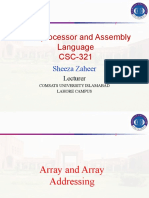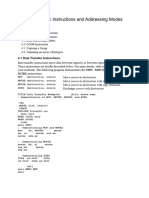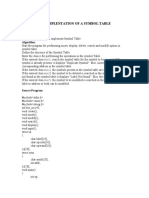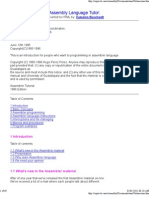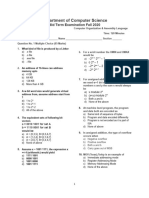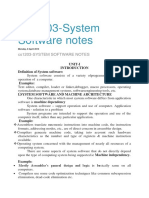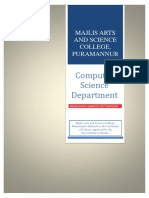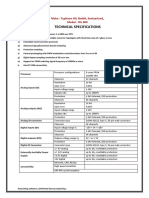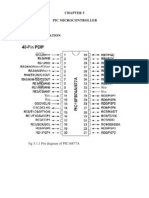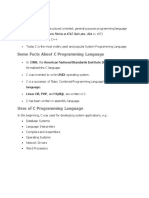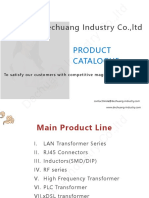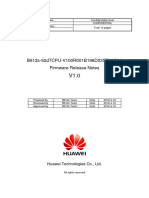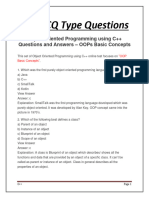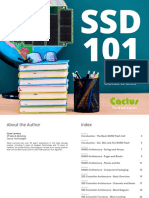How to use AFD Debugger
How to open the .com in AFD ............................... 2
Parts of the AFD Screen ................................... 4
To move between various parts of AFD ...................... 5
To load contents of Memory ................................ 5
Changing the Values of registers .......................... 7
Changing content of memory ................................ 9
Help Window .............................................. 10
To exit AFD .............................................. 11
How to open the .com in AFD
There are two ways to open the .com in the AFD debugger.
On command prompt type command afd filename.com
E.g. if we want to open ex01.com in the AFD we will give
command as
2nd method is just open AFD with command afd
Once you are in the AFD
Perss spacebar to skip the intro screen and give command L
filename.com
E.g. if we want to open ex01.com in the AFD we will give
command as –l ex01.com
ex01.com will be loaded
Parts of the AFD Screen
Executing the code line by line
To move between various parts of AFD
To Move between memory/data window 1, registers and command
prompt press F7 or F8, to go to and come back from data
window 2 press F9
To load contents of Memory
CMD> M1 DS : 100
the above mentioned command will display the contents of
memory location at offset address "0x0100" in memory window
1 (the address of the location where normally your first
variable is stored, if your first variable is a word then
moving two bytes ahead will display the contents of next
variable e.g. M1 DS:102)
Similarly to display data contents in memory window 2 use
the following command
CMD> M2 DS : 100
Changing the Values of registers
If you want to change the values of the registers directly
in the debugger then here is the command:
register=value
For example, you want to set 1DD0 in DS register, you will
write like this:
ds=1DD0
and press Enter.
You can see the above command as changed the value of the
register.
Or there is also another way, you can move between these
different windows (register window, memory window etc.) by
pressing F8 or F9 keys in the debugger and then typing the
value in the respective window at desired location.
Changing content of memory
To change the contents of the memory, Press F8 or F9 to go
to memory area 1 or memory area 2
Go to the desired location with arrow keys and type the new
value
After typing the new value press enter. Vlue will be
changed accordingly
Help Window
For help press F4 at CMD, the help window will be appeared
at the bottom now either press PageUP/PageDown keys to move
back and forth or type any command at command prompt, the
command that you will type, and its help will appear in the
help window.
To exit AFD
Finally use quit command to exit from the shell.
On DOS command prompt type cls and press Enter to clear the
screen