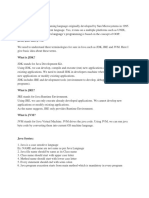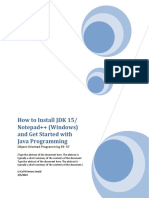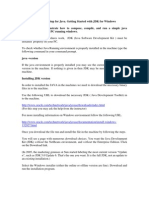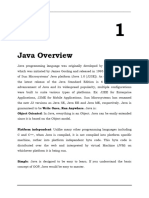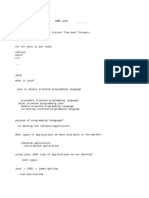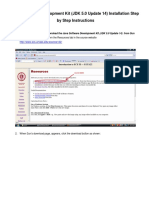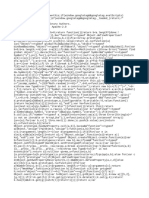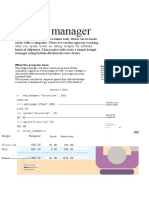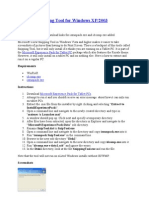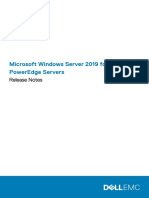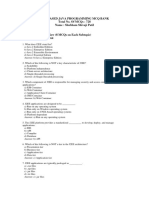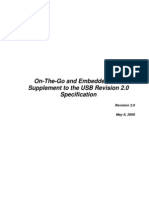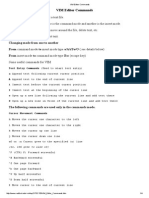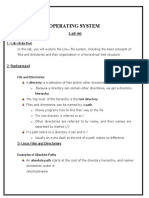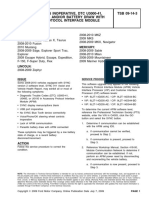History of java:
Java language developed at SUNMICROSYSTEM in the year 1990 by a person
called JAMES GOSLING &others.
Whatever the trail version developed and released in the year 1990. It was
named as OAK which is the original name of the java and it has taken
18 months to develop scientifically .the original name of OAK is one of the
tree name.
Originally SunMicroSystem is one of the academic university (Stanford
University Network )sun developed rules for java under the guidance of
James gosling and those rules are programmatically implemented
/developed /defined by java soft INC, USA which is the software division of
SunMicroSystem only.
The software OAK is solving some of the problems of the industry and
some of the problems not solved. In another words OAK software is not
completely solving industry problem. Hence the software OAK revised by
SunMicroSystem in the year 1995 and released to the industry on the
name of java.
The software java is available in the industry in three categories they are
a) J2SE
b) J2EE
c) J2ME
J2SE: It is used by the industry for development of client side
applications.
J2EE: It is used for developing server side application to exchange the
data between j2SE and J2EE applications we use a protocol called
HTTP.
J2ME: It is used for developing mobile /wireless application by using a
protocol called WAP (wireless access protocol)
Below diagram shows all java versions, code name, released date
and editions.
Java name
Principle
production
Code
name
Released data
Editions
Java 1.0
Jdk 1.0,jre 1.0
oak
January 23,1996
No
editions
Java 1.1
Jdk 1.1,jre 1.1
oak
february 19,1997
No
editions
Java 2
platform 1.2
J2sdk 1.2,j2sre
1.2
playgrou
nd
December 8 ,
1998
Java 2
platform 1.3
J2sdk 1.3,j2sre
1.3
kestrel
May 8,2000
J2ME
J2SE
J2EE
J2ME
J2SE
J2EE
Java 2
platform 1.4
J2sdk 1.4,j2sre
1.4
Merlin
February 6,2002
J2ME
J2SE
J2EE
Java 5
Jdk 1.5,jre 1.5
Tiger
September30,20
04
JME
JSE
JEE
Java 6
Jdk 1.6,jre 1.6
Mustang
December
11,2006
JME
JSE
JEE
Java 7
Jdk 1.7,jre 1.7
Dolphin
July 28,2011
JME
JSE
JEE
JDK1.8,JRE 1.8
No official
code name
for Java 8.
18 March 2014
JME
JSE
JEE
Java8
JDK(java development tool kit):jdk is nothing but a collection of programs which are ultimately required for
developing and executing a java application
So without JDK we cant develop a java application.java developers need JDK for
developing a java application.
JVM is also a part of JDK.
JRE (Java Runtime Environment/engine): JVM along with the corresponding libraries is known as JRE
JRE can only execute the bytecode. this the clients need only JRE for
executing a java application(Byte code)
Java software(JDK)installation and its folder hierarchy follow below
steps to install java software JDK:
Step#1: download latest version java software from oracle.com (java is an open
source software available for free download at oracle home site(oracle.com))
The path for downloading:oracle.comdownloadsjava for developers below
window is opened
Click below window is opened
This first one exe file is windows Operating System and 2 nd linux os.
After downloading java software follow below procedure to install java
Double click on above exe file, it shows below welcome page. Click Next
In the next window it shows jdk installation folder path as shown below
Click on Next ,jdk installation is started ,after JDK installation, it install public
JRE,click Next.After JRE installation it shows below final window, click on
close(Finish installation).
Java software installation is completed. It is installed at C:\Program
Files\Java\jdk1.7.0_25. This folder path is called java software installed
directory or JAVA_HOME.
Q) What is JAVA_HOME means?
The java software installed directory is called JAVA_HOME. We also follow this
naming convention for other software. For instance oracle installed directory is called
ORACLE_HOME,tomcat installed directory is called CATALINA_HOME ,etc .
.
Q) Is javac and java tools are available from outside java software
installed directory?
No, these files are not available from other folders. to check this point follow
below procedure
open command prompt (click start -> runtype cmd and then press enter
key)
By default the folder path shown is current logged in user home directory
path, for instance say C:\NIT.
If you observe the above error it means javac tool is not available outside
of java software installed directory. to solve this problem and to access all java
tools throughout OS from all folders we must update environment variables. So,
the point to be remembered is: just by installing software its binary and library
files are not available from other directories automatically. We must update
environment variable with that software binary and library files path.
Understanding environment variables
The variables created in OS to store softwares binary and library files are
called environment variables. For Java and Java related softwares we
should use below two environment variables to store the software binary
and library files, they are
1. Path
- Used by OS to identify binary files
2. Classpath - Used by Compiler and JVM to identify Java library files
Path is a mediator between developer and OS to inform softwares binary
files path.
Classpath is a mediator between developer and (Compiler, JVM) to inform
the library files path those are used in our source code.
Two ways to update environment variables:
We have two ways to set environment variables
1) Temporary setting
2) Permanent setting
Temporary settings: updating environment variables from command prompt is
called temporary setting because those setting are only available for that
command prompt till it is closed .once we closed it, all setting are gone.
Dos commands to do temporary settings:
SET for creating new environment variable
%<environment variable>%for retrieving
value
; --for separating path values
existed
Syntax to create /update environment variables:
SET <environment variable>=<new path>;%<environment
bel
variable>%
Below are the java path and classpath values:
Setting java binary files path:
set path= %path%;C:\Program Files\Java\jdk1.7.0_25\bin;
Below diagram shows updating path environment variable at command:
As you can observe, now javac is identifying from another folder. So
now you can compile and execute java program is this command
prompt.
The limitation in this approach: the current setting is available only for this
command prompt. These setting are not work for another command prompt.
More over if we close this command prompt all setting are lost.
So in this approach we must set all these settings again for every new command
prompt instance. To solve this problem we must store these settings
permanently.
Permanent settings:
If we set above java settings permanently they are available from all command
prompts even after system restart.
The procedure is
1. Right click on My computer click on properties,
Below window is opened
2. Click o Advanced system settings hyper linked ,below window is opened
3. Click on environment variables button, bellow window is opened.
4 ) In this window in user variables section we must create path and
classpath. Click New window then below window is opened. Then enter
below values as shown below
Variable name : path
Variable value : C:\Program Files\Java\jdk1.7.0_25\bin
4. Finally click on OK button.
Then path variable is added to the list as shown below
Below diagram shows updating path environment variable at
command :
ClassPath Environment variables:To update library file we can use classPath Environment variables.
The classpath Environment variables are using compiler and JVM.
Note :To set classpath Envorinment temprarly we can use
C:\Nit>set classpath=%classpath%;library files location;
Set classpath will provide envrionment variables for one commad prompt.
(OR)
C:\Nit>java cp library files className;
(OR)
C:\Nit>java classpath library files className;
-cp (OR)-classpath will provide only for one java command.
Working with EditPlus Software
EditPlus is an editor software that supports developing Java, C, C++,
HTML, PHP, Perl programs including a pain text file. While it can serve as a
good Notepad replacement, it also offers many powerful features for Web
page authors and programmers.
Advantages of EditPlus
EditPlus software provides more features then notepad. It provides below
features
1. It has colorful screen, It shows
a. keywords in blue color
b. predefined classes in red color
c. Strings and literals in pink color
2. It automatically manages code indentation.
3. Can add .java extension automatically
4. We can compile and execute Java program directly from Editplus
editor
5. It also has auto save option
6. Can display line numbers
Installing EditPlus software
It is a trail version software you can download it from its home page
http://www.editplus.com/
You will be downloading epp331.exe file.
Double click this exe file, its installation will be started.
Click on Finish button at last window that shows Editplus installation
is completed.
After installation you will find EditPlus shortcut image
Double click on it, below window is opened
Creating a Java file in Editplus
Click on File -> new -> Java
on desktop.
It opens Java editor with the default Java template as shown below
Enter class name and save this file with .java extension.
Note: It takes java extension automatically.
When you save this file you will get two files in PWD
1. .java extension file Ex: Test.java
2. .java.bak extension file
Ex: Test.java.bak
Disabling backup file creation option
To disable back up file creation follow below steps
Click on Tools -> Preferences menu item
Below window is opened,
Click on Files -> uncheck the checkbox Create backup file when saving
Click Ok button to save this change.
Increasing and decreasing fonts
Open Java editor -> Click on View -> Screen Font -> Set Font menu item.
It opens a window, set your desired font -> click Ok button to save
changes.