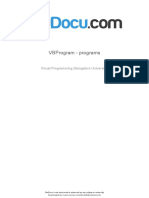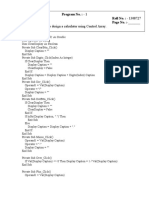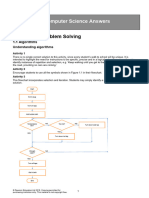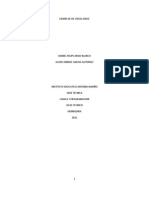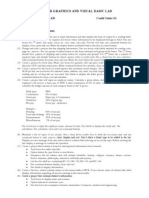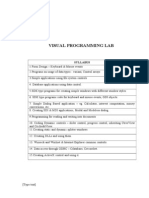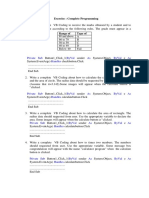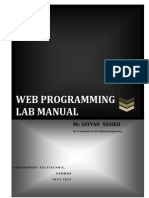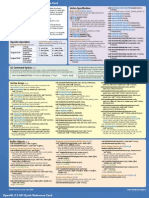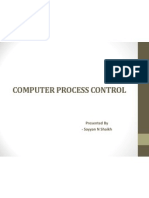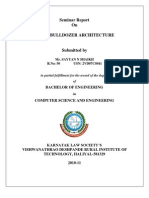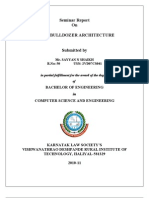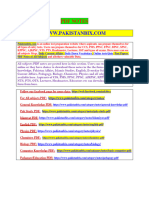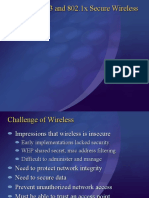Government Polytechnic Karwar
Department of Computer Science & Engineering
Graphical User Interface Lab Manual
for
Third Semester
Department of Computer Science & Engineering
Government Polytechnic Karwar
III sem GUI Lab
Page No: Date:
Program 1:-
Program to input two different integers using the function input box to compare
two numbers.
Source code:
Dim n1%, n2%
Private Sub cmdinput_Click( )
n1 = InputBox("Enter the first number", "first no")
Label1.Caption = "The First number is = " & n1
n2 = InputBox("Enter the Second number", "second no")
Label2.Caption = "The Second number is = " & n2
End Sub
Private Sub cmdcompare_Click( )
If (n1 = n2) Then
Label3.Caption = n1 & " is equal to " & n2
End If
If (n1 > n2) Then
Label3.Caption = n1 & " is smaller than "& n2
End If
If (n1 < n2) Then
Label3.Caption = n1 & " is smaller than "& n2
End If
End Sub
Private Sub cmdclear_Click()
Label1.Caption = ""
Label2.Caption = ""
Label3.Caption = ""
End Sub
Private Sub cmdexit_Click()
End
End Sub
Department of Computer Science & Engineering
Government Polytechnic Karwar
III sem GUI Lab
Page No: Date:
OUTPUT:-
Properties Used:-
Control Used Control Name Properties Event
Cmd INPUT
4 Commands Cmd COMPARE
Name Click
buttons Cmd CLEAR
Caption
Cmd EXIT
Label 1
3 labels Label 2 -
Caption
Label3
1 Form Form 1 Caption -
Department of Computer Science & Engineering
Government Polytechnic Karwar
III sem GUI Lab
Page No: Date:
Program 2:-
Develop a class average program that will process an arbitrary number of
grades, each time the program is run.
Source code:
Option Explicit
Dim marks%, counter%, sum%
Dim aver As String
Private Sub cmdread_Click( )
marks = InputBox("Enter the Marks one by one(to end input-1)")
Print "Entered Marks are"
Print marks
sum = 0
counter = 0
Do Until (marks = -1)
sum = sum + marks
counter = counter + 1
marks = InputBox("Enter the marks one by one(to end input-1)")
Print marks
Loop
End Sub
Private Sub cmdaverage_Click( )
If (counter <> 0) Then
aver = sum / counter
Label1.Caption = "Average of Grade = " & aver
Else
Label1.Caption = "Average is Zero"
End If
End Sub
Private Sub cmdclear_Click( )
Label1.Caption = ""
Form1.Cls
End Sub
Private Sub cmdexit_Click( )
End
End Sub
Department of Computer Science & Engineering
Government Polytechnic Karwar
III sem GUI Lab
Page No: Date:
OUTPUT:-
Properties Used:-
Control Used Control Name Properties Event
cmd READ
4 Commands cmd AVERAGE Name
Click
buttons cmd CLEAR Caption
cmd EXIT
1 Label Label 1 Caption -
1 Form Form 1 Caption -
Department of Computer Science & Engineering
Government Polytechnic Karwar
III sem GUI Lab
Page No: Date:
Program 3:-
Program to find the maximum of three numbers using Sub procedure.
Source code:
Option Explicit
Dim a%, b%, c%
Private Sub cmdminimum_Click( )
a = (Text1.Text)
b = (Text2.Text)
c = (Text3.Text)
Call minimum(a, b, c)
End Sub
Public Sub minimum(min%, y%, z%)
If (y < min) Then
min = y
End If
If (z < min) Then
min = z
End If
Label4.Caption = "Smallest Value is " & min
End Sub
Private Sub cmdclear_Click( )
Text1.Text = ""
Text2.Text = ""
Text3.Text = ""
Label4.Caption = ""
End Sub
Private Sub cmdexit_Click( )
End
End Sub
Department of Computer Science & Engineering
Government Polytechnic Karwar
III sem GUI Lab
Page No: Date:
OUTPUT:-
Properties Used:-
Control Used Control Name Properties Events
Cmd SMALLEST
3 Commands Name
Cmd CLEAR Click
buttons Caption
Cmd EXIT
Text 1
3 Text box Text 2 Text -
Text 3
Label 1
Label 2
4 Labels Caption -
Label 3
Label 4
1 Form Form 1 Caption -
Department of Computer Science & Engineering
Government Polytechnic Karwar
III sem GUI Lab
Page No: Date:
Program 4:-
Program to demonstrate function procedure.
Source code:
Option Explicit
Dim num As Integer
Dim i%
Private Sub cmdfactorial_Click( )
num = Val(Text1.Text)
Label2.Caption = "Factorial of " & num & " is " & fact(num)
End Sub
Public Function fact(ByVal m%) As Long
fact = 1
For i = 1 To m
fact = fact * i
Next i
End Function
Private Sub cmdclear_Click( )
Label2.Caption = ""
Text1.Text = ""
End Sub
Private Sub cmdexit_Click( )
End
End Sub
Department of Computer Science & Engineering
Government Polytechnic Karwar
III sem GUI Lab
Page No: Date:
OUTPUT:-
Properties Used:-
Control Used Control Name Properties Events
Cmd FACTORIAL
3 Commands Name
Cmd CLEAR Click
buttons Caption
Cmd EXIT
1 Text box Text 1 Text -
Label 1
2 Labels Caption -
Label 2
1 Form Form 1 Caption -
Department of Computer Science & Engineering
Government Polytechnic Karwar
III sem GUI Lab
Page No: Date:
Program 5:-
Program to demonstrate control array.
Source code:
Dim accesscode
Private Sub cmdENTER_Click( )
Dim msg As String
accesscode = Text1.Text
Select Case accesscode
Case Is < 1000
msg = "Access Denied"
Case 1645 To 1689
msg = "Technical Personal"
Case 8345
msg = "Custodial Services"
Case 1000006 To 1000008
msg = "Scientific Personal"
Case 55875
msg = "Special Services"
Case Else
msg = "Access Denied"
End Select
List1.AddItem (Now & Space$(3) & msg)
End Sub
Private Sub Command1_Click(Index As Integer)
Text1.Text = Text1.Text & Index
End Sub
Private Sub cmdCLEAR_Click()
Text1.Text = ""
End Sub
Private Sub cmdEXIT_Click()
End
End Sub
Department of Computer Science & Engineering
Government Polytechnic Karwar
III sem GUI Lab
Page No: Date:
OUTPUT:-
Properties Used:-
Control Used Control Name Properties Events
Cmd ENTER Name
4 Commands Cmd CLEAR Caption
Click
buttons Cmd EXIT
Command 1 Index
1 Text box Text 1 Text -
1 List box List 1 List -
1 Form Form 1 Caption -
Department of Computer Science & Engineering
Government Polytechnic Karwar
III sem GUI Lab
Page No: Date:
Program 6:-
Program to demonstrate dynamic array.
Source code:
Option Explicit
Option Base 1
Dim a() As Integer
Dim n%, i%
Private Sub cmddisplay_Click()
Call List1.Clear
n = Val(Text1.Text)
If Check1.Value = vbUnchecked Then
ReDim a(n)
Call display_array
ElseIf Check1.Value = vbChecked Then
n = Val(Text1.Text)
ReDim Preserve a(n)
For i = LBound(a) To UBound(a)
List1.AddItem a(i)
Next i
End If
End Sub
Private Sub display_array()
For i = LBound(a) To UBound(a)
a(i) = Int(45 * Rnd(10))
List1.AddItem a(i)
Next i
End Sub
Private Sub cmdclear_Click()
List1.Clear
Text1.Text = ""
End Sub
Private Sub cmdexit_Click()
End
End Sub
Department of Computer Science & Engineering
Government Polytechnic Karwar
III sem GUI Lab
Page No: Date:
OUTPUT:-
Properties Used:-
Control Used Control Name Properties Events
cmd DISPLAY
Name
3 Command buttons cmd CLEAR Click
Caption
cmd EXIT
Label 1
2 Labels Caption -
Label 2
1 Text box Text 1 Text -
1 List box List List -
1 Check box Check 1 Value -
Department of Computer Science & Engineering
Government Polytechnic Karwar
III sem GUI Lab
Page No: Date:
Program 7:-
Program to demonstrate Param Array.
Source code:
Option Explicit
Private Sub Form_click( )
Call numarg
Call numarg(1)
Call numarg(2, 3)
Call numarg(4, 5, 6)
Call numarg(7, 8, 9, 10, 11, 12)
End Sub
Private Sub numarg(ParamArray x( ) As Variant)
Dim y As Integer
Print "Procedure NumArg Received:- ";
For y = LBound(x) To UBound(x)
Print x(y) & Space$(3);
Next y
Print
End Sub
Private Sub cmdexit_Click( )
End
End Sub
Private Sub cmdclear_Click( )
Form1.Cls
End Sub
Department of Computer Science & Engineering
Government Polytechnic Karwar
III sem GUI Lab
Page No: Date:
OUTPUT:-
Properties Used:-
Control Used Control Name Properties Event
2 Commands cmd EXIT Name
Click
buttons cmd CLEAR Caption
1 Form Form 1 Caption -
Department of Computer Science & Engineering
Government Polytechnic Karwar
III sem GUI Lab
Page No: Date:
Program 8:-
Program to demonstrate Function Array.
Source code:
Option Base 1
Private Sub cmdprint_Click( )
Dim v As Variant, x As Integer
v = Array(3, 4, 7, 8, 9)
Print "Variant array values are ";
For x = LBound(v) To UBound(v)
Print v(x) & Space$(2);
Next x
Print
v = Array(4.5, 5.3, 6.4, 8.2)
Print "Variant array values are ";
For x = LBound(v) To UBound(v)
Print v(x) & Space$(2);
Next x
Print
v = Array("Hi", "Hello", "Bye")
Print "Variant array values are ";
For x = LBound(v) To UBound(v)
Print v(x) & Space$(2);
Next x
cmdprint.Enabled = False
End Sub
Private Sub cmdclear_Click( )
Form1.Cls
End Sub
Private Sub cmdexit_Click( )
End
End Sub
Department of Computer Science & Engineering
Government Polytechnic Karwar
III sem GUI Lab
Page No: Date:
OUTPUT:-
Properties Used:-
Control Used Control Name Property Event
cmd PRINT
3 Commands Name
cmd CLEAR Click
buttons Caption
cmd EXIT
1 Form Form 1 Caption -
Department of Computer Science & Engineering
Government Polytechnic Karwar
III sem GUI Lab
Page No: Date:
Program 9:-
Program to demonstrate String Functions.
Source code:
Private Sub List1_DblClick( )
If (List1.List(List1.ListIndex) = "STRCOMP") Then
n = StrComp(Text1.Text, Text2.Text)
If (n = 0) Then
Label4.Caption = "Strings are identical"
ElseIf (n = -1) Then
Label4.Caption = Text1.Text & " is less than " & Text2.Text
Else
Label4.Caption = Text1.Text & " is greater than " & Text2.Text
End If
ElseIf (List1.List(List1.ListIndex) = "STRREV") Then
Text2.Text = StrReverse(Text1.Text)
ElseIf (List1.List(List1.ListIndex) = "UCASE") Then
Text2.Text = UCase(Text1.Text)
ElseIf (List1.List(List1.ListIndex) = "LCASE") Then
Text2.Text = LCase(Text1.Text)
ElseIf (List1.List(List1.ListIndex) = "INSTR") Then
i = InStr(1, Text1.Text, Text2.Text)
If i = 0 Then
Label4.Caption = " Second String Not Found "
Else
Label4.Caption = " Second String Found At Position " & i
End If
End If
End Sub
Private Sub cmdclear_Click( )
Text1.Text = ""
Text2.Text = ""
Label4.Caption = ""
End Sub
Private Sub cmdexit_Click( )
End
End Sub
Department of Computer Science & Engineering
Government Polytechnic Karwar
III sem GUI Lab
Page No: Date:
OUTPUT:-
Department of Computer Science & Engineering
Government Polytechnic Karwar
III sem GUI Lab
Page No: Date:
Properties Used:-
Control Used Control Name Properties Events
2 Command Cmd EXIT Name
Click
button Cmd Clear Caption
Label 1
Label 2
4 Labels Caption -
Label 3
Label 4(Result)
Text 1
2 Text box Caption -
Text 2
1 List box List 1 List Db/Click
1 Form Form 1 Caption -
Department of Computer Science & Engineering
Government Polytechnic Karwar
III sem GUI Lab
Page No: Date:
Program 10:-
Design an application to change the color, font size, type of the form using Scroll
Bar.
Source code:
Private Sub VScroll1_Change()
Text1.ForeColor = QBColor(VScroll1.Value)
End Sub
Private Sub VScroll2_Change()
Text1.FontSize = VScroll2.Value
End Sub
Private Sub cmdCLEAR_Click()
Text1.Text = ""
End Sub
Private Sub cmdEXIT_Click()
End
End Sub
Department of Computer Science & Engineering
Government Polytechnic Karwar
III sem GUI Lab
Page No: Date:
OUTPUT:-
Properties Used:-
Control Used Control Name Properties Events
2 Commands Cmd CLEAR Name
Click
buttons Cmd EXIT Caption
1 Form Form 1 Caption -
Label 1
2 Labels Caption -
Label 2
Vscroll 1 Max,min
2 Vscroll Change
Vscroll 2 Max,min
Department of Computer Science & Engineering
Government Polytechnic Karwar
III sem GUI Lab
Page No: Date:
Program 11:-
Program to demonstrate Date and Time function.
Source code:
Private Sub cmddate_Click( )
Print "DATE FUNCTION "
Print "Current Date and Time : " & Now
Print "Date :" & Date
Print "Day :"; Day(Date)
Print "Weekday : "; Weekday(Date)
Print "Weekday Name : "; WeekdayName(Weekday(Date))
Print "Month : " & Month(Date)
Print "Month Name : "; MonthName(Month(Date))
Print "Month Name : abbreviated " & MonthName(Month(Date), True)
Print "...................................................................."
cmddate.Enabled = False
End Sub
Private Sub cmdtime_Click( )
Print "TIME FUNCTION"
Print "Time :" & Time
Print "Hour Time : " & Hour(Time)
Print "Minute Time :" & Minute(Time)
Print "Second Time :" & Second(Time)
Print "Time Serial (0,0,135) : " & TimeSerial(0, 0, 135)
Print "Time Serial (13,0,90) : " & TimeSerial(13, 0, 90)
Print "Time Serial (0,90,135) : " & TimeSerial(0, 90, 135)
Print "14.40 as a time is : " & TimeValue("14.40")
Print "...................................................................."
cmdtime.Enabled = False
End Sub
Private Sub cmdclear_Click( )
Form1.Cls
End Sub
Private Sub cmdexit_Click( )
End
End Sub
Department of Computer Science & Engineering
Government Polytechnic Karwar
III sem GUI Lab
Page No: Date:
OUTPUT:-
Properties Used:-
Control Used Control Name Properties Events
Cmd DATE
Cmd TIME Name
4 Commands Click
Cmd CLEAR Caption
Cmd EXIT
1 Form Form Caption -
Department of Computer Science & Engineering
Government Polytechnic Karwar
III sem GUI Lab
Page No: Date:
Program 12:-
Program to demonstrate Adding and Subtracting dates with date and date
difference.
Source code:
Private Sub cmdaddsub_Click( )
Print "Date and Time :" & Now
Print "Date is :" & Date
Print "now+4 years :" & DateAdd("yyyy", 4, Now)
Print "now+130days : " & DateAdd("d", 130, Now)
Print "Days between 06/20/2013 and now :" & DateDiff("d", "06/20/2013", Now)
cmdaddsub.Enabled = False
End Sub
Private Sub cmdclear_Click( )
Form1.Cls
End Sub
Private Sub cmdexit_Click( )
End
End Sub
Department of Computer Science & Engineering
Government Polytechnic Karwar
III sem GUI Lab
Page No: Date:
OUTPUT:-
Properties Used:-
Control Used Control Name Properties Events
Cmd ADD SUBTRACT
Name
3 Commands Cmd CLEAR Click
Caption
Cmd EXIT
1 Form Form Caption -
Department of Computer Science & Engineering
Government Polytechnic Karwar
III sem GUI Lab
Page No: Date:
Program 13:-
Program to demonstrate Function Filter and Split.
Source code:
Private Sub cmdFILTER_Click( )
Dim a(6) As String, b() As String
a(0) = "JAVA"
a(1) = "VB6"
a(2) = "C++"
a(3) = "VB6"
a(4) = "C"
a(5) = "VB6"
Print "FILTER FUNCTION"
Print "Filtering for the string" & Space$(2) & "VB6"
b = Filter(a, "VB6")
Call display_array(b)
Print "--------------------------------------------------------"
Erase b
Print "Filtering for string after the " & Space$(2) & "VB6"
b = Filter(a, "VB6", False)
Call display_array(b)
Print "--------------------------------------------------------"
cmdFILTER.Enabled = False
End Sub
Private Sub display_array(c() As String)
Dim x%
For x = 0 To UBound(c)
Print c(x)
Next x
End Sub
Private Sub cmdSPLIT_Click( )
Dim z() As String, x As String, k%
Print "SPLIT FUNCTION"
x = "There is a sentence with 7 tokens"
z = Split(x)
For k = LBound(z) To UBound(z)
Print z(k)
Next k
Print "---------------------------------------------------------"
cmdSPLIT.Enabled = False
End Sub
Private Sub cmdCLEAR_Click( )
Form1.Cls
End Sub
Private Sub cmdEXIT_Click( )
Unload Me
End Sub
Department of Computer Science & Engineering
Government Polytechnic Karwar
III sem GUI Lab
Page No: Date:
OUTPUT:-
Properties Used:-
Control Used Control Name Properties Events
Cmd FILTER
Cmd SPLIT Name
4 Commands Click
Cmd CLEAR Caption
Cmd EXIT
1 Form Form Caption -
Department of Computer Science & Engineering
Government Polytechnic Karwar
III sem GUI Lab
Page No: Date:
Program 14:-
Program to demonstrate timer control.
Source code:
Option Explicit
Dim x, y, r As Integer
Private Sub Form_Load()
Timer1.Interval = 1000
End Sub
Private Sub Timer1_Timer()
Call Randomize
x = 8000 - Rnd() * 8000
y = 8000 - Rnd() * 8000
r = 2000 - Rnd() * 1500
Form1.Circle (x, y), r
End Sub
Department of Computer Science & Engineering
Government Polytechnic Karwar
III sem GUI Lab
Page No: Date:
OUTPUT:-
Properties Used:-
Control Used Control Name Properties Events
1 Timer Timer 1 Caption Load
1 Form Form Caption -
Department of Computer Science & Engineering
Government Polytechnic Karwar
III sem GUI Lab
Page No: Date:
Program 15:-
Program to demonstrate Combobox Control.
Source code:
Dim str As String
Private Sub Combo1_Change ( )
Text1.Text = Combo1.List(Combo1.ListIndex)
End Sub
Private Sub Command1_Click ( )
str = InputBox("Enter String")
Combo1.AddItem (str)
Combo1.Text = str
Label1.Caption = "No. of items in combobox " & Combo1.ListCount
End Sub
Private Sub Command2_Click ( )
Text1.Text = "The Last Item Removed is " & Combo1.List(Combo1.ListIndex)
Combo1.RemoveItem (Combo1.ListIndex)
Label1.Caption = "No. of items in combobox " & Combo1.ListCount
End Sub
Private Sub Command3_Click ( )
Text1.Text = ""
End Sub
Private Sub Command4_Click()
End
End Sub
Department of Computer Science & Engineering
Government Polytechnic Karwar
III sem GUI Lab
Page No: Date:
OUTPUT:-
Properties Used:-
Control Used Control Name Properties Events
cmd ADDITEM
4 Command cmd REMOVEITEM Name
Click
buttons cmd CLEAR Caption
cmd EXIT
1 Labels Label 1 Caption -
1 Text box Text 1 Text -
1 Combo box Combo 1 Text -
1 Form Form 1 Caption -
Department of Computer Science & Engineering
Government Polytechnic Karwar
III sem GUI Lab
Page No: Date:
Program 16:-
Design an application to validate the User Name and Password and display
appropriate message using msgbox ctrl.
Source code:
Dim username, password As String
Private Sub cmdin_Click ( )
username = Text1.Text
password = Text2.Text
If username = "COMPUTER" And password = "ASDF123" Then
MsgBox "WELCOME TO THE WORLD OF VISUAL BASIC "
Else
MsgBox "ACCESS DENIED"
End If
End Sub
Private Sub cmdclear_Click ( )
Text1.Text = ""
Text2.Text = ""
End Sub
Private Sub cmdout_Click ( )
End
End Sub
Department of Computer Science & Engineering
Government Polytechnic Karwar
III sem GUI Lab
Page No: Date:
OUTPUT:-
Properties Used:-
Control Used Control Name Properties Events
cmd LOG-IN
3 Command Name
cmd CLEAR Click
buttons Caption
cmd LOG-OUT
Label 1
2 Labels Caption -
Label 2
Text 1 Text
2 Text box *
Text 2 Password char
Form 1
2 Form Caption -
Form 2
Department of Computer Science & Engineering
Government Polytechnic Karwar
III sem GUI Lab
Page No: Date:
Program 17 a:-
Program to demonstrate Pull-Down menu.
Source code:
Private Sub mnured_Click( )
Text1.ForeColor = vbRed
End Sub
Private Sub mnugreen_Click( )
Text1.ForeColor = vbGreen
End Sub
Private Sub mnuleft_Click( )
Text1.Alignment = 0
End Sub
Private Sub mnuright_Click( )
Text1.Alignment = 1
End Sub
Private Sub mnucenter_Click( )
Text1.Alignment = 2
End Sub
Private Sub mnubold_Click( )
Text1.FontBold = True
End Sub
Private Sub mnuitalics_Click( )
Text1.FontItalic = True
End Sub
Private Sub mnuunder_Click()
Text1.FontUnderline = True
End Sub
Private Sub mnudefault_Click()
Text1.ForeColor = vbBlack
Text1.FontBold = False
Text1.FontItalic = False
Text1.FontUnderline = False
Text1.Alignment = 2
End Sub
Private Sub cmdclear_Click( )
Text1.Text = ""
End Sub
Private Sub cmdexit_Click( )
End
End Sub
Department of Computer Science & Engineering
Government Polytechnic Karwar
III sem GUI Lab
Page No: Date:
OUTPUT:-
Properties Used:-
Control
Control Used Properties Events
Name
2 Command cmd CLEAR Name
Click
buttons cmd EXIT Caption
1 Form Form 1 Caption -
Alignment- 0 1 2
Font -BIU/D
1 Text Text Menu Editor
Color-RGB
All should be visible
Department of Computer Science & Engineering
Government Polytechnic Karwar
III sem GUI Lab
Page No: Date:
Procedure:
STEP 1: Start a new VB project and invoke the Menu Editor by select the Menu Editor option from the
Tools menu.
GO to tools Click on menu Editor a Menu Editor window will appear
OR
Right click on formSelect Menu Editor
STEP 2: For "Caption", type &ALIGNMENT For "Name", type mnuAlign.
STEP 3: Click the "right-arrow" button A ellipsis (...) will appear as the next item in the menu list,
indicating that this item is a level-two item (within "ALIGNMENT").
STEP 4: For "Caption", type LEFT; for "Name", type mnuLeft, and for "Shortcut", select Ctrl+L. By
specifying a shortcut.
STEP 5: For "Caption", type &CENTER; for "Name", type mnuCenter, and for "Shortcut", select
Ctrl+C.
STEP 6: Again For "Caption", type &RIGHT; for "Name", type mnuRight, and for "Shortcut", select
Ctrl+R.
STEP 7: Follow the same procedure for COLOR(GREEN, RED, BLUE) and for FONT (BOLD,
ITALIC, UNDERLINE , - and DEFAULT).
STEP 8: At this point, we are done creating our menu entries, so click the OK button. That will dismiss
the menu editor and return focus to the VB IDE.
STEP 9: Back in the VB IDE, your form will now have a menu, based on what we have set up in the
Menu Editor. If we click on a top-level menu item
STEP 10: Double-click the form to open the Code Editor, and write the program code.
Department of Computer Science & Engineering
Government Polytechnic Karwar
III sem GUI Lab
Page No: Date:
Program 17 b:-
Program to demonstrate POP-UP menu.
Source code:
Private Sub Label1_MouseDown(Button As Integer, Shift As Integer, X As Single, Y As Single)
If Button = vbRightButton Then
PopupMenu mnupop, vbPopupMenuRightButton
End If
End Sub
Private Sub mnubold_Click()
If mnuBold.Checked Then
Label1.FontBold = False
mnuBold.Checked = False
Else
Label1.FontBold = True
mnuBold.Checked = True
End If
End Sub
Private Sub mnuitalic_Click()
If mnuItalic.Checked Then
Label1.FontItalic = False
mnuItalic.Checked = False
Else
Label1.FontItalic = True
mnuItalic.Checked = True
End If
End Sub
Private Sub mnuunderline_Click()
If mnuUnderline.Checked Then
Label1.FontUnderline = False
mnuUnderline.Checked = False
Else
Label1.FontUnderline = True
mnuUnderline.Checked = True
End If
End Sub
Department of Computer Science & Engineering
Government Polytechnic Karwar
III sem GUI Lab
Page No: Date:
OUTPUT:-
Properties Used:-
Control
Control Used Properties Events
Name
Name
1 Label Label1 -
Caption (Visual Basics)
1 Form Form 1 Caption -
Font BOLD
Font ITALIC
1 Text Text FONT UNDERLINE Menu Editor
All should be visible
(Except POP)
Department of Computer Science & Engineering
Government Polytechnic Karwar
III sem GUI Lab
Page No: Date:
Procedure:
STEP 1: Start a new VB project and place a label on the form. Name the label lblTestText. Set the
Caption to VISUAL BASICS
STEP 2: Open the Menu Editor, and create a top-level item with a Caption value of POP and the Name
mnuPop. Also importantly uncheck the Visible checkbox. In order for a menu to be a pop-up menu, it
must be invisible.
STEP 3: Create the following level-two menu items below the POP top-level menu. (When creating
these level-two items, keep the Visible box checked.)
STEP 4:
STEP 5: Click OK to save your changes. Note: When you return to the IDE, we will NOT see this
menu on the form (remember it's a pop-up menu, and it will only be visible when invoked through
code).
STEP 6: Double-click the form to open the Code Editor, and write the program code.
STEP 7: Button parameter is testedfor vbRightButton as is conventional, we only want to pop up the
menu if the user right-clicks on the label. If the user clicks the right mouse button, the PopupMenu
statement is executed.
Department of Computer Science & Engineering
Government Polytechnic Karwar
III sem GUI Lab
Page No: Date:
Program 18:-
Program to demonstrate Nested on Error Statement.
Source code:
Private Sub cmddivide_Click ( )
Dim n%, d%
On Error GoTo input_handle
n = Text1.Text
d = Text2.Text
On Error GoTo divide_by_zero_handle
Label3.Caption = "Result is=" & n / d
Exit Sub
divide_by_zero_handle:
Label3.Caption = "Attempted Divide By zero"
Exit Sub
input_handle:
Label3.Caption = "Attempted Non-Numeric Output"
Exit Sub
End Sub
Private Sub cmdclear_Click ( )
Text1.Text = ""
Text2.Text = ""
Label3.Caption = ""
End Sub
Private Sub cmdexit_Click ( )
End
End Sub
Department of Computer Science & Engineering
Government Polytechnic Karwar
III sem GUI Lab
Page No: Date:
Output:
Properties Used:-
Control Used Control Name Properties Events
Cmd DIVIDE Name
3 Commands
Cmd CLEAR Caption Click
buttons
Cmd EXIT
Label 1
3 Label Label 2 Caption -
Label 3
Text 1
2 Text box Text -
Text 2
1 Form Form 1 Caption -
Department of Computer Science & Engineering
Government Polytechnic Karwar
III sem GUI Lab
Page No: Date:
Program 19:-
Program to demonstrate Linear Search.
Source code:
Dim a(10) As Integer
Dim key%, n%, i%
Private Sub cmdsearch_Click ( )
key = Val(Text1.Text)
For i = 1 To n
If (a(i) = key) Then
MsgBox ("Key Element found at position " & i)
Exit Sub
End If
Next i
MsgBox ("Key Element not found")
End Sub
Private Sub cmdread_Click ( )
n = InputBox("Enter the Size of an Array")
For i = 1 To n
a(i) = InputBox("Enter the Array Elements")
List1.AddItem (a(i))
Next i
End Sub
Private Sub cmdclear_Click()
Text1.Text = ""
End Sub
Private Sub cmdexit_Click ( )
Unload Me
End Sub
Department of Computer Science & Engineering
Government Polytechnic Karwar
III sem GUI Lab
Page No: Date:
Output:
Properties Used:-
Control Used Control Name Properties Events
cmd READ
4Command cmd SEARCH Name
Click
buttons cmd CLEAR Caption
cmd EXIT
Label 1
2 Labels Caption -
Label 2
1 Text box Text 1 Text -
1 List box List List -
1 Form Form 1 Caption -
Department of Computer Science & Engineering
Government Polytechnic Karwar
III sem GUI Lab
Page No: Date:
Program 20:-
Design an application which performs the following operations on the data base
the form using ADO 1.ADD 2.UPDATE 3.DELETE
Source code:
Private Sub cmdadd_Click()
Data1.Recordset.AddNew
cmdadd.Visible = False
cmdupdate.Visible = True
End Sub
Private Sub cmddelete_Click()
If Data1.Recordset.RecordCount > 0 Then
If MsgBox("do you want to delete?press yes or no", vbYesNo + vbInformation) = vbYes Then
Data1.Recordset.Delete
Data1.Refresh
End If
End If
End Sub
Private Sub cmdupdate_Click()
Data1.Recordset.Update
cmdadd.Visible = True
cmdupdate.Visible = False
End Sub
Private Sub cmdexit_Click()
End
End Sub
Department of Computer Science & Engineering
Government Polytechnic Karwar
III sem GUI Lab
Page No: Date:
Output:
Properties Used:-
Control Used Control Name Property Events
Cmd UPDATE
3 Commands Name
Cmd DELETE Click
buttons Caption
Cmd ADD
Text
Text 1
2 Text box Data Source -
Text 2
Data Field
Label 1
2 Labels Caption -
Label 2
1 ADODC DATA 1 Caption -
Department of Computer Science & Engineering
Government Polytechnic Karwar
III sem GUI Lab
Page No: Date:
PROCEDURE:
Step 1: Right click on the toolbar components select the Microsoft ADO data control 6.0
(OLEDB) apply ok.
Step 2: Drag the ADODC tool on the form.
Step 3: Go to ADDINS visual data manager. A dialog box will appear. Go to file new
Microsoft access version 7.0 MDB create a file and save.
Step 4: Then a dialog box will appear, right click on the properties new table, another dialog box
will appear give table name add field a dialog box will appear (give Roll No, Name etc) ok
close click on build table double click on the table name, then a dialog box will appear,
then click on ADD (To add details click on update. If you want to enter some more details then repeat
step 4. ) close the window.
Step 5: Right click on ADODC button ADODC properties , a dialog box will appear click on
build select Microsoft jet 4.0 OLE DB provider click on next enter the database name
select the Microsoft access file which you have saved and open it click on test connection click
on ok.
Step 6: Go to Record source click on command type select 2-nd cmd table click on table or
stored procedure name then select the file apply ok.
Step 7: Draw 4 command buttons for add, update, delete, and exit.
Step 8: Draw 2 labels for student name and roll no.
Step 9: Take 2 text boxes go to properties and change data source and data field.
Step 10: Then write the code.