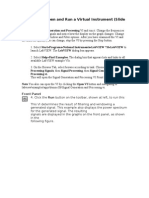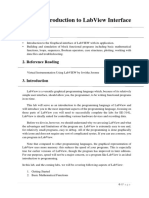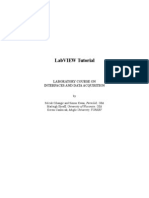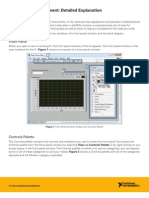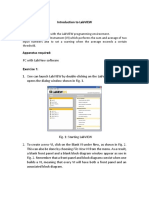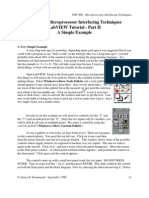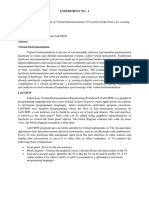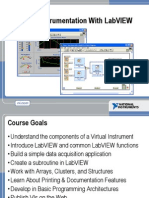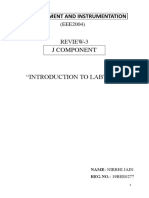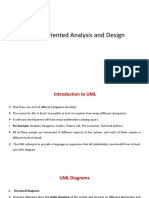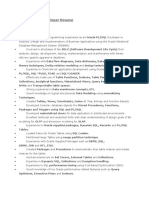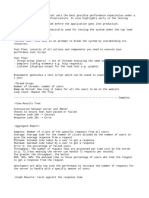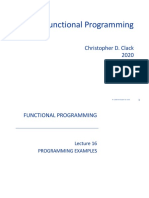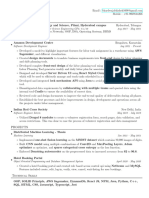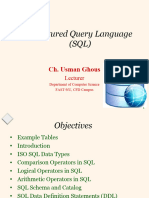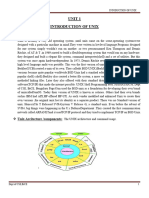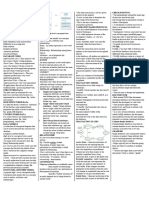AOE 3054 LabView
Programming
Starting LabView
• Let’s begin by
opening LabView
– From the Start Menu,
Locate and start
LabView 8.2
• If this is your first time running
LabView you may get a
‘Windows Security Alert’ dialog. If
so, select the ‘Unblock’ button.
• You may also get a ‘Welcome
to Labview’ dialog. In that case
just select the ‘Continue’ button.
LabView Programs
•National Instruments uses
programs that are called VI’s.
This stands for Virtual
Instrument. It considers
each program a tool as one
would use a meter or
oscilloscope.
• To begin a new program
(or VI) click the New…
Blank VI icon
Programming Environment
• What appears is
the programming
environment.
• It consists of two
windows, the
Front Panel and
the Block diagram
windows.
• The front panel is where we put the controls (buttons,
knobs, etc) and indicators (Lights, displays or graphs).
• The Block Diagram is where the graphical program will be.
• The controls window will also appear which contains objects
which can be moved to the front panel.
Programming-The C to F Converter
• Let’s first do a simple program to convert Temperature
from C° to F°. First we need to add a numerical control.
To access the controls pallet you can either use the
control pallet window, already open or open a new one
by right clicking on the front panel.
– Right click on the Front Panel,
– Select Num Ctrls,
– Num Ctrl.
Select Numeric Control
Controls Pallets
hold all kinds of
front panel objects.
The express pallet
is the third menu
choice in the popup
list. From it you
can get to the
commonly used
controls.
•Clicking this will attach to the pointer a control outline and you
can select where you want it placed on the Front Panel.
•Place one in the upper left portion of the panel
Rename the control “Degrees C”
•After you drop the control, it highlights the name ready for you to rename it.
•Just drop the control and start typing the name “Degrees C”. You can
always go back and double click the name to change it. Changing the name
as you place it will speed up programming time when you are doing large
programs.
Rename the control “Degrees C”
•After you drop the control, it highlights the name ready for you to rename it.
•Just drop the control and start typing the name “Degrees C”. You can
always go back and double click the name to change it. Changing the name
as you place it will speed up programming time when you are doing large
programs.
Observe the Block Diagram
•Notice the Block diagram has a terminal for the control
you just placed on the front panel, and the controls pallet
changes to the functions pallet.
Viewing options
Block view
Icon view
By default Labview displaces objects on the
block diagram as icons. By right clicking on
an object you display the object as a smaller
block which makes larger programs easier to
see. Clicking the tack at the top of the
express menu will allow you to keep
this menu on the screen when in the
block diagram
Add an indicator
•Similarly, place a numeric indicator using the same process
only select it from the indicators pallet and label it Degrees F
•Be careful: An ‘indicator’ is not the same as the ‘control’ we
just added, and is found in a different part of the pallet
Block Diagram Program
• Now go to the Block Diagram Page.
• Right clicking in LabView is the key to doing most
anything.
• From the Diagram a right click will open a similar tool
pallet, but specific to block diagram programming.
Block Diagram-Right Click
Right Click for
function pallet
to appear
Block Diagram-Right Click
Click the tack on the
express pallet to
keep this pallet on
the screen.
Block Diagram-Right Click
Like the express
controls pallet, one
exists for
Functions. The
common functions
are accessed from
this main pallet.
Functions are grouped into categories. We will see more as we go.
Block Diagram-Right Click
Search button
Also try the search button on this menu as it allows you to search the vast
toolbox.
Multiply
Lets add a multiply function.
First click the Arithmetic and
Comparison button.
Next click on the Numeric
button.
Now we can select the
Multiply icon.
Multiply
And place it near the Degrees C Terminal.
Add
In the same manner place an addition function on the block diagram.
Constants
Now hover over the lower terminal on the multiply function and right
click.
Constants
Hover over the menu item “Create” then select “Constants”.
Constants
Then enter 1.8 for the constant value. Entering this now will save you
having to select it again later.
Constants
Now add a constant of 32 to the addition function.
Wiring
•Wiring the vi determines the flow of the data calculations. To wire
the C to F converter, hover over the terminal on the right of the
Degrees C Control.
•The cursor automatically will switch to the wiring tool that looks
like a spool of wire. If it does not, select Auto from the tools pallet.
•Click and hover over the remaining terminal on the multiply
function. Then click to set the wire in place. You can also click-
drag to connect the terminals.
Complete Wiring
Ready to Run
Now, switch to the Front Panel, enter a temperature in C such
as 23 in the Degrees C Control and click the run button. Check
the answer produced by your code (should be 73.4)
Sub-VI’s
• Any VI can be used by another VI.
• To transfer the information, we must set up a
means to give the VI data and to get data from it.
• Terminals can be assigned to Front Panel
objects.
• For inputs, use controls.
• For outputs, use indicators.
Add Terminals
Right Click the Icon for the VI in the upper right corner.
Add Terminals
Select Show Connector.
Set terminal pattern
• Depending on the number of inputs and outputs your VI will use you
can select an appropriate terminal pattern by right clicking on the
terminal again.
• Our VI has one input and one output so we select the appropriate
terminal pattern from the list.
Add Terminals
Click the terminal on
the left.
Add Terminals
Then click the
control you want to
associate it with
Add Terminals
This control is now associated with the terminal on the left.
Whatever you connect to that terminal in another vi will be
used as the input data for this vi.
Add Terminals
Click the right
terminal.
For program flow and consistency, always try to put inputs on
the left and outputs on the right.
So, now let’s hook up the output.
Add Terminals
Then select the
indicator as the
output.
Add Terminals
This indicator is now associated with the terminal on the
right. Data from this terminal is sent to the VI using this sub-
VI.
Add Terminals
Save The VI
• From the file menu, select Save…
• Appropriately name the VI and save in a
convenient location.
• Close the VI.
• Closing the Front panel closes both
windows.
• Closing the block diagram leaves the front
panel and the VI open.
Using the sub VI’s
• Open a new Blank
VI from the
File>New… menu
• On the Block
Diagram, open the
functions pallet
and choose a
while loop
(appears in the
Express pallet
under Exec Cntl
group).
Place the While Loop
Click in one
corner…
Then click in the
other corner.
Sub-VI’s
Right Click…
Add our sub-VI that we created before.
Custom VI’s
And Select Custom VI’s.
Place the Sub-VI
Right-Click over the
Left terminal and
select create control.
•Locate the vi inside the while loop and click to place it.
•Hover over the terminals on the left and right to see what is available.
Create Control
Add Indicator
Do the same for the output on the right terminal, except
select create Indicator.
Complete wiring
Switch to the Front Panel.
Run the VI
• Run the VI as before.
• Notice, the VI keeps running.
• You can change the input control and the output
will change as appropriate.
• Stop the VI with the Stop Button on the panel.
• Do not use the abort button to stop a normal
while loop.
• The abort button is for when programming went
wrong and the program will not respond
otherwise.
Stopping VI’s
Preferred Stop
button.
Use this stop only when nothing else works! The abort button will
halt execution immediately, which might not be good if the code
needs to close com ports or save files before exiting.
What was learned about LabView?
• Create new VI’s from the beginning.
• Use of numeric controls and indicators.
• Block Diagram Wiring and Data Flow.
• Creating and Using Sub-VI’s.
• While loops.