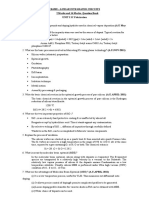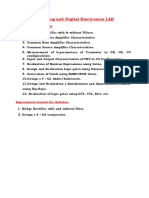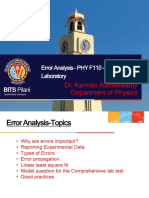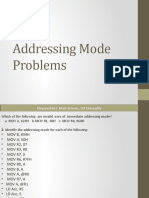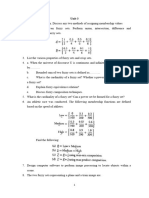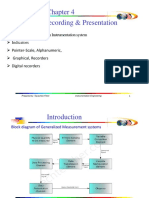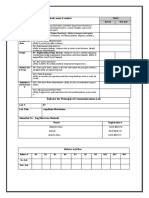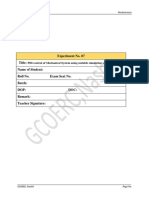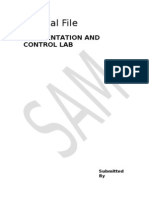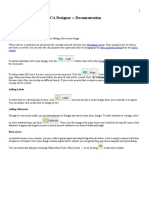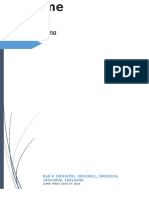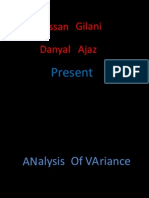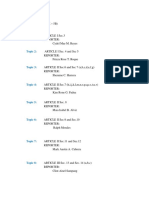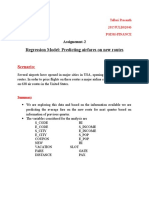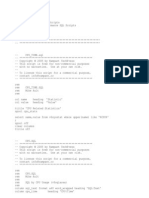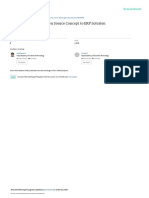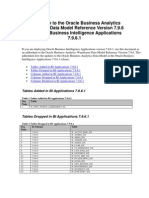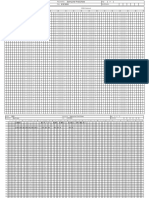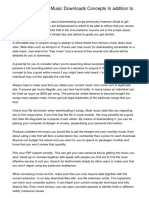Data Acquisition with LabVIEW
Engineering System Investigation Process
Biomedical Engineering
Technical Communications
Electrical & Computer Engineering
Selection of Engineering Materials
Ma
th e
Physical & Mathematical Modeling
ma t ic s
y Ph
Processes to Make Products
s ic
Hands-On
Engineering Discovery
Minds-On
Engineering Measurement
Social Science
Engineering Analysis & Computing
Teamwork
Mechanical Engineering
Professionalism
Civil & Environmental Engineering
Engineering System Design Process
Data Acquisition with LabVIEW: Temperature K. Craig 1
Temperature Measurement In LabVIEW
The steps we will follow are:
Configure the DAQ device in the Measurement & Automation Explorer (MAX). Open LabVIEW. Create the DAQ Assistant on the block diagram window. Configure the measurement. Create the conversion equation from volts to C on the block diagram window. Create the chart indicator on the front panel window. Wire the DAQ Assistant, conversion equation, and chart indicator. Save and run the program.
Data Acquisition with LabVIEW: Temperature K. Craig 2
Temperature Measurement Program
Vout T( C)
0.5 (0.01)T( C) Vout 0.5 0.01
volts
Data Acquisition with LabVIEW: Temperature
K. Craig
Temperature Sensor
USB DAQ
5V signal
ground
connected not connected
Data Acquisition with LabVIEW: Temperature K. Craig 4
Temperature Transducer Analog Devices TMP36 Low Voltage, Precision, Centigrade Temperature Sensor Applications: HVAC, automotive, electronics Features:
Temperature span: -40C to +125C Accuracy 2C Linearity 0.5C Temperature coefficient of 10 mV/C with 5V supply Output voltage is 750 mV at 25C using a single 5V supply Output Voltage (volts) for T (C): V 0.5 (0.01)T out Single-supply operation High-level, low-impedance output 5 volts
Analog Input 0
Data Acquisition with LabVIEW: Temperature
Bottom View K. Craig 5
DAQ Device NI USB 6008 Analog Input Resolution
12 bits differential 11 bits single-ended
Maximum Analog Input Sample Rate (single channel)
10,000 samples / second
Analog Input: 10V (single-ended) Analog Output: 0 to 5V, 12-bit resolution
Green LED
Data Acquisition with LabVIEW: Temperature
K. Craig
Digitizing Resolution The NI USB 6008 converts the analog voltage signal to digital values for the computer. A low-resolution converter creates a step-type graph while a higher-resolution converter creates a more continuous graph. The difference can be seen in the graph below.
A digital variable is discrete in amplitude (quantized) and discrete in time (sampled).
Data Acquisition with LabVIEW: Temperature K. Craig 7
Digitizing Resolution Error Digitizing Resolution Error is the difference between the measured and actual voltage when using an analog-to-digital converter (ADC). Digitizing Resolution Error = (Input voltage range) / (2N) where N = the ADC resolution. The digitizing resolution error is shown in the table below for the different input voltage ranges for 12-bit resolution.
12-Bit Resolution
Data Acquisition with LabVIEW: Temperature
K. Craig
NI USB 6008
Analog Terminal Assignments Digital Terminal Assignments
Data Acquisition with LabVIEW: Temperature
K. Craig
NI USB 6008
Signal Descriptions
Data Acquisition with LabVIEW: Temperature
K. Craig
10
Grounded Measurement
Floating Measurement
Data Acquisition with LabVIEW: Temperature
K. Craig
11
Selecting a DAQ Device
Determine the physical properties that need to be measured now and in the future. Select transducers. Determine if any signal conditioning is required Determine the allowable analog-to-digital conversion error. Determine the sample rate required to accurately capture the physical properties Choose the DAQ device that will meet the requirements
Data Acquisition with LabVIEW: Temperature
K. Craig
12
Data Acquisition with LabVIEW: Temperature
K. Craig
13
Initializing the DAQ
The first step to using the DAQ is to instruct the operating system to communicate with it. To do this use the Measurement and Automation Explorer (MAX) MAX can be opened from LabVIEW by selecting Tools >> Measurement & Automation Explorer
Data Acquisition with LabVIEW: Temperature
K. Craig
14
We will be using the NI USB 6008 to make temperature measurements. Plug in the USB 6008 to the computer USB port. Open up the Measurement & Automation Explorer (MAX). Once MAX has opened, expand the Devices and Interfaces folder. After this, expand the Ni-DAQmx devices folder. Note under the NI-DAQmx Devices the NI USB-6008: Dev 1 See the screen shot on the next slide.
Data Acquisition with LabVIEW: Temperature
K. Craig
15
Data Acquisition with LabVIEW: Temperature
K. Craig
16
Opening the DAQ Assistant Open a blank VI in LabVIEW and expose the Block Diagram. Right click anywhere on the block diagram. Add the DAQ assistant by opening the functions palette and selecting measurements I/O. Next open DAQmx, then click on DAQ Assistant. Drag the DAQ Assistant to the block diagram. The DAQ Assistant is a graphical interface for configuring measurement tasks, channels, and scales. See screen shots on the next slides.
Data Acquisition with LabVIEW: Temperature
K. Craig
17
Block Diagram
LabVIEW
Front Panel Blank Virtual Instrument (VI)
Data Acquisition with LabVIEW: Temperature
K. Craig
18
Blank VI Block Diagram Window
Data Acquisition with LabVIEW: Temperature
K. Craig
19
DAQ Assistant
Data Acquisition with LabVIEW: Temperature
K. Craig
20
Data Acquisition with LabVIEW: Temperature
K. Craig
21
Selecting the Signal See Following Screen Shots The DAQ assistant opens a new window. Expand Acquire Signal, then expand Analog Input. Click on the Voltage icon. Selecting the Sensor Channel The temperature sensor is connected to channel 0, so select ai0 from the DAQ Assistant. Sensor Setup Maximum voltage 1.5 (corresponds to 100C) Minimum voltage 0.5 (corresponds to 0C) Number of samples: 20 Sample Rate: 2 Hz Create Conversion Equation Right click on the block diagram. Functions >> Programming >> Numeric Vout 0.5 T( C) 0.01 Data Acquisition with LabVIEW: Temperature K. Craig 22
Data Acquisition with LabVIEW: Temperature
K. Craig
23
Data Acquisition with LabVIEW: Temperature
K. Craig
24
Data Acquisition with LabVIEW: Temperature
K. Craig
25
Data Acquisition with LabVIEW: Temperature
K. Craig
26
Data Acquisition with LabVIEW: Temperature
K. Craig
27
Set the number (N) of samples in the DAQ assistant to 20 and the sampling rate to 2 Hz as shown.
Data Acquisition with LabVIEW: Temperature
K. Craig
28
Data Acquisition with LabVIEW: Temperature
K. Craig
29
Numeric
Data Acquisition with LabVIEW: Temperature
K. Craig
30
Right Click Here Choose: Create >> Graph Indicator
T( C)
Vout 0.5 0.01
Data Acquisition with LabVIEW: Temperature
K. Craig
31
Data Acquisition with LabVIEW: Temperature
K. Craig
32
Data Acquisition with LabVIEW: Temperature
K. Craig
33
Make Changes to Graph Change Title X scale: remove auto-scale and change scale Y scale: remove auto-scale and change scale Change Plot Type
Data Acquisition with LabVIEW: Temperature
K. Craig
34
Data Acquisition with LabVIEW: Temperature
K. Craig
35
Data Acquisition with LabVIEW: Temperature
K. Craig
36
Data Acquisition with LabVIEW: Temperature
K. Craig
37
Code Developed by the DAQ Assistant
The DAQ Assistant automatically develops some code when it is configured. View the code by right clicking on the DAQ assistant and choosing Open Front Panel. Click convert on the window that appears.
Data Acquisition with LabVIEW: Temperature
K. Craig
38
DAQ Software Design and Flow Control
We introduced the fundamentals of software design and flow control and integrated software and hardware for a simple data acquisition application in the previous exercise. We now expand these fundamental concepts by developing an example that continuously measures temperature. Additional capabilities include: Selection with a Case Structure Repetition with a While Loop Timing The user will be able to choose how long to acquire data, the interval between samples, and the units.
Data Acquisition with LabVIEW: Temperature K. Craig 39
Continuous Temperature Measurement
We will modify the current program:
Add a Case Structure to the block diagram. Add a control for acquisition time. Add a control for the sample interval. Code the False Case to convert voltage to F and the True Case to convert voltage to C. Add a Boolean Control for choice of units. Add a While Loop and Stop control. Add time conversion code. Add a greater than or equal to function. Add a wait function. Wire the nodes. Save a run the program.
K. Craig 40
Data Acquisition with LabVIEW: Temperature
Data Acquisition with LabVIEW: Temperature
K. Craig
41
Data Acquisition with LabVIEW: Temperature
K. Craig
42
Implementing User Preferences A key element in software design is to understand the needs of whoever is going to use the program. Here we want the user to be able to change the sample rate, the number of samples, and the temperature units easily with a GUI (graphical user interface) when making a series of measurements. To control the sample rate and number of samples, use the terminals on the DAQ Assistant. Move the cursor to the first and second terminals on the left side of the DAQ Assistant. Right click and select Create >> Control
Data Acquisition with LabVIEW: Temperature
K. Craig
43
Data Acquisition with LabVIEW: Temperature
K. Craig
44
Data Acquisition with LabVIEW: Temperature
K. Craig
45
Algorithms, Pseudo Code, and Flowcharts Sophisticated applications require planning and design. A good design will make the software and hardware easier to build initially and easier to modify and maintain in the future. Here we begin the design by developing an algorithm a procedure or method for solving a problem or producing a desired result with a computer. The procedure or method contains the actions the computer should execute and the order in which they are executed. The procedure requires us to decompose the problem into small tasks and to define the relationships between the tasks. When designing an algorithm that requires user input, we must think of the possible ways the user could interact and design our code to deal with them.
Data Acquisition with LabVIEW: Temperature K. Craig 46
Here the steps in our algorithm written in English, the pseudo code, might be:
Open the program. Run the program. Read sampling parameters and units from the user inputs. Acquire a measurement from the temperature transducer signal. If C units are selected Convert the units and display temperature in C
T( C)
Else use F units Convert the units and display temperature in F
Vout 0.5 0.01
9 5
T( F)
End the program.
Data Acquisition with LabVIEW: Temperature
Vout 0.5 0.01
32
K. Craig
47
Flowcharts are often used to represent programs graphically. Different symbols represent different operations: Ovals represent program start and termination. Diamonds represent selections. Parallelograms represent input and output. Rectangles represent all processes.
Data Acquisition with LabVIEW: Temperature K. Craig 48
Selection with a Case Structure Next we will give the user the choice of units using the LabVIEW Case Structure to control the flow of the program. If the user selects C, one case will implement the C conversion formula, or another case will execute the F formula. Create space on the block diagram for the Case Structure. Insert the Case Structure: Functions >> Programming >> Structures >> Case Structure After we place the Case Structure on the block diagram, the Run Button arrow is broken to remind us there are additional steps to programming the Case Structure.
Data Acquisition with LabVIEW: Temperature
K. Craig
49
The green ? on the left side of the Case Structure is the Case Structure selector terminal. In the default condition, it accepts a Boolean (True or False) data type control or constant as input. The value wired to the selector terminal determines which one of the Case Structure subdiagrams executes, allowing us to implement the decision from the flowchart. If the input is true, the program executes the code inside the True case. Move the green ? Lower on the Case Structure border. Move the cursor over the selector terminal and right-click. Use the menu to create a control. Label it F or C? (F) to inform the user that this control changes the units and F is the default.
Data Acquisition with LabVIEW: Temperature
K. Craig
50
The True Case is displayed when we first add the Case Structure to the block diagram. The True Case implements the voltage to C formula, and the data flows out of the structure to the chart. When wires cross the border of a structure such as the Case Structure, they create a tunnel for the data to flow into or out of the structure. We need to switch to the case that implements the F conversion, code the formula, and wire to the tunnel. Switch from the True Case to the False Case by clicking on one of the arrows in the Case Structure selector label. Complete the coding. The Boolean control default is False. Compare the block diagram to the flowchart.
Data Acquisition with LabVIEW: Temperature K. Craig 51
Data Acquisition with LabVIEW: Temperature
K. Craig
52
Broken RUN Button
Data Acquisition with LabVIEW: Temperature
K. Craig
53
Data Acquisition with LabVIEW: Temperature
K. Craig
54
Data Acquisition with LabVIEW: Temperature
K. Craig
55
Selector Label
Tunnel
Case Structure
Selector Terminal
Data Acquisition with LabVIEW: Temperature
K. Craig
56
Data Acquisition with LabVIEW: Temperature
K. Craig
57
Data Acquisition with LabVIEW: Temperature
K. Craig
58
Dynamic
Integer
Boolean
Double-precision floating point
Note Data Types
Data Acquisition with LabVIEW: Temperature
K. Craig
59
Repetition with a While Loop So far we have used sequence and selection. We need one more form of control to build powerful, complex programs repetition. There are several repetition structures in LabVIEW, including a While Loop and a For Loop. Here we will use the While Loop. The While Loop will allow the user to display a series of values continuously without pushing the Run button each time or without using the Continuous Run button.
Data Acquisition with LabVIEW: Temperature
K. Craig
60
The addition of the While Loop changes the pseudo code to the following:
Open the program. Run the program. Read sampling parameters and units from the user inputs. Acquire a measurement from the temperature transducer signal. If C units are selected, convert the units and display temperature in C Else use F units and convert the units and display temperature in F If Stop is true, end the program. Else return to step 3.
Data Acquisition with LabVIEW: Temperature K. Craig 61
The While Loop repeats the code it encloses until the While-Loop Conditional Terminal receives a Boolean value of True. Note that the data from the previous loop iteration remains on the graph until it is replaced by the data from the next iteration. We can change the sampling parameters while the program is running and LabVIEW will read them before acquiring data in each while-loop iteration.
Data Acquisition with LabVIEW: Temperature
K. Craig
62
To implement repetition in the program, insert a While Loop: Functions >> Programming >> Structures >> While Loop.
Data Acquisition with LabVIEW: Temperature
K. Craig
63
While Loop
Data Acquisition with LabVIEW: Temperature
K. Craig
64
Right click the While-Loop Conditional Terminal and create a control to stop the loop.
Data Acquisition with LabVIEW: Temperature
K. Craig
65
Data Acquisition with LabVIEW: Temperature
K. Craig
66
While Loop Iteration Terminal Conditional Terminal
Data Acquisition with LabVIEW: Temperature
K. Craig
67
Display Data As It Is Acquired
Rather than waiting for 20 samples to be acquired, converted, and displayed, we can observe the value of each data point as acquired and converted. Open the DAQ Assistant and change it to acquire one sample on demand. Delete the controls for sample rate and number of samples, as you do not need them anymore. In order to display previous data, we will change the Graph to a Chart. Right-click on the Graph. Select Replace >> Modern >> Graph >> Waveform Chart. A graph will erase and replot each time the While Loop iterates, but a Chart will retain the data from previous iterations. To clear the Chart for subsequent runs, right-click on the Chart, choose Data Operations >> Clear Chart. Save the Program: Temperature Measurement One Sample on Demand
Data Acquisition with LabVIEW: Temperature K. Craig 68
Explicit Execution Timing The While Loop will run as fast as it can and essentially take all of the computers resources from other important activities. Most times, we dont need that level of resources or speed. We will slow the While Loops iteration frequency by adding the Time Delay VI (On the Block Diagram: Functions >> Programming >> Timing >> Time Delay) Place the Time Delay VI on the block diagram window, a dialog box appears prompting the user to set the amount of time delay. Set it to 0.25 s. This type of timing is called explicit execution timing. It controls how quickly a program executes on the computer processor. It executes the code in the loop and then sleeps until the wait time has elapsed.
Data Acquisition with LabVIEW: Temperature K. Craig 69
Alternatively, we can use a Timed While Loop that executes an iteration of the loop at the period specified. It provides multirate timing capabilities, precise timing, feedback on loop execution, timing characteristics that change dynamically, or several levels of execution priority. Software Control Timing We may want to acquire data for a specified time duration. We can implement code that will automatically stop our program after a specified amount of time. Software timing is not exact. It is not deterministic. The operating system has priority over our program. It can interrupt processing at any time. Therefore, when exact timing is critical, use hardware timing in the DAQ Assistant or use a real-time operating system.
Data Acquisition with LabVIEW: Temperature K. Craig 70