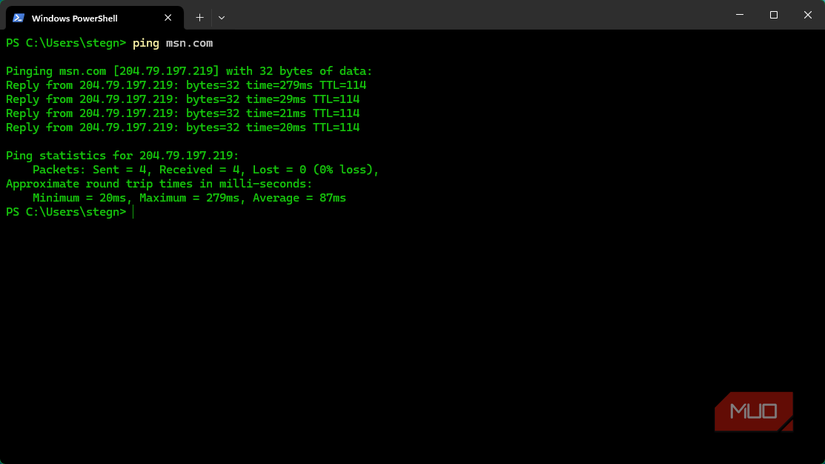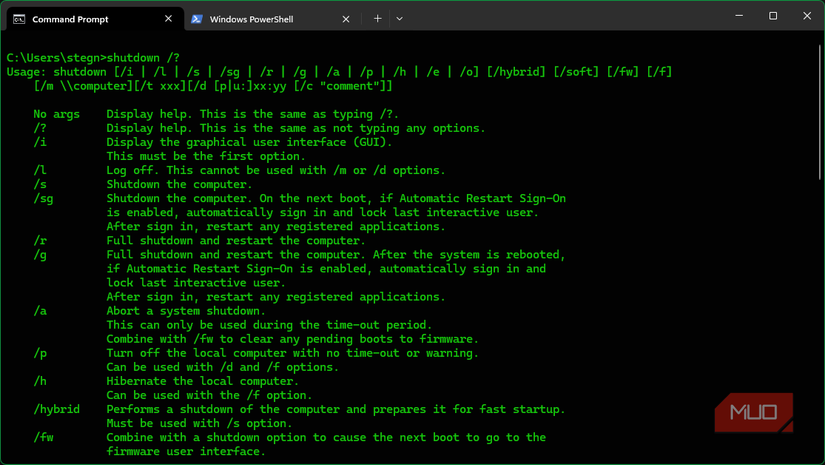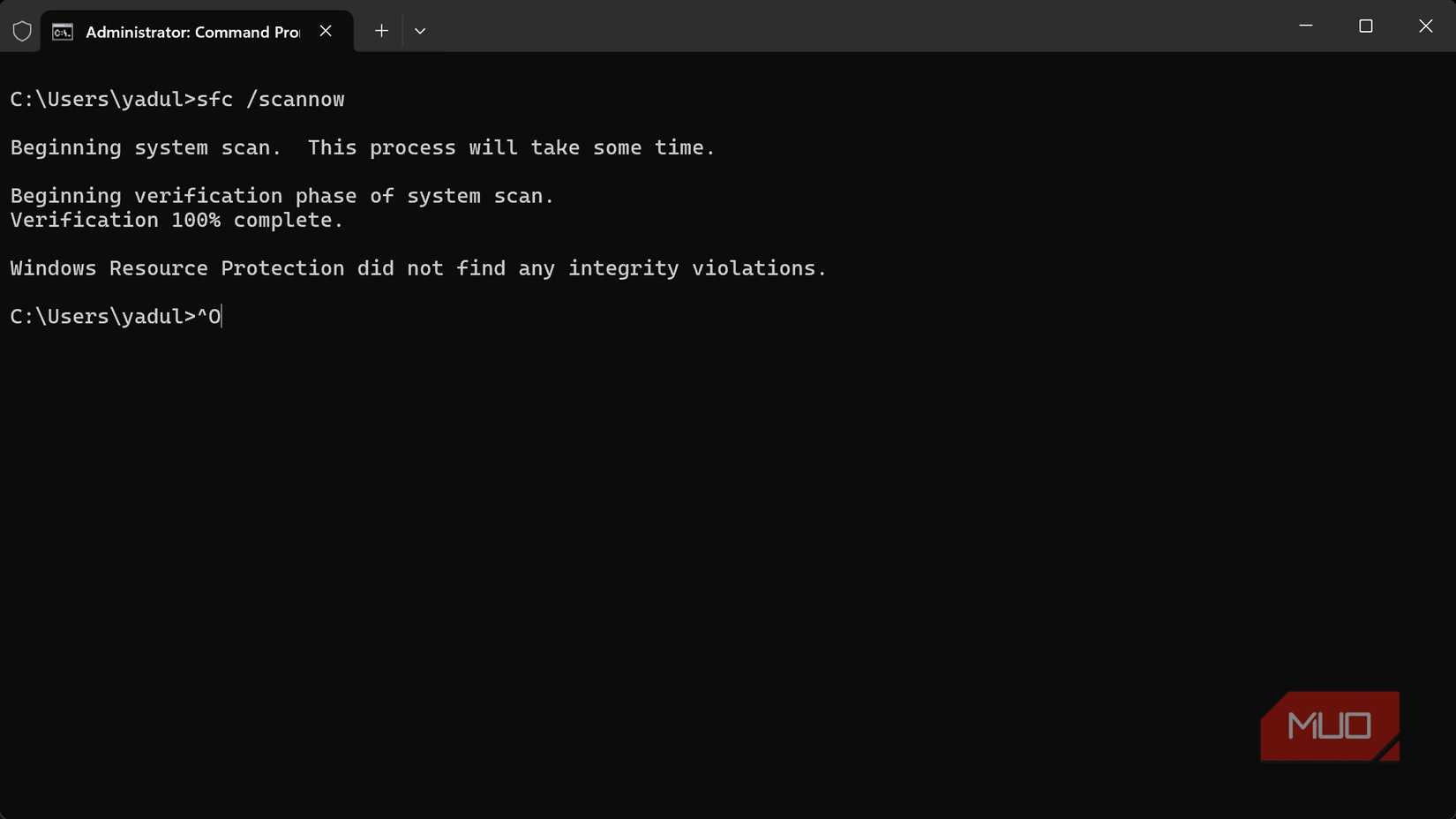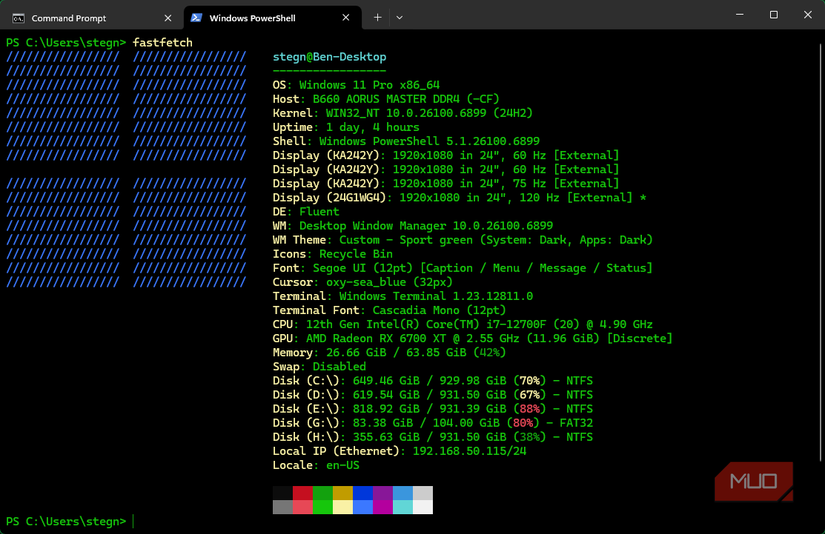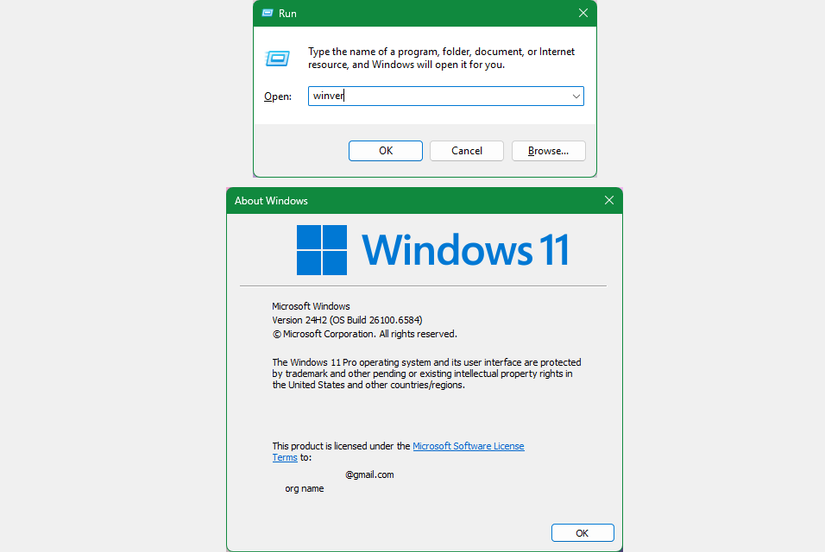While you can do almost everything you need in Windows by clicking around, it’s worth your time to learn a selection of Windows' many commands. You don’t need to be scared of text-based commands; many of the most impactful are easy to use and remember.
Whether it’s in the Command Prompt, Run dialog box, or elsewhere, you can up your Windows knowledge, skill, and efficiency by putting these commands in your toolkit.
Command Prompt commands
The Command Prompt is the classic command-line interface for Windows. While it’s limited to basic commands compared to the modern modern PowerShell, many of the best-known commands work in it.
These commands also work in PowerShell. For a modern interface that lets you open either, I recommend the Windows Terminal. Search for “terminal” in the Start menu to open it.
Networking commands
Networking commands are among the most relevant when you start learning Windows commands. Everyone has network issues eventually, and knowing how to examine them more closely serves you well.
Two major ones are ipconfig and ping. The former allows you to see basic information about your network, including your computer’s IP address and the IP of your router. Meanwhile, the latter lets you send a request to any website or IP address to see if it’s responding, and how long the information takes to travel.
Try ping 8.8.8.8 as a quick way to ping Google’s DNS servers; I use this when I need to check if my system is online. Adding -t to the end of the command repeats it until you press Ctrl + C to stop.
We’ve examined essential network troubleshooting commands in more detail than this overview can provide.
Shutdown or reboot
Shutting down your computer through the Start menu is easy, but it’s useful to know commands for doing this in an alternate way. After the core command shutdown, there are several items to append (called flags or parameters) that provide more control.
To shut down your computer, use the /s flag:
shutdown /s To restart your PC instead, use /r:
shutdown /r If you want Windows to nicely ask apps to close, add the /soft flag. Using the /f flag is the opposite; it forces apps to close with no warning, which can result in lost work.
This command becomes more useful when you use the /t parameter to schedule the shutdown or restart. You can choose a number of seconds from 0 (instant) to 315,360,000 (10 years). Try using this when you want to turn off your computer once a long download completes, after you leave the house, or similar.
shutdown /s /t 600 Scheduling a time implies the /f flag, so be sure to save any open work in apps before you walk away from your computer. If you change your mind about a shutdown, use the /a flag to abort it.
Other flags are more niche; enter shutdown /? to get more info on them. This /? shortcut works for any Windows command.
System checker commands
Three important Windows maintenance commands are easily accessible from the Command Prompt: SFC, CHKDSK, and DISM.
These commands all require you to use an administrator window. An easy way to launch this is pressing Win + X and choosing the (Admin) version of Terminal, PowerShell, or Command Prompt.
SFC (System File Checker) makes sure core Windows files are healthy; it replaces corrupted or missing files as needed. To run it, use:
sfc /scannow CHKDSK (check disk) scans your storage drive for errors and fixes anything it finds. If you’re scanning your system drive (usually C:), you’ll be asked to run the command next time you boot your computer. Use /f to fix errors and /r to locate bad sectors:
chkdsk C: /f /r Finally, DISM (Deployment Image Servicing and Management) is the deepest corruption-fixing tool and is best run when SFC doesn’t fix your issue. It’s best to run two quick check commands first to see if there’s any corruption, then if there is, proceed to the last one:
Dism /Online /Cleanup-Image /CheckHealth Dism /Online /Cleanup-Image /ScanHealth Dism /Online /Cleanup-Image /RestoreHealth PC info commands
The command line is also great for seeing quick info about your computer in one place. A basic command for this is systeminfo, which displays data like your Windows version, the last time you booted your computer, motherboard model, time zone, installed memory, and more.
While this is useful for quick checks, it isn’t formatted super neatly. I recommend installing fastfetch (an alternative to neofetch, which is no longer maintained) for a cooler way to visualize and share this data.
Open a Terminal or PowerShell window as an admin (hold Ctrl + Shift when launching it, or right-click and choose Run as administrator), then enter this command to install the utility:
winget install fastfetch Once it’s installed, enter fastfetch (you might need to restart the Terminal window). This will display your key system details, complete with ASCII art.
Another short but handy command is cls, which clears the terminal screen. It’s useful when you have clutter from errors or want to make the screen look neat for a screenshot.
Run box commands
The Run dialog allows you to fire off quick commands to open programs, file paths, or other resources on your computer. While the Start menu’s search function can often return the same results, Run is quickly available with Win + R and responds instantly.
msinfo32 brings up the System Information panel, which contains a summary of your system (like above), plus much more info if you want to get into details.
winver is the fastest way to see which version of Windows you’re on—good for seeing if you’ve installed the “switch flip” of Windows 11 25H2.
charmap brings up the Character Map, allowing you to insert foreign-language characters, rare symbols, and similar. While there are faster ways to type characters you constantly need (like using Alt codes or a clipboard manager), this is handy as a backup.
osk opens the on-screen keyboard, letting you enter text with your mouse. Keep this in mind for the next time your keyboard stops working.
Finally, to reach the earlier commands faster, use wt to open Windows Terminal. It’s become my preferred way to jump to the command line.
Commands don’t have to be scary
This handful of Windows commands shows that the most impactful ones don’t have to be complicated. Having these in mind for when you need them will save you time clicking around other tools. And as you get familiar with using these, it becomes more natural to try out other commands.
You can even have fun with it—try fun Command Prompt tricks next time you need a chuckle.