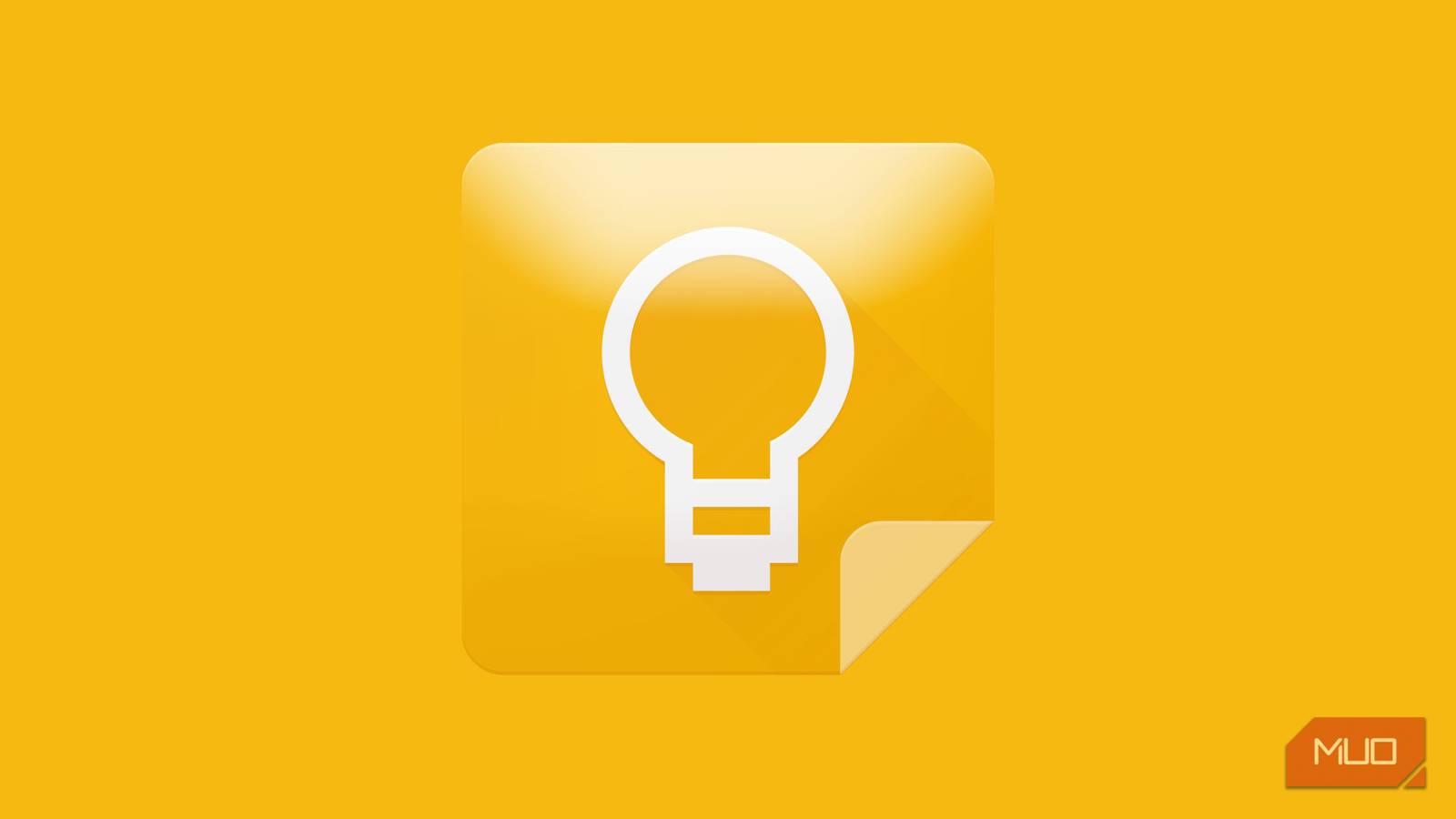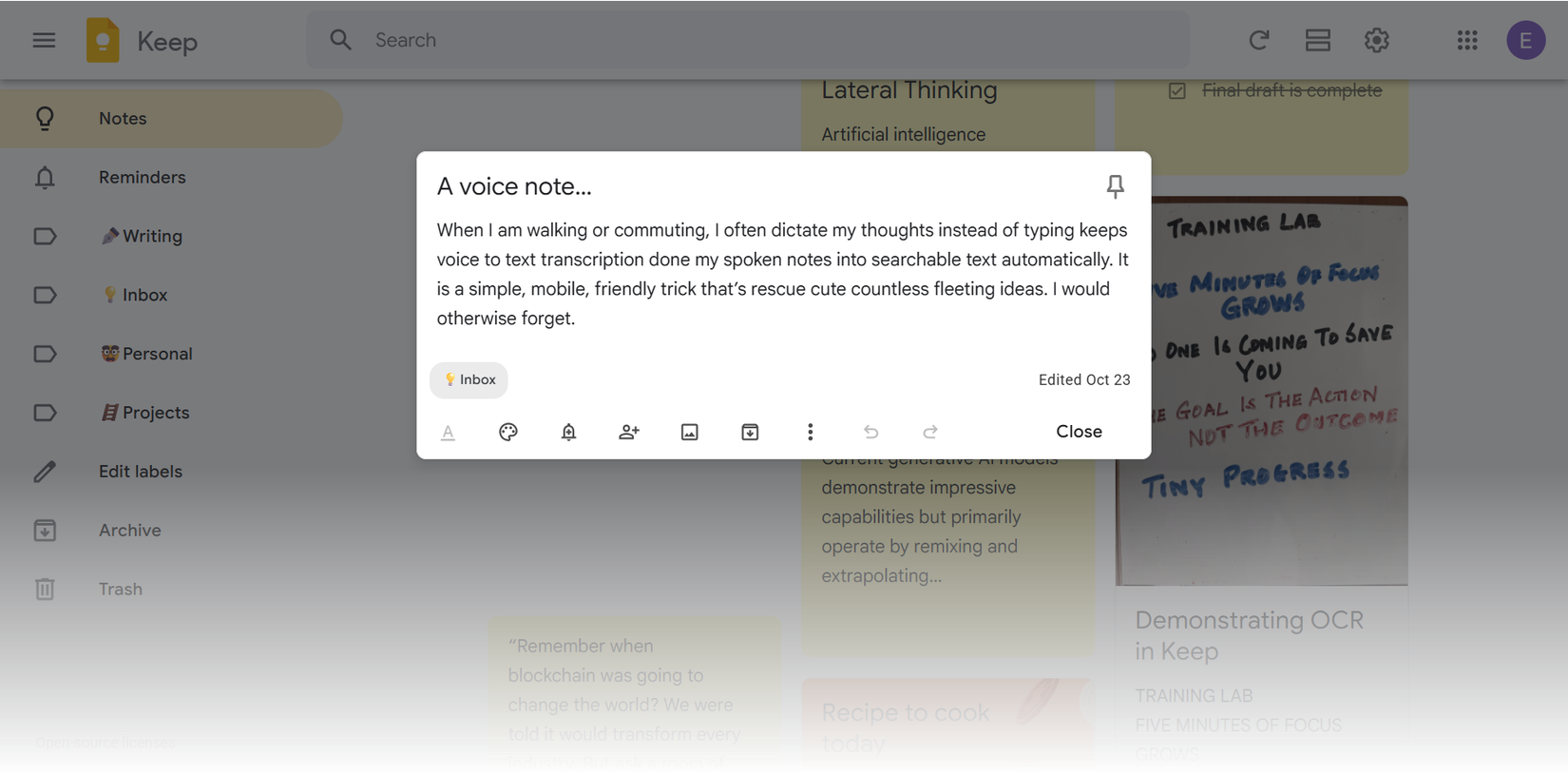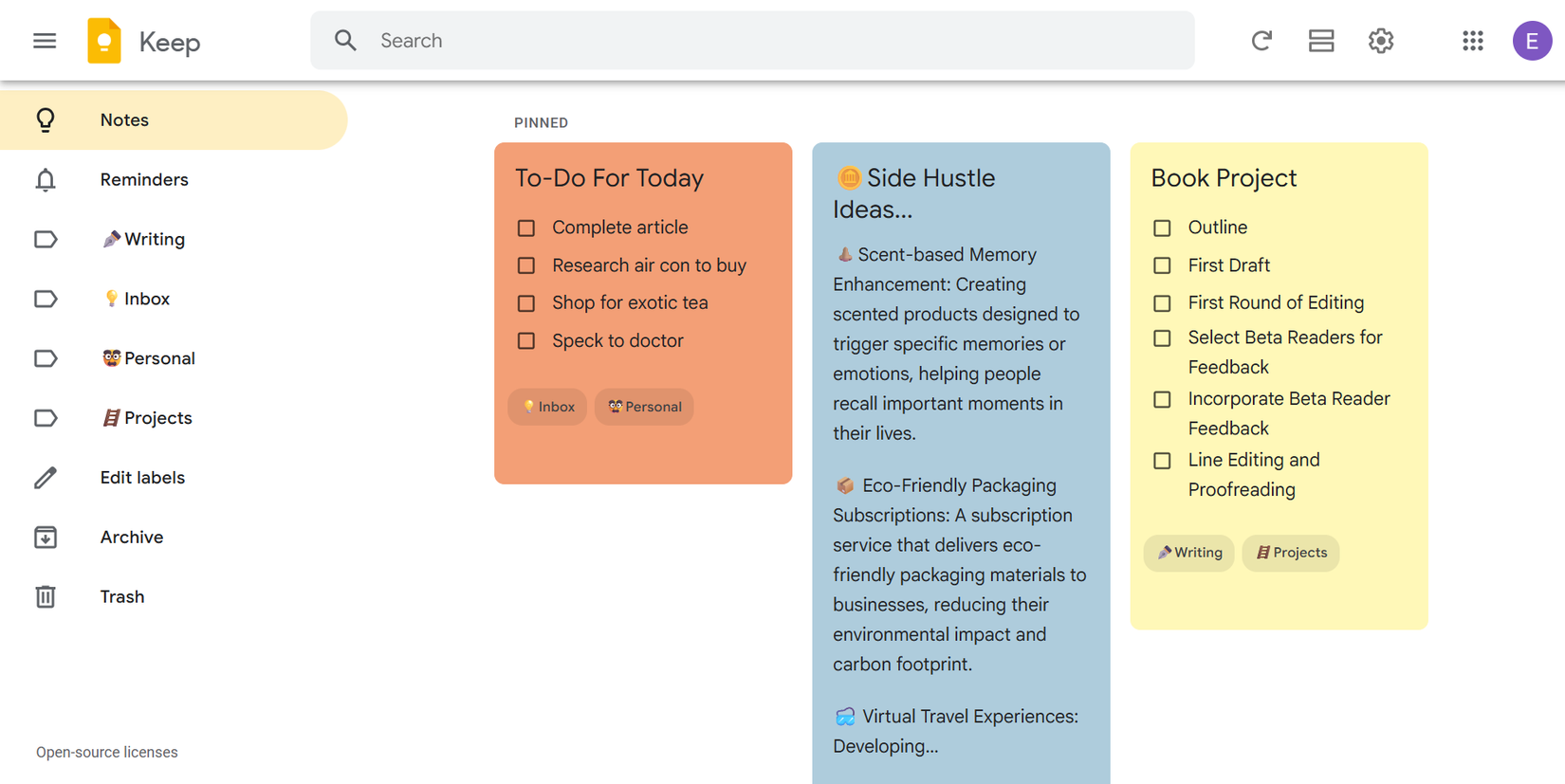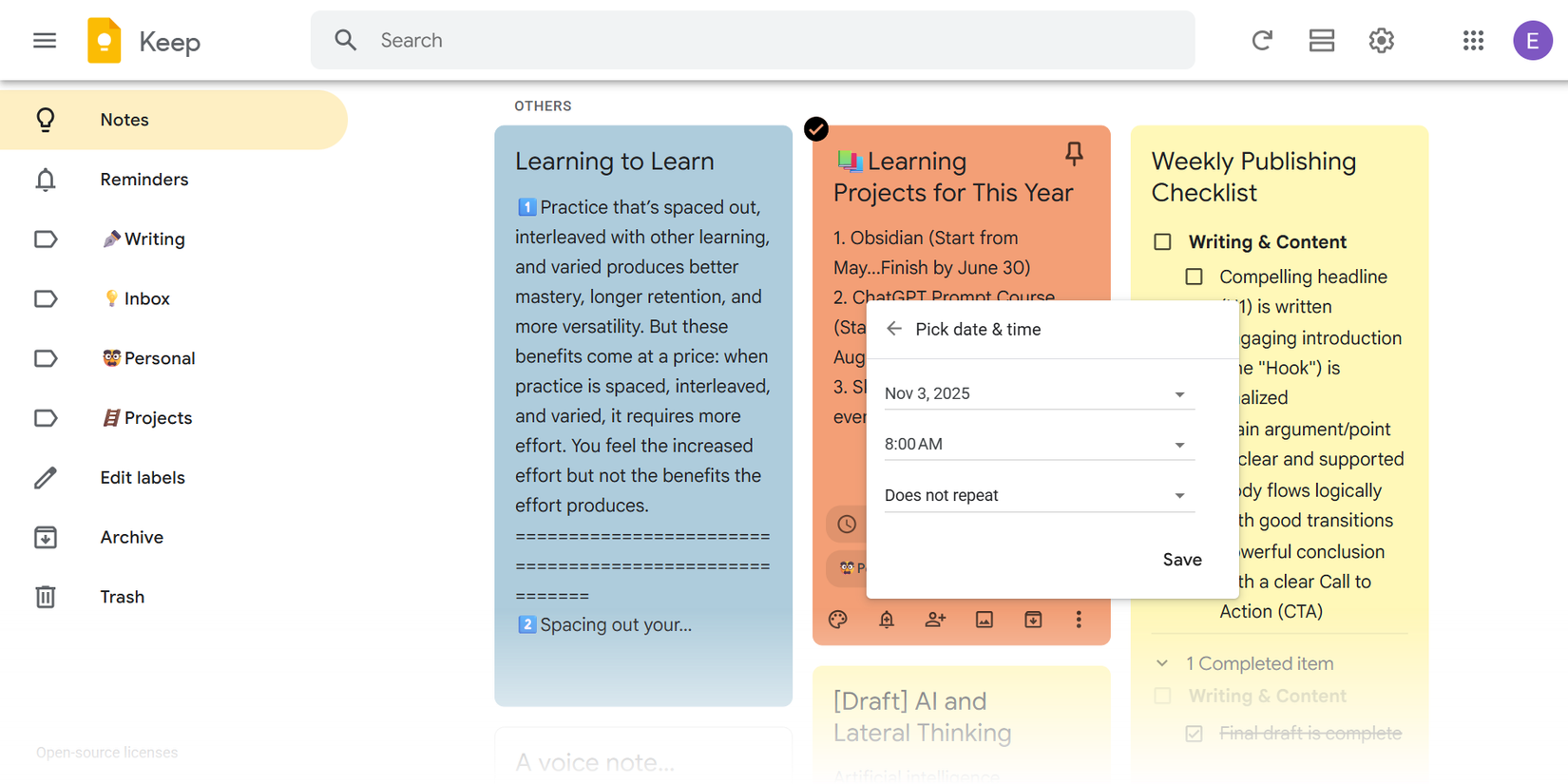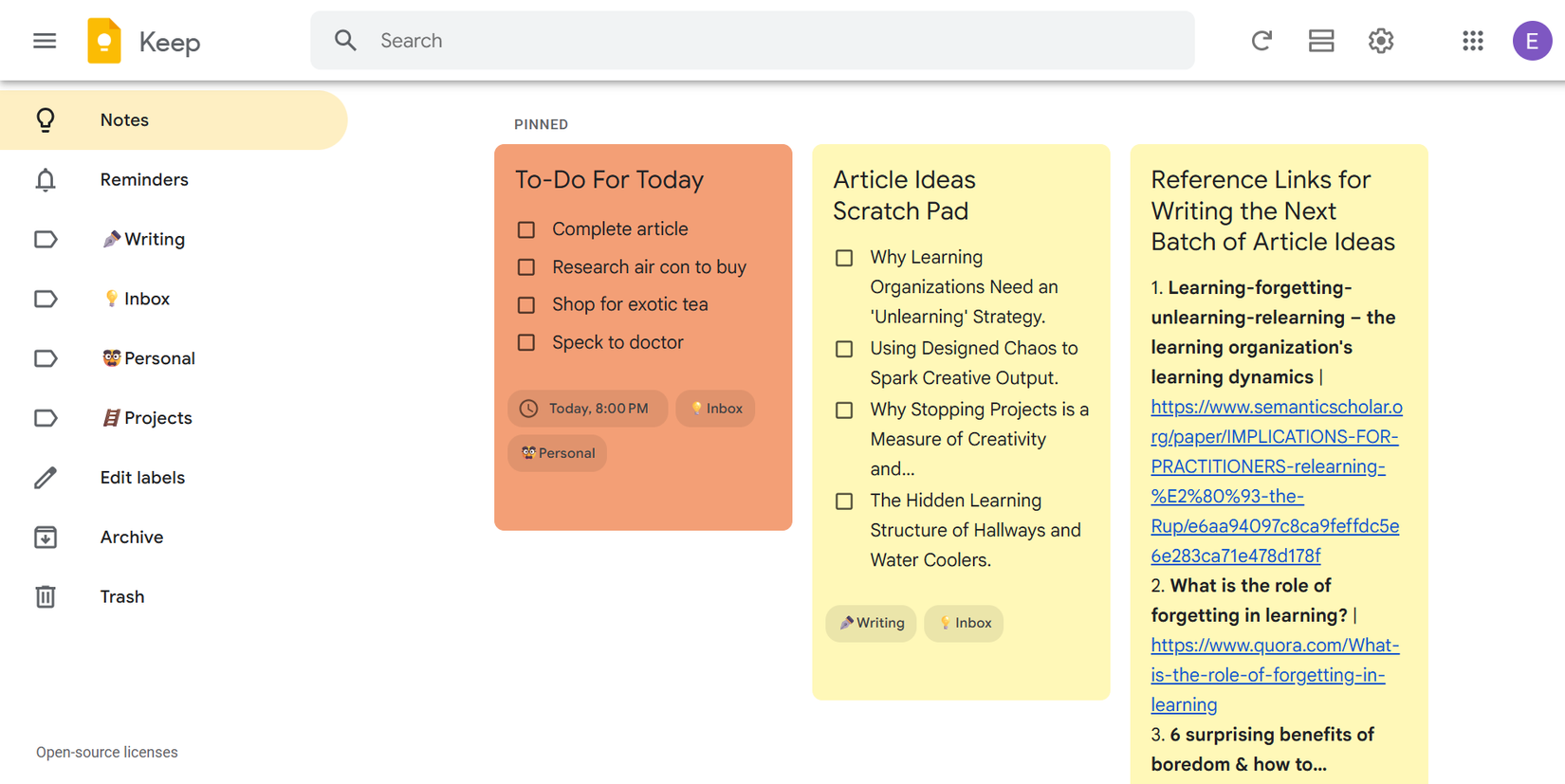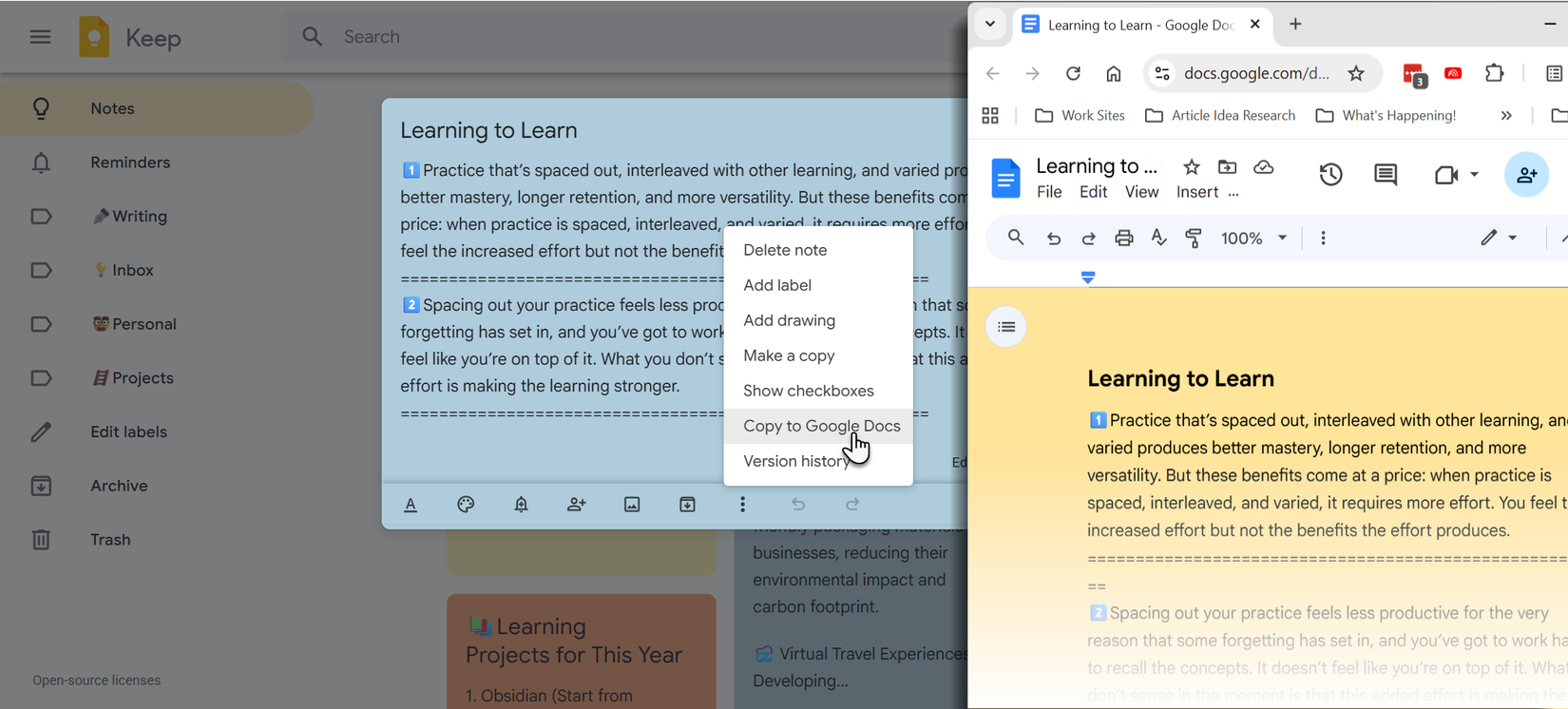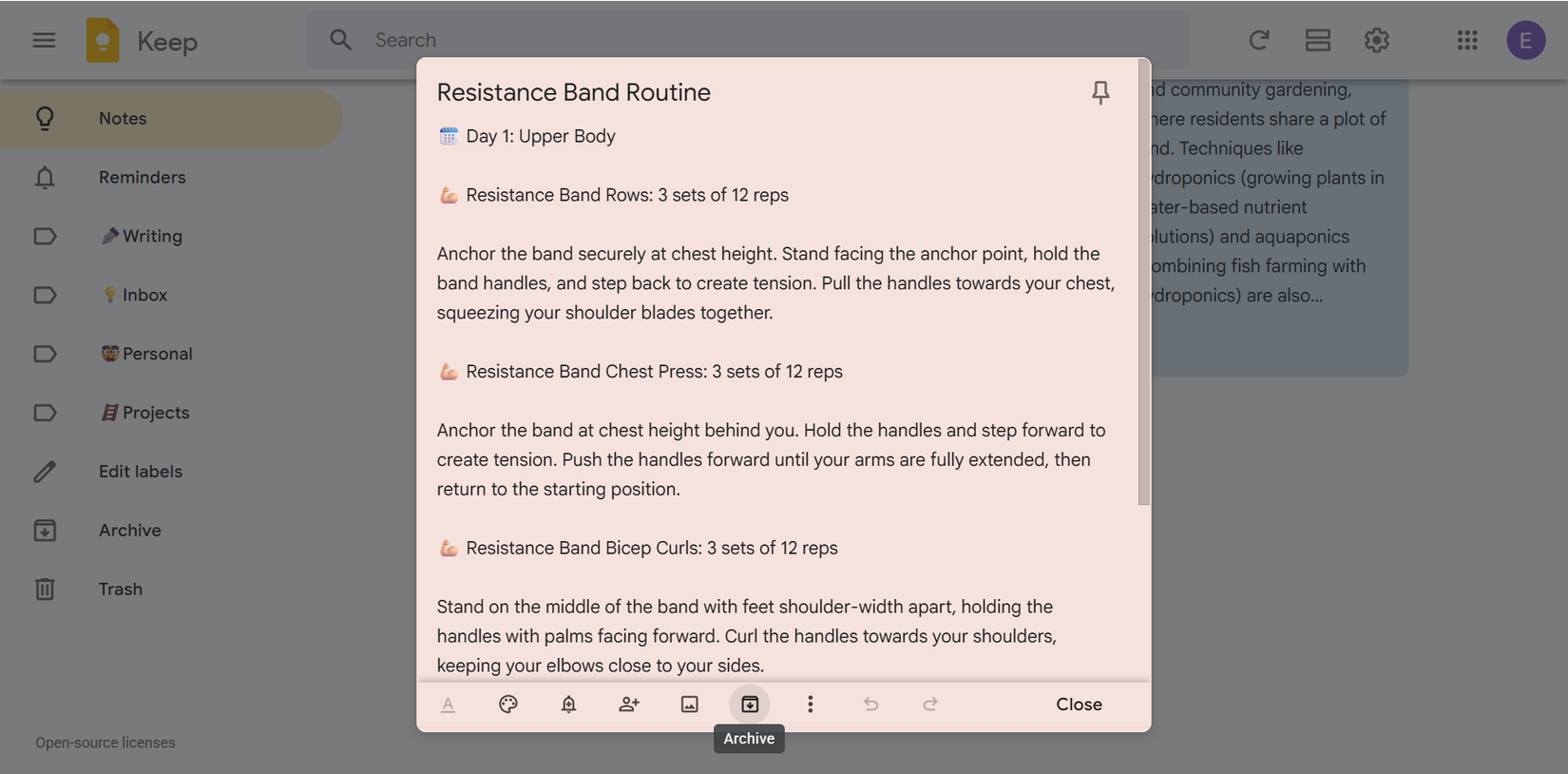We've all been there. Those brilliant shower thoughts we are sure could turn into something useful. You tell yourself you'll remember it later, but by the time you sit down to work, it’s gone. I used to lose dozens of ideas this way until I started this simple workflow with the best Google Keep features that turned my scattered thoughts into an organized system.
Google Keep isn't flashy, but its simplicity is exactly what makes it perfect for capturing ideas before they disappear. This is my fresh experimental workflow from capture to archive. You can tweak it or break it apart and build something of your own.
1 Capture everything, anywhere
Use voice notes, photos, and widgets to record ideas instantly
The first rule of not losing ideas is to capture them the moment they appear. Google Keep makes this quite easy across devices and formats.
When inspiration strikes, I open Keep and create a note instantly. If I’m driving, I use voice notes and Keep transcribes them automatically, so I can read them later. If I spot something visual, I snap a photo directly in the app. The Grab image text option extracts text from images, making even messy notes searchable.
Unfortunately, Google Keep doesn't have a widget for iOS. But if you are an Android user, the Keep widget is a useful addition to the home screen. It can help remove idea-capturing friction.
If you use a smartwatch, add a Keep tile or shortcut to dictate notes without touching your phone. It’s a small tweak that saves big ideas.
2 Give your ideas context immediately
Add descriptive titles, labels, and colors while it's fresh
Raw ideas are useless if you can’t find them later. The moment I create a note, I add context while the thought is still fresh.
Start with a descriptive title. Instead of “Random thought,” use “Side Hustle Ideas” or “Learning Projects.” These titles make searching effortless later. I like to add little emojis too, and make them more visual.
Then, assign a label. I have gone back to a simpler labeling system:
- Inbox for new ideas
- Writing for article concepts
- Projects for multi-step work tasks
- Personal for everything else
You can attach multiple labels to a single note, which is perfect when an idea spans categories. So, scan through your old notes and design a labeling system that works for you.
Finally, use colors to organize visually. I use red for urgent items, yellow for ideas in progress, and blue for long-term inspiration. This color-coding lets me scan my notes and focus where it matters most.
If you work with collaborators, add a shared label like Collab Ideas and share only those notes. Google Keep has version history, which helps track changes across any note.
3 Make ideas actionable
Turn thoughts into tasks with reminders and checklists
Some ideas need to evolve into actions. Google Keep’s Reminders and Checklists are the digital pokes we all need.
For time-sensitive ideas, I set Date-based reminders. For instance, when I think of a birthday gift, I set a reminder a week before. Unfortunately, Google is removing reminders and moving them to Google Tasks and Google Calendar. You can use Tasks or Google Calendar to set up reminders.
When an idea involves steps, I convert the note into a checklist. This is great for article outlines, trip planning, or shopping lists. Adding a deadline next to the entry helps me stay accountable or adjust the step. Checked-off items move to the bottom, but stay visible so you can see your progress without losing context.
4 Pin what's at the top of your mind
Keep your priority notes at the top of your feed
Not all ideas deserve equal attention. I use the Pin to anchor my most important notes at the top.
Right now, I have three pinned notes:
- Active article ideas
- Weekly goals
- A list of reference links
Everything else flows beneath them. This prevents important thoughts from getting buried under daily clutter.
Keep’s pinned section syncs across web and mobile, so you’ll always see your top notes first, no matter the device.
5 Review and refine weekly
Spend 15 minutes organizing your inbox and merging related notes
Capturing ideas is only half the battle—you must review them regularly or they’ll be part of the digital noise.
Every weekend, I spend 15 minutes reviewing notes labeled "Inbox". I add more detail to rough ideas, delete ones that no longer excite me, and relabel the ones worth keeping. This small habit prevents clutter and ensures I only keep what’s useful.
During reviews, I often merge related notes manually. For instance, several article ideas may connect under one larger theme. Keep’s powerful search—by keyword, color, or label helps me spot these links easily. If any idea needs more information or input, I convert the Keep note to a Google Doc by clicking on Copy to Google Docs.
Use the search filters at the bottom of the Keep sidebar to quickly find notes by type—images, drawings, or checklists.
6 Archive completed ideas
Move finished notes out of your workspace while keeping them searchable
Once I’ve acted on an idea or completed a task, I Archive the note. Archived notes vanish from the main feed but remain fully searchable and organized by label and color.
Archiving isn’t deletion; it's focus. Finished notes become part of a reference library I can revisit anytime. This keeps my workspace focused on current ideas while preserving old ones for inspiration. If I ever want to revive an idea, I simply unarchive it with one tap.
Don't overcomplicate it
This workflow isn’t complicated, but it works because it matches how ideas actually happen: fast, unpredictable, and often inconvenient. Google Keep is a tap away wherever you are, whether at your desk or in the checkout line. Probably, that's why Google uses the "idea bulb" logo for the a
The key is a well thought-out notetaking and follow-up strategy. Capture immediately. Organize quickly. Review regularly.
Once you build that rhythm, you’ll stop losing the thoughts that could become your next big project or your best idea yet.