Buried in your Gmail app is a swipe gesture that can cut through inbox chaos and save you serious time. Most people don’t know it’s there, but once you start using it, there’s no going back.
What the Swipe Gesture Does
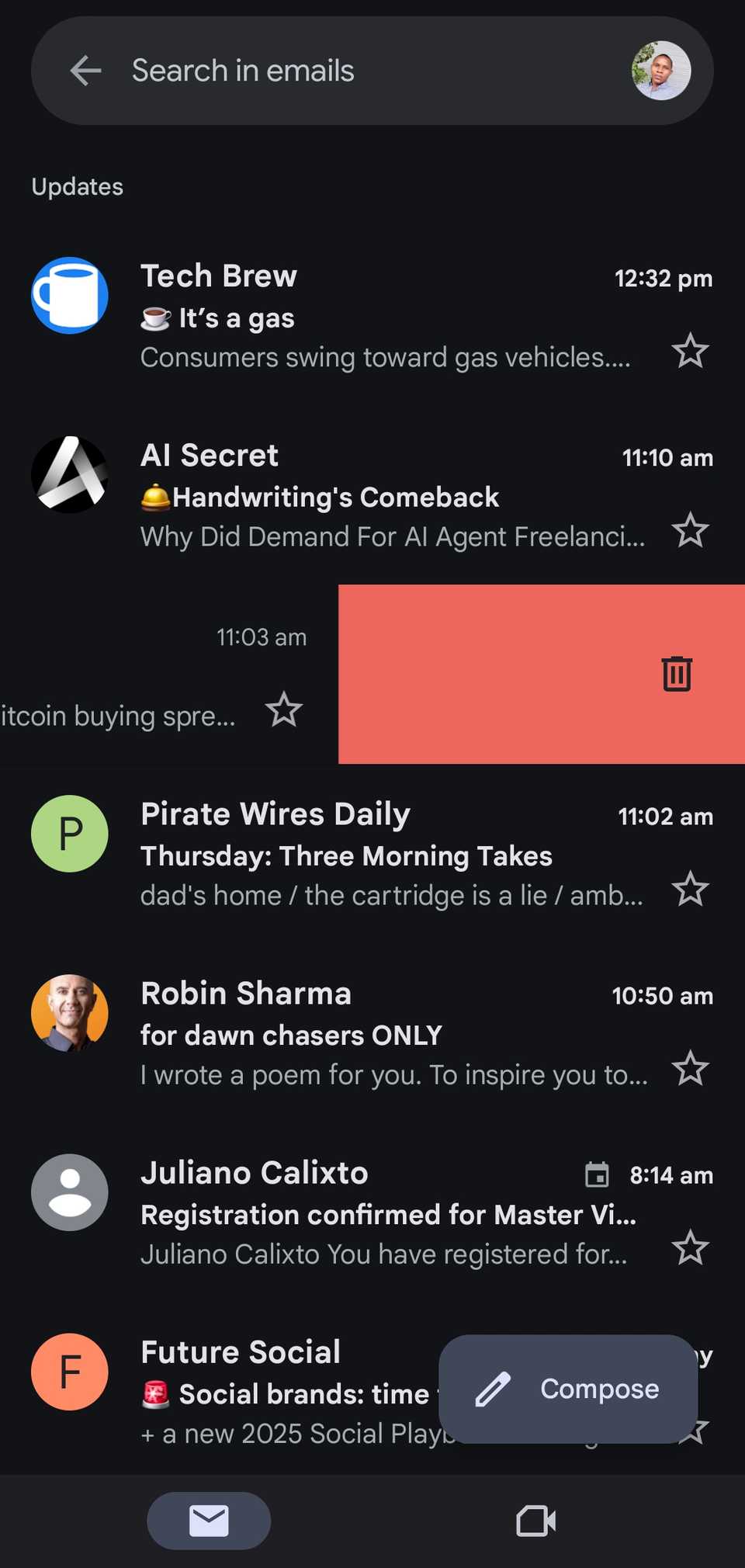
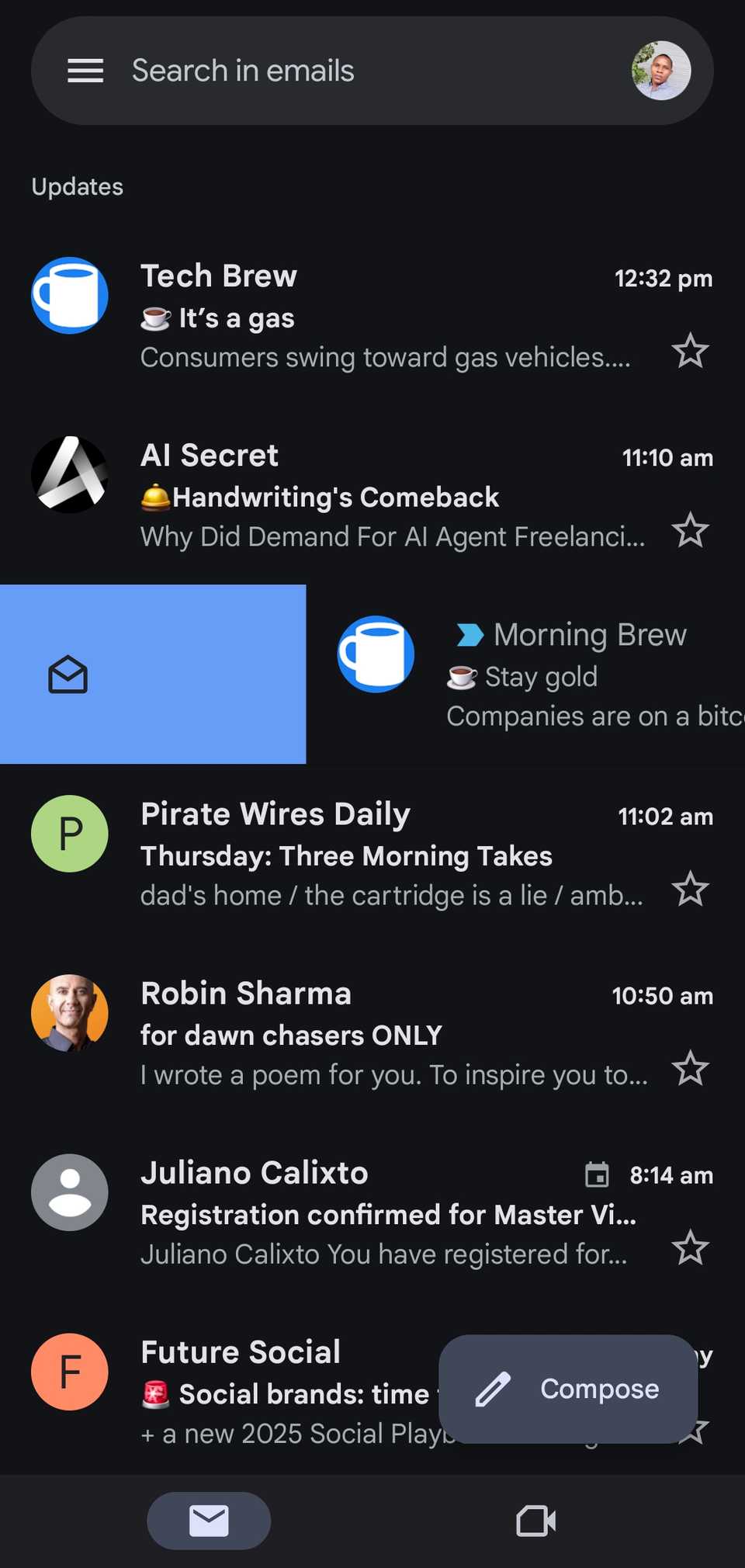
You’ve probably swiped on an email in the Gmail app before—maybe to archive it, maybe just by accident. But what you might not know is that this little gesture is hiding a lot more power than it lets on. It's one of those nifty Gmail tricks that make you feel like a power user.
In its default setting, swiping left or right on a message just archives it. That’s useful, sure. But what if a swipe could do exactly what you want it to do? Like delete a message instantly, mark it as read without opening it, snooze it for later, or even move it straight into a specific folder?
That’s exactly what Gmail’s swipe feature is built for. With a tiny bit of setup, you can change what the swipe action does. Instead of archiving, you could have one swipe delete the message, mark it as read, move it to a different folder, or even snooze it so it pops back up later when you're ready to deal with it.
How to Customize Your Swipe Actions in Gmail
Getting your swipe gestures set up in Gmail only takes a minute. Gmail doesn’t exactly advertise it loudly, but customizing your swipe gestures is straightforward if you know where to look.
Here’s how to do it:
- Open the Gmail app on your phone.
- Tap the menu icon (three horizontal lines in the top-left corner).
- Scroll down and tap Settings.
- Select General settings.
- Tap Swipe actions.
- Choose Right swipe or Left swipe, depending on which one you want to change.
- Select your preferred action: Archive, Delete, Mark as read/unread, Move to, Snooze, or None.
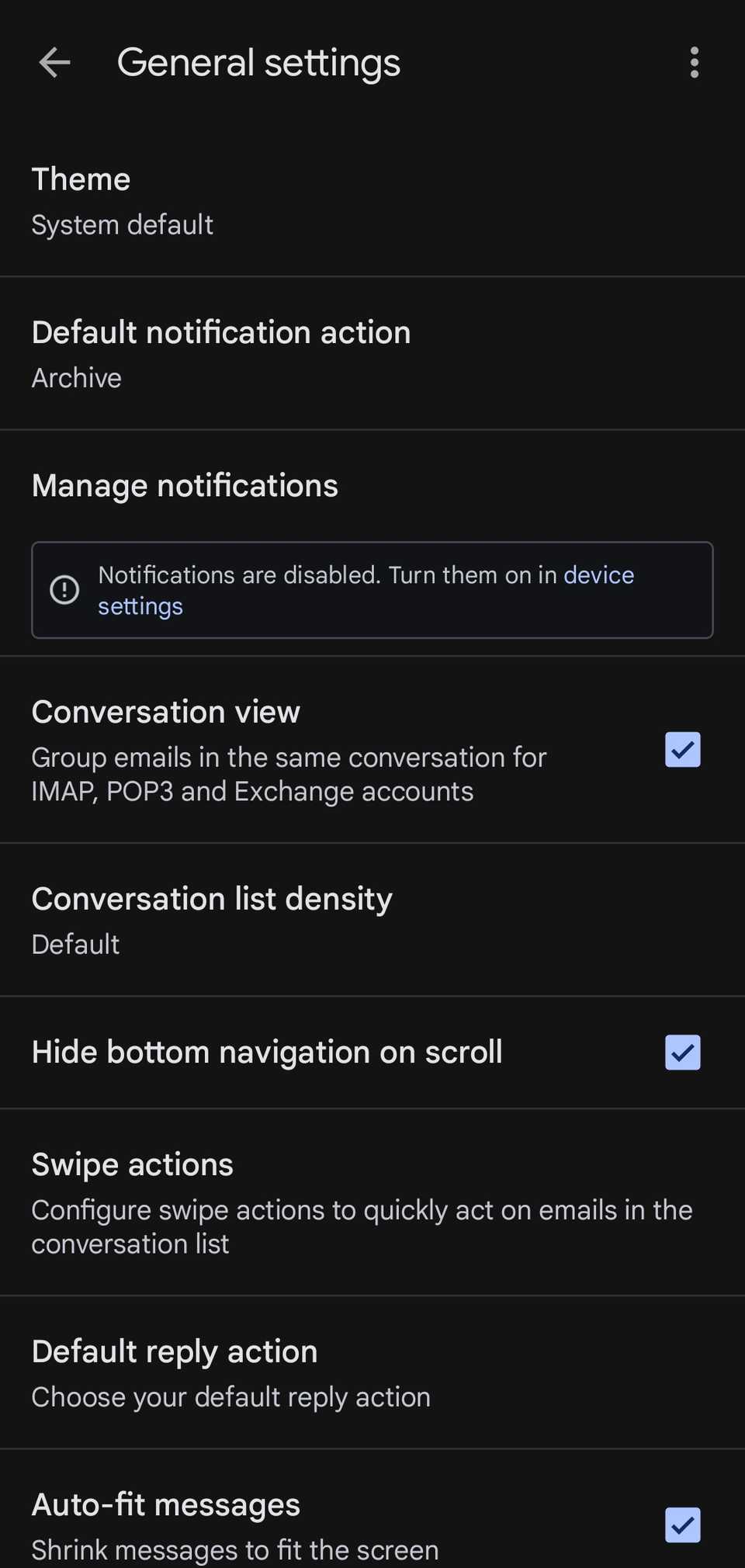
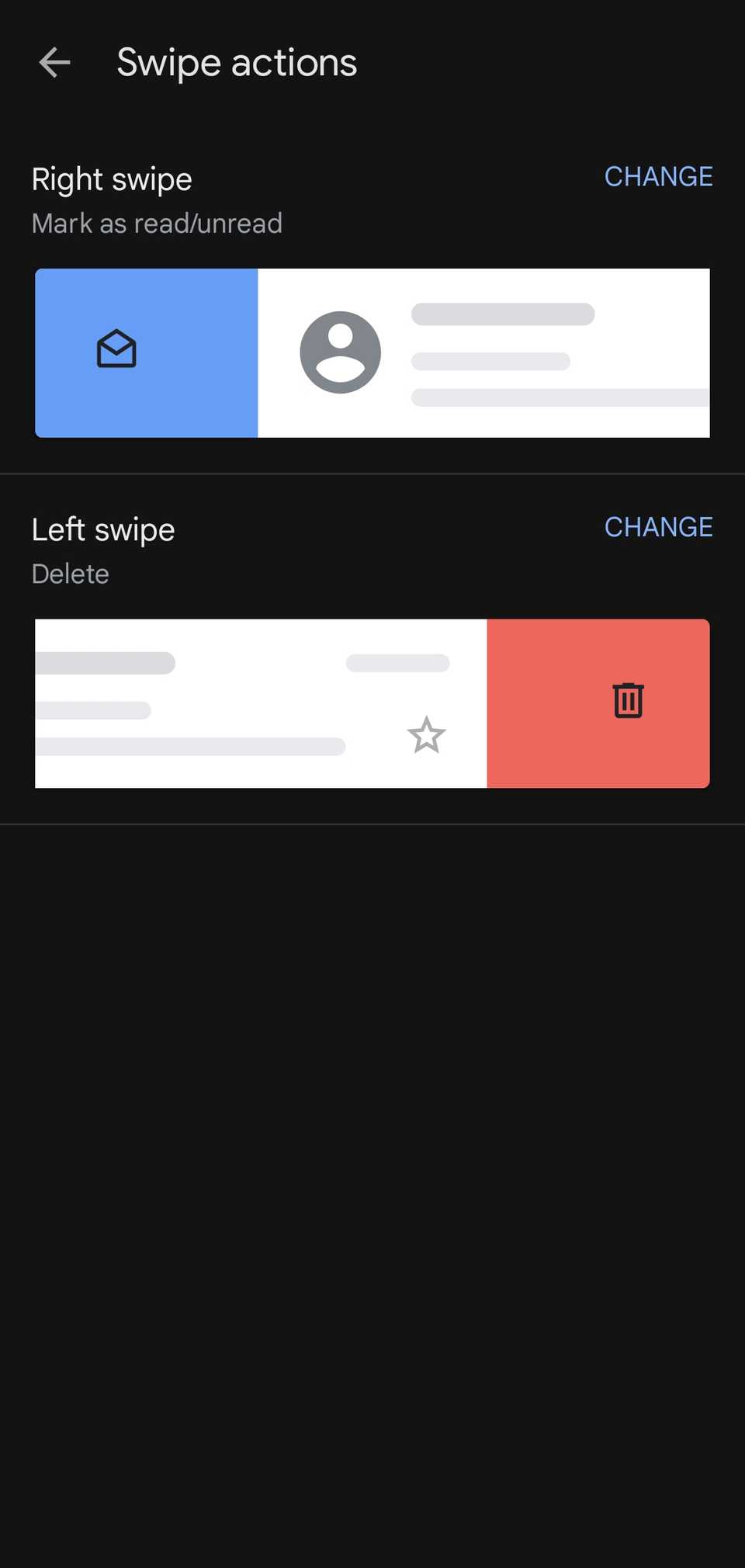
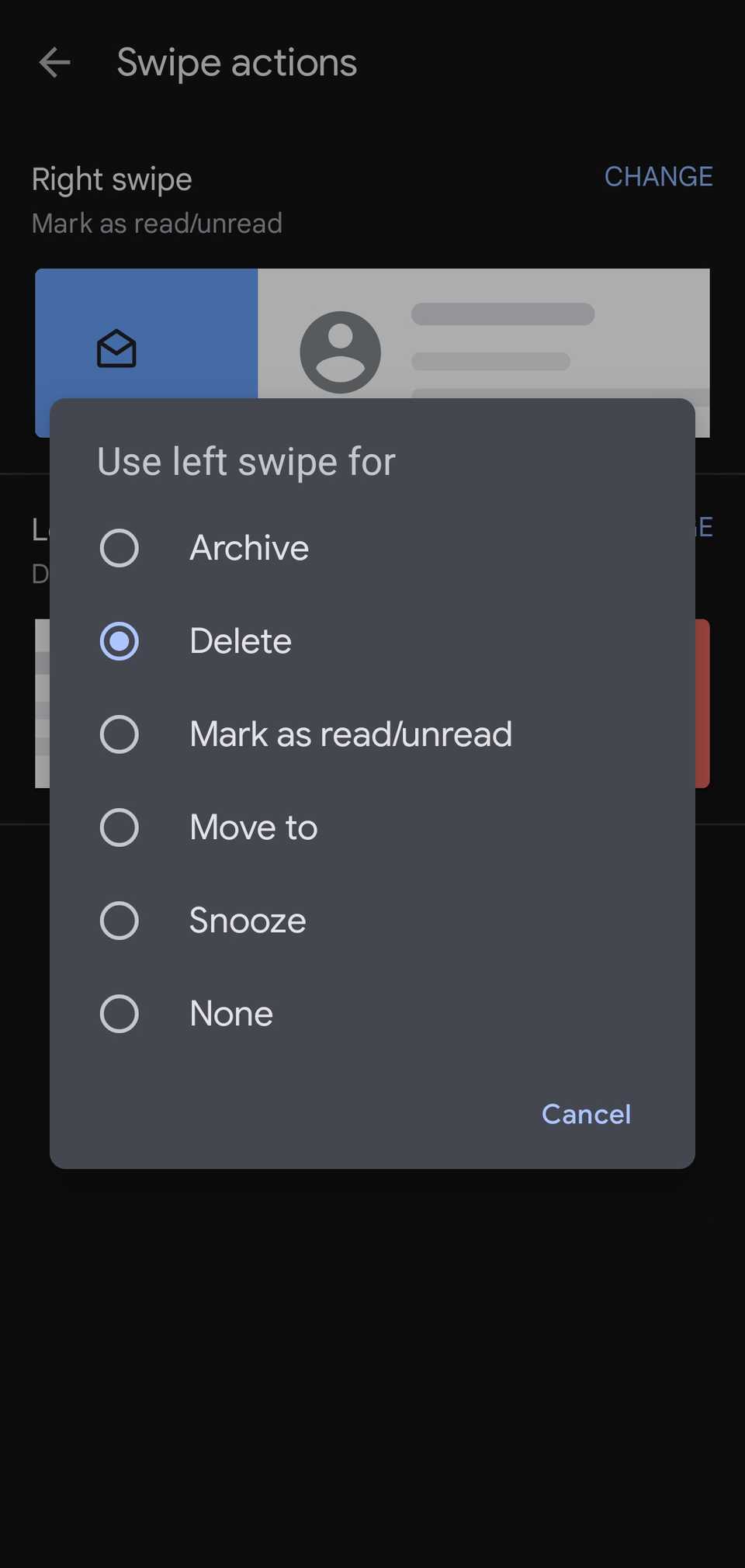
The changes take effect immediately, so once you're done, head back to your inbox and try it out.
Swipe Setup Ideas to Maximize Your Productivity
The beauty of Gmail’s swipe gestures is how easily they can bend to your workflow. If you're someone who likes to keep your inbox tidy as you go, consider setting one swipe to Archive and the other to Mark as read. That way, you can breeze through low-priority emails without even opening them.
Need to deal with emails later but don’t want to forget them? Set one swipe to Snooze. With just a flick, that message will disappear and pop back up exactly when you're ready to deal with it. Pair that with Move to on the other swipe if you’re a fan of labeling or sorting into folders.
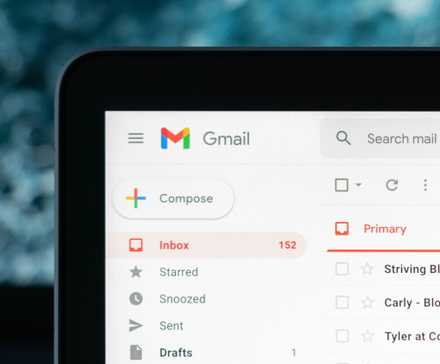
9 Hidden Gmail Features You Probably Didn’t Know About
Whether you're new to Gmail or a power user, there may be a feature or two you're not familiar with. So, here are nine hidden Gmail features.
And for those who treat Inbox Zero like a competitive sport, the classic Archive + Delete setup is a power move. Triage emails in seconds: keep what matters, ditch what doesn’t.
There’s no one-size-fits-all setup. But once you find the combination that fits your rhythm, you’ll stop thinking about your inbox and just move through it. It feels natural. Efficient. Like Gmail finally gets you.
Why This Saves So Much Time
Customizing your Gmail swipe gestures might seem like a tiny thing, but over time, it adds up in a big way. Think about how often you check your email in a day. Now imagine cutting a few seconds off every interaction. That’s minutes shaved off your routine every single day, hours over a month.
What makes this especially powerful is how seamlessly it fits into the way you already use your phone. There’s no learning curve. No extra steps. Just a simple gesture that gets the job done.

You'll Never Use Gmail the Same Way After Applying These 5 Gemini Tricks
Get Google’s AI working on your cluttered inbox.
And because you get to decide what each swipe does, it’s personalized from the start. You’re not forcing yourself into Gmail’s system. You’re bending Gmail to fit yours.
Email might never be fun, but it doesn’t have to be a grind. With just a few taps in your Gmail settings, you can make managing your inbox feel less like a chore and more like second nature.





