Windows 11 has a lot of problems. Yes, we know. But I’m tired of complaining, and the truth is, I’m not switching to another OS anytime soon. So instead of fighting it, I’ve decided to make it better. And today, it’s the right-click menu’s turn.
It’s easy enough to revert the Windows 11 context menu back to the classic Windows 10 version. But frankly, the Windows 10 right-click menu doesn't look good, and it doesn't have what I want either. So what if, instead of rolling back, you could just fix the Windows 11 context menu without making it look outdated? That's where Nilesoft Shell comes in.
Meet Nilesoft Shell
True context menu customization
My main frustration with the Windows context menu wasn’t just that it lacked what I needed — it was that it included everything I didn’t. It’s full of useless junk added by apps that assume their presence is mandatory. Of course, I still use these apps and some I respect, but I just don't use them enough for them to deserve a spot on my right-click menu.
-
The classic Windows right-click clutter
-
A more refined and practical right-click menu with Nilesoft Shell
Another issue I had was that apps like WinRAR, bless its ancient soul, still uses old-style icons. Don't get me wrong, I love WinRAR, but it does make the Windows context-menu look incoherent. All in all, the vanilla Windows 11 context menu is both ugly and inefficient, at least to me. It doesn’t do what I want, and it doesn’t look the way I want.
Nilesoft Shell fixes that. It’s a free, open-source context menu manager that gives you full control. You can add, remove, and modify entries; group them into submenus; or add entirely new sections. It’s not limited to shortcuts either — you can insert custom commands, scripts, or shell actions that integrate directly into Windows.
Installation is straightforward. Download the installer, run it, launch the app as Administrator, and hit Register. That’s all it takes to hook it up. Once it’s active, you can start customizing right away.
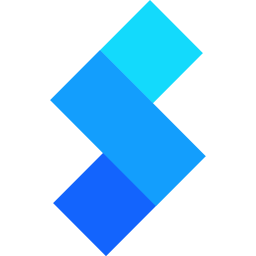
Nilesoft Shell
- OS
- Windows
- Developer
- Nilesoft
- Price model
- Free (open-source)
Nilesoft Shell is a lightweight, highly customizable Windows shell extension that lets you take full control of your right-click context menu. Instead of being stuck with cluttered or redundant options, you can completely redesign the menu to fit how you actually use your PC.
Nilesoft Shell gives you better menus out of the box
I don't need to search for Control Panel anymore
Even before you dive into customization, Nilesoft Shell improves the default Windows context menu immediately. Try right-clicking the taskbar. Normally, you’d only see Task Manager and Taskbar Settings. With Shell, you suddenly have a whole set of useful tools. The Go To menu lets you jump straight to key system folders in a single click. If you need to reach AppData, it's now literally two clicks away. Same with the settings app — no need to open the Start menu for it.
In the Window menu you can tile or stack all open windows instantly. I tested it by maximizing everything on my desktop and then selecting Show side-by-side. It was fast and pretty efficient. I've attached the results below, if you're curious.
There's also the Terminal menu, which is a godsend if you ever use the command line. Both Command Prompt and PowerShell are one right-click away, and this menu also appears when you right-click a folder. Like the default Windows context-menu, the Nilesoft Shell menu items adapt depending on where you right-click. You get different sets of options if you right-click, say, an image file. Regardless of where you click, all the items are practical, minimal, and far more useful than the stock Windows 11 clutter.
Ultimate context menu customization
My menu, my rules
Nilesoft Shell uses a configuration file (shell.nss) where you can add, remove, and modify menu entries. Editing the config is simple. The file lives in the install directory (usually Program Files), or you can access it faster by holding Shift, right-clicking the taskbar, opening the Shell submenu, and choosing config. Each rule is written in plain text, one per line. There’s no indentation or formatting to worry about. For example, to remove “Edit with Photos,” you just add this line:
remove(find="Edit with Photos")
Save the file, reload File Explorer, and the change is live. I started by cleaning house. “Open in Visual Studio” (which I don’t even have installed), “Combine files in Acrobat,” and “Scan with Microsoft Defender” were all first on the chopping block. I use the right-click menu most for resizing images with Windows PowerToys' image resizer and converting them with an open-source file converter. The image right-click menu was the worst. I'm pretty sure I'll never click “Ask Copilot” or “Create with Designer.” Thankfully, they're all gone now.
WinRAR’s menu entry still had its classic colored books icon, which I’ve always liked but doesn’t fit modern Windows aesthetics. So, I replaced it with a clean glyph. Nilesoft Shell comes with its own glyph library, so you can easily replace ugly old icons with sleek symbols. The color code lets you tweak accent hues to match your theme.
modify(find="WinRAR" image=image.glyph("\uE1A4", #22A7F2))
There's a lot more you can do
Sky's the limit
I’ve barely scratched the surface. You can add nested menus, command-line scripts, app launchers, and automation actions. You can make context menus behave differently in File Explorer versus the desktop. You can even create dynamic items that only appear when certain conditions are met. The flexibility here borders on absurd, but in a good way. For something that replaces a piece of Windows so integral yet so overlooked, it’s remarkably lightweight and stable.
There’s one caveat: configuration is entirely text-based. There’s no graphical UI, no drag-and-drop interface — you’re editing code. That might scare some people off, but the tradeoff is worth it. The text config keeps it efficient, powerful, and free of bloat. And once you’ve got your menu the way you want, you’ll rarely need to touch it again. For me, it's worth it just because I don't need to use the terrible Windows settings app — because now I have a shortcut to Control Panel in my right-click menu.





