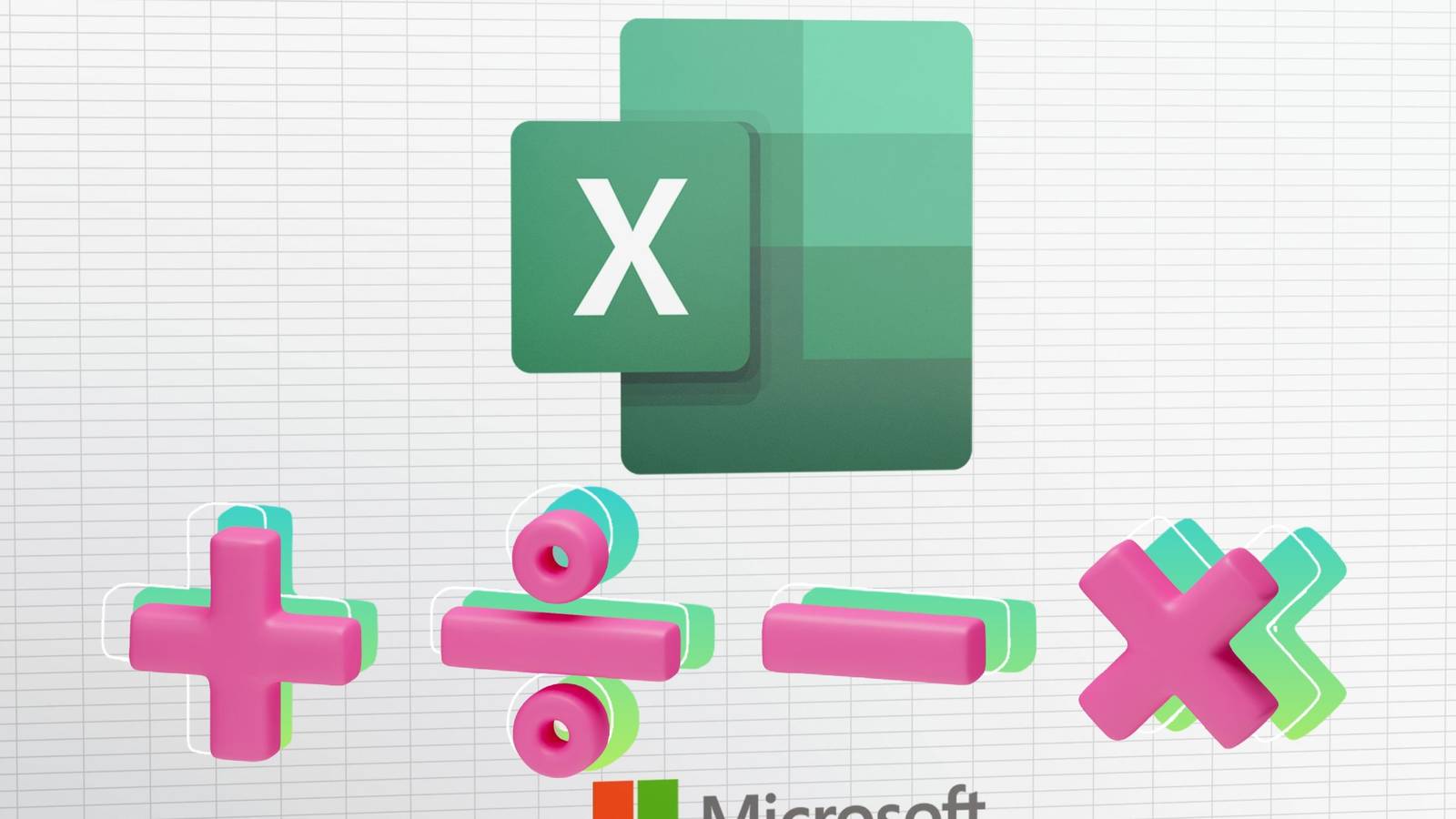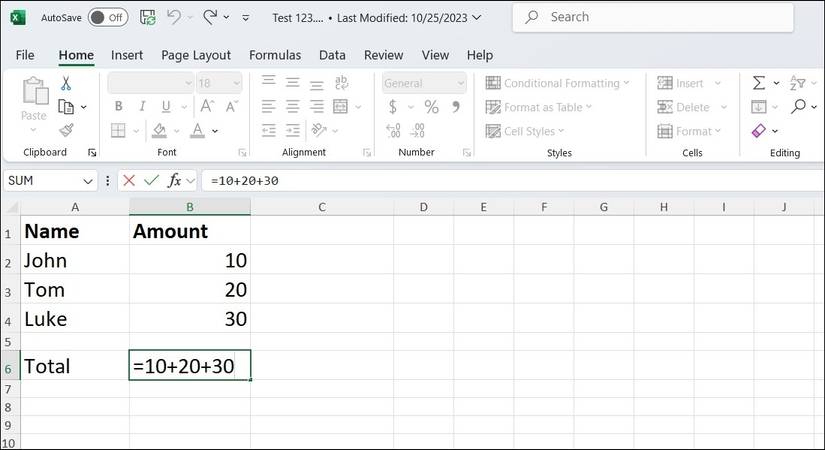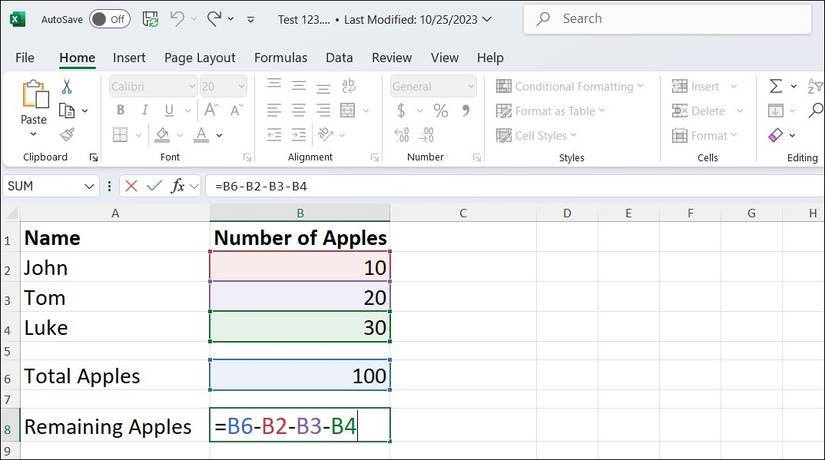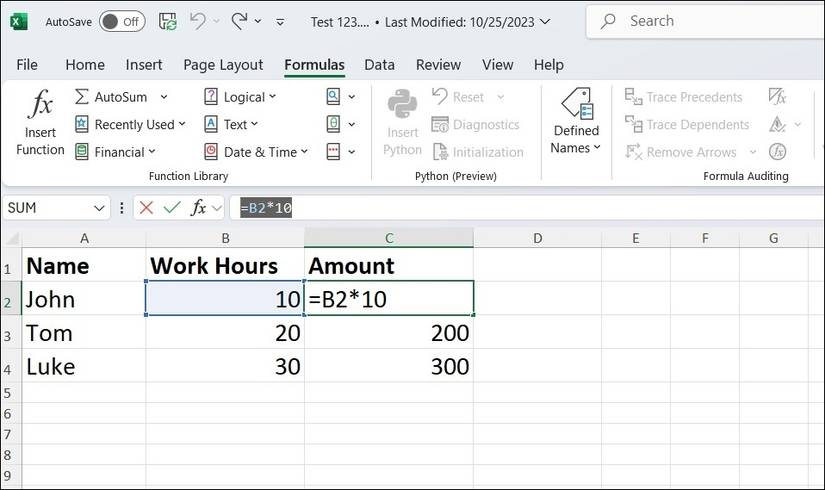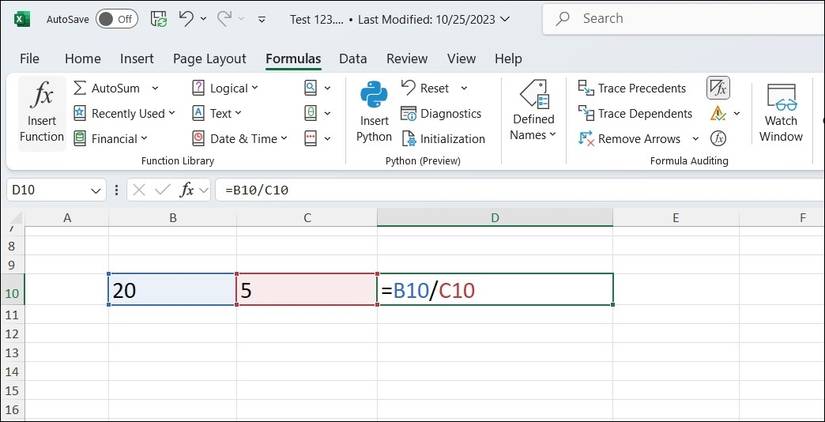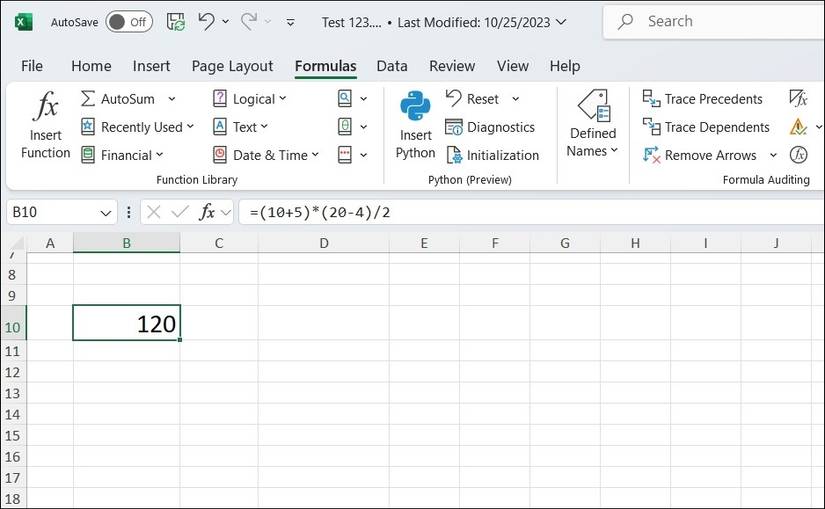Jump Links
Microsoft Excel is a powerful spreadsheet program that can be used for a variety of tasks, including basic math. Here's how to use Excel as a calculator to perform basic arithmetic operations such as addition, subtraction, multiplication, and division.
Add Numbers in Excel
Performing addition in Excel is fairly straightforward. You can either add numbers directly or use cell references to work with values stored in specific cells.
If you have a set of numbers you want to add, start by typing = in the cell where you want the result to appear, then follow it with the numbers separated by the + symbol. For example, to add the numbers 10, 20, and 30, click the desired cell, then type the formula below and hit Enter.
=10+20+30 The result (60) will appear in the selected cell.
Instead of entering numbers directly, you can also use cell references to add values from specific cells. For example, if you want to add the values in cells A1, A2, and A3, type the below and hit Enter.
=A1+A2+A3 Excel also lets you combine direct numbers and cell references in the same formula. For example, if you want to add 50 to the value in cell C1, your formula would look like this: =C1+50.
Although not required for basic addition, Excel has the SUM function, which can simplify adding large ranges of numbers. Instead of typing out each individual cell reference, you can use =SUM(A1:A3) to quickly add the numbers in cells A1 through A3.
Subtract Numbers in Excel
Subtracting numbers in Excel follows a similar process. Instead of using the + sign as you would for addition, you use the - (minus) sign to subtract values.
For example, in any empty cell, type =10-5 and press Enter. The result, 5, will be displayed in the cell. Similarly, you can subtract values that are already entered in different cells. Suppose you have the number 20 in cell A1 and the number 8 in cell B1. In cell C1, you can type =A1-B1 and press Enter to get the result 12.
You can also subtract dates in Excel to count the number of days between the two dates.
Multiply Numbers in Excel
To multiply certain numbers or cell values in Excel, you’ll need to use the * (asterisk; also called "star") operator. To multiply two numbers in Excel, you can type the formula =number1*number2 in a cell and hit Enter. Alternatively, you can multiply the contents of two cells A1 and B1 with the formula =A1*B1.
If you need to multiply an entire column or range of numbers by a single constant value, Excel makes this easy too. Suppose you want to multiply all the values in column B by 10. In the C column, type the formula =B2*10. Then, drag the fill handle down the column to apply the formula to the entire range.
Divide Numbers in Excel
If you want to divide numbers in Excel, you use the division operator, which is the forward slash (/). The general syntax for a division formula is =numerator/denominator, where numerator is the number you want to divide and denominator is the number by which you want to divide.
For instance, to divide 20 by 5, you’d need to type =20/5 and Enter. Similarly, you can use cell references to divide values stored in specific cells.
You can also perform division with multiple numbers in a single formula. For instance, if you want to divide 100 by 4, and then divide the result by 5, you can write =100/4/5 in a cell.
Use Excel as a Calculator to Perform Basic Math
Excel can serve as a powerful calculator, enabling you to perform basic math operations directly in a single cell. Here’s an example formula that includes addition, subtraction, multiplication, and division:
=(10+5)*(20-4)/2 Instead of using direct numbers, you can also reference other cells in your calculations. For example, if cell B1 contains 10, B2 contains 5, B3 contains 20, and B4 contains 4, you can write the formula as:
=(B1+B2)*(B3-B4)/2 It's important to note that Excel follows a specific order of operations when calculating formulas, commonly referred to by the acronym PEMDAS (Parentheses, Exponents, Multiplication and Division, Addition and Subtraction). However, you can use parentheses to override this order and control the sequence of calculations.
Now that you've learned to do basic math in Excel, your calculations will never slow you down again. With addition, subtraction, multiplication, and division at your fingertips, Excel can become your go-to calculator for everything. Keep exploring, and soon, even more advanced functions will be second nature.