Laravel Docker #8 - Install Composer in Docker Container
In this tutorial, we will learn how to install Composer inside a Docker container for your Laravel project. Composer is an important tool for PHP that helps to manage dependencies and packages easily.
We will go step by step and set up Docker with Laravel, Composer, and other required configurations. This will help you to run Laravel inside Docker without any manual setup.
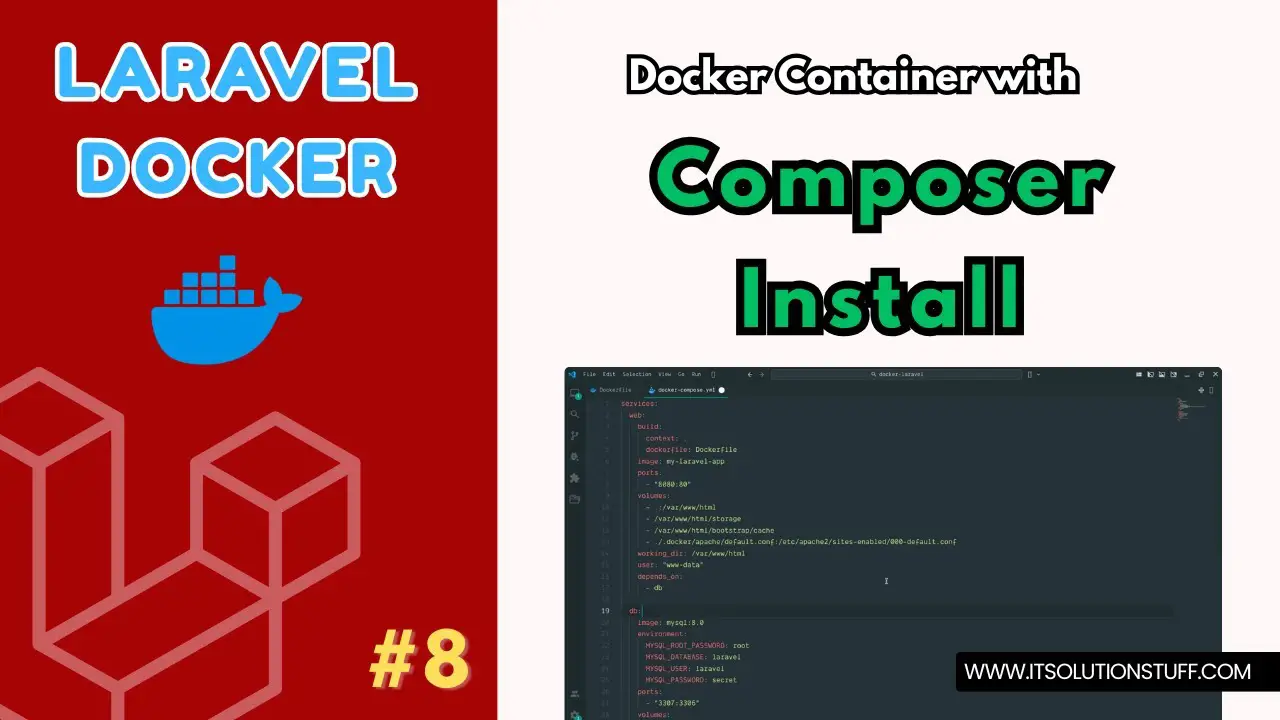
Step 1: Create Laravel Project
laravel new my-appStep 2: Create Dockerfile
Dockerfile
FROM php:8.3-fpm WORKDIR /var/www/html RUN apt-get update & apt-get install -y \ libzip-dev \ unzip \ & docker-php-ext-install zip pdo_mysql # Composer Install COPY --from=composer:latest /usr/bin/composer /usr/bin/composer COPY . /var/www/html # Composer Install for Laravel Project RUN composer install RUN chown -R www-data:www-data /var/www/html RUN chown -R www-data:www-data /var/www/html/storage /var/www/html/bootstrap/cache /var/www/html/vendor RUN chmod -R 775 /var/www/html/storage /var/www/html/bootstrap/cache /var/www/html/vendorStep 3: Create NGINX Config File
.docker/apache/default.conf
server { listen 80; index index.php index.html; root /var/www/html/public; location / { try_files $uri $uri/ /index.php?$query_string; } location ~ \.php$ { include fastcgi_params; fastcgi_pass web:9000; fastcgi_index index.php; fastcgi_param SCRIPT_FILENAME $realpath_root$fastcgi_script_name; fastcgi_param PATH_INFO $fastcgi_path_info; fastcgi_buffers 16 16k; fastcgi_buffer_size 32k; } location ~ /\.ht { deny all; } }Step 4: Create docker-compose.yml
docker-compose.yml
services: web: build: context: . dockerfile: Dockerfile image: my-laravel-app volumes: - .:/var/www/html - /var/www/html/storage - /var/www/html/bootstrap/cache - /var/www/html/vendor working_dir: /var/www/html user: "www-data" depends_on: - db nginx: image: nginx:latest ports: - "8080:80" volumes: - .:/var/www/html - ./.docker/nginx/default.conf:/etc/nginx/conf.d/default.conf depends_on: - web db: image: mysql:8.0 environment: MYSQL_ROOT_PASSWORD: root MYSQL_DATABASE: laravel MYSQL_USER: laravel MYSQL_PASSWORD: secret ports: - "3307:3306" volumes: - dbdata:/var/lib/mysql volumes: dbdata:Run Laravel App:
All the required steps have been done, now you have to type the given below command and hit enter to run the Laravel app:
php artisan serveNow, Go to your web browser, type the given URL and view the app output:
http://localhost:8080Now you can use.

