Laravel Docker #4 - Setting up Scheduler (Cron Jobs)
Sometimes in Laravel projects, you may need to run tasks automatically at a fixed time. For example, sending daily emails or clearing old data. Laravel provides a scheduler feature for this purpose.
In this tutorial, I will show you how to set up the Laravel scheduler inside Docker. We will use Nginx, PHP, MySQL, and an extra service for running the schedule command every minute.
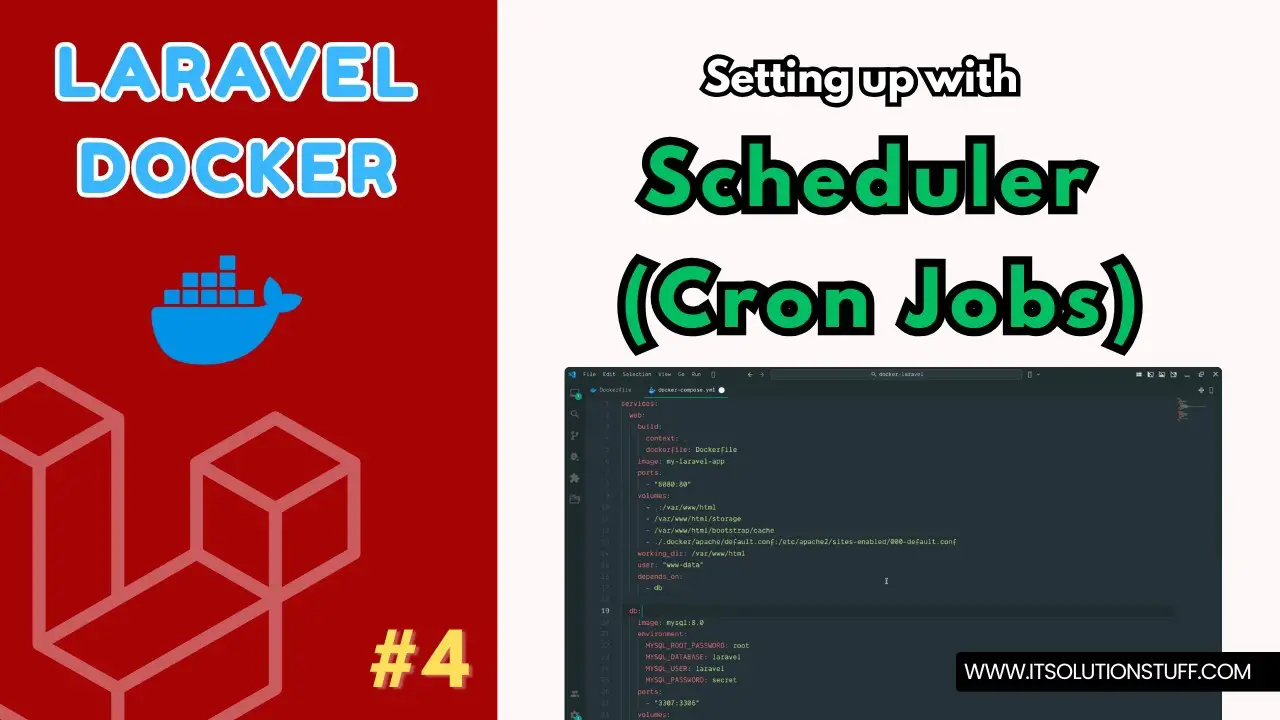
Step 1: Create Laravel Project
First, let’s create a new Laravel project. Run the below command:
laravel new my-appStep 2: Create Dockerfile
Next, create a Dockerfile that will install PHP and Composer inside the container.
Dockerfile
FROM php:8.3-fpm WORKDIR /var/www/html RUN apt-get update & apt-get install -y \ libzip-dev \ unzip \ & docker-php-ext-install zip pdo_mysql # Install Composer COPY --from=composer:latest /usr/bin/composer /usr/bin/composer COPY . /var/www/html # Install PHP dependencies RUN composer install RUN chown -R www-data:www-data /var/www/html RUN chown -R www-data:www-data /var/www/html/storage /var/www/html/bootstrap/cache /var/www/html/vendor RUN chmod -R 775 /var/www/html/storage /var/www/html/bootstrap/cache /var/www/html/vendor EXPOSE 80Step 3: Create NGINX Config File
Now, create an Nginx config file. This will handle the Laravel public directory and PHP requests.
.docker/apache/default.conf
server { listen 80; index index.php index.html; root /var/www/html/public; location / { try_files $uri $uri/ /index.php?$query_string; } location ~ \.php$ { include fastcgi_params; fastcgi_pass web:9000; fastcgi_index index.php; fastcgi_param SCRIPT_FILENAME $realpath_root$fastcgi_script_name; fastcgi_param PATH_INFO $fastcgi_path_info; fastcgi_buffers 16 16k; fastcgi_buffer_size 32k; } location ~ /\.ht { deny all; } }Step 4: Create docker-compose.yml
Finally, create a docker-compose.yml file. This will set up web, nginx, db, and also a scheduler service for cron jobs.
docker-compose.yml
services: web: build: context: . dockerfile: Dockerfile image: my-laravel-app volumes: - .:/var/www/html - /var/www/html/storage - /var/www/html/bootstrap/cache - /var/www/html/vendor working_dir: /var/www/html user: "www-data" depends_on: - db nginx: image: nginx:latest ports: - "8080:80" volumes: - .:/var/www/html - ./.docker/nginx/default.conf:/etc/nginx/conf.d/default.conf depends_on: - web scheduler: build: context: . dockerfile: Dockerfile image: my-laravel-app volumes: - .:/var/www/html working_dir: /var/www/html command: ["sh", "-c", "while [ true ]; do php artisan schedule:run --verbose --no-interaction; sleep 60; done"] depends_on: - db db: image: mysql:8.0 environment: MYSQL_ROOT_PASSWORD: root MYSQL_DATABASE: laravel MYSQL_USER: laravel MYSQL_PASSWORD: secret ports: - "3307:3306" volumes: - dbdata:/var/lib/mysql volumes: dbdata:Run Laravel App:
All the required steps have been done, now you have to type the given below command and hit enter to run the Laravel app:
php artisan serveNow, Go to your web browser, type the given URL and view the app output:
http://localhost:8080Now you can use.

