How to Create and Write Xlsx File in Python?
Hello,
This extensive guide will teach you how to create xlsx file in python. I would like to share with you how to generate xlsx file in python. I explained simply step by step how to create a new xlsx file in python. This post will give you a simple example of python create xlsx file example.
There are several modules and ways to create xlsx files in python. i will give you simple three examples using pandas, openpyxl and xlsxwriter to generate xlsx file data. so let's see examples one by one.
You can use these examples with python3 (Python 3) version.
Example 1: using pandas
If you haven't install pandas in your system then you can install using the below command:
pip install pandas
main.py
import pandas as pd # Create DataFrame for XLSX File df = pd.DataFrame({'ID': [1, 2, 3], 'Name': ["Hardik Savani", "Vimal Kashiyani", "Harshad Pathak"], 'Email': ["hardik@gmail.com", "vimal@gmail.com", "harshad@gmail.com"]}) # Create a Pandas Excel writer using XlsxWriter writer = pd.ExcelWriter('demo.xlsx', engine='xlsxwriter') # Convert the dataframe to an XlsxWriter Excel object. df.to_excel(writer, sheet_name='Sheet1', index=False) # Save Data to File writer.save() Output:
Now, It will generated demo.xlsx file in your root path with the below content.
demo.xlsx
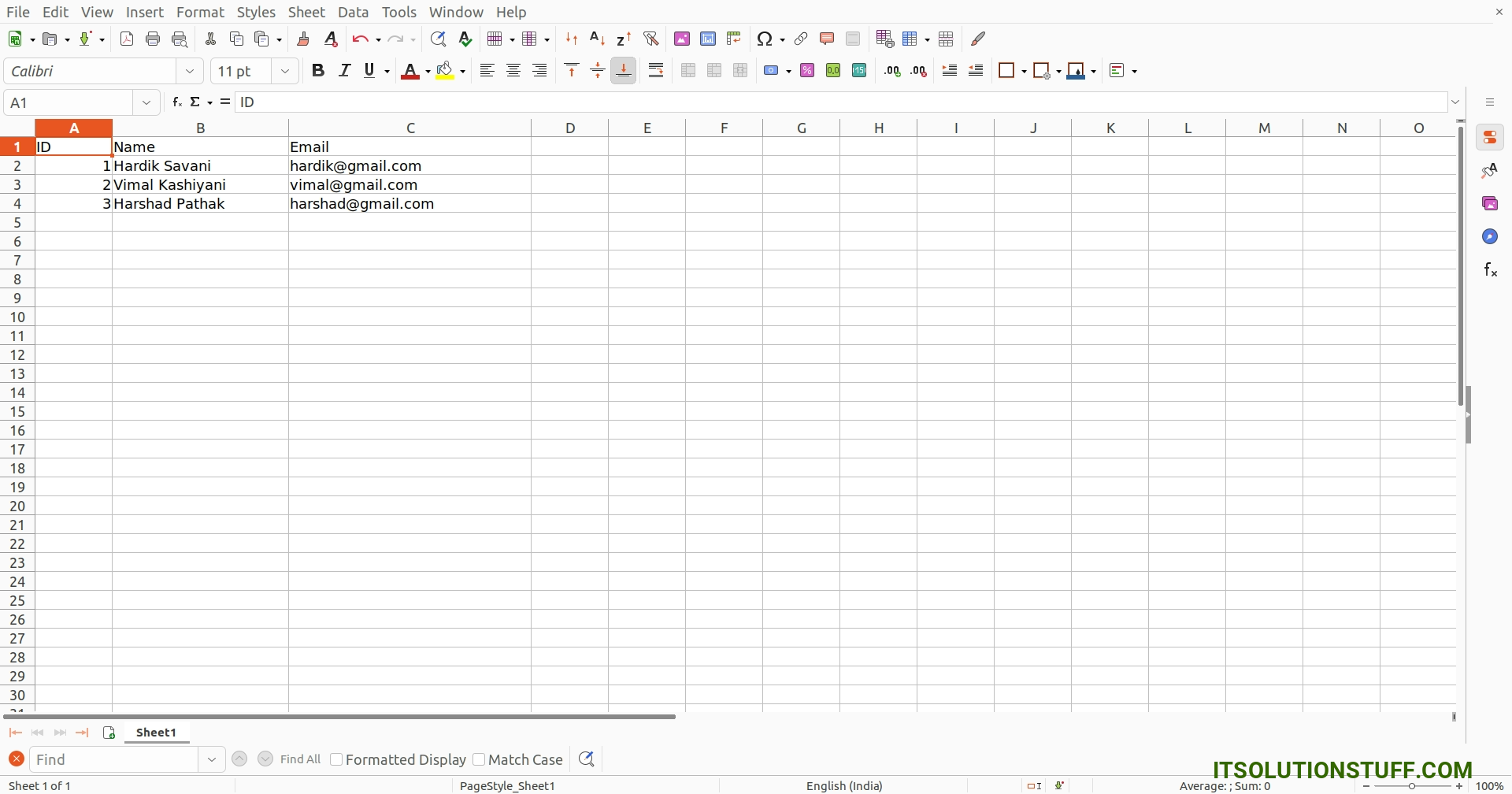
Example 2: using openpyxl
If you haven't install openpyxl in your system then you can install using the below command:
pip install openpyxl
main.py
import openpyxl # Define variable to load the dataframe wb = openpyxl.Workbook() # Define active sheet sheet = wb.active # Create List for store data data =[('ID', 'Name', 'Email'), (1, 'Hardik Savani', 'hardik@gmail.com'), (2, 'Vimal Kashiyani', 'vimal@gmail.com'), (3, 'Harshad Pathak', 'harshad@gmail.com')] # Adding Data to Sheet for item in data : sheet.append(item) # Save File wb.save("demo.xlsx") Output:
Now, It will generated demo.xlsx file in your root path with the below content.
demo.xlsx
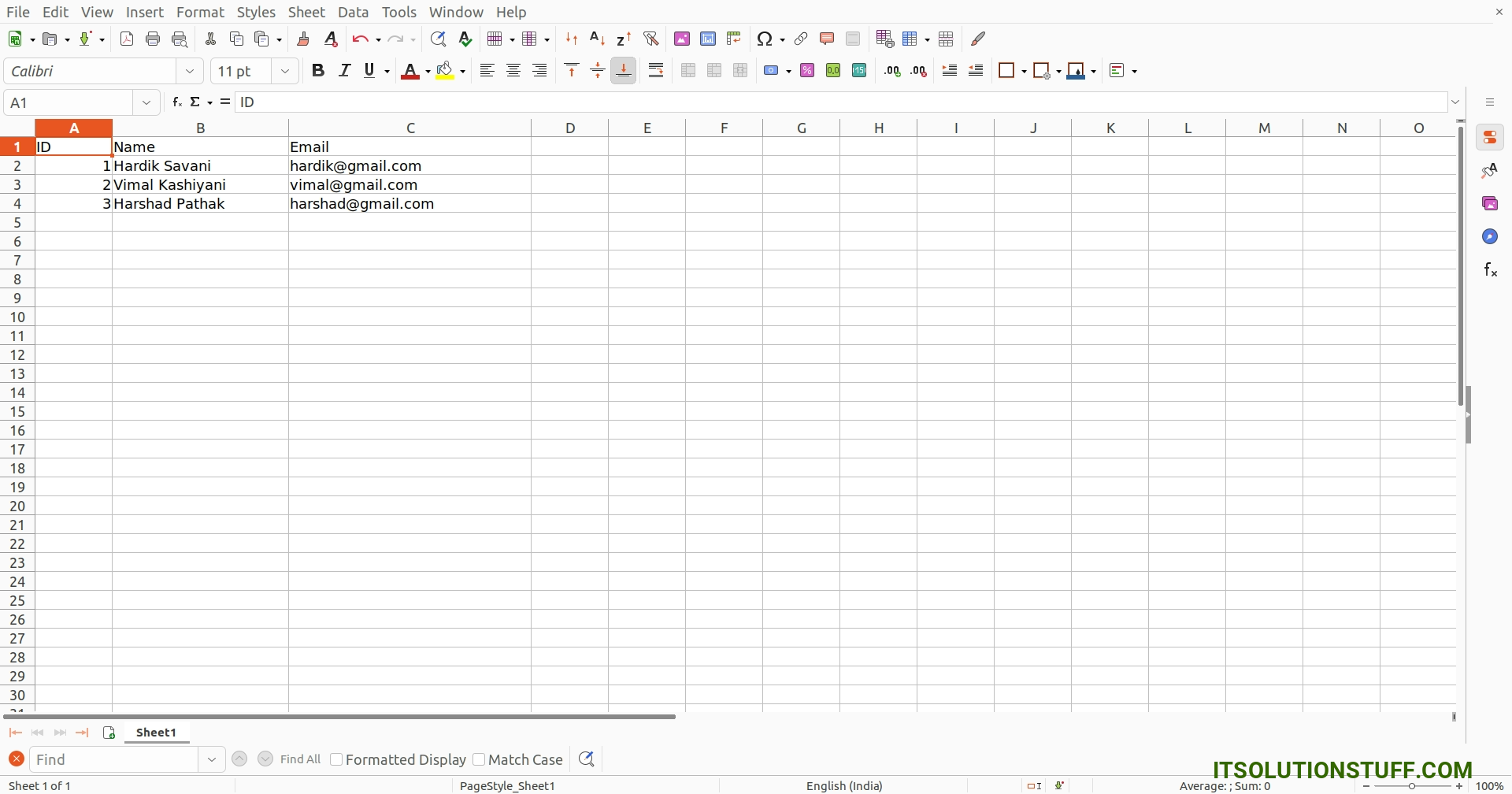
Example 3: using xlsxwriter
If you haven't install xlsxwriter in your system then you can install using the below command:
pip install xlsxwriter
main.py
import xlsxwriter # Cretae a xlsx file xlsx_File = xlsxwriter.Workbook('demo.xlsx') # Add new worksheet sheet_schedule = xlsx_File.add_worksheet() # Create List for write data into xlsx file data = [ { "ID": 1, "Name": "Hardik Savani", "Email": "hardik@gmail.com"}, { "ID": 2, "Name": "Vimal Kashiyani", "Email": "vimal@gmail.com"}, { "ID": 3, "Name": "Harshad Pathak", "Email": "harshad@gmail.com"} ] row = 1 column = 0 # Set Header for xlsx file sheet_schedule.write(0, 0, "ID") sheet_schedule.write(0, 1, "Name") sheet_schedule.write(0, 2, "Email") # write into the worksheet for item in data : # write operation perform sheet_schedule.write(row, 0, item["ID"]) sheet_schedule.write(row, 1, item["Name"]) sheet_schedule.write(row, 2, item["Email"]) # incrementing the value of row by one row += 1 # Close the Excel file xlsx_File.close() Output:
Now, It will generated demo.xlsx file in your root path with the below content.
demo.xlsx
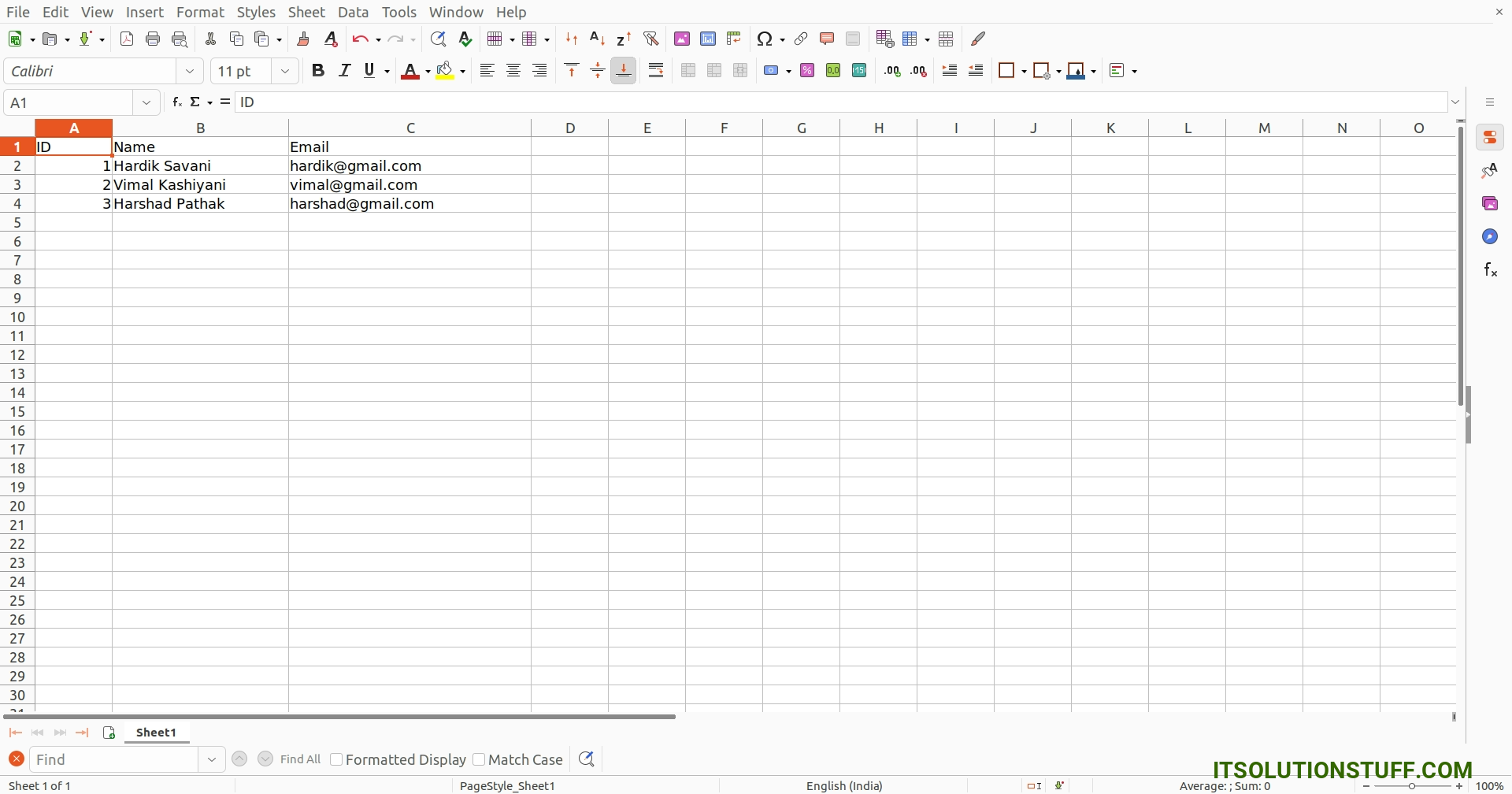
I hope it can help you...

