How to serve static files in Flask
Last Updated : 23 Jul, 2025
In Flask, static files refer to files such as CSS, JavaScript, images, videos, and audio files that do not change dynamically. Flask provides a built-in way to serve these static files using the /static directory.
This guide will show how to serve different types of static files in a Flask web application efficiently.
File Structure
 File Structure
File StructureHTML File
To serve HTML files in Flask, just create a templates folder in the project root and add your HTML files (e.g., templates/index.html). Using Jinja ({{ message }}), you can display text stored in a variable.
HTML <html> <head> <title>Flask Static Demo</title> </head> <body> <h1>{{message}}</h1> </body> </html> main.py
In main.py, we use Flask's render_template() function to render the HTML file when the app runs. The final code looks like this:
Python from flask import Flask from flask import render_template app = Flask(__name__) @app.route("/") def hello(): message = "Hello, World" return render_template('index.html', message=message) # run the application if __name__ == "__main__": app.run(debug=True) Output:
The Flask is up and running on localhost port http://127.0.0.1:5000/
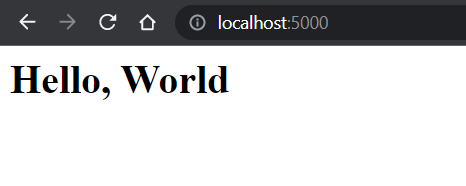 Localhost
LocalhostServe CSS file in Flask
Now serving a CSS file is the same as an HTML file but instead of /templates folder, we create a static folder in the root directory and add all CSS files to it, For simplicity, we have used a very simple CSS file.
CSS h1{ color: red; font-size: 36px; } Now, let us link it with the HTML template file using the link tag referring to the CSS file in the static folder.
HTML <html> <head> <title>Flask Static Demo</title> <link rel="stylesheet" href="/static/style.css" /> </head> <body> <h1>{{message}}</h1> </body> </html> Output:
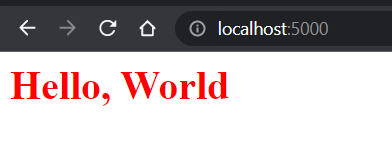 localhost:5000
localhost:5000Serve JavaScript file in Flask
To serve Javascript it is the same as a CSS file create a javascript file in the static folder.
JavaScript document.write("This is a Javascript static file") Now link it with the HTML and run the Flask app.
HTML <html> <head> <title>Flask Static Demo</title> <link rel="stylesheet" href="/static/style.css" /> </head> <body> <h1>{{message}}</h1> <script src="/static/serve.js" charset="utf-8"></script> </body> </html> Output:
 Javascript static file
Javascript static fileServe Media files in Flask (Image, Video, Audio)
Flask can also serve media files like images, videos, audio, text files, and PDFs using the static folder. Just like CSS and JavaScript, media files are stored in static/ and linked to HTML files.
Steps to Serve Media Files:
- Place all media files inside the static/ folder.
- Link them in HTML using the /static/ path. Example: <img src="{{ url_for('static', filename='images/sample.jpg') }}" alt="Sample Image">
- In main.py, create routes for any static files you need to render.
- Run the Flask app, and media files will be served along with the web pages.
Images
Create an image.html file in the templates folder and add the following code to the main.py and image.html respectively.
Python # Images @app.route("/image") def serve_image(): message = "Image Route" return render_template('image.html', message=message) templates/images.html
HTML <html> <head> <title>Flask Static Demo</title> <link rel="stylesheet" href="/static/style.css" /> </head> <body> <h1>{{message}}</h1> <img src="/static/cat.jpg" alt="Cat image" width="20%" height="auto" /> <script src="/static/serve.js" charset="utf-8"></script> </body> </html> Output:
 Image Route
Image RouteVideo Files
To serve a video file, create a video.html file in your templates folder and add the following code to your main.py and video.html files.
Python # video @app.route("/video") def serve_video(): message = "Video Route" return render_template('video.html', message=message) templates/video.html
As you see the mp4 video file is been served by Flask over localhost.
HTML <html> <head> <title>Flask Static Demo</title> <link rel="stylesheet" href="/static/style.css" /> </head> <body> <h1>{{message}}</h1> <video width="320" height="240" controls> <source src="/static/ocean_video.mp4" type="video/mp4" /> </video> <script src="/static/serve.js" charset="utf-8"></script> </body> </html> Output:
 Video Route
Video RouteAudio Files
Respectively an audio file can be served by creating an audio.html template file and adding the following code to the main.py.
Python # audio @app.route("/audio") def serve_audio(): message = "Audio Route" return render_template('audio.html', message=message) templates/audio.html
HTML <html> <head> <title>Flask Static Demo</title> <link rel="stylesheet" href="/static/style.css" /> </head> <body> <h1>{{message}}</h1> <audio controls> <source src="/static/audio.mp3" /> </audio> <script src="/static/serve.js" charset="utf-8"></script> </body> </html> Output:
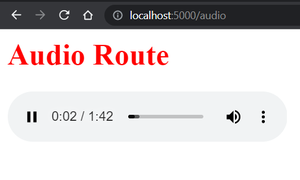 Audio Route
Audio RouteComplete Flask Code
For simplicity, we have created a simple Flask application for a better understanding of how to serve static files in Flask.
Python from flask import Flask from flask import render_template # creates a Flask application app = Flask(__name__) @app.route("/") def hello(): message = "Hello, World" return render_template('index.html', message=message) @app.route("/video") def serve_video(): message = "Video Route" return render_template('video.html', message=message) @app.route("/audio") def serve_audio(): message = "Audio Route" return render_template('audio.html', message=message) @app.route("/image") def serve_image(): message = "Image Route" return render_template('image.html', message=message) # run the application if __name__ == "__main__": app.run(debug=True) Let's test the Flask app by running it, to run the app just run the python main.py which will serve output as shown above:
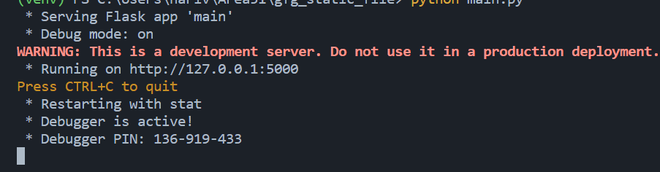 main.py
main.py
Explore
Python Fundamentals
Python Data Structures
Advanced Python
Data Science with Python
Web Development with Python
Python Practice
My Profile