Building Desktop Applications in Python
Last Updated : 25 Feb, 2025
Desktop applications are crucial for various industries, from business management tools to personal productivity software. Python, known for its simplicity and versatility, is a great choice for building desktop applications. It offers several powerful GUI frameworks that make development easier and faster. In this article, we’ll explore the process of creating desktop applications using Python, from setting up the environment to distributing your final application.
What are Desktop Applications?
Desktop applications are software programs that run directly on a computer’s operating system without requiring a web browser. Unlike web applications, they don’t rely on an internet connection to function, making them ideal for tasks like document editing, media playback, and data processing. Examples include Microsoft Word, VLC Media Player, and Adobe Photoshop.
These applications provide better performance and access to system resources, such as files, printers, and hardware, making them suitable for both personal and professional use.
Why Choose Python for Desktop Development?
Python is a popular choice for building desktop applications due to several reasons:
- Ease of Use – Python’s simple and readable syntax makes it beginner-friendly.
- Cross-Platform Compatibility – Python applications can run on Windows, macOS, and Linux with minimal modifications.
- Rich GUI Frameworks – Python offers multiple libraries for building graphical user interfaces (GUIs), making development flexible.
- Strong Community Support – Python has an active developer community that provides support, tutorials, and third-party tools.
- Integration Capabilities – Python can easily integrate with databases, APIs, and other programming languages, making it suitable for complex applications.
Overview of Popular GUI Frameworks in Python
Python provides several GUI frameworks, each with its own strengths:
- Tkinter – Comes built-in with Python and is great for simple applications.
- PyQt / PySide – Feature-rich frameworks for creating professional applications.
- Kivy – Best for building cross-platform apps, including mobile applications.
- wxPython – Provides a native look and feel, closely resembling traditional desktop applications.
Each of these frameworks has its own use case, and choosing the right one depends on your project requirements.
Setting Up the Environment
Before we start building desktop applications with Python, we need to set up our development environment.
1. Installing Python and Required Libraries
First, install Python from the official website: python.org. Ensure you check the option to add Python to the system PATH during installation.
To install python step-by-step follow our guide: Download and Install Python 3 Latest Version.
2. Overview of Package Managers (pip, conda)
Python uses package managers to install and manage external libraries:
- pip – The default package manager, used to install GUI frameworks and other dependencies. Example:
pip install PyQt5
- conda – Used in the Anaconda distribution, suitable for managing packages in a controlled environment.
3. Setting Up a Virtual Environment
It’s best practice to use a virtual environment to keep project dependencies isolated.
To create a virtual environment, follow our detailed guide: Create virtual environment in Python.
Once the environment is ready, you can install the required GUI framework and start building your desktop application.
Choosing the Right Python GUI Library for Your Project
Selecting the right GUI framework depends on your project’s needs. Here’s a quick guide to help you decide:
- Tkinter – Best for beginners and simple applications. It’s lightweight and built into Python.
- PyQt / PySide – Ideal for complex and professional applications requiring advanced UI elements.
- Kivy – Perfect for cross-platform applications, including mobile apps.
- wxPython – Good for apps that need a native look and feel on Windows, macOS, and Linux.
If you’re new to GUI development, Tkinter is a great starting point. If you need a more advanced UI, PyQt or wxPython might be better.
Creating Your First Python Desktop Application
Step-by-Step Guide to Building a Simple Application
Let's build a basic To-Do List application using Tkinter. This app will allow users to add tasks and mark them as completed.
1. Import Required Libraries
Python import tkinter as tk from tkinter import messagebox
- tkinter is imported to create the graphical user interface (GUI).
- messagebox is used to display warning messages when needed.
2. Create the Main Application Window
Python root = tk.Tk() # Create the main window root.title("To-Do List") # Set window title root.geometry("300x400") # Set window size - tk.Tk() initializes the main window of the application.
- .title() sets the window’s title to "To-Do List".
- .geometry() defines the size of the application window (300x400 pixels).
3. Add Widgets and Handle Events
Storing Tasks in a List
Python tasks = [] # List to store tasks
- A list named tasks is created to store the user’s to-do list items.
Function to Add a Task
Python def add_task(): """Adds a task to the list.""" task = task_entry.get() # Get task from the entry field if task: tasks.append(task) # Add task to the list task_listbox.insert(tk.END, task) # Display task in the listbox task_entry.delete(0, tk.END) # Clear input field else: messagebox.showwarning("Warning", "Task cannot be empty!") # Show warning if input is empty - Retrieves the entered task from task_entry.
- If the input is not empty, the task is added to the tasks list and displayed in task_listbox.
- The input field is cleared after adding the task.
- If no task is entered, a warning message is displayed using messagebox.showwarning().
Function to Remove a Task
Python def remove_task(): """Removes selected task from the list.""" try: selected_task_index = task_listbox.curselection()[0] # Get index of selected task task_listbox.delete(selected_task_index) # Remove task from listbox del tasks[selected_task_index] # Remove task from the list except IndexError: messagebox.showwarning("Warning", "No task selected!") # Show warning if no task is selected - Uses .curselection() to get the index of the selected task.
- Deletes the task from both task_listbox (GUI) and tasks (data list).
- If no task is selected, it shows a warning message.
Creating Input Field, Buttons and Task List
Python # Input field for entering tasks task_entry = tk.Entry(root, width=30) task_entry.pack(pady=10) # Buttons to add and remove tasks add_button = tk.Button(root, text="Add Task", command=add_task) add_button.pack() remove_button = tk.Button(root, text="Remove Task", command=remove_task) remove_button.pack() # Listbox to display tasks task_listbox = tk.Listbox(root, width=40, height=15) task_listbox.pack(pady=10)
- tk.Entry() creates an input field where users can type tasks, with a width of 30 characters.
- tk.Button() creates buttons labeled "Add Task" and "Remove Task", which trigger the add_task and remove_task functions respectively when clicked.
- tk.Listbox() creates a task list display with a width of 40 and height of 15, ensuring enough space for tasks.
- .pack(pady=10) is used throughout to add spacing between widgets for a cleaner layout.
4. Run the Application
Python root.mainloop() # Start the application
- .mainloop() keeps the application running, listening for user interactions.
Combined Code:
Python import tkinter as tk from tkinter import messagebox # Create the main application window root = tk.Tk() root.title("To-Do List") # Set window title root.geometry("300x400") # Set window size # List to store tasks tasks = [] def add_task(): """Adds a task to the list.""" task = task_entry.get() # Get task from the entry field if task: tasks.append(task) # Add task to the list task_listbox.insert(tk.END, task) # Display task in the listbox task_entry.delete(0, tk.END) # Clear input field else: messagebox.showwarning("Warning", "Task cannot be empty!") # Show warning if input is empty def remove_task(): """Removes selected task from the list.""" try: selected_task_index = task_listbox.curselection()[0] # Get index of selected task task_listbox.delete(selected_task_index) # Remove task from listbox del tasks[selected_task_index] # Remove task from the list except IndexError: messagebox.showwarning("Warning", "No task selected!") # Show warning if no task is selected # Creating input field, buttons, and task list task_entry = tk.Entry(root, width=30) # Input field for entering tasks task_entry.pack(pady=10) # Add spacing around the input field add_button = tk.Button(root, text="Add Task", command=add_task) # Button to add tasks add_button.pack() # Display the button remove_button = tk.Button(root, text="Remove Task", command=remove_task) # Button to remove tasks remove_button.pack() # Display the button task_listbox = tk.Listbox(root, width=40, height=15) # Listbox to display tasks task_listbox.pack(pady=10) # Add spacing around the listbox # Run the application root.mainloop() Output:
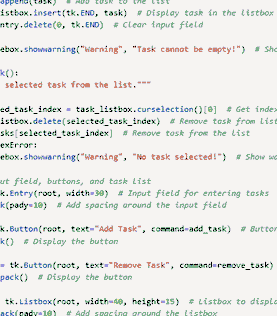 To Do List
To Do ListBest Practices for Python Desktop Development
Building a desktop application requires clean code, performance optimization, and a great user experience. Here are key practices to follow:
1. Maintain a Clean Code Structure: Use modular programming to keep GUI, database, and logic separate. Follow PEP 8 for readability and use meaningful function/class names.
2. Use Virtual Environment: Manage dependencies with venv or conda to prevent conflicts.
3. Optimize Performance: Avoid UI freezing by using multithreading for heavy tasks. Load large files or data asynchronously for a smooth experience.
4. Handle Errors Gracefully: Use try-except blocks for errors and implement logging for tracking issues.
5. Ensure a Responsive UI: Run background tasks separately to keep the UI active. Use progress bars and loading indicators for better user feedback.
6. Use a Database for Persistent Data: Store data in SQLite or SQLAlchemy ORM instead of text files. Keep database operations separate from UI logic.
7. Package and Distribute Your App: Convert scripts into executables using PyInstaller or cx_Freeze. Ensure compatibility across Windows, macOS, and Linux.
8. Test and Debug Efficiently: Use unit tests to validate components and breakpoints for debugging. Collect user feedback and improve the application continuously.
Similar Reads
Python Tutorial - Learn Python Programming Language Python is one of the most popular programming languages. It’s simple to use, packed with features and supported by a wide range of libraries and frameworks. Its clean syntax makes it beginner-friendly. It'sA high-level language, used in web development, data science, automation, AI and more.Known fo
10 min read
Python Interview Questions and Answers Python is the most used language in top companies such as Intel, IBM, NASA, Pixar, Netflix, Facebook, JP Morgan Chase, Spotify and many more because of its simplicity and powerful libraries. To crack their Online Assessment and Interview Rounds as a Python developer, we need to master important Pyth
15+ min read
Python OOPs Concepts Object Oriented Programming is a fundamental concept in Python, empowering developers to build modular, maintainable, and scalable applications. By understanding the core OOP principles (classes, objects, inheritance, encapsulation, polymorphism, and abstraction), programmers can leverage the full p
11 min read
Python Projects - Beginner to Advanced Python is one of the most popular programming languages due to its simplicity, versatility, and supportive community. Whether you’re a beginner eager to learn the basics or an experienced programmer looking to challenge your skills, there are countless Python projects to help you grow.Here’s a list
10 min read
Python Exercise with Practice Questions and Solutions Python Exercise for Beginner: Practice makes perfect in everything, and this is especially true when learning Python. If you're a beginner, regularly practicing Python exercises will build your confidence and sharpen your skills. To help you improve, try these Python exercises with solutions to test
9 min read
Python Programs Practice with Python program examples is always a good choice to scale up your logical understanding and programming skills and this article will provide you with the best sets of Python code examples.The below Python section contains a wide collection of Python programming examples. These Python co
11 min read
Python Introduction Python was created by Guido van Rossum in 1991 and further developed by the Python Software Foundation. It was designed with focus on code readability and its syntax allows us to express concepts in fewer lines of code.Key Features of PythonPython’s simple and readable syntax makes it beginner-frien
3 min read
Python Data Types Python Data types are the classification or categorization of data items. It represents the kind of value that tells what operations can be performed on a particular data. Since everything is an object in Python programming, Python data types are classes and variables are instances (objects) of thes
9 min read
Input and Output in Python Understanding input and output operations is fundamental to Python programming. With the print() function, we can display output in various formats, while the input() function enables interaction with users by gathering input during program execution. Taking input in PythonPython input() function is
8 min read
Enumerate() in Python enumerate() function adds a counter to each item in a list or other iterable. It turns the iterable into something we can loop through, where each item comes with its number (starting from 0 by default). We can also turn it into a list of (number, item) pairs using list().Let's look at a simple exam
3 min read